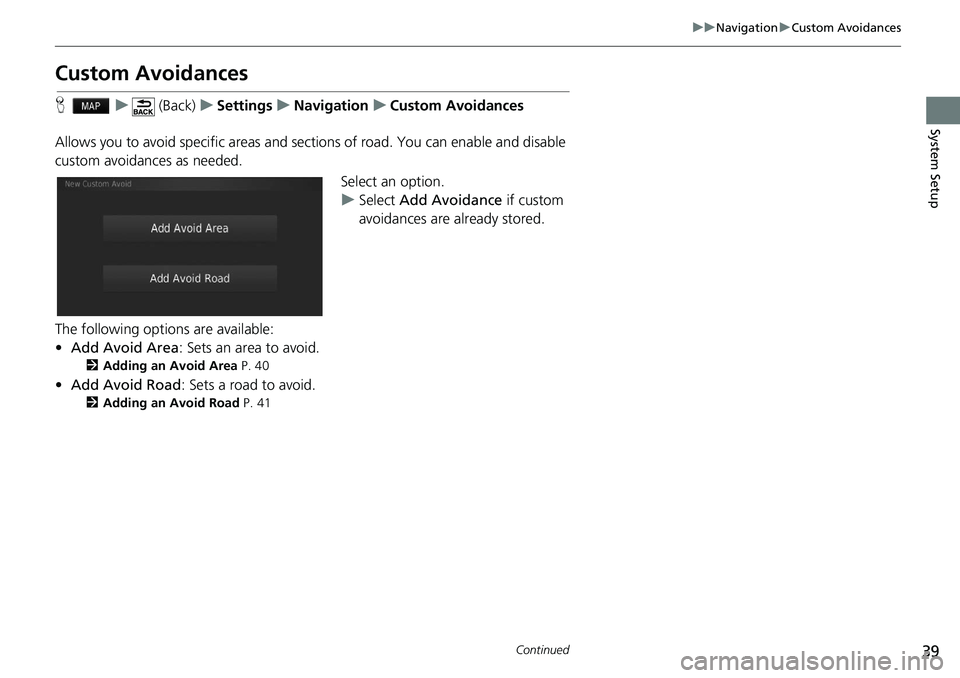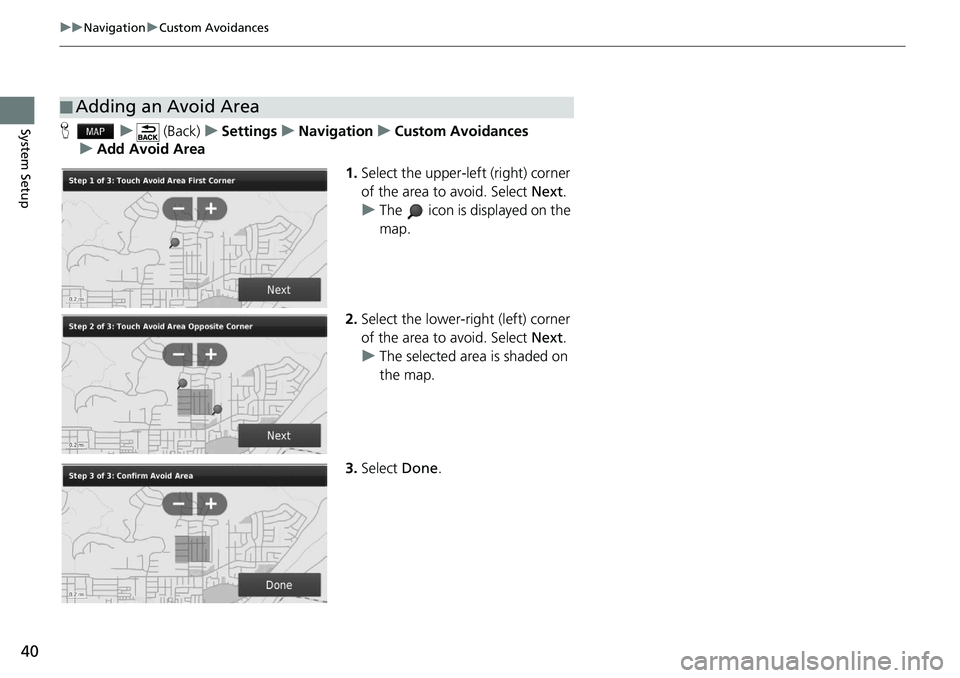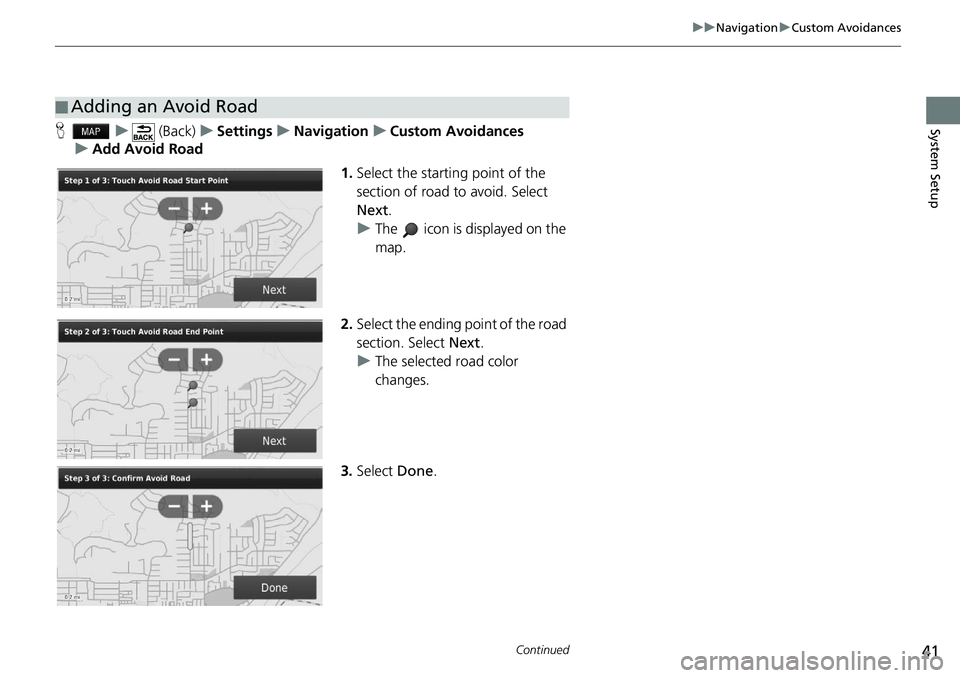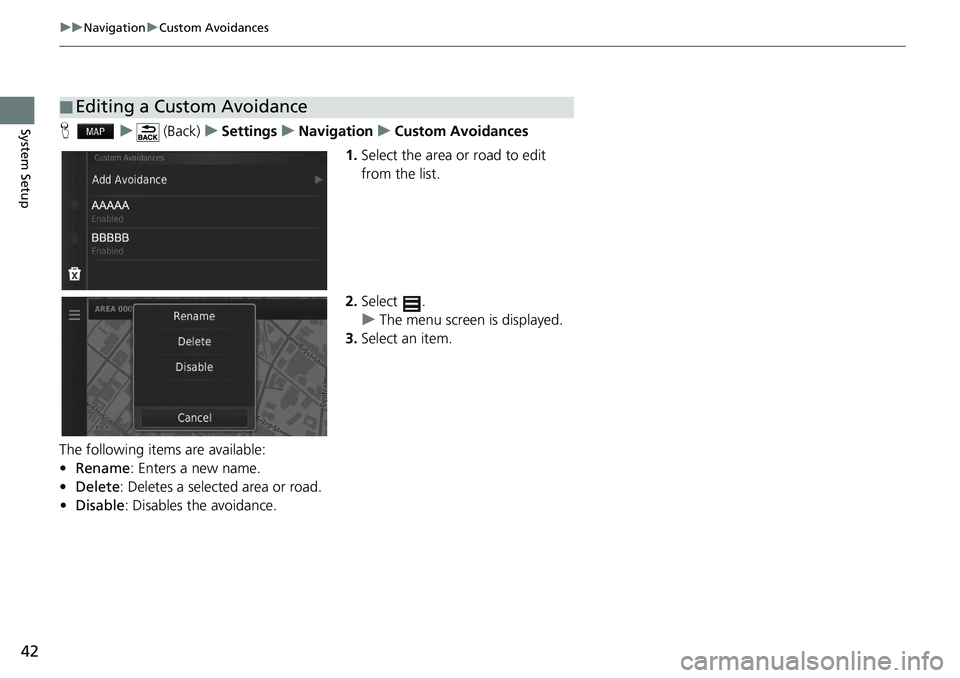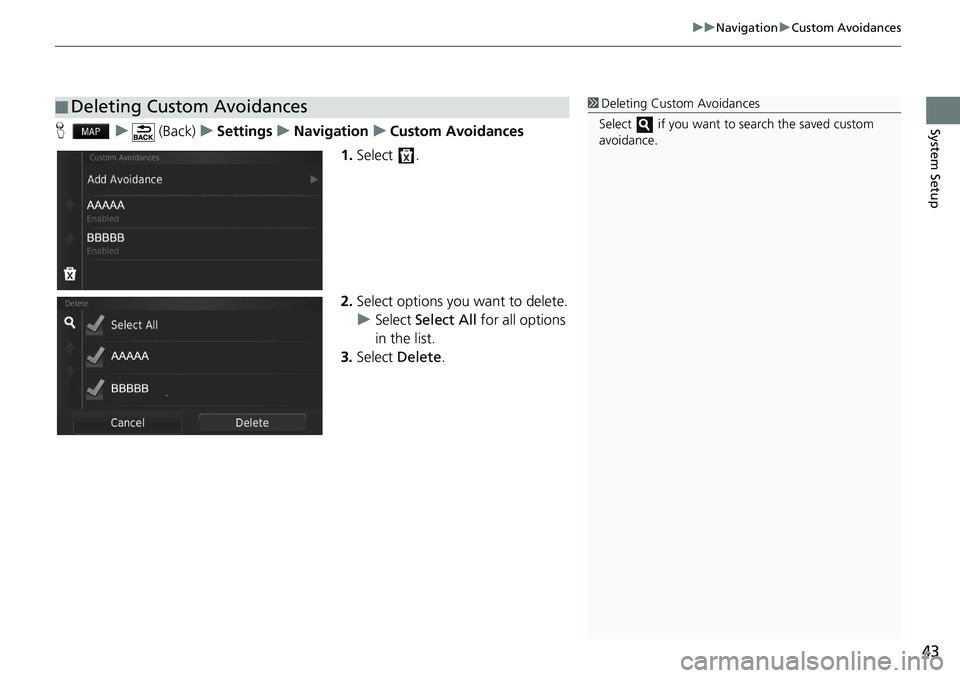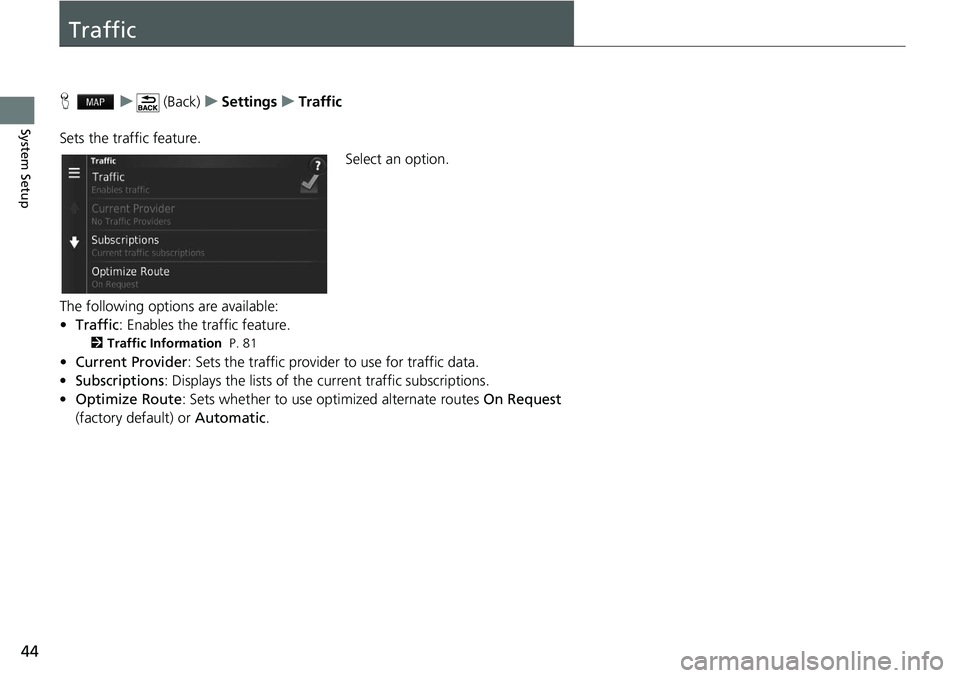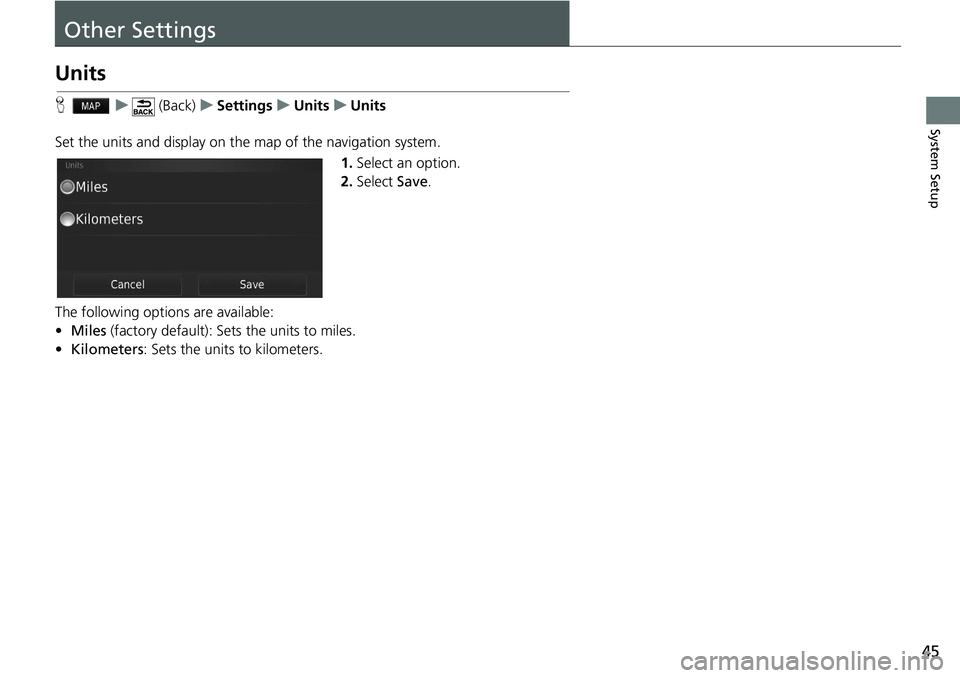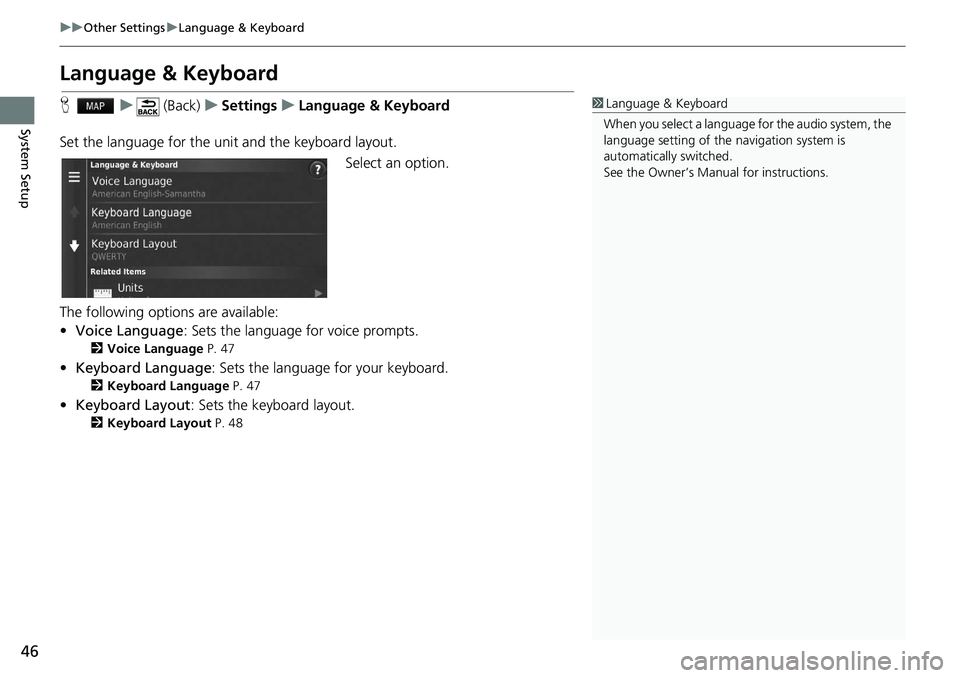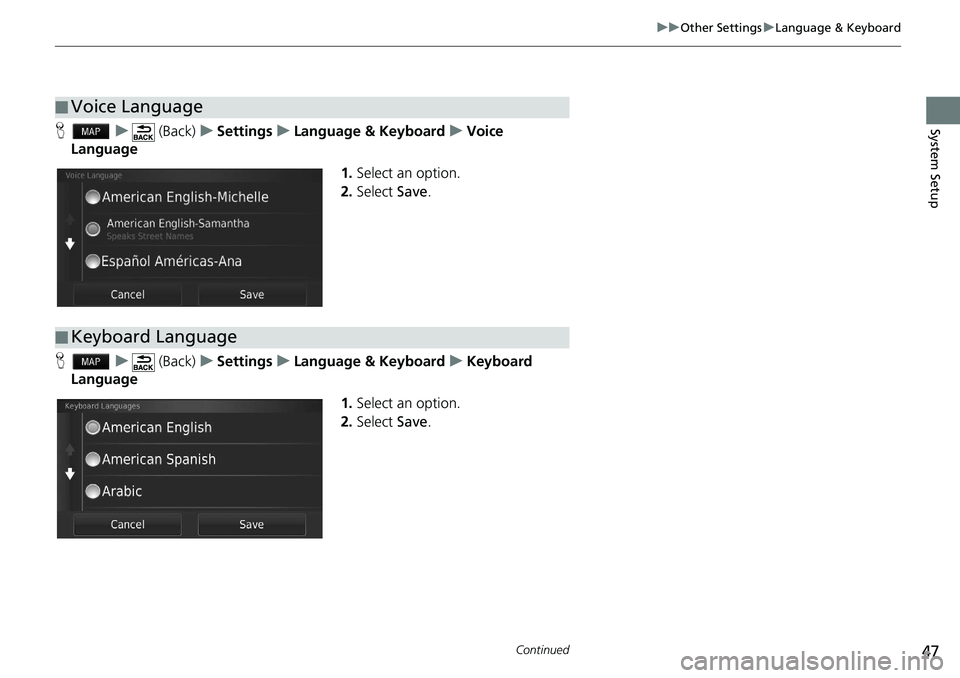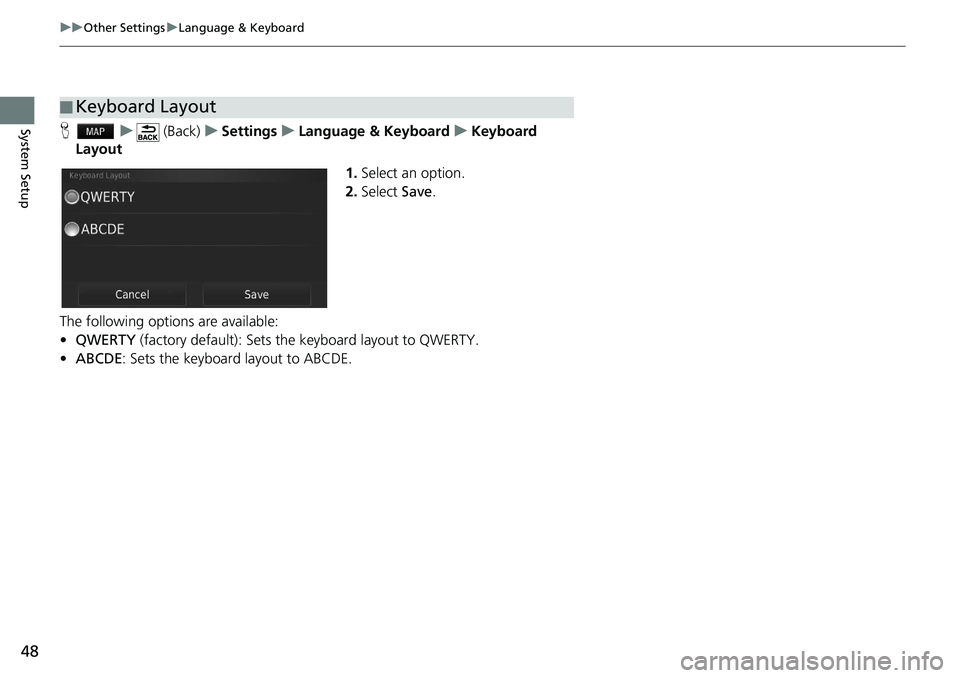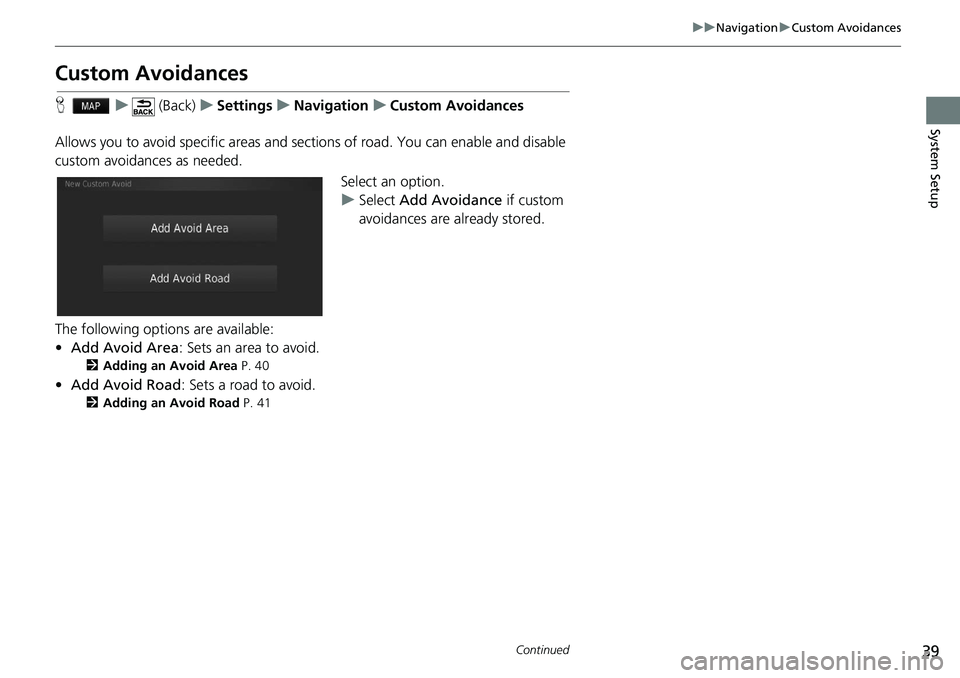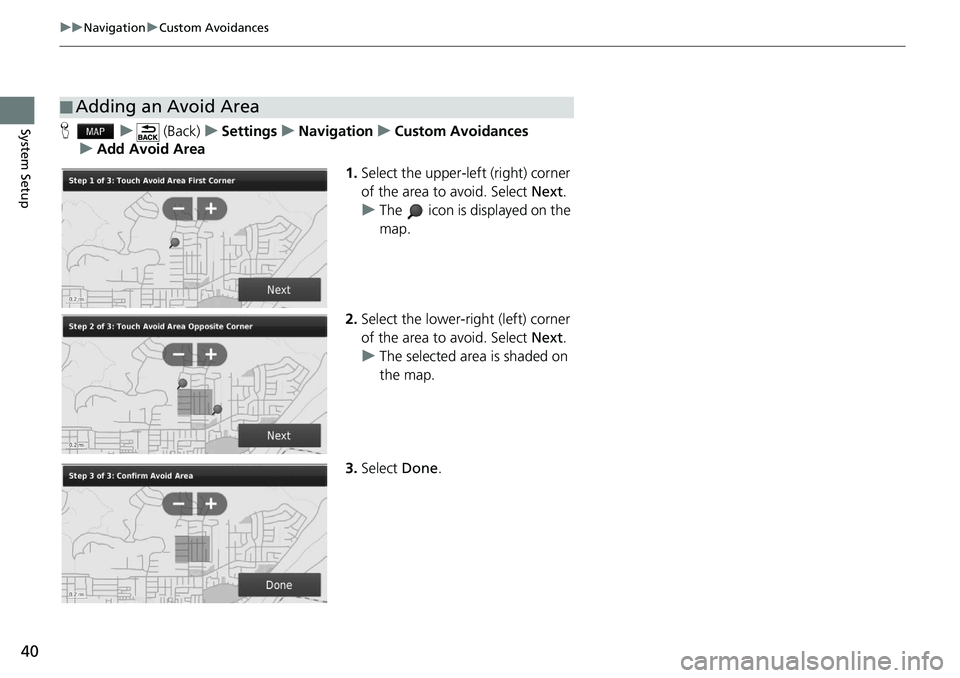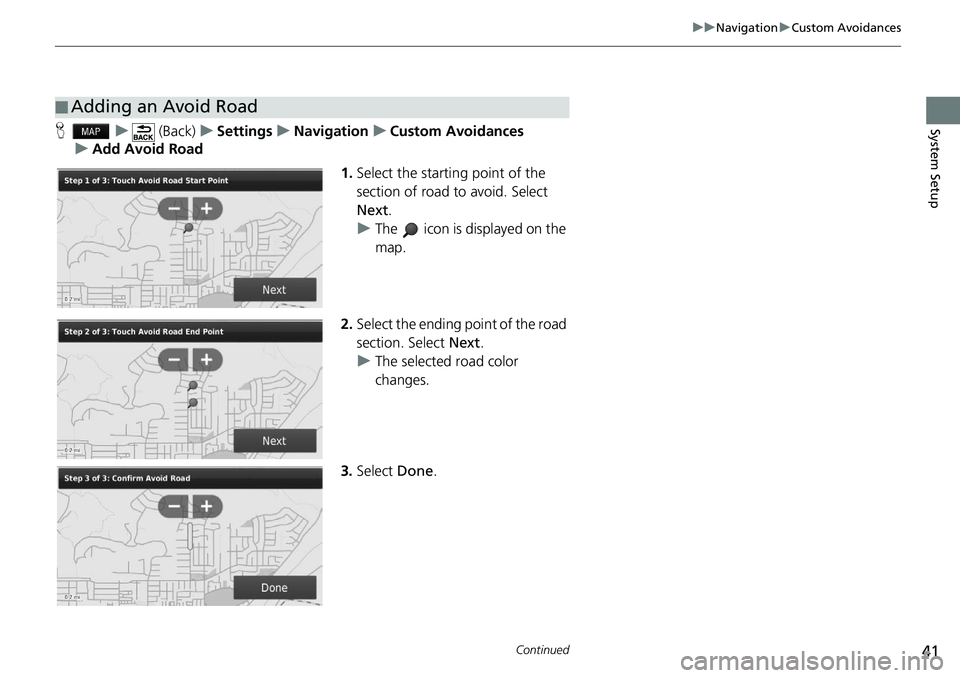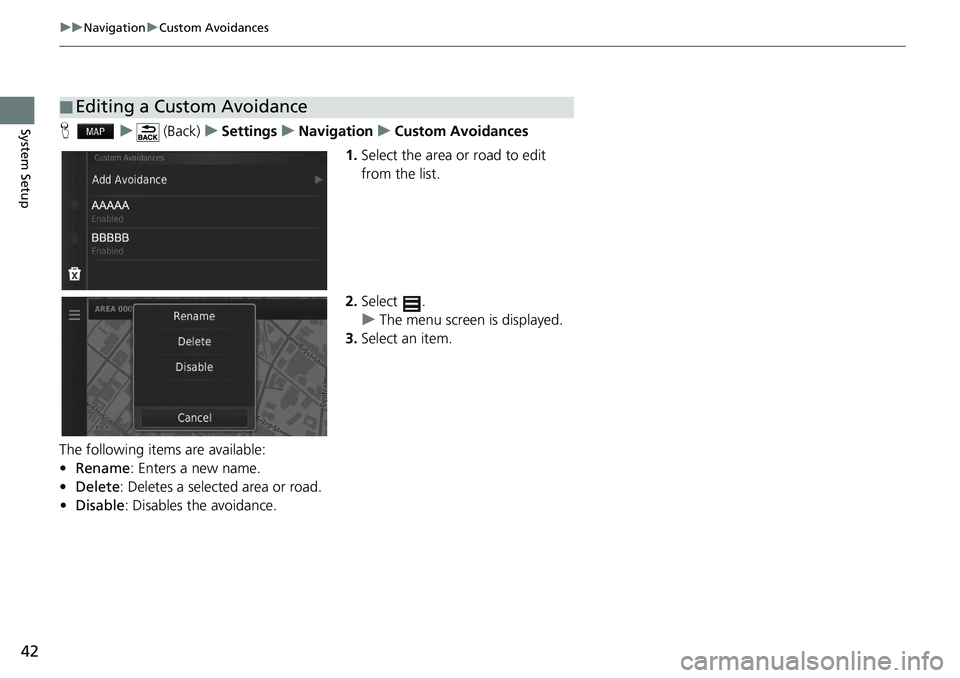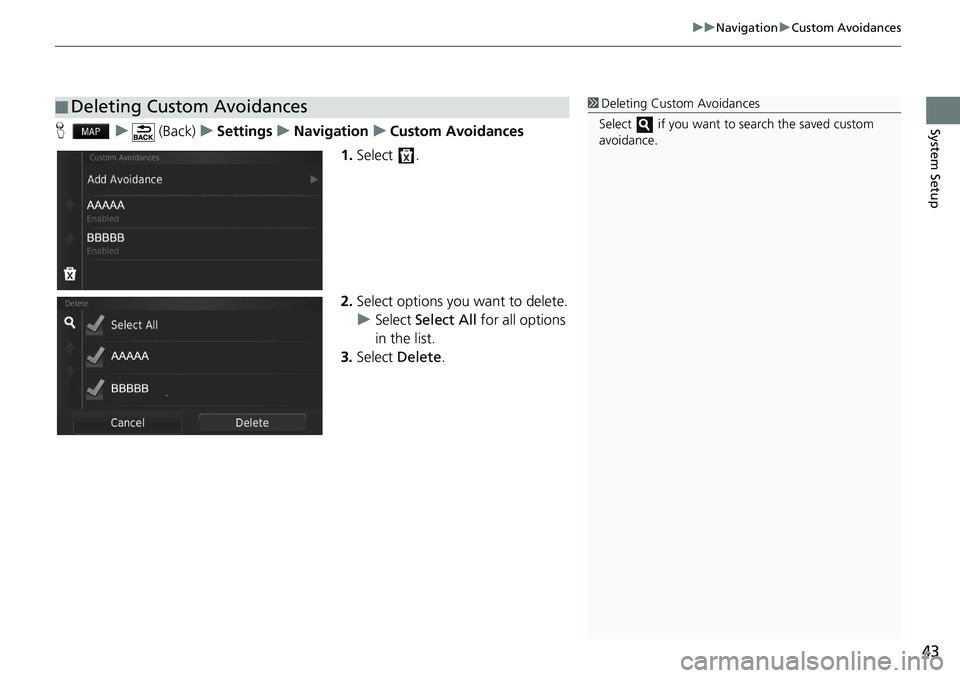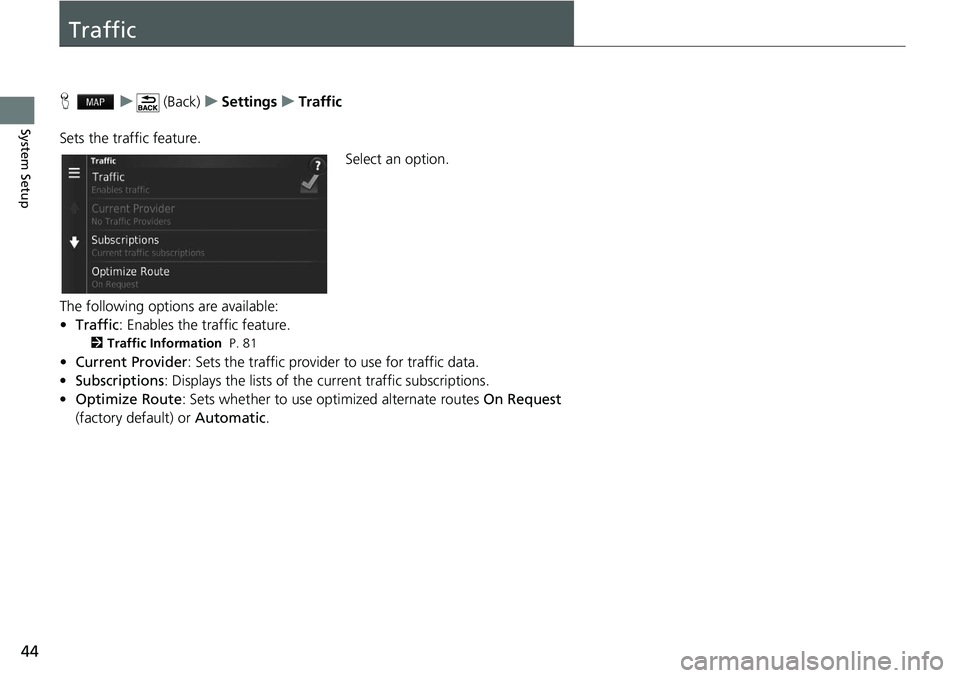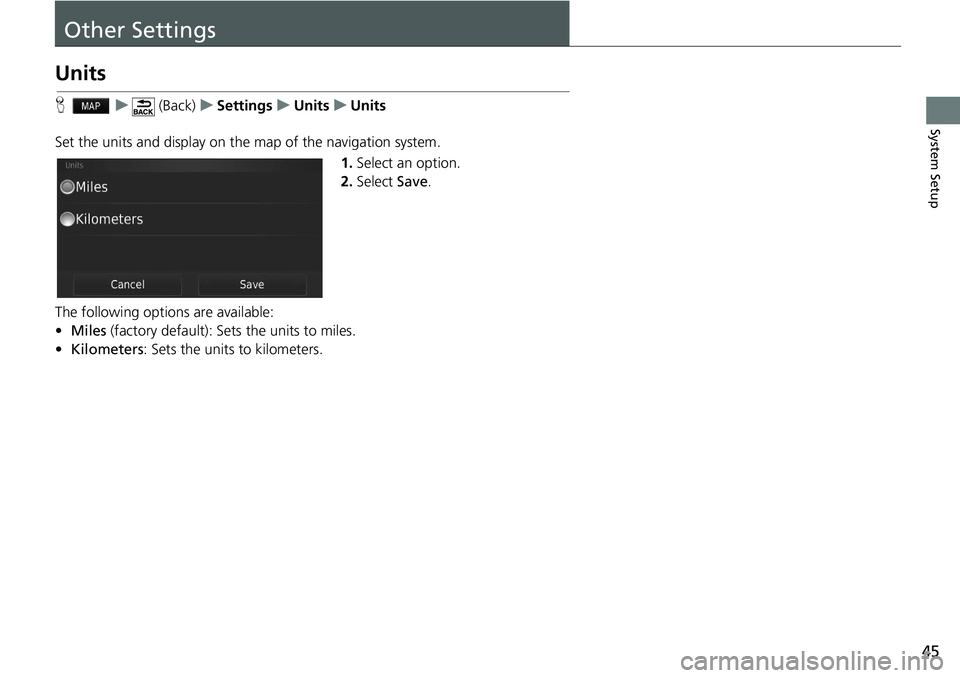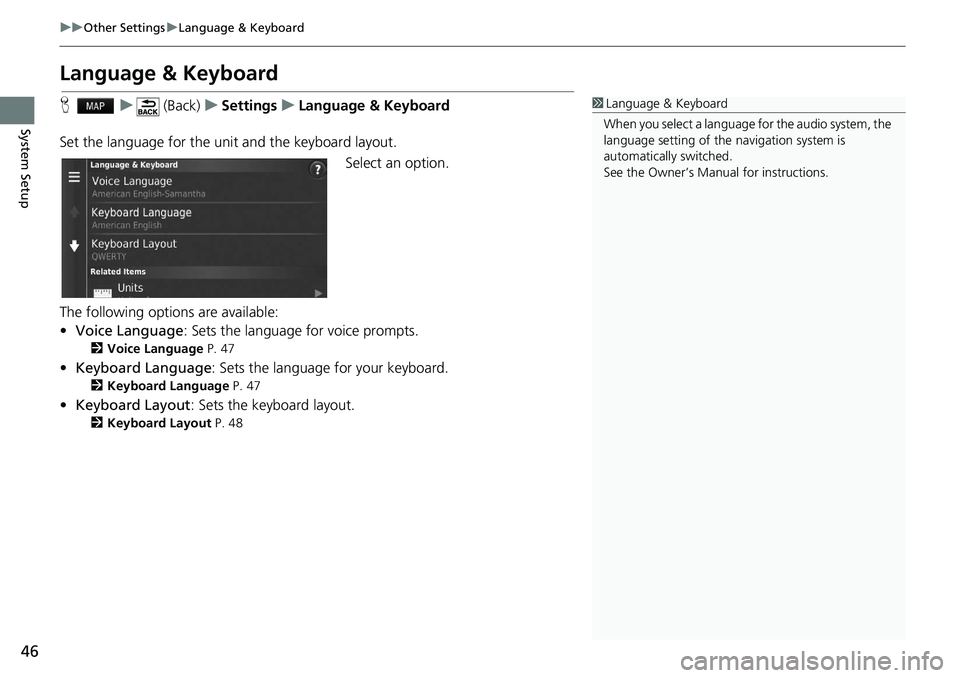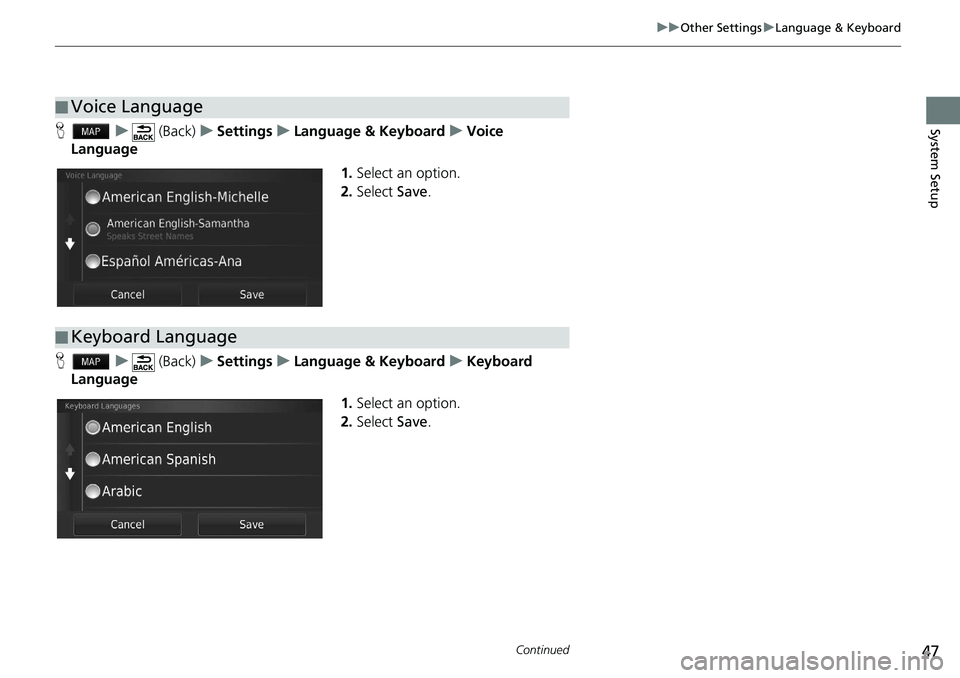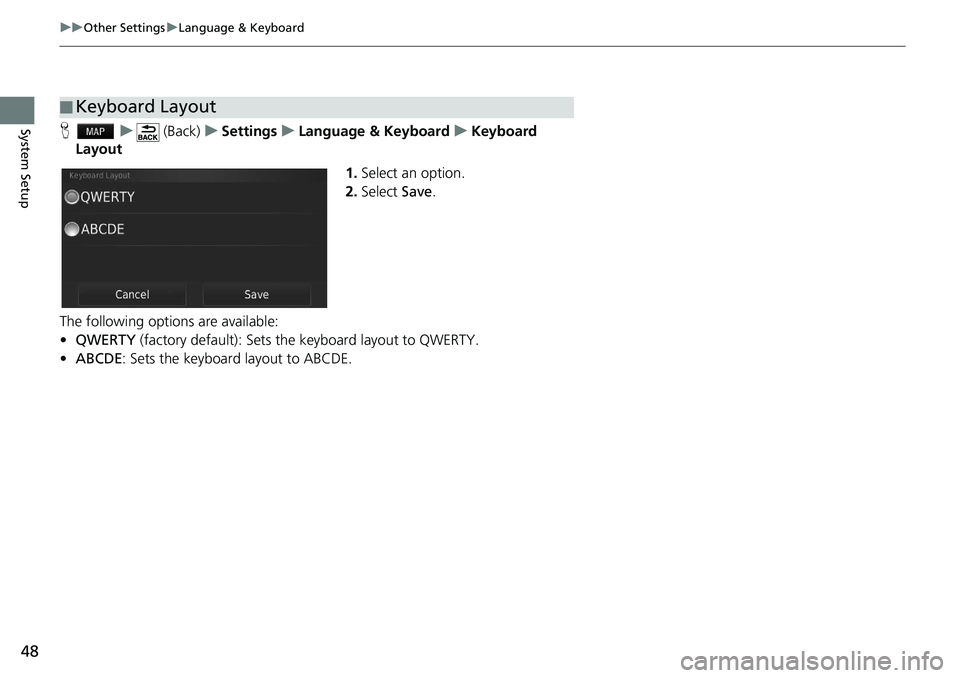HONDA HR-V 2020 Navigation Manual (in English)
Manufacturer: HONDA, Model Year: 2020,
Model line: HR-V,
Model: HONDA HR-V 2020
Pages: 139, PDF Size: 3.37 MB
HONDA HR-V 2020 Navigation Manual (in English)
HR-V 2020
HONDA
HONDA
https://www.carmanualsonline.info/img/13/34472/w960_34472-0.png
HONDA HR-V 2020 Navigation Manual (in English)
Trending: wheel, language, save destination, navigation update, fuel consumption, display, service reset
Page 41 of 139
39
uu Navigation u Custom Avoidances
Continued
System Setup
Custom Avoidances
H u (Back) u Settings u Navigation u Custom Avoidances
Allows you to avoid specific areas and sect ion
s of road. You can enable and disable
custom avoidances as needed.
Select an option.
uSe
lect Add Avoidance if custom
avoidances are already stored.
The following options are available:
• Add Avoid
Area: Sets an area to avoid.
2Adding an Avoid Area P. 40
• Add Avoid Road : Sets a road to avoid.
2 Adding an Avoid Road P. 41
Page 42 of 139
40
uu Navigation u Custom Avoidances
System SetupH u (Back) u Settings u Navigation u Custom Avoidances
u Add Avoid Area
1.Select the upper-left (r
ight) corner
of the area to avoid. Select Next.
u The icon is displayed on the
map.
2. Select
the lower-right (left) corner
of the area to avoid. Select Next.
u The selected
area is shaded on
the map.
3. Select Done.
■Adding an Avoid Area
Page 43 of 139
41
uu Navigation u Custom Avoidances
Continued
System SetupH u (Back) u Settings u Navigation u Custom Avoidances
u Add Avoid Road
1.Select the start
ing point of the
section of road to avoid. Select
Next .
u The icon is displayed on the
map.
2. Select the ending point
of the road
section. Select Next.
u The
selected road color
changes.
3. Select Done.
■Adding an Avoid Road
Page 44 of 139
42
uu Navigation u Custom Avoidances
System SetupH u (Back) u Settings u Navigation u Custom Avoidances
1. Select
the area or road to edit
from the list.
2. Select .
u The menu scr
een is displayed.
3. Select an
item.
The following items are available:
• Rename: Enters a new name.
• De
lete: Deletes a selected area or road.
• Disa
ble: Disables the avoidance.
■Editing a Custom Avoidance
Page 45 of 139
43
uu Navigation u Custom Avoidances
System SetupH u (Back) u Settings u Navigation u Custom Avoidances
1. Select .
2. Select opti
ons you want to delete.
u Select Select All for all options
in the lis
t.
3. Select Delet
e.
■ Deleting Custom Avoidances1
Deleting Custom Avoidances
Select if you want to search the saved custom
avoidance.
Page 46 of 139
44
System Setup
Traffic
H u (Back) u Settings u Traffic
Sets the traffic feature. Select an option.
The following options are available:
• Tr
affic : Enables the traffic feature.
2 Traffic Information P. 81
•Current Provider : Sets the traffic provider to use for traffic data.
• Subscriptions : Displays the lists of the current traffic subscriptions.
• Op
timize Route : Sets whether to use optimized alternate routes On Request
(factory default) or Automatic.
Page 47 of 139
45
System Setup
Other Settings
Units
H u (Back) u Settings u Units u Units
Set the units and display on the map of the navigation system. 1.Select an option.
2. Select Save.
The following options are available:
• M
iles (factory default): Sets the units to miles.
• Kilomet
ers: Sets the units to kilometers.
Page 48 of 139
46
uu Other Settings u Language & Keyboard
System Setup
Language & Keyboard
H u (Back) u Settings u Language & Keyboard
Set the language for the unit and the keyboard layout. Select an option.
The following options are available:
• Voice Language : Sets the language for voice prompts.
2 Voice Language P. 47
• Keyboard Language : Sets the language for your keyboard.
2 Keyboard Language P. 47
• Keyboard Layout : Sets the keyboard layout.
2 Keyboard Layout P. 48
1 Language & Keyboard
When you select a language for the audio system, the
language setting of the navigation system is
automatically switched.
See the Owner’s Manual for instructions.
Page 49 of 139
47
uu Other Settings u Language & Keyboard
Continued
System SetupH u (Back) u Settings u Language & Keyboard u Voice
Lang
uage
1.Select an option.
2. Select Save.
H u (Back) u Settings u Language & Keyboard u Keyboard
Lang
uage
1.Select an option.
2. Select Save.
■Voice Language
■Keyboard Language
Page 50 of 139
48
uu Other Settings u Language & Keyboard
System SetupH u (Back) u Settings u Language & Keyboard u Keyboard
Layout
1.Select an
option.
2. Select Save.
The following options are available:
• QWER
TY (factory default): Sets the keyboard layout to QWERTY.
• ABCDE : Sets the keyboard layout to ABCDE.
■ Keyboard Layout
Trending: fuses, remote control, fuel consumption, remote start, display, lane assist, clock