display HONDA ODYSSEY 2013 RC1-RC2 / 5.G Navigation Manual
[x] Cancel search | Manufacturer: HONDA, Model Year: 2013, Model line: ODYSSEY, Model: HONDA ODYSSEY 2013 RC1-RC2 / 5.GPages: 267, PDF Size: 8.64 MB
Page 221 of 267
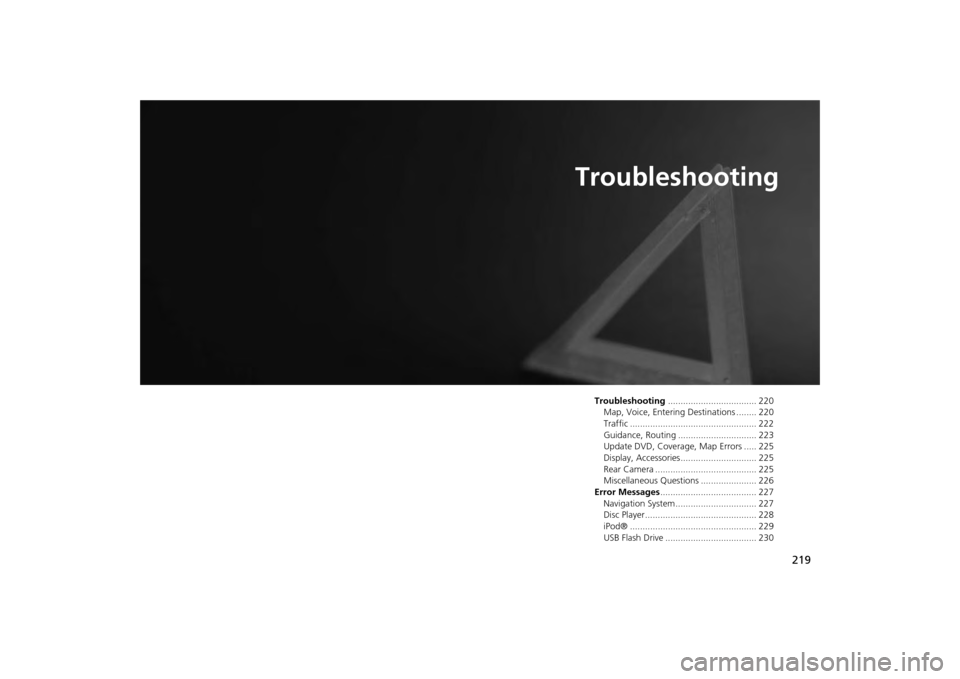
219
Troubleshooting
Troubleshooting................................... 220
Map, Voice, Entering Destinations ........ 220
Traffic .................................................. 222
Guidance, Routing ............................... 223
Update DVD, Coverage, Map Errors ..... 225
Display, Accessories.............................. 225
Rear Camera ........................................ 225
Miscellaneous Questions ...................... 226
Error Messages ...................................... 227
Navigation System ................................ 227
Disc Player............................................ 228
iPod® .................................................. 229
USB Flash Drive .................................... 230
Page 222 of 267
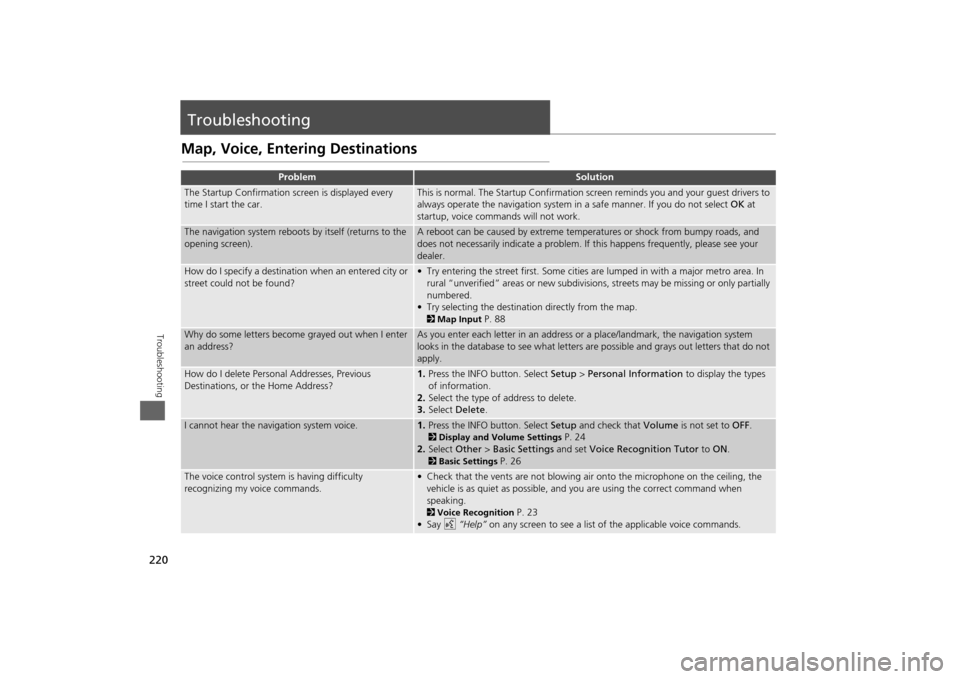
220Troubleshooting
TroubleshootingMap, Voice, Entering Destinations
Problem
Solution
The Startup Confirmation screen is displayed every
time I start the car.
This is normal. The Startup Confirmation screen reminds you and your guest drivers to
always operate the navigation system in a safe manner. If you do not select OK at
startup, voice commands will not work.
The navigation system reboots by itself (returns to the
opening screen).
A reboot can be caused by extreme temper atures or shock from bumpy roads, and
does not necessarily indicate a problem. If this happens frequently, please see your
dealer.
How do I specify a destination when an entered city or
street could not be found?
• Try entering the street first. Some cities are lumped in with a major metro area. In
rural “unverified” areas or new subdivisions, streets may be missing or only partially
numbered.
• Try selecting the destinati on directly from the map. 2Map Input
P. 88
Why do some letters become grayed out when I enter
an address?
As you enter each letter in an address or a place/landmark, the navigation system
looks in the database to see what letters are possible and grays out letters that do not
apply.
How do I delete Personal Addresses, Previous
Destinations, or the Home Address?
1. Press the INFO button. Select Setup > Personal Information to display the types
of information.
2. Select the type of address to delete.
3. Select Delete .
I cannot hear the navigation system voice.
1.Press the INFO button. Select Setup and check that Volume is not set to OFF. 2Display and Volume Settings
P. 24
2. Select Other > Basic Settings and set Voice Recognition Tutor to ON .
2Basic Settings
P. 26
The voice control system is having difficulty
recognizing my voice commands.
• Check that the vents are not blowing air onto the microphone on the ceiling, the
vehicle is as quiet as possible, and you are using the correct command when
speaking. 2 Voice Recognition
P. 23
•Say d “Help” on any screen to see a list of the applicable voice commands.
Page 223 of 267
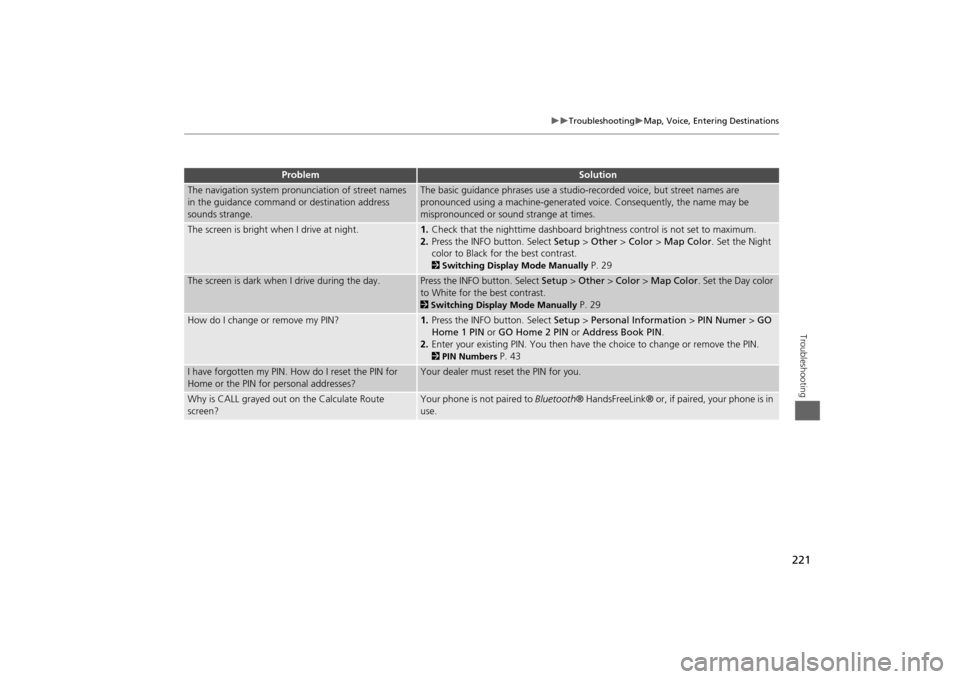
221
Troubleshooting
Map, Voice, Entering Destinations
Troubleshooting
The navigation system pronunciation of street names
in the guidance command or destination address
sounds strange.
The basic guidance phrases use a studio- recorded voice, but street names are
pronounced using a machine-generated voice. Consequently, the name may be
mispronounced or sound strange at times.
The screen is bright when I drive at night.
1. Check that the nighttime dashboard brig htness control is not set to maximum.
2. Press the INFO button. Select Setup > Other > Color > Map Color . Set the Night
color to Black for the best contrast. 2 Switching Display Mode Manually
P. 29
The screen is dark when I drive during the day.
Press the INFO button. Select Setup > Other > Color > Map Color . Set the Day color
to White for the best contrast. 2 Switching Display Mode Manually
P. 29
How do I change or remove my PIN?
1. Press the INFO button. Select Setup > Personal Information > PIN Numer > GO
Home 1 PIN or GO Home 2 PIN or Address Book PIN .
2. Enter your existing PIN. Yo u then have the choice to change or remove the PIN. 2PIN Numbers
P. 43
I have forgotten my PIN. How do I reset the PIN for
Home or the PIN for personal addresses?
Your dealer must reset the PIN for you.
Why is CALL grayed out on the Calculate Route
screen?
Your phone is not paired to Bluetooth® HandsFreeLink® or, if paired, your phone is in
use.
Problem
Solution
Page 224 of 267
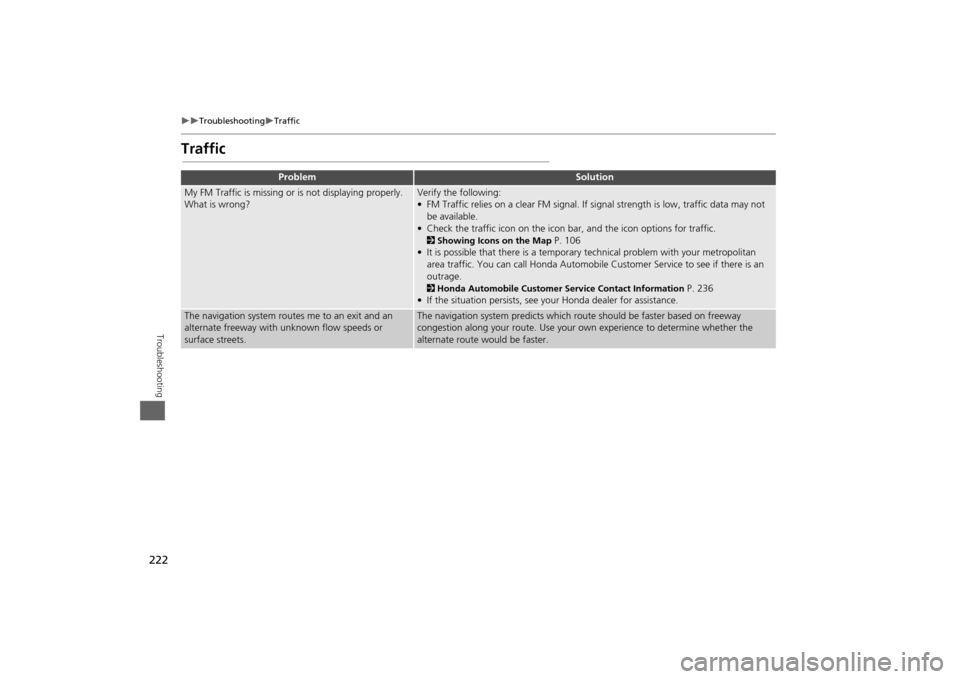
222
Troubleshooting
Traffic
Troubleshooting
Traffic
Problem
Solution
My FM Traffic is missing or is not displaying properly.
What is wrong?
Verify the following:
• FM Traffic relies on a clear FM signal. If signal strength is low, traffic data may not
be available.
• Check the traffic icon on the icon bar, and the icon op tions for traffic. 2Showing Icons on the Map
P. 106
• It is possible that there is a temporary technical problem with your metropolitan
area traffic. You can call Honda Automobile Customer Service to see if there is an
outrage.
2 Honda Automobile Customer Service Contact Information
P. 236
• If the situation persists, see your Honda dealer for assistance.
The navigation system routes me to an exit and an
alternate freeway with unknown flow speeds or
surface streets.
The navigation system predicts which ro ute should be faster based on freeway
congestion along your route. Use your own experience to determine whether the
alternate route would be faster.
Page 225 of 267
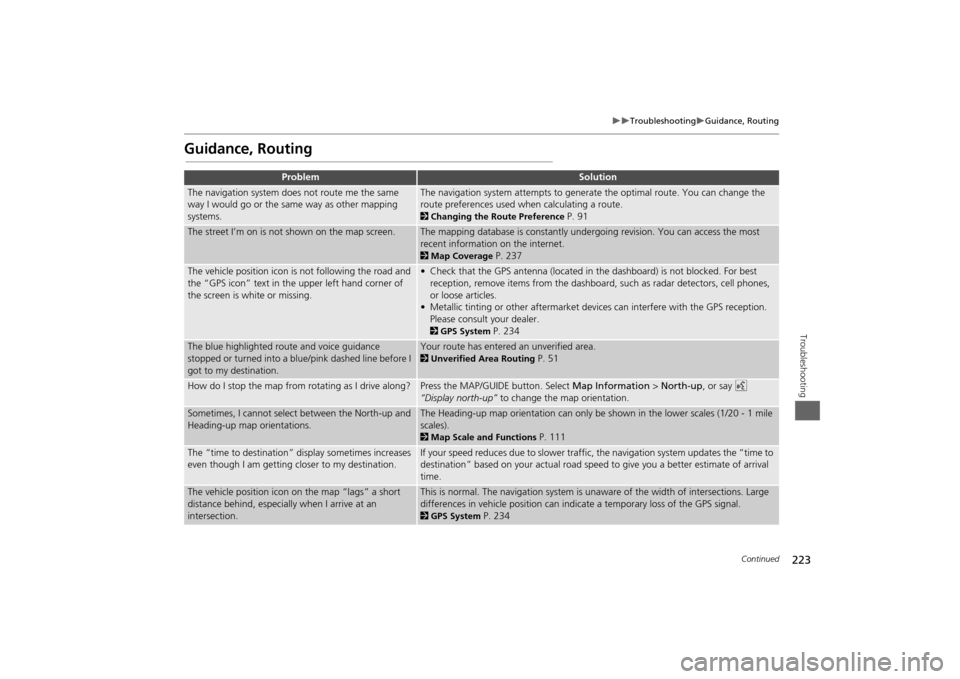
223
Troubleshooting
Guidance, Routing
Troubleshooting
Guidance, Routing
Problem
Solution
The navigation system does not route me the same
way I would go or the same way as other mapping
systems.
The navigation system attempts to generate the optimal route. You can change the
route preferences used when calculating a route. 2Changing the Route Preference
P. 91
The street I’m on is not shown on the map screen.
The mapping database is constantly undergoing revision. You can access the most
recent information on the internet. 2Map Coverage
P. 237
The vehicle position icon is not following the road and
the “GPS icon” text in th e upper left hand corner of
the screen is white or missing.
• Check that the GPS antenna (located in the dashboard) is not blocked. For best reception, remove items from the dashboard, such as radar detectors, cell phones,
or loose articles.
• Metallic tinting or other aftermarket devi ces can interfere with the GPS reception.
Please consult your dealer. 2 GPS System
P. 234
The blue highlighted route and voice guidance
stopped or turned into a blue/pink dashed line before I
got to my destination.
Your route has entered an unverified area. 2Unverified Area Routing
P. 51
How do I stop the map from rotating as I drive along?
Press the MAP/GUID E button. Select Map Information > North-up , or say d
“Display north-up” to change the map orientation.
Sometimes, I cannot select between the North-up and
Heading-up map orientations.
The Heading-up map orientation can only be shown in the lower scales (1/20 - 1 mile
scales). 2Map Scale and Functions
P. 111
The “time to destination” display sometimes increases
even though I am getting closer to my destination.
If your speed reduces due to slower traffic, the navigation system updates the “time to
destination” based on your actual road speed to give you a better estimate of arrival
time.
The vehicle position icon on the map “lags” a short
distance behind, especially when I arrive at an
intersection.
This is normal. The navigation system is un aware of the width of intersections. Large
differences in vehicle position can indicate a temporary loss of the GPS signal. 2 GPS System
P. 234
Continued
Page 226 of 267
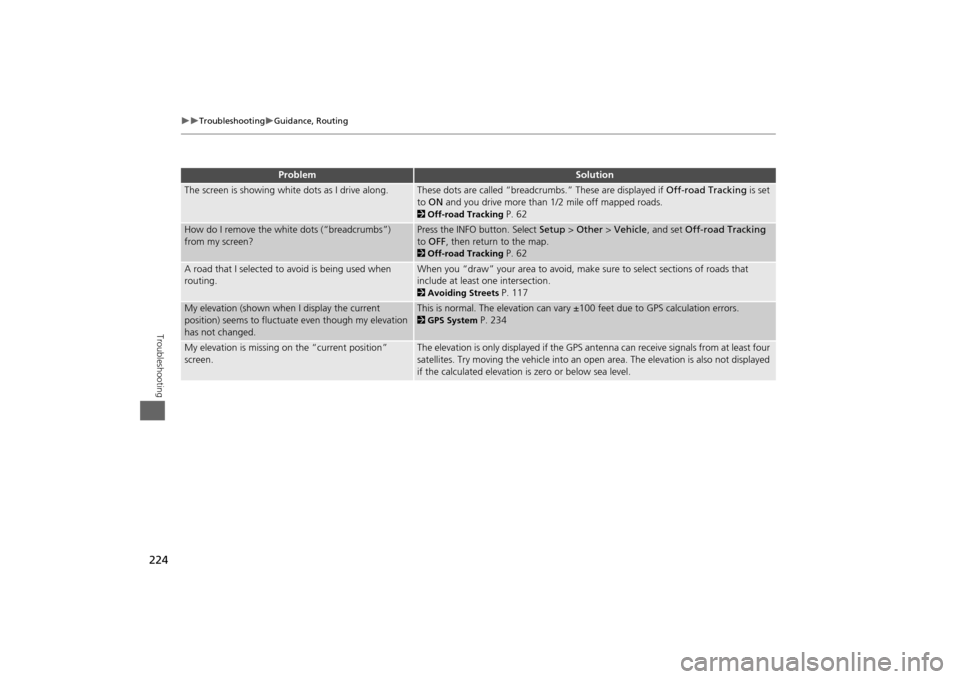
224
Troubleshooting
Guidance, Routing
Troubleshooting
The screen is showing white dots as I drive along.
These dots are called “breadcrumbs.” These are displayed if Off-road Tracking is set
to ON and you drive more than 1/2 mile off mapped roads. 2Off-road Tracking
P. 62
How do I remove the white dots (“breadcrumbs”)
from my screen?
Press the INFO button. Select Setup > Other > Vehicle , and set Off-road Tracking
to OFF , then return to the map. 2Off-road Tracking
P. 62
A road that I selected to avoid is being used when
routing.
When you “draw” your area to avoid, make sure to select sections of roads that
include at least one intersection. 2 Avoiding Streets
P. 117
My elevation (shown when I display the current
position) seems to fluctuate even though my elevation
has not changed.
This is normal. The elevation can vary ±100 feet due to GPS calculation errors. 2GPS System
P. 234
My elevation is missing on the “current position”
screen.
The elevation is only displayed if the GPS antenna can receive signals from at least four
satellites. Try moving the vehicle into an open area. The elevation is also not displayed
if the calculated elevation is zero or below sea level.
Problem
Solution
Page 227 of 267
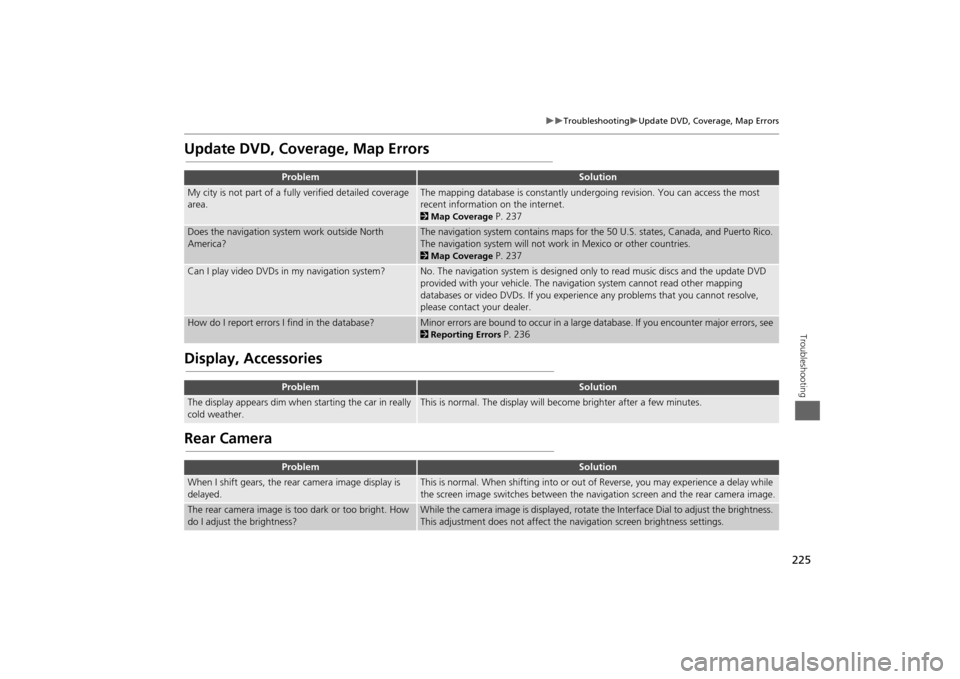
225
Troubleshooting
Update DVD, Coverage, Map Errors
Troubleshooting
Update DVD, Coverage, Map ErrorsDisplay, AccessoriesRear Camera
Problem
Solution
My city is not part of a fully verified detailed coverage
area.
The mapping database is constantly undergoing revision. You can access the most
recent information on the internet. 2 Map Coverage
P. 237
Does the navigation system work outside North
America?
The navigation system contains maps for the 50 U.S. states, Canada, and Puerto Rico.
The navigation system will not work in Mexico or other countries. 2Map Coverage
P. 237
Can I play video DVDs in my navigation system?
No. The navigation system is designed only to read music discs and the update DVD
provided with your vehicle. The navigation system cannot read other mapping
databases or video DVDs. If you experience any problems that you cannot resolve,
please contact your dealer.
How do I report errors I find in the database?
Minor errors are bound to occur in a large database. If you encounter major errors, see 2Reporting Errors
P. 236
Problem
Solution
The display appears dim when starting the car in really
cold weather.
This is normal. The display will become brighter after a few minutes.
Problem
Solution
When I shift gears, the rear camera image display is
delayed.
This is normal. When shifting into or out of Reverse, you may experience a delay while
the screen image switches between the navigation screen and the rear camera image.
The rear camera image is t oo dark or too bright. How
do I adjust the brightness?
While the camera image is disp layed, rotate the Interface Dial to adjust the brightness.
This adjustment does not affect the navigation screen brightness settings.
Page 229 of 267
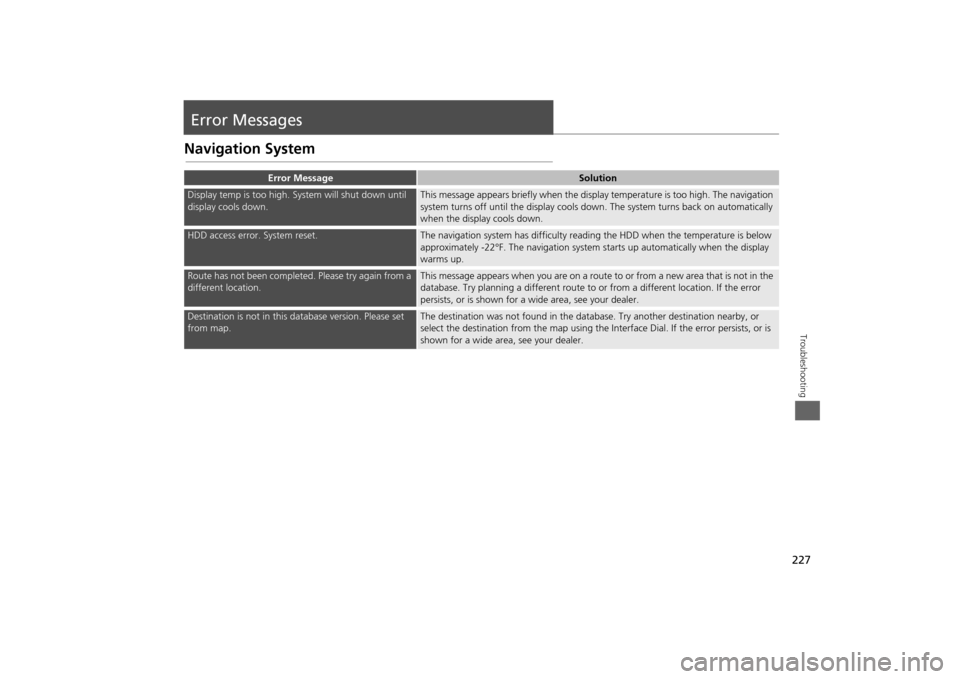
227Troubleshooting
Error MessagesNavigation System
Error Message
Solution
Display temp is too high. System will shut down until
display cools down.
This message appears briefly when the display temperature is too high. The navigation
system turns off until the display cools do wn. The system turns back on automatically
when the display cools down.
HDD access error. System reset.
The navigation system has difficulty readi ng the HDD when the temperature is below
approximately -22°F. The navigation system starts up automatically when the display
warms up.
Route has not been completed. Please try again from a
different location.
This message appears when you are on a route to or from a new area that is not in the
database. Try planning a different route to or from a different location. If the error
persists, or is shown for a wide area, see your dealer.
Destination is not in this da tabase version. Please set
from map.
The destination was not found in the data base. Try another destination nearby, or
select the destination from the map using the In terface Dial. If the error persists, or is
shown for a wide area, see your dealer.
Page 234 of 267
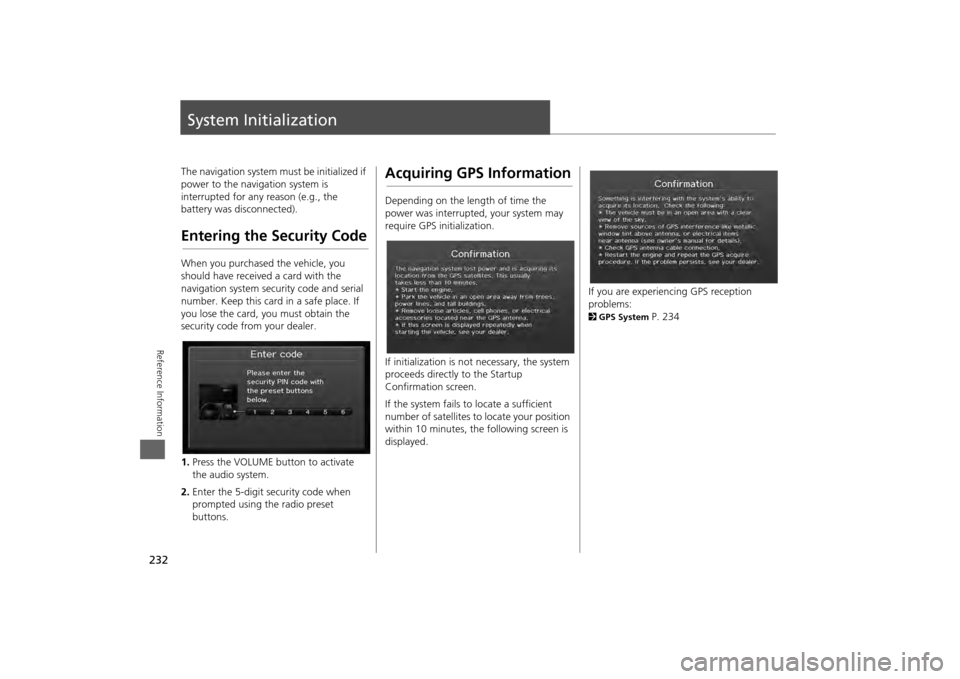
232Reference Information
System InitializationThe navigation system must be initialized if
power to the navigation system is
interrupted for any reason (e.g., the
battery was disconnected).Entering the Security CodeWhen you purchased the vehicle, you
should have received a card with the
navigation system security code and serial
number. Keep this card in a safe place. If
you lose the card, you must obtain the
security code from your dealer.
1.Press the VOLUME button to activate
the audio system.
2. Enter the 5-digit security code when
prompted using the radio preset
buttons.
Acquiring GPS InformationDepending on the length of time the
power was interrupted, your system may
require GPS initialization.
If initialization is not necessary, the system
proceeds directly to the Startup
Confirmation screen.
If the system fails to locate a sufficient
number of satellites to locate your position
within 10 minutes, th e following screen is
displayed.
If you are experiencing GPS reception
problems: 2 GPS System
P. 234
Page 235 of 267
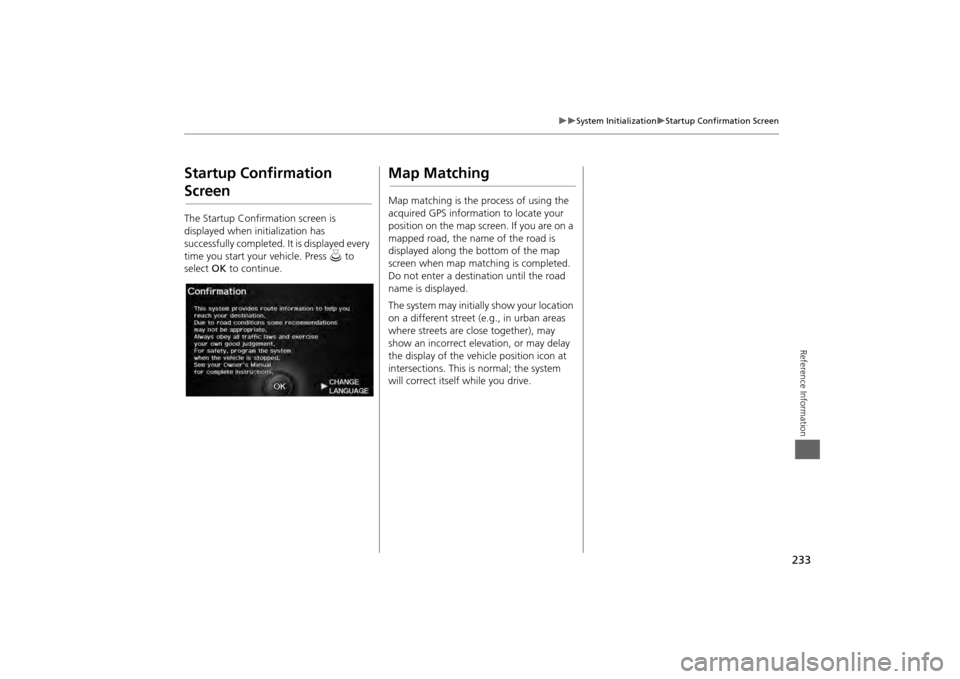
233
System Initialization
Startup Confirmation Screen
Reference Information
Startup Confirmation ScreenThe Startup Confirmation screen is
displayed when initialization has
successfully completed. It is displayed every
time you start your vehicle. Press u to
select OK to continue.
Map MatchingMap matching is the process of using the
acquired GPS information to locate your
position on the map screen. If you are on a
mapped road, the name of the road is
displayed along the bottom of the map
screen when map matching is completed.
Do not enter a destination until the road
name is displayed.
The system may initially show your location
on a different street (e.g., in urban areas
where streets are close together), may
show an incorrect elevation, or may delay
the display of the vehi cle position icon at
intersections. This is normal; the system
will correct itself while you drive.