display HONDA ODYSSEY 2013 RC1-RC2 / 5.G Navigation Manual
[x] Cancel search | Manufacturer: HONDA, Model Year: 2013, Model line: ODYSSEY, Model: HONDA ODYSSEY 2013 RC1-RC2 / 5.GPages: 267, PDF Size: 8.64 MB
Page 146 of 267
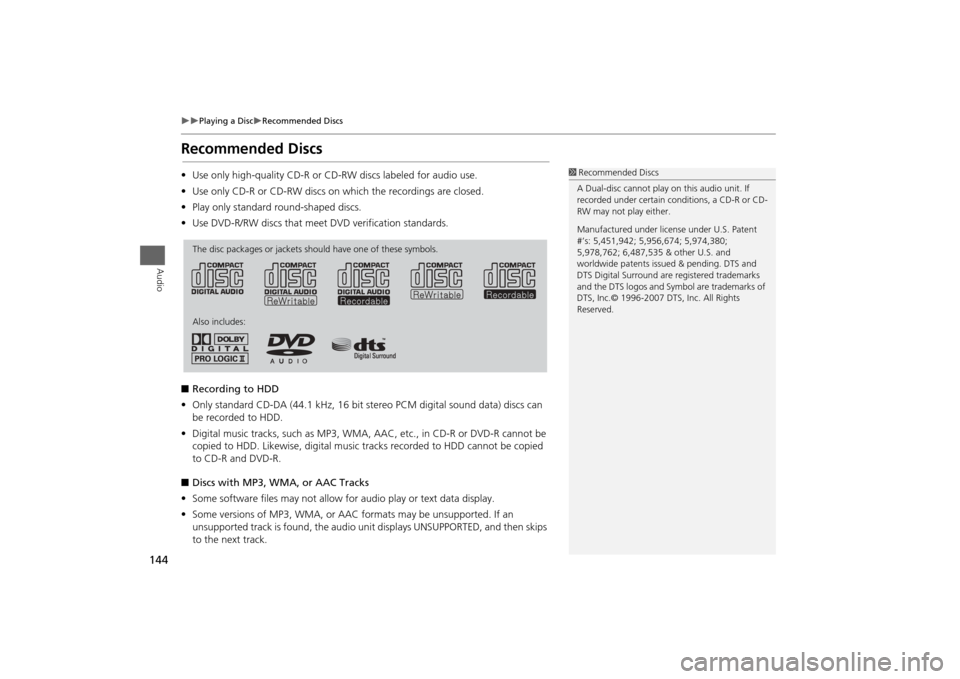
144
Playing a Disc
Recommended Discs
Audio
Recommended Discs•Use only high-quality CD-R or CD-RW discs labeled for audio use.
• Use only CD-R or CD-RW discs on which the recordings are closed.
• Play only standard round-shaped discs.
• Use DVD-R/RW discs that meet DVD verification standards.
■ Recording to HDD
• Only standard CD-DA (44.1 kHz, 16 bit stereo PCM digital sound data) discs can
be recorded to HDD.
• Digital music tracks, such as MP3, WMA, AAC, etc., in CD-R or DVD-R cannot be
copied to HDD. Likewise, digital music tracks recorded to HDD cannot be copied
to CD-R and DVD-R.
■ Discs with MP3, WMA, or AAC Tracks
• Some software files may not allow for audio play or text data display.
• Some versions of MP3, WMA, or AAC formats may be unsupported. If an
unsupported track is found, the audio unit displays UNSUPPORTED, and then skips
to the next track.
1 Recommended Discs
A Dual-disc cannot play on this audio unit. If
recorded under certain conditions, a CD-R or CD-
RW may not play either.
Manufactured under licens e under U.S. Patent
#’s: 5,451,942; 5,956,674; 5,974,380;
5,978,762; 6,487,535 & other U.S. and
worldwide patents issu ed & pending. DTS and
DTS Digital Surround are registered trademarks
and the DTS logos and Symbol are trademarks of
DTS, Inc.© 1996-2007 DTS, Inc. All Rights
Reserved.
The disc packages or jackets should have one of these symbols.
Also includes:
Page 147 of 267
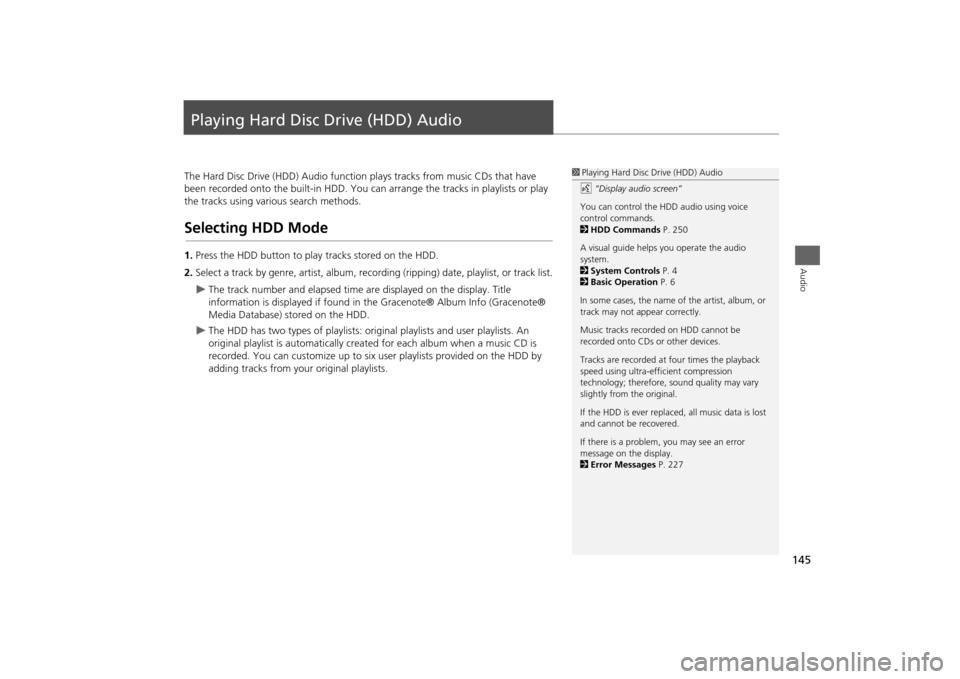
145Audio
Playing Hard Disc Drive (HDD) AudioThe Hard Disc Drive (HDD) Audio function plays tracks from music CDs that have
been recorded onto the built-in HDD. You ca n arrange the tracks in playlists or play
the tracks using various search methods.Selecting HDD Mode1. Press the HDD button to play tracks stored on the HDD.
2. Select a track by genre, artist, album, record ing (ripping) date, playlist, or track list.
The track number and elapsed time are displayed on the display. Title
information is displayed if found in the Gracenote® Album Info (Gracenote®
Media Database) stored on the HDD.
The HDD has two types of playlists: original playlists and user playlists. An
original playlist is automatically creat ed for each album when a music CD is
recorded. You can customize up to six us er playlists provided on the HDD by
adding tracks from your original playlists.
1 Playing Hard Disc Drive (HDD) Audio
d “Display audio screen”
You can control the HDD audio using voice
control commands.
2 HDD Commands P. 250
A visual guide helps you operate the audio
system.
2 System Controls P. 4
2 Basic Operation P. 6
In some cases, the name of the artist, album, or
track may not appear correctly.
Music tracks recorded on HDD cannot be
recorded onto CDs or other devices.
Tracks are recorded at four times the playback
speed using ultra-eff icient compression
technology; therefore, sound quality may vary
slightly from the original.
If the HDD is ever replaced, all music data is lost
and cannot be recovered.
If there is a problem, you may see an error
message on the display.
2 Error Messages P. 227
Page 148 of 267
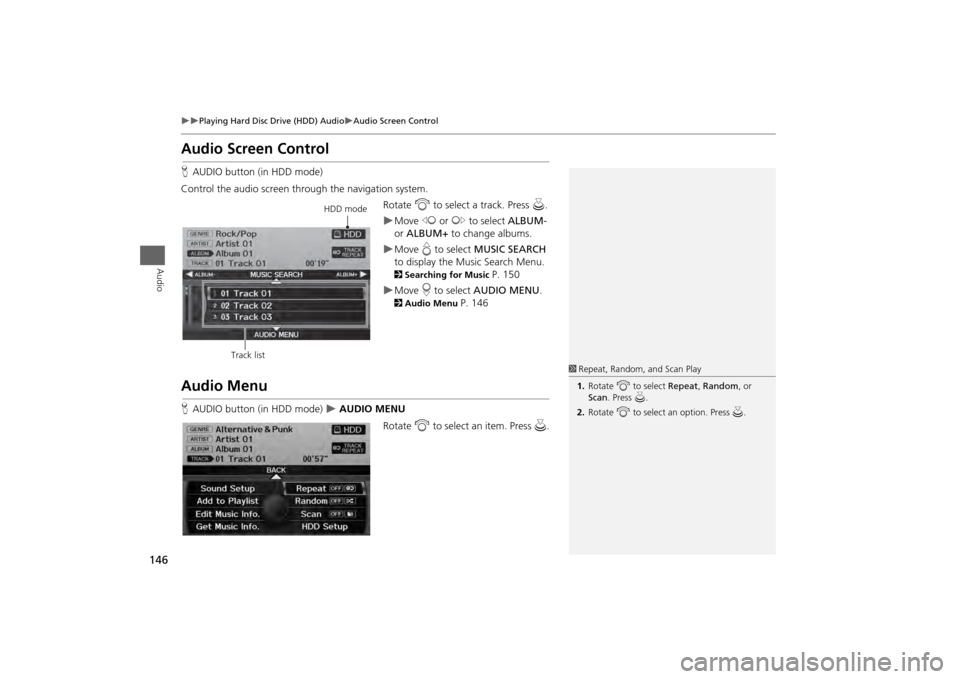
146
Playing Hard Disc Drive (HDD) Audio
Audio Screen Control
Audio
Audio Screen ControlHAUDIO button (in HDD mode)
Control the audio screen through the navigation system. Rotate i to select a track. Press u.
Move w or y to select ALBUM-
or ALBUM+ to change albums.Move e to select MUSIC SEARCH
to display the Music Search Menu. 2 Searching for Music
P. 150
Move r to select AUDIO MENU . 2Audio Menu
P. 146
Audio MenuHAUDIO button (in HDD mode)
AUDIO MENU
Rotate i to select an item. Press u .
HDD mode
Track list
1 Repeat, Random, and Scan Play
1. Rotate i to select Repeat, Random, or
Scan . Press u.
2. Rotate i to select an option. Press u.
Page 149 of 267
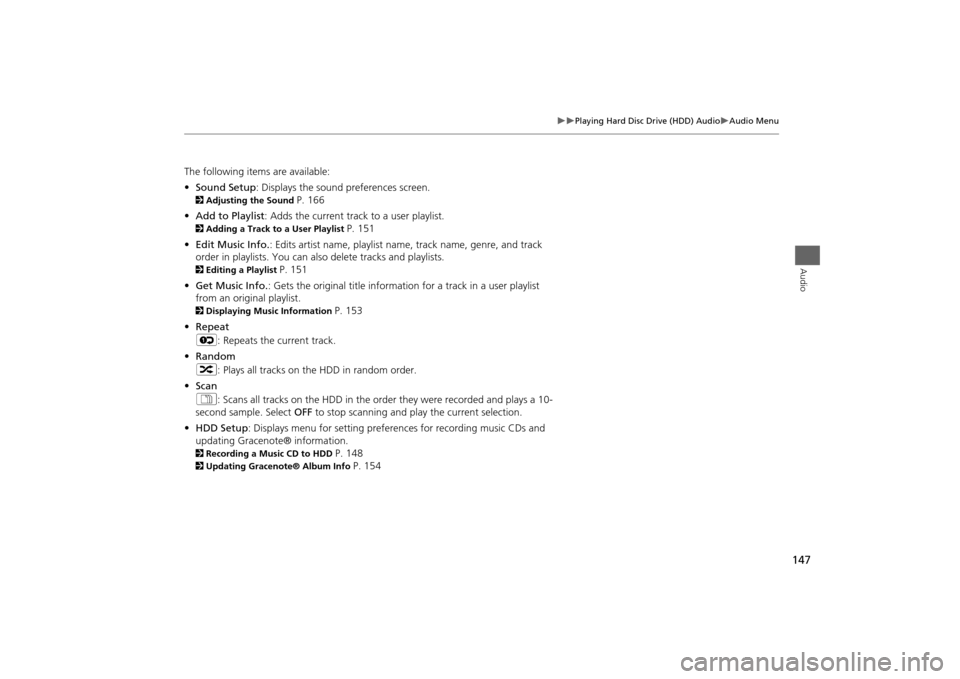
147
Playing Hard Disc Drive (HDD) Audio
Audio Menu
Audio
The following items are available:
•Sound Setup : Displays the sound preferences screen. 2Adjusting the Sound
P. 166
• Add to Playlist : Adds the current track to a user playlist.
2Adding a Track to a User Playlist
P. 151
• Edit Music Info. : Edits artist name, playlist na me, track name, genre, and track
order in playlists. You can also delete tracks and playlists.
2 Editing a Playlist
P. 151
• Get Music Info. : Gets the original title informati on for a track in a user playlist
from an original playlist.
2 Displaying Music Information
P. 153
• Repeat
6 : Repeats the current track.
• Random
3 : Plays all tracks on the HDD in random order.
• Scan
1 : Scans all tracks on the HDD in the orde r they were recorded and plays a 10-
second sample. Select OFF to stop scanning and play the current selection.
• HDD Setup : Displays menu for setting preferences for recording music CDs and
updating Gracenote® information.
2 Recording a Music CD to HDD
P. 148
2Updating Gracenote® Album Info
P. 154
Page 152 of 267
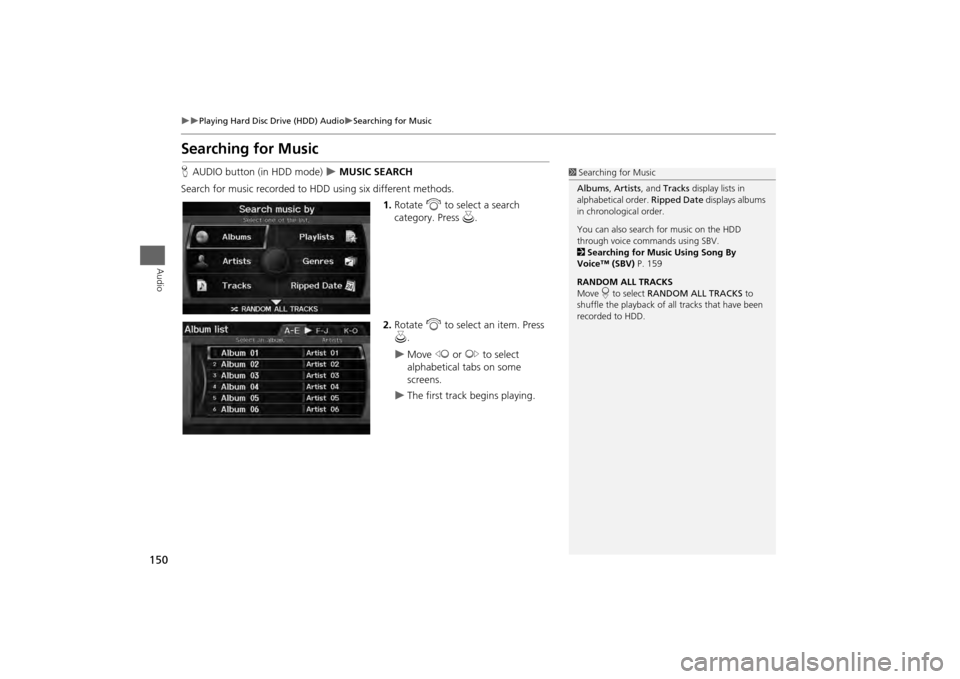
150
Playing Hard Disc Drive (HDD) Audio
Searching for Music
Audio
Searching for MusicHAUDIO button (in HDD mode)
MUSIC SEARCH
Search for music recorded to HDD using six different methods. 1.Rotate i to select a search
category. Press u.
2. Rotate i to select an item. Press
u .
Move w or y to select
alphabetical tabs on some
screens.
The first track begins playing.
1 Searching for Music
Albums , Artists, and Tracks display lists in
alphabetical order. Ripped Date displays albums
in chronological order.
You can also search for music on the HDD
through voice commands using SBV.
2 Searching for Music Using Song By
Voice™ (SBV) P. 159
RANDOM ALL TRACKS
Move r to select RANDOM ALL TRACKS to
shuffle the playback of al l tracks that have been
recorded to HDD.
Page 155 of 267
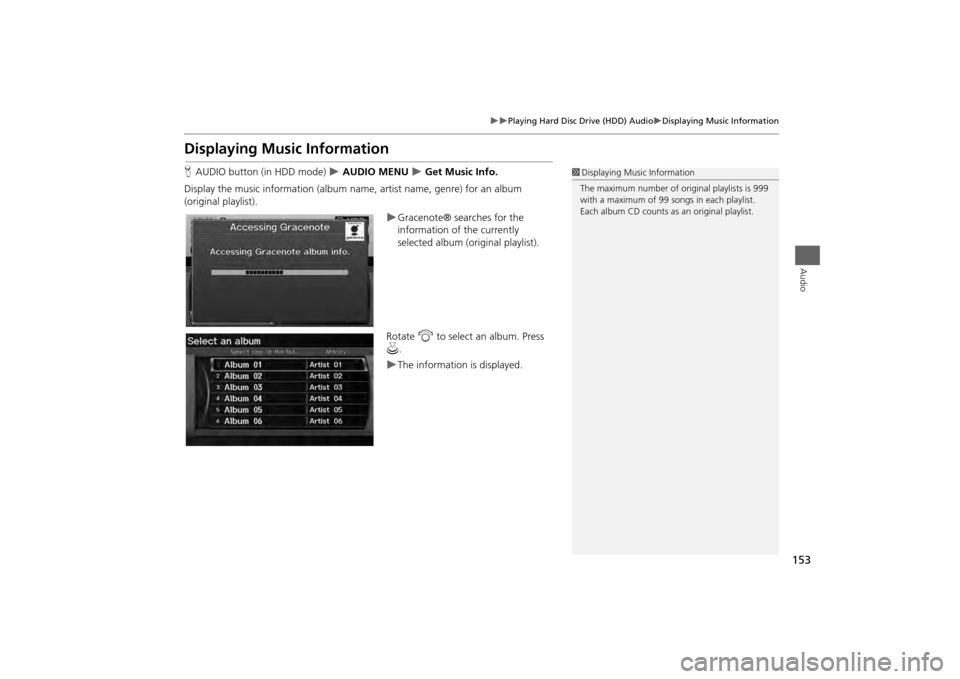
153
Playing Hard Disc Drive (HDD) Audio
Displaying Music Information
Audio
Displaying Music InformationHAUDIO button (in HDD mode)
AUDIO MENU
Get Music Info.
Display the music information (album name, artist name, genre) for an album
(original playlist).
Gracenote® searches for the
information of the currently
selected album (original playlist).
Rotate i to select an album. Press
u .The information is displayed.
1Displaying Music Information
The maximum number of or iginal playlists is 999
with a maximum of 99 songs in each playlist.
Each album CD counts as an original playlist.
Page 157 of 267
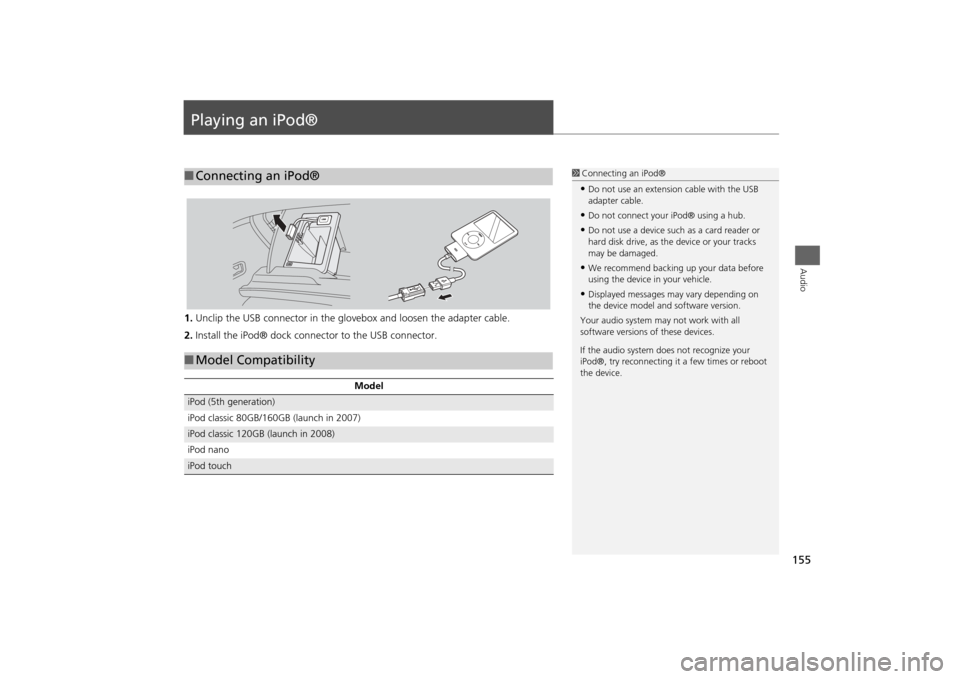
155Audio
Playing an iPod®1.Unclip the USB connector in the glov ebox and loosen the adapter cable.
2. Install the iPod® dock connector to the USB connector.■Connecting an iPod®
1 Connecting an iPod®•Do not use an extension cable with the USB
adapter cable.•Do not connect your iPod® using a hub.•Do not use a device such as a card reader or
hard disk drive, as th e device or your tracks
may be damaged.•We recommend backing up your data before
using the device in your vehicle.•Displayed messages ma y vary depending on
the device model and software version.
Your audio system ma y not work with all
software versions of these devices.
If the audio system do es not recognize your
iPod®, try reconne cting it a few times or reboot
the device.
■ Model Compatibility
Model
iPod (5th generation)
iPod classic 80GB/160GB (launch in 2007)iPod classic 120GB (launch in 2008)
iPod nanoiPod touch
Page 158 of 267
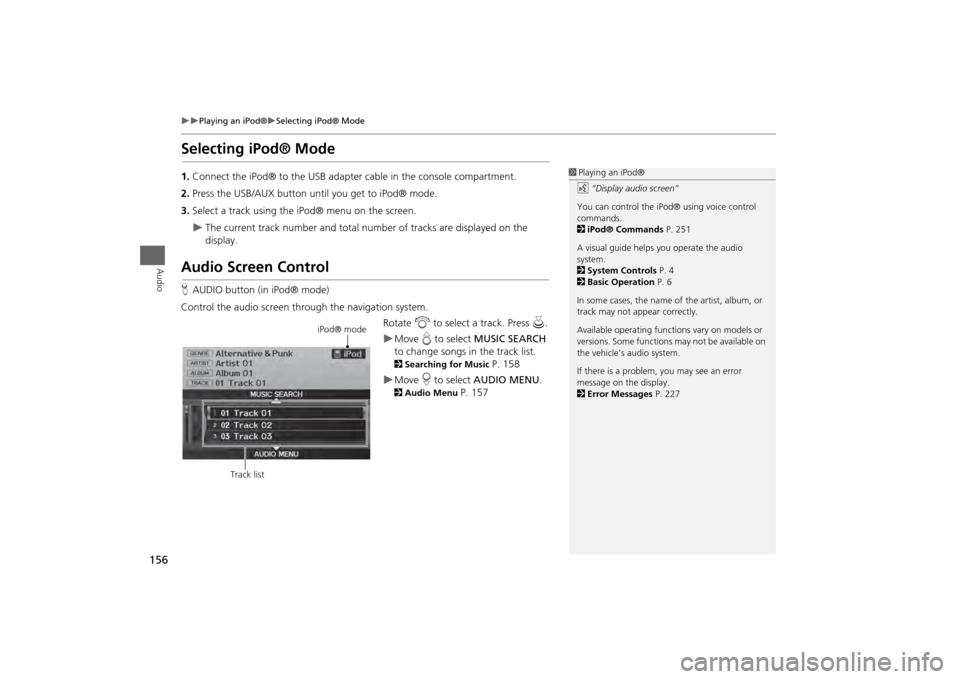
156
Playing an iPod®
Selecting iPod® Mode
Audio
Selecting iPod® Mode1.Connect the iPod® to the USB adapter cable in the console compartment.
2. Press the USB/AUX button until you get to iPod® mode.
3. Select a track using the iPod® menu on the screen.
The current track number and total number of tracks are displayed on the
display.
Audio Screen ControlHAUDIO button (in iPod® mode)
Control the audio screen through the navigation system. Rotate i to select a track. Press u.
Move e to select MUSIC SEARCH
to change songs in the track list. 2Searching for Music
P. 158
Move r to select AUDIO MENU . 2Audio Menu
P. 157
1Playing an iPod®
d “Display audio screen”
You can control the iPod® using voice control
commands.
2 iPod® Commands P. 251
A visual guide helps you operate the audio
system.
2 System Controls P. 4
2 Basic Operation P. 6
In some cases, the name of the artist, album, or
track may not appear correctly.
Available operating functi ons vary on models or
versions. Some functions may not be available on
the vehicle’s audio system.
If there is a problem, you may see an error
message on the display.
2 Error Messages P. 227
iPod® mode
Track list
Page 159 of 267
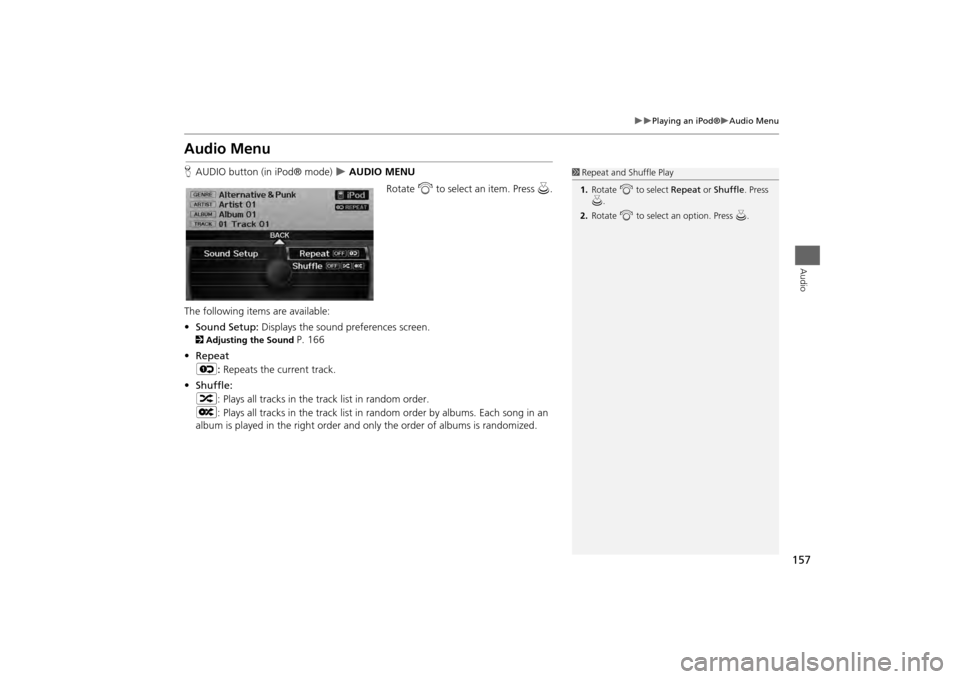
157
Playing an iPod®
Audio Menu
Audio
Audio MenuHAUDIO button (in iPod® mode)
AUDIO MENU
Rotate i to select an item. Press u.
The following items are available:
• Sound Setup: Displays the sound preferences screen.
2Adjusting the Sound
P. 166
• Repeat
6 : Repeats the current track.
• Shuffle:
3 : Plays all tracks in the track list in random order.
5 : Plays all tracks in the track list in random order by albums. Each song in an
album is played in the right order and only the order of albums is randomized.
1 Repeat and Shuffle Play
1. Rotate i to select Repeat or Shuffle. Press
u .
2. Rotate i to select an option. Press u.
Page 160 of 267
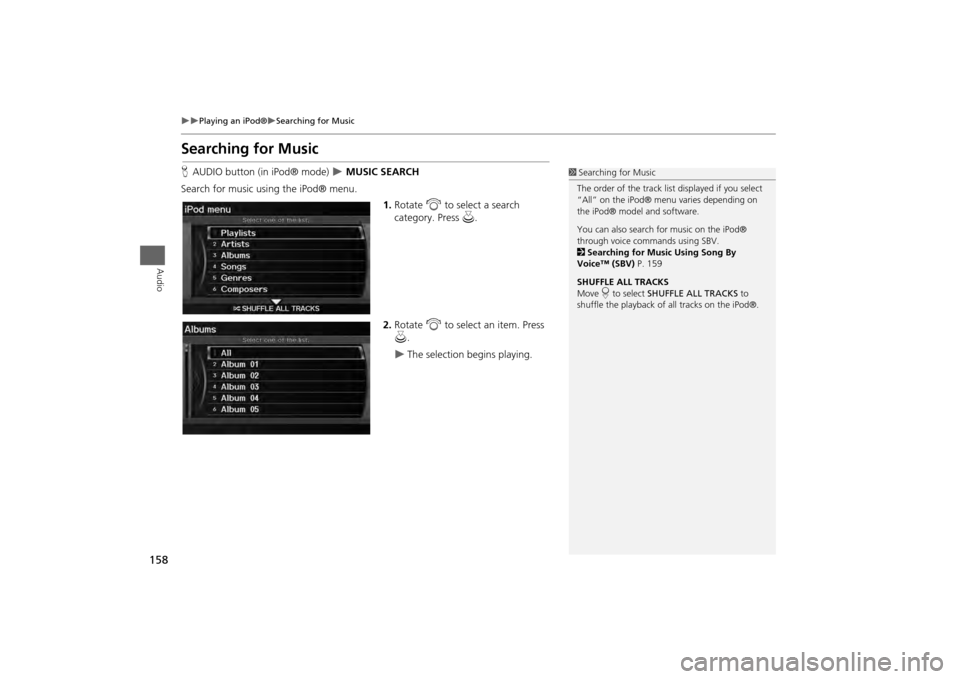
158
Playing an iPod®
Searching for Music
Audio
Searching for MusicHAUDIO button (in iPod® mode)
MUSIC SEARCH
Search for music usi ng the iPod® menu.
1.Rotate i to select a search
category. Press u.
2. Rotate i to select an item. Press
u .
The selection begins playing.
1Searching for Music
The order of the track list displayed if you select
“All” on the iPod® menu varies depending on
the iPod® model and software.
You can also search for music on the iPod®
through voice commands using SBV.
2 Searching for Music Using Song By
Voice™ (SBV) P. 159
SHUFFLE ALL TRACKS
Move r to select SHUFFLE ALL TRACKS to
shuffle the playback of all tracks on the iPod®.