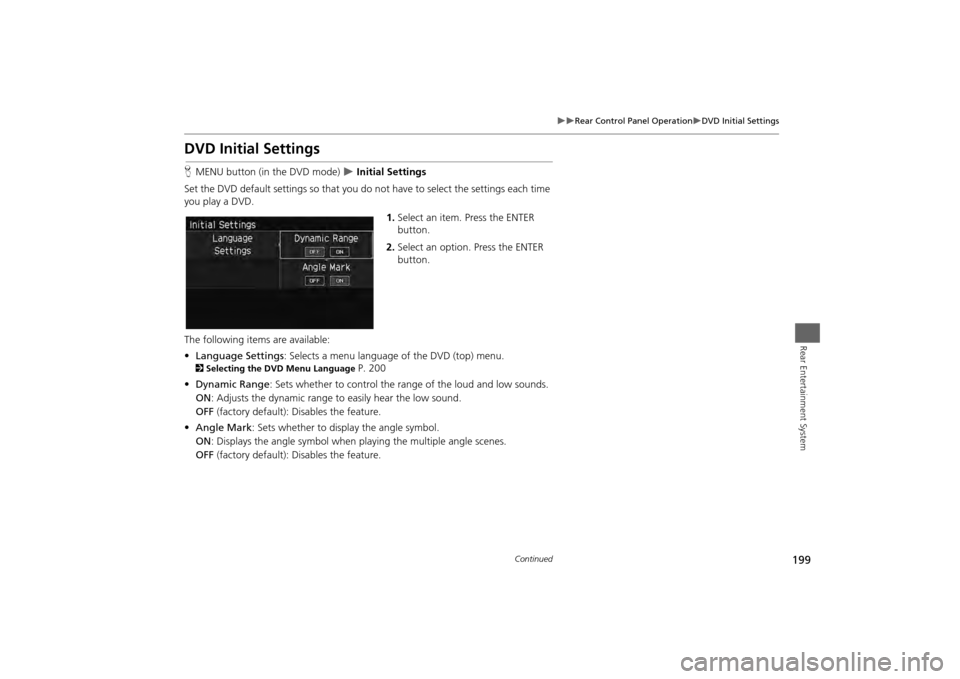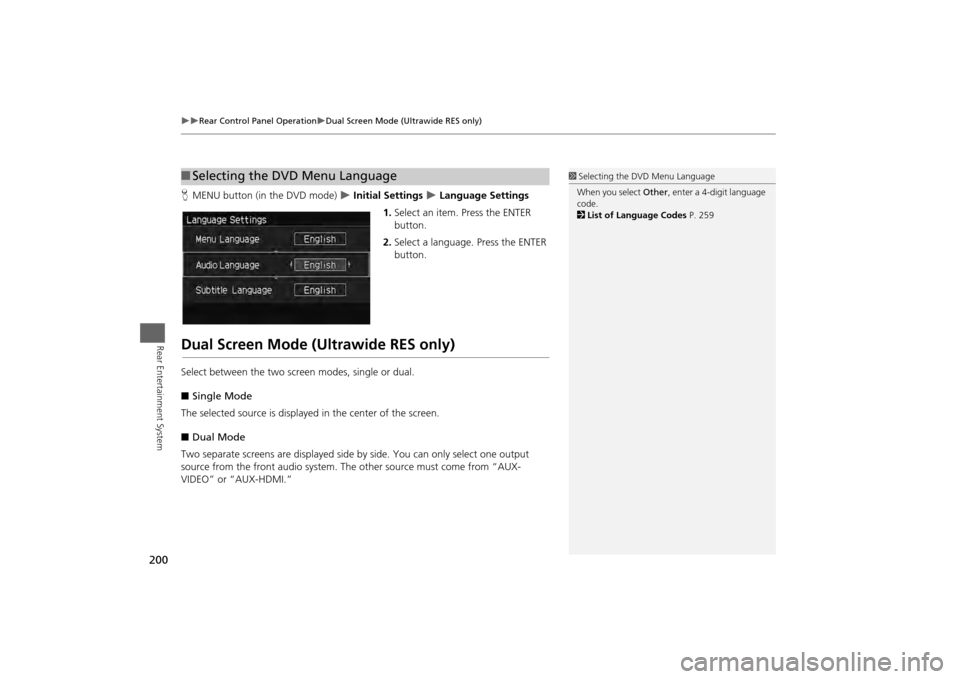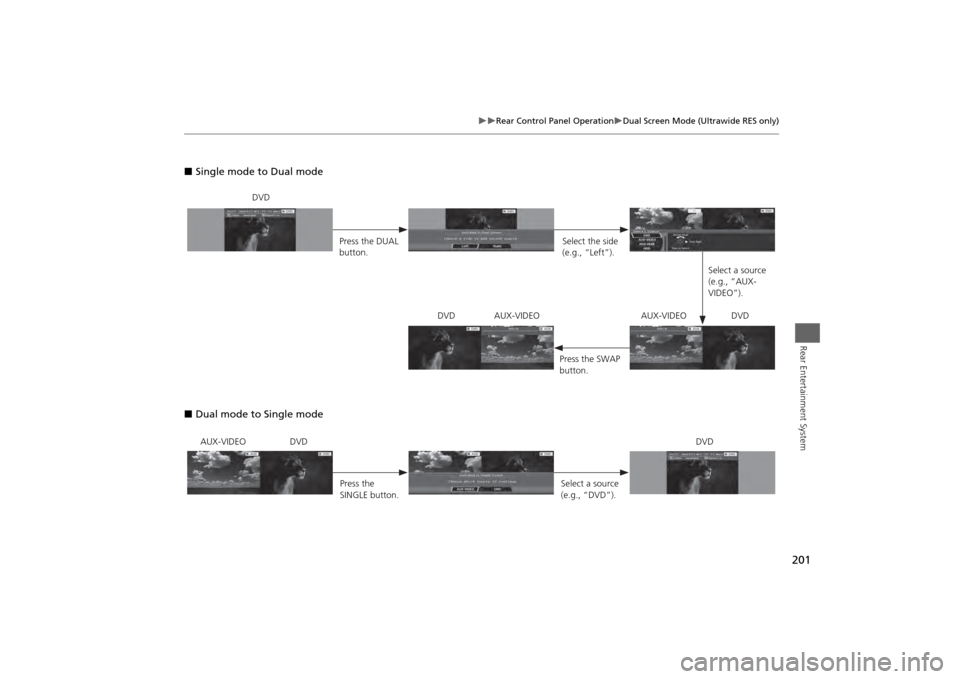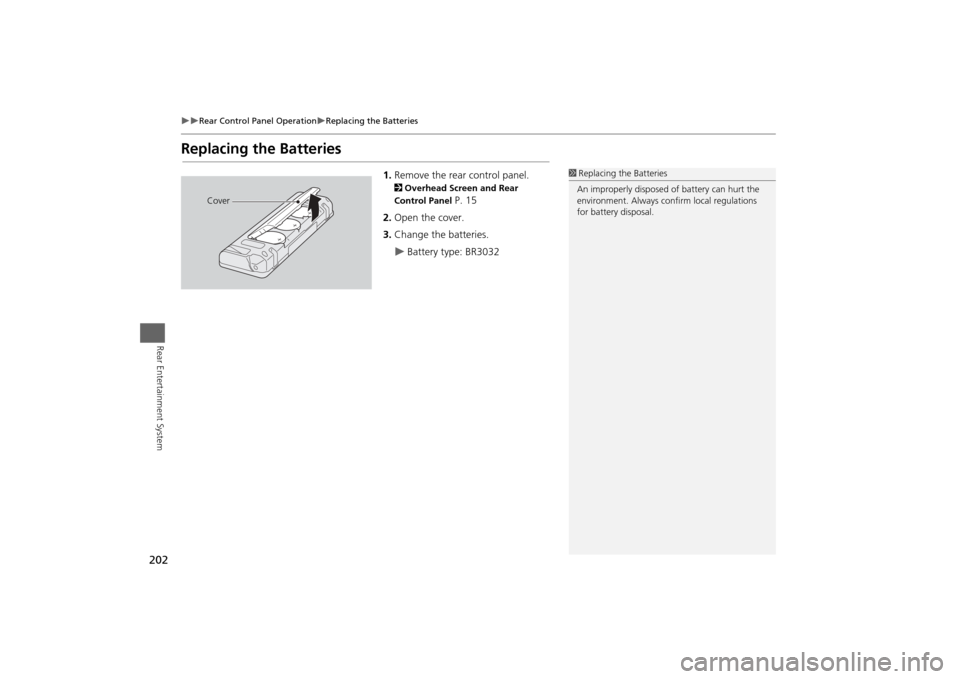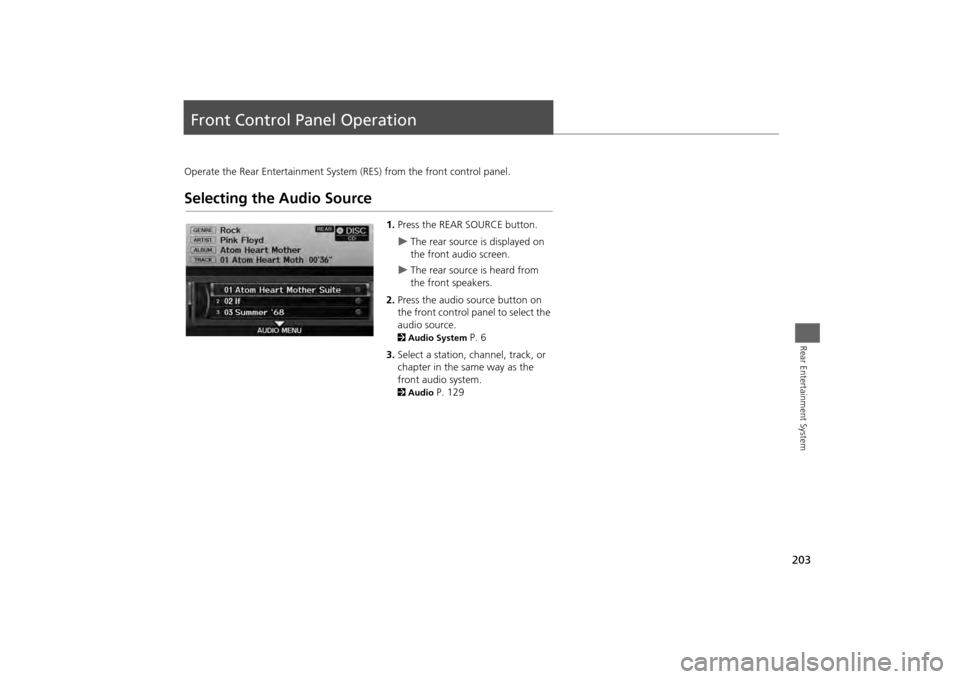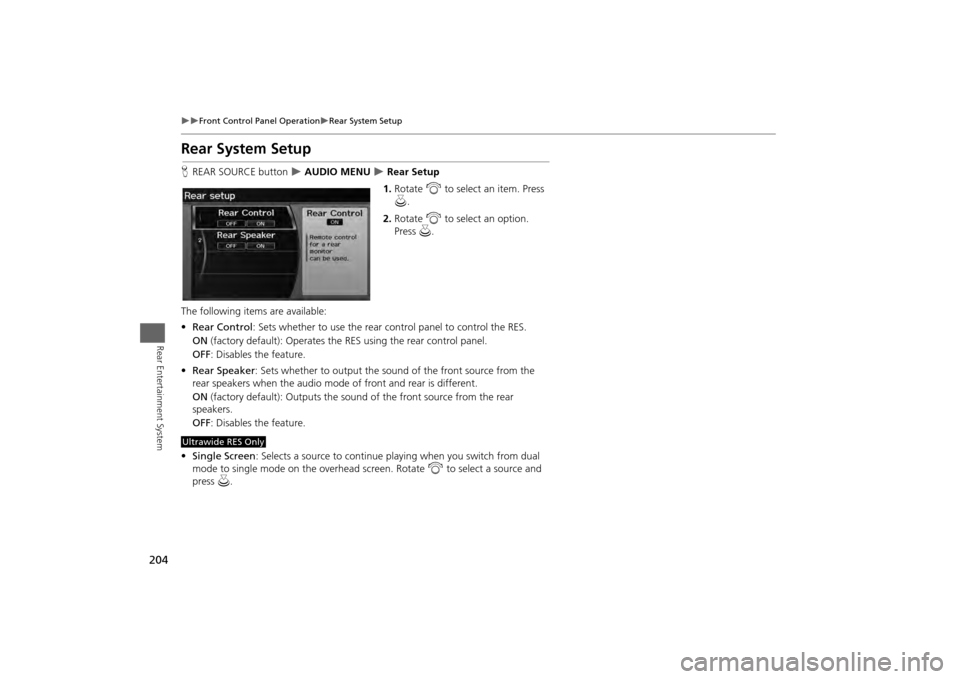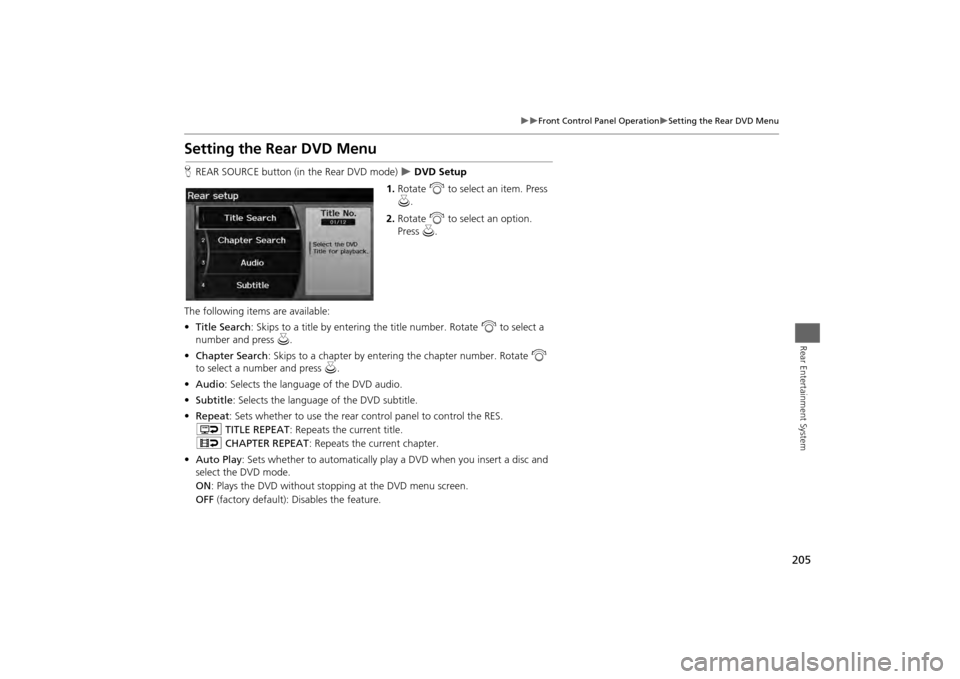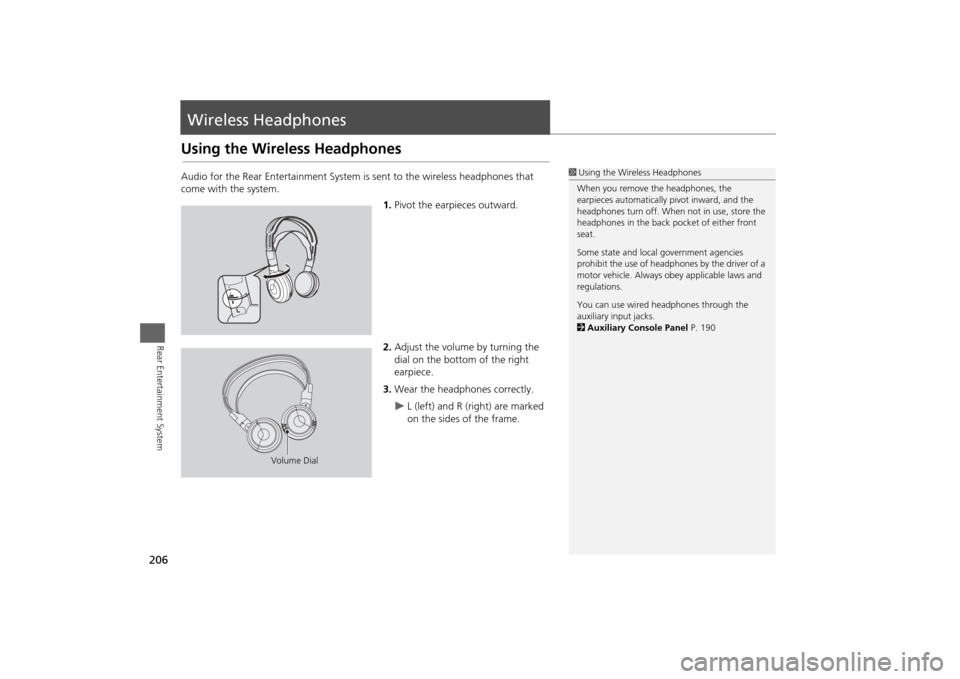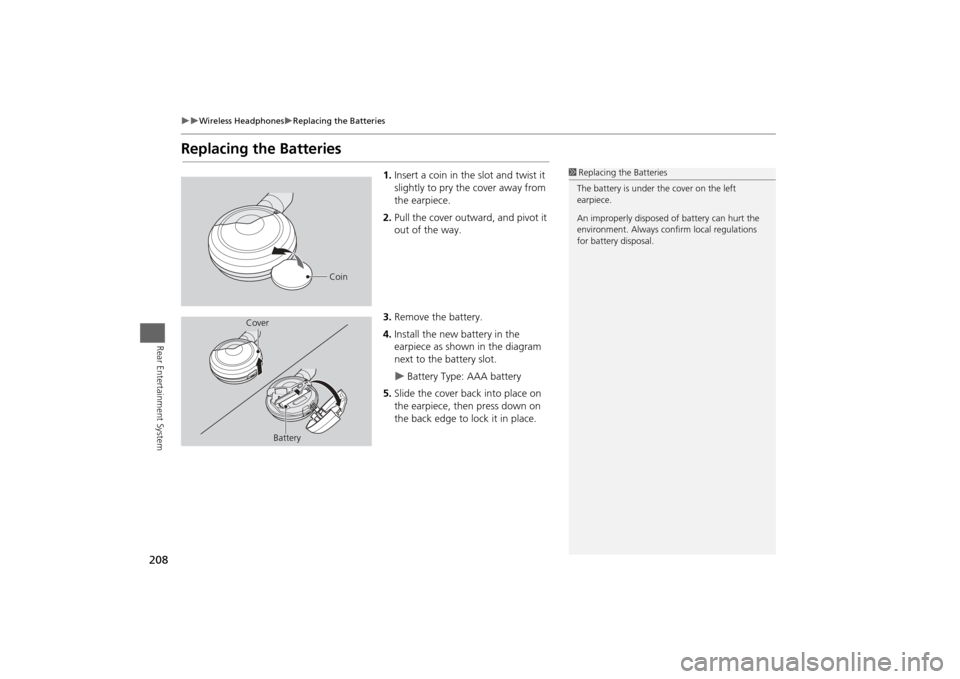HONDA ODYSSEY 2013 RC1-RC2 / 5.G Navigation Manual
ODYSSEY 2013 RC1-RC2 / 5.G
HONDA
HONDA
https://www.carmanualsonline.info/img/13/5981/w960_5981-0.png
HONDA ODYSSEY 2013 RC1-RC2 / 5.G Navigation Manual
Trending: roof rack, key battery, fuel consumption, lane assist, pairing phone, power steering, stop start
Page 201 of 267
199
Rear Control Panel Operation
DVD Initial Settings
Rear Entertainment System
DVD Initial SettingsHMENU button (in the DVD mode)
Initial Settings
Set the DVD default settings so that you do no t have to select the settings each time
you play a DVD.
1.Select an item. Press the ENTER
button.
2. Select an option. Press the ENTER
button.
The following items are available:
• Language Settings : Selects a menu language of the DVD (top) menu.
2Selecting the DVD Menu Language
P. 200
• Dynamic Range : Sets whether to control the range of the loud and low sounds.
ON : Adjusts the dynamic range to easily hear the low sound.
OFF (factory default): Disables the feature.
• Angle Mark: Sets whether to display the angle symbol.
ON : Displays the angle sy mbol when playing the multiple angle scenes.
OFF (factory default): Disables the feature.
Continued
Page 202 of 267
200
Rear Control Panel Operation
Dual Screen Mode (Ultrawide RES only)
Rear Entertainment System
HMENU button (in the DVD mode)
Initial Settings
Language Settings
1. Select an item. Press the ENTER
button.
2. Select a language. Press the ENTER
button.
Dual Screen Mode (Ultrawide RES only)Select between the two screen modes, single or dual.
■ Single Mode
The selected source is displayed in the center of the screen.
■ Dual Mode
Two separate screens are displayed side by side. You can only select one output
source from the front audio system. The other source must come from “AUX-
VIDEO” or “AUX-HDMI.”■ Selecting the DVD Menu Language
1 Selecting the DVD Menu Language
When you select Other, enter a 4-digit language
code.
2 List of Language Codes P. 259
Page 203 of 267
201
Rear Control Panel Operation
Dual Screen Mode (Ultrawide RES only)
Rear Entertainment System
■Single mode to Dual mode
■ Dual mode to Single mode
DVD
Press the DUAL
button. Select the side
(e.g., “Left”).
Select a source
(e.g., “AUX-
VIDEO”).
Press the SWAP
button.
DVD AUX-VIDEO AUX-VIDEO DVD
AUX-VIDEO DVD
Press the
SINGLE button. Select a source
(e.g., “DVD”).DVD
Page 204 of 267
202
Rear Control Panel Operation
Replacing the Batteries
Rear Entertainment System
Replacing the Batteries
1.Remove the rear control panel.2 Overhead Screen and Rear
Control Panel
P. 15
2. Open the cover.
3. Change the batteries.
Battery type: BR3032
1Replacing th e Batteries
An improperly disposed of battery can hurt the
environment. Always c onfirm local regulations
for battery disposal.
Cover
Page 205 of 267
203Rear Entertainment System
Front Control Panel OperationOperate the Rear Entertainment System (RES) from the front control panel.Selecting the Audio Source
1.Press the REAR SOURCE button.
The rear source is displayed on
the front audio screen.
The rear source is heard from
the front speakers.
2. Press the audio source button on
the front control panel to select the
audio source.
2 Audio System
P. 6
3. Select a station, channel, track, or
chapter in the same way as the
front audio system.
2 Audio
P. 129
Page 206 of 267
204
Front Control Panel Operation
Rear System Setup
Rear Entertainment System
Rear System SetupHREAR SOURCE button
AUDIO MENU
Rear Setup
1. Rotate i to select an item. Press
u .
2. Rotate i to select an option.
Press u.
The following item s are available:
• Rear Control : Sets whether to use the rear c ontrol panel to control the RES.
ON (factory default): Operates the RES using the rear control panel.
OFF : Disables the feature.
• Rear Speaker : Sets whether to output the sound of the front source from the
rear speakers when the audio mode of front and rear is different.
ON (factory default): Outputs the sou nd of the front source from the rear
speakers.
OFF : Disables the feature.
• Single Screen : Selects a source to continue pl aying when you switch from dual
mode to single mode on th e overhead screen. Rotate i to select a source and
press u.
Ultrawide RES Only
Page 207 of 267
205
Front Control Panel Operation
Setting the Rear DVD Menu
Rear Entertainment System
Setting the Rear DVD MenuHREAR SOURCE button (in the Rear DVD mode)
DVD Setup
1. Rotate i to select an item. Press
u .
2. Rotate i to select an option.
Press u.
The following items are available:
• Title Search : Skips to a title by enteri ng the title number. Rotate i to select a
number and press u.
• Chapter Search: Skips to a chapter by entering the chapter number. Rotate i
to select a number and press u.
• Audio : Selects the language of the DVD audio.
• Subtitle : Selects the language of the DVD subtitle.
• Repeat : Sets whether to use the rear c ontrol panel to control the RES.
o TITLE REPEAT : Repeats the current title.
p CHAPTER REPEAT : Repeats the current chapter.
• Auto Play: Sets whether to automatically play a DVD when you insert a disc and
select the DVD mode.
ON : Plays the DVD without stoppi ng at the DVD menu screen.
OFF (factory default): Disables the feature.
Page 208 of 267
206Rear Entertainment System
Wireless HeadphonesUsing the Wireless HeadphonesAudio for the Rear Entertainment System is sent to the wireless headphones that
come with the system.
1.Pivot the earpieces outward.
2. Adjust the volume by turning the
dial on the bottom of the right
earpiece.
3. Wear the headphones correctly.
L (left) and R (right) are marked
on the sides of the frame.
1Using the Wireless Headphones
When you remove the headphones, the
earpieces automatically pivot inward, and the
headphones turn off. When not in use, store the
headphones in the back pocket of either front
seat.
Some state and local government agencies
prohibit the use of headphones by the driver of a
motor vehicle. Always obey applicable laws and
regulations.
You can use wired headphones through the
auxiliary input jacks.
2 Auxiliary Console Panel P. 190
Volume Dial
Page 209 of 267
207
Wireless Headphones
Changing the Sound Source (Ultrawide RES only)
Rear Entertainment System
Changing the Sound Source (Ultrawide RES only)In dual screen mode, you can switch the sound source of the wireless headphones
between the left and right side screens.
Slide the tab to ‘‘L’’ for the left side,
or ‘‘R’’ for the right side.■ Wireless Headphone
1 Changing the Sound Source (Ultrawide RES only)
You can switch the sound source from the setup
menu if you connecte d a set of wired
headphones.
1. Press the SETUP button on the rear control
panel.
2. Select Wired Headphones . Press the ENTER
button.
3. Select Left or Right to switch the sound
source. Press the ENTER button.
Tab
Page 210 of 267
208
Wireless Headphones
Replacing the Batteries
Rear Entertainment System
Replacing the Batteries
1.Insert a coin in the slot and twist it
slightly to pry the cover away from
the earpiece.
2. Pull the cover outward, and pivot it
out of the way.
3. Remove the battery.
4. Install the new battery in the
earpiece as shown in the diagram
next to the battery slot.
Battery Type: AAA battery
5. Slide the cover back into place on
the earpiece, then press down on
the back edge to lock it in place.
1Replacing th e Batteries
The battery is under the cover on the left
earpiece.
An improperly disposed of battery can hurt the
environment. Always c onfirm local regulations
for battery disposal.
Coin
Cover
Battery
Trending: weight, start stop button, lock, AUX, length, pairing phone, key battery