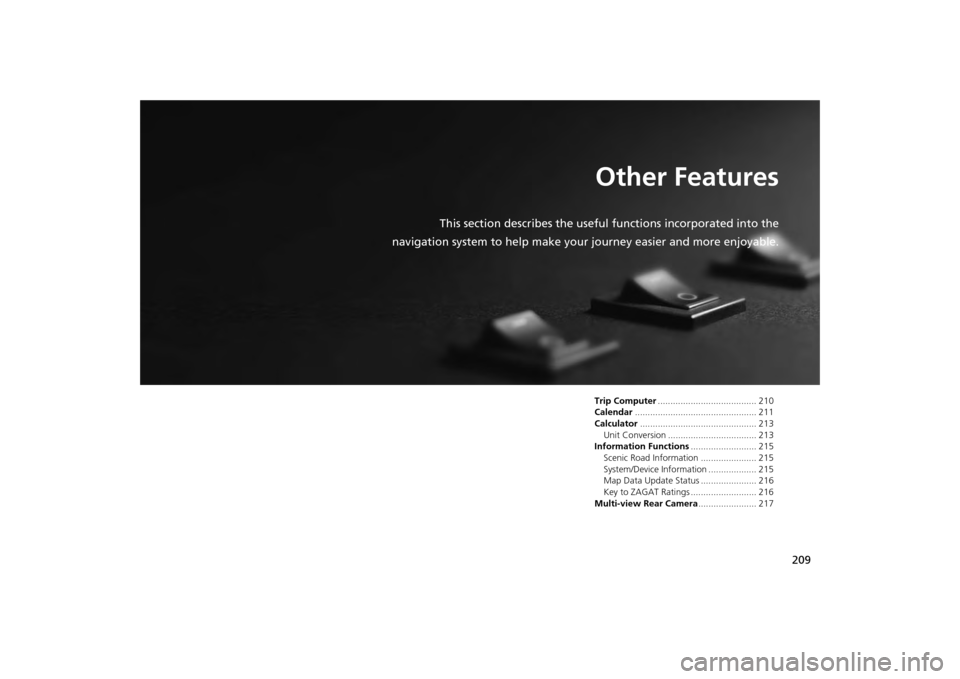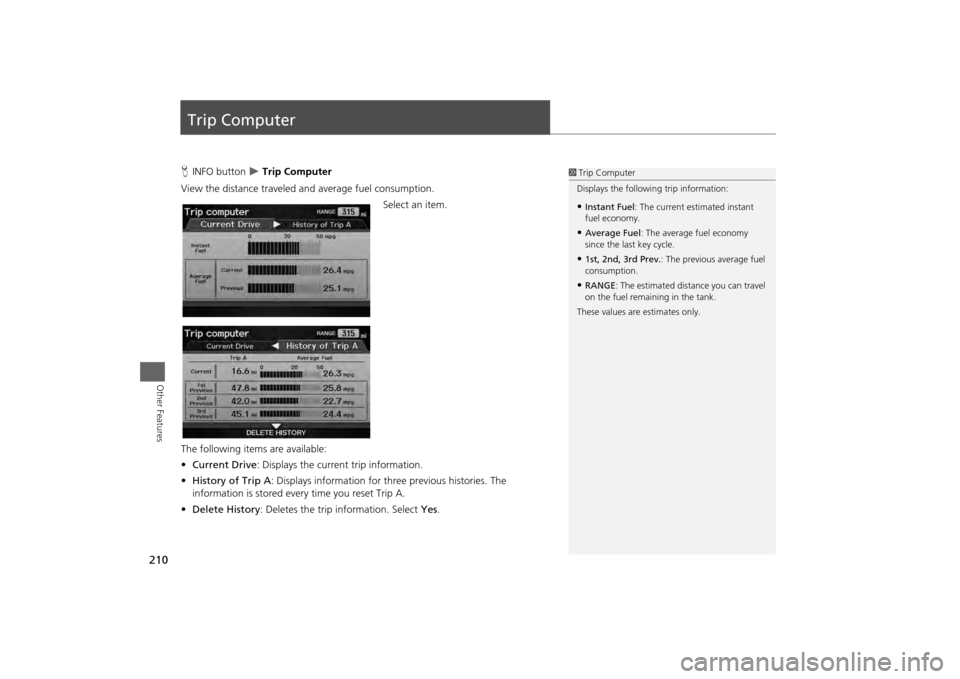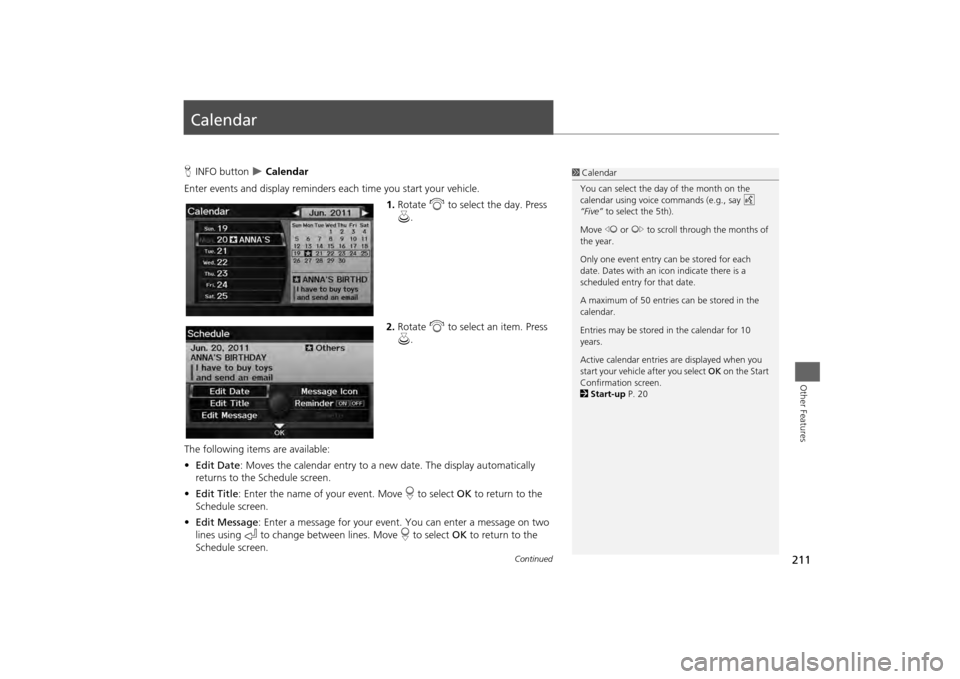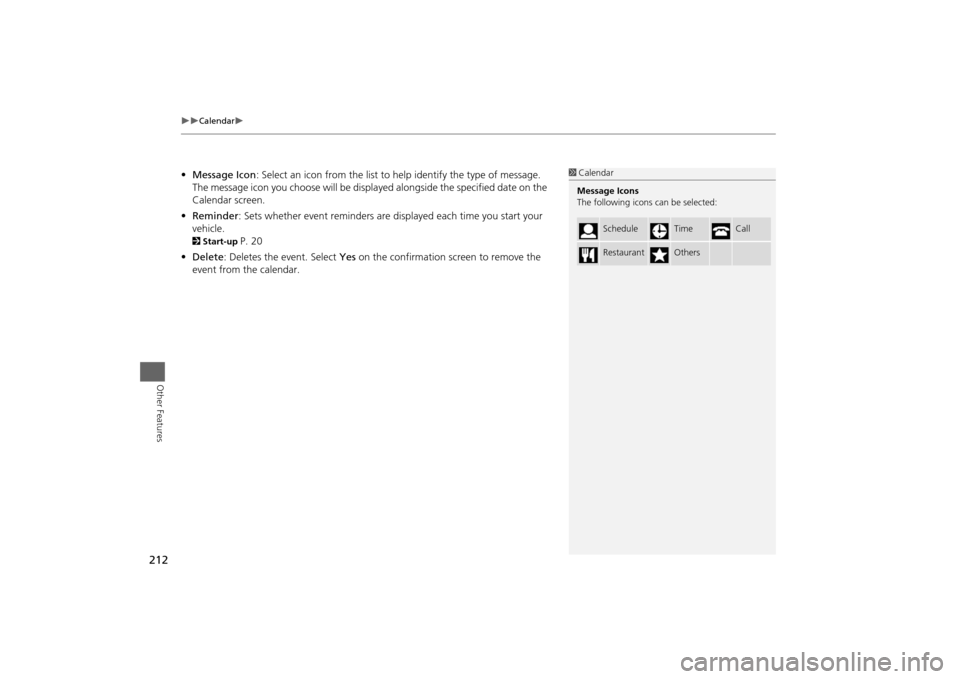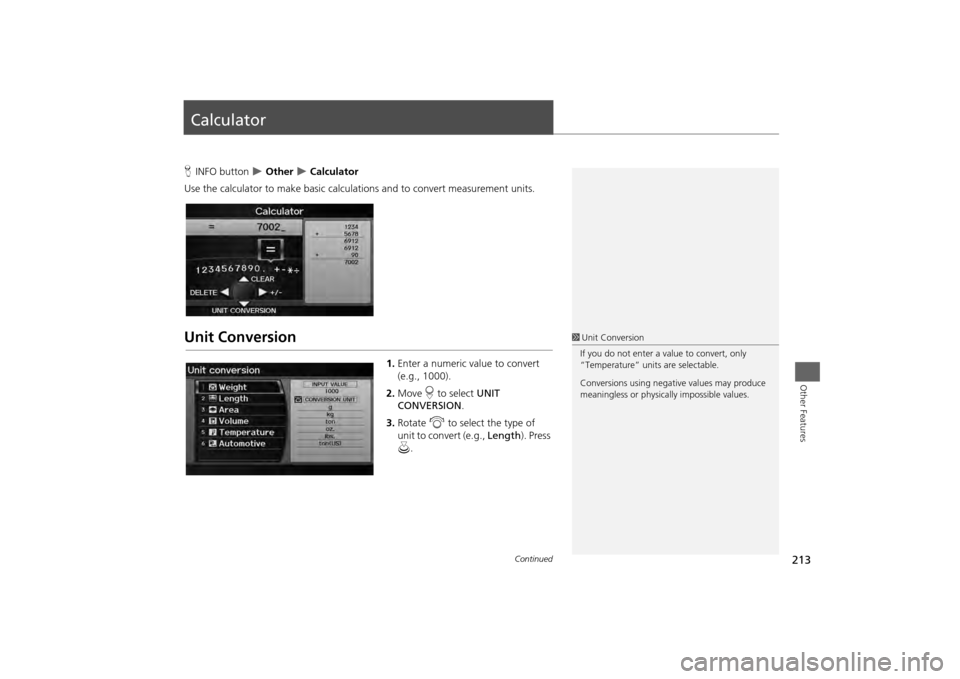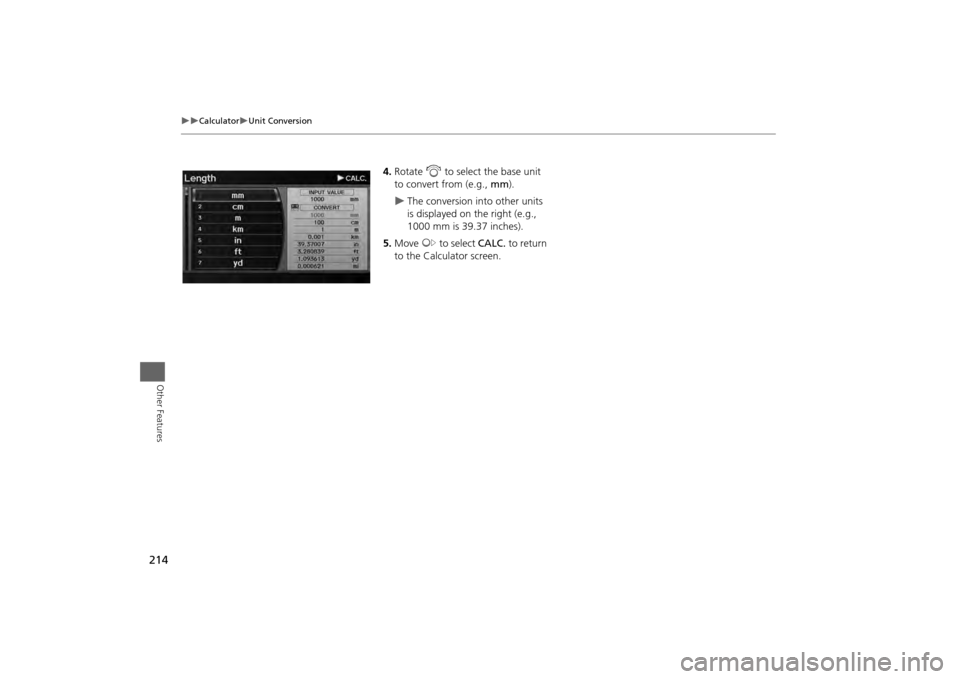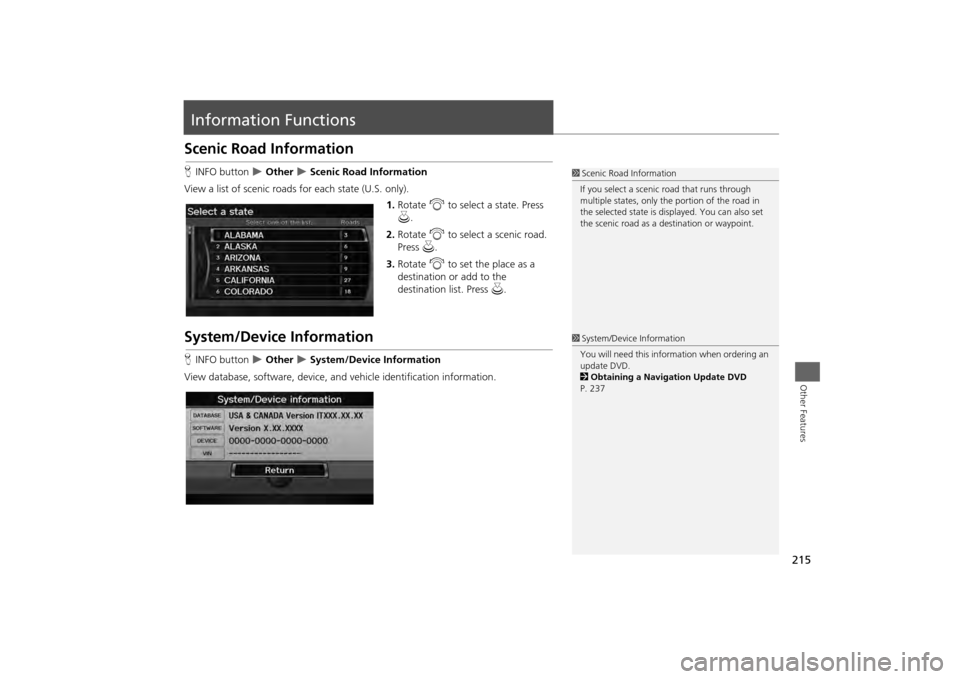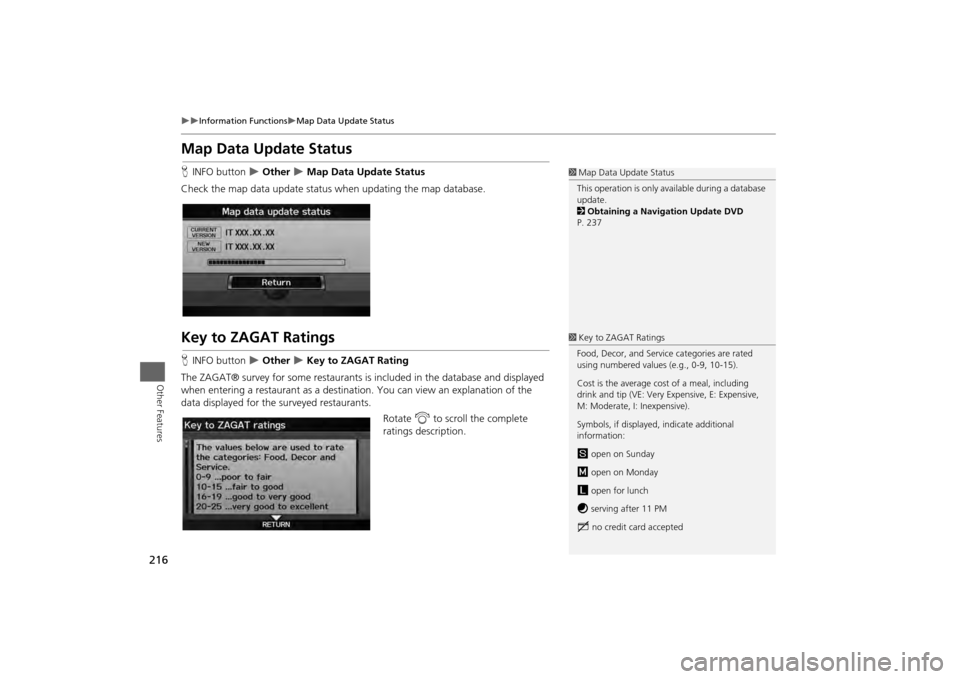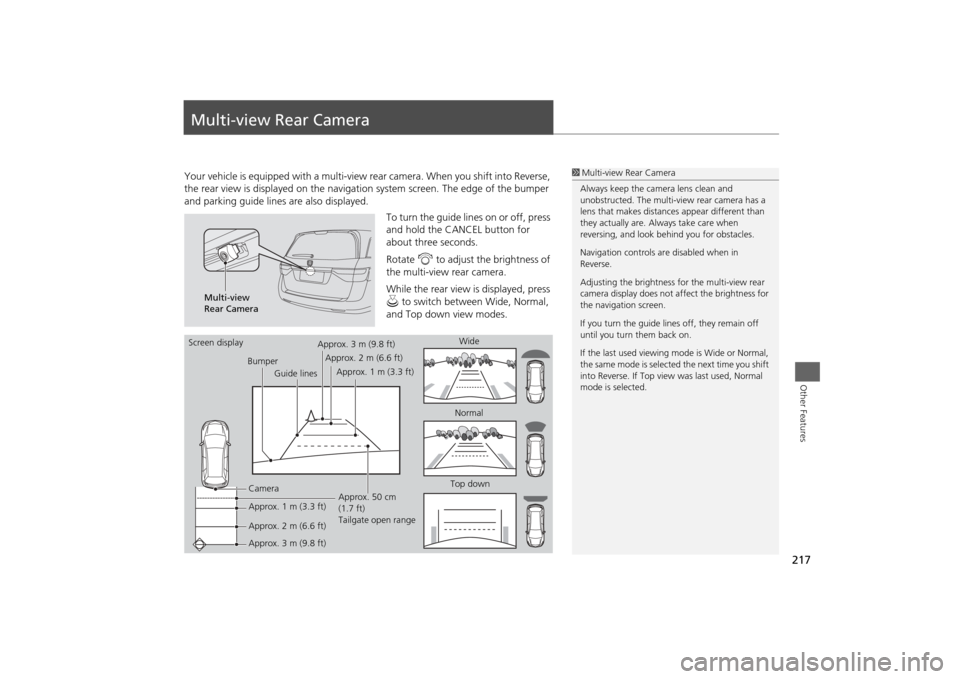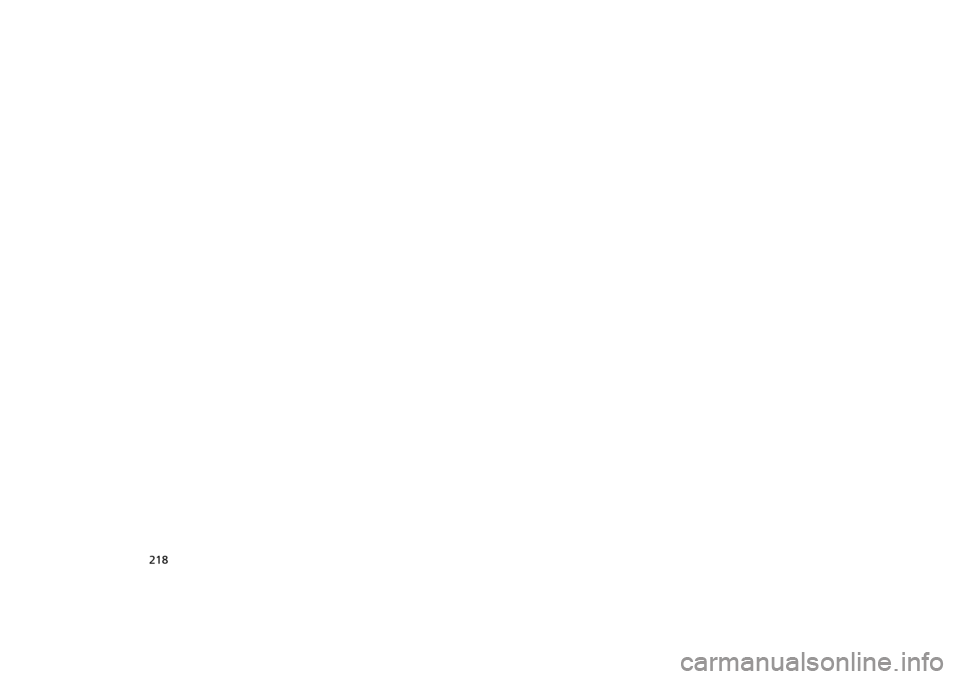HONDA ODYSSEY 2013 RC1-RC2 / 5.G Navigation Manual
ODYSSEY 2013 RC1-RC2 / 5.G
HONDA
HONDA
https://www.carmanualsonline.info/img/13/5981/w960_5981-0.png
HONDA ODYSSEY 2013 RC1-RC2 / 5.G Navigation Manual
Trending: radio antenna, power steering, headlights, navigation update, auxiliary battery, remote control, ad blue
Page 211 of 267
209
Other Features
This section describes the useful functions incorporated into the
navigation system to help make your journey easier and more enjoyable.
Trip Computer....................................... 210
Calendar ................................................ 211
Calculator .............................................. 213
Unit Conversion ................................... 213
Information Functions .......................... 215
Scenic Road Information ...................... 215
System/Device Information ................... 215
Map Data Update Status ...................... 216
Key to ZAGAT Ratings .......................... 216
Multi-view Rear Camera ....................... 217
Page 212 of 267
210Other Features
Trip ComputerHINFO button
Trip Computer
View the distance traveled and average fuel consumption. Select an item.
The following item s are available:
• Current Drive : Displays the current trip information.
• History of Trip A : Displays information for three previous histories. The
information is stored ever y time you reset Trip A.
• Delete History : Deletes the trip information. Select Yes.
1Trip Computer
Displays the following trip information:•Instant Fuel : The current estimated instant
fuel economy.•Average Fuel : The average fuel economy
since the last key cycle.•1st, 2nd, 3rd Prev. : The previous average fuel
consumption.•RANGE : The estimated distance you can travel
on the fuel remaining in the tank.
These values are estimates only.
Page 213 of 267
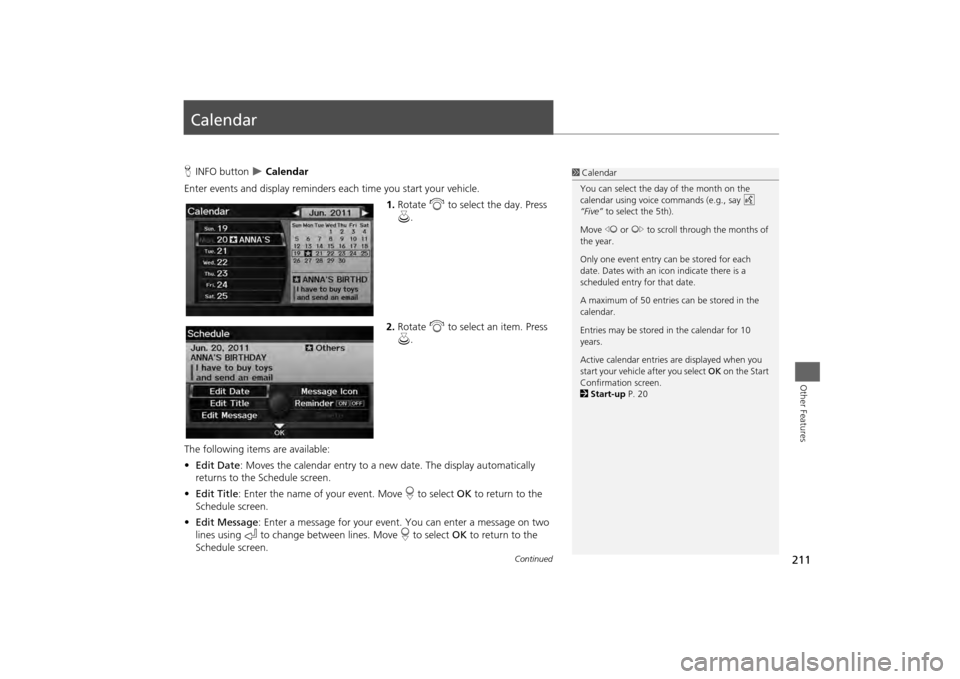
211Other Features
CalendarHINFO button
Calendar
Enter events and display reminders each time you start your vehicle.
1.Rotate i to select the day. Press
u .
2. Rotate i to select an item. Press
u .
The following items are available:
• Edit Date : Moves the calendar entry to a ne w date. The display automatically
returns to the Schedule screen.
• Edit Title : Enter the name of your event. Move r to select OK to return to the
Schedule screen.
• Edit Message : Enter a message for your event. You can enter a message on two
lines using k to change between lines. Move r to select OK to return to the
Schedule screen.
1 Calendar
You can select the day of the month on the
calendar using voice commands (e.g., say d
“Five” to select the 5th).
Move w or y to scroll through the months of
the year.
Only one event entry can be stored for each
date. Dates with an icon indicate there is a
scheduled entry for that date.
A maximum of 50 entries can be stored in the
calendar.
Entries may be stored in the calendar for 10
years.
Active calendar entries are displayed when you
start your vehicle after you select OK on the Start
Confirmation screen.
2 Start-up P. 20
Continued
Page 214 of 267
212
Calendar
Other Features
•Message Icon : Select an icon from the list to he lp identify the type of message.
The message icon you choose will be displa yed alongside the specified date on the
Calendar screen.
• Reminder : Sets whether event reminders are di splayed each time you start your
vehicle.2 Start-up
P. 20
• Delete : Deletes the event. Select Yes on the confirmation screen to remove the
event from the calendar.
1 Calendar
Message Icons
The following icons can be selected:
Schedule
Time
Call
Restaurant
Others
Page 215 of 267
213Other Features
CalculatorHINFO button
Other
Calculator
Use the calculator to make basic calculations and to convert measurement units.
Unit Conversion
1.Enter a numeric value to convert
(e.g., 1000).
2. Move r to select UNIT
CONVERSION .
3. Rotate i to select the type of
unit to convert (e.g., Length). Press
u .
1Unit Conversion
If you do not enter a value to convert, only
“Temperature” units are selectable.
Conversions using negati ve values may produce
meaningless or physically impossible values.
Continued
Page 216 of 267
214
Calculator
Unit Conversion
Other Features
4.Rotate i to select the base unit
to convert from (e.g., mm).
The conversion into other units
is displayed on the right (e.g.,
1000 mm is 39.37 inches).
5. Move y to select CALC. to return
to the Calculator screen.
Page 217 of 267
215Other Features
Information FunctionsScenic Road InformationHINFO button
Other
Scenic Road Information
View a list of scenic roads for each state (U.S. only). 1.Rotate i to select a state. Press
u .
2. Rotate i to select a scenic road.
Press u.
3. Rotate i to set the place as a
destination or add to the
destination list. Press u.
System/Device InformationHINFO button
Other
System/Device Information
View database, software, device, and vehicle identification information.
1Scenic Road Information
If you select a scenic road that runs through
multiple states, only the portion of the road in
the selected state is displayed. You can also set
the scenic road as a destination or waypoint.1 System/Device Information
You will need this information when ordering an
update DVD.
2 Obtaining a Navigation Update DVD
P. 237
Page 218 of 267
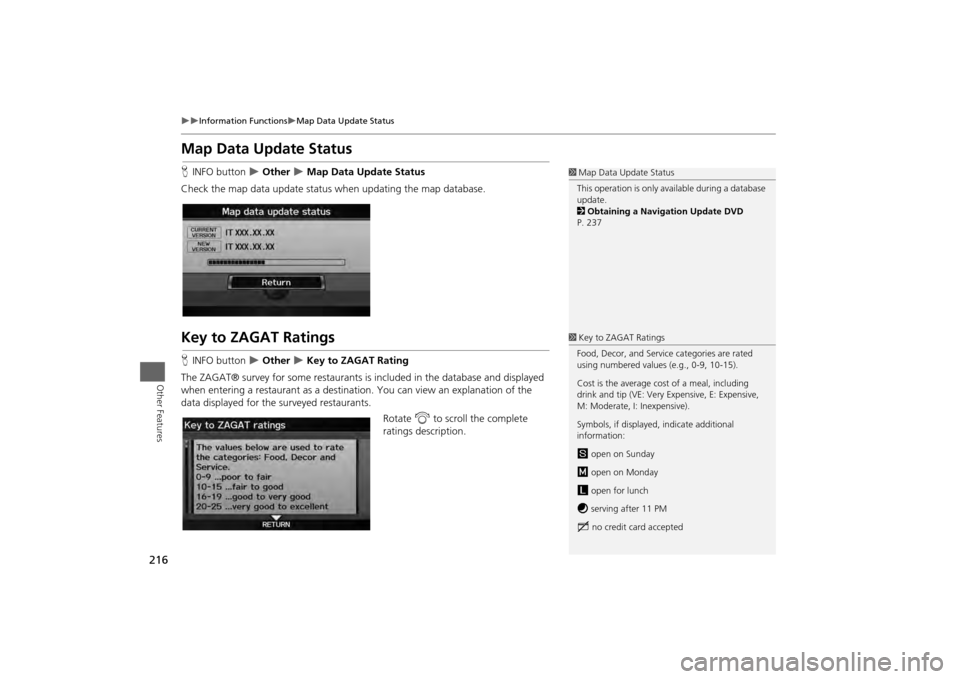
216
Information Functions
Map Data Update Status
Other Features
Map Data Update StatusHINFO button
Other
Map Data Update Status
Check the map data update status when updating the map database.
Key to ZAGAT RatingsH INFO button
Other
Key to ZAGAT Rating
The ZAGAT® survey for some restaurants is included in the database and displayed
when entering a restaurant as a destinat ion. You can view an explanation of the
data displayed for the surveyed restaurants.
Rotate i to scroll the complete
ratings description.
1 Map Data Update Status
This operation is only avai lable during a database
update.
2 Obtaining a Navigation Update DVD
P. 2371 Key to ZAGAT Ratings
Food, Decor, and Service categories are rated
using numbered values (e.g., 0-9, 10-15).
Cost is the average cost of a meal, including
drink and tip (VE: Very Expensive, E: Expensive,
M: Moderate, I: Inexpensive).
Symbols, if displayed, indicate additional
information:
s open on Sunday
m open on Monday
l open for lunch
f serving after 11 PM
g no credit card accepted
Page 219 of 267
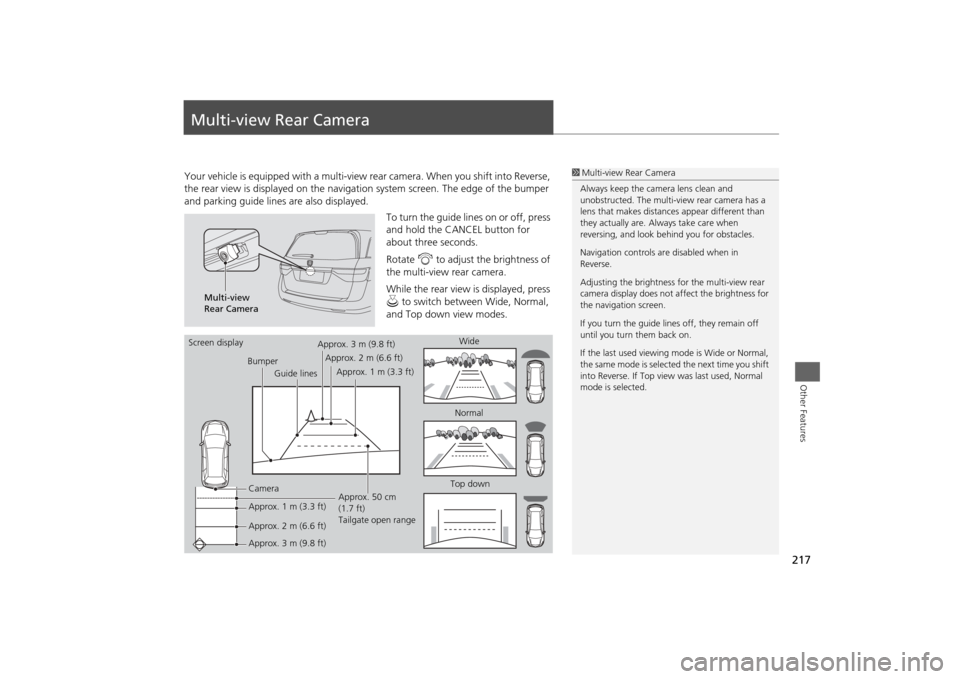
217Other Features
Multi-view Rear CameraYour vehicle is equipped with a multi-view rear camera. When you shift into Reverse,
the rear view is displayed on the navigati on system screen. The edge of the bumper
and parking guide lines are also displayed.
To turn the guide lines on or off, press
and hold the CANCEL button for
about three seconds.
Rotate i to adjust the brightness of
the multi-view rear camera.
While the rear view is displayed, press
u to switch between Wide, Normal,
and Top down view modes.
1 Multi-view Rear Camera
Always keep the camera lens clean and
unobstructed. The multi-view rear camera has a
lens that makes distances appear different than
they actually are. Always take care when
reversing, and look be hind you for obstacles.
Navigation controls ar e disabled when in
Reverse.
Adjusting the brightness fo r the multi-view rear
camera display does not af fect the brightness for
the navigation screen.
If you turn the guide lines off, they remain off
until you turn them back on.
If the last used viewing mode is Wide or Normal,
the same mode is selected the next time you shift
into Reverse. If Top view was last used, Normal
mode is selected.
Multi-view
Rear Camera
Screen display
BumperGuide lines
Camera
Approx. 1 m (3.3 ft)
Approx. 2 m (6.6 ft)
Approx. 3 m (9.8 ft) Approx. 50 cm
(1.7 ft)
Tailgate open range
Approx. 3 m (9.8 ft)
Approx. 2 m (6.6 ft)
Approx. 1 m (3.3 ft) Wide
Normal
Top down
Page 220 of 267
Trending: key, dead battery, radio antenna, radio controls, service, ESP, key battery