phone HONDA ODYSSEY 2014 RC1-RC2 / 5.G Navigation Manual
[x] Cancel search | Manufacturer: HONDA, Model Year: 2014, Model line: ODYSSEY, Model: HONDA ODYSSEY 2014 RC1-RC2 / 5.GPages: 327, PDF Size: 19.96 MB
Page 223 of 327
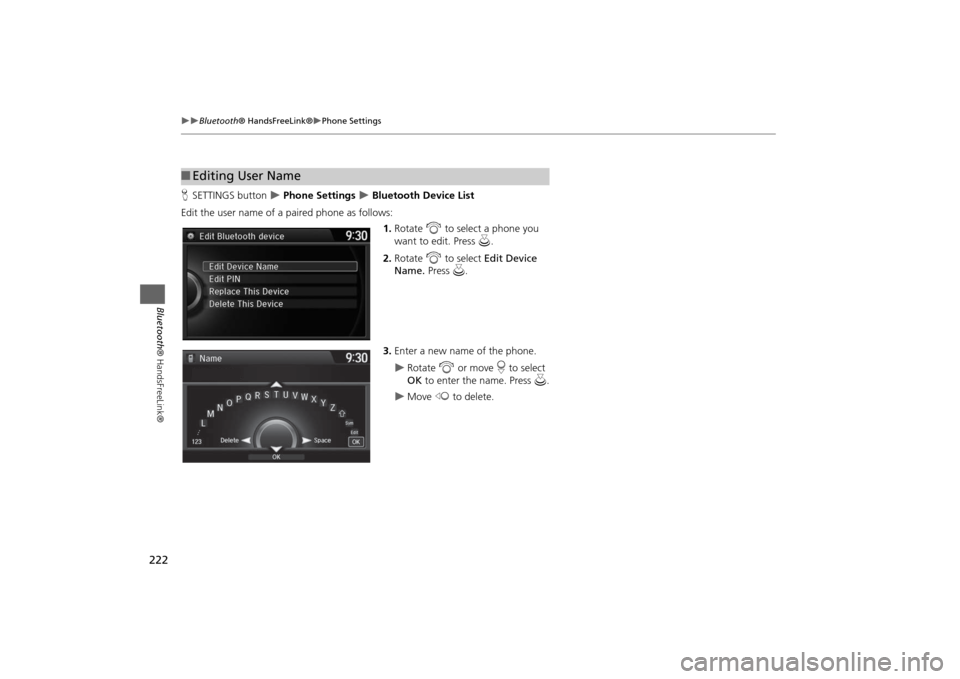
222
Bluetooth® HandsFreeLink®
Phone Settings
Bluetooth® HandsFreeLink®
HSETTINGS button
Phone Settings
Bluetooth Device List
Edit the user name of a paired phone as follows:
1.Rotate i to select a phone you
want to edit. Press u.
2.Rotate i to select Edit Device
Name. Press u.
3.Enter a new name of the phone.
Rotate i or move r to select
OK to enter the name. Press u.
Move w to delete.
■Editing User Name
Page 224 of 327
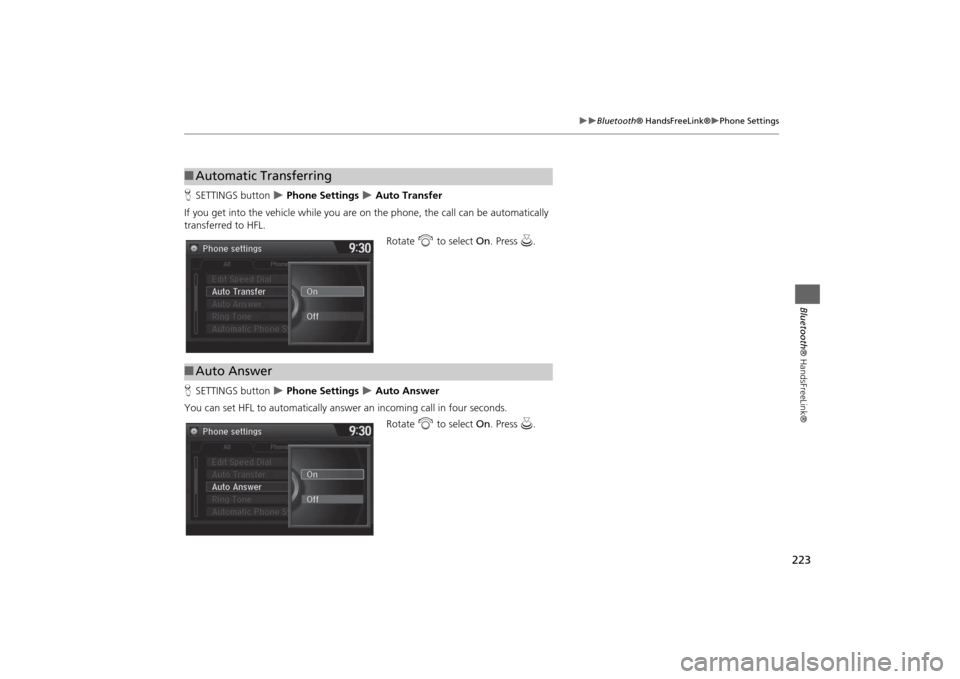
223
Bluetooth® HandsFreeLink®
Phone Settings
Bluetooth® HandsFreeLink®
HSETTINGS button
Phone Settings
Auto Transfer
If you get into the vehicle while you are on the phone, the call can be automatically
transferred to HFL.
Rotate i to select On. Press u.
HSETTINGS button
Phone Settings
Auto Answer
You can set HFL to automatically answer an incoming call in four seconds.
Rotate i to select On. Press u.
■Automatic Transferring■Auto Answer
Page 225 of 327
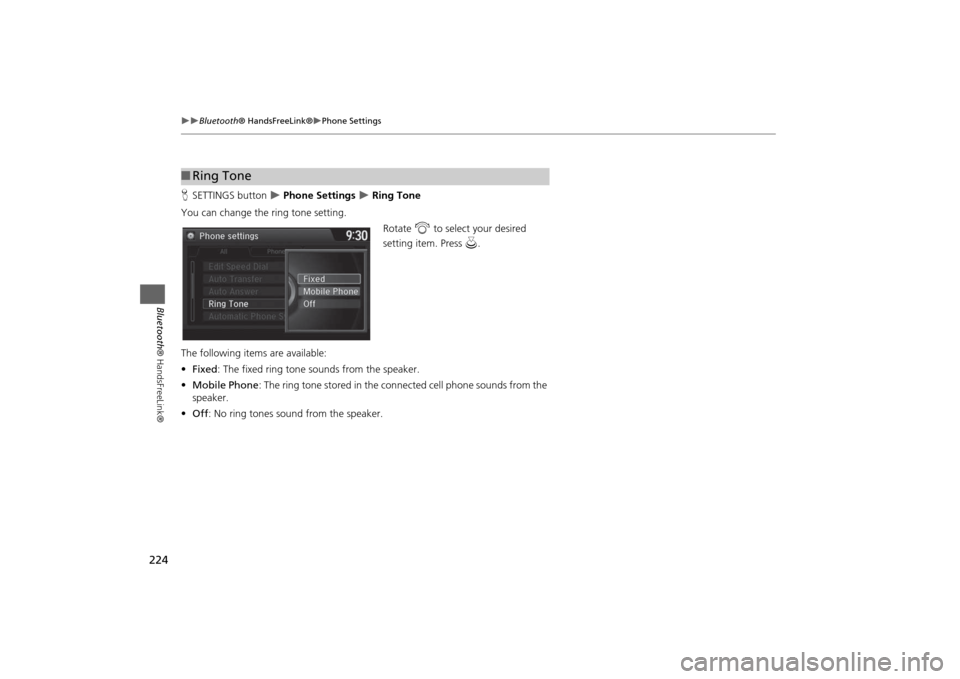
224
Bluetooth® HandsFreeLink®
Phone Settings
Bluetooth® HandsFreeLink®
HSETTINGS button
Phone Settings
Ring Tone
You can change the ring tone setting.
Rotate i to select your desired
setting item. Press u.
The following items are available:
•Fixed: The fixed ring tone sounds from the speaker.
•Mobile Phone: The ring tone stored in the connected cell phone sounds from the
speaker.
•Off: No ring tones sound from the speaker.
■Ring Tone
Page 226 of 327
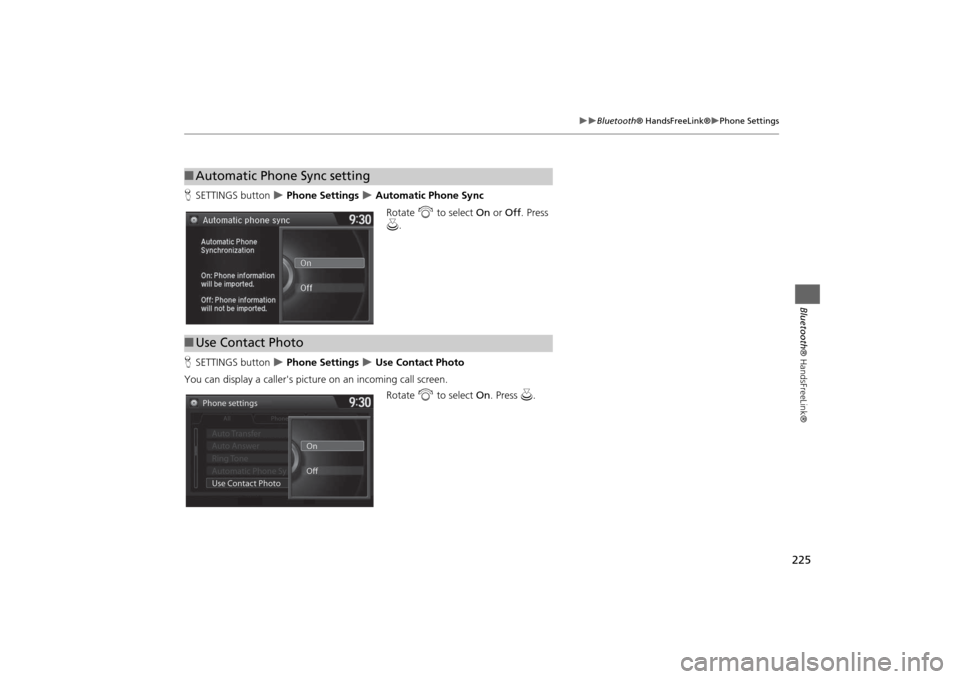
225
Bluetooth® HandsFreeLink®
Phone Settings
Bluetooth® HandsFreeLink®
HSETTINGS button
Phone Settings
Automatic Phone Sync
Rotate i to select On or Off. Press
u.
HSETTINGS button
Phone Settings
Use Contact Photo
You can display a caller's picture on an incoming call screen.
Rotate i to select On. Press u.
■Automatic Phone Sync setting■Use Contact Photo
Phone settings
All Phone
Auto Transfer
Auto Answer
Ring Tone
Automatic Phone Sy
Use Contact PhotoOn
Off
Default
Page 227 of 327
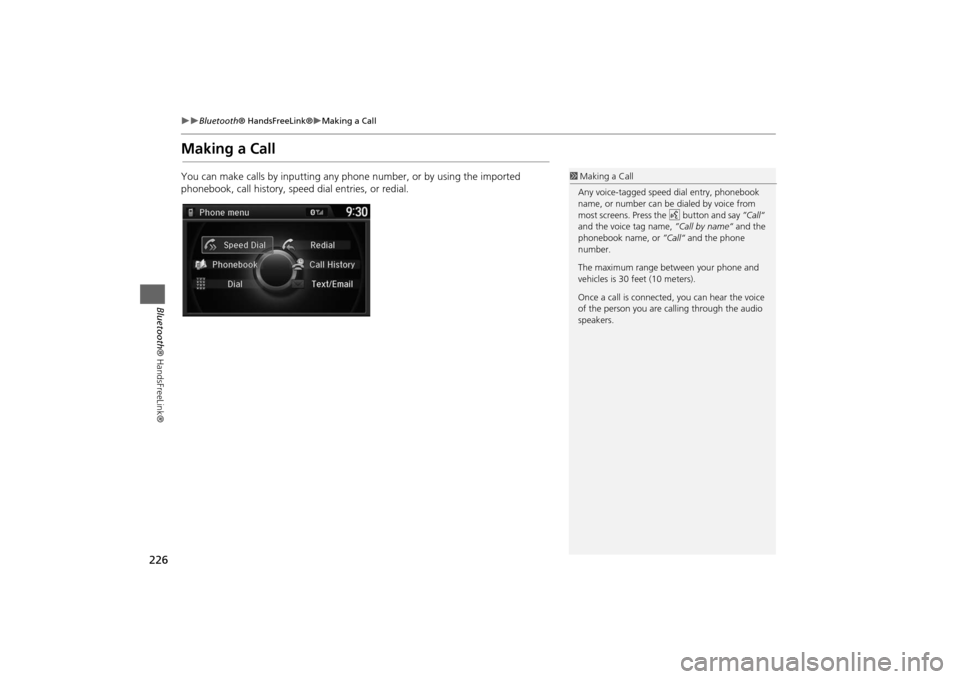
226
Bluetooth® HandsFreeLink®
Making a Call
Bluetooth® HandsFreeLink®
Making a CallYou can make calls by inputting any phone number, or by using the imported
phonebook, call history, speed dial entries, or redial.
1Making a Call
Any voice-tagged speed dial entry, phonebook
name, or number can be dialed by voice from
most screens. Press the d button and say ”Call“
and the voice tag name, ”Call by name“ and the
phonebook name, or ”Call“ and the phone
number.
The maximum range between your phone and
vehicles is 30 feet (10 meters).
Once a call is connected, you can hear the voice
of the person you are calling through the audio
speakers.
Page 228 of 327
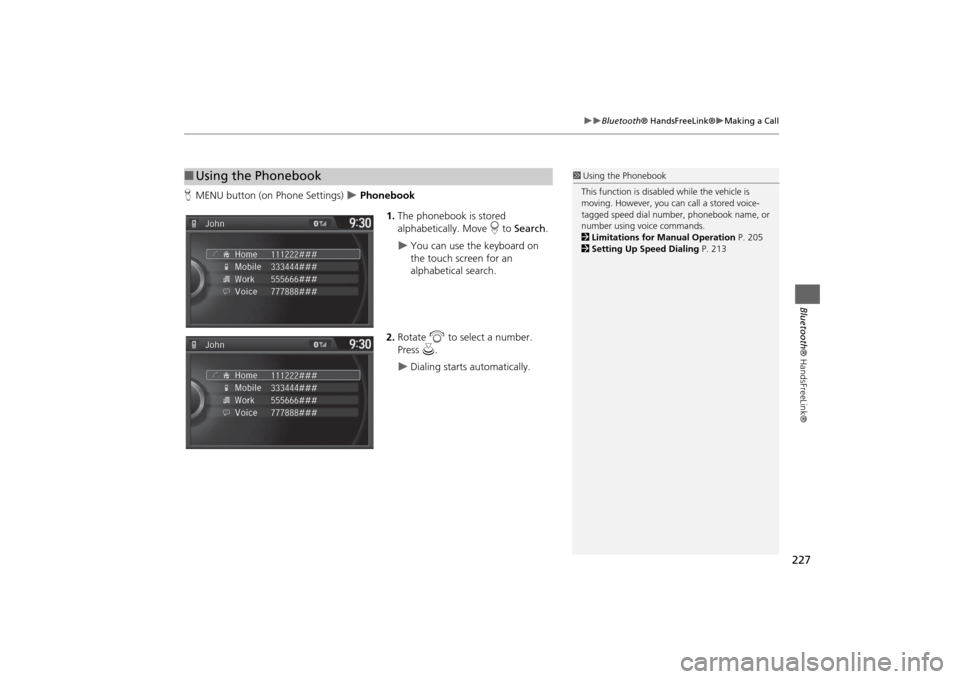
227
Bluetooth® HandsFreeLink®
Making a Call
Bluetooth® HandsFreeLink®
HMENU button (on Phone Settings)
Phonebook
1.The phonebook is stored
alphabetically. Move r to Search.
You can use the keyboard on
the touch screen for an
alphabetical search.
2.Rotate i to select a number.
Press u.
Dialing starts automatically.
■Using the Phonebook
1Using the Phonebook
This function is disabled while the vehicle is
moving. However, you can call a stored voice-
tagged speed dial number, phonebook name, or
number using voice commands.
2Limitations for Manual Operation P. 205
2Setting Up Speed Dialing P. 213
Page 229 of 327
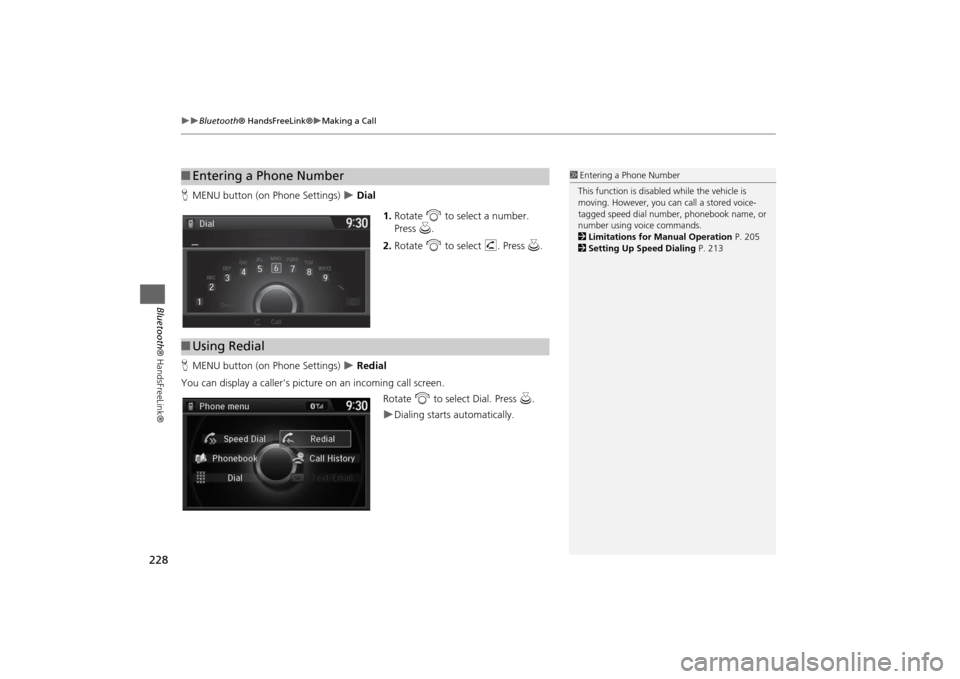
228
Bluetooth® HandsFreeLink®
Making a Call
Bluetooth® HandsFreeLink®
HMENU button (on Phone Settings)
Dial
1.Rotate i to select a number.
Press u.
2.Rotate i to select h. Press u.
HMENU button (on Phone Settings) Redial
You can display a caller's picture on an incoming call screen.
Rotate i to select Dial. Press u.
Dialing starts automatically.
■Entering a Phone Number
1Entering a Phone Number
This function is disabled while the vehicle is
moving. However, you can call a stored voice-
tagged speed dial number, phonebook name, or
number using voice commands.
2Limitations for Manual Operation P. 205
2Setting Up Speed Dialing P. 213
■Using Redial
Page 230 of 327
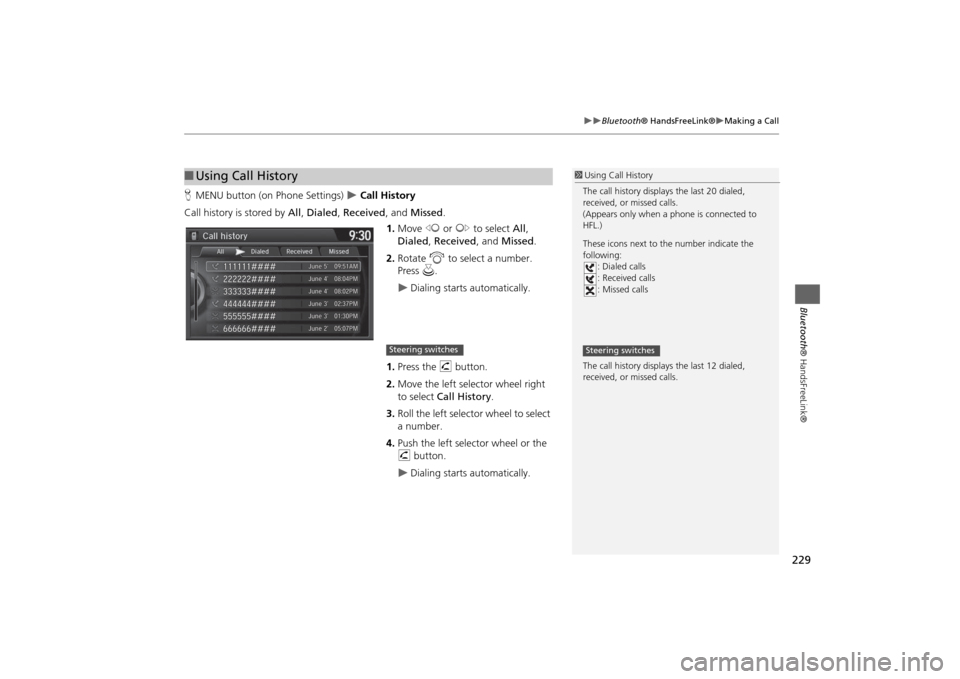
229
Bluetooth® HandsFreeLink®
Making a Call
Bluetooth® HandsFreeLink®
HMENU button (on Phone Settings)
Call History
Call history is stored by All, Dialed, Received, and Missed.
1.Move w or y to select All,
Dialed, Received, and Missed.
2.Rotate i to select a number.
Press u.
Dialing starts automatically.
1.Press the h button.
2.Move the left selector wheel right
to select Call History.
3.Roll the left selector wheel to select
a number.
4.Push the left selector wheel or the
h button.
Dialing starts automatically.
■Using Call History
1Using Call History
The call history displays the last 20 dialed,
received, or missed calls.
(Appears only when a phone is connected to
HFL.)
These icons next to the number indicate the
following:
: Dialed calls
: Received calls
: Missed calls
The call history displays the last 12 dialed,
received, or missed calls.Steering switches
Steering switches
Page 231 of 327
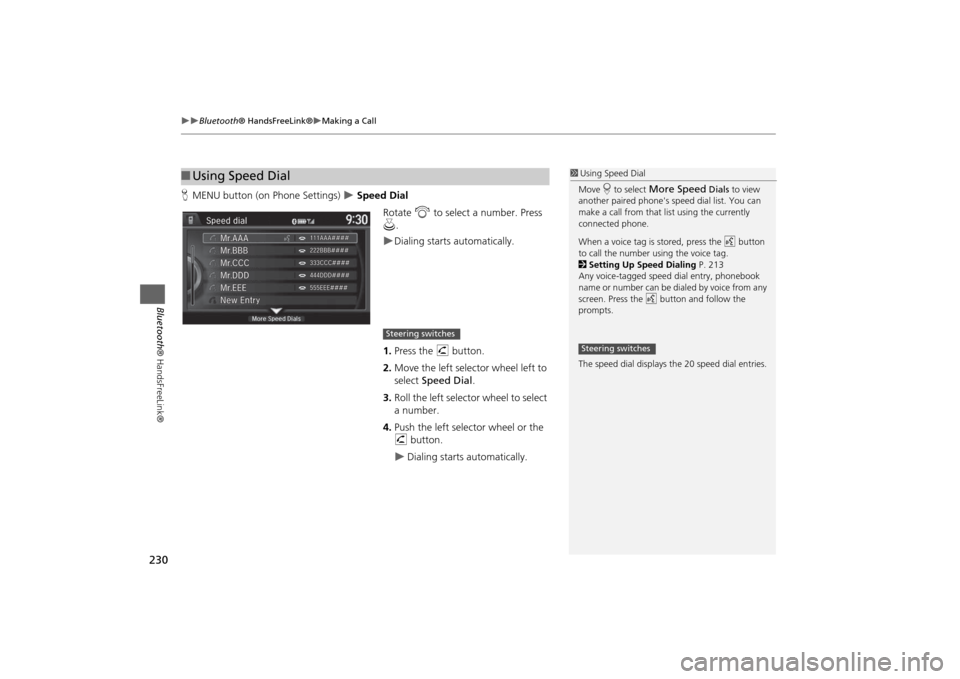
230
Bluetooth® HandsFreeLink®
Making a Call
Bluetooth® HandsFreeLink®
HMENU button (on Phone Settings)
Speed Dial
Rotate i to select a number. Press
u.
Dialing starts automatically.
1.Press the h button.
2.Move the left selector wheel left to
select Speed Dial.
3.Roll the left selector wheel to select
a number.
4.Push the left selector wheel or the
h button.
Dialing starts automatically.
■Using Speed Dial
1Using Speed Dial
Move r to select
More Speed
Dials to view
another paired phone's speed dial list. You can
make a call from that list using the currently
connected phone.
When a voice tag is stored, press the d button
to call the number using the voice tag.
2Setting Up Speed Dialing P. 213
Any voice-tagged speed dial entry, phonebook
name or number can be dialed by voice from any
screen. Press the d button and follow the
prompts.
The speed dial displays the 20 speed dial entries.
Steering switches
Steering switches
Page 233 of 327
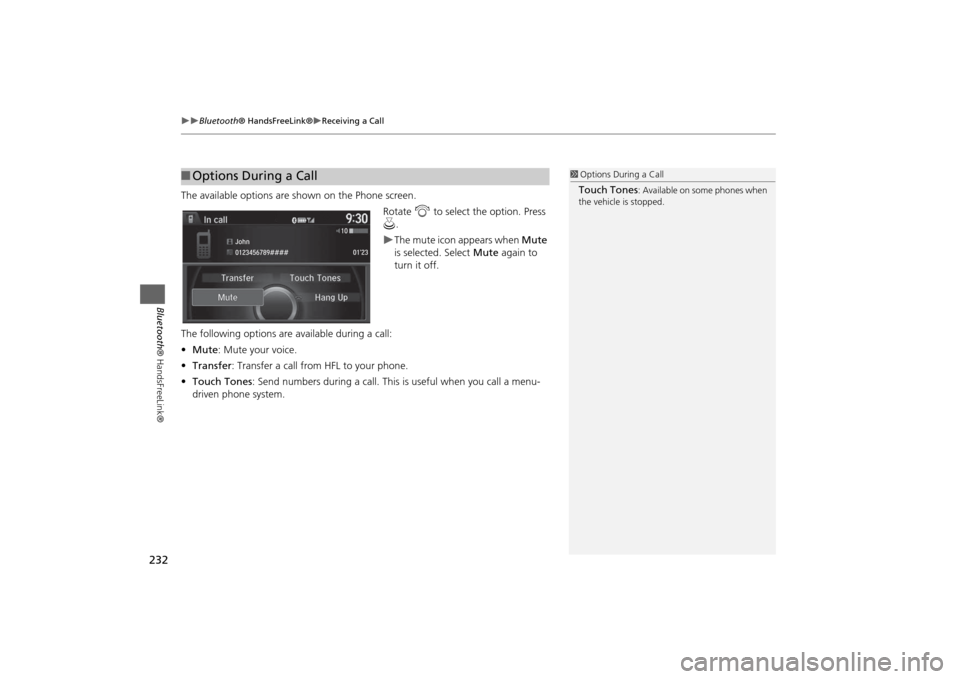
232
Bluetooth® HandsFreeLink®
Receiving a Call
Bluetooth® HandsFreeLink®
The available options are shown on the Phone screen.
Rotate i to select the option. Press
u.
The mute icon appears when Mute
is selected. Select Mute again to
turn it off.
The following options are available during a call:
•Mute: Mute your voice.
•Transfer: Transfer a call from HFL to your phone.
•Touch Tones: Send numbers during a call. This is useful when you call a menu-
driven phone system.
■Options During a Call
1Options During a CallTouch Tones
: Available on some phones when
the vehicle is stopped.