USB HONDA ODYSSEY 2015 RC1-RC2 / 5.G Navigation Manual
[x] Cancel search | Manufacturer: HONDA, Model Year: 2015, Model line: ODYSSEY, Model: HONDA ODYSSEY 2015 RC1-RC2 / 5.GPages: 325, PDF Size: 17.97 MB
Page 195 of 325
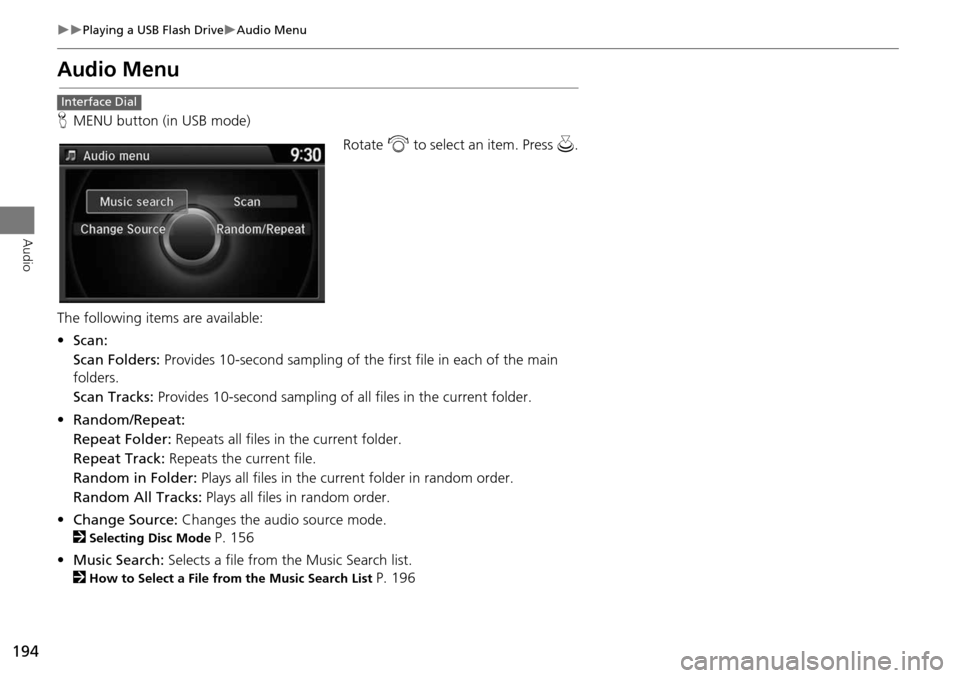
194
Playing a USB Flash DriveAudio Menu
Audio
Audio Menu
HMENU button (in USB mode)
Rotate i to select an item. Press u .
The following item s are available:
• Scan:
Scan Folders: Provides 10-second sampling of the first file in each of the main
folders.
Scan Tracks: Provides 10-second sampling of all files in the current folder.
• Random/Repeat:
Repeat Folder: Repeats all files in the current folder.
Repeat Track: Repeats the current file.
Random in Folder: Plays all files in the current folder in random order.
Random All Tracks: Plays all files in random order.
• Change Source: Changes the audio source mode.
2
Selecting Disc Mode P. 156
• Music Search: Selects a file from the Music Search list.
2
How to Select a File from the Music Search List P. 196
Interface Dial
Page 196 of 325
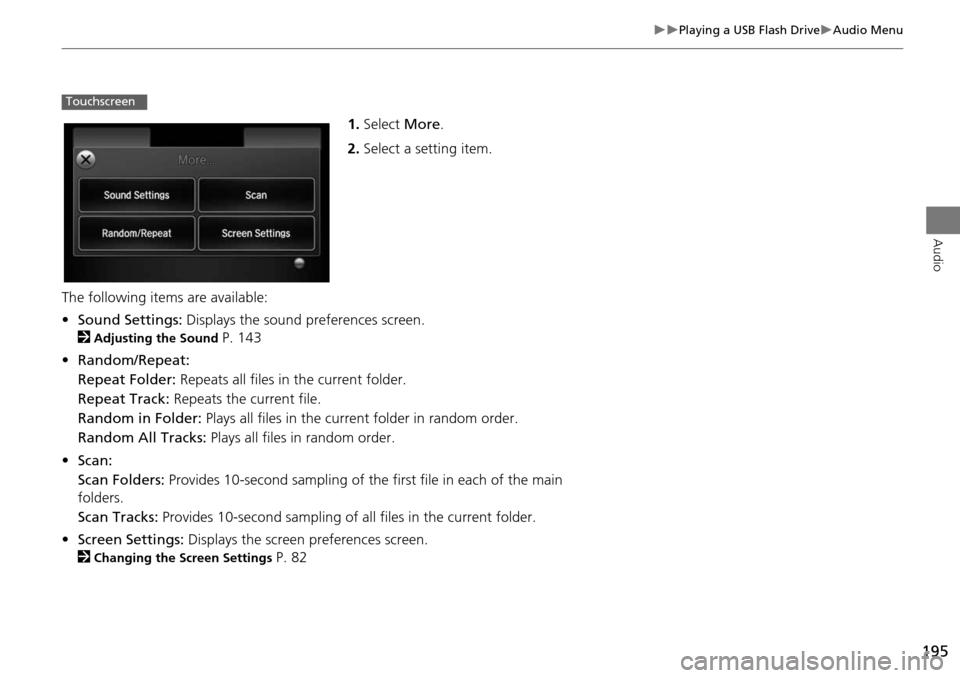
195
Playing a USB Flash DriveAudio Menu
Audio
1.Select More.
2. Select a setting item.
The following items are available:
• Sound Settings: Displays the sound preferences screen.
2
Adjusting the Sound P. 143
• Random/Repeat:
Repeat Folder: Repeats all files in the current folder.
Repeat Track: Repeats the current file.
Random in Folder: Plays all files in the current folder in random order.
Random All Tracks: Plays all files in random order.
• Scan:
Scan Folders: Provides 10-second sampling of the first file in each of the main
folders.
Scan Tracks: Provides 10-second sampling of all files in the current folder.
• Screen Settings: Displays the screen preferences screen.
2
Changing the Screen Settings P. 82
Touchscreen
Page 197 of 325
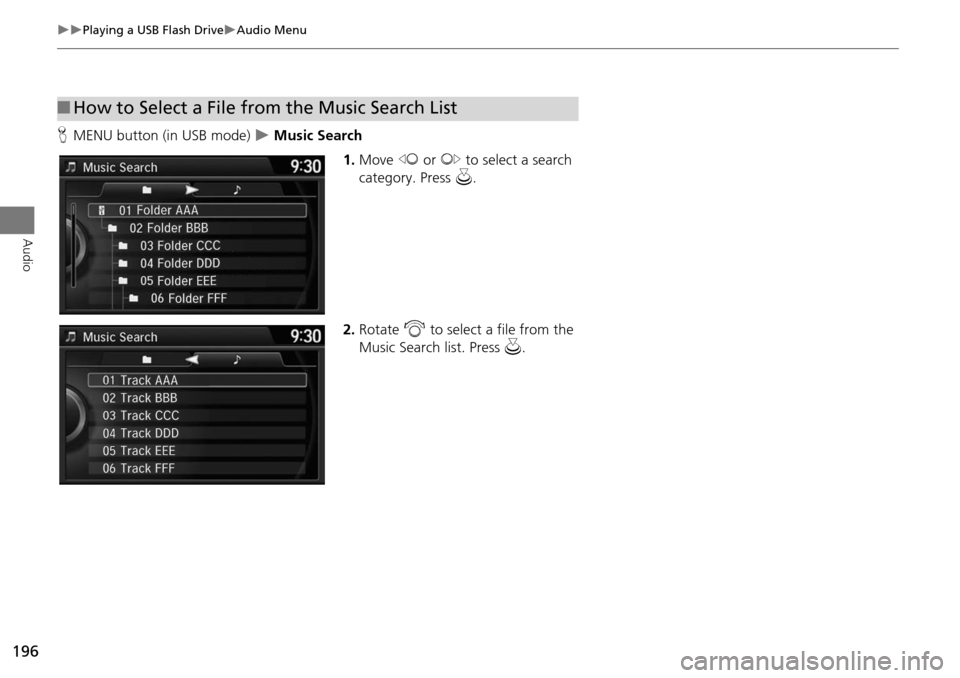
196
Playing a USB Flash DriveAudio Menu
Audio
HMENU button (in USB mode) Music Search
1.Move w or y to select a search
category. Press u.
2. Rotate i to select a file from the
Music Search list. Press u.
■How to Select a File from the Music Search List
Page 247 of 325
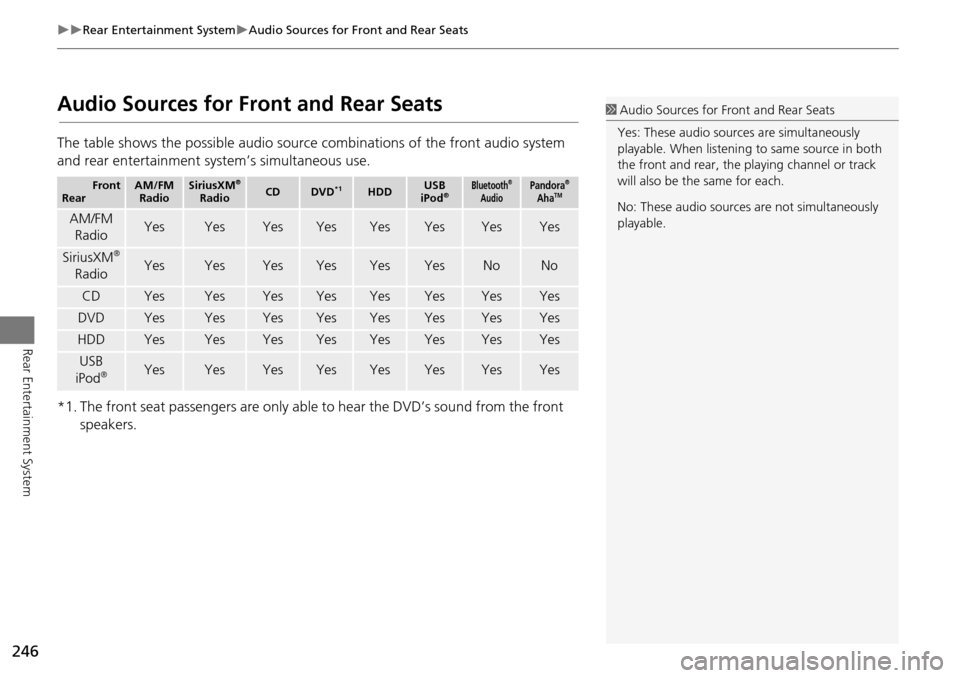
246
Rear Entertainment SystemAudio Sources for Front and Rear Seats
Rear Entertainment System
Audio Sources for Front and Rear Seats
The table shows the possible audio source combinations of the front audio system
and rear entertainment system’s simultaneous use.
*1. The front seat passengers are only able to hear the DVD’s sound from the front speakers.
Front
RearAM/FM RadioSiriusXM®
RadioCDDVD*1HDDUSB
iPod®Bluetooth®
AudioPandora®
AhaTM
AM/FM
RadioYesYesYesYesYesYesYesYes
SiriusXM®
RadioYesYesYesYesYesYesNoNo
CDYesYesYesYesYesYesYesYes
DVDYesYesYesYesYesYesYesYes
HDDYesYesYesYesYesYesYesYes
USB
iPod®YesYesYesYesYesYesYesYes
1 Audio Sources for Front and Rear Seats
Yes: These audio sources are simultaneously
playable. When listening to same source in both
the front and rear, the pl aying channel or track
will also be the same for each.
No: These audio sources are not simultaneously
playable.
Page 276 of 325
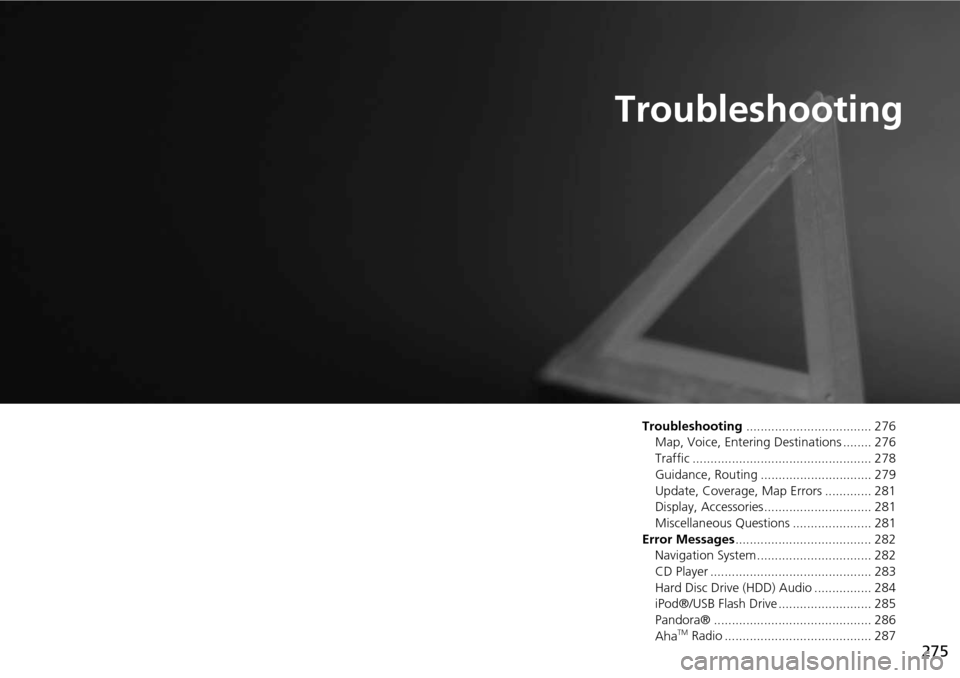
275
Troubleshooting
Troubleshooting................................... 276
Map, Voice, Entering Destinations ........ 276
Traffic .................................................. 278
Guidance, Routing ............................... 279
Update, Coverage, Map Errors ............. 281
Display, Accessories.............................. 281
Miscellaneous Questions ...................... 281
Error Messages ...................................... 282
Navigation System ................................ 282
CD Player ............................................. 283
Hard Disc Drive (HDD) Audio ................ 284
iPod®/USB Flash Drive .......................... 285
Pandora® ............................................ 286
Aha
TM Radio ......................................... 287
Page 286 of 325
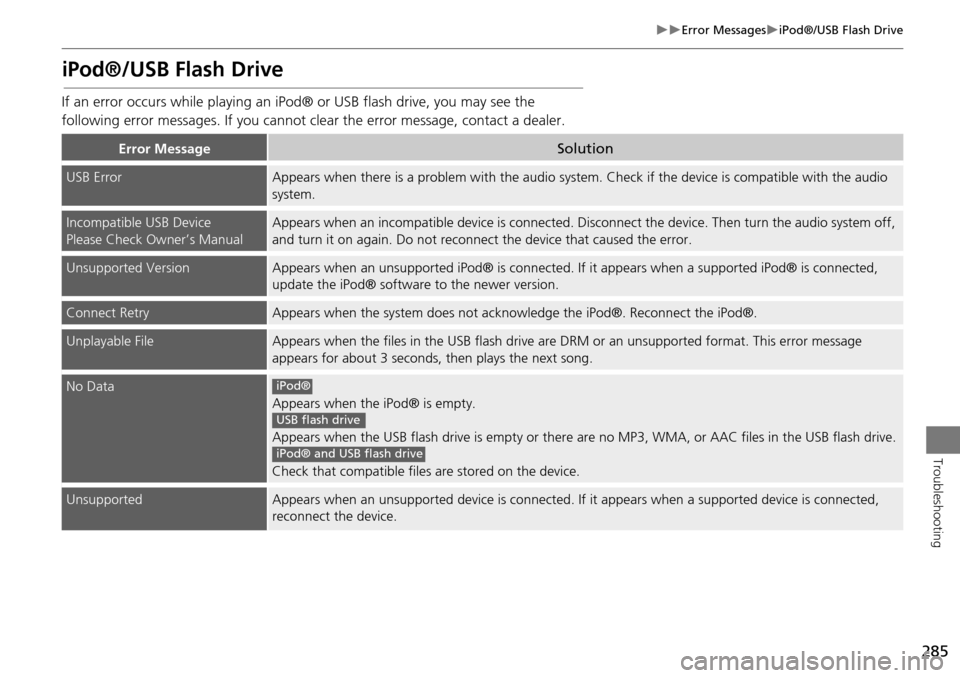
285
Error MessagesiPod®/USB Flash Drive
Troubleshooting
iPod®/USB Flash Drive
If an error occurs while playing an iPod® or USB flash drive, you may see the
following error messages. If you cannot cl ear the error message, contact a dealer.
Error MessageSolution
USB ErrorAppears when there is a problem with the audio system. Check if the device is compatible with the audio
system.
Incompatible USB Device
Please Check Owner’s ManualAppears when an incompatible device is connected. Di sconnect the device. Then turn the audio system off,
and turn it on again. Do not reconnec t the device that caused the error.
Unsupported VersionAppears when an unsupported iPod® is connected. If it appears when a supported iPod® is connected,
update the iPod® software to the newer version.
Connect RetryAppears when the system does not acknowledge the iPod®. Reconnect the iPod®.
Unplayable FileAppears when the files in the USB flash drive are DRM or an unsupported format. This error message
appears for about 3 seconds, then plays the next song.
No Data
Appears when the iPod® is empty.
Appears when the USB flash drive is empty or there ar e no MP3, WMA, or AAC files in the USB flash drive.
Check that compatible files are stored on the device.
UnsupportedAppears when an unsupported device is connected. If it appears when a supported device is connected,
reconnect the device.
iPod®
USB flash drive
iPod® and USB flash drive
Page 287 of 325
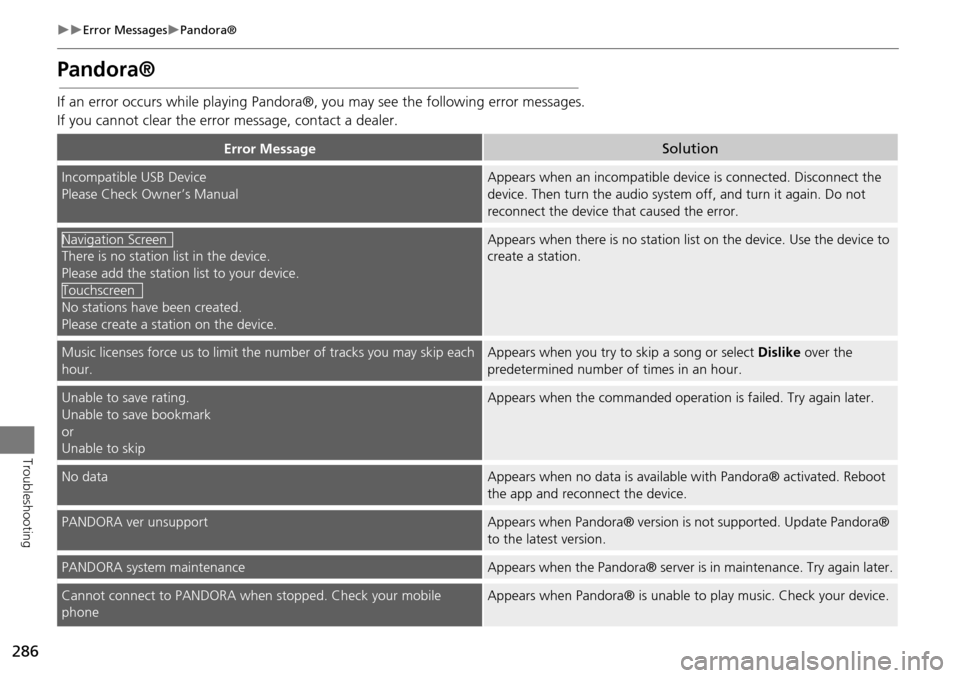
286
Error MessagesPandora®
Troubleshooting
Pandora®
If an error occurs while playing Pandora®, you may see the following error messages.
If you cannot clear the error message, contact a dealer.
Error MessageSolution
Incompatible USB Device
Please Check Owner’s ManualAppears when an incompatible device is connected. Disconnect the
device. Then turn the audio system off, and turn it again. Do not
reconnect the device th at caused the error.
There is no station list in the device.
Please add the station list to your device.
No stations have been created.
Please create a station on the device.
Appears when there is no station list on the device. Use the device to
create a station.
Music licenses force us to limit the number of tracks you may skip each
hour.Appears when you try to skip a song or select Dislike over the
predetermined number of times in an hour.
Unable to save rating.
Unable to save bookmark
or
Unable to skipAppears when the commanded operation is failed. Try again later.
No dataAppears when no data is available with Pandora® activated. Reboot
the app and reconnect the device.
PANDORA ver unsupportAppears when Pandora® version is not supported. Update Pandora®
to the latest version.
PANDORA system maintenanceAppears when the Pandora® server is in maintenance. Try again later.
Cannot connect to PANDORA when stopped. Check your mobile
phoneAppears when Pandora® is unable to play music. Check your device.
Navigation Screen
Touchscreen
Page 288 of 325
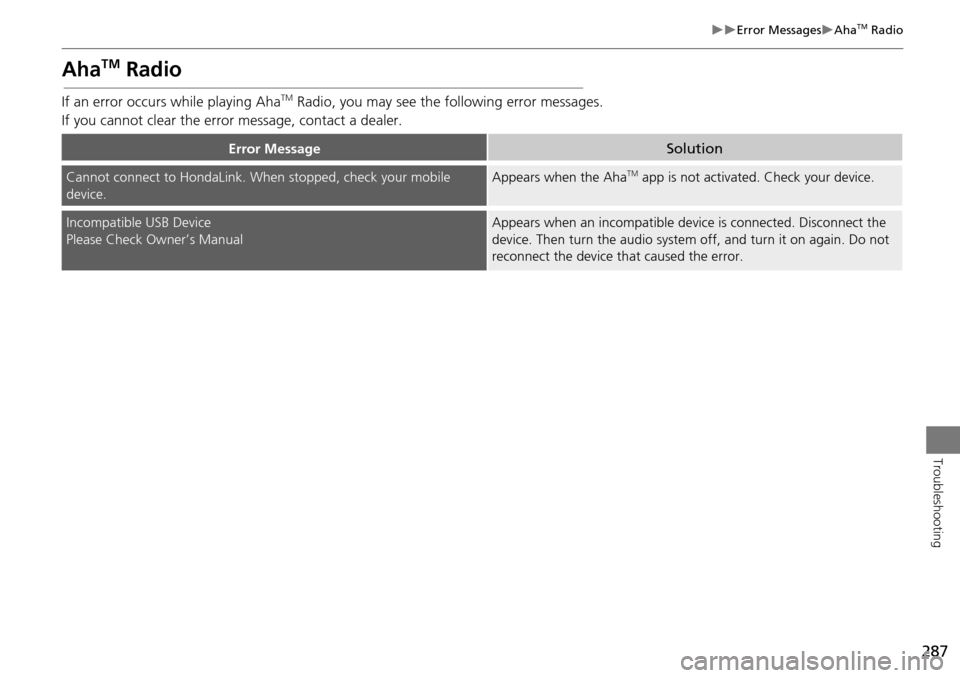
287
Error MessagesAhaTM Radio
Troubleshooting
AhaTM Radio
If an error occurs while playing AhaTM Radio, you may see the following error messages.
If you cannot clear the erro r message, contact a dealer.
Error MessageSolution
Cannot connect to HondaLink. When stopped, check your mobile
device.Appears when the AhaTM app is not activated. Check your device.
Incompatible USB Device
Please Check Owner’s ManualAppears when an incompatible device is connected. Disconnect the
device. Then turn the audio system off, and turn it on again. Do not
reconnect the device that caused the error.
Page 312 of 325
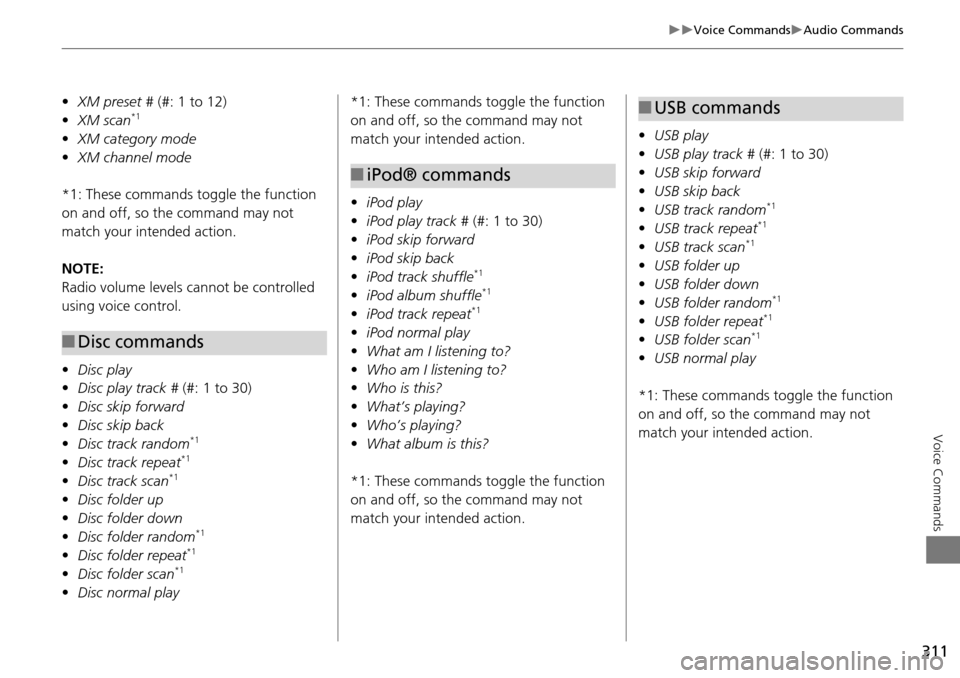
311
Voice CommandsAudio Commands
Voice Commands
•XM preset # (#: 1 to 12)
• XM scan*1
•XM category mode
• XM channel mode
*1: These commands to ggle the function
on and off, so the command may not
match your intended action.
NOTE:
Radio volume levels cannot be controlled
using voice control.
• Disc play
• Disc play track # (#: 1 to 30)
• Disc skip forward
• Disc skip back
• Disc track random
*1
•Disc track repeat*1
•Disc track scan*1
•Disc folder up
• Disc folder down
• Disc folder random
*1
•Disc folder repeat*1
•Disc folder scan*1
•Disc normal play
■Disc commands
*1: These commands toggle the function
on and off, so the command may not
match your intended action.
• iPod play
• iPod play track # (#: 1 to 30)
• iPod skip forward
• iPod skip back
• iPod track shuffle
*1
•iPod album shuffle*1
•iPod track repeat*1
•iPod normal play
• What am I listening to?
• Who am I listening to?
• Who is this?
• What’s playing?
• Who’s playing?
• What album is this?
*1: These commands toggle the function
on and off, so the command may not
match your intended action.
■ iPod® commands
• USB play
• USB play track # (#: 1 to 30)
• USB skip forward
• USB skip back
• USB track random
*1
•USB track repeat*1
•USB track scan*1
•USB folder up
• USB folder down
• USB folder random
*1
•USB folder repeat*1
•USB folder scan*1
•USB normal play
*1: These commands toggle the function
on and off, so the command may not
match your intended action.
■ USB commands
Page 322 of 325
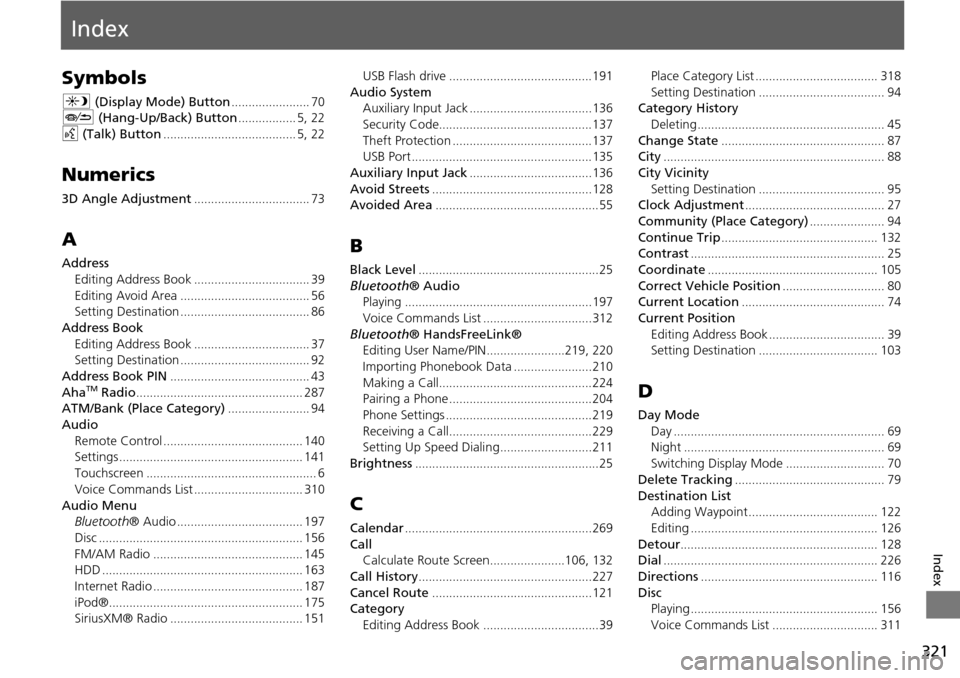
321
Index
Index
Symbols
a (Display Mode) Button....................... 70J (Hang-Up/Back) Button................. 5, 22
d (Talk) Button....................................... 5, 22
Numerics
3D Angle Adjustment.................................. 73
A
Address
Editing Address Book
.................................. 39
Editing Avoid Area...................................... 56Setting Destination...................................... 86
Address BookEditing Address Book
.................................. 37Setting Destination...................................... 92
Address Book PIN......................................... 43
AhaTM Radio................................................. 287ATM/Bank (Place Category)........................ 94
AudioRemote Control
......................................... 140Settings...................................................... 141
Touchscreen.................................................. 6
Voice Commands List................................ 310
Audio MenuBluetooth ® Audio..................................... 197
Disc............................................................ 156
FM/AM Radio............................................ 145HDD........................................................... 163
Internet Radio............................................ 187
iPod®......................................................... 175SiriusXM® Radio....................................... 151
USB Flash drive..........................................191
Audio System
Auxiliary Input Jack....................................136
Security Code.............................................137
Theft Protection.........................................137USB Port..................................................... 135
Auxiliary Input Jack....................................136
Avoid Streets...............................................128Avoided Area................................................ 55
B
Black Level.....................................................25
Bluetooth ® Audio
Playing.......................................................197
Voice Commands List................................312
Bluetooth ® HandsFreeLink®
Editing User Name/PIN.......................219, 220
Importing Phonebook Data.......................210
Making a Call.............................................224Pairing a Phone..........................................204
Phone Settings...........................................219
Receiving a Call..........................................229Setting Up Speed Dialing...........................211
Brightness......................................................25
C
Calendar.......................................................269
Call Calculate Route Screen......................106, 132
Call History...................................................227
Cancel Route...............................................121Category
Editing Address Book
..................................39
Place Category List.................................... 318
Setting Destination..................................... 94Category History Deleting
....................................................... 45
Change State................................................ 87City................................................................. 88
City VicinitySetting Destination
..................................... 95Clock Adjustment......................................... 27
Community (Place Category)...................... 94
Continue Trip.............................................. 132Contrast......................................................... 25
Coordinate.................................................. 105
Correct Vehicle Position.............................. 80Current Location.......................................... 74
Current PositionEditing Address Book
.................................. 39Setting Destination................................... 103
D
Day ModeDay
.............................................................. 69Night........................................................... 69
Switching Display Mode............................. 70
Delete Tracking............................................ 79
Destination ListAdding Waypoint...................................... 122
Editing....................................................... 126
Detour.......................................................... 128Dial............................................................... 226
Directions.................................................... 116
DiscPlaying....................................................... 156
Voice Commands List............................... 311