HONDA ODYSSEY 2015 RC1-RC2 / 5.G Quick Guide
Manufacturer: HONDA, Model Year: 2015, Model line: ODYSSEY, Model: HONDA ODYSSEY 2015 RC1-RC2 / 5.GPages: 80, PDF Size: 10.54 MB
Page 31 of 80
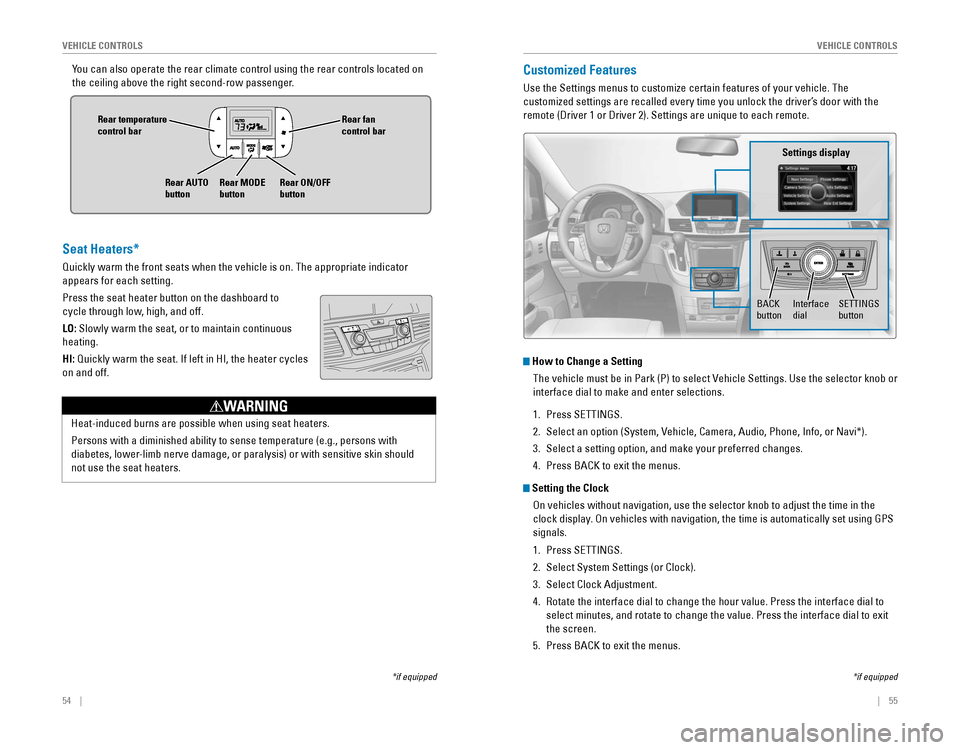
54 || 55
VEHICLE CONTROLSVEHICLE CONTROLS
You can also operate the rear climate control using the rear controls loc\
ated on
the ceiling above the right second-row passenger.
Rear fan control bar
Rear ON/OFF
button
Rear temperature
control bar
Rear AUTO
buttonRear MODE
button
Customized Features
Use the Settings menus to customize certain features of your vehicle. The
customized settings are recalled every time you unlock the driver’s door with the
remote (Driver 1 or Driver 2). Settings are unique to each remote.
How to Change a Setting
The vehicle must be in Park (P) to select Vehicle Settings. Use the selector knob or
interface dial to make and enter selections.
1. Press SETTINGS.
2. Select an option (System, Vehicle, Camera, Audio, Phone, Info, or Navi*).
3. Select a setting option, and make your preferred changes.
4. Press BACK to exit the menus.
Setting the Clock
On vehicles without navigation, use the selector knob to adjust the time in the
clock display. On vehicles with navigation, the time is automatically set using GPS
signals.
1. Press SETTINGS.
2. Select System Settings (or Clock).
3. Select Clock Adjustment.
4. Rotate the interface dial to change the hour value. Press the interface \
dial to
select minutes, and rotate to change the value. Press the interface dial\
to exit
the screen.
5. Press BACK to exit the menus.
SETTINGS button
Settings display
BACK
buttonInterface dial
*if equipped
Seat Heaters*
Quickly warm the front seats when the vehicle is on. The appropriate ind\
icator
appears for each setting.
Press the seat heater button on the dashboard to
cycle through low, high, and off.
LO: Slowly warm the seat, or to maintain continuous
heating.
HI:
Quickly warm the seat. If left in HI, the heater cycles
on and off.
Heat-induced burns are possible when using seat heaters.
Persons with a diminished ability to sense temperature (e.g., persons with
diabetes, lower-limb nerve damage, or paralysis) or with sensitive skin should
not use the seat heaters.
WARNING
*if equipped
Page 32 of 80
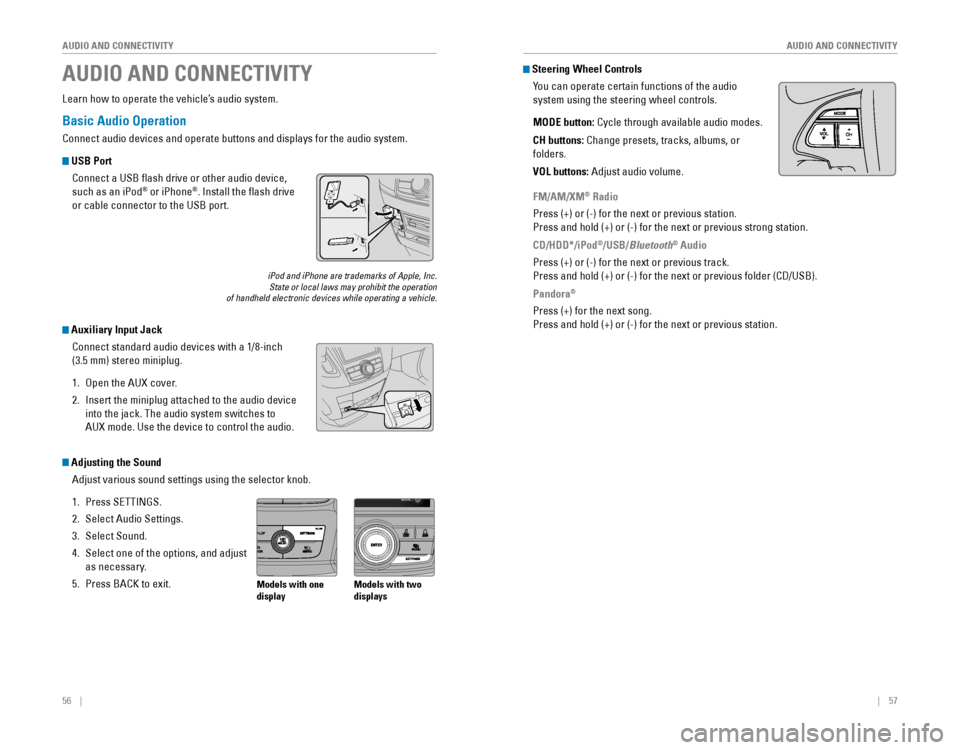
56 || 57
AUDIO AND CONNECTIVITY
AUDIO AND CONNECTIVITY
Basic Audio Operation
Connect audio devices and operate buttons and displays for the audio system.
USB Port
Connect a USB flash drive or other audio device,
such as an iPod
® or iPhone®. Install the flash drive
or cable connector to the USB port.
Auxiliary Input Jack
Connect standard audio devices with a 1/8-inch
(3.5 mm) stereo miniplug.
1. Open the AUX cover.
2. Insert the miniplug attached to the audio device
into the jack. The audio system switches to
AUX mode. Use the device to control the audio.
iPod and iPhone are trademarks of Apple, Inc.State or local laws may prohibit the operation of handheld electronic devices while operating a vehicle.
AUDIO AND CONNECTIVITY
Learn how to operate the vehicle’s audio system.
Adjusting the Sound
Adjust various sound settings using the selector knob.
1. Press SETTINGS.
2. Select Audio Settings.
3. Select Sound.
4. Select one of the options, and adjust
as necessary.
5. Press BACK to exit.Models with one
display Models with two
displays
Steering Wheel Controls
You can operate certain functions of the audio
system using the steering wheel controls.
MODE button:
Cycle through available audio modes.
CH buttons: Change presets, tracks, albums, or
folders.
VOL buttons: Adjust audio volume.
FM/AM/XM® Radio
Press (+) or (-) for the next or previous station.
Press and hold (+) or (-) for the next or previous strong station.
CD/HDD*/iPod
®/USB/Bluetooth® Audio
Press (+) or (-) for the next or previous track.
Press and hold (+) or (-) for the next or previous folder (CD/USB).
Pandora®
Press (+) for the next song.
Press and hold (+) or (-) for the next or previous station.
Page 33 of 80
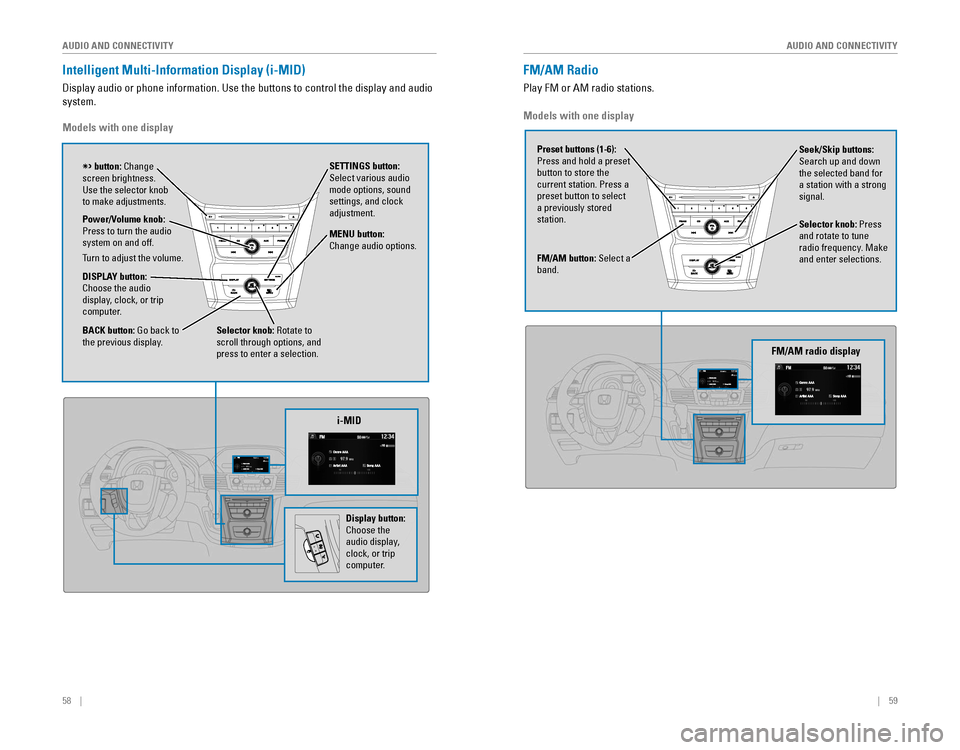
58 || 59
AUDIO AND CONNECTIVITY
AUDIO AND CONNECTIVITY
Intelligent Multi-Information Display (i-MID)
Display audio or phone information. Use the buttons to control the display and audio
system.
Models with one display
Selector knob: Rotate to
scroll through options, and
press to enter a selection. MENU button:
Change audio options.
DISPLAY button: Choose the audio
display, clock, or trip
computer. Power/Volume knob:
Press to turn the audio
system on and off.
Turn to adjust the volume.
SETTINGS button:
Select various audio
mode options, sound
settings, and clock
adjustment.
BACK button: Go back to the previous display.
button: Change screen brightness. Use the selector knob to make adjustments.
i-MID
Display button:
Choose the
audio display,
clock, or trip
computer.
Models with one display
FM/AM button: Select a
band.
Preset buttons (1-6):
Press and hold a preset
button to store the current station. Press a preset button to select a previously stored
station. Seek/Skip buttons:
Search up and down
the selected band for a station with a strong
signal.
Selector knob: Press
and rotate to tune
radio frequency. Make and enter selections.
FM/AM Radio
Play FM or AM radio stations.
FM/AM radio display
Page 34 of 80

60 || 61
AUDIO AND CONNECTIVITY
AUDIO AND CONNECTIVITY
Compact Disc (CD)
The audio system supports audio CDs, CD-Rs, and CD-RWs in MP3, WMA, or AAC
formats.
CD eject buttonCD slotCD button: Play a CD.
Do not use CDs with adhesive labels or insert a damaged CD. Inserting these types
of CDs may cause them to get stuck or damage the audio unit.
NOTICE
Seek/Skip buttons: Press
to change tracks.
Press and hold to move
rapidly within a track. Selector knob: Turn to
change tracks.
Press and turn to
select an item, then
press to set your
selection.
CD display
Models with one display
Seek/Skip buttons: Press
to change tracks.
Press and hold to move
rapidly within a track. AUX button: Play iPod
or USB.
Selector knob: Turn to
change tracks.
Press and turn to
select an item, then
press to set your
selection.
iPod® or USB Flash Drive
Play and operate an iPod or USB flash drive through the vehicle’s audio system.
Searching for Music
Use the selector knob to search for tracks stored on the iPod or USB flash drive.
1. From the audio screen, press MENU.
2. Select Music Search.
3. Select a search option or folder.
4. Select the track you want to play.
iPod is a trademark of Apple, Inc.
Models with one display
Connect your device to the USB port (see page 56).
iPod display
Page 35 of 80
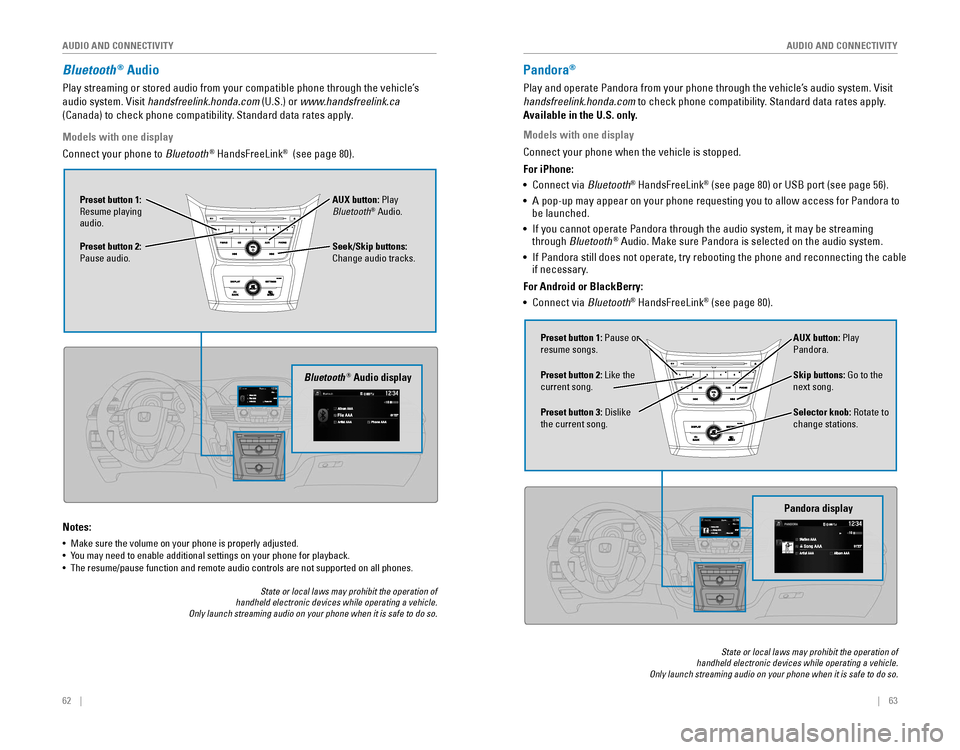
62 || 63
AUDIO AND CONNECTIVITY
AUDIO AND CONNECTIVITY
Bluetooth® Audio
Play streaming or stored audio from your compatible phone through the vehicle’s
audio system. Visit handsfreelink.honda.com (U.S.) or www.handsfreelink.ca
(Canada) to check phone compatibility. Standard data rates apply.
Notes:
• Make sure the volume on your phone is properly adjusted.
• You may need to enable additional settings on your phone for playback.• The resume/pause function and remote audio controls are not supported on all phones.
Seek/Skip buttons:
Change audio tracks. AUX button: Play
Bluetooth
® Audio.
Preset button 1:
Resume playing
audio.
Preset button 2:
Pause audio.
Bluetooth® Audio display
Models with one display
Connect your phone to Bluetooth® HandsFreeLink® (see page 80).
State or local laws may prohibit the operation of handheld electronic devices while operating a vehicle. Only launch streaming audio on your phone when it is safe to do so.
Pandora®
Play and operate Pandora from your phone through the vehicle’s audio system. Visit
handsfreelink.honda.com
to check phone compatibility. Standard data rates apply.
Available in the U.S. only.
Skip buttons: Go to the
next song.
Selector knob: Rotate to
change stations. AUX button: Play
Pandora.
Preset button 1: Pause or
resume songs.
Preset button 3:
Dislike the current song. Preset button 2: Like the
current song.
Pandora display
State or local laws may prohibit the operation of handheld electronic devices while operating a vehicle. Only launch streaming audio on your phone when it is safe to do so.
Models with one display
Connect your phone when the vehicle is stopped.
For iPhone:
•
Connect via Bluetooth
® HandsFreeLink® (see page 80) or USB port (see page 56).
• A pop-up may appear on your phone requesting you to allow access for Pandora to be launched.
• If you cannot operate Pandora through the audio system, it may be streaming through Bluetooth® Audio. Make sure Pandora is selected on the audio system.
•
If Pandora still does not operate, try rebooting the phone and reconnecting the cable if necessary.
For Android or BlackBerry:
• Connect via Bluetooth
® HandsFreeLink® (see page 80).
Page 36 of 80
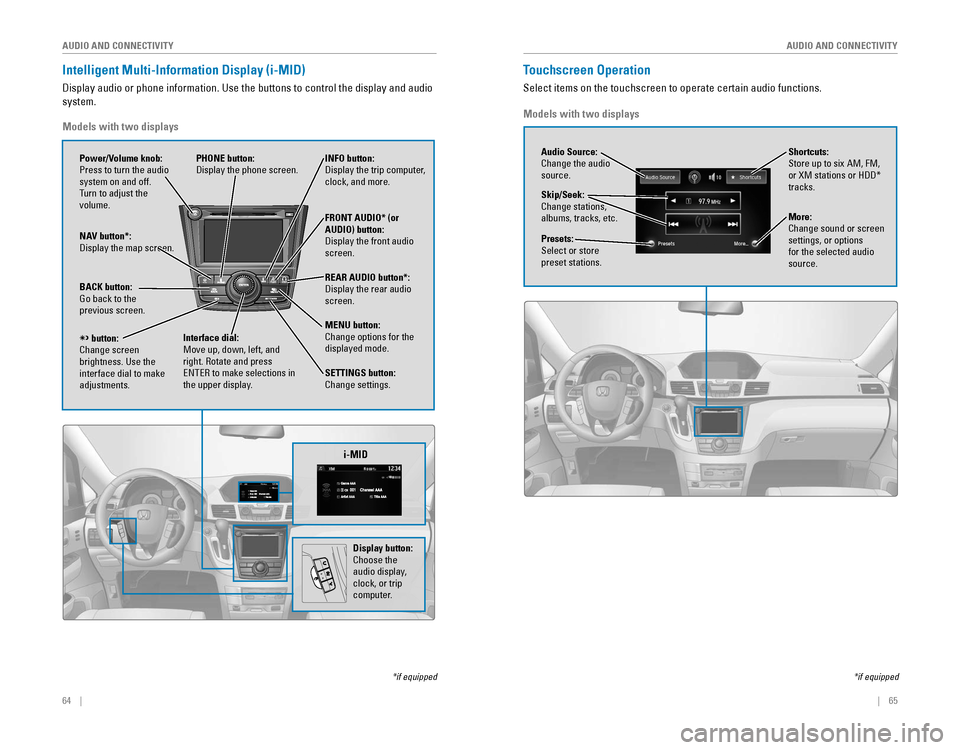
64 || 65
AUDIO AND CONNECTIVITY
AUDIO AND CONNECTIVITY
Intelligent Multi-Information Display (i-MID)
Display audio or phone information. Use the buttons to control the display and audio
system.
*if equipped
REAR
AUDIO
FRONT
AUDIO
NAV
i-MID
Power/Volume knob:
Press to turn the audio
system on and off.
Turn to adjust the
volume. INFO button: Display the trip computer, clock, and more.
FRONT AUDIO* (or
AUDIO) button:
Display the front audio screen.
REAR AUDIO button*:
Display the rear audio screen.
MENU button:
Change options for the
displayed mode.
SETTINGS button:
Change settings.
PHONE button:
Display the phone screen.
NAV button*: Display the map screen.
BACK button: Go back to the previous screen.
button:Change screen brightness. Use the interface dial to make
adjustments.
Interface dial:
Move up, down, left, and
right. Rotate and press ENTER to make selections in the upper display.
Models with two displays
Display button:
Choose the
audio display,
clock, or trip
computer.
Touchscreen Operation
Select items on the touchscreen to operate certain audio functions.
*if equipped
Audio Source:
Change the audio
source.
Shortcuts:
Store up to six AM, FM,
or XM stations or HDD* tracks.
More:
Change sound or screen
settings, or options
for the selected audio
source.
Skip/Seek:
Change stations,
albums, tracks, etc.
Presets:
Select or store
preset stations.
Models with two displays
Page 37 of 80
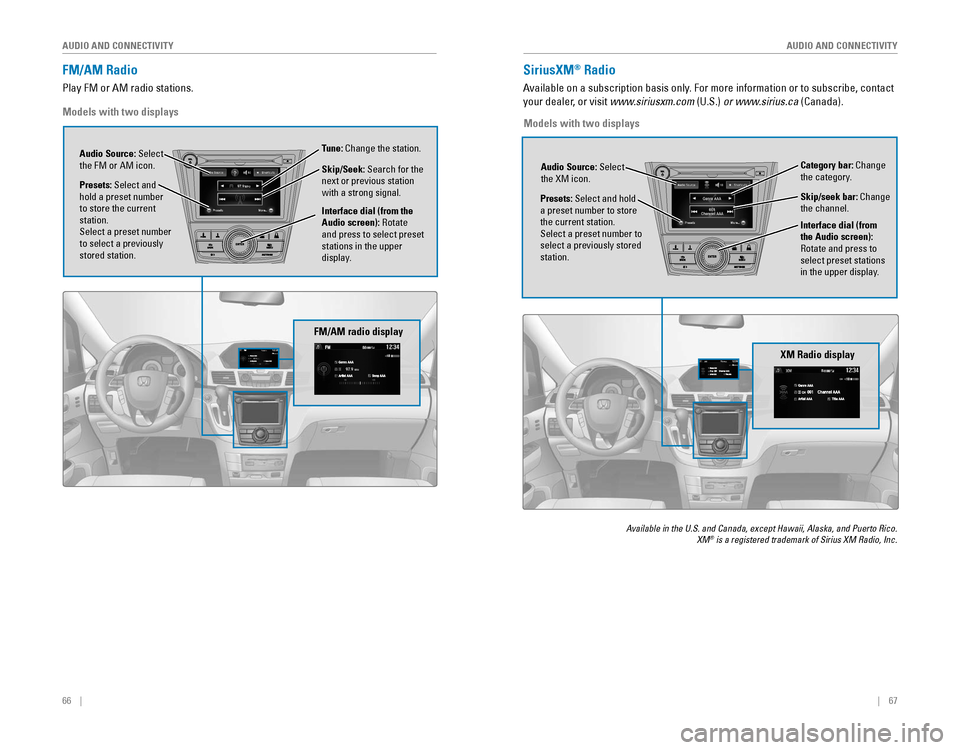
66 || 67
AUDIO AND CONNECTIVITY
AUDIO AND CONNECTIVITY
FM/AM Radio
Play FM or AM radio stations.
Models with two displays
FM/AM radio display
SiriusXM® Radio
Available on a subscription basis only. For more information or to subscribe, contact
your dealer, or visit www.siriusxm.com (U.S.) or www.sirius.ca (Canada).
Available in the U.S. and Canada, except Hawaii, Alaska, and Puerto Rico. XM® is a registered trademark of Sirius XM Radio, Inc.
XM Radio display
Presets: Select and hold a preset number to store the current station.Select a preset number to select a previously stored
station. Audio Source: Select
the XM icon.
Category bar: Change
the category.
Interface dial (from
the Audio screen):
Rotate and press to
select preset stations
in the upper display. Skip/seek bar: Change
the channel.
Models with two displays
Audio Source: Select
the FM or AM icon.
Interface dial (from the
Audio screen): Rotate
and press to select preset
stations in the upper
display.
Presets: Select and
hold a preset number to store the current
station.
Select a preset number to select a previously
stored station. Tune: Change the station.
Skip/Seek: Search for the
next or previous station
with a strong signal.
Page 38 of 80
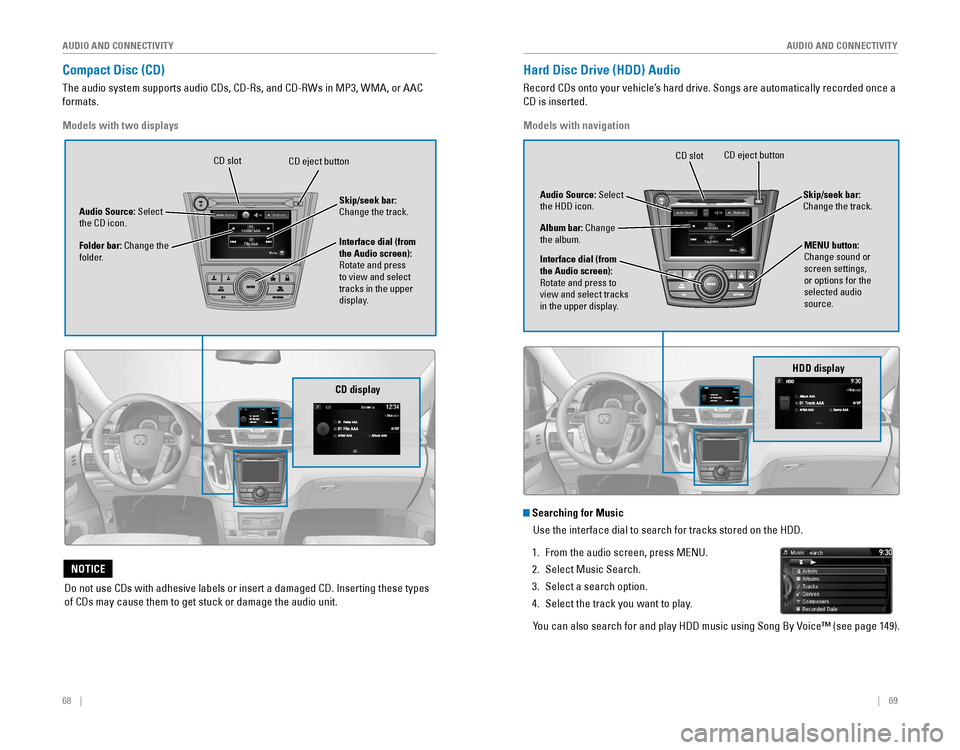
68 || 69
AUDIO AND CONNECTIVITY
AUDIO AND CONNECTIVITY
Compact Disc (CD)
The audio system supports audio CDs, CD-Rs, and CD-RWs in MP3, WMA, or AAC
formats.
CD display
Audio Source: Select the CD icon.
Folder bar: Change the
folder. Interface dial (from
the Audio screen):
Rotate and press
to view and select
tracks in the upper
display. Skip/seek bar:
Change the track.
Models with two displays
CD eject buttonCD slot
Do not use CDs with adhesive labels or insert a damaged CD. Inserting these types
of CDs may cause them to get stuck or damage the audio unit.
NOTICE
Hard Disc Drive (HDD) Audio
Record CDs onto your vehicle’s hard drive. Songs are automatically recorded once a
CD is inserted.
NAV
HDD display
Audio Source: Select the HDD icon.
Album bar: Change the album.
Interface dial (from
the Audio screen):
Rotate and press to
view and select tracks
in the upper display. Skip/seek bar:
Change the track.
Models with navigation
CD eject buttonCD slot
Track AAATrack AAA0101Album AAAAlbum AAA0101
Searching for Music
Use the interface dial to search for tracks stored on the HDD.
1. From the audio screen, press MENU.
2. Select Music Search.
3. Select a search option.
4. Select the track you want to play.
You can also search for and play HDD music using Song By Voice™ (see page 149).
MENU button:
Change sound or
screen settings,
or options for the
selected audio
source.
Page 39 of 80
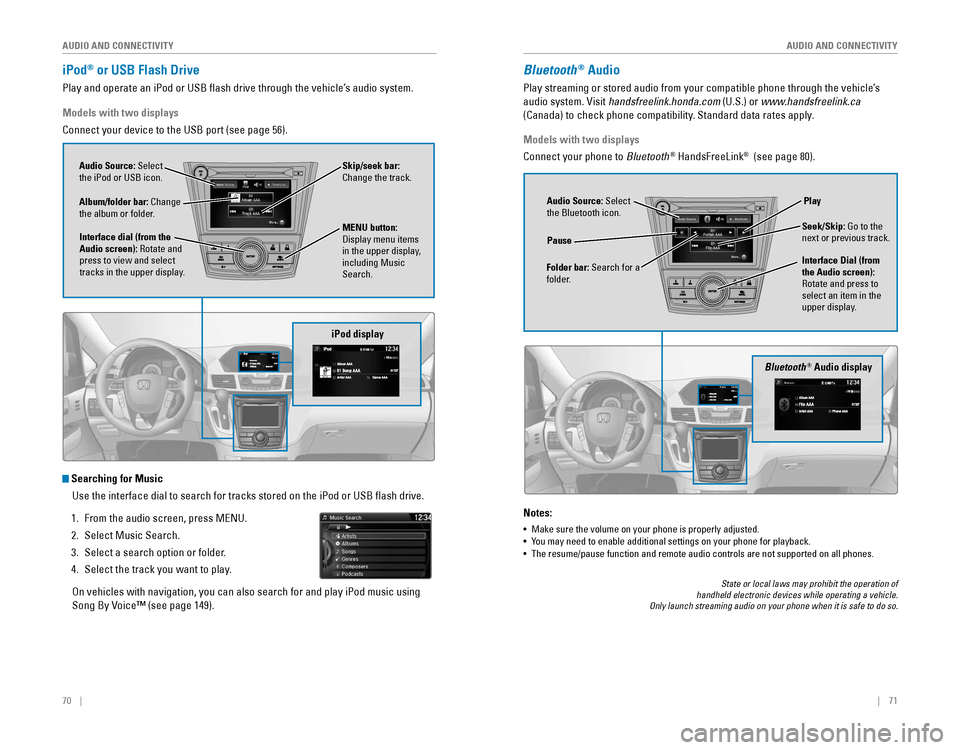
70 || 71
AUDIO AND CONNECTIVITY
AUDIO AND CONNECTIVITY
iPod® or USB Flash Drive
Play and operate an iPod or USB flash drive through the vehicle’s audio system.
iPod display
Audio Source: Select
the iPod or USB icon.
Album/folder bar: Change
the album or folder.
MENU button: Display menu items in the upper display,
including Music
Search.
Interface dial (from the
Audio screen): Rotate and
press to view and select
tracks in the upper display. Skip/seek bar:
Change the track.
Models with two displays
Connect your device to the USB port (see page 56).
Searching for Music
Use the interface dial to search for tracks stored on the iPod or USB fl\
ash drive.
1. From the audio screen, press MENU.
2. Select Music Search.
3. Select a search option or folder.
4. Select the track you want to play.
On vehicles with navigation, you can also search for and play iPod music using
Song By Voice™ (see page 149).
Bluetooth® Audio display
Audio Source: Select
the Bluetooth icon.
Folder bar: Search for a
folder. Pause
Interface Dial (from
the Audio screen):
Rotate and press to
select an item in the
upper display.Play
Seek/Skip: Go to the
next or previous track.
Bluetooth® Audio
Play streaming or stored audio from your compatible phone through the vehicle’s
audio system. Visit handsfreelink.honda.com (U.S.) or www.handsfreelink.ca
(Canada) to check phone compatibility. Standard data rates apply.
Notes:
• Make sure the volume on your phone is properly adjusted.
• You may need to enable additional settings on your phone for playback.• The resume/pause function and remote audio controls are not supported on all phones.
Models with two displays
Connect your phone to Bluetooth
® HandsFreeLink® (see page 80).
State or local laws may prohibit the operation of handheld electronic devices while operating a vehicle. Only launch streaming audio on your phone when it is safe to do so.
Page 40 of 80
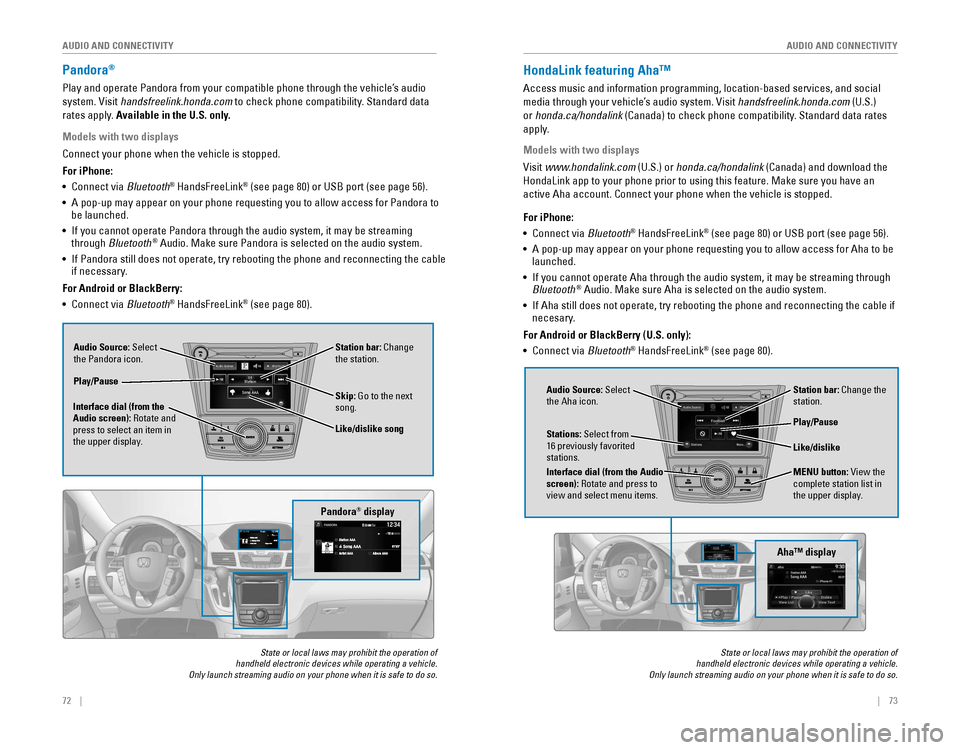
72 || 73
AUDIO AND CONNECTIVITY
AUDIO AND CONNECTIVITY
Pandora®
Play and operate Pandora from your compatible phone through the vehicle’s audio
system. Visit handsfreelink.honda.com to check phone compatibility. Standard data
rates apply. Available in the U.S. only.
Audio Source: Select
the Pandora icon. Station bar: Change
the station.
Like/dislike song
Play/Pause
Interface dial (from the
Audio screen): Rotate and
press to select an item in
the upper display. Skip: Go to the next
song.
Models with two displays
Connect your phone when the vehicle is stopped.
For iPhone:
•
Connect via Bluetooth
® HandsFreeLink® (see page 80) or USB port (see page 56).
• A pop-up may appear on your phone requesting you to allow access for Pandora to be launched.
• If you cannot operate Pandora through the audio system, it may be streaming through Bluetooth® Audio. Make sure Pandora is selected on the audio system.
•
If Pandora still does not operate, try rebooting the phone and reconnecting the cable if necessary.
For Android or BlackBerry:
• Connect via Bluetooth
® HandsFreeLink® (see page 80).
Pandora® display
State or local laws may prohibit the operation of handheld electronic devices while operating a vehicle. Only launch streaming audio on your phone when it is safe to do so.
HondaLink featuring Aha™
Access music and information programming, location-based services, and social
media through your vehicle’s audio system. Visit handsfreelink.honda.com (U.S.)
or honda.ca/hondalink
(Canada) to check phone compatibility. Standard data rates
apply.
Models with two displays
Visit www.hondalink.com (U.S.) or honda.ca/hondalink (Canada) and download the
HondaLink app to your phone prior to using this feature. Make sure you h\
ave an
active Aha account. Connect your phone when the vehicle is stopped.
Audio Source: Select
the Aha icon. Station bar: Change the
station.
MENU button: View the
complete station list in
the upper display.
Like/dislike
Play/Pause
Interface dial (from the Audio
screen): Rotate and press to
view and select menu items.
Stations: Select from
16 previously favorited stations.
State or local laws may prohibit the operation of handheld electronic devices while operating a vehicle. Only launch streaming audio on your phone when it is safe to do so.
For iPhone:
•
Connect via Bluetooth® HandsFreeLink® (see page 80) or USB port (see page 56).
• A pop-up may appear on your phone requesting you to allow access for Aha to be launched.
•
If you cannot operate Aha through the audio system, it may be streaming through Bluetooth® Audio. Make sure Aha is selected on the audio system.
•
If Aha still does not operate, try rebooting the phone and reconnecting the cable if necesary.
For Android or BlackBerry (U.S. only):
• Connect via Bluetooth
® HandsFreeLink® (see page 80).
Aha™ display