HONDA PILOT 2014 2.G Owners Manual
Manufacturer: HONDA, Model Year: 2014, Model line: PILOT, Model: HONDA PILOT 2014 2.GPages: 488, PDF Size: 12.11 MB
Page 251 of 488
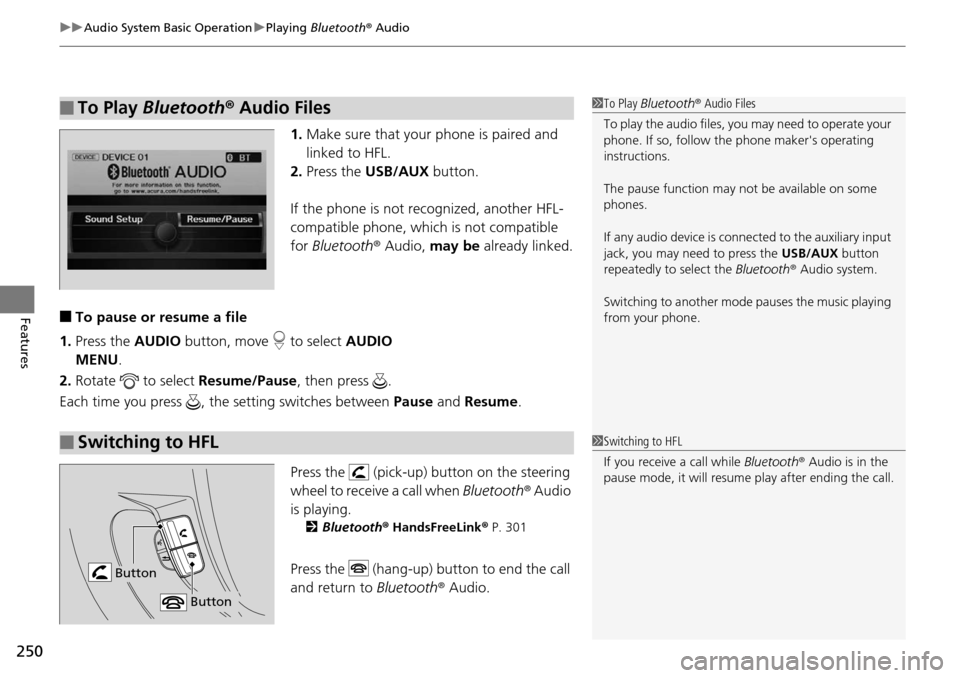
uu Audio System Basic Operation u Playing Bluetooth ® Audio
250
Features
1. Make sure that your phone is paired and
linked to HFL.
2.Press the USB/AUX button.
If the phone is not recognized, another HFL-
co
mpatible phone, which is not compatible
for Bluetooth ® Audio, may be already linked.
■To pause or resume a file
1. Press the AUDIO bu
tton, move to select AUDIO
MENU .
2. Rotate
to select Resume /Pause, then press .
Each time you press , the setting switches between Paus
e and Resume .
Press the (pick-up) button on the steering
wheel to receive a call when Bl
uetooth® Audio
is playing.
2 Bluetooth ® Hand sFreeLink® P. 301
Press the (hang-up) button to end the call
and return to Bluetoot
h® Audio.
■To Play Bluetooth® Audio Files1To Play Bluetooth ® Audio Files
To play the audio files, y ou may need to operate your
phone. If so, follow the phone maker's operating
instructions.
The pause function may no t be available on some
phones.
If any audio device is conne cted to the auxiliary input
jack, you may need to press the USB/AUX button
repeatedly to select the Bluetooth® Audio system.
Switching to another mode pauses the music playing
from your phone.
■Switching to HFL1 Switching to HFL
If you receive a call while Bluetooth® Audio is in the
pause mode, it will resume play after ending the call.
Button
Button
Page 252 of 488
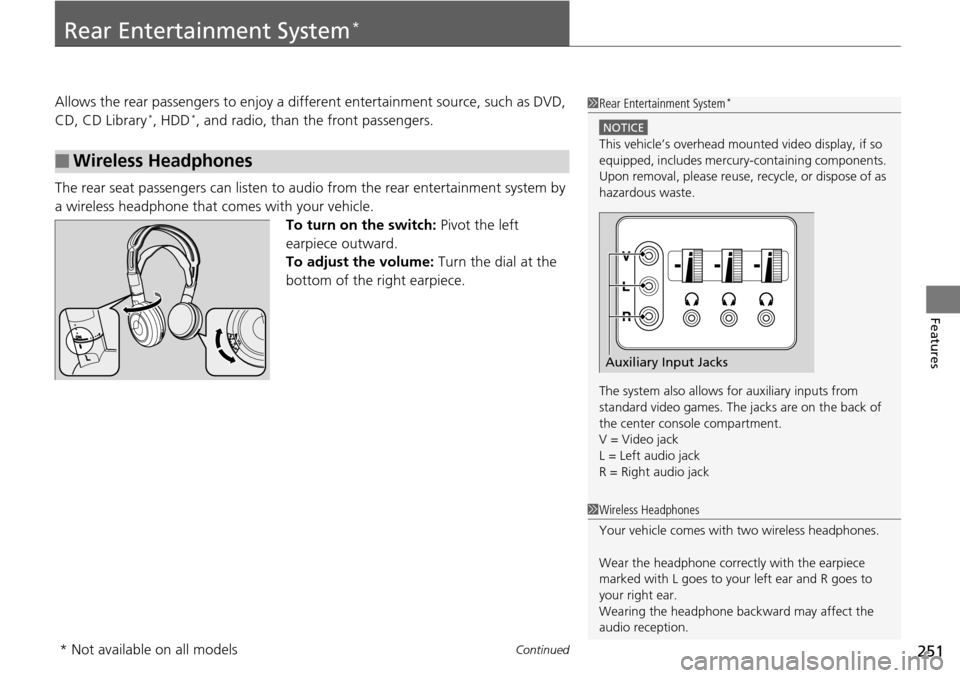
251Continued
Features
Rear Entertainment System *
Allows the rear passengers to enjoy a different entertainment source, such as DVD,
CD, CD Library *, HDD *, and radio, than the front passengers.
The rear seat passengers can listen to audio from the r
ear entertainment system by
a wireless headphone that comes with your vehicle.
To turn on the switch: Pivot the left
ea
rpiece outward.
To adjust the volume: Turn the dial at the
bottom
of the right earpiece.
■Wireless Headphones
1 Rear Entertainment System *
NOTICE
This vehicle’s overhead mount ed video display, if so
equipped, includes mercur y-containing components.
Upon removal, please reuse, recycle, or dispose of as
hazardous waste.
The system also allows for auxiliary inputs from
standard video games. The jacks are on the back of
the center console compartment.
V = Video jack
L = Left audio jack
R = Right audio jack
Auxiliary Input Jacks
1 Wireless Headphones
Your vehicle comes with two wireless headphones.
Wear the headphone correctly with the earpiece
marked with L goes to y our left ear and R goes to
your right ear.
Wearing the headphone back ward may affect the
audio reception.
* Not available on all models
Page 253 of 488
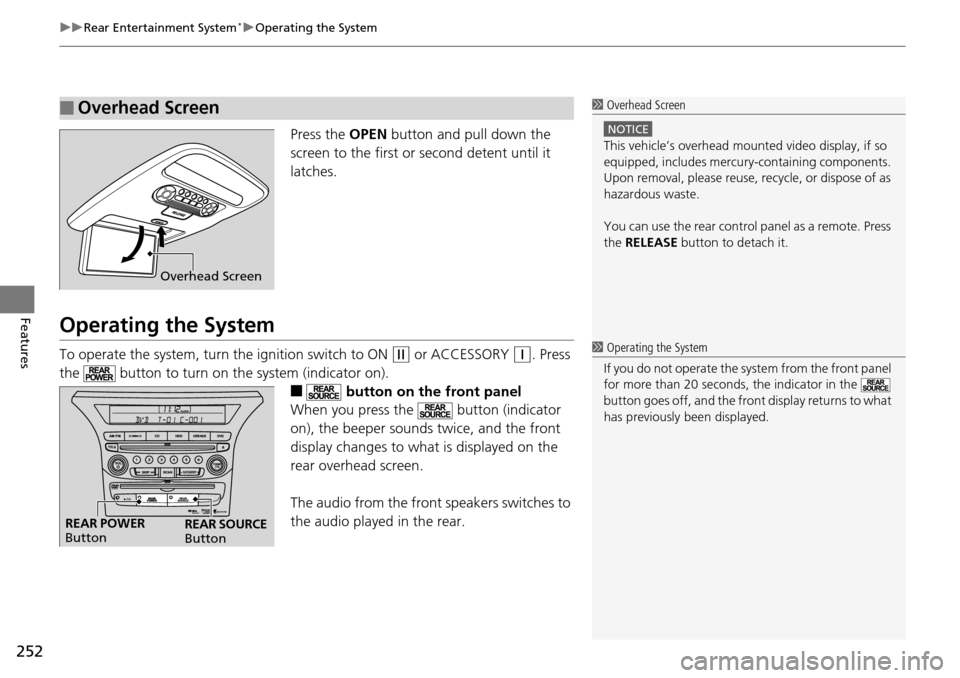
uu Rear Entertainment System * u Operating the System
252
Features
Press the OPEN button and pull down the
screen to the first or second detent until it
latches.
Operating the System
To operate the system, turn the ignition switch to ON (w
or ACCESSORY (q
. Press
the button to turn on th e system
(indicator on).
■ button on the front panel
When you press the button (indicator
on), the beeper sounds twice, and the front
dis
play changes to what is displayed on the
rear overhead screen.
The audio from the front speakers
switches to
the audio played in the rear.
■Overhead Screen1 Overhead Screen
NOTICE
This vehicle’s overhead mount ed video display, if so
equipped, includes mercur y-containing components.
Upon removal, please reuse, recycle, or dispose of as
hazardous waste.
You can use the rear control panel as a remote. Press
the RELEASE button to detach it.
Overhead Screen
1 Operating the System
If you do not operate the sy stem from the front panel
for more than 20 seconds, the indicator in the
button goes off, and the front display returns to what
has previously been displayed.
REAR POWER
Button REAR SOURCE
Button
Page 254 of 488
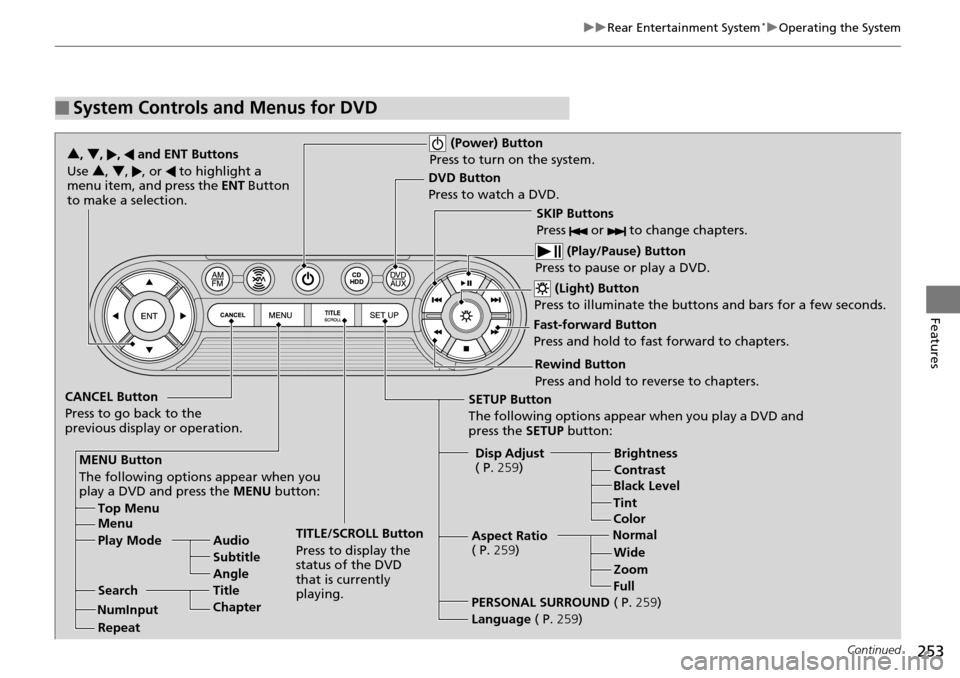
253
uu Rear Entertainment System * u Operating the System
Continued
Features
■System Controls and Menus for DVD
(Power) Button
Press to turn on the system.
DVD Button
Press to watch a DVD.
(Light) Button
Press to illuminate the buttons and bars for a few seconds.
SKIP Buttons
Press or to change chapters.
(Play/Pause) Button
Press to pause or play a DVD.
TITLE/SCROLL Button
Press to display the
status of the DVD
that is currently
playing.
MENU Button
The following options appear when you
play a DVD and press the
MENU button:
Top Menu
Menu
Play Mode Audio Subtitle
Angle
Search Title
Chapter
Repeat SETUP Button
The following options appear when you play a DVD and
press the
SETUP button:
Disp Adjust
( P. 259) Brightness
Contrast
Black Level
Color
CANCEL Button
Press to go back to the
previous display or operation. 3
, 4 , , and ENT Buttons
Use 3 , 4, , or to highlight a
menu item, and press the ENT Button
to make a selection.
Tint
Normal WideZoom
Full
Aspect Ratio
( P.
259)
PERSONAL SURROUND ( P. 259)
Language ( P. 259)
Rewind Button
Press and hold to reverse to chapters.
Fast-forward Button
Press and hold to fast forward to chapters.
NumInput
Page 255 of 488
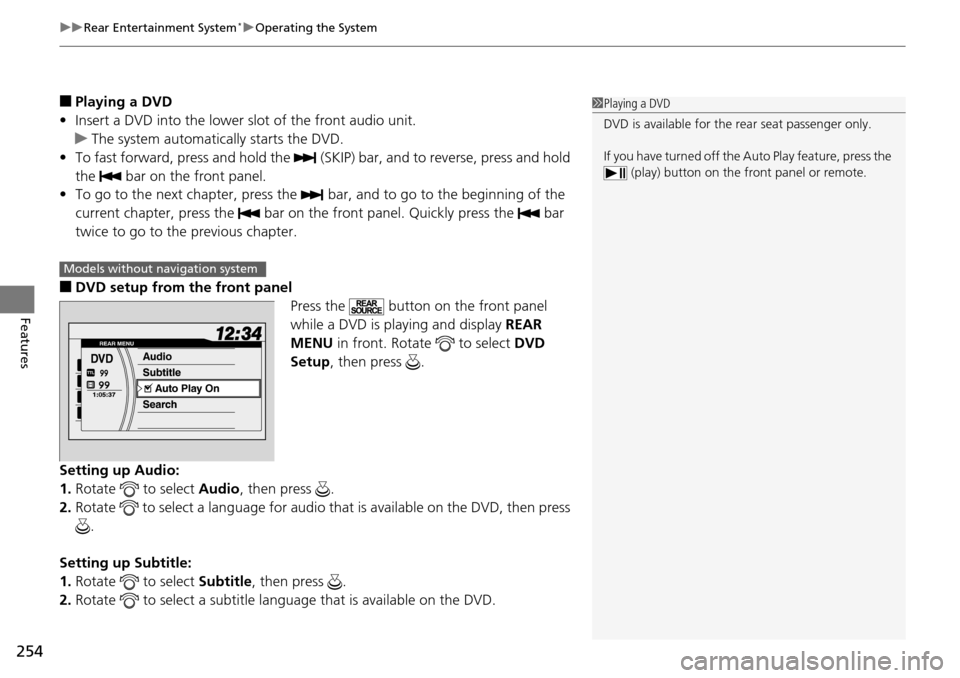
uu Rear Entertainment System * u Operating the System
254
Features
■Playing a DVD
• Insert
a DVD into the lower slot of the front audio unit.
u The
system automatically starts the DVD.
• To
fast forward, press and hold the (SKIP) bar, and to reverse, press and hold
the bar on the front panel.
• To go
to the next chapter, press the bar, and to go to the beginning of the
current chapter, press the bar on the front panel. Quickly press the bar
twice to go to the previous chapter.
■DVD setup from the front panel Press the button on the front panel
while a DVD is playing and display REAR
ME
NU in front. Rotate to select DVD
Setup , then press .
Setting up Audio:
1. Rotate
to select Audio, then press .
2. Rotate
to select a language for audio that is available on the DVD, then press
.
Setting up Subtitle:
1. Rotate
to select Su btitle, then press .
2. Rotate
to select a subtitle language that is available on the DVD.
1Playing a DVD
DVD is available for the rear seat passenger only.
If you have turned off the Auto Play feature, press the (play) button on the fr ont panel or remote.
Models without navigation system
Page 256 of 488
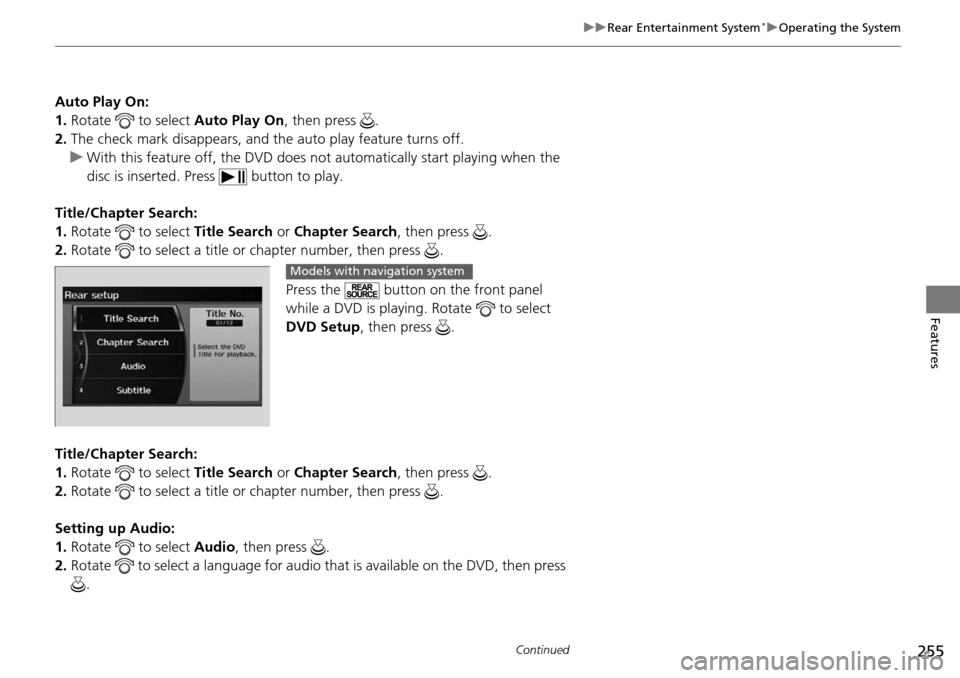
255
uu Rear Entertainment System * u Operating the System
Continued
Features
Auto Play On:
1. Rotate to select Auto Play On, then press .
2. The che
ck mark disappears, and th e auto play feature turns off.
u With this
feature off, the DVD does no t automatically start playing when the
disc is inserted. Press button to play.
Title/Chapter Search:
1. Rota
te to select Title Sea rch or Chapter Search , then press .
2. Rota
te to select a title or chapter number, then press .
Press the button on the front panel
while a DVD is playing. Rotate to select
DVD Setup , then press .
Title/Chapter Search:
1. Rota
te to select Title Sea rch or Chapter Search , then press .
2. Rota
te to select a title or chapter number, then press .
Setting up Audio:
1. Rota
te to select Audio, then press .
2. Rota
te to select a language for audio that is available on the DVD, then press
.
Models with navigation system
Page 257 of 488
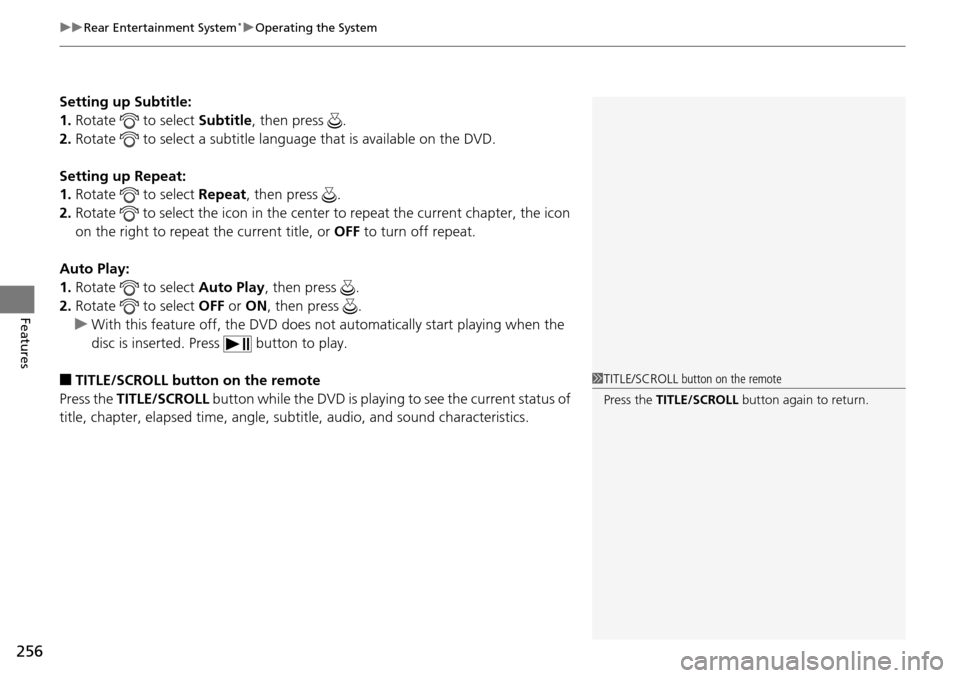
uu Rear Entertainment System * u Operating the System
256
Features
Setting up Subtitle:
1. Rotate to select Su btitle, then press .
2. Rotate
to select a subtitle language that is available on the DVD.
Setting up Repeat:
1. Rotate
to select Repeat, then press .
2. Rotate
to select the icon in the center to re peat the current chapter, the icon
on the right to repeat the
current title, or OFF to turn off repeat.
Auto Play:
1. Rotate
to select Auto Play , then press .
2. Rotate
to select OFF or ON , then press .
u With
this feature off, the DVD does no t automatically start playing when the
disc is inserted. Press button to play.
■TITLE/SCROLL button on the remote
Press the TI
TLE/SCROLL button while the DVD is playing to see the current status of
title, chapter, elapsed time, angle, su btitle, audio, and sound characteristics.
1TITLE/SCROLL button on the remote
Press the TITLE/SCROLL button again to return.
Page 258 of 488
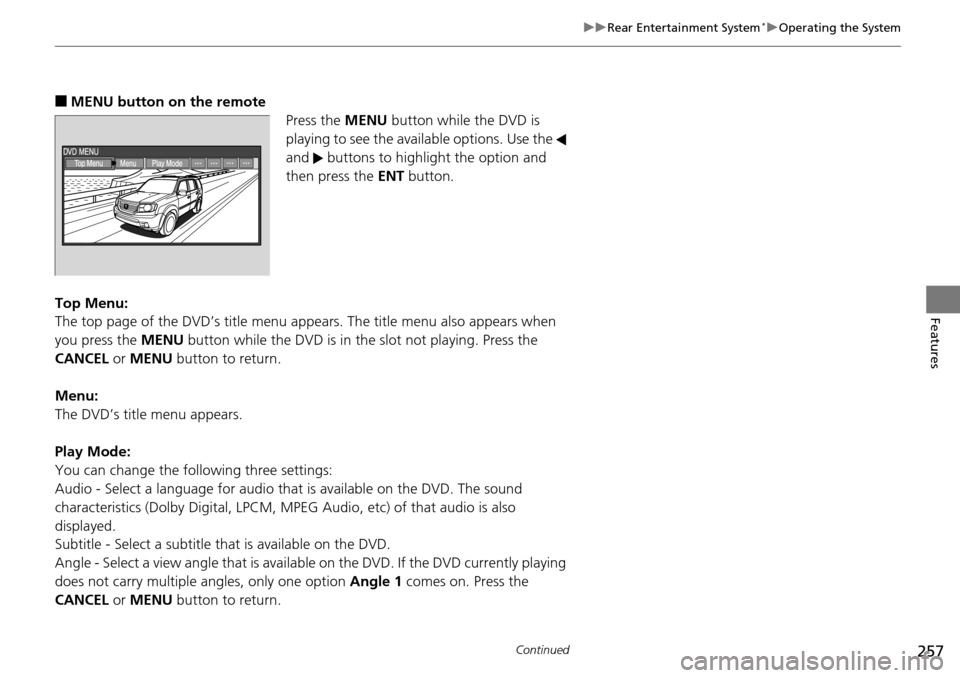
257
uu Rear Entertainment System * u Operating the System
Continued
Features
■MENU button on the remote
Press the ME
NU button while the DVD is
playing to see the avai lable options. Use the
and buttons to highlight the option and
then press the ENT bu
tton.
Top Menu:
The top page of the DVD’s title menu appears.
The title menu also appears when
you press the MENU button while the DVD is in the slot not playing. Press the
CANCEL or MENU button to return.
Menu:
The DVD’s title menu appears.
Play Mode:
You can change the following three settings:
Audio - Select a language for audio that is available on the DVD. The sound
charac
teristics (Dolby Digita l, LPCM, MPEG Audio, etc) of that audio is also
displayed.
Subtitle - Select a subtitle that is available on the DVD.
Angle - Select a view angle that is availabl e on the
DVD. If the DVD currently playing
does not carry multiple angles, only one option Angle 1 comes on. Press the
CANCEL or MENU button to return.
Page 259 of 488
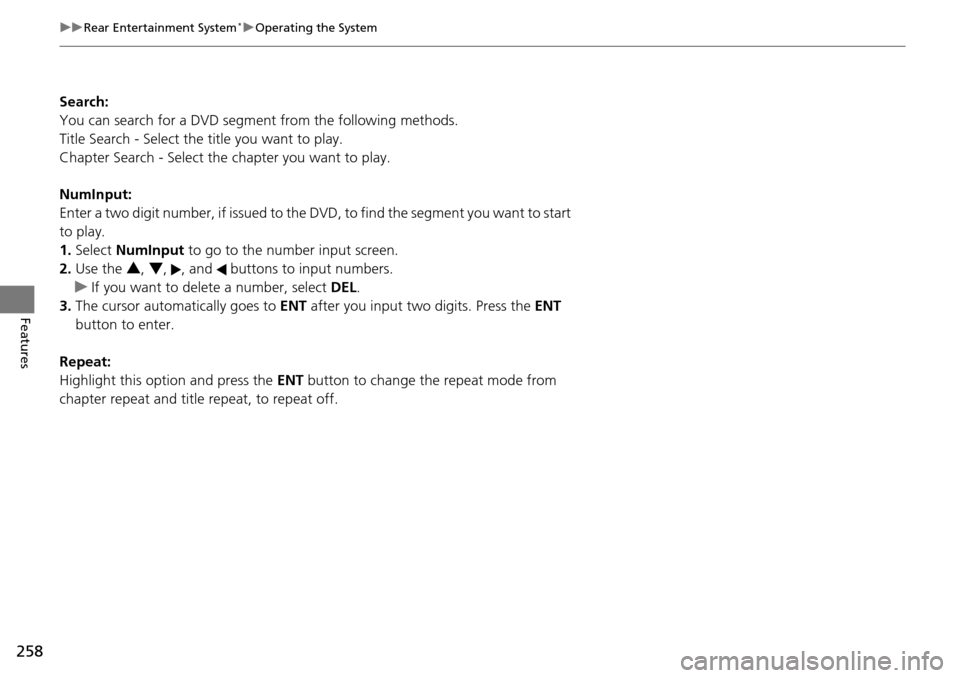
258
uu Rear Entertainment System * u Operating the System
Features
Search:
You can search for a DVD segm ent from the following methods.
Title Search - Select the title you want to play.
Chapter Search - Select the chapter you want to play.
NumInput:
Enter a two digit number, if issued to the DV D, to find
the segment you want to start
to play.
1. Select Nu
mInput to go to the number input screen.
2. Use the 3, 4 , , and buttons to input numbers.
u If y
ou want to delete a number, select DEL.
3. The cursor automatically goes
to ENT after you input two digits. Press the ENT
button to enter.
Repeat:
Highlight this option and press the ENT
button to change the repeat mode from
chapter repeat and title repeat, to repeat off.
Page 260 of 488
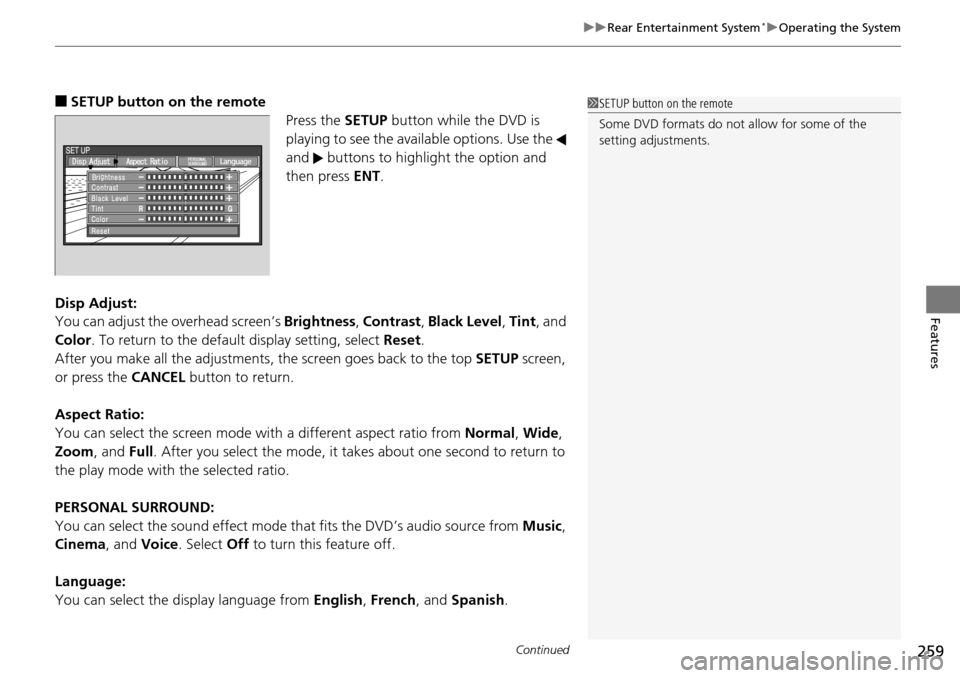
Continued259
uu Rear Entertainment System * u Operating the System
Features
■SETUP button on the remote
Press the SE
TUP button while the DVD is
playing to see the avai lable options. Use the
and buttons to highlight the option and
then press ENT.
Disp Adjust:
You can adjust the overhe
ad screen’s Brightness , Contrast , Black Level , Tint , and
Color . To return to the default display setting, select Reset.
After you make all the adjustments, the screen goes back to the top SET
UP screen,
or press the CANCEL button to return.
Aspect Ratio:
You can select the screen mode wi th
a different aspect ratio from Normal, Wide ,
Zoom , and Full. After you select the mode, it t akes about one second to return to
the play mode with the selected ratio.
PERSONAL SURROUND:
You can select the sound effect mode th at
fits the DVD’s audio source from Music,
Cinema , and Voice . Select Off to turn this feature off.
Language:
You can select the display language from En
glish, French , and Spanish .
1SETUP button on the remote
Some DVD formats do not allow for some of the
setting adjustments.