key HONDA PILOT 2015 2.G Navigation Manual
[x] Cancel search | Manufacturer: HONDA, Model Year: 2015, Model line: PILOT, Model: HONDA PILOT 2015 2.GPages: 175, PDF Size: 5.87 MB
Page 92 of 175
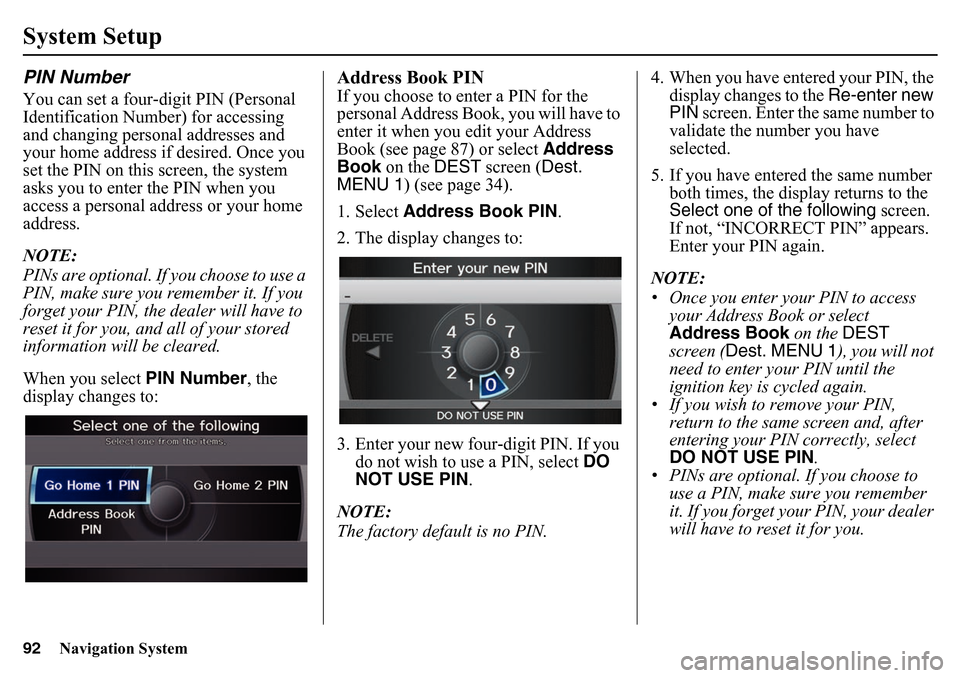
92
Navigation System
System SetupPIN NumberYou can set a four-digit PIN (Personal
Identification Number) for accessing
and changing personal addresses and
your home address if desired. Once you
set the PIN on this screen, the system
asks you to enter the PIN when you
access a personal address or your home
address.
NOTE:
PINs are optional. If you choose to use a
PIN, make sure you remember it. If you
forget your PIN, the dealer will have to
reset it for you, and all of your stored
information will be cleared.
When you select PIN Number, the
display changes to:
Address Book PINIf you choose to enter a PIN for the
personal Address Book, you will have to
enter it when you edit your Address
Book (see page 87) or select Address
Book on the DEST screen ( Dest.
MENU 1) (see page 34).
1. Select Address Book PIN .
2. The display changes to:
3. Enter your new four-digit PIN. If you do not wish to use a PIN, select DO
NOT USE PIN .
NOTE:
The factory default is no PIN. 4. When you have entered your PIN, the
display changes to the Re-enter new
PIN screen. Enter the same number to
validate the number you have
selected.
5. If you have entered the same number both times, the display returns to the
Select one of the following screen.
If not, “INCORRECT PIN” appears.
Enter your PIN again.
NOTE:
• Once you enter your PIN to access your Address Book or select
Address Book on the DEST
screen ( Dest. MENU 1 ), you will not
need to enter your PIN until the
ignition key is cycled again.
• If you wish to remove your PIN,
return to the same screen and, after
entering your PIN correctly, select
DO NOT USE PIN .
• PINs are optional. If you choose to use a PIN, make sure you remember
it. If you forget your PIN, your dealer
will have to reset it for you.
Page 109 of 175
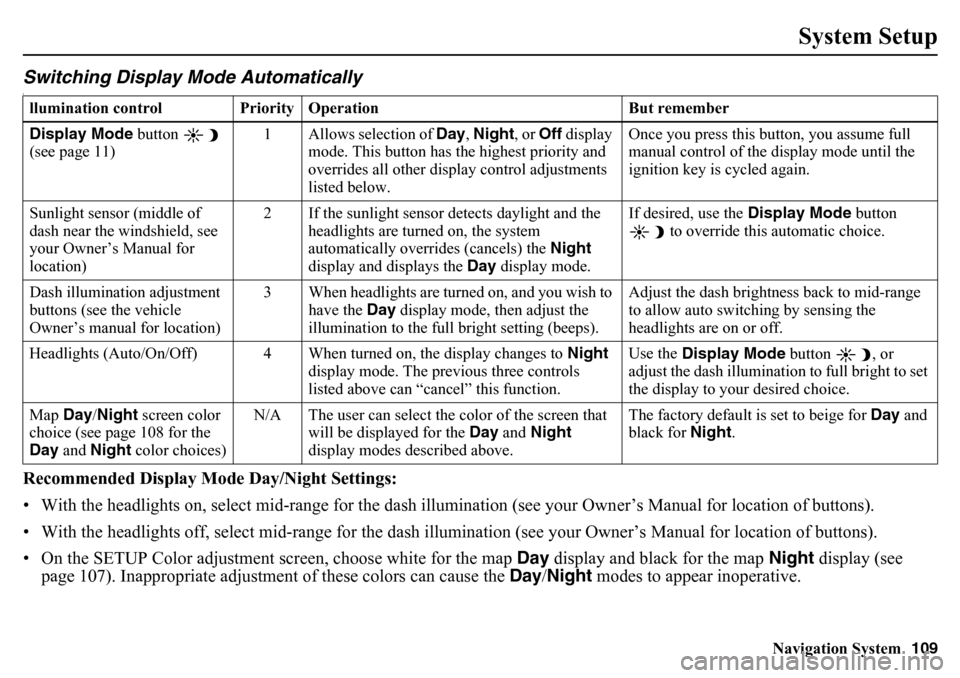
Navigation System109
System Setup
Switching Display Mode AutomaticallyIRecommended Display Mode Day/Night Settings:
• With the headlights on, select mid-range for the dash illumination (see your Own er’s Manual for location of buttons).
• With the headlights off, select mid-range for the dash illum ination (see your Owner’s Manual for location of buttons).
• On the SETUP Color adjustment screen, choose white for the map Day display and black for the map Night display (see
page 107). Inappropriate adjustment of these colors can cause the Day/Night modes to appear inoperative. llumination control Prior ity Operation But remember
Display Mode button
(see page 11) 1 Allows selection of
Day, Night , or Off display
mode. This button has the highest priority and
overrides all other display control adjustments
listed below. Once you press this button, you assume full
manual control of the display mode until the
ignition key is cycled again.
Sunlight sensor (middle of
dash near the windshield, see
your Owner’s Manual for
location) 2 If the sunlight sensor detects daylight and the
headlights are turned on, the system
automatically overrides (cancels) the Night
display and displays the Day display mode. If desired, use the
Display Mode button
to override this automatic choice.
Dash illumination adjustment
buttons (see the vehicle
Owner’s manual for location) 3 When headlights are turned on, and you wish to
have the Day display mode, then adjust the
illumination to the full bright setting (beeps). Adjust the dash brightness back to mid-range
to allow auto switching by sensing the
headlights are on or off.
Headlights (Auto/On/Off) 4 When turned on, the display changes to Night
display mode. The previous three controls
listed above can “cancel” this function. Use the
Display Mode button , or
adjust the dash illumination to full bright to set
the display to your desired choice.
Map Day/Night screen color
choice (see page 108 for the
Day and Night color choices) N/A The user can select the color of the screen that
will be displayed for the Day and Night
display modes described above. The factory default is set to beige for
Day and
black for Night.
Page 125 of 175
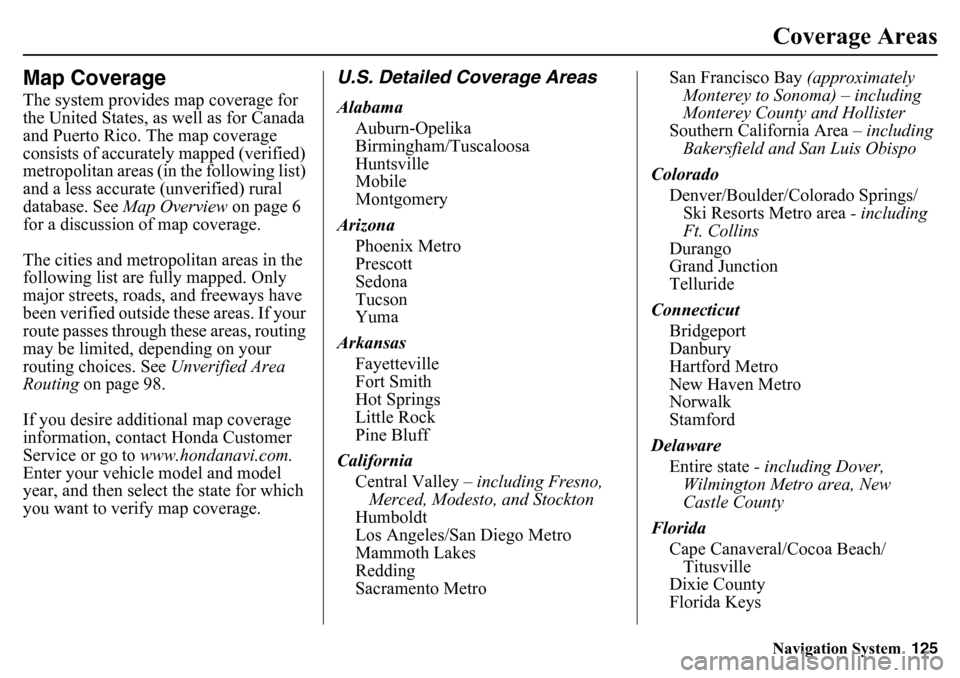
Navigation System125Coverage Areas
Map CoverageThe system provides map coverage for
the United States, as well as for Canada
and Puerto Rico. The map coverage
consists of accurately mapped (verified)
metropolitan areas (in the following list)
and a less accurate (unverified) rural
database. See Map Overview on page 6
for a discussion of map coverage.
The cities and metropolitan areas in the
following list are fully mapped. Only
major streets, roads, and freeways have
been verified outside these areas. If your
route passes through these areas, routing
may be limited, depending on your
routing choices. See Unverified Area
Routing on page 98.
If you desire additional map coverage
information, contact Honda Customer
Service or go to www.hondanavi.com.
Enter your vehicle model and model
year, and then select the state for which
you want to verify map coverage.
U.S. Detailed Coverage AreasAlabama
Auburn-Opelika
Birmingham/Tuscaloosa
Huntsville
Mobile
Montgomery
Arizona Phoenix Metro
Prescott
Sedona
Tucson
Yuma
Arkansas Fayetteville
Fort Smith
Hot Springs
Little Rock
Pine Bluff
California Central Valley – including Fresno,
Merced, Modesto, and Stockton
Humboldt
Los Angeles/San Diego Metro
Mammoth Lakes
Redding
Sacramento Metro San Francisco Bay
(approximately
Monterey to Sonoma) – including
Monterey County and Hollister
Southern California Area – including
Bakersfield and San Luis Obispo
Colorado Denver/Boulder/Colorado Springs/Ski Resorts Metro area - including
Ft. Collins
Durango
Grand Junction
Telluride
Connecticut Bridgeport
Danbury
Hartford Metro
New Haven Metro
Norwalk
Stamford
Delaware Entire state - including Dover,
Wilmington Metro area, New
Castle County
Florida Cape Canaveral/Cocoa Beach/Titusville
Dixie County
Florida Keys
Page 127 of 175
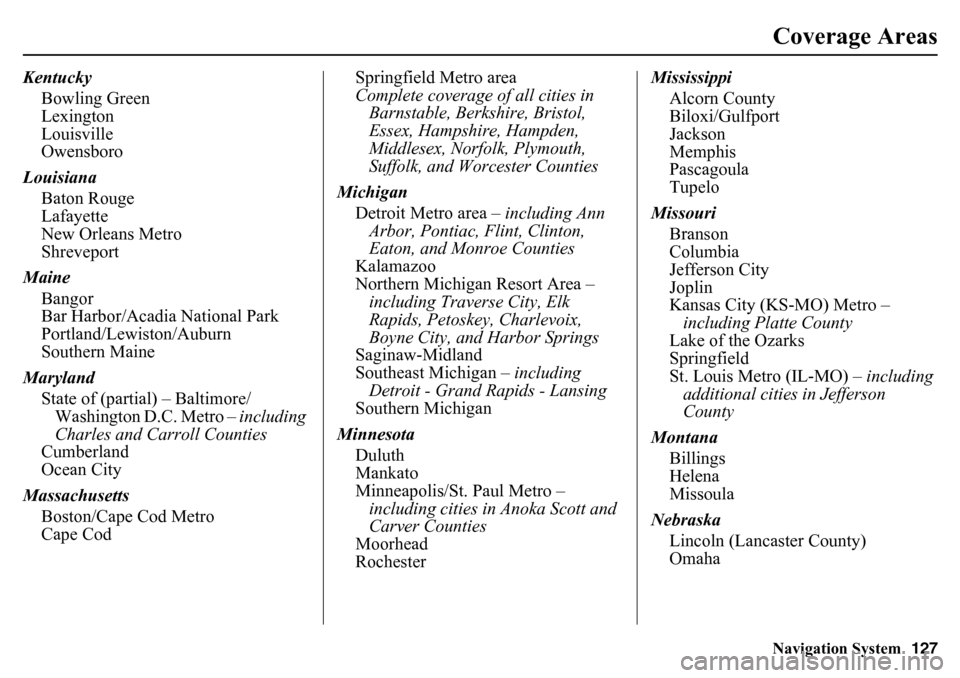
Navigation System127Coverage Areas
Kentucky
Bowling Green
Lexington
Louisville
Owensboro
Louisiana Baton Rouge
Lafayette
New Orleans Metro
Shreveport
Maine Bangor
Bar Harbor/Acadia National Park
Portland/Lewiston/Auburn
Southern Maine
Maryland State of (partial) – Baltimore/Washington D.C. Metro – including
Charles and Carroll Counties
Cumberland
Ocean City
Massachusetts Boston/Cape Cod Metro
Cape Cod Springfield Metro area
Complete coverage of all cities in
Barnstable, Berkshire, Bristol,
Essex, Hampshire, Hampden,
Middlesex, Norfolk, Plymouth,
Suffolk, and Worcester Counties
Michigan Detroit Metro area – including Ann
Arbor, Pontiac, Flint, Clinton,
Eaton, and Monroe Counties
Kalamazoo
Northern Michigan Resort Area –
including Traverse City, Elk
Rapids, Petoskey, Charlevoix,
Boyne City, and Harbor Springs
Saginaw-Midland
Southeast Michigan – including
Detroit - Grand Rapids - Lansing
Southern Michigan
Minnesota Duluth
Mankato
Minneapolis/St. Paul Metro – including cities in Anoka Scott and
Carver Counties
Moorhead
Rochester Mississippi
Alcorn County
Biloxi/Gulfport
Jackson
Memphis
Pascagoula
Tupelo
Missouri Branson
Columbia
Jefferson City
Joplin
Kansas City (KS-MO) Metro – including Platte County
Lake of the Ozarks
Springfield
St. Louis Metro (IL-MO) – including
additional cities in Jefferson
County
Montana Billings
Helena
Missoula
Nebraska Lincoln (Lancaster County)
Omaha
Page 166 of 175
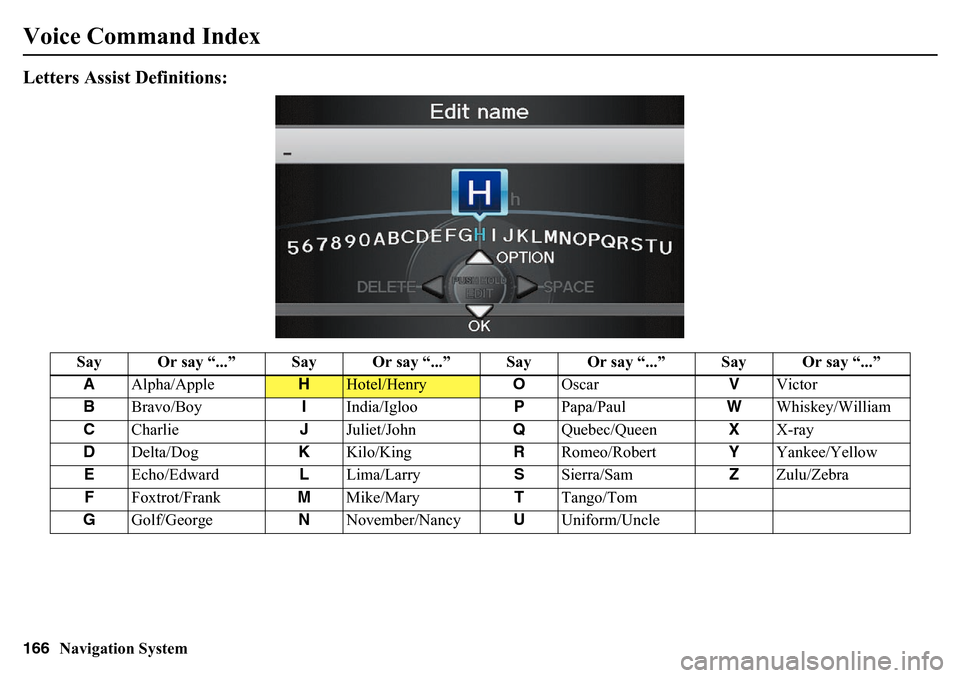
166
Navigation System
Voice Command IndexLetters Assist Definitions:
Say Or say “...” Say Or say “...” Say Or say “...” Say Or say “...”A Alpha/Apple
H
Hotel/Henry OOscar VVictor
B Bravo/Boy IIndia/Igloo PPapa/Paul WWhiskey/William
C Charlie JJuliet/John QQuebec/Queen XX-ray
D Delta/Dog KKilo/King RRomeo/Robert YYankee/Yellow
E Echo/Edward LLima/Larry SSierra/Sam ZZulu/Zebra
F Foxtrot/Frank MMike/Mary TTango/Tom
G Golf/George NNovember/Nancy UUniform/Uncle
Page 171 of 175
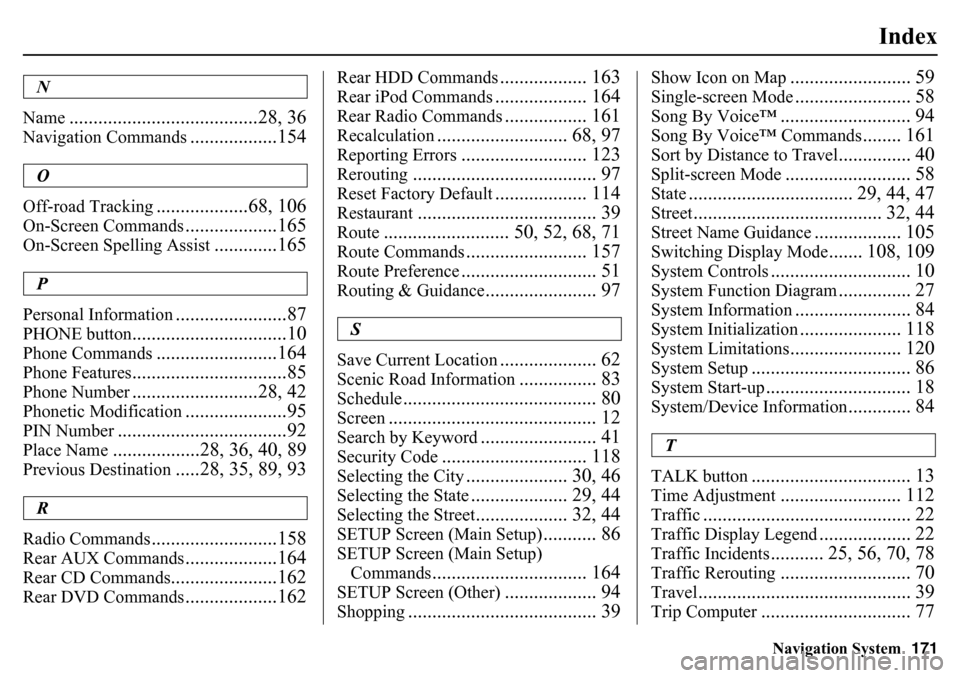
Navigation System171
Index
N
Name
.......................................28, 36
Navigation Commands
..................154
O
Off-road Tracking
...................68, 106
On-Screen Commands
...................165
On-Screen Spelling Assist
.............165
P
Personal Information
.......................87
PHONE button
................................10
Phone Commands
.........................164
Phone Features
................................85
Phone Number
..........................28, 42
Phonetic Modification
.....................95
PIN Number
...................................92
Place Name
..................28, 36, 40, 89
Previous Destination
.....28, 35, 89, 93
R
Radio Commands
..........................158
Rear AUX Commands
...................164
Rear CD Commands
......................162
Rear DVD Commands
...................162
Rear HDD Commands
.................. 163
Rear iPod Commands
................... 164
Rear Radio Commands
................. 161
Recalculation
........................... 68, 97
Reporting Errors
.......................... 123
Rerouting
...................................... 97
Reset Factory Default
................... 114
Restaurant
..................................... 39
Route
.......................... 50, 52, 68, 71
Route Commands
......................... 157
Route Preference
............................ 51
Routing & Guidance
....................... 97
S
Save Current Location
.................... 62
Scenic Road Information
................ 83
Schedule
........................................ 80
Screen
........................................... 12
Search by Keyword
........................ 41
Security Code
.............................. 118
Selecting the City
..................... 30, 46
Selecting the State
.................... 29, 44
Selecting the Street
................... 32, 44
SETUP Screen (Main Setup)
........... 86
SETUP Screen (Main Setup) Commands
................................ 164
SETUP Screen (Other)
................... 94
Shopping
....................................... 39
Show Icon on Map
......................... 59
Single-screen Mode
........................ 58
Song By Voice™
........................... 94
Song By Voice™ Commands
........ 161
Sort by Distance to Travel
............... 40
Split-screen Mode
.......................... 58
State
.................................. 29, 44, 47
Street
....................................... 32, 44
Street Name Guidance
.................. 105
Switching Display Mode
....... 108, 109
System Controls
............................. 10
System Function Diagram
............... 27
System Information
........................ 84
System Initialization
..................... 118
System Limitations
....................... 120
System Setup
................................. 86
System Start-up
.............................. 18
System/Device Information
............. 84
T
TALK button
................................. 13
Time Adjustment
......................... 112
Traffic
........................................... 22
Traffic Display Legend
................... 22
Traffic Incidents
........... 25, 56, 70, 78
Traffic Rerouting
........................... 70
Travel
............................................ 39
Trip Computer
............................... 77