HONDA PRELUDE 2000 Owner's Manual (in English)
Manufacturer: HONDA, Model Year: 2000, Model line: PRELUDE, Model: HONDA PRELUDE 2000Pages: 293, PDF Size: 3.43 MB
Page 111 of 293
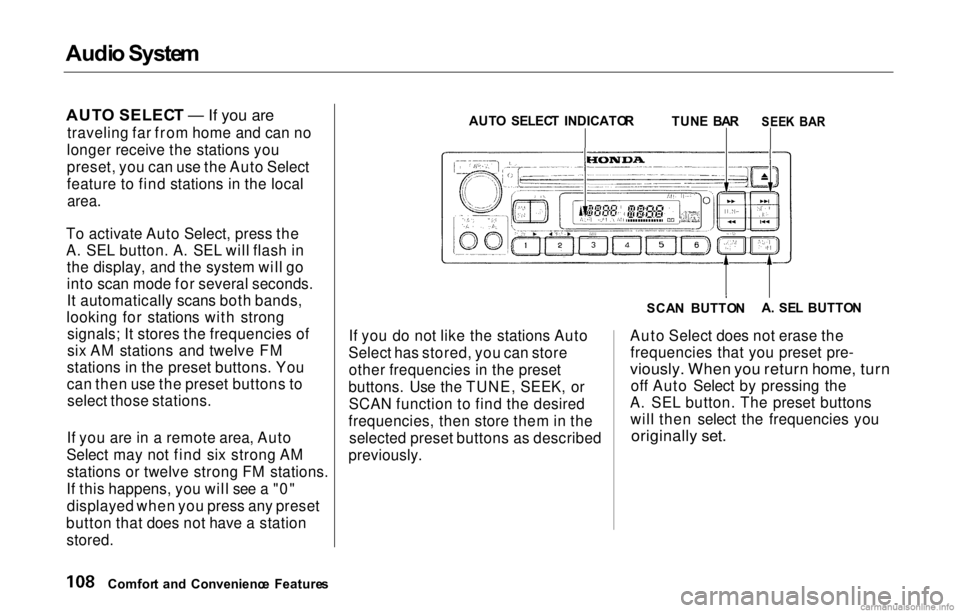
Audi
o Syste m
AUT O SELEC T — If you are
traveling far from home and can no
longer receive the stations you
preset, you can use the Auto Select
feature to find stations in the local
area.
To activate Auto Select, press the
A. SEL button. A. SEL will flash in the display, and the system will go
into scan mode for several seconds.
It automatically scans both bands,
looking for stations with strong signals; It stores the frequencies of
six AM stations and twelve FM
stations in the preset buttons. You
can then use the preset buttons to select those stations.
If you are in a remote area, Auto
Select may not find six strong AM stations or twelve strong FM stations.
If this happens, you will see a "0" displayed when you press any preset
button that does not have a station stored. If you do not like the stations Auto
Select has stored, you can store other frequencies in the preset
buttons. Use the TUNE, SEEK, or SCAN function to find the desired
frequencies, then store them in the selected preset buttons as described
previously. Auto Select does not erase the
frequencies that you preset pre-
viously. When you return home, turn
off Auto Select by pressing the
A. SEL button. The preset buttons will then select the frequencies you
originally set.
Comfor t an d Convenienc e Feature s SCA
N BUTTO NA
. SE L BUTTO N
AUT
O SELEC T INDICATO R
TUNE BA R
SEEK BA R
Page 112 of 293
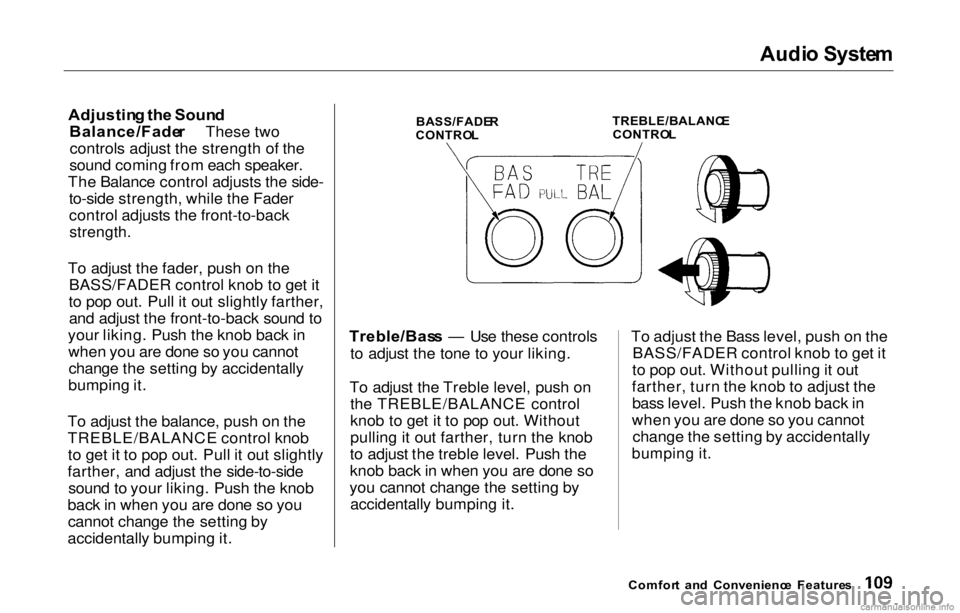
Audi
o Syste m
Adjustin g th e Soun d
Balance/Fade r These two
controls adjust the strength of the
sound coming from each speaker.
The Balance control adjusts the side- to-side strength, while the Fader
control adjusts the front-to-back
strength.
To adjust the fader, push on the BASS/FADER control knob to get it
to pop out. Pull it out slightly farther, and adjust the front-to-back sound to
your liking. Push the knob back in when you are done so you cannotchange the setting by accidentally
bumping it.
To adjust the balance, push on the
TREBLE/BALANCE control knob to get it to pop out. Pull it out slightly
farther, and adjust the side-to-side sound to your liking. Push the knob
back in when you are done so you cannot change the setting by
accidentally bumping it.
BASS/FADE
R
CONTRO L
TREBLE/BALANC
E
CONTRO L
Treble/Bas s — Use these controls
to adjust the tone to your liking.
To adjust the Treble level, push on the TREBLE/BALANCE control
knob to get it to pop out. Without
pulling it out farther, turn the knob
to adjust the treble level. Push the
knob back in when you are done so
you cannot change the setting by accidentally bumping it. To adjust the Bass level, push on the
BASS/FADER control knob to get it
to pop out. Without pulling it out
farther, turn the knob to adjust the bass level. Push the knob back in
when you are done so you cannot change the setting by accidentally
bumping it.
Comfor t an d Convenienc e Feature s
Page 113 of 293
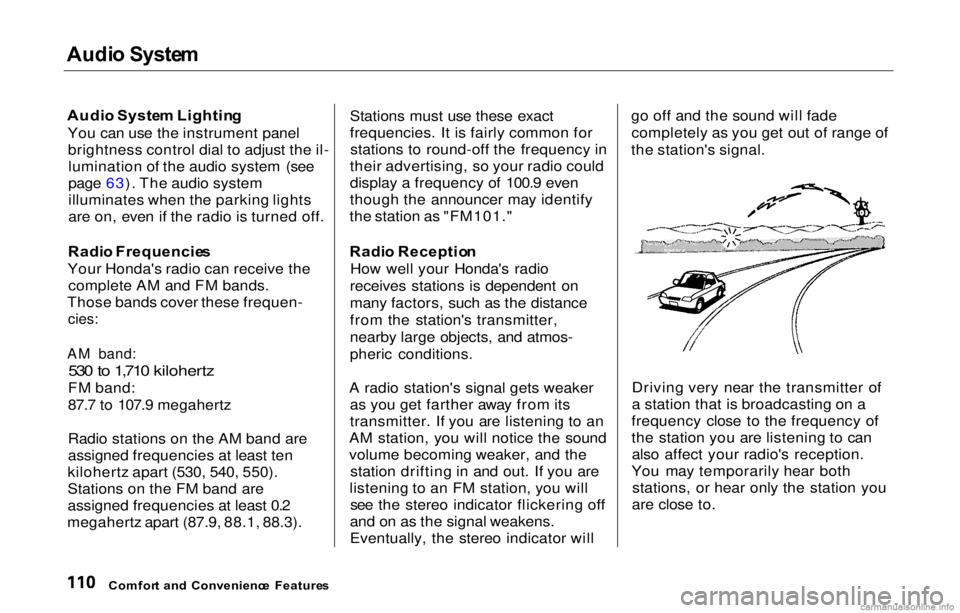
Audi
o Syste m
Audi o Syste m Lightin g
You can use the instrument panel brightness control dial to adjust the il-lumination of the audio system (see
page 63). The audio system
illuminates when the parking lights
are on, even if the radio is turned off.
Radi o Frequencie s
Your Honda's radio can receive the complete AM and FM bands.
Those bands cover these frequen-
cies:
AM band:
530 to 1,710 kilohertz
FM band:
87.7 to 107.9 megahertz
Radio stations on the AM band are
assigned frequencies at least ten
kilohertz apart (530, 540, 550).
Stations on the FM band are
assigned frequencies at least 0.2
megahertz apart (87.9, 88.1, 88.3). Stations must use these exact
frequencies. It is fairly common for
stations to round-off the frequency in
their advertising, so your radio could
display a frequency of 100.9 even
though the announcer may identify
the station as "FM101."
Radi o Receptio n
How well your Honda's radio
receives stations is dependent on
many factors, such as the distance
from the station's transmitter,
nearby large objects, and atmos-
pheric conditions.
A radio station's signal gets weaker as you get farther away from its
transmitter. If you are listening to an
AM station, you will notice the sound
volume becoming weaker, and the station drifting in and out. If you are
listening to an FM station, you will see the stereo indicator flickering off
and on as the signal weakens.
Eventually, the stereo indicator will go off and the sound will fade
completely as you get out of range of
the station's signal.
Driving very near the transmitter of
a station that is broadcasting on a
frequency close to the frequency of
the station you are listening to can also affect your radio's reception.
You may temporarily hear both stations, or hear only the station you
are close to.
Comfor t an d Convenienc e Feature s
Page 114 of 293
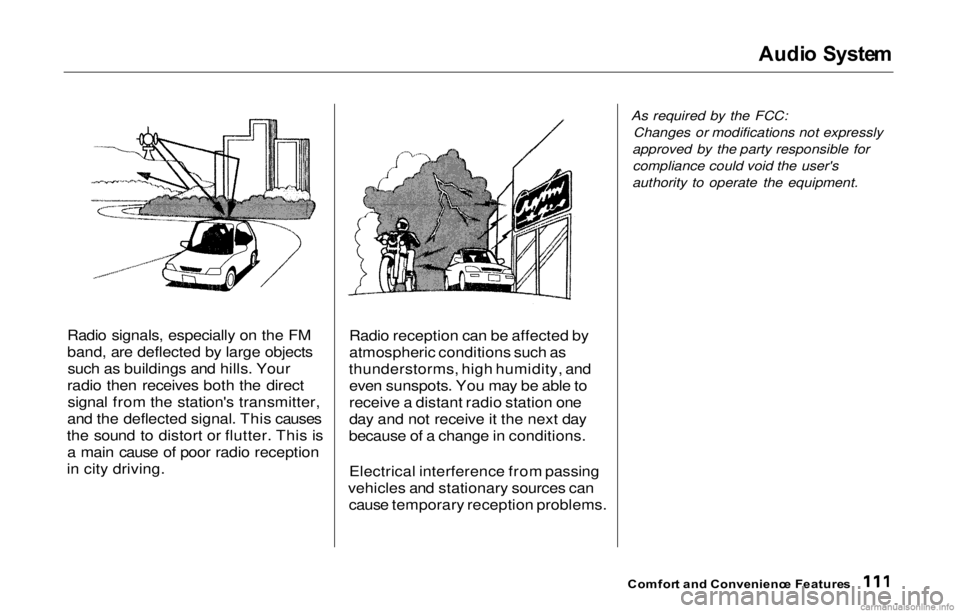
Audi
o Syste m
Radio signals, especially on the FM
band, are deflected by large objects such as buildings and hills. Your
radio then receives both the direct signal from the station's transmitter,
and the deflected signal. This causes
the sound to distort or flutter. This is a main cause of poor radio reception
in city driving. Radio reception can be affected by
atmospheric conditions such as
thunderstorms, high humidity, and even sunspots. You may be able to
receive a distant radio station one
day and not receive it the next day
because of a change in conditions.
Electrical interference from passing
vehicles and stationary sources can cause temporary reception problems. As required by the FCC:
Changes or modifications not expressly
approved by the party responsible for compliance could void the user's
authority to operate the equipment.
Comfor t an d Convenienc e Feature s
Page 115 of 293
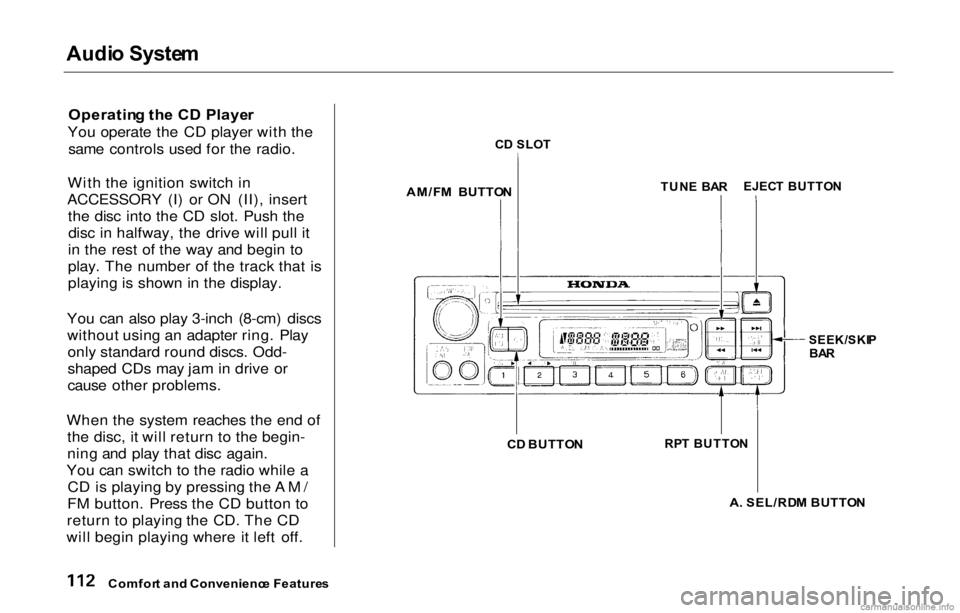
Audi
o Syste m
Operatin g th e C D Playe r
You operate the CD player with the same controls used for the radio.
With the ignition switch in
ACCESSORY (I) or ON (II), insert the disc into the CD slot. Push thedisc in halfway, the drive will pull it
in the rest of the way and begin to
play. The number of the track that is
playing is shown in the display.
You can also play 3-inch (8-cm) discs without using an adapter ring. Playonly standard round discs. Odd-
shaped CDs may jam in drive or
cause other problems.
When the system reaches the end of the disc, it will return to the begin-
ning and play that disc again.
You can switch to the radio while a CD is playing by pressing the AM/
FM button. Press the CD button to
return to playing the CD. The CD
will begin playing where it left off.
C
D SLO T
AM/F M BUTTO N
TUN
E BA R
SEEK/SKIP
BA R
C D BUTTO N
A. SEL/RD M BUTTO N
Comfor t an d Convenienc e Feature s
RP
T BUTTO N
EJEC
T BUTTO N
Page 116 of 293
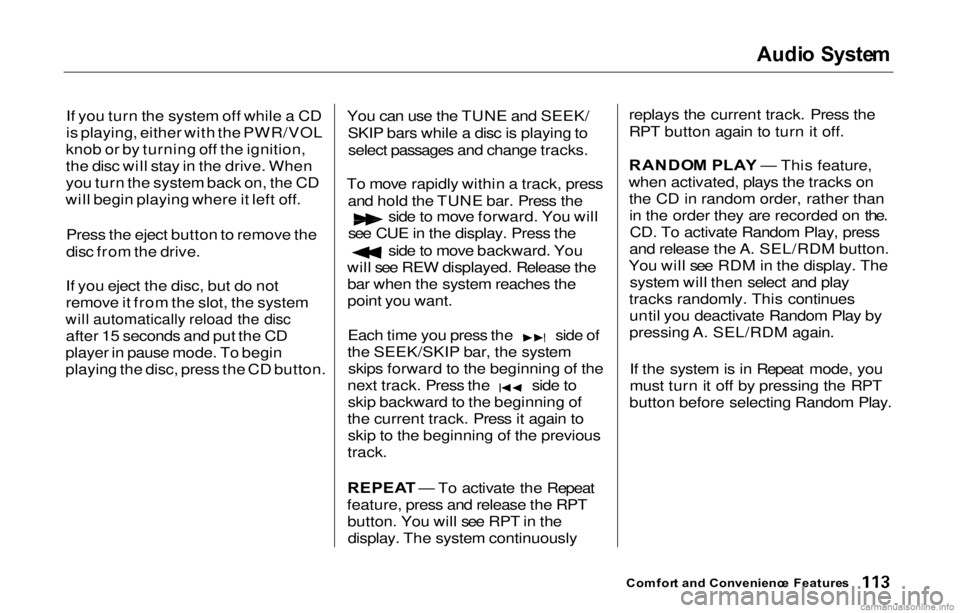
Audi
o Syste m
If you turn the system off while a CD
is playing, either with the PWR/VOL
knob or by turning off the ignition,
the disc will stay in the drive. When
you turn the system back on, the CD
will begin playing where it left off.
Press the eject button to remove the
disc from the drive.
If you eject the disc, but do not
remove it from the slot, the system
will automatically reload the disc
after 15 seconds and put the CD
player in pause mode. To begin
playing the disc, press the CD button. You can use the TUNE and SEEK/
SKIP bars while a disc is playing toselect passages and change tracks.
To move rapidly within a track, press and hold the TUNE bar. Press the side to move forward. You will
see CUE in the display. Press the side to move backward. You
will see REW displayed. Release the bar when the system reaches the
point you want. Each time you press the side of
the SEEK/SKIP bar, the system skips forward to the beginning of the next track. Press the side to
skip backward to the beginning of
the current track. Press it again to skip to the beginning of the previous
track.
REPEA T — To activate the Repeat
feature, press and release the RPT button. You will see RPT in thedisplay. The system continuously replays the current track. Press the
RPT button again to turn it off.
RANDO
M PLA Y — This feature,
when activated, plays the tracks on the CD in random order, rather thanin the order they are recorded on the.CD. To activate Random Play, press
and release the A. SEL/RDM button.
You will see RDM in the display. The system will then select and play
tracks randomly. This continues until you deactivate Random Play by
pressing A. SEL/RDM again.
If the system is in Repeat mode, you
must turn it off by pressing the RPT
button before selecting Random Play.
Comfor t an d Convenienc e Feature s
Page 117 of 293
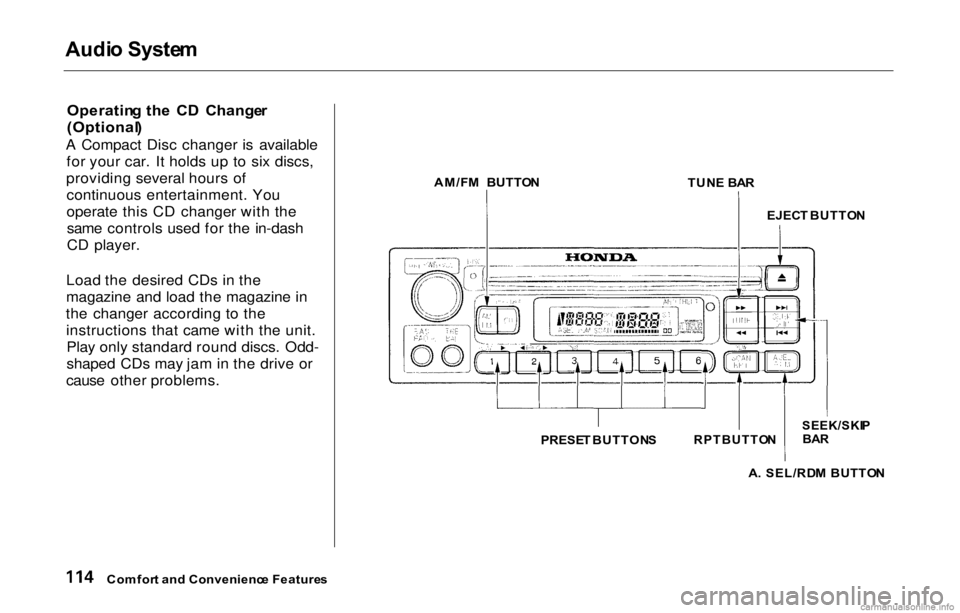
Audi
o Syste m
Operatin g th e C D Change r
(Optional )
A Compact Disc changer is available for your car. It holds up to six discs,
providing several hours of continuous entertainment. You
operate this CD changer with thesame controls used for the in-dash
CD player.
Load the desired CDs in the
magazine and load the magazine in
the changer according to the instructions that came with the unit.Play only standard round discs. Odd-
shaped CDs may jam in the drive or
cause other problems. AM/F
M BUTTO N
TUNE BA R
A . SEL/RD M BUTTO N
Comfor t an d Convenienc e Feature s EJEC
T BUTTO N
PRESE T BUTTON S
RPTBUTTO
N
SEEK/SKI
P
BA R
Page 118 of 293
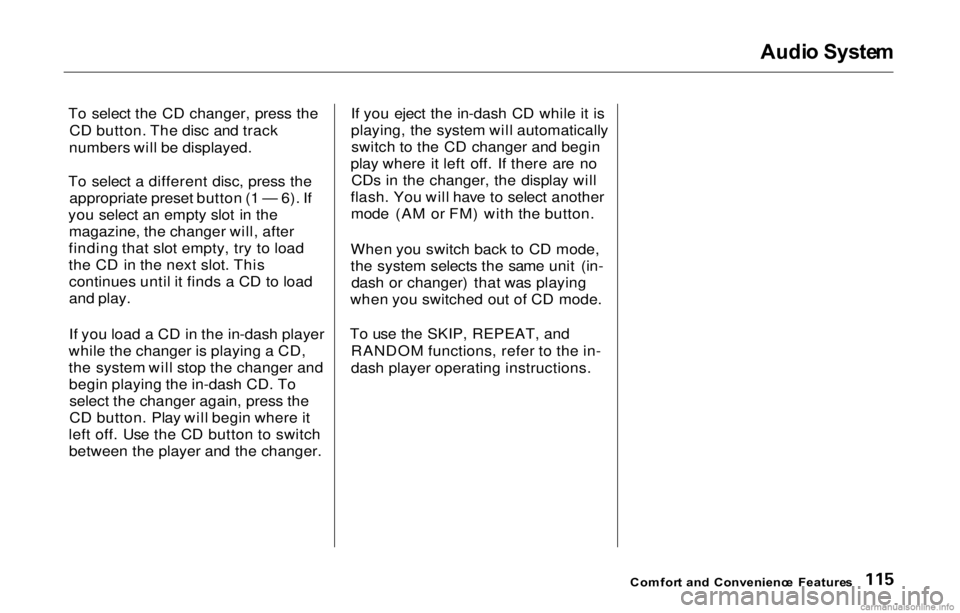
Audi
o Syste m
To select the CD changer, press the CD button. The disc and track
numbers will be displayed.
To select a different disc, press the appropriate preset button (1 — 6). If
you select an empty slot in the magazine, the changer will, after
finding that slot empty, try to load
the CD in the next slot. This continues until it finds a CD to load
and play.
If you load a CD in the in-dash player
while the changer is playing a CD,
the system will stop the changer and begin playing the in-dash CD. Toselect the changer again, press the
CD button. Play will begin where it
left off. Use the CD button to switch between the player and the changer. If you eject the in-dash CD while it is
playing, the system will automatically
switch to the CD changer and begin
play where it left off. If there are no CDs in the changer, the display will
flash. You will have to select another mode (AM or FM) with the button.
When you switch back to CD mode,
the system selects the same unit (in- dash or changer) that was playing
when you switched out of CD mode.
To use the SKIP, REPEAT, and RANDOM functions, refer to the in-
dash player operating instructions.
Comfort an d Convenienc e Feature s
Page 119 of 293
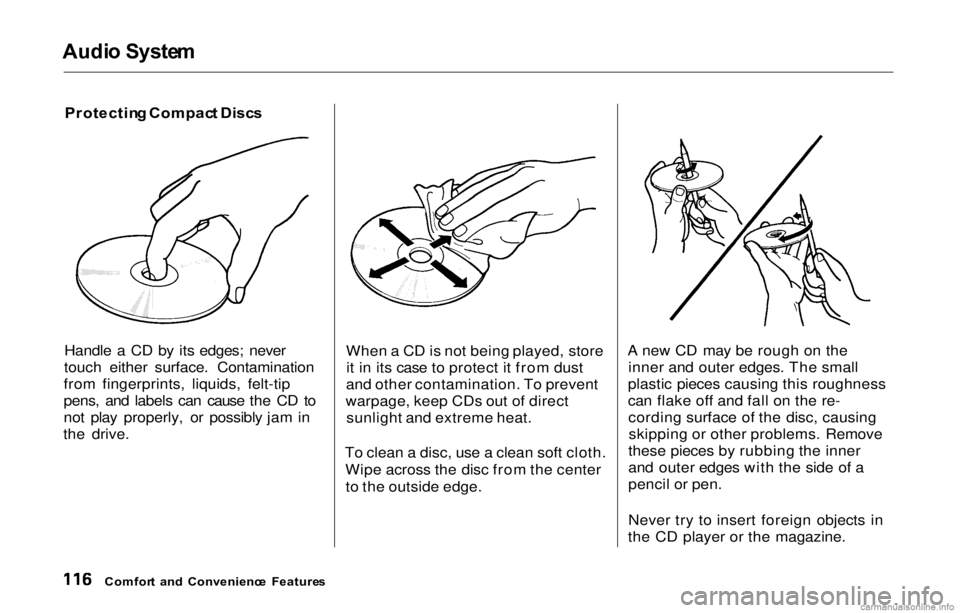
Audi
o Syste m
Protectin g Compac t Disc s
Handle a CD by its edges; never
touch either surface. Contamination
from fingerprints, liquids, felt-tip
pens, and labels can cause the CD to
not play properly, or possibly jam in
the drive. When a CD is not being played, store
it in its case to protect it from dust
and other contamination. To prevent
warpage, keep CDs out of direct sunlight and extreme heat.
To clean a disc, use a clean soft cloth. Wipe across the disc from the centerto the outside edge. A new CD may be rough on the
inner and outer edges. The small
plastic pieces causing this roughness
can flake off and fall on the re- cording surface of the disc, causingskipping or other problems. Remove
these pieces by rubbing the inner
and outer edges with the side of a
pencil or pen.
Never try to insert foreign objects in
the CD player or the magazine.
Comfor t an d Convenienc e Feature s
Page 120 of 293
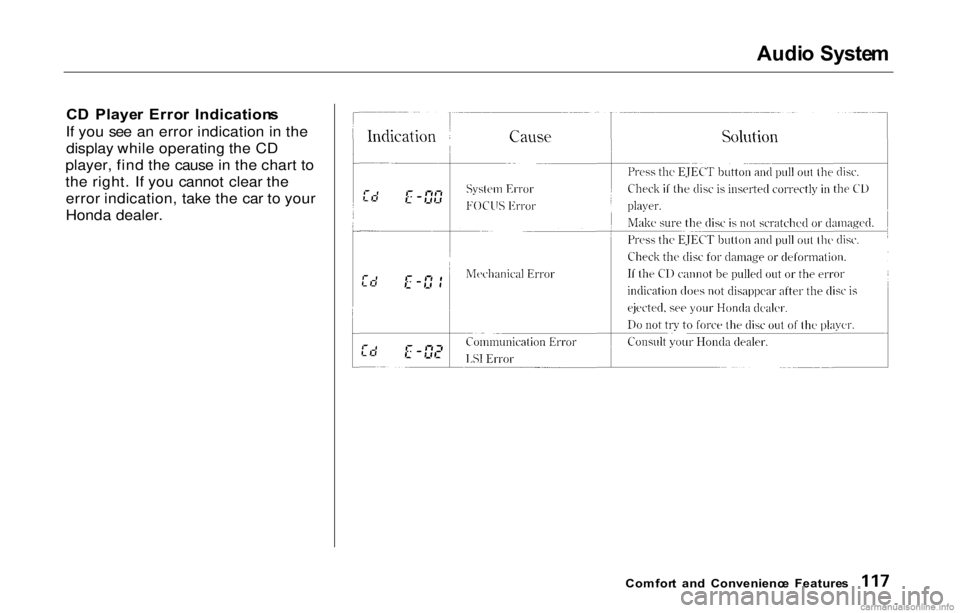
Audi
o Syste m
C D Playe r Erro r Indication s
If you see an error indication in the display while operating the CD
player, find the cause in the chart to
the right. If you cannot clear the error indication, take the car to your
Honda dealer.
Comfort an d Convenienc e Feature s