Hyundai Elantra Touring 2011 Owner's Manual
Manufacturer: HYUNDAI, Model Year: 2011, Model line: Elantra Touring, Model: Hyundai Elantra Touring 2011Pages: 402, PDF Size: 37.54 MB
Page 221 of 402
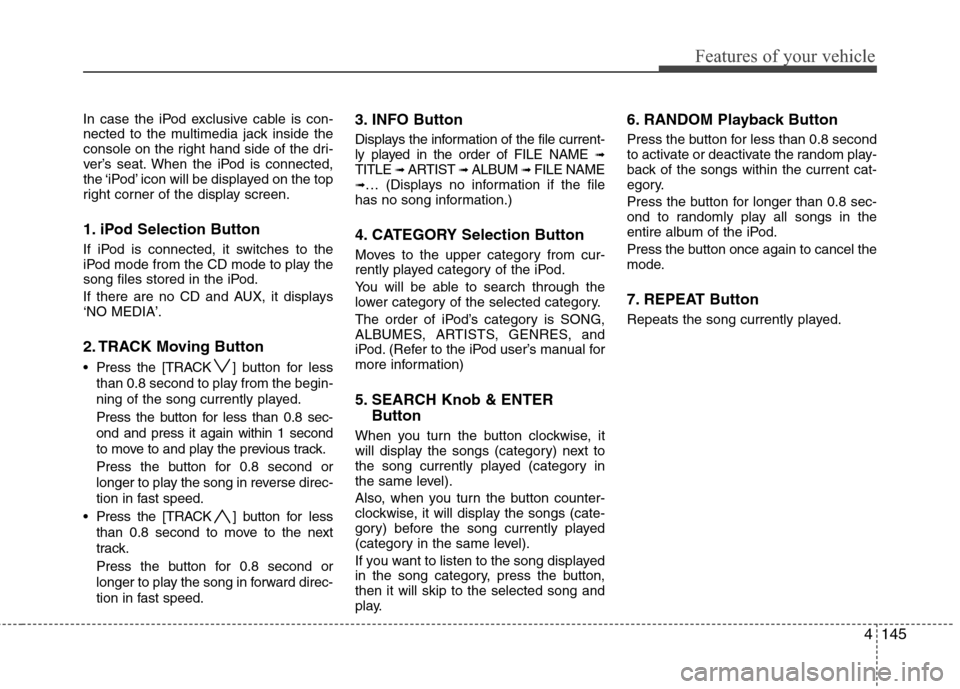
4145
Features of your vehicle
In case the iPod exclusive cable is con-
nected to the multimedia jack inside the
console on the right hand side of the dri-
ver’s seat. When the iPod is connected,
the ‚ÄėiPod‚Äô icon will be displayed on the top
right corner of the display screen.
1. iPod Selection Button
If iPod is connected, it switches to the
iPod mode from the CD mode to play the
song files stored in the iPod.
If there are no CD and AUX, it displays
‚ÄėNO MEDIA‚Äô.
2. TRACK Moving Button
Press the [TRACK ] button for less
than 0.8 second to play from the begin-
ning of the song currently played.
Press the button for less than 0.8 sec-
ond and press it again within 1 second
to move to and play the previous track.
Press the button for 0.8 second or
longer to play the song in reverse direc-
tion in fast speed.
Press the [TRACK ] button for less
than 0.8 second to move to the next
track.
Press the button for 0.8 second or
longer to play the song in forward direc-
tion in fast speed.
3. INFO Button
Displays the information of the file current-
ly played in the order of FILE NAME ‚ěüTITLE ‚ěü ARTIST ‚ěü ALBUM ‚ěü FILE NAME‚ěü‚Ķ (Displays no information if the file
has no song information.)
4. CATEGORY Selection Button
Moves to the upper category from cur-
rently played category of the iPod.
You will be able to search through the
lower category of the selected category.
The order of iPod’s category is SONG,
ALBUMES, ARTISTS, GENRES, and
iPod. (Refer to the iPod user’s manual for
more information)
5. SEARCH Knob & ENTER
Button
When you turn the button clockwise, it
will display the songs (category) next to
the song currently played (category in
the same level).
Also, when you turn the button counter-
clockwise, it will display the songs (cate-
gory) before the song currently played
(category in the same level).
If you want to listen to the song displayed
in the song category, press the button,
then it will skip to the selected song and
play.
6. RANDOM Playback Button
Press the button for less than 0.8 second
to activate or deactivate the random play-
back of the songs within the current cat-
egory.
Press the button for longer than 0.8 sec-
ond to randomly play all songs in the
entire album of the iPod.
Press the button once again to cancel the
mode.
7. REPEAT Button
Repeats the song currently played.
Page 222 of 402
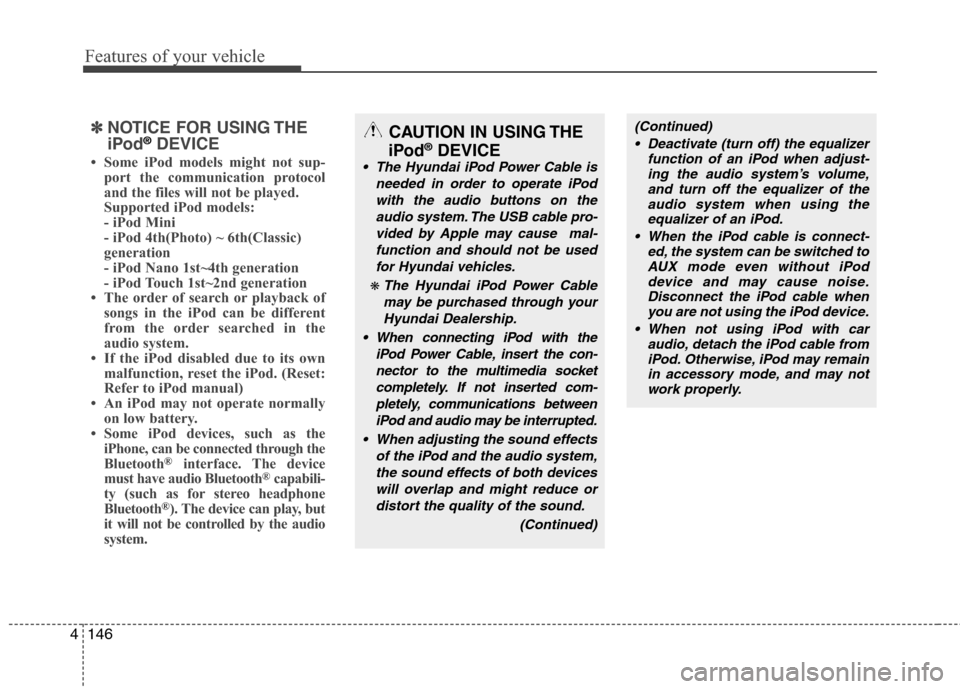
Features of your vehicle
146 4
‚úĹ
‚úĹ
NOTICE FOR USING THE
iPod¬ģDEVICE
‚ÄĘ Some iPod models might not sup-
port the communication protocol
and the files will not be played.
Supported iPod models:
- iPod Mini
- iPod 4th(Photo) ~ 6th(Classic)
generation
- iPod Nano 1st~4th generation
- iPod Touch 1st~2nd generation
‚ÄĘ The order of search or playback of
songs in the iPod can be different
from the order searched in the
audio system.
‚ÄĘ If the iPod disabled due to its own
malfunction, reset the iPod. (Reset:
Refer to iPod manual)
‚ÄĘ An iPod may not operate normally
on low battery.
‚ÄĘ Some iPod devices, such as the
iPhone, can be connected through the
Bluetooth
¬ģinterface. The device
must have audio Bluetooth¬ģcapabili-
ty (such as for stereo headphone
Bluetooth
¬ģ). The device can play, but
it will not be controlled by the audio
system.
CAUTION IN USING THE
iPod¬ģDEVICE
The Hyundai iPod Power Cable is
needed in order to operate iPod
with the audio buttons on the
audio system. The USB cable pro-
vided by Apple may cause mal-
function and should not be used
for Hyundai vehicles.
‚Ěč The Hyundai iPod Power Cable
may be purchased through your
Hyundai Dealership.
When connecting iPod with the
iPod Power Cable, insert the con-
nector to the multimedia socket
completely. If not inserted com-
pletely, communications between
iPod and audio may be interrupted.
When adjusting the sound effects
of the iPod and the audio system,
the sound effects of both devices
will overlap and might reduce or
distort the quality of the sound.
(Continued)
(Continued)
Deactivate (turn off) the equalizer
function of an iPod when adjust-
ing the audio system’s volume,
and turn off the equalizer of the
audio system when using the
equalizer of an iPod.
When the iPod cable is connect-
ed, the system can be switched to
AUX mode even without iPod
device and may cause noise.
Disconnect the iPod cable when
you are not using the iPod device.
When not using iPod with car
audio, detach the iPod cable from
iPod. Otherwise, iPod may remain
in accessory mode, and may not
work properly.
Page 223 of 402
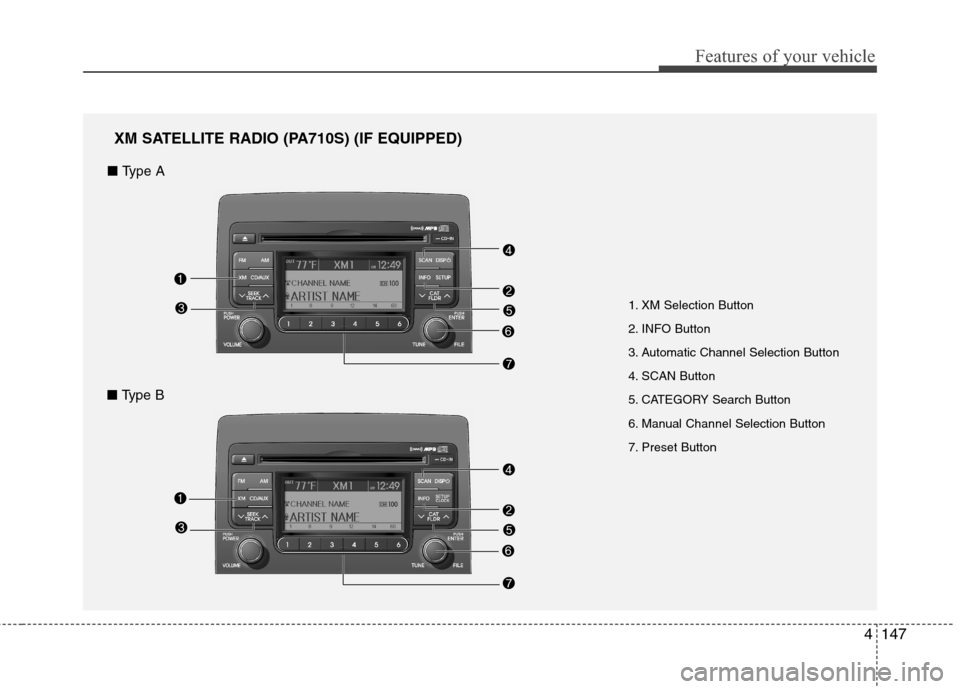
4147
Features of your vehicle
1. XM Selection Button
2. INFO Button
3. Automatic Channel Selection Button
4. SCAN Button
5. CATEGORY Search Button
6. Manual Channel Selection Button
7. Preset Button
XM SATELLITE RADIO (PA710S) (IF EQUIPPED)
‚Ė† Type A
‚Ė† Type B
Page 224 of 402
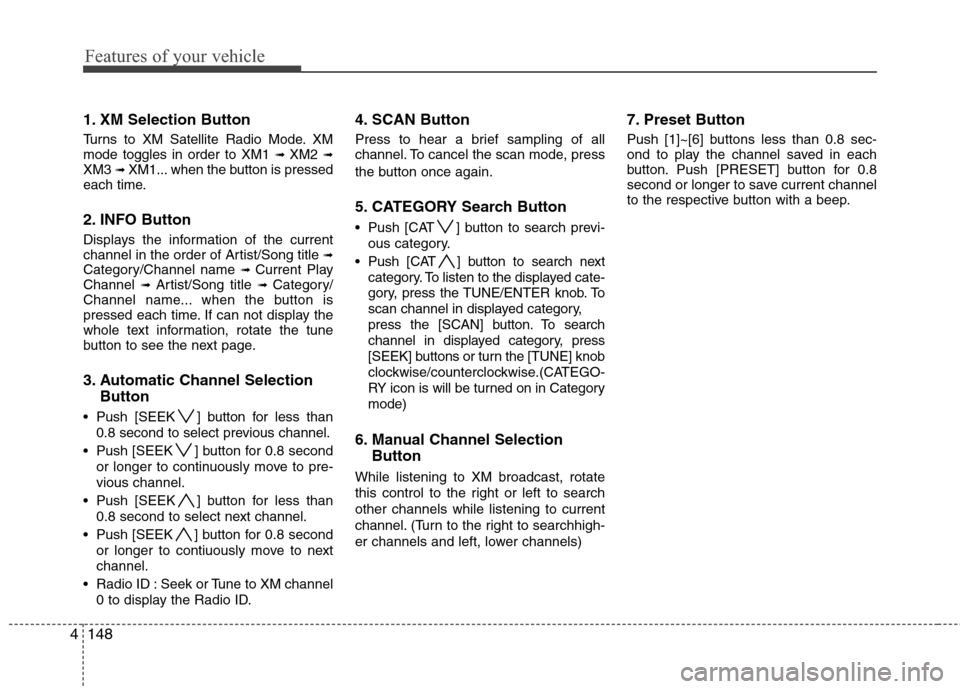
Features of your vehicle
148 4
1. XM Selection Button
Turns to XM Satellite Radio Mode. XM
mode toggles in order to XM1 ‚ěü XM2 ‚ěüXM3 ‚ěü XM1... when the button is pressed
each time.
2. INFO Button
Displays the information of the current
channel in the order of Artist/Song title ‚ěüCategory/Channel name ‚ěü Current Play
Channel ‚ěü Artist/Song title ‚ěü Category/
Channel name... when the button is
pressed each time. If can not display the
whole text information, rotate the tune
button to see the next page.
3. Automatic Channel Selection
Button
Push [SEEK ] button for less than
0.8 second to select previous channel.
Push [SEEK ] button for 0.8 second
or longer to continuously move to pre-
vious channel.
Push [SEEK ] button for less than
0.8 second to select next channel.
Push [SEEK ] button for 0.8 second
or longer to contiuously move to next
channel.
Radio ID : Seek or Tune to XM channel
0 to display the Radio ID.
4. SCAN Button
Press to hear a brief sampling of all
channel. To cancel the scan mode, press
the button once again.
5. CATEGORY Search Button
Push [CAT ] button to search previ-
ous category.
Push [CAT ] button to search next
category. To listen to the displayed cate-
gory, press the TUNE/ENTER knob. To
scan channel in displayed category,
press the [SCAN] button. To search
channel in displayed category, press
[SEEK] buttons or turn the [TUNE] knob
clockwise/counterclockwise.(CATEGO-
RY icon is will be turned on in Category
mode)
6. Manual Channel Selection
Button
While listening to XM broadcast, rotate
this control to the right or left to search
other channels while listening to current
channel. (Turn to the right to searchhigh-
er channels and left, lower channels)
7. Preset Button
Push [1]~[6] buttons less than 0.8 sec-
ond to play the channel saved in each
button. Push [PRESET] button for 0.8
second or longer to save current channel
to the respective button with a beep.
Page 225 of 402
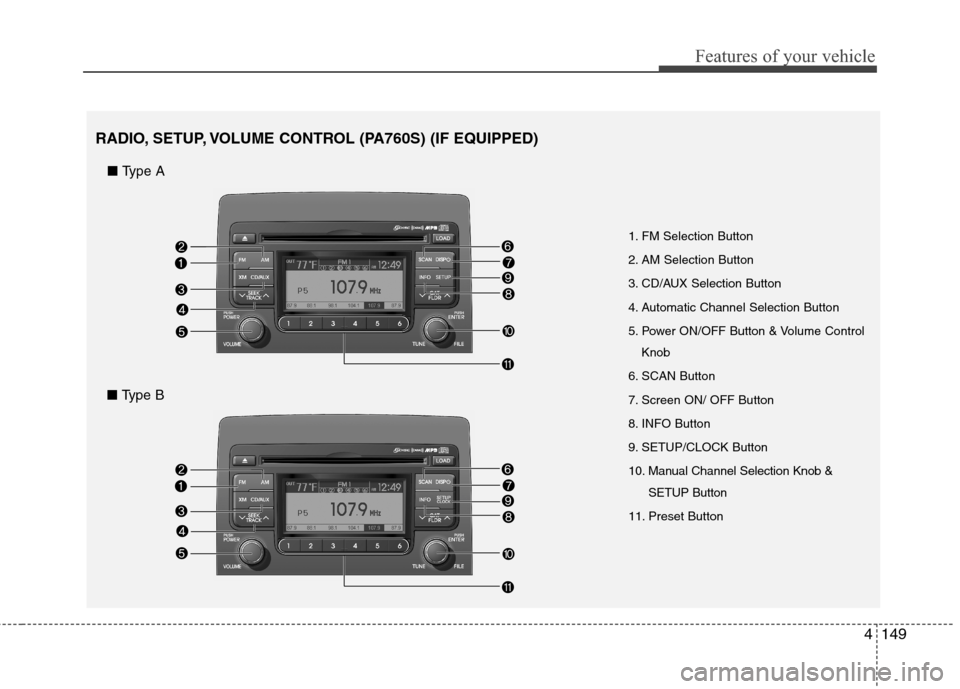
4149
Features of your vehicle
1. FM Selection Button
2. AM Selection Button
3. CD/AUX Selection Button
4. Automatic Channel Selection Button
5. Power ON/OFF Button & Volume Control
Knob
6. SCAN Button
7. Screen ON/ OFF Button
8. INFO Button
9. SETUP/CLOCK Button
10. Manual Channel Selection Knob &
SETUP Button
11. Preset Button
RADIO, SETUP, VOLUME CONTROL (PA760S) (IF EQUIPPED)
‚Ė† Type A
‚Ė† Type B
Page 226 of 402
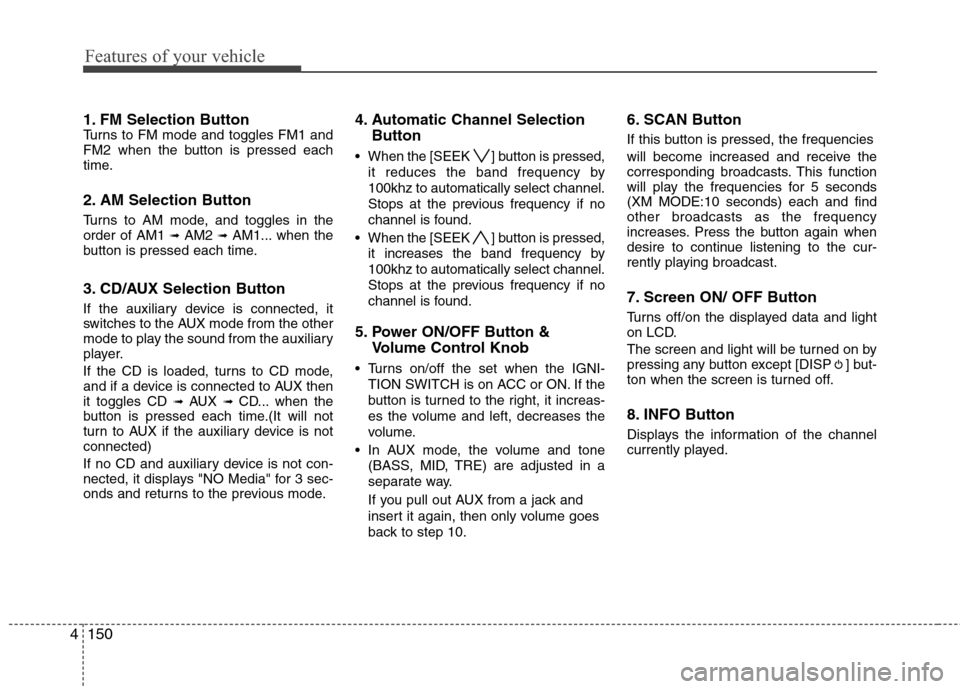
Features of your vehicle
150 4
1. FM Selection ButtonTurns to FM mode and toggles FM1 and
FM2 when the button is pressed each
time.
2. AM Selection Button
Turns to AM mode, and toggles in the
order of AM1 ‚ěü AM2 ‚ěü AM1... when the
button is pressed each time.
3. CD/AUX Selection Button
If the auxiliary device is connected, it
switches to the AUX mode from the other
mode to play the sound from the auxiliary
player.
If the CD is loaded, turns to CD mode,
and if a device is connected to AUX then
it toggles CD
‚ěü AUX ‚ěü CD... when the
button is pressed each time.(It will not
turn to AUX if the auxiliary device is not
connected)
If no CD and auxiliary device is not con-
nected, it displays "NO Media" for 3 sec-
onds and returns to the previous mode.
4. Automatic Channel Selection
Button
When the [SEEK ] button is pressed,
it reduces the band frequency by
100khz to automatically select channel.
Stops at the previous frequency if no
channel is found.
When the [SEEK ] button is pressed,
it increases the band frequency by
100khz to automatically select channel.
Stops at the previous frequency if no
channel is found.
5. Power ON/OFF Button &
Volume Control Knob
Turns on/off the set when the IGNI-
TION SWITCH is on ACC or ON. If the
button is turned to the right, it increas-
es the volume and left, decreases the
volume.
In AUX mode, the volume and tone
(BASS, MID, TRE) are adjusted in a
separate way.
If you pull out AUX from a jack and
insert it again, then only volume goes
back to step 10.
6. SCAN Button
If this button is pressed, the frequencies
will become increased and receive the
corresponding broadcasts. This function
will play the frequencies for 5 seconds
(XM MODE:10 seconds) each and find
other broadcasts as the frequency
increases. Press the button again when
desire to continue listening to the cur-
rently playing broadcast.
7. Screen ON/ OFF Button
Turns off/on the displayed data and light
on LCD.
The screen and light will be turned on by
pressing any button except [DISP ] but-
ton when the screen is turned off.
8. INFO Button
Displays the information of the channel
currently played.
Page 227 of 402
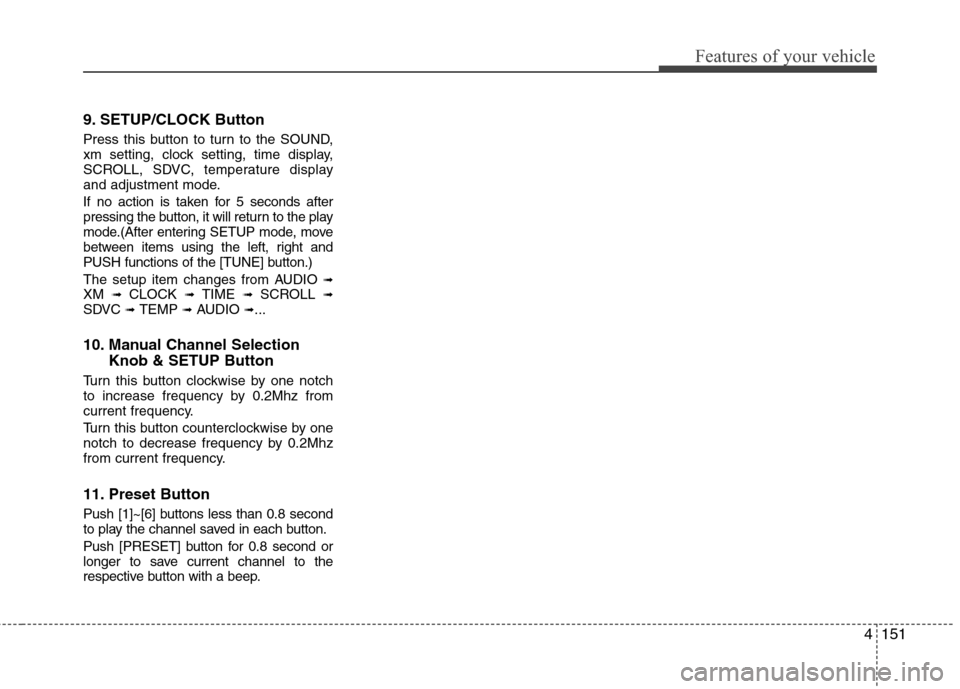
4151
Features of your vehicle
9. SETUP/CLOCK Button
Press this button to turn to the SOUND,
xm setting, clock setting, time display,
SCROLL, SDVC, temperature display
and adjustment mode.
If no action is taken for 5 seconds after
pressing the button, it will return to the play
mode.(After entering SETUP mode, move
between items using the left, right and
PUSH functions of the [TUNE] button.)
The setup item changes from AUDIO
‚ěüXM ‚ěü CLOCK ‚ěü TIME ‚ěü SCROLL ‚ěüSDVC ‚ěü TEMP ‚ěü AUDIO ‚ěü...
10. Manual Channel Selection
Knob & SETUP Button
Turn this button clockwise by one notch
to increase frequency by 0.2Mhz from
current frequency.
Turn this button counterclockwise by one
notch to decrease frequency by 0.2Mhz
from current frequency.
11. Preset Button
Push [1]~[6] buttons less than 0.8 second
to play the channel saved in each button.
Push [PRESET] button for 0.8 second or
longer to save current channel to the
respective button with a beep.
Page 228 of 402
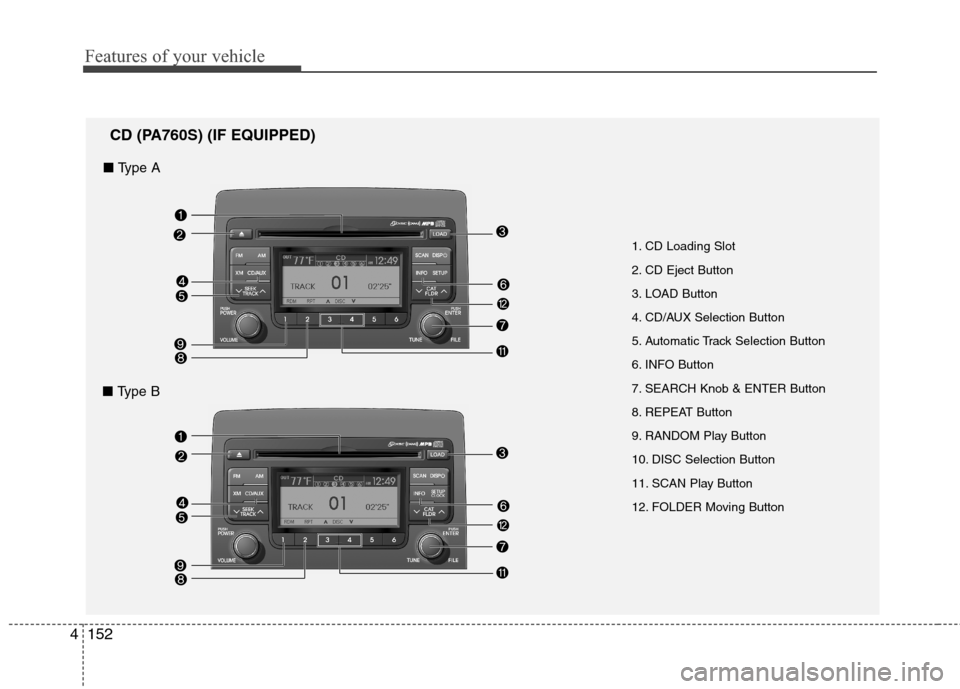
Features of your vehicle
152 4
1. CD Loading Slot
2. CD Eject Button
3. LOAD Button
4. CD/AUX Selection Button
5. Automatic Track Selection Button
6. INFO Button
7. SEARCH Knob & ENTER Button
8. REPEAT Button
9. RANDOM Play Button
10. DISC Selection Button
11. SCAN Play Button
12. FOLDER Moving Button
CD (PA760S) (IF EQUIPPED)
‚Ė† Type A
‚Ė† Type B
Page 229 of 402
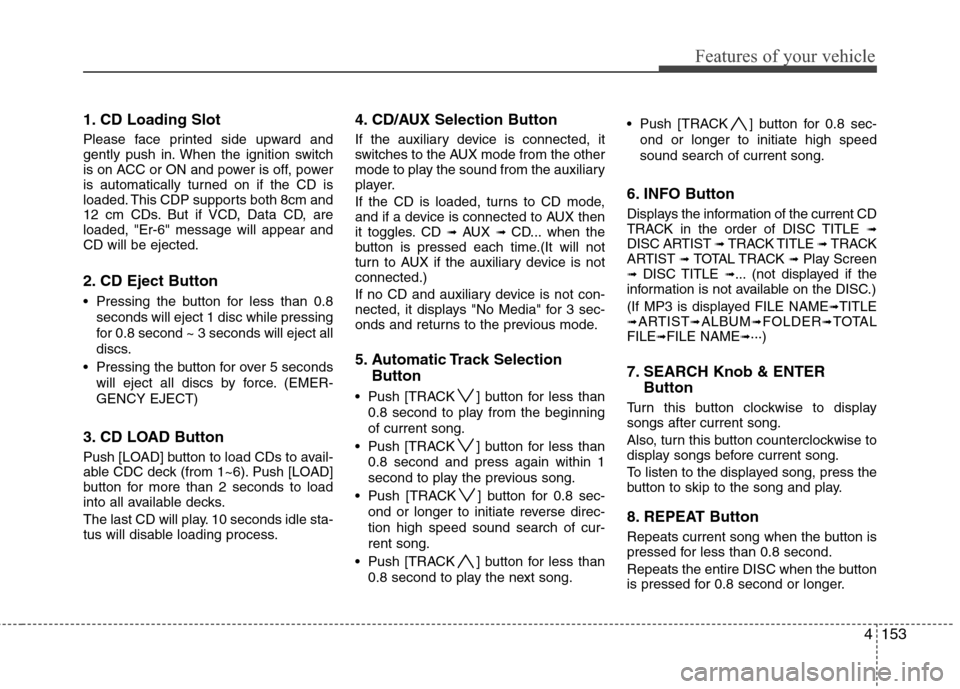
4153
Features of your vehicle
1. CD Loading Slot
Please face printed side upward and
gently push in. When the ignition switch
is on ACC or ON and power is off, power
is automatically turned on if the CD is
loaded. This CDP supports both 8cm and
12 cm CDs. But if VCD, Data CD, are
loaded, "Er-6" message will appear and
CD will be ejected.
2. CD Eject Button
Pressing the button for less than 0.8
seconds will eject 1 disc while pressing
for 0.8 second ~ 3 seconds will eject all
discs.
Pressing the button for over 5 seconds
will eject all discs by force. (EMER-
GENCY EJECT)
3. CD LOAD Button
Push [LOAD] button to load CDs to avail-
able CDC deck (from 1~6). Push [LOAD]
button for more than 2 seconds to load
into all available decks.
The last CD will play. 10 seconds idle sta-
tus will disable loading process.
4. CD/AUX Selection Button
If the auxiliary device is connected, it
switches to the AUX mode from the other
mode to play the sound from the auxiliary
player.
If the CD is loaded, turns to CD mode,
and if a device is connected to AUX then
it toggles. CD
‚ěü AUX ‚ěü CD... when the
button is pressed each time.(It will not
turn to AUX if the auxiliary device is not
connected.)
If no CD and auxiliary device is not con-
nected, it displays "No Media" for 3 sec-
onds and returns to the previous mode.
5. Automatic Track Selection
Button
Push [TRACK ] button for less than
0.8 second to play from the beginning
of current song.
Push [TRACK ] button for less than
0.8 second and press again within 1
second to play the previous song.
Push [TRACK ] button for 0.8 sec-
ond or longer to initiate reverse direc-
tion high speed sound search of cur-
rent song.
Push [TRACK ] button for less than
0.8 second to play the next song. Push [TRACK ] button for 0.8 sec-
ond or longer to initiate high speed
sound search of current song.
6. INFO Button
Displays the information of the current CD
TRACK in the order of DISC TITLE ‚ěüDISC ARTIST ‚ěü TRACK TITLE ‚ěü TRACK
ARTIST ‚ěü TOTAL TRACK ‚ěüPlay Screen‚ěü DISC TITLE ‚ěü... (not displayed if the
information is not available on the DISC.)
(If MP3 is displayed FILE NAME
‚ěüTITLE‚ěüARTIST‚ěüALBUM‚ěüFOLDER‚ěüTOTAL
FILE‚ěüFILE NAME‚ěü¬∑¬∑¬∑)
7. SEARCH Knob & ENTER
Button
Turn this button clockwise to display
songs after current song.
Also, turn this button counterclockwise to
display songs before current song.
To listen to the displayed song, press the
button to skip to the song and play.
8. REPEAT Button
Repeats current song when the button is
pressed for less than 0.8 second.
Repeats the entire DISC when the button
is pressed for 0.8 second or longer.
Page 230 of 402
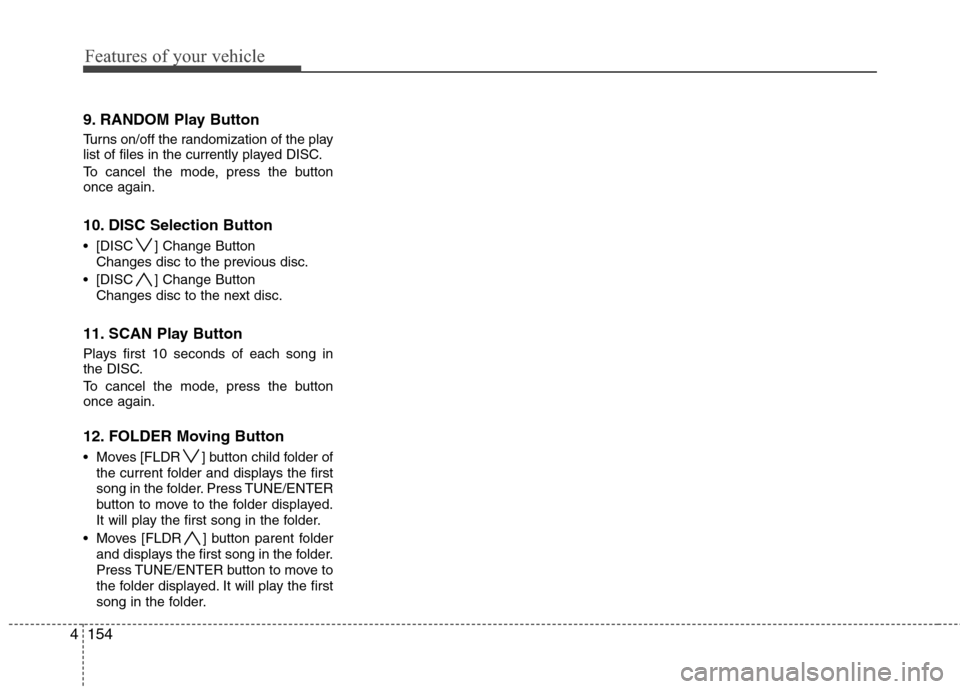
Features of your vehicle
154 4
9. RANDOM Play Button
Turns on/off the randomization of the play
list of files in the currently played DISC.
To cancel the mode, press the button
once again.
10. DISC Selection Button
[DISC ] Change Button
Changes disc to the previous disc.
[DISC ] Change Button
Changes disc to the next disc.
11. SCAN Play Button
Plays first 10 seconds of each song in
the DISC.
To cancel the mode, press the button
once again.
12. FOLDER Moving Button
Moves [FLDR ] button child folder of
the current folder and displays the first
song in the folder. Press TUNE/ENTER
button to move to the folder displayed.
It will play the first song in the folder.
Moves [FLDR ] button parent folder
and displays the first song in the folder.
Press TUNE/ENTER button to move to
the folder displayed. It will play the first
song in the folder.