Hyundai Ioniq Electric 2017 Owner's Manual
Manufacturer: HYUNDAI, Model Year: 2017, Model line: Ioniq Electric, Model: Hyundai Ioniq Electric 2017Pages: 582, PDF Size: 37.73 MB
Page 331 of 582
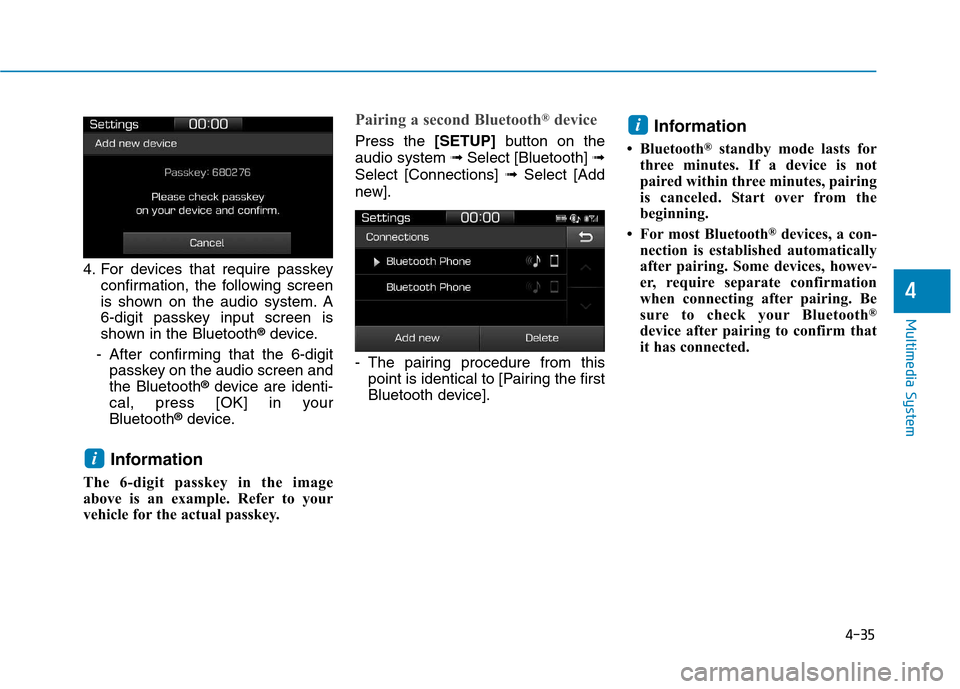
4-35
Multimedia System
4
4. For devices that require passkeyconfirmation, the following screen
is shown on the audio system. A
6-digit passkey input screen is
shown in the Bluetooth ®
device.
- After confirming that the 6-digit passkey on the audio screen andthe Bluetooth ®
device are identi-
cal, press [OK] in yourBluetooth ®
device.
Information
The 6-digit passkey in the image
above is an example. Refer to your
vehicle for the actual passkey.
Pairing a second Bluetooth ®
device
Press the [SETUP]button on the
audio system ➟ Select [Bluetooth] ➟
Select [Connections] ➟Select [Add
new].
- The pairing procedure from this point is identical to [Pairing the first
Bluetooth device]. Information
Bluetooth ®
standby mode lasts for
three minutes. If a device is not
paired within three minutes, pairing
is canceled. Start over from the
beginning.
For most Bluetooth ®
devices, a con-
nection is established automatically
after pairing. Some devices, howev-
er, require separate confirmation
when connecting after pairing. Be
sure to check your Bluetooth ®
device after pairing to confirm that
it has connected.i
i
Page 332 of 582
![Hyundai Ioniq Electric 2017 Owners Manual 4-36
Multimedia System
Connecting Bluetooth®devices
If there are no connected devices
Select the [PHONE]button on the
audio system or the [CALL]button in
the steering wheel remote control ➟
List Hyundai Ioniq Electric 2017 Owners Manual 4-36
Multimedia System
Connecting Bluetooth®devices
If there are no connected devices
Select the [PHONE]button on the
audio system or the [CALL]button in
the steering wheel remote control ➟
List](/img/35/14909/w960_14909-331.png)
4-36
Multimedia System
Connecting Bluetooth®devices
If there are no connected devices
Select the [PHONE]button on the
audio system or the [CALL]button in
the steering wheel remote control ➟
List of paired Bluetooth ®
devices ➟
Select the desired Bluetooth ®
device
from the list ➟Connect Bluetooth ®
.
If there are connected devices
Select the [PHONE]button on the
audio system ➟Select [Settings] ➟
Select [Connections] ➟Select
Bluetooth ®
device to connect ➟Select
[Connect] ➟Connect Bluet ooth®
.
Information
Only one Bluetooth ®
device can be
connected at a time.
When a Bluetooth ®
device is con-
nected, other devices cannot be
paired.
Accepting/rejecting phone calls
Receiving phone calls with Bluetooth ®
connected.
(1) Caller name: If the caller number is in your contacts, the correspon-
ding name is displayed.
(2) Incoming phone number: Incoming phone number is displayed.
(3) Accept: Accept call.
(4) Reject: Reject call.
i
Page 333 of 582
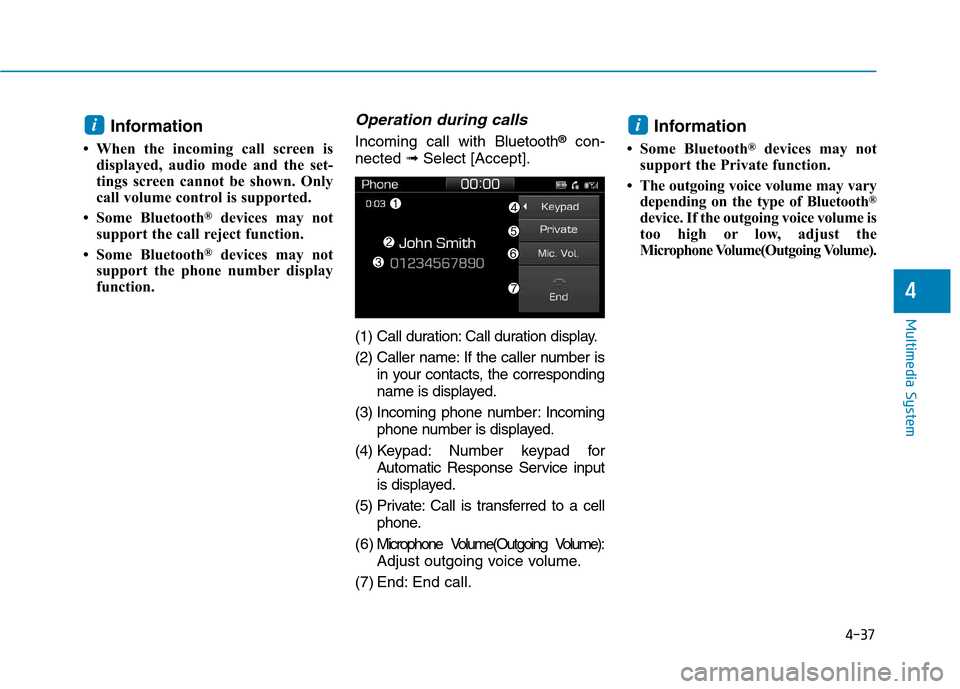
4-37
Multimedia System
4
Information
When the incoming call screen is displayed, audio mode and the set-
tings screen cannot be shown. Only
call volume control is supported.
Some Bluetooth ®
devices may not
support the call reject function.
Some Bluetooth ®
devices may not
support the phone number display
function.Operation during calls
Incoming call with Bluetooth®
con-
nected ➟Select [Accept].
(1) Call duration: Call duration display.
(2) Caller name: If the caller number is in your contacts, the corresponding
name is displayed.
(3) Incoming phone number: Incoming phone number is displayed.
(4) Keypad: Number keypad for Automatic Response Service input
is displayed.
(5) Private: Call is transferred to a cell phone.
( 6 ) Microphone Volume(Outgoing Volume): Adjust outgoing voice volume.
(7) End: End call. Information
Some Bluetooth ®
devices may not
support the Private function.
The outgoing voice volume may vary depending on the type of Bluetooth ®
device. If the outgoing voice volume is
too high or low, adjust the
Microphone Volume(Outgoing Volume).
ii
Page 334 of 582
![Hyundai Ioniq Electric 2017 Owners Manual 4-38
Multimedia System
Favourites
Select the [PHONE]button on the
audio system ➟Select
[Favourites(Favorites)] ➟
Favourites(Favorites) list displayed.
(1) Favourites(Favorites) list: A list of Hyundai Ioniq Electric 2017 Owners Manual 4-38
Multimedia System
Favourites
Select the [PHONE]button on the
audio system ➟Select
[Favourites(Favorites)] ➟
Favourites(Favorites) list displayed.
(1) Favourites(Favorites) list: A list of](/img/35/14909/w960_14909-333.png)
4-38
Multimedia System
Favourites
Select the [PHONE]button on the
audio system ➟Select
[Favourites(Favorites)] ➟
Favourites(Favorites) list displayed.
(1) Favourites(Favorites) list: A list of paired favourites(favor ites) is dis-
played. Connect a call when selected.
(2) Add to favourites(Favorites): Add a downloaded phone number to
favourites(favor ites).
(3) Delete: Delete a saved Favourites(Favorites). Information
Up to 20 favourites can be paired for each paired Bluetooth ®
device.
Favourites can be accessed when the Bluetooth ®
device they were paired
from is connected.
The audio system does not down- load favourites from Bluetooth ®
devices. Favourites must be newly
saved before use.
To add to favourites, contacts must be downloaded first.
Saved favourites are not updated even if the contacts of the connected
Bluetooth ®
device are changed. In
this case, favourites need to be delet-
ed and added again.
Call history
Select the [PHONE]button on the
audio system ➟Select [Call history]
➟ Call history is displayed.
(1) Call history: Display the down- loaded call history list. Connect a call when selected.
(2) Sort by: Sort by all calls, dialed calls, received calls or missed
calls.
(3) Download: Download call history from connected Bluetooth ®
devices.
Information
Up to 50 dialed, received and missed calls are saved.
When the latest call history is received, the existing call history is
deleted.
i
i
Page 335 of 582
![Hyundai Ioniq Electric 2017 Owners Manual 4-39
Multimedia System
4
Contacts
Select the [PHONE]button on the
audio system ➟Select [Contacts] ➟
Select letter (ABC) ➟Contacts dis-
played.
(1) Contacts: Display downloaded contacts. Conn Hyundai Ioniq Electric 2017 Owners Manual 4-39
Multimedia System
4
Contacts
Select the [PHONE]button on the
audio system ➟Select [Contacts] ➟
Select letter (ABC) ➟Contacts dis-
played.
(1) Contacts: Display downloaded contacts. Conn](/img/35/14909/w960_14909-334.png)
4-39
Multimedia System
4
Contacts
Select the [PHONE]button on the
audio system ➟Select [Contacts] ➟
Select letter (ABC) ➟Contacts dis-
played.
(1) Contacts: Display downloaded contacts. Connect a call when selected.
(2) Download: Download contacts from connected Bluetooth ®
devices. Information
Up to 2,000 contacts can be saved.
In some cases, additional confirmation from your Bluetooth ®
device is neces-
sary when downloading contacts. If
downloading of contacts unsuccessful,
consult your Bluetooth ®
device’s set-
tings or the audio screen to approve
the download.
Contacts without phone numbers are not displayed.
Dial
Select the [PHONE]button on the
audio ➟Select [Dial].
(1) Phone number entry window: The phone number entered using the
keypad is displayed.
(2) Clear - Press to delete individual digits.
- Press and hold to delete theentire phone number.
(3) Keypad: Enter phone number.
(4) Bluetooth ®
Phone name
- The name of the connected Bluetooth ®
device is displayed.
- Contacts matching the keypad number/letter input are displayed.
i
Page 336 of 582
![Hyundai Ioniq Electric 2017 Owners Manual 4-40
Multimedia System
(5) Call- Enter and select a phone num-ber to call.
- Select without entering a phone number to see the most recent dialed call.
Settings
Select the [PHONE]button on the
audio Hyundai Ioniq Electric 2017 Owners Manual 4-40
Multimedia System
(5) Call- Enter and select a phone num-ber to call.
- Select without entering a phone number to see the most recent dialed call.
Settings
Select the [PHONE]button on the
audio](/img/35/14909/w960_14909-335.png)
4-40
Multimedia System
(5) Call- Enter and select a phone num-ber to call.
- Select without entering a phone number to see the most recent dialed call.
Settings
Select the [PHONE]button on the
audio ➟Select [Settings].
- For phone settings, refer to Setup page.
Setup
Access Display, Sound, Date/Time,
Bluetooth, System, Screensaver and
Display Off settings. Select the [SETUP]button on the
audio system.
Display
Select the [SETUP]button on the
audio system ➟Select [Display].
Dimming mode(Mode): Audio screen brightness can be adjusted to the
time of day.
Brightness(Illumination): The bright- ness of the audio screen can bechanged.
Text scroll*: If text is too long to be displayed on the screen, enable
the text scroll function.
* if equipped
Sound
Select the [SETUP]button on the
audio system ➟Select [Sound].
Position: Sound balance and pan- ning can be adjusted.
Equaliser(Tone): Sound tone color can be adjusted.
Speed dependent volume control: Automatically adjust volume based
on vehicle speed.
Beep: Select whether to play a beep sound when the screen is touched.
Page 337 of 582
![Hyundai Ioniq Electric 2017 Owners Manual 4-41
Multimedia System
4
Date/Time
Select the [SETUP]button on the
audio system ➟Select [Date/Time].
Set time: Set the time displayed on the audio screen.
Time format: Choose between 12- hour and Hyundai Ioniq Electric 2017 Owners Manual 4-41
Multimedia System
4
Date/Time
Select the [SETUP]button on the
audio system ➟Select [Date/Time].
Set time: Set the time displayed on the audio screen.
Time format: Choose between 12- hour and](/img/35/14909/w960_14909-336.png)
4-41
Multimedia System
4
Date/Time
Select the [SETUP]button on the
audio system ➟Select [Date/Time].
Set time: Set the time displayed on the audio screen.
Time format: Choose between 12- hour and 24-hour time formats.
Set date: Set the date displayed on the audio screen.
Bluetooth
Select the [SETUP]button on the
audio system ➟Select [Bluetooth].
Connections: Control pairing, dele- tion, connection and disconnection of Bluetooth ®
devices.
Auto connection priority: Set the connection priority of Bluetooth ®
devices when the vehicle is started.
Update contacts: Contacts can be downloaded from connectedBluetooth ®
devices.
Bluetooth voice guidance*: Play or mute voice prompts for Bluetooth ®
device pairing, connection and
errors. * if equipped Information
When paired devices are deleted, the call history and contacts of the
device saved to the audio system are
deleted.
For Bluetooth ®
connections with
low connection priority, some time
may be required for the connection
to be established.
Contacts can be downloaded only from the currently connected
Bluetooth ®
device.
If no Bluetooth ®
device is connected,
the Download Contacts button is
disabled.
If the language setting is Slovakian, Hungarian or Korean, Bluetooth
voice guidance* is not supported.
* if equipped
System
Select the [SETUP]button on the
audio system ➟Select [System].
Memory information: View My Music memory usage.
Language: Change the user lan- guage.
Default: Reset the audio system.
Information
The system resets to the default val-
ues, and all saved data and settings
are lost.
i
i
Page 338 of 582
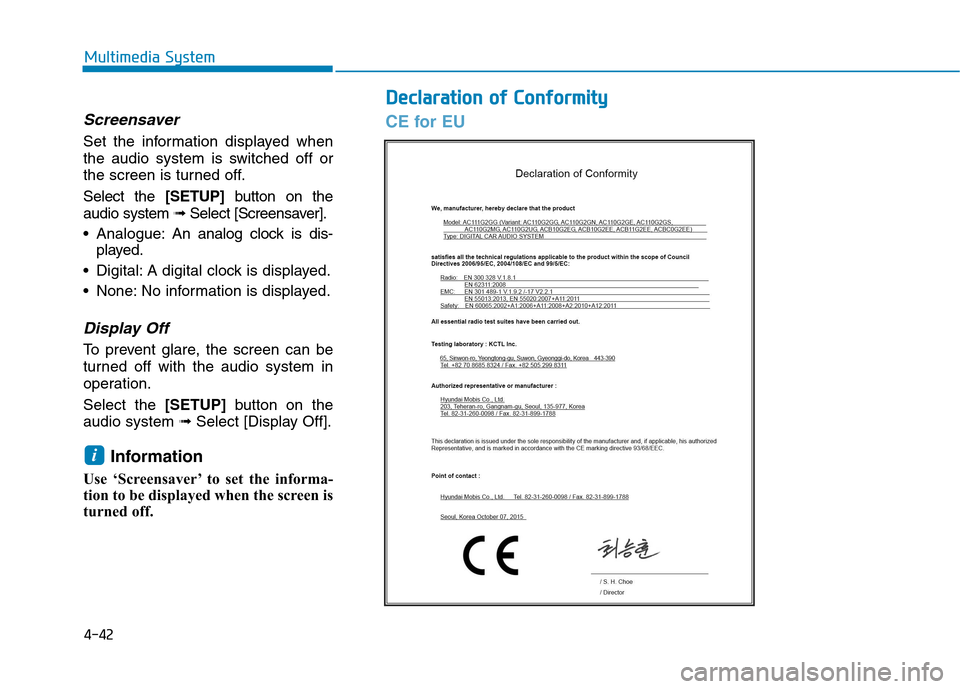
DDeeccllaa rraa ttiioo nn oo ff CC oonnffoo rrmm iitt yy
4-42
Multimedia System
Screensaver
Set the information displayed when
the audio system is switched off or
the screen is turned off. Select the [SETUP]button on the
audio system ➟Select [Screensaver].
Analogue: An analog clock is dis-
played.
Digital: A digital clock is displayed.
None: No information is displayed.
Display Off
To prevent glare, the screen can be
turned off with the audio system in
operation. Select the [SETUP]button on the
audio system ➟Select [Display Off].
Information
Use ‘Screensaver’ to set the informa-
tion to be displayed when the screen is
turned off.
i
CE for EU
Page 339 of 582
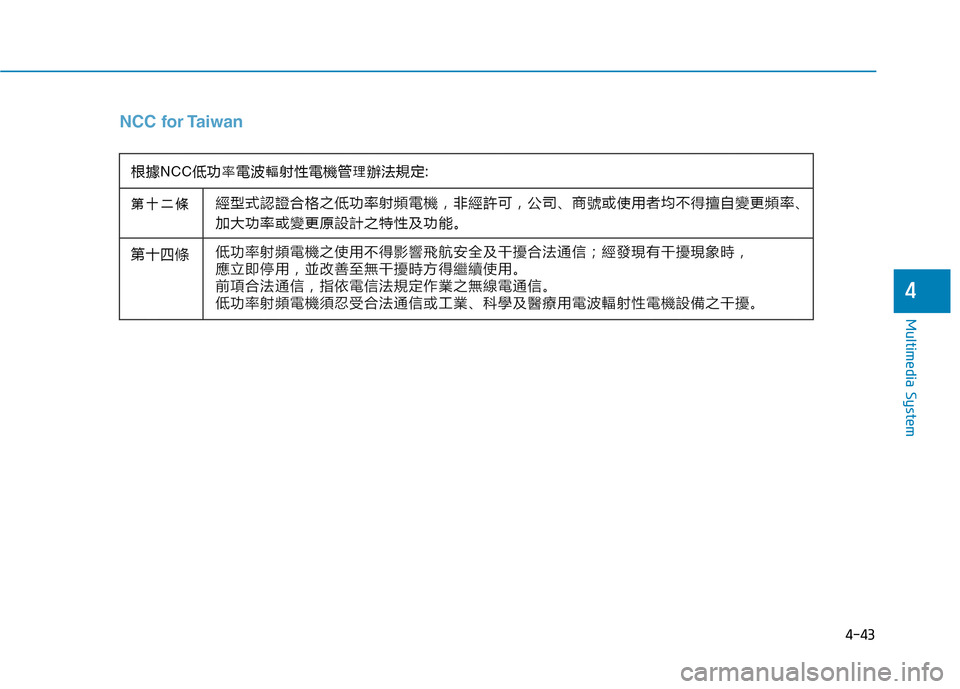
4-43
Multimedia System
4
NCC for Taiwan
Page 340 of 582
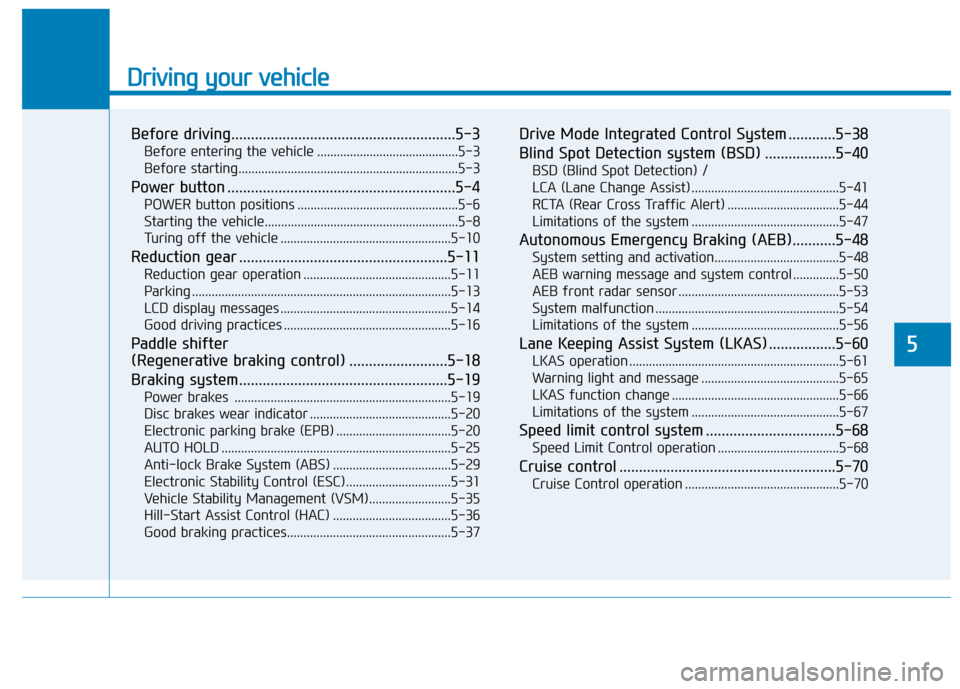
Driving your vehicle
Before driving.........................................................5-3Before entering the vehicle ...........................................5-3
Before starting...................................................................5-3
Power button ..........................................................5-4 POWER button positions .................................................5-6
Starting the vehicle...........................................................5-8
Turing off the vehicle ....................................................5-10
Reduction gear .....................................................5-11 Reduction gear operation .............................................5-11
Parking ...............................................................................5-13
LCD display messages ....................................................5-14
Good driving practices ...................................................5-16
Paddle shifter
(Regenerative braking control) .........................5-18
Braking system.....................................................5-19 Power brakes ..................................................................5-19
Disc brakes wear indicator ...........................................5-20
Electronic parking brake (EPB) ...................................5-20
AUTO HOLD ......................................................................5-25
Anti-lock Brake System (ABS) ....................................5-29
Electronic Stability Control (ESC)................................5-31
Vehicle Stability Management (VSM).........................5-35
Hill-Start Assist Control (HAC) ....................................5-36
Good braking practices..................................................5-37 Drive Mode Integrated Control System ............5-38
Blind Spot Detection system (BSD) ..................5-40
BSD (Blind Spot Detection) /
LCA (Lane Change Assist) .............................................5-41RCTA (Rear Cross Traffic Alert) ..................................5-44
Limitations of the system .............................................5-47
Autonomous Emergency Braking (AEB)...........5-48 System setting and activation......................................5-48
AEB warning message and system control ..............5-50
AEB front radar sensor .................................................5-53
System malfunction ........................................................5-54
Limitations of the system .............................................5-56
Lane Keeping Assist System (LKAS) .................5-60 LKAS operation ................................................................5-61
Warning light and message ..........................................5-65
LKAS function change ...................................................5-66
Limitations of the system .............................................5-67
Speed limit control system .................................5-68 Speed Limit Control operation .....................................5-68
Cruise control .......................................................5-70 Cruise Control operation ...............................................5-70
5