Hyundai Ioniq Electric 2017 Owner's Manual
Manufacturer: HYUNDAI, Model Year: 2017, Model line: Ioniq Electric, Model: Hyundai Ioniq Electric 2017Pages: 582, PDF Size: 37.73 MB
Page 321 of 582
![Hyundai Ioniq Electric 2017 Owners Manual 4-25
Multimedia System
4
Information
The repeat folder function is available
only when songs are playing from the
[File] category under [List].
Shuffle play
Press the [Shuffle] to enable/disable
‘ Hyundai Ioniq Electric 2017 Owners Manual 4-25
Multimedia System
4
Information
The repeat folder function is available
only when songs are playing from the
[File] category under [List].
Shuffle play
Press the [Shuffle] to enable/disable
‘](/img/35/14909/w960_14909-320.png)
4-25
Multimedia System
4
Information
The repeat folder function is available
only when songs are playing from the
[File] category under [List].
Shuffle play
Press the [Shuffle] to enable/disable
‘Shuffle’, ‘Shuffle folder’ or ‘Shuffle
category’ play.
Shuffle: Songs are played in random order.
Shuffle folder: Songs within the current folder are played in ran- dom order
Shuffle category: Songs within the current category are played in
random order.
Menu
Press the [Menu], and select the desired function.
Save to My Music: Songs on yourUSB device can be saved to My Music.
(1) File: Select a file to save .
(2) Mark all: Select all files .
(3) Unmark all: Deselect all files. (4) Save: Save the selected file(s)
.
- Select the files you want to save, and press the [Save]. This savesthe selected files to My Music.
- Saving is canceled if phone calls are received or made while saving.
- Up to 6,000 files can be saved.
- The currently playing file on the USB device cannot be changed
while saving.
- My Music cannot be used while saving.
- Up to 700 MB can be saved.
Information: Detailed information on the currently playing song is dis-
played.
Sound Settings: Audio sound set- tings can be changed.i
Page 322 of 582
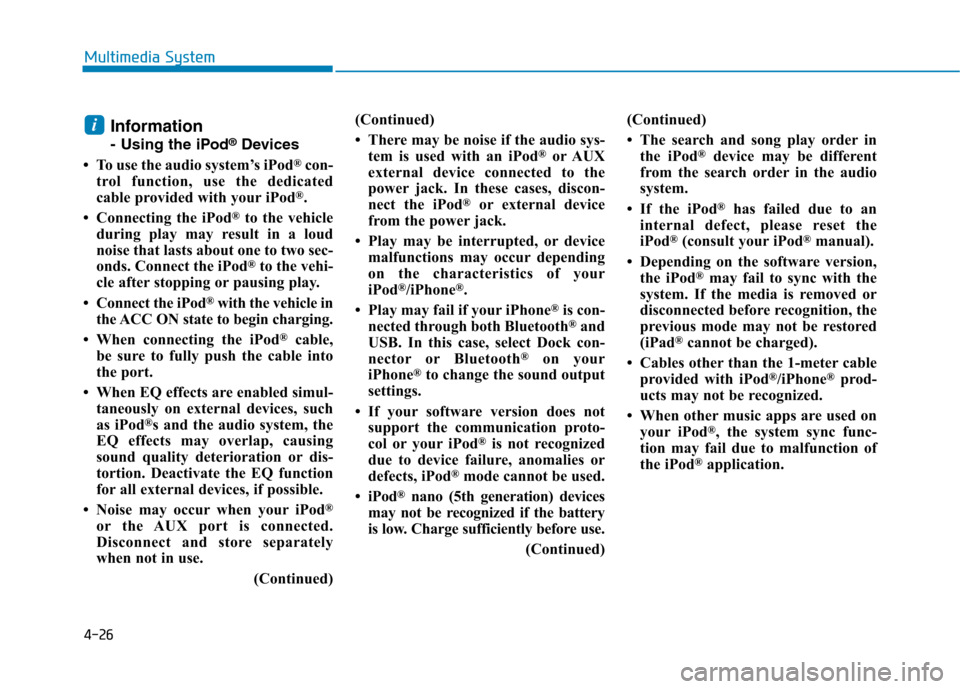
4-26
Multimedia System
Information
- Using the iPod®
Devices
To use the audio system’s iPod ®
con-
trol function, use the dedicated
cable provided with your iPod ®
.
Connecting the iPod ®
to the vehicle
during play may result in a loud
noise that lasts about one to two sec-
onds. Connect the iPod ®
to the vehi-
cle after stopping or pausing play.
Connect the iPod ®
with the vehicle in
the ACC ON state to begin charging.
When connecting the iPod ®
cable,
be sure to fully push the cable into
the port.
When EQ effects are enabled simul- taneously on external devices, such
as iPod ®
s and the audio system, the
EQ effects may overlap, causing
sound quality deterioration or dis-
tortion. Deactivate the EQ function
for all external devices, if possible.
Noise may occur when your iPod ®
or the AUX port is connected.
Disconnect and store separately
when not in use.
(Continued)(Continued)
There may be noise if the audio sys-
tem is used with an iPod ®
or AUX
external device connected to the
power jack. In these cases, discon-
nect the iPod ®
or external device
from the power jack.
Play may be interrupted, or device malfunctions may occur depending
on the characteristics of your
iPod ®
/iPhone ®
.
Play may fail if your iPhone ®
is con-
nected through both Bluetooth ®
and
USB. In this case, select Dock con-
nector or Bluetooth ®
on your
iPhone ®
to change the sound output
settings.
If your software version does not support the communication proto-
col or your iPod ®
is not recognized
due to device failure, anomalies or
defects, iPod ®
mode cannot be used.
iPod ®
nano (5th generation) devices
may not be recognized if the battery
is low. Charge sufficiently before use.
(Continued)(Continued)
The search and song play order in
the iPod ®
device may be different
from the search order in the audio
system.
If the iPod ®
has failed due to an
internal defect, please reset the
iPod ®
(consult your iPod ®
manual).
Depending on the software version, the iPod ®
may fail to sync with the
system. If the media is removed or
disconnected before recognition, the
previous mode may not be restored
(iPad ®
cannot be charged).
Cables other than the 1-meter cable provided with iPod ®
/iPhone ®
prod-
ucts may not be recognized.
When other music apps are used on your iPod ®
, the system sync func-
tion may fail due to malfunction of
the iPod ®
application.i
Page 323 of 582
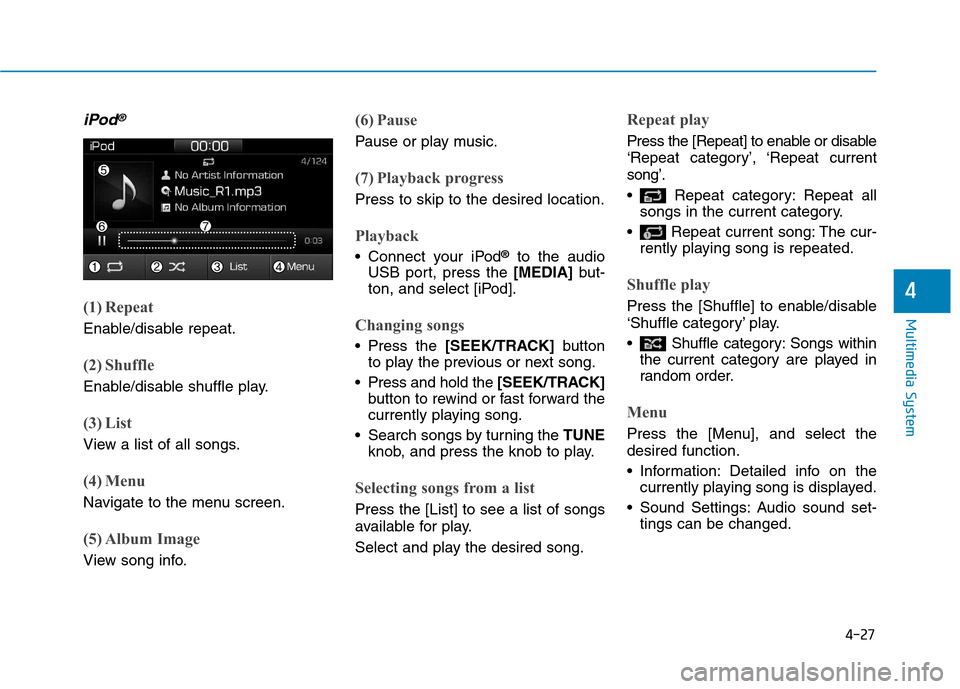
4-27
Multimedia System
4
iPod®
(1) Repeat
Enable/disable repeat.
(2) Shuffle
Enable/disable shuffle play.
(3) List
View a list of all songs.
(4) Menu
Navigate to the menu screen.
(5) Album Image
View song info.
(6) Pause
Pause or play music.
(7) Playback progress
Press to skip to the desired location.
Playback
Connect your iPod®
to the audio
USB port, press the [MEDIA]but-
ton, and select [iPod].
Changing songs
Press the [SEEK/TRACK] button
to play the previous or next song.
Press and hold the [SEEK/TRACK]
button to rewind or fast forward the
currently playing song.
Search songs by turning the TUNE
knob, and press the knob to play.
Selecting songs from a list
Press the [List] to see a list of songs
available for play.
Select and play the desired song.
Repeat play
Press the [Repeat] to enable or disable
‘Repeat category’, ‘Repeat currentsong’.
Repeat category: Repeat all songs in the current category.
Repeat current song: The cur- rently playing song is repeated.
Shuffle play
Press the [Shuffle] to enable/disable
‘Shuffle category’ play.
Shuffle category: Songs withinthe current category are played in
random order.
Menu
Press the [Menu], and select the desired function.
Information: Detailed info on thecurrently playing song is displayed.
Sound Settings: Audio sound set- tings can be changed.
Page 324 of 582
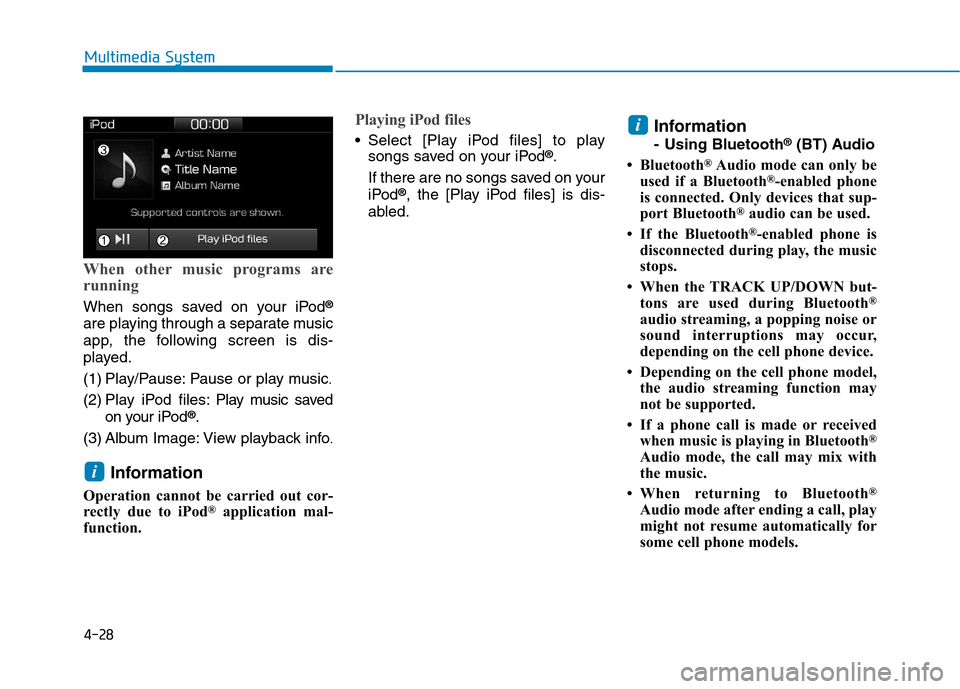
4-28
Multimedia System
When other music programs are
running
When songs saved on your iPod®
are playing through a separate music
app, the following screen is dis-
played.
(1) Play/Pause: Pause or play music .
(2) Play iPod files: Play m usic saved
on your iPod ®
.
(3) Album Image: View playback info .
Information
Operation cannot be carried out cor-
rectly due to iPod ®
application mal-
function.
Playing iPod files
Select [Play iPod files] to play songs saved on your iPod ®
.
If there are no songs saved on your
iPod ®
, the [Play iPod files] is dis-
abled. Information
- Using Bluetooth
®
(BT) Audio
Bluetooth ®
Audio mode can only be
used if a Bluetooth ®
-enabled phone
is connected. Only devices that sup-
port Bluetooth ®
audio can be used.
If the Bluetooth ®
-enabled phone is
disconnected during play, the music
stops.
When the TRACK UP/DOWN but- tons are used during Bluetooth ®
audio streaming, a popping noise or
sound interruptions may occur,
depending on the cell phone device.
Depending on the cell phone model, the audio streaming function may
not be supported.
If a phone call is made or received when music is playing in Bluetooth ®
Audio mode, the call may mix with
the music.
When returning to Bluetooth ®
Audio mode after ending a call, play
might not resume automatically for
some cell phone models.i
i
Page 325 of 582
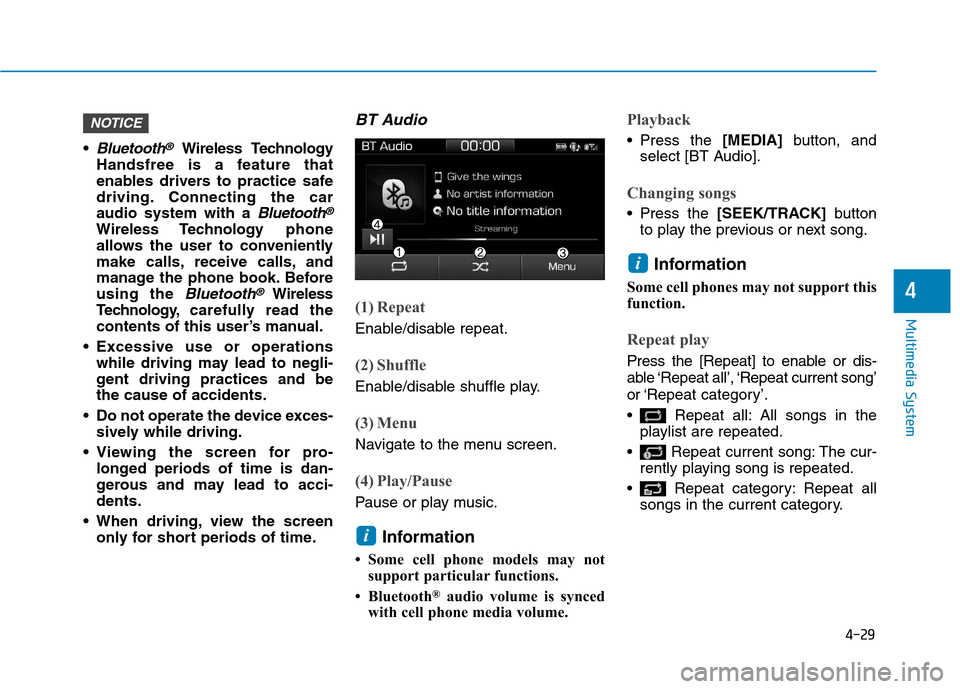
4-29
Multimedia System
4
Bluetooth®Wireless Technology
Handsfree is a feature that
enables drivers to practice safe
driving. Connecting the caraudio system with a
Bluetooth®
Wireless Technology phone
allows the user to conveniently
make calls, receive calls, and
manage the phone book. Beforeusing the
Bluetooth®Wireless
Technology, carefully read the
contents of this user’s manual.
Excessive use or operations while driving may lead to negli-
gent driving practices and bethe cause of accidents.
Do not operate the device exces- sively while driving.
Viewing the screen for pro- longed periods of time is dan-
gerous and may lead to acci-dents.
When driving, view the screen only for short periods of time.
BT Audio
(1) Repeat
Enable/disable repeat.
(2) Shuffle
Enable/disable shuffle play.
(3) Menu
Navigate to the menu screen.
(4) Play/Pause
Pause or play music.
Information
Some cell phone models may not support particular functions.
Bluetooth ®
audio volume is synced
with cell phone media volume.
Playback
Press the [MEDIA]button, and
select [BT Audio].
Changing songs
Press the [SEEK/TRACK] button
to play the previous or next song.
Information
Some cell phones may not support this
function.
Repeat play
Press the [Repeat] to enable or dis-
able ‘Repeat all’, ‘Repeat current song’
or ‘Repeat category’.
Repeat all: All songs in the playlist are repeated.
Repeat current song: The cur- rently playing song is repeated.
Repeat category: Repeat all songs in the current category.
i
i
NOTICE
Page 326 of 582
![Hyundai Ioniq Electric 2017 Owners Manual 4-30
Multimedia System
Information
The repeat play function is engaged,
depending on the operation of the con-
nected Bluetooth device.
Shuffle play
Press the [Shuffle] to enable/disable
‘Shuffle Hyundai Ioniq Electric 2017 Owners Manual 4-30
Multimedia System
Information
The repeat play function is engaged,
depending on the operation of the con-
nected Bluetooth device.
Shuffle play
Press the [Shuffle] to enable/disable
‘Shuffle](/img/35/14909/w960_14909-325.png)
4-30
Multimedia System
Information
The repeat play function is engaged,
depending on the operation of the con-
nected Bluetooth device.
Shuffle play
Press the [Shuffle] to enable/disable
‘Shuffle’, ‘Shuffle category’ play.
Shuffle: Songs are played in random order.
Shuffle category: Songs within the current category are played in
random order.
Information
The shuffle function is engaged,
depending on the operation of the con-
nected Bluetooth device.
Menu
Press the [Menu], and select the desired function.
Connections: The currently connected Bluetooth ®
device can be changed.
Information: Detailed information on the currently playing song is displayed.
Sound Settings: Audio sound set- tings can be changed.
AUX
Running AUX
Press the [MEDIA]button, and
select [AUX].
Connect the external device con- nection jack to the AUX terminal to
run AUX.
(1) Sound Settings: Audio sound set- tings can be changed.
My Music
(1) Repeat
Enable/disable repeat.
(2) Shuffle
Enable/disable shuffle play.
(3) List
View a list of all songs.
(4) Menu
Navigate to the menu screen.
(5) Album Image
View song info.
i
i
Page 327 of 582
![Hyundai Ioniq Electric 2017 Owners Manual 4-31
Multimedia System
4
(6) Pause
Pause or play music.
(7) Playback progress
Press to skip to the desired location.
Playback
Press the [MEDIA]button, and
select [My Music].
My Music cannot be selec Hyundai Ioniq Electric 2017 Owners Manual 4-31
Multimedia System
4
(6) Pause
Pause or play music.
(7) Playback progress
Press to skip to the desired location.
Playback
Press the [MEDIA]button, and
select [My Music].
My Music cannot be selec](/img/35/14909/w960_14909-326.png)
4-31
Multimedia System
4
(6) Pause
Pause or play music.
(7) Playback progress
Press to skip to the desired location.
Playback
Press the [MEDIA]button, and
select [My Music].
My Music cannot be selected if it does not contain music.
Check the content of your USB drive before saving music to My Music.
Changing songs
Press the [SEEK/TRACK] button to
play the previous or next song.
Press and hold the [SEEK/TRACK]
button to rewind or fast forward the
currently playing song.
Search songs by turning the TUNE
knob and press the knob to play.
Selecting songs from a list
Press the [List] to see a list of songs
available for play.
Select and play the desired song.
Repeat play
Press the [Repeat] to enable or dis-
able ‘Repeat all’, ‘Repeat current
song’ or ‘Repeat category’.
Repeat all: All songs in the playlist are repeated.
Repeat current song: The cur- rently playing song is repeated.
Repeat category: Repeat all songs in the current category.
Shuffle play
Press the [Shuffle] to enable/disable
‘Shuffle’, ‘Shuffle category’ play.
Shuffle: Songs are played inrandom order.
Shuffle category: Songs within the current category are played in
random order.
Menu
Press the [Menu], and select the desired function.
Delete files: You can delete filesfrom My Music.
(1) File: Select saved file .
(2) Mark all: Select all files.
(3) Unmark all: Deselect all files.
Page 328 of 582
![Hyundai Ioniq Electric 2017 Owners Manual 4-32
Multimedia System
(4) Delete: Delete the selected file(s).
- Select the file to delete, then press the [Delete] to delete it.
- Delete is canceled if phone calls are received or made during
dele Hyundai Ioniq Electric 2017 Owners Manual 4-32
Multimedia System
(4) Delete: Delete the selected file(s).
- Select the file to delete, then press the [Delete] to delete it.
- Delete is canceled if phone calls are received or made during
dele](/img/35/14909/w960_14909-327.png)
4-32
Multimedia System
(4) Delete: Delete the selected file(s).
- Select the file to delete, then press the [Delete] to delete it.
- Delete is canceled if phone calls are received or made during
delete.
Add to playlist: Frequently played songs can be paired in a [Playlist].
- Songs can be played from the[Playlist].
Information: Detailed info on the currently playing song is displayed.
Sound Settings: Audio sound set- tings can be changed.
Delete from playlist
When a song in the playlist is play-
ing, press the [Menu] and select
[Delete from playlist].
Select the song to delete, then press [Delete].
Phone
Information
- Using the
Bluetooth®
Wireless Technology Cellular Phone
Bluetooth ®
is a near-field wireless
networking technology that uses the
2.4 GHz frequency to connect vari-
ous devices within a certain distance
wirelessly.
The technology is used in PCs, peripherals, Bluetooth ®
phones,
tablet PCs, household appliances
and automobiles. Devices support-
ing Bluetooth ®
can exchange data at
high speeds without physical cable
connections.
Bluetooth ®
Handsfree devices enable
convenient access to phone functions
through cell phones equipped with
Bluetooth ®
.
Some Bluetooth ®
devices may not
be supported by the Bluetooth ®
Handsfree function.
(Continued)(Continued)
When Bluetooth
®
is connected and
calls are attempted through a con-
nected cell phone from outside the
vehicle, the call is connected
through the Bluetooth ®
Handsfree
function of the vehicle.
Please be sure to disconnect the Bluetooth ®
Handsfree function through
your Bluetooth ®
device or the audio
screen.
i
Page 329 of 582
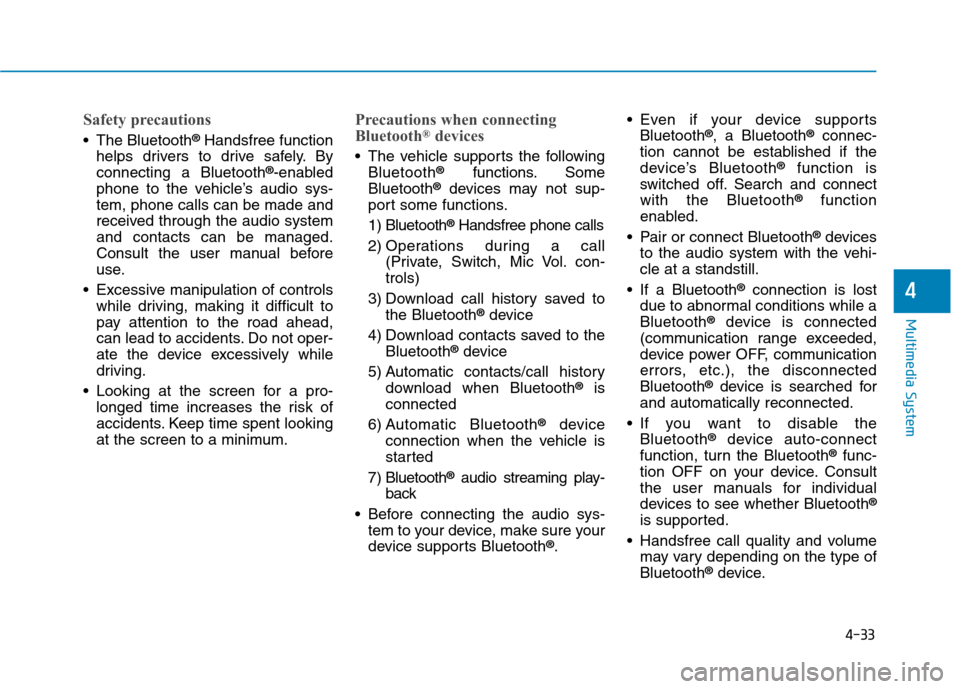
4-33
Multimedia System
4
Safety precautions
The Bluetooth®
Handsfree function
helps drivers to drive safely. By connecting a Bluetooth ®
-enabled
phone to the vehicle’s audio sys-tem, phone calls can be made and
received through the audio systemand contacts can be managed.
Consult the user manual before
use.
Excessive manipulation of controls while driving, making it difficult to
pay attention to the road ahead,
can lead to accidents. Do not oper-
ate the device excessively while
driving.
Looking at the screen for a pro- longed time increases the risk of
accidents. Keep time spent looking
at the screen to a minimum.
Precautions when connecting
Bluetooth ®
devices
The vehicle supports the following
Bluetooth ®
functions. Some
Bluetooth ®
devices may not sup-
port some functions.
1) Bluetooth ®
Handsfree phone calls
2) Operations during a call (Private, Switch, Mic Vol. con- trols)
3) Download call history saved to the Bluetooth ®
device
4) Download contacts saved to the Bluetooth ®
device
5) Automatic contacts/call history download when Bluetooth ®
is
connected
6) Automatic Bluetooth ®
device
connection when the vehicle is
started
7) Bluetooth ®
audio streaming play-
back
Before connecting the audio sys- tem to your device, make sure your
device supports Bluetooth ®
. Even if your device supports
Bluetooth ®
, a Bluetooth ®
connec-
tion cannot be established if the
device’s Bluetooth ®
function is
switched off. Search and connectwith the Bluetooth ®
function
enabled.
Pair or connect Bluetooth ®
devices
to the audio system with the vehi-cle at a standstill.
If a Bluetooth ®
connection is lost
due to abnormal conditions while aBluetooth ®
device is connected
(communication range exceeded,
device power OFF, communication
errors, etc.), the disconnectedBluetooth ®
device is searched for
and automatically reconnected.
If you want to disable the Bluetooth ®
device auto-connect
function, turn the Bluetooth ®
func-
tion OFF on your device. Consult
the user manuals for individual
devices to see whether Bluetooth ®
is supported.
Handsfree call quality and volume may vary depending on the type ofBluetooth ®
device.
Page 330 of 582
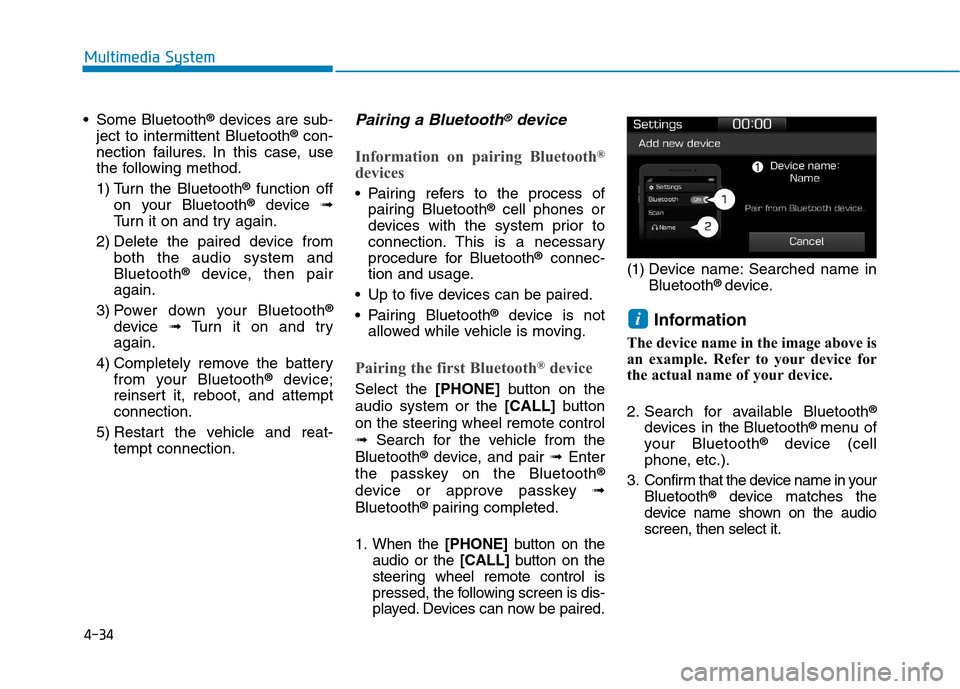
4-34
Multimedia System
Some Bluetooth®
devices are sub-
ject to intermittent Bluetooth ®
con-
nection failures. In this case, use
the following method.
1) Turn the Bluetooth ®
function off
on your Bluetooth ®
device ➟
Turn it on and try again.
2) Delete the paired device from both the audio system and Bluetooth ®
device, then pair
again.
3) Power down your Bluetooth ®
device ➟Turn it on and try
again.
4) Completely remove the battery from your Bluetooth ®
device;
reinsert it, reboot, and attemptconnection.
5) Restart the vehicle and reat- tempt connection.Pairing a Bluetooth®device
Information on pairing Bluetooth ®
devices
Pairing refers to the process of pairing Bluetooth ®
cell phones or
devices with the system prior to
connection. This is a necessary
procedure for Bluetooth ®
connec-
tion and usage.
Up to five devices can be paired.
Pairing Bluetooth ®
device is not
allowed while vehicle is moving.
Pairing the first Bluetooth ®
device
Select the [PHONE]button on the
audio system or the [CALL]button
on the steering wheel remote control ➟ Search for the vehicle from the
Bluetooth ®
device, and pair ➟Enter
the passkey on the Bluetooth ®
device or approve passkey ➟
Bluetooth ®
pairing completed.
1. When the [PHONE]button on the
audio or the [CALL]button on the
steering wheel remote control is
pressed, the following screen is dis-
played. Devices can now be paired. (1) Device name: Searched name in
Bluetooth ®
device.
Information
The device name in the image above is
an example. Refer to your device for
the actual name of your device.
2. Search for available Bluetooth ®
devices in the Bluetooth ®
menu of
your Bluetooth ®
device (cell
phone, etc.).
3. Confirm that the device name in your Bluetooth ®
device matches the
device name shown on the audio screen, then select it.
i