Hyundai Santa Fe 2016 Navigation Manual
Manufacturer: HYUNDAI, Model Year: 2016, Model line: Santa Fe, Model: Hyundai Santa Fe 2016Pages: 66, PDF Size: 4.46 MB
Page 21 of 66
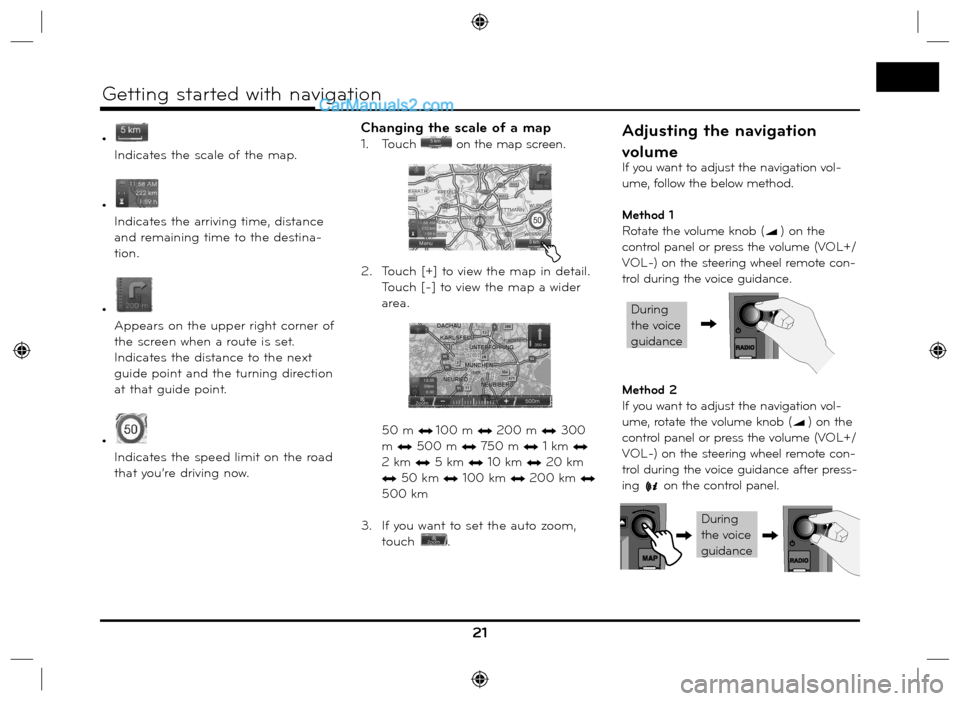
•
Indicates the scale of the map.
•
Indicates the arriving time, distance
and remaining time to the destina-
tion.
•
Appears on the upper right corner of
the screen when a route is set.
Indicates the distance to the next
guide point and the turning direction
at that guide point.
•
Indicates the speed limit on the road
that you’re driving now.
Changing the scale of a map
1. Touch on the map screen.
2. Touch [+] to view the map in detail.
Touch [-] to view the map a wider
area.
50 m n 100 m n 200 m n 300
m
n 500 m n 750 m n 1 km n
2 km
n 5 km n 10 km n 20 km
n 50 km n 100 km n 200 km n
500 km
3. If you want to set the auto zoom,
touch
.
21
Getting started with navigation
Adjusting the navigation
volume
If you want to adjust the navigation vol-
ume, follow the below method.
Method 1
Rotate the volume knob (
) on the
control panel or press the volume (VOL+/
VOL-) on the steering wheel remote con-
trol during the voice guidance.
Method 2
If you want to adjust the navigation vol-
ume, rotate the volume knob (
) on the
control panel or press the volume (VOL+/
VOL-) on the steering wheel remote con-
trol during the voice guidance after press-
ing
on the control panel.
,
During
the voice
guidance
During
the voice
guidance
,,
Page 22 of 66
![Hyundai Santa Fe 2016 Navigation Manual Navigation menu overviewGeneral operations of destina-
tion menu
1. Turn the unit on.
2. Press NAV on the control. The navi-
gation menu appears on the screen.
3. Touch [Navigation], [Advanced] or Hyundai Santa Fe 2016 Navigation Manual Navigation menu overviewGeneral operations of destina-
tion menu
1. Turn the unit on.
2. Press NAV on the control. The navi-
gation menu appears on the screen.
3. Touch [Navigation], [Advanced] or](/img/35/16333/w960_16333-21.png)
Navigation menu overviewGeneral operations of destina-
tion menu
1. Turn the unit on.
2. Press NAV on the control. The navi-
gation menu appears on the screen.
3. Touch [Navigation], [Advanced] or
[Favourites] to select the desired
option.4. Touch the preferred setting method.
• Address: Finds a destination by
setting an address. (Page 23)
• Last Destinations: Sets a destina-
tion to a location that you have
lastly set. (Page 24)
• Address Book: Sets a destination
to a location stored in the address
book. (Page 24)
• POI: Searches for a destination
from various categories of busi-
nesses or locations. (Page 24-26)
• Parking: Sets a parking as your
destination. (Page 28)
• Continue/Stop Guidance: Sets the
guidance to On/Off. (Page 28)
• GPS Input: Sets a latitude and
a longitude as your destination.
(Page 27)
• Using Map: Searches for a destina-
tion by scrolling the map. (Page 28)
• Tour Planner: Adds new destination
or way point. (Page 29-30)
• Store Destination: Stores your desti-
nation in the address book. (Page 31)
• Store Position: Stores your position
in the address book. (Page 31)
• Home 1/ Work2/ 3~12: You can
set a home location, work location
or etc you want for the place you
return to most often. (Page 32)
22
Destination input menu
/
[Advanced] menu
[Favourites] menu
Page 23 of 66
![Hyundai Santa Fe 2016 Navigation Manual Address Search
You can find the destination by search-
ing the address.
1. Press [NAV] > Touch [Address].
2. Set the preferred country.
If the country has already been set,
follow the step 3.
3. Hyundai Santa Fe 2016 Navigation Manual Address Search
You can find the destination by search-
ing the address.
1. Press [NAV] > Touch [Address].
2. Set the preferred country.
If the country has already been set,
follow the step 3.
3.](/img/35/16333/w960_16333-22.png)
Address Search
You can find the destination by search-
ing the address.
1. Press [NAV] > Touch [Address].
2. Set the preferred country.
If the country has already been set,
follow the step 3.
3. Set the preferred city name and
then touch [OK].
4. Touch the city in the list.5. Set the part characters of street
name and then touch [OK].
6. Touch the street in the list.
7. Touch the house number and then
touch [OK].
8. Set the route options and then
touch [OK]. Refer to the “Route Options” on the
page 36.
9. Touch [Start].
• If you want to store your destina-
tion in the address book, touch
[Store]. And input the name of
your destination then touch [OK].
• If you want to view the map of your
destination, touch [Show Map]
then [Start].
10. Touch the preferred route, then
touch [Start]. Refer to the Note
regarding route criteria on the page
36.
Drive in accordance with the screen
and voice information.
23
Destination input menu
Page 24 of 66
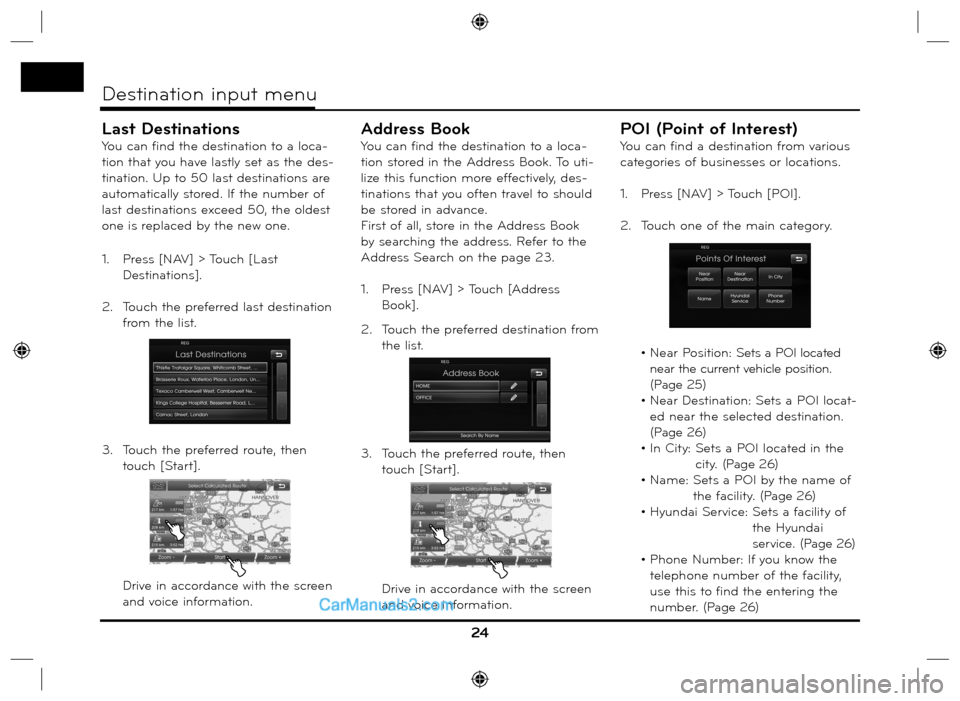
24
Destination input menu
Last Destinations
You can find the destination to a loca-
tion that you have lastly set as the des-
tination. Up to 50 last destinations are
automatically stored. If the number of
last destinations exceed 50, the oldest
one is replaced by the new one.
1. Press [NAV] > Touch [Last
Destinations].
2. Touch the preferred last destination
from the list.
3. Touch the preferred route, then
touch [Start].
Drive in accordance with the screen
and voice information.
Address Book
You can find the destination to a loca-
tion stored in the Address Book. To uti-
lize this function more effectively, des-
tinations that you often travel to should
be stored in advance.
First of all, store in the Address Book
by searching the address. Refer to the
Address Search on the page 23.
1. Press [NAV] > Touch [Address
Book].
2. Touch the preferred destination from
the list.
3. Touch the preferred route, then
touch [Start].
Drive in accordance with the screen
and voice information.
POI (Point of Interest)
You can find a destination from various
categories of businesses or locations.
1. Press [NAV] > Touch [POI].
2. Touch one of the main category.
• Near Position: Sets a POI located
near the current vehicle position.
(Page 25)
• Near Destination: Sets a POI locat-
ed near the selected destination.
(Page 26)
• In City:
Sets a POI located in the
cit y. (Page 26)
• Name: Sets a POI by the name of
the facility. (Page 26)
• Hyundai Service:
Sets a facility of
the Hyundai
ser vice. (Page 26)
• Phone Number: If you know the
telephone number of the facility,
use this to find the entering the
number. (Page 26)
Page 25 of 66
![Hyundai Santa Fe 2016 Navigation Manual Near Position
1. Press [NAV] > Touch [POI] > [Near
Position].
2. Touch one of the subcategory.
(For example: Emergency)
3. Touch one of the subcategory in next
level. (For example: Hospital)
4 Hyundai Santa Fe 2016 Navigation Manual Near Position
1. Press [NAV] > Touch [POI] > [Near
Position].
2. Touch one of the subcategory.
(For example: Emergency)
3. Touch one of the subcategory in next
level. (For example: Hospital)
4](/img/35/16333/w960_16333-24.png)
Near Position
1. Press [NAV] > Touch [POI] > [Near
Position].
2. Touch one of the subcategory.
(For example: Emergency)
3. Touch one of the subcategory in next
level. (For example: Hospital)
4. Touch the preferred POI.5. Touch [OK] after confirming the
location of the displayed POI.
If you want to call on the telephone,
touch [
]. It is available only when
the bluetooth is active.
6. Touch [Start].
7. Touch the preferred route.8. Touch [Start].
Drive in accordance with the screen
and voice information.
25
Destination input menu
Page 26 of 66
![Hyundai Santa Fe 2016 Navigation Manual Near Destination
1. Press [NAV] > Touch [POI] > [Near
Destination].
2. Follow steps 2-8 on the page 25
(Near Position).
In City
1. Press [NAV] > Touch [POI] > [In Cit y].
2. Set the part cha Hyundai Santa Fe 2016 Navigation Manual Near Destination
1. Press [NAV] > Touch [POI] > [Near
Destination].
2. Follow steps 2-8 on the page 25
(Near Position).
In City
1. Press [NAV] > Touch [POI] > [In Cit y].
2. Set the part cha](/img/35/16333/w960_16333-25.png)
Near Destination
1. Press [NAV] > Touch [POI] > [Near
Destination].
2. Follow steps 2-8 on the page 25
(Near Position).
In City
1. Press [NAV] > Touch [POI] > [In Cit y].
2. Set the part characters of city name
and then touch [OK].
3. Touch the city in the list.
4. Follow steps 2-8 on the page 25
(Near Position).
Name
1. Press [NAV] > Touch [POI] > [Name].
2. Set the preferred country.
3. Input the part characters of the
facility name and then touch [OK].
4. Follow steps 4-8 on the page 25
(Near Position).
Hyundai service
1. Press [NAV] > Touch [POI] > [Hyundai
service].
2. Follow steps 4-8 on the page 25
(Near Position).
Note
The information of position may dif-
fer from actual location due to some
changes of dealership and dealer loca-
tion information.
Phone Number
1. Press [NAV] > Touch [POI] > [Phone
Number].
2. Input the phone number and then
touch [OK].
3. Touch the preferred phone number
from the list.
4. Touch [OK] after confirming the
location of the displayed POI.
If you want to call on the telephone,
touch [
]. It is available only when
the bluetooth is active.
5. Follow steps 6-8 on the page 25
(Near Position).
26
Destination input menu
Page 27 of 66
![Hyundai Santa Fe 2016 Navigation Manual GPS Input
You can find the destination by input-
ting the coordinates of latitude and
longitude.
1. Press [NAV] > Touch [Advanced] >
[GPS input].
2. Touch [Latitude].
3. Input the coordinates Hyundai Santa Fe 2016 Navigation Manual GPS Input
You can find the destination by input-
ting the coordinates of latitude and
longitude.
1. Press [NAV] > Touch [Advanced] >
[GPS input].
2. Touch [Latitude].
3. Input the coordinates](/img/35/16333/w960_16333-26.png)
GPS Input
You can find the destination by input-
ting the coordinates of latitude and
longitude.
1. Press [NAV] > Touch [Advanced] >
[GPS input].
2. Touch [Latitude].
3. Input the coordinates of latitude by
touching the degree. (For example:
49)4. Input the coordinates of latitude by
touching the minutes. (For example:
58’)
5. Input the coordinates of latitude by
touching the seconds. (For example:
29’’)6. Touch [OK].
7. Input the coordinates of longitude.
Refer to the steps 2-6.
(For example: 8, 42’, 31’’)
8. When the settings are completed,
touch [Start].
9. Follow steps 7-8 on the page 25
(Near Position).
Note
If you make a mistake while touching,
touch
to erase one digit at a time.
27
Destination input menu
Page 28 of 66
![Hyundai Santa Fe 2016 Navigation Manual Parking
You can find the destination by search-
ing the parking facility.
1. Press [NAV] > Touch [Parking].
2. Touch a preferred facility.
3. Follow steps 4-8 on the page 25
(Near Position).
Con Hyundai Santa Fe 2016 Navigation Manual Parking
You can find the destination by search-
ing the parking facility.
1. Press [NAV] > Touch [Parking].
2. Touch a preferred facility.
3. Follow steps 4-8 on the page 25
(Near Position).
Con](/img/35/16333/w960_16333-27.png)
Parking
You can find the destination by search-
ing the parking facility.
1. Press [NAV] > Touch [Parking].
2. Touch a preferred facility.
3. Follow steps 4-8 on the page 25
(Near Position).
Continue Guidance/ Stop
Guidance
If you no longer need to travel to your
destination or if you want to change
your destination, press [NAV] > touch
[Stop Guidance]. If you continue to
travel to your destination again, touch
[Continue Guidance].
Using Map
This allows you search for a destination
by scrolling the map.
1. Press [NAV] > Touch [Advanced] >
[Using Map].
2. Scroll the map, place the cross
pointer over the preferred location.
3. Touch [Start].4. Touch the preferred route, then
touch [Start].
Drive in accordance with the screen
and voice information.
28
Destination input menu
Page 29 of 66
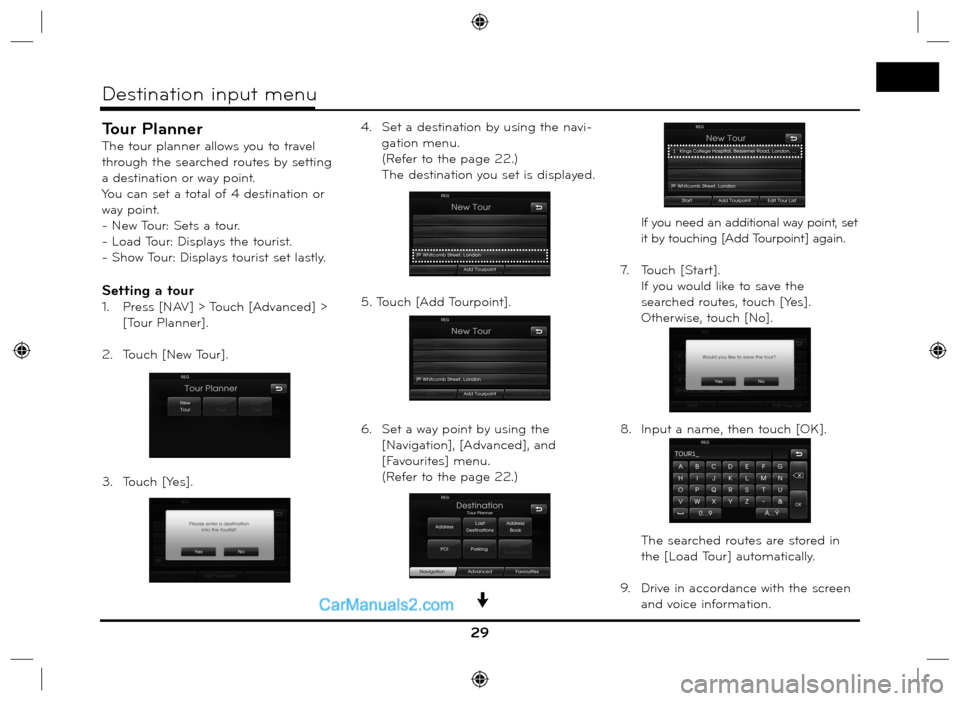
Tour Planner
The tour planner allows you to travel
through the searched routes by setting
a destination or way point.
You can set a total of 4 destination or
way point.
- New Tour: Sets a tour.
- Load Tour: Displays the tourist.
- Show Tour: Displays tourist set lastly.
Setting a tour
1. Press [NAV] > Touch [Advanced] >
[Tour Planner].
2. Touch [New Tour].
3. Touch [Yes].4. Set a destination by using the navi-
gation menu.
(Refer to the page 22.)
The destination you set is displayed.
5. Touch [Add Tourpoint].
6. Set a way point by using the
[Navigation], [Advanced], and
[Favourites] menu.
(Refer to the page 22.) If you need an additional way point, set
it by touching [Add Tourpoint] again.
7. Touch [Start].
If you would like to save the
searched routes, touch [Yes].
Otherwise, touch [No].
8. Input a name, then touch [OK].
The searched routes are stored in
the [Load Tour] automatically.
9. Drive in accordance with the screen
and voice information.
29
Destination input menu
Page 30 of 66
![Hyundai Santa Fe 2016 Navigation Manual Editing/deleting a destination or way
point
You can modify or delete the destina-
tion or way point already set.
1. Press [NAV] > Touch [Advanced] >
[Tour Planner] > [Load Tour].
2. Touch the des Hyundai Santa Fe 2016 Navigation Manual Editing/deleting a destination or way
point
You can modify or delete the destina-
tion or way point already set.
1. Press [NAV] > Touch [Advanced] >
[Tour Planner] > [Load Tour].
2. Touch the des](/img/35/16333/w960_16333-29.png)
Editing/deleting a destination or way
point
You can modify or delete the destina-
tion or way point already set.
1. Press [NAV] > Touch [Advanced] >
[Tour Planner] > [Load Tour].
2. Touch the desired tourist.
3. Touch [Edit Tour List].
4. Touch the desired options. [Tour List Sort]: Changes the order
of the destina-
tion and way point
already set. (Follow
Steps 5-6)
[Tour Point Delete]: Deletes the way
point. (Follow
Steps 7-9)
[Tour List Delete]: Deletes the tour-
ist. (Follow Steps
10-11)
5. Touch [Tour List Sort] and then
touch [OK] after changing the
order.
6. Follow steps 7-9 on the page 29
(Setting a tour).
7. Touch [Tour Point Delete] to delete
the way point. 8. Touch the desired way point.
9. Follow steps 7-9 on the page 29
(Setting a tour).
10. Touch [Tour List Delete] to delete
the tourist you set.
11. Touch the desired tourist.
30
Destination input menu