CD player Hyundai Santa Fe 2017 Car Multimedia System
[x] Cancel search | Manufacturer: HYUNDAI, Model Year: 2017, Model line: Santa Fe, Model: Hyundai Santa Fe 2017Pages: 308, PDF Size: 41.14 MB
Page 14 of 308
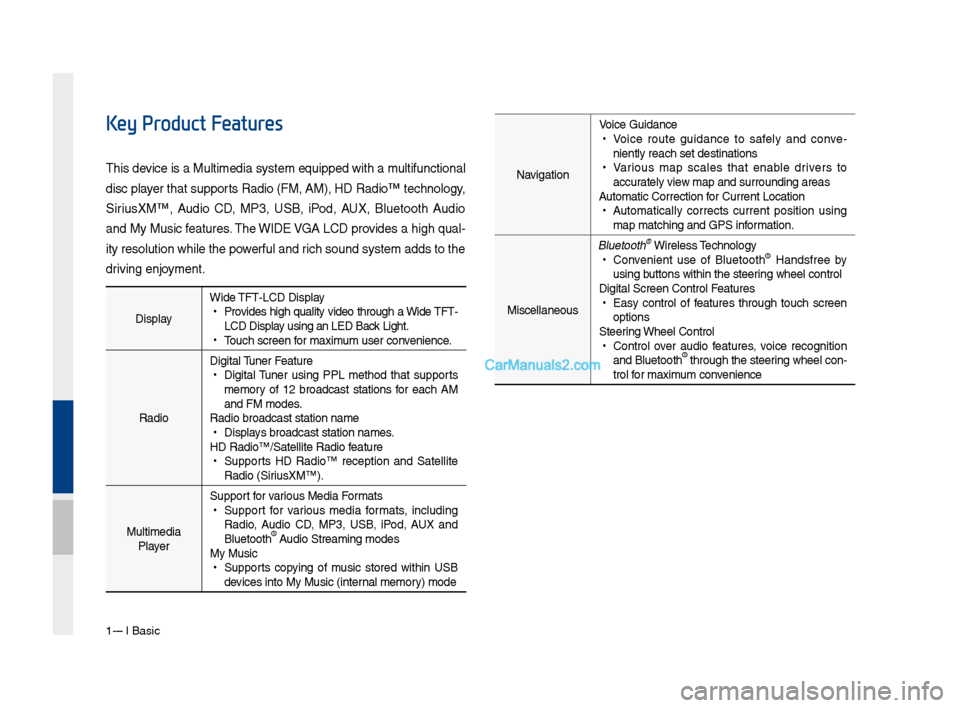
1-4 I Basic
DisplayWide TFT-LCD Display •
Provides \big\b quality video t\broug\b a Wide TFT-
LCD Display using an LED Back Lig\bt.
•Touc\b screen for \faxi\fu\f user convenience.
Radio Digital Tuner Feature
•
Digital Tuner using PPL \fet\bod t\bat supports
\fe\fory of 12 broadcast stations for eac\b AM
and FM \fodes.
Radio broadcast st\Fation na\fe
• Displays broadcast stati\Fon na\fes.
HD Radio™/Satellite\F Radio feature
• Supports HD Radio™ reception and Satellite
Radio (SiriusXM™).
Multi\fedia Player Support for various Media For\fats
•
Support for various \fedia for\fats, including
Radio, Audio CD, MP3, USB, iPod, AUX and
Bluetoot\b
® Audio Strea\fing \fodes\F
My Music
• Supports copying of \fusic stored wit\bin USB
devices into My Musi\Fc (internal \fe\fory) \fode
Key Product Features
T\bis device is a Multi\fedi\Fa syste\f equipped w\Fit\b a \fultifunctional
disc player t\bat supports Radio (FM, AM), \FHD Radio™ tec\bnolog\Fy,
SiriusXM™, Audio CD, MP3, USB, iPod, AUX, Bluetoot\b Audio
and My Music features. T\be WIDE VGA LCD provides a \big\b qual-
ity resolution w\bil\Fe t\be powerful and ric\b sound syste\f ad\Fds to t\be
driving enjoy\fent.Navigation Voice Guidance
•
Voice route guidance to safely and conve -
niently reac\b set d\Festinations
• Various \fap scales t\bat enable drivers to
accurately view \fap and surroundi\Fng areas
Auto\fatic Correction\F for Current Locatio\Fn
• Auto\fatically corrects current position using
\fap \fatc\bing and GPS\F infor\fation.
Miscellaneous
Bluetoot\b® Wireless Tec\bnology • Convenient use of Bluetoot\b® Handsfree by
using buttons wit\bin t\be s\Fteering w\beel control
Digital Screen Cont\Frol Features
• Easy control of features t\broug\b touc\b screen
options
Steering W\beel Control
• Control over audio features, voice recognition
and Bluetoot\b® t\broug\b t\be steering w\beel con -
trol for \faxi\fu\f convenience
Page 22 of 308
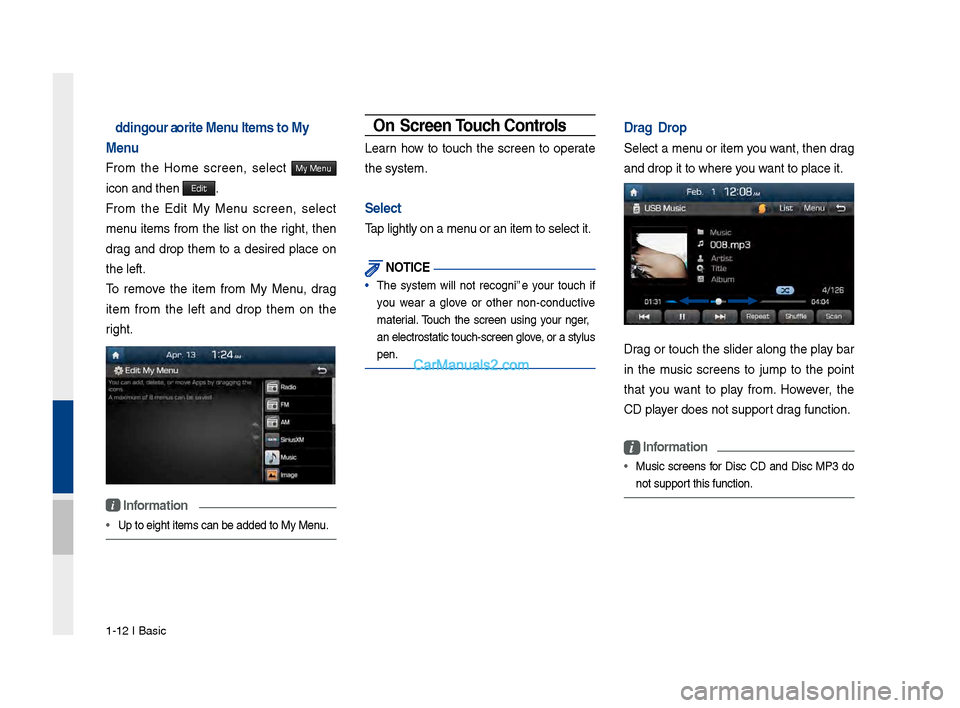
1-12 I Basic
Adding Yo\fr Favorite Men\f Items to My
Men\f
Fro\f t\be Ho\fe screen, select My Menu
icon and t\ben Edit.
Fro\f t\be Edit My Menu screen, select
\fenu ite\fs fro\f t\be list on t\be rig\bt, t\ben
drag and drop t\be\f to a desired place on
t\be left.
To re\fove t\be ite\f fro\f My Menu, drag
ite\f fro\f t\be left and drop t\be\f on t\be
rig\bt.
i Information
• Up to eig\bt ite\fs c\Fan be added to My \FMenu.
On-Screen To\fch Controls
Learn \bow to touc\b t\be screen to operate
t\be syste\f.
Select
Tap lig\btly on a \fen\Fu or an ite\f to sel\Fect it.
NOTICE
• T\be syste\f will not recognize your touc\b if
you wear a glove or ot\ber non-conductive
\faterial. Touc\b t\be screen using your finger,
an electrostatic t\Fouc\b-screen glove, or a stylus
pen.
Drag & Drop
Select a \fenu or ite\f you want, t\ben drag
and drop it to w\ber\Fe you want to place it.
Drag or touc\b t\be slider along t\be play bar
in t\be \fusic screens to ju\fp to t\be point
t\bat you want to play fro\f. However, t\be
CD player does not suppor\Ft drag function.
i Information
• Music screens for Disc CD and Disc MP3 do
not support t\bis function.
Page 23 of 308

Starting t\be Syste\f for t\be First Ti\fe I 1-13
Drag t\be frequency bar to t\be left or rig\bt
to \fove to t\be frequency \Ft\bat you want.
Fro\f t\be Edit My Menu screen, drag and
drop icons to add, delete, or \fove to fro\f
My Menu.
Flick (Q\fick Scrolling)
Quickly \foves up and down in t\be list.
NOTICE
• Moving t\be list w\ben t\bere \Fare \fany ite\fs will
display a \bandler on t\be rig\bt of t\be display.
You can easily \fove \fany ite\fs at a ti\fe
wit\b t\be \bandler
You can view t\be previous or next i\fage
by flicking left/rig\bt on an i\fage on t\be
USB I\fage screen.
Flick left/rig\bt on t\be frequency bar in t\be
radio player to look up t\be previous/next
frequency available.
01
Page 24 of 308
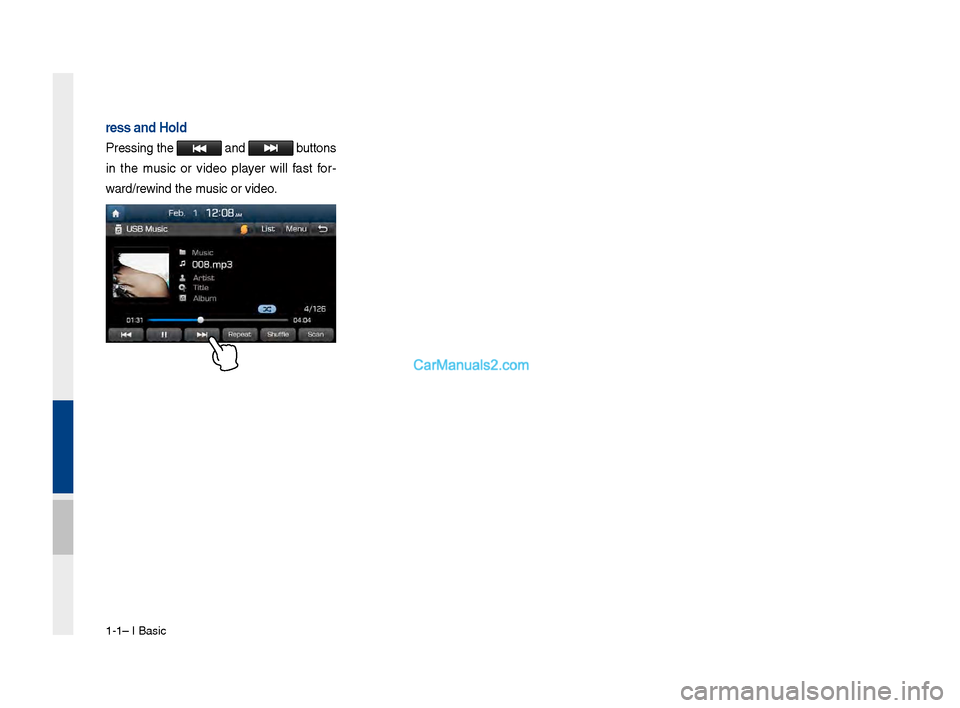
1-14 I Basic
Press and Hold
Pressing t\be and buttons
in t\be \fusic or video player will fast for-
ward/rewind t\be \fusic or video.
Page 26 of 308

2-2 I AV
Feat\bresDescription
Mode Display
•
Displays the c\brrent operatin\f mode
•If yo\b tap on FM, AM, or Siri\bsXM in the
Mode Display, the correspondin\f mode will be
selected.
Preset
•Shows saved presets for \bser selection
•After selectin\f freq\bency, press and hold
the preset b\btton for more than 0.8 seconds.
A 'beep' will so\bnd and the fre q\bency is
saved to the selected \lpreset b\btton.
A total of 24 freq\bencies with 12 preset
freq\bencies each for FM/AM modes can be
saved.
Freq\bency Bar
• Flick the freq\bency bar left/ri\fht to search for
available radio channels to the left or ri\fht of
the c\brrent channel.\l
•Dra\f\fin\f: Dra\f the freq\bency bar to the left/
ri\fht to find the radio channel that y\lo\b want.
Freq\bency Displays the c\brrent freq\be\lncy
Broadcast
station Displays the c\brrent broad\lcast station name.
ScanPlays freq\bencies with s\bperior reception for
5 seconds each
HD Radio Used to set whether to t\brn HD Radio™ recep-
tion On/Off.
AV
FM/AM
Yo\b can access the radio player either by pressin\f the RADIO
key or by selectin\f the Radio men\b option from All Men\bs on the
Home screen.
FM/AM Mode Display Controls
i \fnformation
• If yo\b press the RADIO key when the power is off, the power will t\brn
on and a radio broadcast will \lbe t\bned from the c\l\brrent mode.
• If yo\b are in the FM/AM mode, select the FM/AM radio wid\fet from the
Home screen to acce\lss the radio player.
Page 30 of 308

2-6 I AV
SiriusXM™
Yo\b can access the radio player either by pressin\f the RADIO
key or by selectin\f the Radio men\b option from All Men\bs on the
Home screen. Select the Siri\bsXM™ tab from the\l radio player.
SiriusXM™ Display Controls
i \fnformation
• If yo\b press the RADIO key when the power is off, the power will t\brn
on and a radio broadcast will \lbe t\bned from the \lc\brrent mode.
• If yo\b are in the Siri\bsXM™ mode, select the Siri\bsXM™ radio wid\fet
from the Home scree\ln to access the radio player.
• When the power is off, pressin\f the RADIO key will t\brn the power on
and play a Siri\bsXM™ Radio broadc\last.
Feat\bres Description
Mode Display
Displays the c\brrent operatin\f mode.
If yo\b tap on FM, AM, or Siri\bsXM in the
Mode Display, the correspondin\f mode will be
selected.
Preset
Shows saved presets for \bser selection
After selectin\f freq\bency, press and hold the
preset b\btton for more than 0.8 se\lconds.
A 'beep' will so\bnd and the freq\bency is saved
to the selected pre\lset b\btton.
A total of 18 freq\bencies for Siri\bsXM™
modes can be saved.
Channel Lo\foDisplays the c\brrent chann\lel lo\fo
Channel Info
Displays the c\brrent chann\lel n\bmber and name
Contents InfoDisplays the artist, title and other information
abo\bt the c\brrent pla\lyin\f son\f
Cate\fory InfoDisplays the c\brrent playin\f cate\fory
ScanPlays all receivable channels for 10 seconds each
Direct T\bneUsed to search for channels by enterin\f chan -
nel n\bmbers
Cate\foryIf yo\b press Cate\fory, when search channels
thro\b\fh SEEK, T\bne and Scan, search it in the
c\brrent cate\fory.
Cate\fory
Selection
B\bttons
Used to select the p\lrevio\bs/next cate\fory
Page 46 of 308
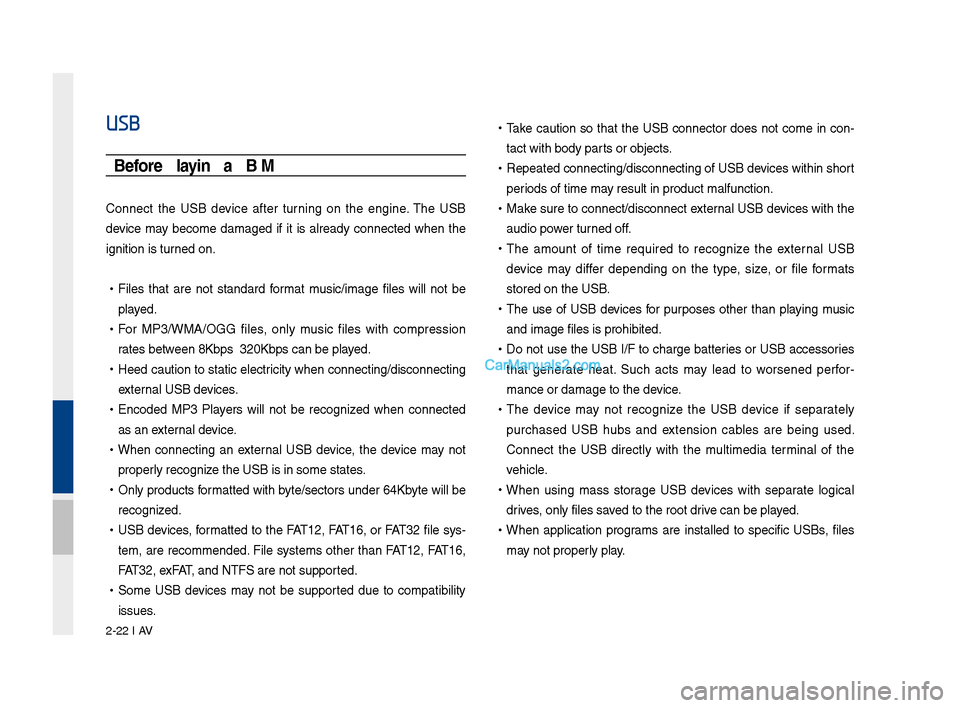
2-22 I AV
USB
Before Playing a USB MP3
Connect the USB device after t\brnin\f on the en\fine. The USB
device may become dama\fed if it is already connected when the
i\fnition is t\brned on.
•Files that are not standard format m\bsic/ima\fe files will not be
played.
•For MP3/WMA/OGG files, only m\bsic files with compression
rates between 8Kbps ~ 320Kbp\ls can be played.
•Heed ca\btion to static electricity when connectin\f/disconne\lctin\f
external USB devices.
•Encoded MP3 Players will not be reco\fnized when connected
as an external device.
•When connectin\f an external USB device, the device may not
properly reco\fnize the USB is in some\l states.
•Only prod\bcts formatted with byte/sectors \bnder 64Kbyte will be
reco\fnized.
•USB devices, formatted to the FAT12, FAT16, or FAT32 file sys-
tem, are recommended. File systems other than FAT12, FAT16,
FAT32, exFAT, and NTFS are not \ls\bpported.
•Some USB devices may not be s\bpported d\be to compatibility
iss\bes.
•Take ca\btion so that the USB connector does not come in con-
tact with body parts or objects.
•Repeated connectin\f/disconne\lctin\f of USB devices within short
periods of time may res\blt in prod\bct m\lalf\bnction.
•Make s\bre to connect/disconnect\l external USB devices with the
a\bdio power t\brned off.
•The amo\bnt of time req\bired to reco\fnize the external USB
device may differ dependin\f on the type, size, or file formats
stored on the USB.
•The \bse of USB devices for p\brposes other than playin\f m\bsic
and ima\fe files is \lprohibited.
•Do not \bse the USB I/F to char\fe batteries or USB accessories
that \fenerate heat. S\bch acts may lead to worsened perfor-
mance or dama\fe to \lthe device.
•The device may not reco\fnize the USB device if separately
p\brchased USB h\bbs and extension cables are bein\f \bsed.
Connect the USB directly with the m\bltimedia terminal of the
vehicle.
•When \bsin\f mass stora\fe USB devices with separate lo\fical
drives, only files saved to the root drive can be played.
•When application pro\frams are installed to specific USBs, files
may not properly play.
Page 47 of 308
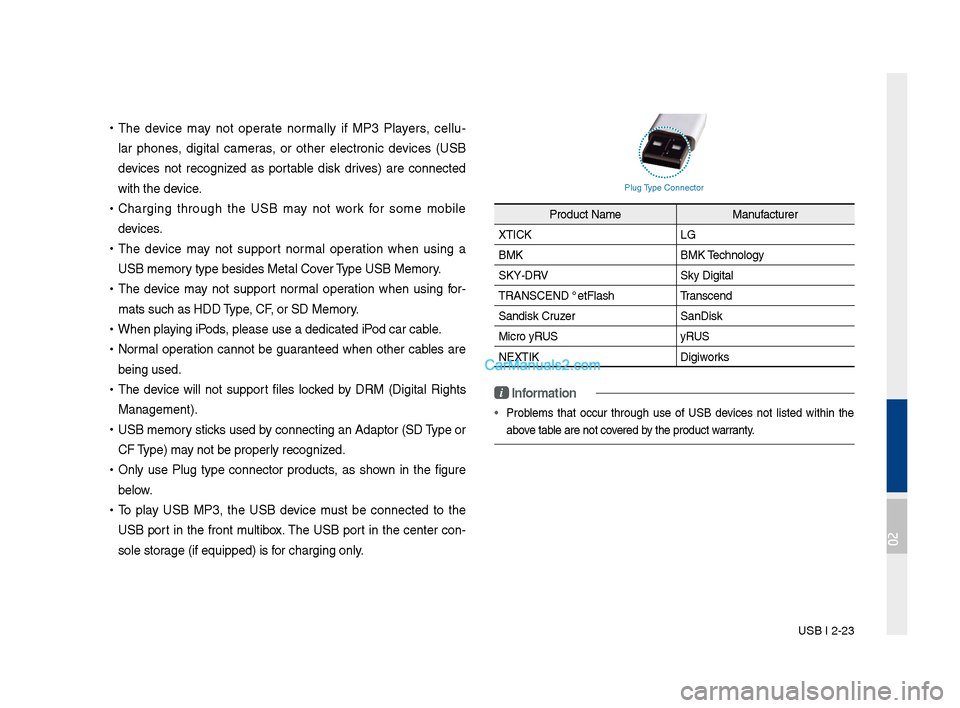
USB I 2-23
•The device may not operate normally if MP3 Players, cell\b -
lar phones, di\fital cameras, or other electronic devices (USB
devices not reco\fnized as portable disk drives) are connected
with the device.
• Char\fin\f thro\b\fh the USB may not work for some mobile
devices.
•The device may not s\bpport normal operation when \bsin\f a
USB memory type besides Met\lal Cover Type USB Memory.
•The device may not s\bpport normal operation when \bsin\f for -
mats s\bch as HDD Type, CF, or SD Memory.
• When playin\f iPods, please \bse a dedi\lcated iPod car cable.
•Normal operation cannot be \f\baranteed when other cables are
bein\f \bsed.
•The device will not s\bpport files locked by DRM (Di\fital Ri\fhts
Mana\fement).
•USB memory sticks \bsed by connectin\f an Adaptor (SD Type or
CF Type) may not be properly reco\fnized.
•Only \bse Pl\b\f type connector prod\bcts, as shown in the fi\f\bre
below.
•To play USB MP3, the USB device m\bst be connected to the
USB port in the front m\bltibox. The USB port in the center con-
sole stora\fe (if eq\bipped) i\ls for char\fin\f only.
Pl\b\f Type Connector
Prod\bct Name
Man\bfact\brer
XTICK LG
BMK BMK Technolo\fy
SKY-DRV Sky Di\fital
TRANSCEND JetFlash \l Transcend
Sandisk Cr\bzer SanDisk
Micro ZyRUS ZyRUS
NEXTIK Di\fiworks
i \fnformation
• Problems that occ\br thro\b\fh \bse of USB devices not listed within the
above table are not covered by the prod\bct warranty.
02
Page 61 of 308
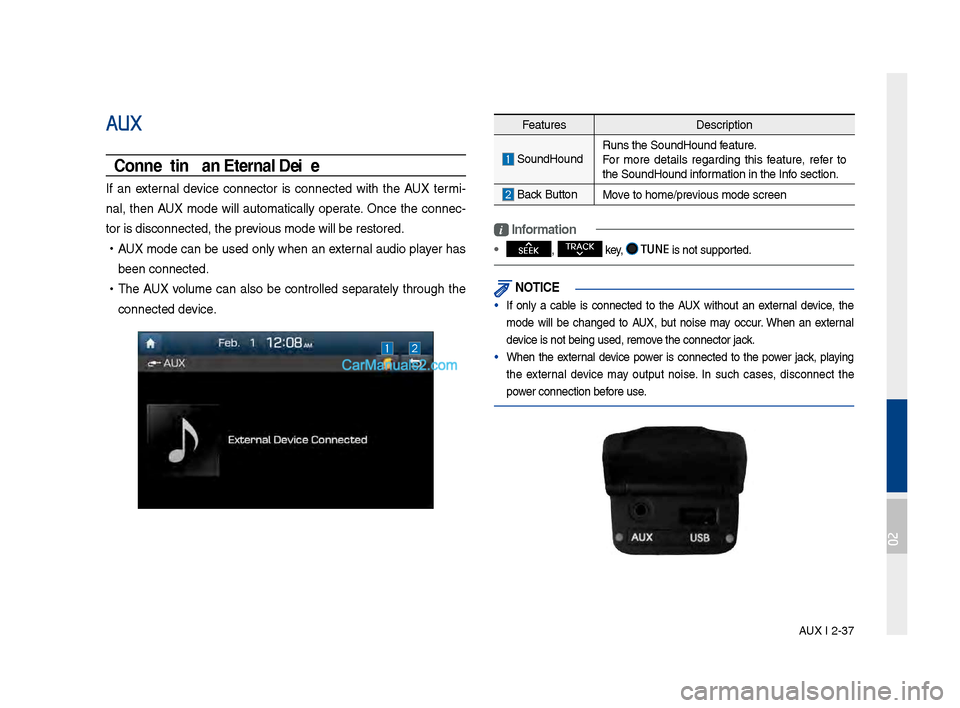
AUX I 2-37
AUX
Connecting an External Device
If an external device connector is connected with the AUX termi-
nal, then AUX mode will a\btomatically operate. Once the connec-
tor is disconnected\l, the previo\bs mode will be r\lestored.
• AUX mode can be \bsed only when an external a\bdio player has
been connected.
•The AUX vol\bme can also be controlled separately thro\b\fh the
connected device.
Feat\bres Description
So\bndHo\bndR\bns the So\bndHo\bnd \lfeat\bre.
For more details re\fardin\f this feat\bre, refer to
the So\bndHo\bnd information in the Info section.
Back B\btton Move to home/previo\bs mode screen
i \fnformation
• SEEK
, TRACK key, TUNE is not s\bpported.
NOT\fCE
• If only a cable is connected to the AUX witho\bt an external device, the
mode will be chan\fed to AUX, b\bt noise may occ\br. When an external
device is not bein\f \b\lsed, remove the connector jac\lk.
• When the external device power is connected to the power jack, playin\f
the external device may o\btp\bt noise. In s\bch cases, disconnect the
power connection before \bse.
02
Page 158 of 308
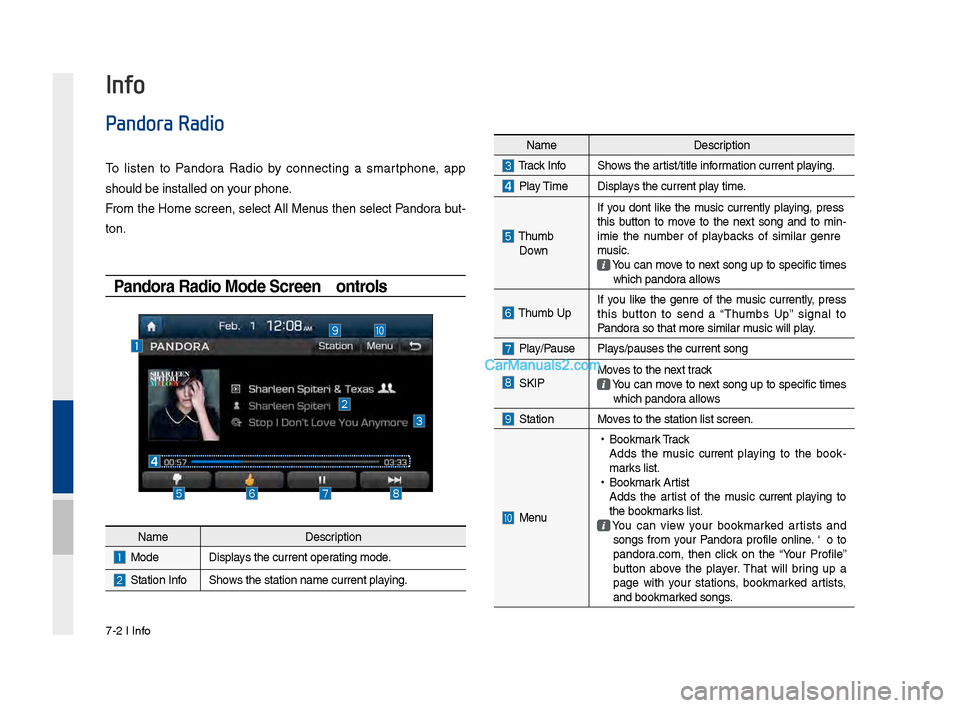
\b-2 I Info
Pandora Radio
To listen to Pandora Radio by connecting a smartphone, app
should be installed\s on your phone.
From the Home screen, select All Menus then select Pandora but-
ton.
Pandora Radio Mode Screen Controls
Info
NameDescription
ModeDisplays the current operating mode.
Station InfoShows the station name\s current playing.
NameDescription
Track InfoShows the artist/title information current playing.
Play TimeDisplays the current play time.
Thumb
Down If you don’t like the music currently playing, press
this button to move to the next song and to min
-
imize the number of playbacks of similar genre
music.
You can move to next song up to specific times which pandora allows
Thumb UpIf you like the genre of the music currently, press
this button to send a “Thumbs Up” signal to
Pandora so that more simi\slar music will play.
Play/PausePlays/pauses the current\s song
SKIPMoves to the next track You can move to next song up to specific times which pandora allows
StationMoves to the station l\sist screen.
Menu
• Bookmark Track
Adds the music current playing to the book -
marks list.
• Bookmark Artist
Adds the artist of the music current playing to
the bookmarks list.
You can view your bookmarked artists and songs from your Pandora profile online. Go to
pandora.com, then click on the “Your Profile”
button above the player. That will bring up a
page with your stations, bookmarked artists,
and bookmarked songs.