Hyundai Santa Fe Sport 2016 Owner's Manual
Manufacturer: HYUNDAI, Model Year: 2016, Model line: Santa Fe Sport, Model: Hyundai Santa Fe Sport 2016Pages: 763, PDF Size: 37.75 MB
Page 331 of 763
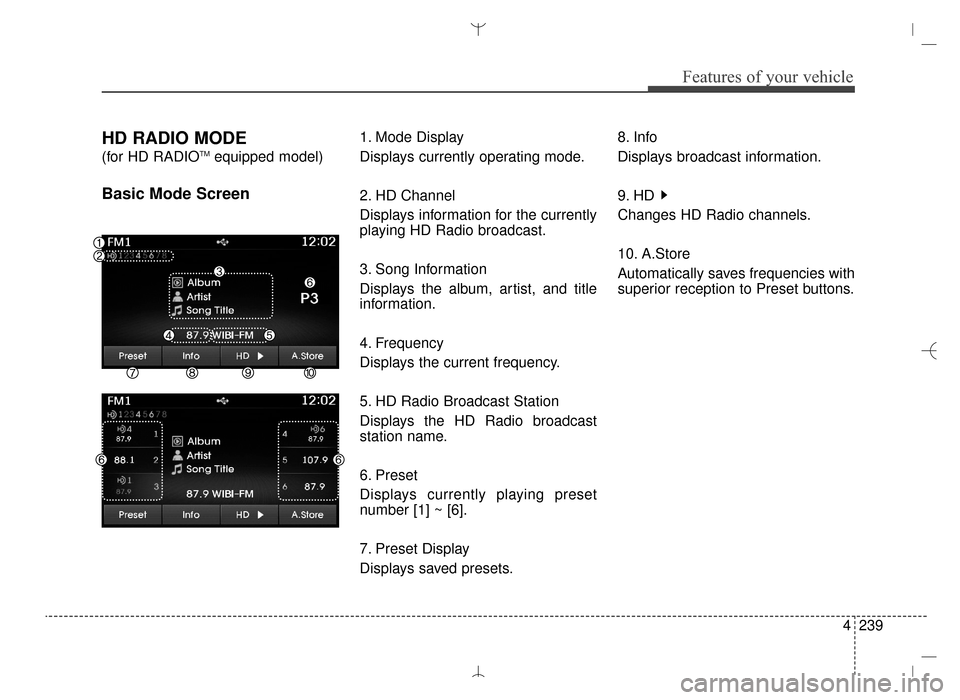
4239
Features of your vehicle
HD RADIO MODE
(for HD RADIOTMequipped model)
Basic Mode Screen
1. Mode Display
Displays currently operating mode.
2. HD Channel
Displays information for the currently
playing HD Radio broadcast.
3. Song Information
Displays the album, artist, and title
information.
4. Frequency
Displays the current frequency.
5. HD Radio Broadcast Station
Displays the HD Radio broadcast
station name.
6. Preset
Displays currently playing preset
number [1] ~ [6].
7. Preset Display
Displays saved presets.8. Info
Displays broadcast information.
9. HD
Changes HD Radio channels.
10. A.Store
Automatically saves frequencies with
superior reception to Preset buttons.
AN HMA 4C (169~AUDIO 1).QXP 6/25/2015 2:05 PM Page 239
Page 332 of 763
![Hyundai Santa Fe Sport 2016 Owners Manual Features of your vehicle
240
4
Switching to Radio Mode
Pressing the key will change
the operating mode in order of FM1
➟ FM2 ➟ AM ➟ XM1 ➟ XM2 ➟ XM3
If [Mode Pop up] is turned on within [Dis Hyundai Santa Fe Sport 2016 Owners Manual Features of your vehicle
240
4
Switching to Radio Mode
Pressing the key will change
the operating mode in order of FM1
➟ FM2 ➟ AM ➟ XM1 ➟ XM2 ➟ XM3
If [Mode Pop up] is turned on within [Dis](/img/35/16754/w960_16754-331.png)
Features of your vehicle
240
4
Switching to Radio Mode
Pressing the key will change
the operating mode in order of FM1
➟ FM2 ➟ AM ➟ XM1 ➟ XM2 ➟ XM3
If [Mode Pop up] is turned on within [Display], then pressing the
key will display the Radio
Pop-up Mode screen.
Turn the TUNE knob to move the
focus. Press the knob to select.
Searching Radio Frequencies
Using Seek
Press the key to play the
previous/next frequency.
Using TUNE
Turn the TUNE knob to select the
desired frequency.
FM : Increases/decreased by 200kHz
AM : Increases/decreased by 10kHz
Using Radio Mode
Selecting Presets/Saving Presets
Press the button to display
the broadcast information for the fre-
quency saved to each button.
Press the ~ buttons to play
the desired preset.
✽ ✽NOTICE
While listening to a frequency you
want to save as a preset, press and
hold one of the ~ preset
buttons (over 0.8 seconds) to save
the current frequency to the selected
preset.
61
61
PresetSEEK
TRACK
RADIO
SETUP
RADIO
AN HMA 4C (169~AUDIO 1).QXP 6/25/2015 2:05 PM Page 240
Page 333 of 763
![Hyundai Santa Fe Sport 2016 Owners Manual 4241
Features of your vehicle
Auto Store
Press the button to automati-
cally save receivable frequencies to
Preset buttons.
✽ ✽NOTICE
While Auto Store is operating, press-
ing the [Cancel] button Hyundai Santa Fe Sport 2016 Owners Manual 4241
Features of your vehicle
Auto Store
Press the button to automati-
cally save receivable frequencies to
Preset buttons.
✽ ✽NOTICE
While Auto Store is operating, press-
ing the [Cancel] button](/img/35/16754/w960_16754-332.png)
4241
Features of your vehicle
Auto Store
Press the button to automati-
cally save receivable frequencies to
Preset buttons.
✽ ✽NOTICE
While Auto Store is operating, press-
ing the [Cancel] button again will
cancel Auto Store and restore the
previous frequency.
Scan
Press the key to preview fre-
quencies with superior reception for
5 seconds each.
Press and hold the key (over
0.8 seconds) to preview presets for 5
seconds each.
Once scan is complete, the previous
frequency will be restored.
While Scan is operating, pressing
the key will cancel the scan
operation.
Listening to HD Radio
Stations
HD Radio Technology is a digital
radio technology used by AM and
FM radio station to transmit audio
and data via a digital signal in con-
junction with their analog signals.
While listening to the radio, the HD
Radio icon will become displayed if
receiving an HD Radio broadcast.
Changing HD Radio stations
Press the button to change
HD Radio station.
Viewing Station Information
Press the button to view sta-
tion information.Info
SCAN
SCAN
SCAN
A.Store
AN HMA 4C (169~AUDIO 1).QXP 6/25/2015 2:05 PM Page 241
Page 334 of 763
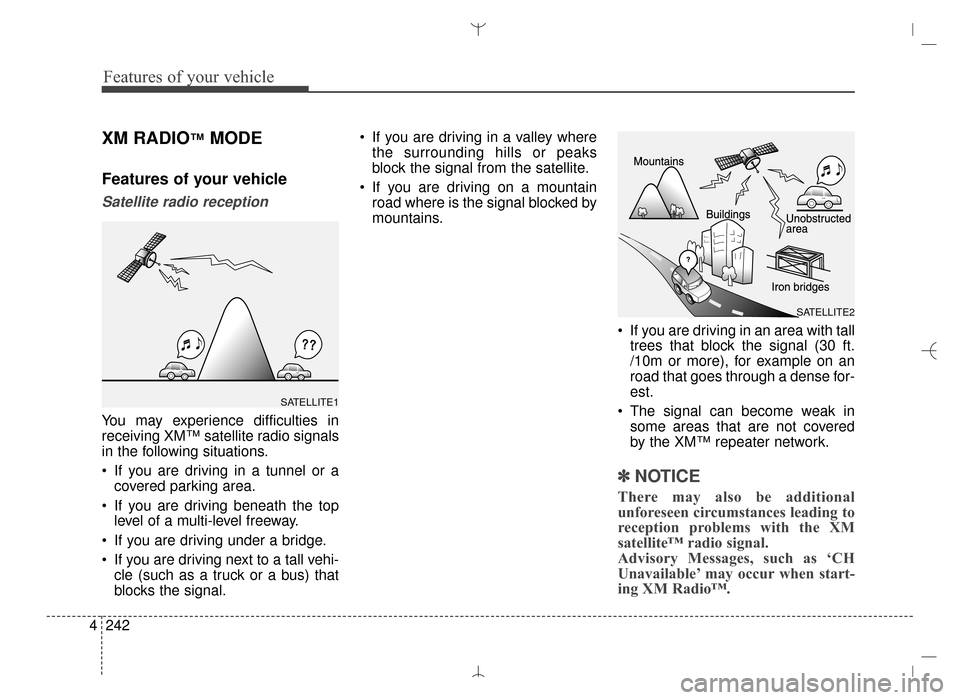
Features of your vehicle
242
4
XM RADIO™MODE
Features of your vehicle
Satellite radio reception
You may experience difficulties in
receiving XM™ satellite radio signals
in the following situations.
If you are driving in a tunnel or a
covered parking area.
If you are driving beneath the top level of a multi-level freeway.
If you are driving under a bridge.
If you are driving next to a tall vehi- cle (such as a truck or a bus) that
blocks the signal. If you are driving in a valley where
the surrounding hills or peaks
block the signal from the satellite.
If you are driving on a mountain road where is the signal blocked by
mountains.
If you are driving in an area with talltrees that block the signal (30 ft.
/10m or more), for example on an
road that goes through a dense for-
est.
The signal can become weak in some areas that are not covered
by the XM™ repeater network.
✽ ✽ NOTICE
There may also be additional
unforeseen circumstances leading to
reception problems with the XM
satellite™ radio signal.
Advisory Messages, such as ‘CH
Unavailable’ may occur when start-
ing XM Radio™.
SATELLITE2
SATELLITE1
AN HMA 4C (169~AUDIO 1).QXP 6/25/2015 2:05 PM Page 242
Page 335 of 763
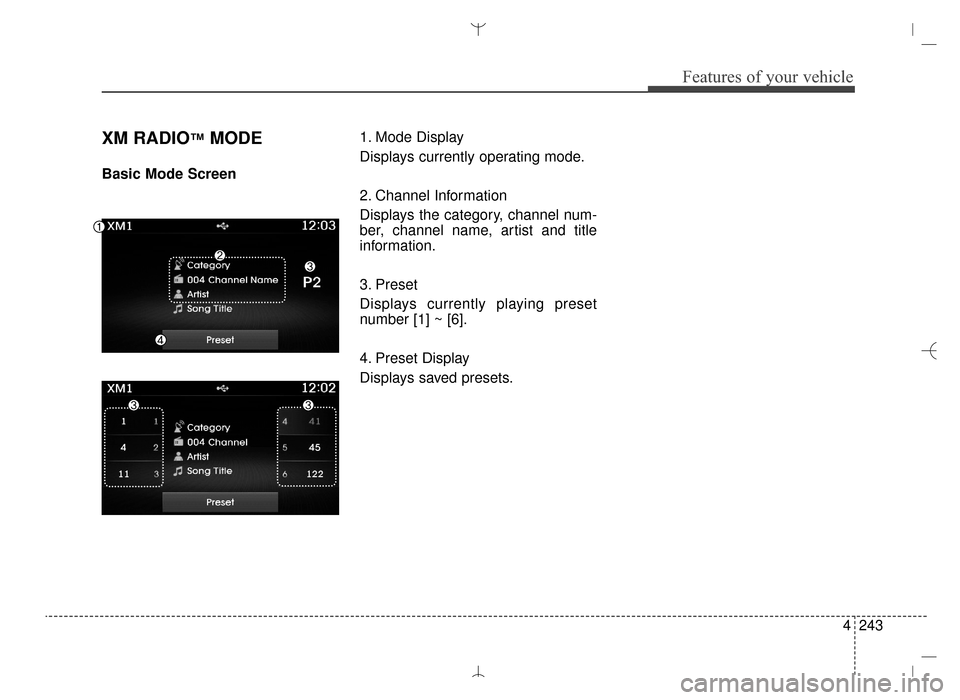
4243
Features of your vehicle
XM RADIO™MODE
Basic Mode Screen1. Mode Display
Displays currently operating mode.
2. Channel Information
Displays the category, channel num-
ber, channel name, artist and title
information.
3. Preset
Displays currently playing preset
number [1] ~ [6].
4. Preset Display
Displays saved presets.
AN HMA 4C (169~AUDIO 1).QXP 6/25/2015 2:05 PM Page 243
Page 336 of 763
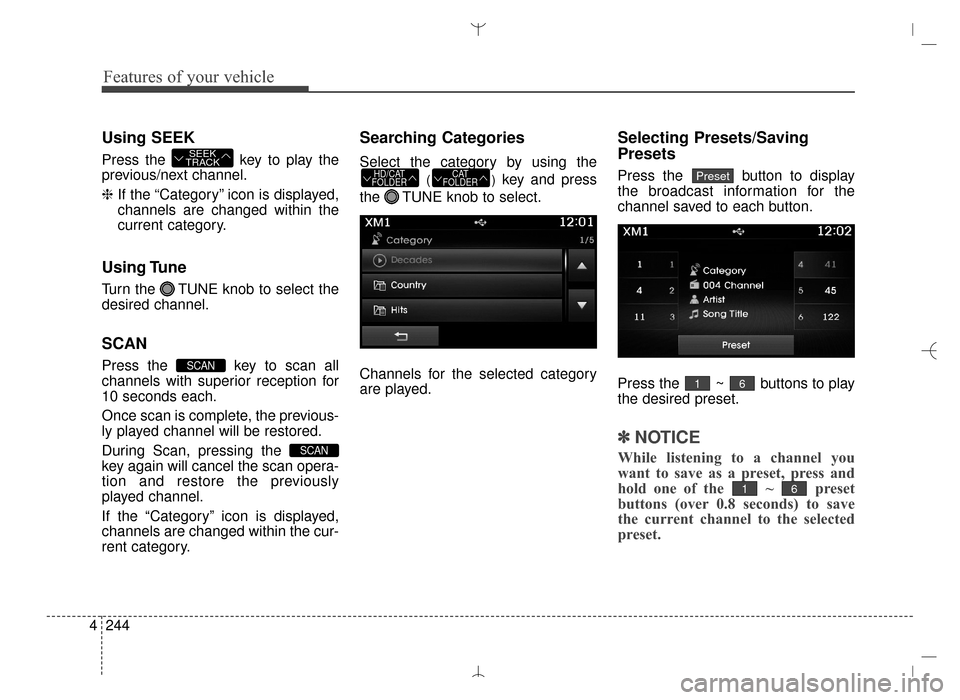
Features of your vehicle
244
4
Using SEEK
Press the key to play the
previous/next channel.
❈ If the “Category” icon is displayed,
channels are changed within the
current category.
Using Tune
Turn the TUNE knob to select the
desired channel.
SCAN
Press the key to scan all
channels with superior reception for
10 seconds each.
Once scan is complete, the previous-
ly played channel will be restored.
During Scan, pressing the
key again will cancel the scan opera-
tion and restore the previously
played channel.
If the “Category” icon is displayed,
channels are changed within the cur-
rent category.
Searching Categories
Select the category by using the
()key and press
the TUNE knob to select.
Channels for the selected category
are played.
Selecting Presets/Saving
Presets
Press the button to display
the broadcast information for the
channel saved to each button.
Press the ~ buttons to play
the desired preset.
✽ ✽ NOTICE
While listening to a channel you
want to save as a preset, press and
hold one of the ~ preset
buttons (over 0.8 seconds) to save
the current channel to the selected
preset.
61
61
PresetCAT
FOLDERHD/CAT
FOLDER
SCAN
SCAN
SEEK
TRACK
AN HMA 4C (169~AUDIO 1).QXP 6/25/2015 2:05 PM Page 244
Page 337 of 763
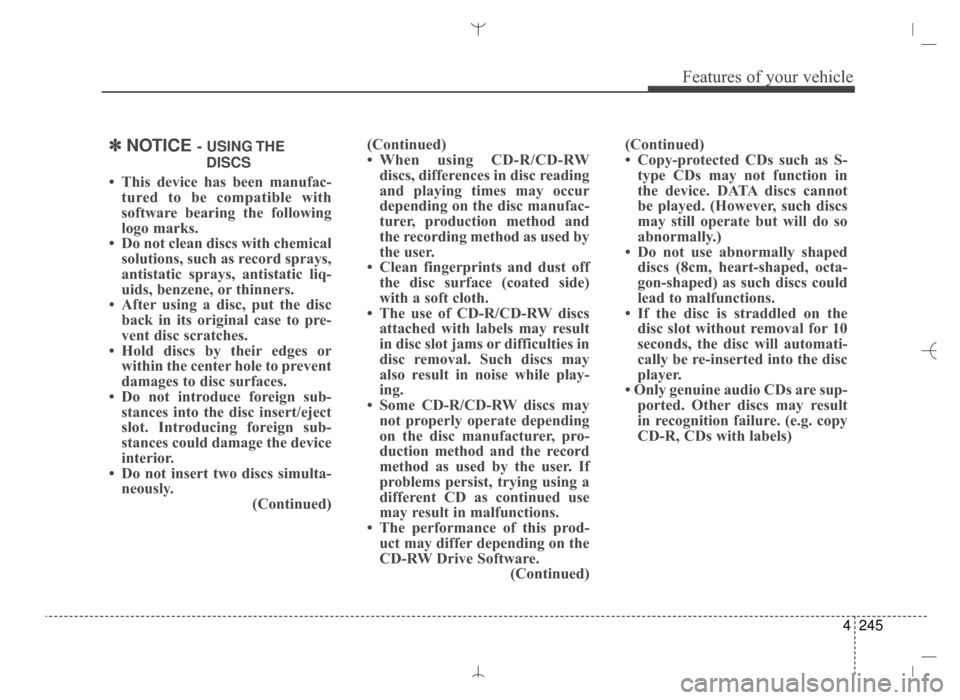
4245
Features of your vehicle
✽
✽NOTICE - USING THE
DISCS
• This device has been manufac- tured to be compatible with
software bearing the following
logo marks.
• Do not clean discs with chemical solutions, such as record sprays,
antistatic sprays, antistatic liq-
uids, benzene, or thinners.
• After using a disc, put the disc back in its original case to pre-
vent disc scratches.
• Hold discs by their edges or within the center hole to prevent
damages to disc surfaces.
• Do not introduce foreign sub- stances into the disc insert/eject
slot. Introducing foreign sub-
stances could damage the device
interior.
• Do not insert two discs simulta- neously. (Continued)(Continued)
• When using CD-R/CD-RW
discs, differences in disc reading
and playing times may occur
depending on the disc manufac-
turer, production method and
the recording method as used by
the user.
• Clean fingerprints and dust off the disc surface (coated side)
with a soft cloth.
• The use of CD-R/CD-RW discs attached with labels may result
in disc slot jams or difficulties in
disc removal. Such discs may
also result in noise while play-
ing.
• Some CD-R/CD-RW discs may not properly operate depending
on the disc manufacturer, pro-
duction method and the record
method as used by the user. If
problems persist, trying using a
different CD as continued use
may result in malfunctions.
• The performance of this prod- uct may differ depending on the
CD-RW Drive Software. (Continued)(Continued)
• Copy-protected CDs such as S-
type CDs may not function in
the device. DATA discs cannot
be played. (However, such discs
may still operate but will do so
abnormally.)
• Do not use abnormally shaped discs (8cm, heart-shaped, octa-
gon-shaped) as such discs could
lead to malfunctions.
• If the disc is straddled on the disc slot without removal for 10
seconds, the disc will automati-
cally be re-inserted into the disc
player.
• Only genuine audio CDs are sup- ported. Other discs may result
in recognition failure. (e.g. copy
CD-R, CDs with labels)
AN HMA 4C (169~AUDIO 1).QXP 6/25/2015 2:05 PM Page 245
Page 338 of 763
![Hyundai Santa Fe Sport 2016 Owners Manual Features of your vehicle
246
4
MEDIA MODE
Pressing the key will change
the operating mode in order of CD
➟
USB (iPod®) ➟AUX ➟My Music ➟
BT Audio.
If [Mode Pop up] is turned on within
[Displ Hyundai Santa Fe Sport 2016 Owners Manual Features of your vehicle
246
4
MEDIA MODE
Pressing the key will change
the operating mode in order of CD
➟
USB (iPod®) ➟AUX ➟My Music ➟
BT Audio.
If [Mode Pop up] is turned on within
[Displ](/img/35/16754/w960_16754-337.png)
Features of your vehicle
246
4
MEDIA MODE
Pressing the key will change
the operating mode in order of CD
➟
USB (iPod®) ➟AUX ➟My Music ➟
BT Audio.
If [Mode Pop up] is turned on within
[Display], then pressing the
key will display the Media
Pop-up Mode screen.
Turn the TUNE knob to move the
focus. Press the knob to select.
✽ ✽ NOTICE
The media mode pop up screen can
be displayed only when there are
two or more media modes turned
on.
Title Icon
When a Bluetooth®Wireless
Technology, iPod®, USB, or AUX
device is connected or a CD is
inserted, the corresponding mode
icon will be displayed.
Icon Title
Bluetooth®Wireless Technology
CD
iPod®
USB
AUX
MEDIA
SETUP
MEDIA
AN HMA 4C (169~AUDIO 1).QXP 6/25/2015 2:05 PM Page 246
Page 339 of 763
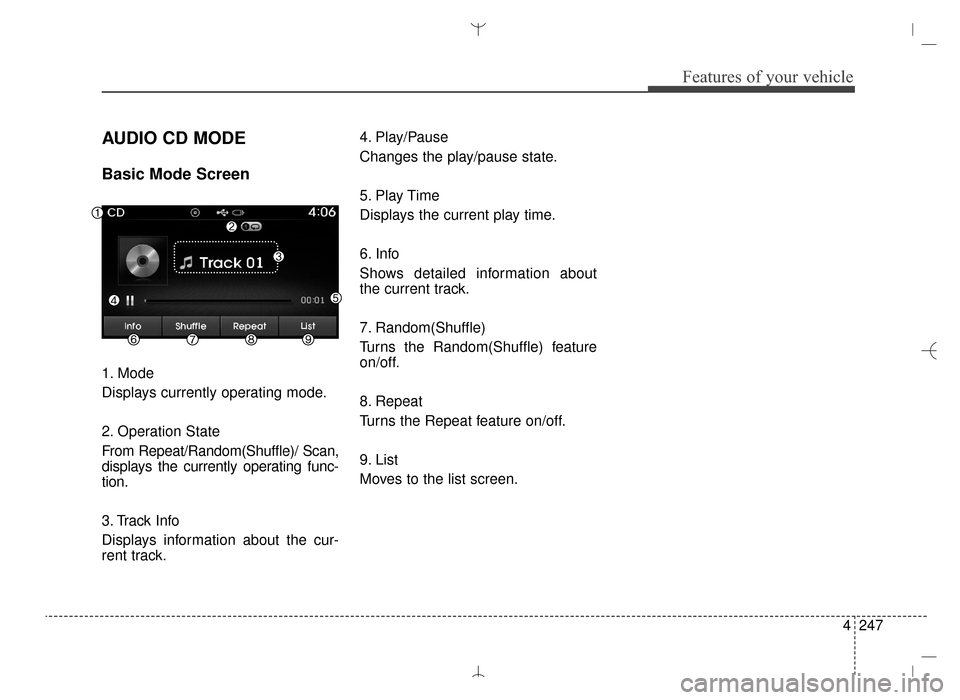
4247
Features of your vehicle
AUDIO CD MODE
Basic Mode Screen
1. Mode
Displays currently operating mode.
2. Operation State
From Repeat/Random(Shuffle)/ Scan,
displays the currently operating func-
tion.
3. Track Info
Displays information about the cur-
rent track.4. Play/Pause
Changes the play/pause state.
5. Play Time
Displays the current play time.
6. Info
Shows detailed information about
the current track.
7. Random(Shuffle)
Turns the Random(Shuffle) feature
on/off.
8. Repeat
Turns the Repeat feature on/off.
9. List
Moves to the list screen.
AN HMA 4C (169~AUDIO 1).QXP 6/25/2015 2:05 PM Page 247
Page 340 of 763
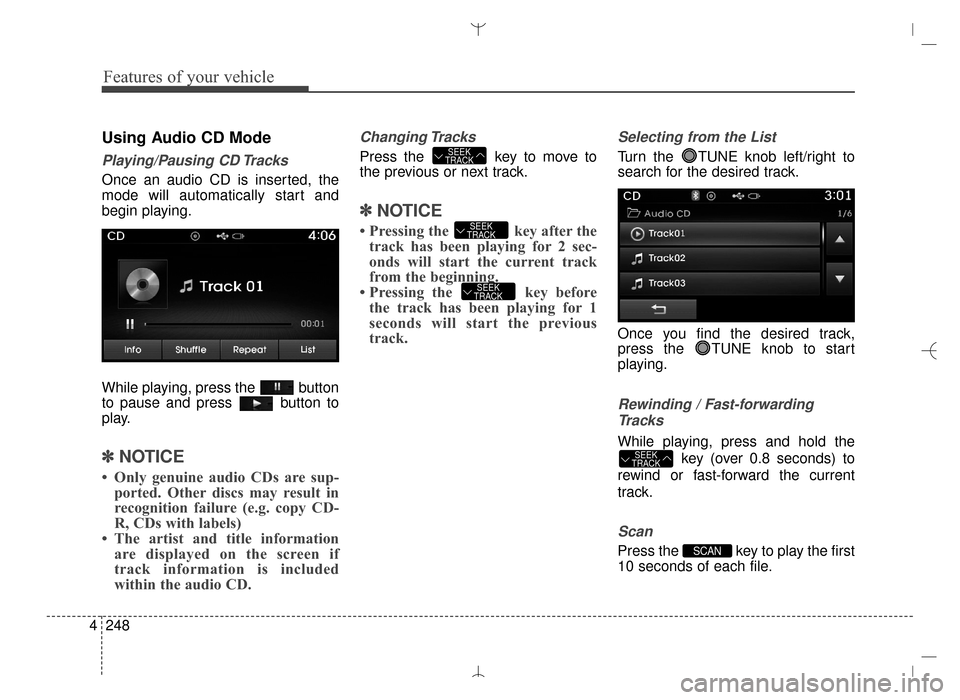
Features of your vehicle
248
4
Using Audio CD Mode
Playing/Pausing CD Tracks
Once an audio CD is inserted, the
mode will automatically start and
begin playing.
While playing, press the button
to pause and press button to
play.
✽ ✽
NOTICE
• Only genuine audio CDs are sup-
ported. Other discs may result in
recognition failure (e.g. copy CD-
R, CDs with labels)
• The artist and title information are displayed on the screen if
track information is included
within the audio CD.
Changing Tracks
Press the key to move to
the previous or next track.
✽ ✽ NOTICE
• Pressing the key after the
track has been playing for 2 sec-
onds will start the current track
from the beginning.
• Pressing the key before the track has been playing for 1
seconds will start the previous
track.
Selecting from the List
Turn the TUNE knob left/right to
search for the desired track.
Once you find the desired track,
press the TUNE knob to start
playing.
Rewinding / Fast-forwarding
Tracks
While playing, press and hold the
key (over 0.8 seconds) to
rewind or fast-forward the current
track.
Scan
Press the key to play the first
10 seconds of each file.SCAN
SEEK
TRACK
SEEK
TRACK
SEEK
TRACK
SEEK
TRACK
AN HMA 4C (169~AUDIO 1).QXP 6/25/2015 2:05 PM Page 248