INFINITI Q50 HYBRID 2014 Infiniti Intouch
Manufacturer: INFINITI, Model Year: 2014, Model line: Q50 HYBRID, Model: INFINITI Q50 HYBRID 2014Pages: 274, PDF Size: 1.43 MB
Page 91 of 274
![INFINITI Q50 HYBRID 2014 Infiniti Intouch 5. Hands-Free Phone
5-12
Phonebook
Phonebook information in cellular phones
can be downloaded.
“5. Phonebook/Favorites Settings”
1. Push <MENU>and touch [Phone].
2. Touch [Phonebook] and touch fro INFINITI Q50 HYBRID 2014 Infiniti Intouch 5. Hands-Free Phone
5-12
Phonebook
Phonebook information in cellular phones
can be downloaded.
“5. Phonebook/Favorites Settings”
1. Push <MENU>and touch [Phone].
2. Touch [Phonebook] and touch fro](/img/42/34966/w960_34966-90.png)
5. Hands-Free Phone
5-12
Phonebook
Phonebook information in cellular phones
can be downloaded.
“5. Phonebook/Favorites Settings”
1. Push
Page 92 of 274
![INFINITI Q50 HYBRID 2014 Infiniti Intouch BLUETOOTH®INFORMATION
Information of the connected Bluetooth®
device can be viewed.
1. Push<MENU>and touch [Settings].
2. Touch [Bluetooth].
3. Touch [Vehicle Bluetooth Device Info.].
The following INFINITI Q50 HYBRID 2014 Infiniti Intouch BLUETOOTH®INFORMATION
Information of the connected Bluetooth®
device can be viewed.
1. Push<MENU>and touch [Settings].
2. Touch [Bluetooth].
3. Touch [Vehicle Bluetooth Device Info.].
The following](/img/42/34966/w960_34966-91.png)
BLUETOOTH®INFORMATION
Information of the connected Bluetooth®
device can be viewed.
1. Push
2. Touch [Bluetooth].
3. Touch [Vehicle Bluetooth Device Info.].
The following items are available.
Available item Action
[Device Name] The name of the connected Bluetooth®device is displayed. Touch [Device
Name] to display the keyboard input screen for editing.
[Enter PIN Code] The Passkey of the connected Bluetooth
®device is displayed. Touch [Enter
PIN Code] to display the keyboard input screen.
Device Address The device address of the connected Bluetooth
®device is displayed.
5. Hands-Free Phone
5-13
Page 93 of 274
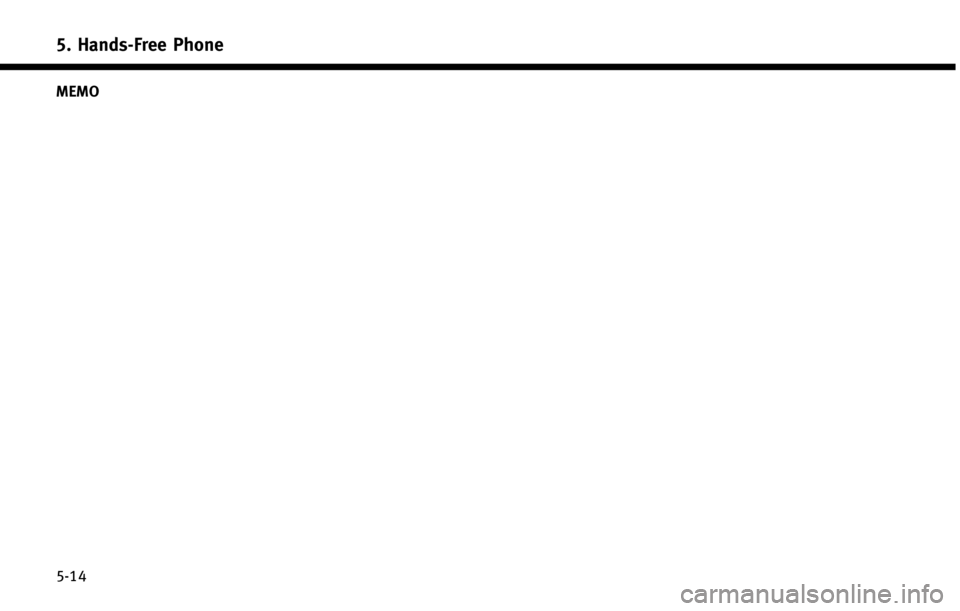
5. Hands-Free Phone
5-14 MEMO
Page 94 of 274
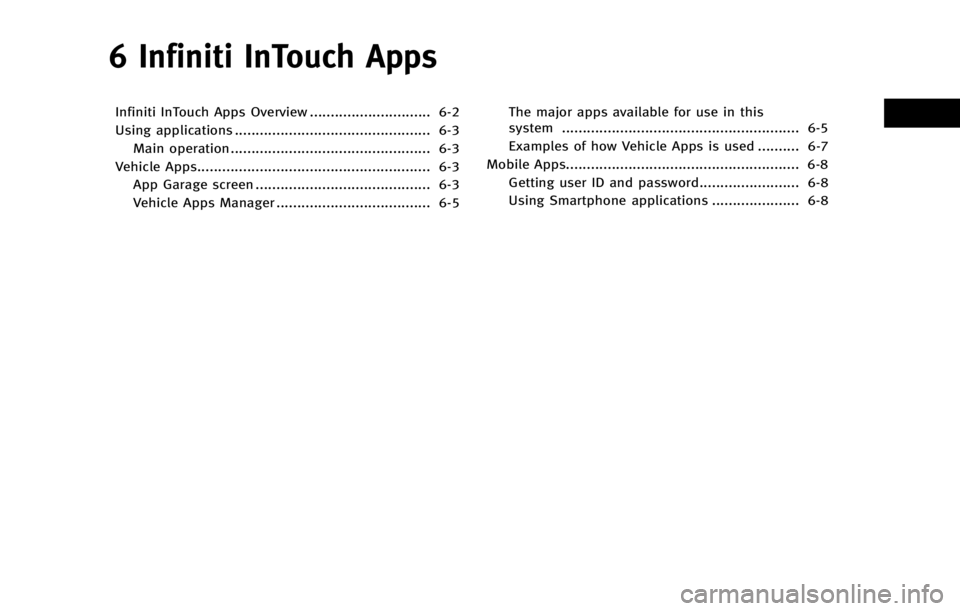
6 Infiniti InTouch Apps
Infiniti InTouch Apps Overview ............................. 6-2
Using applications ............................................... 6-3Main operation................................................ 6-3
Vehicle Apps........................................................ 6-3 App Garage screen .......................................... 6-3
Vehicle Apps Manager ..................................... 6-5 The major apps available for use in this
system ......................................................... 6-5
Examples of how Vehicle Apps is used .......... 6-7
Mobile Apps........................................................ 6-8 Getting user ID and password........................ 6-8
Using Smartphone applications ..................... 6-8
Page 95 of 274
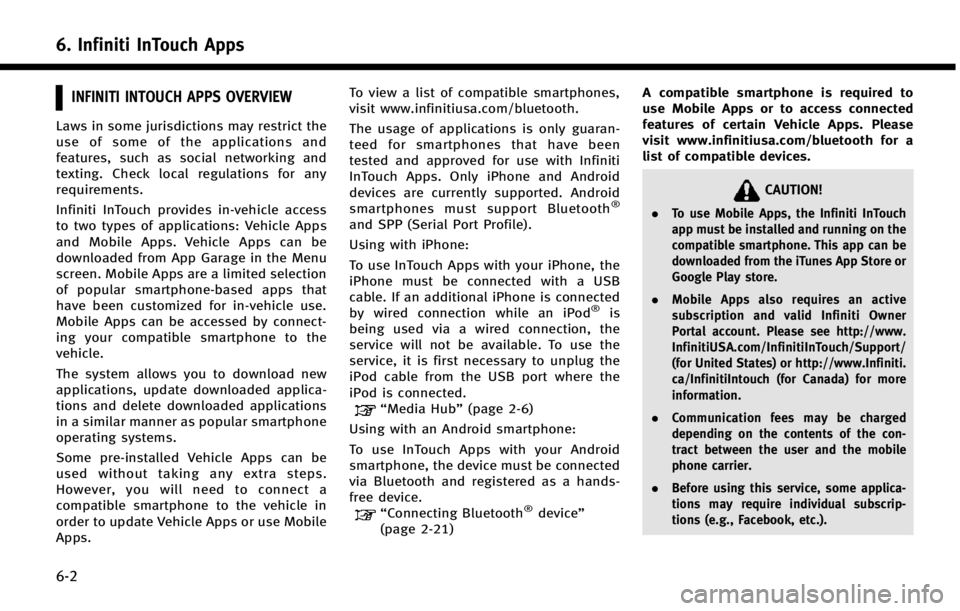
6. Infiniti InTouch Apps
6-2
INFINITI INTOUCH APPS OVERVIEW
Laws in some jurisdictions may restrict the
use of some of the applications and
features, such as social networking and
texting. Check local regulations for any
requirements.
Infiniti InTouch provides in-vehicle access
to two types of applications: Vehicle Apps
and Mobile Apps. Vehicle Apps can be
downloaded from App Garage in the Menu
screen. Mobile Apps are a limited selection
of popular smartphone-based apps that
have been customized for in-vehicle use.
Mobile Apps can be accessed by connect-
ing your compatible smartphone to the
vehicle.
The system allows you to download new
applications, update downloaded applica-
tions and delete downloaded applications
in a similar manner as popular smartphone
operating systems.
Some pre-installed Vehicle Apps can be
used without taking any extra steps.
However, you will need to connect a
compatible smartphone to the vehicle in
order to update Vehicle Apps or use Mobile
Apps.To view a list of compatible smartphones,
visit www.infinitiusa.com/bluetooth.
The usage of applications is only guaran-
teed for smartphones that have been
tested and approved for use with Infiniti
InTouch Apps. Only iPhone and Android
devices are currently supported. Android
smartphones must support Bluetooth
®
and SPP (Serial Port Profile).
Using with iPhone:
To use InTouch Apps with your iPhone, the
iPhone must be connected with a USB
cable. If an additional iPhone is connected
by wired connection while an iPod
®is
being used via a wired connection, the
service will not be available. To use the
service, it is first necessary to unplug the
iPod cable from the USB port where the
iPod is connected.
“Media Hub” (page 2-6)
Using with an Android smartphone:
To use InTouch Apps with your Android
smartphone, the device must be connected
via Bluetooth and registered as a hands-
free device.
“Connecting Bluetooth®device ”
(page 2-21) A compatible smartphone is required to
use Mobile Apps or to access connected
features of certain Vehicle Apps. Please
visit www.infinitiusa.com/bluetooth for a
list of compatible devices.
CAUTION!
.
To use Mobile Apps, the Infiniti InTouch
app must be installed and running on the
compatible smartphone. This app can be
downloaded from the iTunes App Store or
Google Play store.
. Mobile Apps also requires an active
subscription and valid Infiniti Owner
Portal account. Please see http://www.
InfinitiUSA.com/InfinitiInTouch/Support/
(for United States) or http://www.Infiniti.
ca/InfinitiIntouch (for Canada) for more
information.
. Communication fees may be charged
depending on the contents of the con-
tract between the user and the mobile
phone carrier.
. Before using this service, some applica-
tions may require individual subscrip-
tions (e.g., Facebook, etc.).
Page 96 of 274
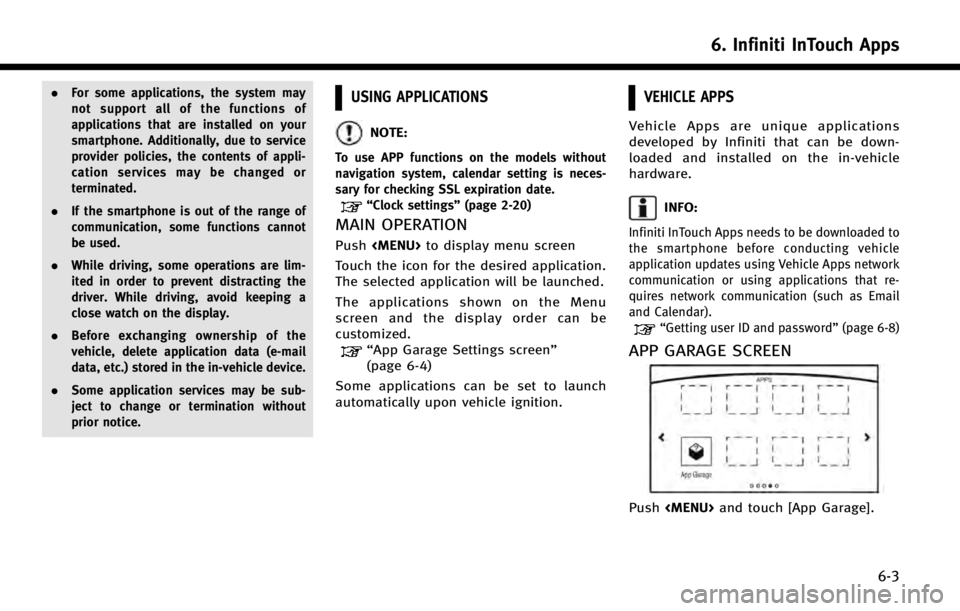
.For some applications, the system may
not support all of the functions of
applications that are installed on your
smartphone. Additionally, due to service
provider policies, the contents of appli-
cation services may be changed or
terminated.
. If the smartphone is out of the range of
communication, some functions cannot
be used.
. While driving, some operations are lim-
ited in order to prevent distracting the
driver. While driving, avoid keeping a
close watch on the display.
. Before exchanging ownership of the
vehicle, delete application data (e-mail
data, etc.) stored in the in-vehicle device.
. Some application services may be sub-
ject to change or termination without
prior notice.USING APPLICATIONS
NOTE:
To use APP functions on the models without
navigation system, calendar setting is neces-
sary for checking SSL expiration date.
“Clock settings” (page 2-20)
MAIN OPERATION
Push
Touch the icon for the desired application.
The selected application will be launched.
The applications shown on the Menu
screen and the display order can be
customized.
“App Garage Settings screen”
(page 6-4)
Some applications can be set to launch
automatically upon vehicle ignition.
VEHICLE APPS
Vehicle Apps are unique applications
developed by Infiniti that can be down-
loaded and installed on the in-vehicle
hardware.
INFO:
Infiniti InTouch Apps needs to be downloaded to
the smartphone before conducting vehicle
application updates using Vehicle Apps network
communication or using applications that re-
quires network communication (such as Email
and Calendar).
“Getting user ID and password” (page 6-8)
APP GARAGE SCREEN
Push
6. Infiniti InTouch Apps
6-3
Page 97 of 274
![INFINITI Q50 HYBRID 2014 Infiniti Intouch 6. Infiniti InTouch Apps
6-4
Available settings. [Vehicle Apps Manager]
Install, uninstall and update Vehicle
Apps.
. [App Garage Settings]
View apps information, manage apps,
customize shortcuts on t INFINITI Q50 HYBRID 2014 Infiniti Intouch 6. Infiniti InTouch Apps
6-4
Available settings. [Vehicle Apps Manager]
Install, uninstall and update Vehicle
Apps.
. [App Garage Settings]
View apps information, manage apps,
customize shortcuts on t](/img/42/34966/w960_34966-96.png)
6. Infiniti InTouch Apps
6-4
Available settings. [Vehicle Apps Manager]
Install, uninstall and update Vehicle
Apps.
. [App Garage Settings]
View apps information, manage apps,
customize shortcuts on the Menu
screen and Set notifications.
. Available application list
Display the downloaded Vehicle Apps
and selected Mobile Apps.
When a listed application is selected,
the application will start.
App Garage Settings screen
You can use various application settings.
1. Push
2. Touch [App Garage Settings].
Menu Item Action
[All Apps] Show all applications. Select an application from the list to modify additional application-specific settings.
[Running Apps] Applications list Display all running applications. To display application informa- tion or stop an application, select the desired application from
the list.
[Stop All] Stop all running application.
[Menu Icons Loca-
tion] Applications list Show or hide the application icon on the Menu screen.
[Delete All] Delete all application icon on menu screen.
[Auto Start Setting] Enable this setting to automatically launch the application upon
vehicle ignition.
[Display Screen Setting] (if so
equipped) Depending on the application, the display that is shown can be
selected. Select an application to display the on upper or lower
screen. If an application cannot selected for a screen, this menu
is grayed out.
[System Information] Display system information.
[Install Apps via USB] Install an application via USB from the INFINITI portal site.
[Automatic Connection] Sets the connecting interval. Vehicle Apps Manager connects to
the server at regular intervals in order to obtain up-to-date
information (such as checking for application updates).
[Network Notification] If Network Notification is on, a pop-up message is displayed when
a network connection is established.
[Installation Notification] If Install Notification is on, a pop-up message is displayed when a
new application is installed.
[Factory Data Reset] Discard the downloaded or stored application data.
Page 98 of 274
![INFINITI Q50 HYBRID 2014 Infiniti Intouch NOTE:
.
If the Auto Start Setting is enabled, some
applications may be accessible to other
drivers of your vehicle.
.when [Network Notification] is turned off,
some apps will be started automatically
INFINITI Q50 HYBRID 2014 Infiniti Intouch NOTE:
.
If the Auto Start Setting is enabled, some
applications may be accessible to other
drivers of your vehicle.
.when [Network Notification] is turned off,
some apps will be started automatically](/img/42/34966/w960_34966-97.png)
NOTE:
.
If the Auto Start Setting is enabled, some
applications may be accessible to other
drivers of your vehicle.
.when [Network Notification] is turned off,
some apps will be started automatically
and uses network communication and com-
munication fees will be charged.
.Depending on the type of application, some
applications may not be displayed in the
[Running Apps] field even if they are
running.
.The Auto Start function may not be avail-
able for some applications.
VEHICLE APPS MANAGER
On this screen, you can update, uninstall,
and install Vehicle Apps.
1. Push
2. Touch [Vehicle Apps Manager]
Available setting items . [ALL Apps]
Display all available Vehicle Apps. You
can select to display application infor-
mation, update, install and uninstall
application.
. [My Apps]
Display installed Vehicle Apps. You can
select to display application informa-
tion, update and uninstall application.
. [New Releases]
Display newly released Vehicle Apps.
You can select to install application.
NOTE:
In order to display the application list screen or
the installation and update screens using
Vehicle Apps Manager, connection via a smart-
phone is required to establish communication.
THE MAJOR APPS AVAILABLE FOR
USE IN THIS SYSTEM
The major apps available for use in Infiniti
InTouch are as follows.
The Apps are to be updated in the near future.
6. Infiniti InTouch Apps
6-5
Page 99 of 274
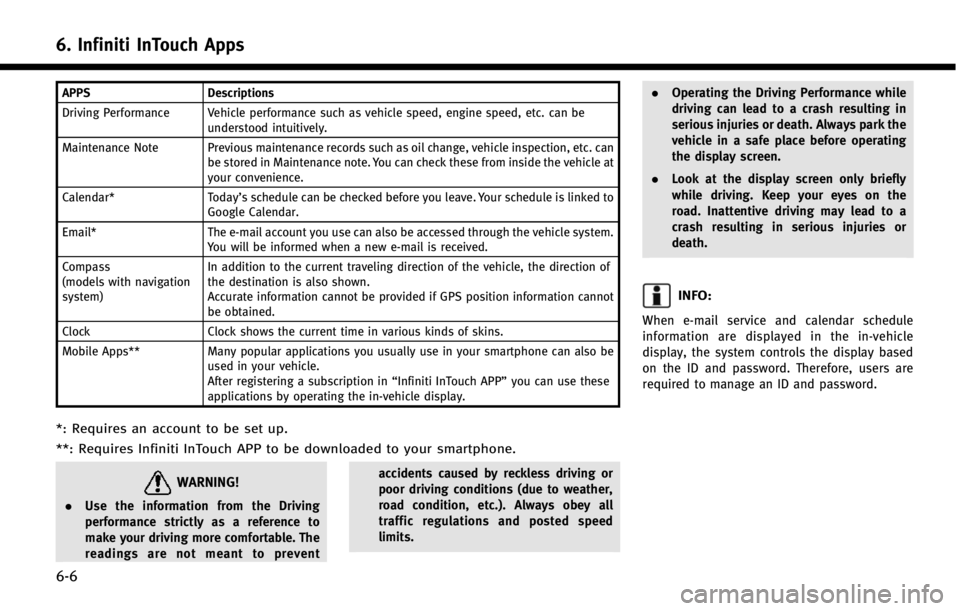
6. Infiniti InTouch Apps
6-6
APPSDescriptions
Driving Performance Vehicle performance such as vehicle speed, engine speed, etc. can be understood intuitively.
Maintenance Note Previous maintenance records such as oil change, vehicle inspection, etc. can be stored in Maintenance note. You can check these from inside the vehicle at
your convenience.
Calendar* Today’s schedule can be checked before you leave. Your schedule is linked to
Google Calendar.
Email* The e-mail account you use can also be accessed through the vehicle system.
You will be informed when a new e-mail is received.
Compass
(models with navigation
system) In addition to the current traveling direction of the vehicle, the direction of
the destination is also shown.
Accurate information cannot be provided if GPS position information cannot
be obtained.
Clock Clock shows the current time in various kinds of skins.
Mobile Apps** Many popular applications you usually use in your smartphone can also be
used in your vehicle.
After registering a subscription in “Infiniti InTouch APP”you can use these
applications by operating the in-vehicle display.
*: Requires an account to be set up.
**: Requires Infiniti InTouch APP to be downloaded to your smartphone.
WARNING!
. Use the information from the Driving
performance strictly as a reference to
make your driving more comfortable. The
readings are not meant to prevent accidents caused by reckless driving or
poor driving conditions (due to weather,
road condition, etc.). Always obey all
traffic regulations and posted speed
limits..
Operating the Driving Performance while
driving can lead to a crash resulting in
serious injuries or death. Always park the
vehicle in a safe place before operating
the display screen.
. Look at the display screen only briefly
while driving. Keep your eyes on the
road. Inattentive driving may lead to a
crash resulting in serious injuries or
death.
INFO:
When e-mail service and calendar schedule
information are displayed in the in-vehicle
display, the system controls the display based
on the ID and password. Therefore, users are
required to manage an ID and password.
Page 100 of 274
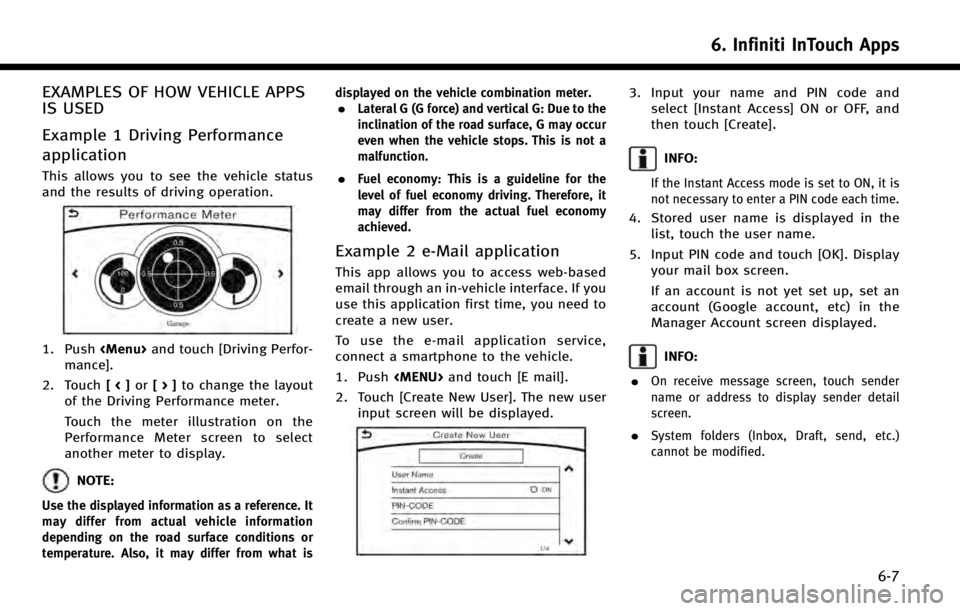
EXAMPLES OF HOW VEHICLE APPS
IS USED
Example 1 Driving Performance
application
This allows you to see the vehicle status
and the results of driving operation.
1. Push
mance].
2. Touch [<]or[>] to change the layout
of the Driving Performance meter.
Touch the meter illustration on the
Performance Meter screen to select
another meter to display.
NOTE:
Use the displayed information as a reference. It
may differ from actual vehicle information
depending on the road surface conditions or
temperature. Also, it may differ from what is displayed on the vehicle combination meter.
.Lateral G (G force) and vertical G: Due to the
inclination of the road surface, G may occur
even when the vehicle stops. This is not a
malfunction.
.Fuel economy: This is a guideline for the
level of fuel economy driving. Therefore, it
may differ from the actual fuel economy
achieved.
Example 2 e-Mail application
This app allows you to access web-based
email through an in-vehicle interface. If you
use this application first time, you need to
create a new user.
To use the e-mail application service,
connect a smartphone to the vehicle.
1. Push
2. Touch [Create New User]. The new user input screen will be displayed.
3. Input your name and PIN code andselect [Instant Access] ON or OFF, and
then touch [Create].
INFO:
If the Instant Access mode is set to ON, it is
not necessary to enter a PIN code each time.
4. Stored user name is displayed in thelist, touch the user name.
5. Input PIN code and touch [OK]. Display your mail box screen.
If an account is not yet set up, set an
account (Google account, etc) in the
Manager Account screen displayed.
INFO:
.
On receive message screen, touch sender
name or address to display sender detail
screen.
.System folders (Inbox, Draft, send, etc.)
cannot be modified.
6. Infiniti InTouch Apps
6-7