INFINITI Q50 HYBRID 2014 Infiniti Intouch
Manufacturer: INFINITI, Model Year: 2014, Model line: Q50 HYBRID, Model: INFINITI Q50 HYBRID 2014Pages: 274, PDF Size: 1.43 MB
Page 51 of 274
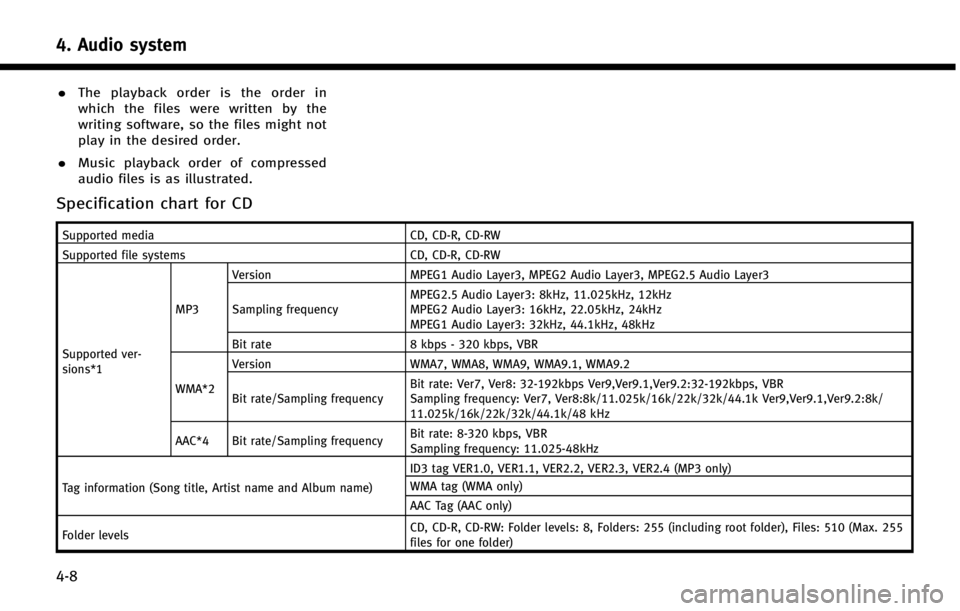
4. Audio system
4-8
.The playback order is the order in
which the files were written by the
writing software, so the files might not
play in the desired order.
. Music playback order of compressed
audio files is as illustrated.
Specification chart for CD
Supported media CD, CD-R, CD-RW
Supported file systems CD, CD-R, CD-RW
Supported ver-
sions*1 MP3
Version
MPEG1 Audio Layer3, MPEG2 Audio Layer3, MPEG2.5 Audio Layer3
Sampling frequency MPEG2.5 Audio Layer3: 8kHz, 11.025kHz, 12kHz
MPEG2 Audio Layer3: 16kHz, 22.05kHz, 24kHz
MPEG1 Audio Layer3: 32kHz, 44.1kHz, 48kHz
Bit rate 8 kbps - 320 kbps, VBR
WMA*2 Version
WMA7, WMA8, WMA9, WMA9.1, WMA9.2
Bit rate/Sampling frequency Bit rate: Ver7, Ver8: 32-192kbps Ver9,Ver9.1,Ver9.2:32-192kbps, VBR
Sampling frequency: Ver7, Ver8:8k/11.025k/16k/22k/32k/44.1k Ver9,Ver9.1,Ver9.2:8k/
11.025k/16k/22k/32k/44.1k/48 kHz
AAC*4 Bit rate/Sampling frequency Bit rate: 8-320 kbps, VBR
Sampling frequency: 11.025-48kHz
Tag information (Song title, Artist name and Album name) ID3 tag VER1.0, VER1.1, VER2.2, VER2.3, VER2.4 (MP3 only)
WMA tag (WMA only)
AAC Tag (AAC only)
Folder levels CD, CD-R, CD-RW: Folder levels: 8, Folders: 255 (including root folder), Files: 510 (Max. 255
files for one folder)
Page 52 of 274
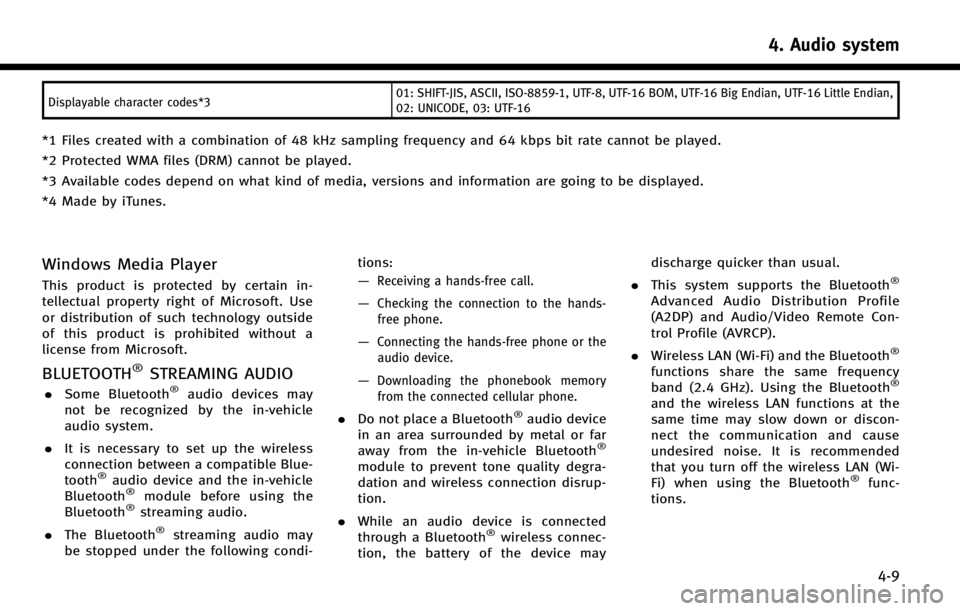
Displayable character codes*301: SHIFT-JIS, ASCII, ISO-8859-1, UTF-8, UTF-16 BOM, UTF-16 Big Endian, UTF-16 Little Endian,
02: UNICODE, 03: UTF-16
*1 Files created with a combination of 48 kHz sampling frequency and 64 kbps bit rate cannot be played.
*2 Protected WMA files (DRM) cannot be played.
*3 Available codes depend on what kind of media, versions and information are going to be displayed.
*4 Made by iTunes.
Windows Media Player
This product is protected by certain in-
tellectual property right of Microsoft. Use
or distribution of such technology outside
of this product is prohibited without a
license from Microsoft.
BLUETOOTH®STREAMING AUDIO
.
Some Bluetooth®audio devices may
not be recognized by the in-vehicle
audio system.
. It is necessary to set up the wireless
connection between a compatible Blue-
tooth
®audio device and the in-vehicle
Bluetooth®module before using the
Bluetooth®streaming audio.
. The Bluetooth
®streaming audio may
be stopped under the following condi- tions:
—
Receiving a hands-free call.
—Checking the connection to the hands-
free phone.
—Connecting the hands-free phone or theaudio device.
—Downloading the phonebook memoryfrom the connected cellular phone.
. Do not place a Bluetooth®audio device
in an area surrounded by metal or far
away from the in-vehicle Bluetooth
®
module to prevent tone quality degra-
dation and wireless connection disrup-
tion.
. While an audio device is connected
through a Bluetooth
®wireless connec-
tion, the battery of the device may discharge quicker than usual.
. This system supports the Bluetooth
®
Advanced Audio Distribution Profile
(A2DP) and Audio/Video Remote Con-
trol Profile (AVRCP).
. Wireless LAN (Wi-Fi) and the Bluetooth
®
functions share the same frequency
band (2.4 GHz). Using the Bluetooth®
and the wireless LAN functions at the
same time may slow down or discon-
nect the communication and cause
undesired noise. It is recommended
that you turn off the wireless LAN (Wi-
Fi) when using the Bluetooth
®func-
tions.
4. Audio system
4-9
Page 53 of 274
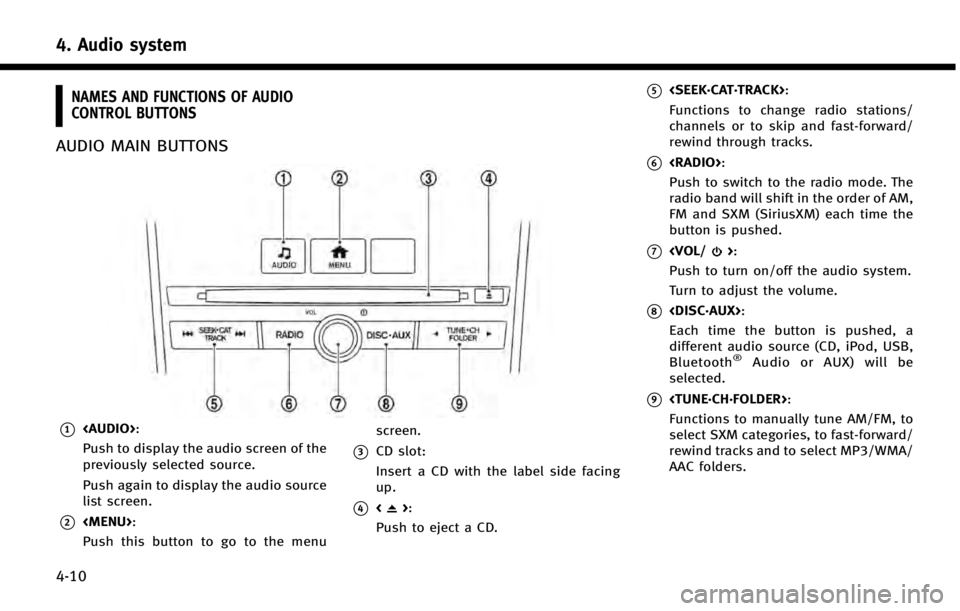
4. Audio system
4-10
NAMES AND FUNCTIONS OF AUDIO
CONTROL BUTTONS
AUDIO MAIN BUTTONS
*1
Page 54 of 274
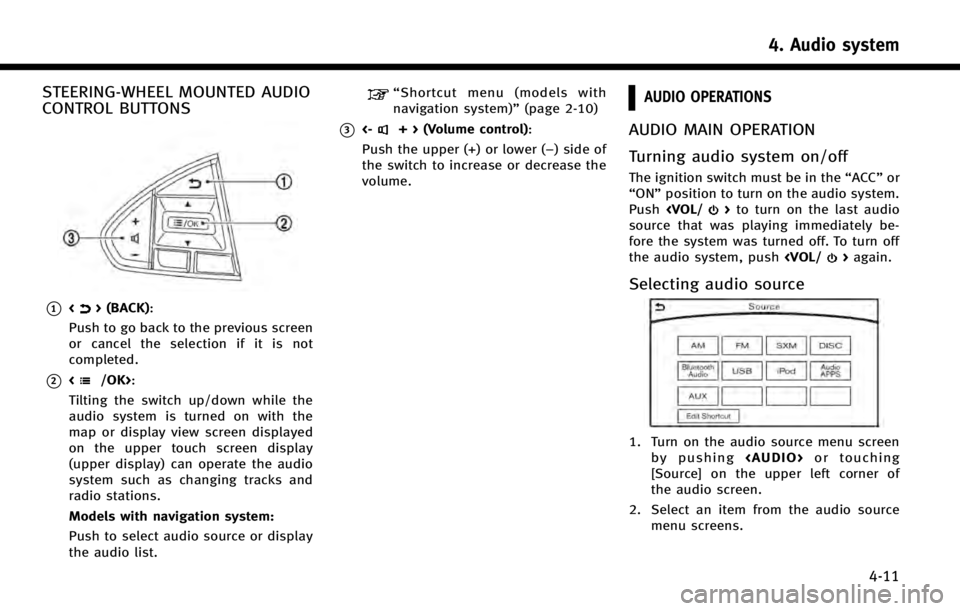
STEERING-WHEEL MOUNTED AUDIO
CONTROL BUTTONS
*1<> (BACK):
Push to go back to the previous screen
or cancel the selection if it is not
completed.
*2:
Tilting the switch up/down while the
audio system is turned on with the
map or display view screen displayed
on the upper touch screen display
(upper display) can operate the audio
system such as changing tracks and
radio stations.
Models with navigation system:
Push to select audio source or display
the audio list.
“ Shortcut menu (models with
navigation system)” (page 2-10)
*3<-+ > (Volume control):
Push the upper (+) or lower (−) side of
the switch to increase or decrease the
volume.
AUDIO OPERATIONS
AUDIO MAIN OPERATION
Turning audio system on/off
The ignition switch must be in the “ACC”or
“ON” position to turn on the audio system.
Push
source that was playing immediately be-
fore the system was turned off. To turn off
the audio system, push
Selecting audio source
1. Turn on the audio source menu screen
by pushing
Page 55 of 274
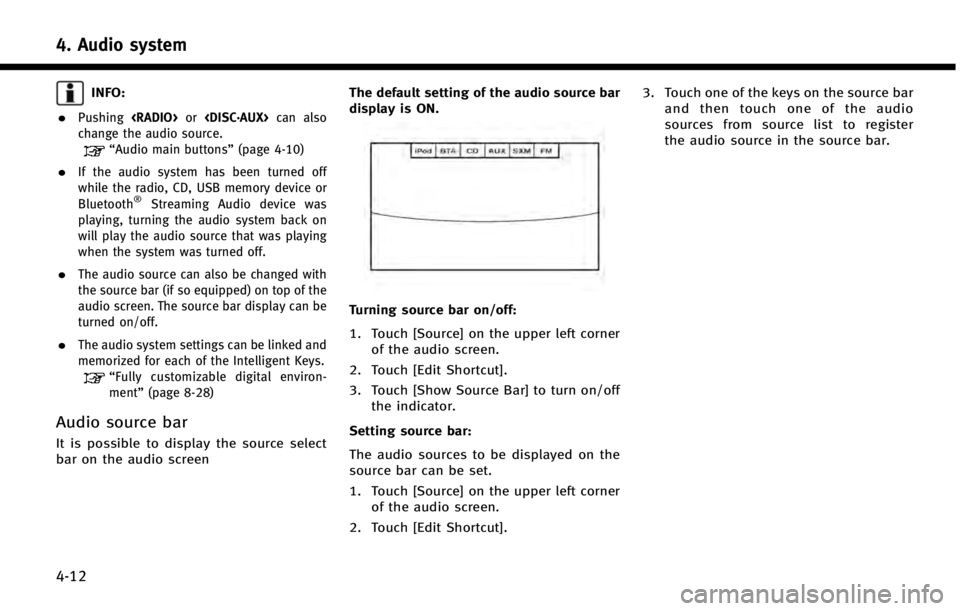
4. Audio system
4-12
INFO:
.
Pushing
change the audio source.
“Audio main buttons” (page 4-10)
.If the audio system has been turned off
while the radio, CD, USB memory device or
Bluetooth
®Streaming Audio device was
playing, turning the audio system back on
will play the audio source that was playing
when the system was turned off.
.The audio source can also be changed with
the source bar (if so equipped) on top of the
audio screen. The source bar display can be
turned on/off.
.The audio system settings can be linked and
memorized for each of the Intelligent Keys.
“ Fully customizable digital environ-
ment” (page 8-28)
Audio source bar
It is possible to display the source select
bar on the audio screen The default setting of the audio source bar
display is ON.
Turning source bar on/off:
1. Touch [Source] on the upper left corner
of the audio screen.
2. Touch [Edit Shortcut].
3. Touch [Show Source Bar] to turn on/off the indicator.
Setting source bar:
The audio sources to be displayed on the
source bar can be set.
1. Touch [Source] on the upper left corner of the audio screen.
2. Touch [Edit Shortcut]. 3. Touch one of the keys on the source bar
and then touch one of the audio
sources from source list to register
the audio source in the source bar.
Page 56 of 274
![INFINITI Q50 HYBRID 2014 Infiniti Intouch RADIO
How to view radio screenThe radio screen can be viewed and
operated on the lower touch screen display
(lower display).
*1Radio mode indicator:
The current radio mode is displayed.
*2[Source]:
To INFINITI Q50 HYBRID 2014 Infiniti Intouch RADIO
How to view radio screenThe radio screen can be viewed and
operated on the lower touch screen display
(lower display).
*1Radio mode indicator:
The current radio mode is displayed.
*2[Source]:
To](/img/42/34966/w960_34966-55.png)
RADIO
How to view radio screenThe radio screen can be viewed and
operated on the lower touch screen display
(lower display).
*1Radio mode indicator:
The current radio mode is displayed.
*2[Source]:
Touch to switch to the source select
screen.
“Selecting audio source”
(page 4-11)
*3HD Radio reception status indicator
(for AM and FM):
The icon is displayed when HD Radio
digital signal is received. The icon
flashes when the radio is acquiring
the digital signal but the sound output
is not yet in the HD mode.
*4Radio band indicator:
Current radio band (AM, FM or SXM) is
displayed.
*5Reception information display:
Reception information available at the
time such as frequency, station/chan-
nel name, etc. are displayed.
On the SXM screen, touch this area to
display the category list.
4. Audio system
4-13
Page 57 of 274
![INFINITI Q50 HYBRID 2014 Infiniti Intouch 4. Audio system
4-14
*6[Control]:
Touch to display the control screen.
“Radio controls”(page 4-15)
*7Preset list:
36 stations/channels (FM/AM/SXM)
can be registered in the preset list.
“Presetti INFINITI Q50 HYBRID 2014 Infiniti Intouch 4. Audio system
4-14
*6[Control]:
Touch to display the control screen.
“Radio controls”(page 4-15)
*7Preset list:
36 stations/channels (FM/AM/SXM)
can be registered in the preset list.
“Presetti](/img/42/34966/w960_34966-56.png)
4. Audio system
4-14
*6[Control]:
Touch to display the control screen.
“Radio controls”(page 4-15)
*7Preset list:
36 stations/channels (FM/AM/SXM)
can be registered in the preset list.
“Presetting”(page 4-14)
INFO:
HD Radio reception needs to be activated to
receive HD Radio broadcasts. This enables you
to receive radio broadcasts digitally (where
available), providing a better quality sound with
clear reception. When this feature is not
activated or HD Radio broadcasts are not
available, you will receive analog radio (AM/
FM) broadcasts.
Radio operation
Radio activation and band selection:
Push
band (AM, FM or SXM) from the audio
source list to turn on the radio. Each time
change.
“Selecting audio source ”(page 4-11)
INFO:
When the stereo broadcast signal is weak, the
radio will automatically change from stereo to
monaural reception.
Seeking stations/channels:
AM and FM radio
Push
to high or high to low frequencies and to
stop at the next broadcasting station.
Tilting and holding <
/OK>on the
steering-wheel will also seek up/down to
the next station.
SiriusXM Satellite Radio
Push
channel of the next or previous category.
Tilting and holding <
/OK>on the
steering-wheel will also fast tune the
channels.
Scan tuning:
To scan tune the stations/channels, touch
[Control] on the lower display and touch
[Scan]. The stations/channels will be tuned
from low to high frequencies and stop at
each broadcasting station/channel for 5
seconds. Touching [Scan] again during this
5 seconds period will stop scan tuning and the radio will remain tuned to that station/
channel.
Presetting:
Up to 36 stations/channels can be regis-
tered for AM, FM and SXM in the preset list.
1. Select a radio band (AM, FM or SXM).
2. Tune to the station/channel you wish to
store in the preset list.
3. Touch and hold one of the preset numbers in the preset list.
4. The information such as frequency (AM/FM), channel number (SXM), etc.
will be displayed on the preset list.
INFO:
.
To change the preset stations/channels,
touch and hold one of the preset numbers.
You can select whether to change the
station/channel or to delete the preset
setting.
.Tilting will scroll up/down the
preset stations/channels.
Alert Notification (SXM only):
Favorite artists and songs can be regis-
tered to receive an alert notice when a
Page 58 of 274
![INFINITI Q50 HYBRID 2014 Infiniti Intouch song of the registered conditions is on the
radio. To tune to the respective channel,
touch [Listen to be consistent]. The alert
can be ignored by touching [Cancel].
“Radio controls”(page 4-15)
IN INFINITI Q50 HYBRID 2014 Infiniti Intouch song of the registered conditions is on the
radio. To tune to the respective channel,
touch [Listen to be consistent]. The alert
can be ignored by touching [Cancel].
“Radio controls”(page 4-15)
IN](/img/42/34966/w960_34966-57.png)
song of the registered conditions is on the
radio. To tune to the respective channel,
touch [Listen to be consistent]. The alert
can be ignored by touching [Cancel].
“Radio controls”(page 4-15)
INFO:
Satellite Radio:.The satellite mode requires an active
SiriusXM Satellite Radio subscription. The
Satellite service is available only to those at
least 18 and older in the 48 contiguous
United States.
.It may take some time to receive the
activation signal after the initiation of the
SiriusXM Satellite Radio subscription. After
receiving the activation signal, an available
channel list will automatically be updated in
the radio. Push the ignition switch from
LOCK to ACC to update the SiriusXM channel
list.
Radio controls
Touch [Control] on the AM, FM or SXM
screen to display the control screen.
The following items are available.
4. Audio system
4-15
Page 59 of 274
![INFINITI Q50 HYBRID 2014 Infiniti Intouch 4. Audio system
4-16
FM/AM:
[Station List]Touch to display the available station list.
While listening to FM radio, Auto Update is not performed.
[Scan] Touch to scan tune the stations.
“Radio opera INFINITI Q50 HYBRID 2014 Infiniti Intouch 4. Audio system
4-16
FM/AM:
[Station List]Touch to display the available station list.
While listening to FM radio, Auto Update is not performed.
[Scan] Touch to scan tune the stations.
“Radio opera](/img/42/34966/w960_34966-58.png)
4. Audio system
4-16
FM/AM:
[Station List]Touch to display the available station list.
While listening to FM radio, Auto Update is not performed.
[Scan] Touch to scan tune the stations.
“Radio operation”(page 4-14)
[HD mode] When this item is turned on, the analog and digital reception switches automatically. When this item is turned off, the reception is fixed in the analog mode.
[HD Info] Touch to display the HD Radio information such as name of song, artist and album. This item is available when [RDS-Info] is not active.
[Tag]
(HD Radio broadcasts only) Touch to register the tag information for iTunes Tagging. If an iPod is plugged in after the registration, the tag
information can be stored in an iPod and be used to purchase the songs via iTunes.
[RDS Info] (FM only) Touch to display the RDS information. This item is available when [HD radio Info] is not active.
SXM:
[Categories] Touch to display the category list.
[Direct Tune] Touch to display the keypad to enter the frequency and directly tune to the channel.
“Radio operation” (page 4-14)
[Scan] Touch to scan tune the channels.
“Radio operation” (page 4-14)
[Instant Replay] Up to 30 minutes of the broadcast of the channel that has been tuned in to can be replayed. Touch to select from [
], [], [], [], [] and [].
[Tag] Touch to register the tag information for iTunes Tagging. If an iPod is plugged in after the
registration, the tag information can be stored in an iPod and be used to purchase the
songs via iTunes.
Page 60 of 274
![INFINITI Q50 HYBRID 2014 Infiniti Intouch [Other][Favorite Artists] Touch to set a favorite artists alert notification. Up to 8 artists can be registered. While a
song of your favorite artist is playing, touch the list and touch [Add]/[Update INFINITI Q50 HYBRID 2014 Infiniti Intouch [Other][Favorite Artists] Touch to set a favorite artists alert notification. Up to 8 artists can be registered. While a
song of your favorite artist is playing, touch the list and touch [Add]/[Update](/img/42/34966/w960_34966-59.png)
[Other][Favorite Artists] Touch to set a favorite artists alert notification. Up to 8 artists can be registered. While a
song of your favorite artist is playing, touch the list and touch [Add]/[Update]. To receive the
alert notification, select [Notify Alert ON].
[Favorite Songs] Touch to set a favorite songs alert notification. Up to 8 songs can be registered. While a
song of your favorite artist is playing, touch the list and touch [Add]/[Update]. To receive the
alert notification, select [Notify Alert ON].
[Customize Channel List] Touch to customize the channel list. Only the selected channels will be tuned in to when you seek or scan the channels. You can select each item or select [All Select]/[Deselect All].
[Notify Alert List (Artists)] Touch to display the artist list for an alert notice.
[Notify Alert List (Songs)] Touch to display the song list for an alert notice.
[Alert Setting] Touch to turn on/off the alert notice for the registered favorite artists and songs.
[Channel Locking Settings] Touch to select or unselect the channel that you wish to lock out. A passcode is required to change the settings.
4. Audio system
4-17