INFINITI Q50 HYBRID 2014 Infiniti Intouch
Manufacturer: INFINITI, Model Year: 2014, Model line: Q50 HYBRID, Model: INFINITI Q50 HYBRID 2014Pages: 274, PDF Size: 1.43 MB
Page 71 of 274
![INFINITI Q50 HYBRID 2014 Infiniti Intouch 4. Audio system
4-28
How to view Bluetooth®streaming audio screen*1[Source]:
Touch to switch to the source list
screen.
“Selecting audio source”
(page 4-11)
*2Track information:
Track information INFINITI Q50 HYBRID 2014 Infiniti Intouch 4. Audio system
4-28
How to view Bluetooth®streaming audio screen*1[Source]:
Touch to switch to the source list
screen.
“Selecting audio source”
(page 4-11)
*2Track information:
Track information](/img/42/34966/w960_34966-70.png)
4. Audio system
4-28
How to view Bluetooth®streaming audio screen*1[Source]:
Touch to switch to the source list
screen.
“Selecting audio source”
(page 4-11)
*2Track information:
Track information such as the song
title, artist name and folder name are
displayed.
*3Audio source indicator:
Indicates that Bluetooth®streaming
audio is currently selected among
other sources.
*4Play time:
The play time of the track is displayed.
*5[Control]:
Touch to display the control screen.
“Bluetooth®streaming audio con-
trols” (page 4-29)
*6Track number
Indicates the track number.
*7Repeat mode indicator:
Touch to change the repeat mode.
Page 72 of 274
![INFINITI Q50 HYBRID 2014 Infiniti Intouch ModeScreen display
All Track Repeat
All
1 Folder Repeat
1 Folder
1 Track Repeat
1 Track
*8Bluetooth®streaming audio menu:
- [Play]
- [Pause]
- [Folder/File List]
- [Repeat]
- [Random]
*9Random mode i INFINITI Q50 HYBRID 2014 Infiniti Intouch ModeScreen display
All Track Repeat
All
1 Folder Repeat
1 Folder
1 Track Repeat
1 Track
*8Bluetooth®streaming audio menu:
- [Play]
- [Pause]
- [Folder/File List]
- [Repeat]
- [Random]
*9Random mode i](/img/42/34966/w960_34966-71.png)
ModeScreen display
All Track Repeat
All
1 Folder Repeat
1 Folder
1 Track Repeat
1 Track
*8Bluetooth®streaming audio menu:
- [Play]
- [Pause]
- [Folder/File List]
- [Repeat]
- [Random]
*9Random mode indicator:
Touch to change the random mode.
Mode Screen display
All Random
All
1 Folder Random
1 Folder
Random off
OFF
INFO:
Depending on the audio device that is
connected to the vehicle, track information
may not be displayed.
Bluetooth®streaming audio op-
eration
The ability to pause, change tracks, fast
forward, rewind, randomize and repeat
music may be different between devices.
Some or all of these functions may not be
supported on each device.
INFO:
.
Depending on the Bluetooth®audio device
that is connected, it may not be possible to
perform audio operations.
.Depending on the Bluetooth®audio device
that is connected, a time lag may occur
before music is played back.
Activation and playing:
A Bluetooth
®audio device can be selected
from the audio sources list by touching
[Source] or by pushing
“Selecting audio source ”(page 4-11)“Audio main buttons” (page 4-10)
To play the Bluetooth®audio device touch
[Play], and to pause the Bluetooth®audio
device touch [Pause] in the Bluetooth®
streaming audio menu. Selecting folder/file:
Touch [Folder/File List] to select a folder/
file.
Changing play mode:
Touch [Repeat] or [Random] in the Blue-
tooth
®streaming audio menu to change
the play mode.
Fast-forwarding/rewinding:
Push and hold
forward or rewind the song. Release to play
the song at the ordinary speed.
Skipping songs/folders:
Push
<
/OK> on the steering-wheel briefly to
skip to the next or the previous song.
To skip to the next or the previous folder,
push
<
/OK> on the steering-wheel.
Bluetooth®streaming audio con-
trols
Touch [Control] on the Bluetooth®audio
screen to display the control screen.
4. Audio system
4-29
Page 73 of 274
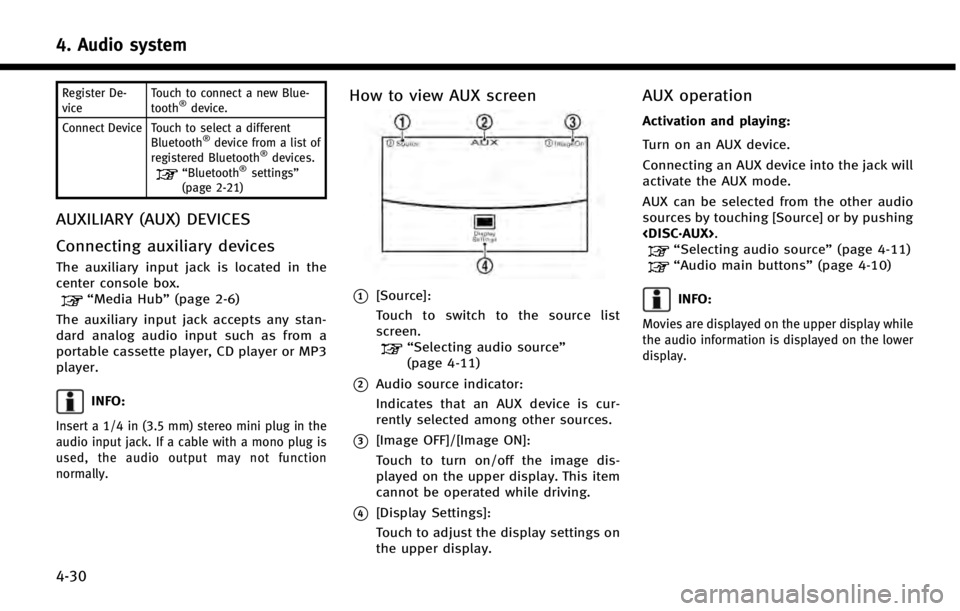
4. Audio system
4-30
Register De-
viceTouch to connect a new Blue-
tooth®device.
Connect Device Touch to select a different Bluetooth
®device from a list of
registered Bluetooth®devices.“Bluetooth®settings”
(page 2-21)
AUXILIARY (AUX) DEVICES
Connecting auxiliary devices
The auxiliary input jack is located in the
center console box.
“Media Hub” (page 2-6)
The auxiliary input jack accepts any stan-
dard analog audio input such as from a
portable cassette player, CD player or MP3
player.
INFO:
Insert a 1/4 in (3.5 mm) stereo mini plug in the
audio input jack. If a cable with a mono plug is
used, the audio output may not function
normally.
How to view AUX screen
*1[Source]:
Touch to switch to the source list
screen.
“Selecting audio source ”
(page 4-11)
*2Audio source indicator:
Indicates that an AUX device is cur-
rently selected among other sources.
*3[Image OFF]/[Image ON]:
Touch to turn on/off the image dis-
played on the upper display. This item
cannot be operated while driving.
*4[Display Settings]:
Touch to adjust the display settings on
the upper display.
AUX operation
Activation and playing:
Turn on an AUX device.
Connecting an AUX device into the jack will
activate the AUX mode.
AUX can be selected from the other audio
sources by touching [Source] or by pushing
“Selecting audio source ”(page 4-11)“Audio main buttons” (page 4-10)
INFO:
Movies are displayed on the upper display while
the audio information is displayed on the lower
display.
Page 74 of 274
![INFINITI Q50 HYBRID 2014 Infiniti Intouch AUDIO SETTINGS
Audio settings can be adjusted or audio
related functions can be turned on/off with
the following procedure.
1. Touch<MENU>.
2. Touch [Settings].
3. Touch [Audio].
Setting items Action
INFINITI Q50 HYBRID 2014 Infiniti Intouch AUDIO SETTINGS
Audio settings can be adjusted or audio
related functions can be turned on/off with
the following procedure.
1. Touch<MENU>.
2. Touch [Settings].
3. Touch [Audio].
Setting items Action](/img/42/34966/w960_34966-73.png)
AUDIO SETTINGS
Audio settings can be adjusted or audio
related functions can be turned on/off with
the following procedure.
1. Touch
Page 75 of 274
![INFINITI Q50 HYBRID 2014 Infiniti Intouch 4. Audio system
4-32
Setting itemsAction
[Album Cover] Turn the item on to display image files from the media device. If the media device does not contain
images, no image will be displayed.
[Radio Se INFINITI Q50 HYBRID 2014 Infiniti Intouch 4. Audio system
4-32
Setting itemsAction
[Album Cover] Turn the item on to display image files from the media device. If the media device does not contain
images, no image will be displayed.
[Radio Se](/img/42/34966/w960_34966-74.png)
4. Audio system
4-32
Setting itemsAction
[Album Cover] Turn the item on to display image files from the media device. If the media device does not contain
images, no image will be displayed.
[Radio Settings] [HD Mode AM] When this item is turned on, the analog and digital reception switches automatically. When this
item is turned off, the reception is fixed in the analog mode.
[HD Mode FM]
[AUX Settings] [Image ON]/[Image OFF] The image display on the upper display can be turned on/off.
[AUX Image Display] The image display size setting can be selected from [Normal], [Wide] and [Cinema].
[Volume Setting] The volume setting can be selected from [Low], [Medium] and [High].
*: if so equipped
Page 76 of 274
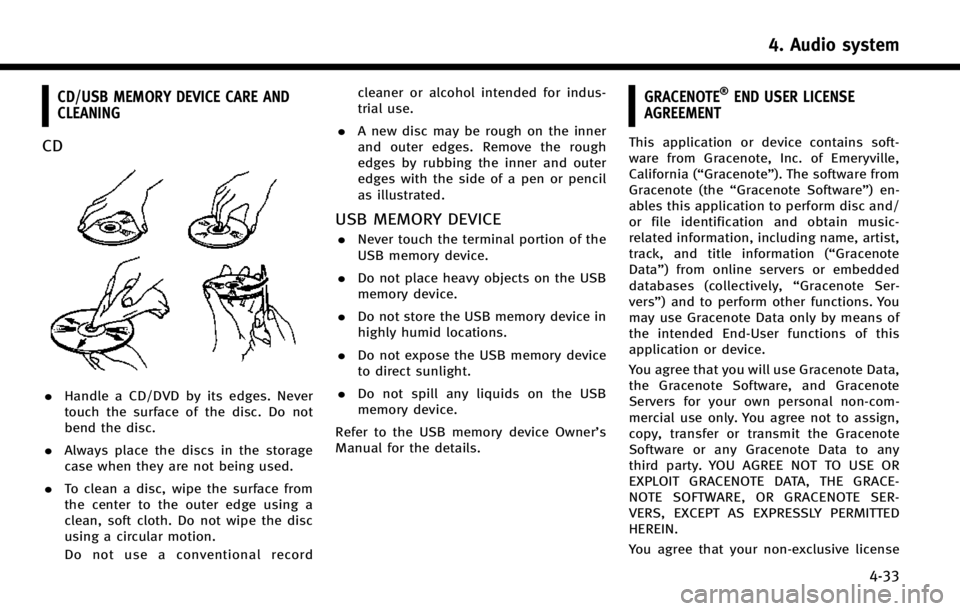
CD/USB MEMORY DEVICE CARE AND
CLEANING
CD
.Handle a CD/DVD by its edges. Never
touch the surface of the disc. Do not
bend the disc.
. Always place the discs in the storage
case when they are not being used.
. To clean a disc, wipe the surface from
the center to the outer edge using a
clean, soft cloth. Do not wipe the disc
using a circular motion.
Do not use a conventional record cleaner or alcohol intended for indus-
trial use.
. A new disc may be rough on the inner
and outer edges. Remove the rough
edges by rubbing the inner and outer
edges with the side of a pen or pencil
as illustrated.
USB MEMORY DEVICE
.Never touch the terminal portion of the
USB memory device.
. Do not place heavy objects on the USB
memory device.
. Do not store the USB memory device in
highly humid locations.
. Do not expose the USB memory device
to direct sunlight.
. Do not spill any liquids on the USB
memory device.
Refer to the USB memory device Owner’s
Manual for the details.
GRACENOTE®END USER LICENSE
AGREEMENT
This application or device contains soft-
ware from Gracenote, Inc. of Emeryville,
California (“Gracenote”). The software from
Gracenote (the “Gracenote Software”) en-
ables this application to perform disc and/
or file identification and obtain music-
related information, including name, artist,
track, and title information (“ Gracenote
Data”) from online servers or embedded
databases (collectively, “Gracenote Ser-
vers”) and to perform other functions. You
may use Gracenote Data only by means of
the intended End-User functions of this
application or device.
You agree that you will use Gracenote Data,
the Gracenote Software, and Gracenote
Servers for your own personal non-com-
mercial use only. You agree not to assign,
copy, transfer or transmit the Gracenote
Software or any Gracenote Data to any
third party. YOU AGREE NOT TO USE OR
EXPLOIT GRACENOTE DATA, THE GRACE-
NOTE SOFTWARE, OR GRACENOTE SER-
VERS, EXCEPT AS EXPRESSLY PERMITTED
HEREIN.
You agree that your non-exclusive license
4. Audio system
4-33
Page 77 of 274
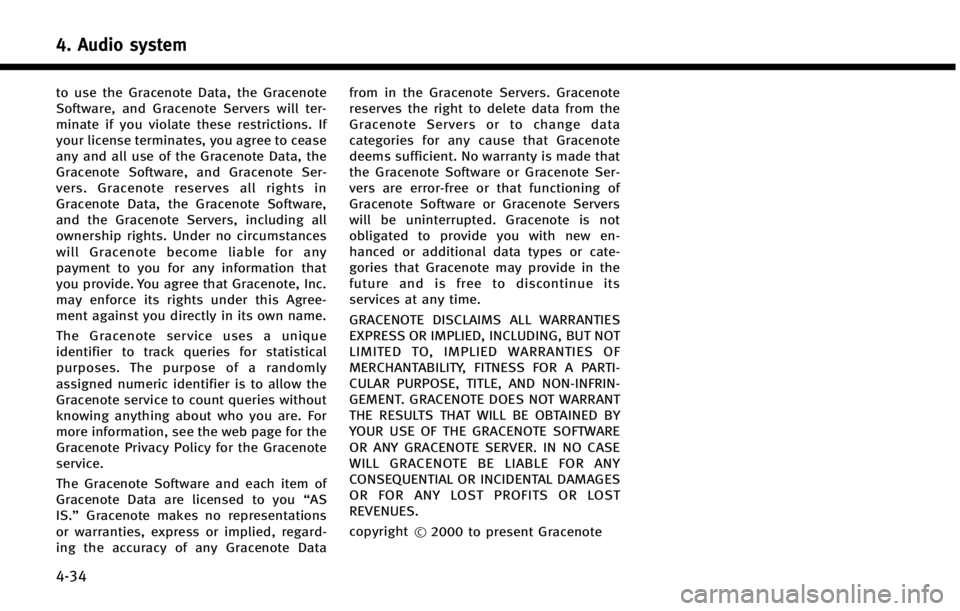
4. Audio system
4-34
to use the Gracenote Data, the Gracenote
Software, and Gracenote Servers will ter-
minate if you violate these restrictions. If
your license terminates, you agree to cease
any and all use of the Gracenote Data, the
Gracenote Software, and Gracenote Ser-
vers. Gracenote reserves all rights in
Gracenote Data, the Gracenote Software,
and the Gracenote Servers, including all
ownership rights. Under no circumstances
will Gracenote become liable for any
payment to you for any information that
you provide. You agree that Gracenote, Inc.
may enforce its rights under this Agree-
ment against you directly in its own name.
The Gracenote service uses a unique
identifier to track queries for statistical
purposes. The purpose of a randomly
assigned numeric identifier is to allow the
Gracenote service to count queries without
knowing anything about who you are. For
more information, see the web page for the
Gracenote Privacy Policy for the Gracenote
service.
The Gracenote Software and each item of
Gracenote Data are licensed to you“AS
IS.” Gracenote makes no representations
or warranties, express or implied, regard-
ing the accuracy of any Gracenote Data from in the Gracenote Servers. Gracenote
reserves the right to delete data from the
Gracenote Servers or to change data
categories for any cause that Gracenote
deems sufficient. No warranty is made that
the Gracenote Software or Gracenote Ser-
vers are error-free or that functioning of
Gracenote Software or Gracenote Servers
will be uninterrupted. Gracenote is not
obligated to provide you with new en-
hanced or additional data types or cate-
gories that Gracenote may provide in the
future and is free to discontinue its
services at any time.
GRACENOTE DISCLAIMS ALL WARRANTIES
EXPRESS OR IMPLIED, INCLUDING, BUT NOT
LIMITED TO, IMPLIED WARRANTIES OF
MERCHANTABILITY, FITNESS FOR A PARTI-
CULAR PURPOSE, TITLE, AND NON-INFRIN-
GEMENT. GRACENOTE DOES NOT WARRANT
THE RESULTS THAT WILL BE OBTAINED BY
YOUR USE OF THE GRACENOTE SOFTWARE
OR ANY GRACENOTE SERVER. IN NO CASE
WILL GRACENOTE BE LIABLE FOR ANY
CONSEQUENTIAL OR INCIDENTAL DAMAGES
OR FOR ANY LOST PROFITS OR LOST
REVENUES.
copyright
*
C2000 to present Gracenote
Page 78 of 274
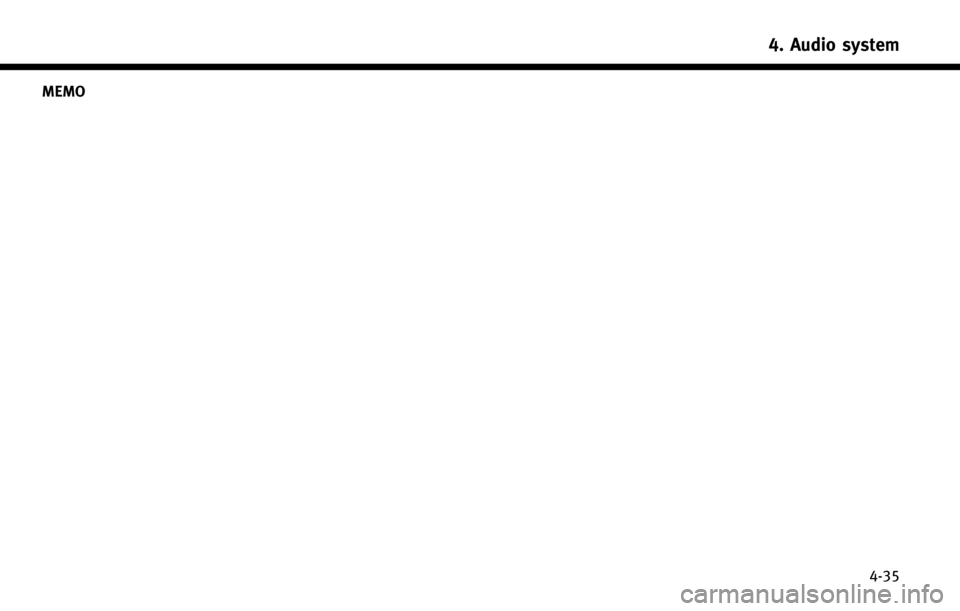
MEMO
4. Audio system
4-35
Page 79 of 274
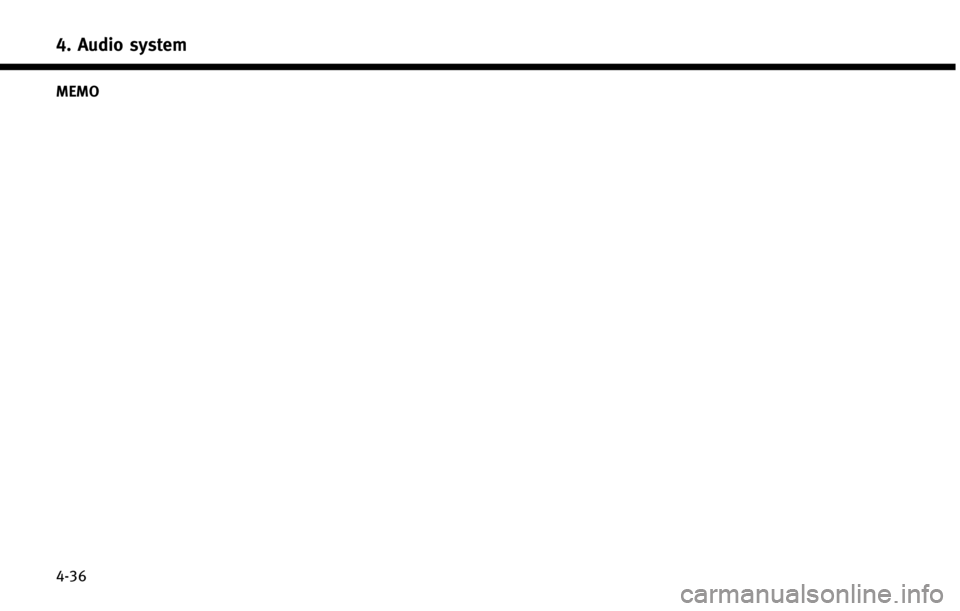
4. Audio system
4-36 MEMO
Page 80 of 274
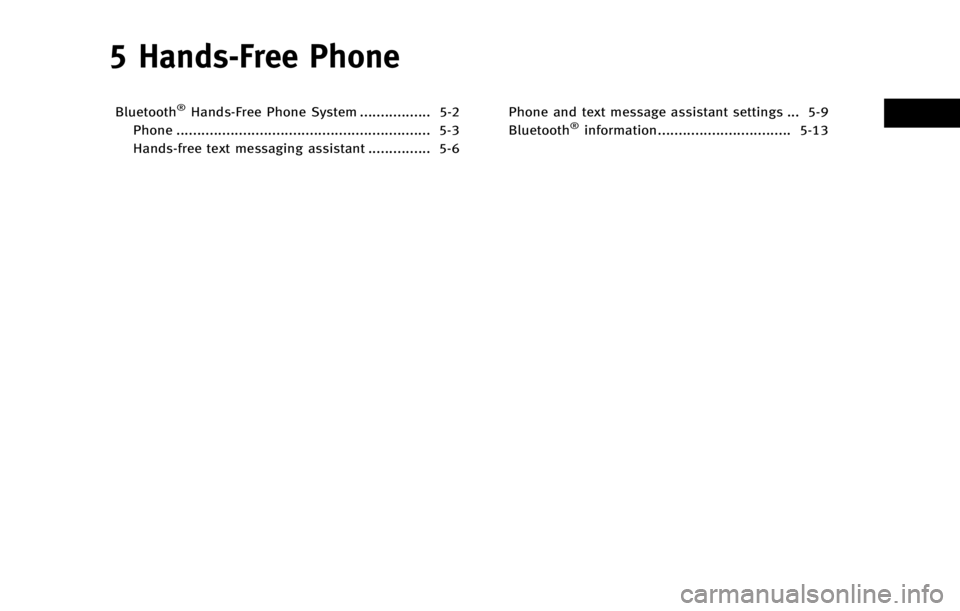
5 Hands-Free Phone
Bluetooth®Hands-Free Phone System ................. 5-2
Phone ............................................................. 5-3
Hands-free text messaging assistant ............... 5-6 Phone and text message assistant settings ... 5-9
Bluetooth®information................................ 5-13