navigation screen INFINITI QX50 2017 Navigation Manual
[x] Cancel search | Manufacturer: INFINITI, Model Year: 2017, Model line: QX50, Model: INFINITI QX50 2017Pages: 268, PDF Size: 11.86 MB
Page 185 of 268
![INFINITI QX50 2017 Navigation Manual OTHER NAVIGATION SETTINGS
Basic Operation
1. Push<SETTING>.
2. Highlight [Navigation] and push <ENTER>.
3. Highlight [Others] and push <ENTER>.
4. Highlight the preferred setting item and push <ENTER> INFINITI QX50 2017 Navigation Manual OTHER NAVIGATION SETTINGS
Basic Operation
1. Push<SETTING>.
2. Highlight [Navigation] and push <ENTER>.
3. Highlight [Others] and push <ENTER>.
4. Highlight the preferred setting item and push <ENTER>](/img/42/35071/w960_35071-184.png)
OTHER NAVIGATION SETTINGS
Basic Operation
1. Push
2. Highlight [Navigation] and push
3. Highlight [Others] and push
4. Highlight the preferred setting item and push
Available setting items . [Audio Display on Map]:
Allows the audio information to be
displayed at all times.
“Displaying audio information on
map screen” (page 8-7)
. [Small Step Zoom by Dial]:
Sets the free zoom function on or off.
When this setting is on, it is possible to
adjust the scale in smaller steps than with normal scale adjustment.
. [Map Scrolling Information]:
Sets the system so that when the map
scrolls the information about the loca-
tion aligned at the center of the cross
pointer is displayed.
“Map scrolling information”
(page 3-19)
. [Customize Nearby Places]:
Set the category of frequently visited
landmarks.
“Customizing Nearby Places”
(page 8-8)
. [Keyboard Type]:
Switches the keyboard layout for the
character input screen.
“Settings keyboard layout of char-
acter input screen” (page 8-8)
. [North Up when Zoom Out]:
When this setting is ON, the orientation
of the map is automatically changed to
North Up when the widest map scale is
selected. The orientation is changed to
North Up even when Heading Up is set.
. [Adjust Current Location]:
Corrects the position of the current
location.
“Adjusting current vehicle loca-
tion” (page 8-9)
Displaying audio information on
map screen
The operating status of audio functions can
be displayed on the map screen.
1. Highlight [Others] and push
2. Highlight [Audio Display on Map] and push
when the item is set.
3. Push
Page 188 of 268
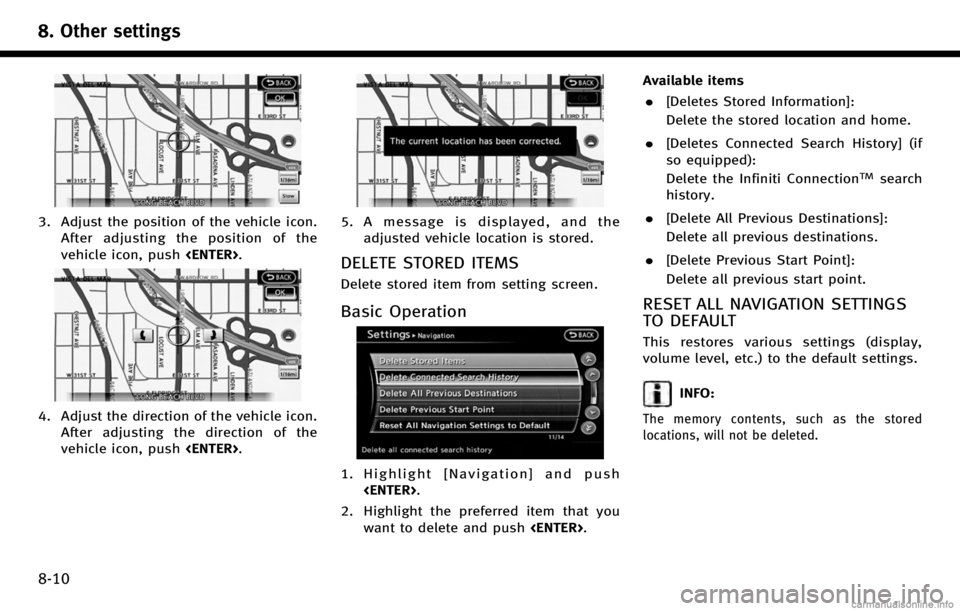
8. Other settings
8-10
3. Adjust the position of the vehicle icon.After adjusting the position of the
vehicle icon, push
4. Adjust the direction of the vehicle icon.
After adjusting the direction of the
vehicle icon, push
5. A message is displayed, and the
adjusted vehicle location is stored.
DELETE STORED ITEMS
Delete stored item from setting screen.
Basic Operation
1. Highlight [Navigation] and push
2. Highlight the preferred item that you want to delete and push
. [Deletes Stored Information]:
Delete the stored location and home.
. [Deletes Connected Search History] (if
so equipped):
Delete the Infiniti Connection
TMsearch
history.
. [Delete All Previous Destinations]:
Delete all previous destinations.
. [Delete Previous Start Point]:
Delete all previous start point.
RESET ALL NAVIGATION SETTINGS
TO DEFAULT
This restores various settings (display,
volume level, etc.) to the default settings.
INFO:
The memory contents, such as the stored
locations, will not be deleted.
Page 189 of 268
![INFINITI QX50 2017 Navigation Manual 1. Highlight [Navigation] and push<ENTER>.
2. Highlight [Reset All Navigation Settings to Default] and push <ENTER>.
3. A confirmation message is displayed.
Confirm the contents of the message,
highli INFINITI QX50 2017 Navigation Manual 1. Highlight [Navigation] and push<ENTER>.
2. Highlight [Reset All Navigation Settings to Default] and push <ENTER>.
3. A confirmation message is displayed.
Confirm the contents of the message,
highli](/img/42/35071/w960_35071-188.png)
1. Highlight [Navigation] and push
2. Highlight [Reset All Navigation Settings to Default] and push
3. A confirmation message is displayed.
Confirm the contents of the message,
highlight [Yes] and push
VOLUME ADJUSTMENT
This turns on and off, as well as adjusts,
the phone function (ringer, incoming and
outgoing volume), the voice guide function,
Infiniti Connection function (if so equipped)
and the beep function.
BASIC OPERATION
1. Push
2. Highlight [Volume & Beeps] and push
3. Highlight the preferred adjustment item and push
4. Use the INFINITI controller to adjust the volume. Push
off.
5. After setting, push
to apply the setting. 6. Push
screen. Push
Page 196 of 268
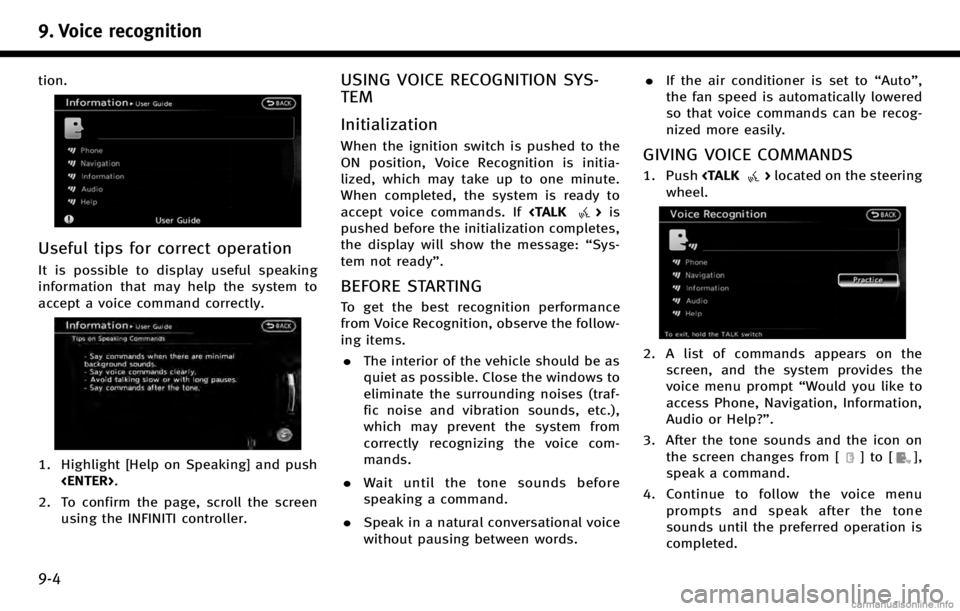
9. Voice recognition
9-4
tion.
Useful tips for correct operation
It is possible to display useful speaking
information that may help the system to
accept a voice command correctly.
1. Highlight [Help on Speaking] and push
2. To confirm the page, scroll the screen using the INFINITI controller.
USING VOICE RECOGNITION SYS-
TEM
Initialization
When the ignition switch is pushed to the
ON position, Voice Recognition is initia-
lized, which may take up to one minute.
When completed, the system is ready to
accept voice commands. If
pushed before the initialization completes,
the display will show the message: “Sys-
tem not ready”.
BEFORE STARTING
To get the best recognition performance
from Voice Recognition, observe the follow-
ing items.
. The interior of the vehicle should be as
quiet as possible. Close the windows to
eliminate the surrounding noises (traf-
fic noise and vibration sounds, etc.),
which may prevent the system from
correctly recognizing the voice com-
mands.
. Wait until the tone sounds before
speaking a command.
. Speak in a natural conversational voice
without pausing between words. .
If the air conditioner is set to “Auto”,
the fan speed is automatically lowered
so that voice commands can be recog-
nized more easily.
GIVING VOICE COMMANDS
1. Push
wheel.
2. A list of commands appears on the screen, and the system provides the
voice menu prompt “Would you like to
access Phone, Navigation, Information,
Audio or Help?”.
3. After the tone sounds and the icon on the screen changes from [
]to[],
speak a command.
4. Continue to follow the voice menu prompts and speak after the tone
sounds until the preferred operation is
completed.
Page 197 of 268

Operating tips
.Speak a command after the tone.
. Commands that are available are al-
ways shown on the display and spoken
through voice menu prompts. Com-
mands other than those that are dis-
played are not accepted. Follow the
prompts given by the system.
. If the command is not accepted, the
system announces, “Please say again”.
Repeat the command in a clear voice.
. Push
previous screen.
. To cancel the command, push and hold
celed” will be announced.
. Push
prompt and give the command at once.
Remember to wait for the tone before
speaking.
. To adjust the volume of the system
feedback, push the volume control
buttons <+> or <−> on the steering wheel
or use the audio system volume control
knob while the system is making an
announcement.
How to speak numbers
INFINITI Voice Recognition requires a cer-
tain way to speak numbers when giving
voice commands. Refer to the following
examples.
General rule:
Only single digits 0 (zero) to 9 can be used.
(For example, if speaking 500, “five zero
zero” can be used, but “five hundred”
cannot.)
Examples:
1-800-662-6200
“One eight zero zero six six two six two
zero zero”
Improving Recognition of Phone numbers:
Recognition of phone numbers can be
improved by speaking the phone number
in 3 groups of numbers. For example, to
call 800-662-6200, speak “Eight Zero
Zero” first, and the system will then ask
to speak the next three digits. Then, speak
“ Six Six Two” . After recognition, the
system will then ask to speak the last 4
digits. Speak, “Six Two Zero Zero”. Using
this method of phone digit entry can
improve recognition performance.
INFO:
For best recognition, speak “zero” for the
number “0”and “oh” for the letter “o”.
VOICE COMMAND EXAMPLES
To use the voice recognition function,
speaking one command is sometimes
sufficient, but at other times it is necessary
to speak two or more commands. As
examples, some additional basic opera-
tions that can be performed by voice
commands are described here.
Example 1: Placing call to phone
number 800-662-6200
1. Push
wheel.
2. The system announces, “Would you like
to access Phone, Navigation, Informa-
tion, Audio or Help?”.
9. Voice recognition
9-5
Page 200 of 268

9. Voice recognition
9-8
2. The system announces,“Would you like
to access Phone, Navigation, Informa-
tion, Audio or Help?”.
3. Speak “Navigation”.
4. Speak“Address”.
INFO:
Push
user guide screen.
5. Speak the name of the state, “Califor-
nia”.
6. Speak the name of the city, “Gardena”.
7. Voice feedback will be provided when
the command is accepted, and the list
of city names is displayed.
8. After the tone sounds and the icon on the screen changes again, speak
“Four”.
9. Speak the name of the street, “South
Figueroa street”.
INFO:
.Only the official street names stored in
the map database can be recognized by
the system. To improve accuracy, speak
the street name precisely and include
Boulevard, Way, North, South, etc., if
known. If unsure of the full name,
speaking only part of the street name
such as “Figueroa” is acceptable, but
recognition accuracy may be reduced.
Page 227 of 268

.When the vehicle is rotated on a
parking lot turntable while the ignition
switch is off.
.When driving on a road not displayed
on the map screen or a road that has
been changed due to additional con-
struction or other reasons.
.When the GPS positioning accuracy is
low.
INFO:
.
The vehicle icon may be misaligned when
starting the vehicle just after starting the
engine or the hybrid system.
.The vehicle icon may also be misaligned if
different sized tires or tire chains are
installed.
.The system has a function that automati-
cally corrects the vehicle icon position when
it is misaligned from the actual position.
.Vehicle position correction by GPS may not
function when the vehicle is stopped.
.If the vehicle icon position does not return
to normal even after driving for a while,
correct the vehicle icon position manually.
“Adjusting current vehicle location”
(page 8-9)
DETAILED MAP COVERAGE AREAS
(MCA) FOR NAVIGATION SYSTEM
This system is designed to help guiding to
the destination, and it also performs other
functions as outlined in this manual.
However, the system must be used safely
and properly. Information concerning road
conditions, traffic signs and the availability
of services may not always be up-to-date.
The system is not a substitute for safe,
proper and legal driving. Map data covers
select metropolitan areas in the United
States and Canada.
Map data includes two types of areas:
“ Detailed coverage areas” providing all
detailed road data and other areas show-
ing “Main roads only”.
NOTE:
Detailed map data is not available in many
areas and is generally limited to select major
metropolitan areas.
10. General system information
10-7
Page 228 of 268

10. General system information
10-8
WHEN GRAY ROAD IS DISPLAYED ON
MAP
.When you are driving on a road
displayed in gray after the vehicle has
deviated from the suggested route
during route guidance, automatic re-
routing may not start immediately.
. The navigation system does not provide
route guidance for roads displayed in
dark green. Therefore, if the destination
is set on a road displayed in dark
green, the enlarged map display will
return to the ordinary map screen at
some point on a suggested route that is
near the destination. Also, voice gui-
dance will stop at some point on a
suggested route that is near the
destination.
. Places information and street names
near roads displayed in gray may not
be contained in the map data.
ROUTE CALCULATION
.There may be cases that carpool lanes
are included on a suggested route
when the automatic rerouting function
is activated, even if the “Use Time
Restricted Roads” is turned off.
“Setting conditions for route cal-
culation”(page 5-25)
. The navigation system does not provide
route guidance for roads displayed in
dark green.
. If the destination is set on a dark green
road, the enlarged map display will
switch to the ordinary map screen at
some point and suggest a route that is
near the destination. The distance and
direction to the endpoint of the sug-
gested route will be displayed in the
lower right corner of the screen. Also,
at this time, voice guidance will an-
nounce, “The route to the destination
includes roads through incomplete
map areas. Voice guidance will not be
provided in these areas”.
When approaching the endpoint of the
suggested route, voice guidance will
announce, “Entering the road with
incomplete map data. Use the direction arrow and distance information to
proceed to your destination.”
To reach the destination, refer to the
map screen. Always follow actual roads
and regulations and drive safely.
. The suggested route may not be the
shortest, nor are other circumstances
such as traffic jams considered.
. Because of the inevitable difference in
road conditions and circumstances
between the time you use this system
and the time the information was
produced for the map data, there may
be discrepancies in roads and regula-
tions. In such cases, follow the actual
information available.
. During route calculation, the map will
not scroll, however the vehicle icon will
move with the actual vehicle’s move-
ment.
. During route calculation, buttons such
as
equipped),
Page 235 of 268

provided. All fees and programming are
subject to change. For more details on
the NavTraffic service, terms and con-
ditions, please visit
www.siriusxm.com/navtraffic.
You can also contact SiriusXM Satellite
Radio at 1-866-635-2349.
. As of January 31, 2009, the NavTraffic
service covers 80 major metropolitan
markets. For the most current list of
markets covered, please refer to www.
siriusxm.com/navtraffic, or call Sir-
iusXM Satellite Radio customer support
at 1-866-635-2349.
. Due to road maintenance, infrastruc-
ture problems (e.g. malfunction of road
sensors, outage of central computer of
infrastructure) or natural disasters,
there are times when some or all traffic
information may not be available.
. Incident information is based on hu-
man collection. Not all incidents that
have happened are collected and pro-
vided.
. Due to infrastructure problems, or
transmission delay, there are times
when the information may differ from
the actual condition. Always observe safe driving practices and follow all
traffic regulations.
. Due to the coverage and quality of
traffic information and road conditions,
it is not always possible for the system
to provide the shortest time route even
when traffic information is considered.
. Traffic information that is displayed
may differ from information from other
media (e.g., radio), as other media may
use different information sources.
. If the Infiniti Connection (if so
equipped) Text-to-Speech function is
used after downloading information
feeds immediately after the navigation
system is started up, it may take some
time until the NavTraffic information is
displayed on the screen.NOTES ON NavWeatherXM INFORMA-
TION
.The NavWeatherXM information service
is not provided for some cities. In
addition, the cities for which the weath-
er information service is provided may
be changed.
. In some cases, infrastructure problems
may prevent the complete display of
the weather information. This is not a
malfunction.
. Due to infrastructure problems, or due
to the time when the weather informa-
tion service broadcast is received, the
displayed information may differ from
the actual weather conditions.
. NavWeatherXM is a service of SiriusXM
Satellite Radio. NavWeatherXM is only
available in select markets and is
subject to data availability. Reception
of the SiriusXM signal may vary de-
pending on location. It requires a
monthly premium subscription. The
service provider is solely responsible
for the quality and accuracy of the
information provided. All fees and
programming are subject to change.
10. General system information
10-15
Page 237 of 268

.The advice provided by the navigation
system is to be regarded as a suggestion
only. There may be times when the
navigation system displays the vehicle’s
location incorrectly, fails to suggest the
shortest route, or fails to direct you to
the your desired destination. In such
instances, rely on your own driving
judgement, taking into account the driv-
ing conditions at the time.
. Do not use the navigation system to
locate emergency services. The database
does not contain a complete listing of
emergency services such as police sta-
tions, fire halls, hospitals and walk-in
clinics. Please show discretion and ask
for directions in such instances.
. As the driver, you alone are responsible
for your driving safety.
— In order to avoid a traffic accident, do
not operate the system while driving.
— In order to avoid a traffic accident,
operate the system only when the
vehicle is stopped at a safe place and
the parking brake is on.
— In order to avoid a traffic accident or
traffic offence, remember that actual
road conditions and traffic regulations take precedence over the information
contained on the navigation system.
— The Software may contain inaccurate
or incomplete information due to the
passage of time, changing circum-
stances, and the sources of informa-
tion used. Please respect current traffic
conditions and regulations at all times
while driving.
— Where actual road conditions and
highway regulations differ from the
information contained on the naviga-
tion system, abide by the highway
regulations.
— Keep the amount of time spent viewing
the screen while driving to a strict
minimum.The navigation system does not provide,
nor represent in any way information on:
traffic and highway regulations; technical
aspects of the vehicle including weight,
height, width, load and speed limits; road
conditions including grade, percentage of
incline and surface conditions; obstacles
such as the height and width of bridges
and tunnels; and other current driving or
road conditions. Always rely on your own
judgement when driving a car, taking into
account current driving conditions.
The marks of companies displayed by this
product to indicate business locations are
the marks of their respective owners. The
use of such marks in this product does not
imply any sponsorship, approval, or en-
dorsement by such companies of this
product.
END-USER TERMS
The data (“Data”) is provided for your
personal, internal use only and not for
resale. It is protected by copyright, and is
subject to the following terms and condi-
tions which are agreed to by you, on the
one hand, and Hitachi Automotive Sys-
tems, Ltd. and its licensors (including their
licensors and suppliers) on the other hand.
10. General system information
10-17