display INFINITI QX50 2019 Navigation Manual
[x] Cancel search | Manufacturer: INFINITI, Model Year: 2019, Model line: QX50, Model: INFINITI QX50 2019Pages: 288, PDF Size: 1.42 MB
Page 226 of 288
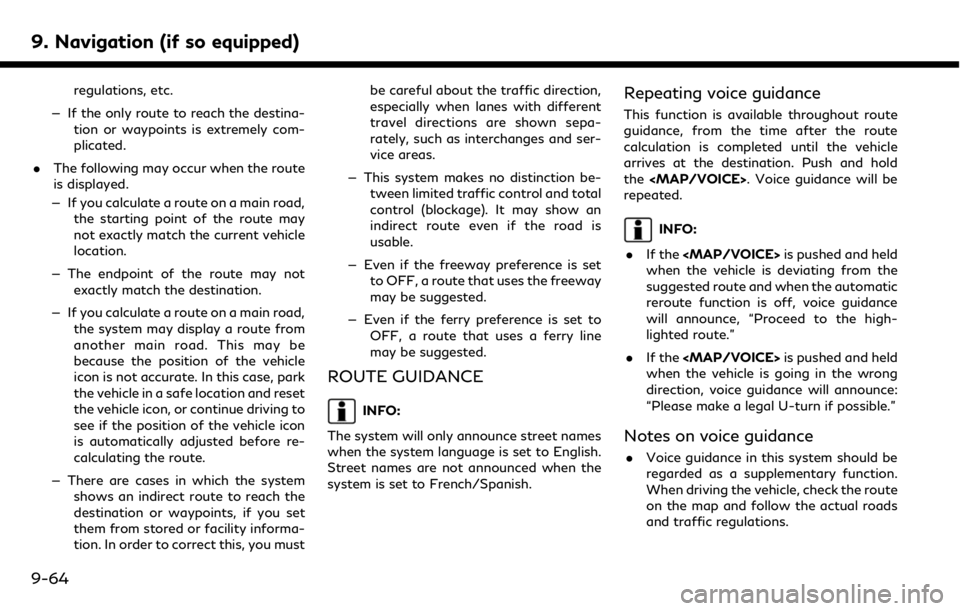
9. Navigation (if so equipped)
regulations, etc.
— If the only route to reach the destina- tion or waypoints is extremely com-
plicated.
. The following may occur when the route
is displayed.
— If you calculate a route on a main road, the starting point of the route may
not exactly match the current vehicle
location.
— The endpoint of the route may not exactly match the destination.
— If you calculate a route on a main road, the system may display a route from
another main road. This may be
because the position of the vehicle
icon is not accurate. In this case, park
the vehicle in a safe location and reset
the vehicle icon, or continue driving to
see if the position of the vehicle icon
is automatically adjusted before re-
calculating the route.
— There are cases in which the system shows an indirect route to reach the
destination or waypoints, if you set
them from stored or facility informa-
tion. In order to correct this, you must be careful about the traffic direction,
especially when lanes with different
travel directions are shown sepa-
rately, such as interchanges and ser-
vice areas.
— This system makes no distinction be- tween limited traffic control and total
control (blockage). It may show an
indirect route even if the road is
usable.
— Even if the freeway preference is set to OFF, a route that uses the freeway
may be suggested.
— Even if the ferry preference is set to OFF, a route that uses a ferry line
may be suggested.
ROUTE GUIDANCE
INFO:
The system will only announce street names
when the system language is set to English.
Street names are not announced when the
system is set to French/Spanish.
Repeating voice guidance
This function is available throughout route
guidance, from the time after the route
calculation is completed until the vehicle
arrives at the destination. Push and hold
the
Page 227 of 288
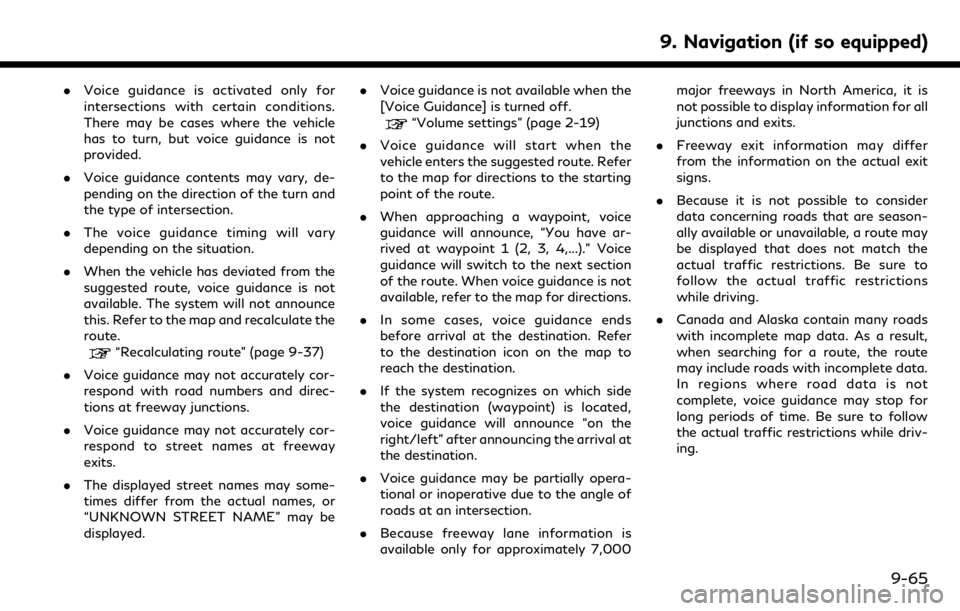
.Voice guidance is activated only for
intersections with certain conditions.
There may be cases where the vehicle
has to turn, but voice guidance is not
provided.
. Voice guidance contents may vary, de-
pending on the direction of the turn and
the type of intersection.
. The voice guidance timing will vary
depending on the situation.
. When the vehicle has deviated from the
suggested route, voice guidance is not
available. The system will not announce
this. Refer to the map and recalculate the
route.
“Recalculating route” (page 9-37)
. Voice guidance may not accurately cor-
respond with road numbers and direc-
tions at freeway junctions.
. Voice guidance may not accurately cor-
respond to street names at freeway
exits.
. The displayed street names may some-
times differ from the actual names, or
“UNKNOWN STREET NAME” may be
displayed. .
Voice guidance is not available when the
[Voice Guidance] is turned off.
“Volume settings” (page 2-19)
. Voice guidance will start when the
vehicle enters the suggested route. Refer
to the map for directions to the starting
point of the route.
. When approaching a waypoint, voice
guidance will announce, “You have ar-
rived at waypoint 1 (2, 3, 4,...).” Voice
guidance will switch to the next section
of the route. When voice guidance is not
available, refer to the map for directions.
. In some cases, voice guidance ends
before arrival at the destination. Refer
to the destination icon on the map to
reach the destination.
. If the system recognizes on which side
the destination (waypoint) is located,
voice guidance will announce “on the
right/left” after announcing the arrival at
the destination.
. Voice guidance may be partially opera-
tional or inoperative due to the angle of
roads at an intersection.
. Because freeway lane information is
available only for approximately 7,000 major freeways in North America, it is
not possible to display information for all
junctions and exits.
. Freeway exit information may differ
from the information on the actual exit
signs.
. Because it is not possible to consider
data concerning roads that are season-
ally available or unavailable, a route may
be displayed that does not match the
actual traffic restrictions. Be sure to
follow the actual traffic restrictions
while driving.
. Canada and Alaska contain many roads
with incomplete map data. As a result,
when searching for a route, the route
may include roads with incomplete data.
In regions where road data is not
complete, voice guidance may stop for
long periods of time. Be sure to follow
the actual traffic restrictions while driv-
ing.
9. Navigation (if so equipped)
9-65
Page 228 of 288
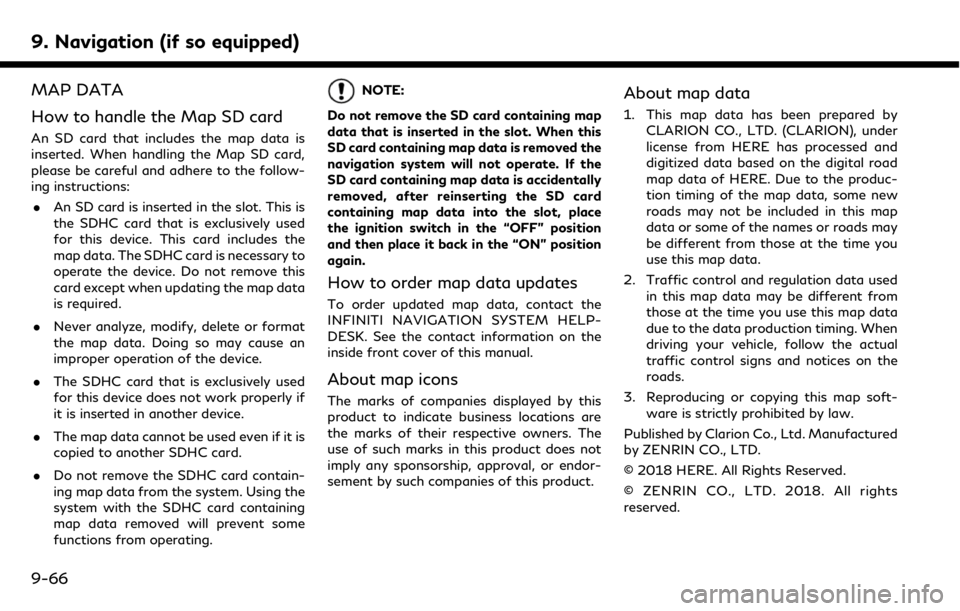
9. Navigation (if so equipped)
MAP DATA
How to handle the Map SD card
An SD card that includes the map data is
inserted. When handling the Map SD card,
please be careful and adhere to the follow-
ing instructions:. An SD card is inserted in the slot. This is
the SDHC card that is exclusively used
for this device. This card includes the
map data. The SDHC card is necessary to
operate the device. Do not remove this
card except when updating the map data
is required.
. Never analyze, modify, delete or format
the map data. Doing so may cause an
improper operation of the device.
. The SDHC card that is exclusively used
for this device does not work properly if
it is inserted in another device.
. The map data cannot be used even if it is
copied to another SDHC card.
. Do not remove the SDHC card contain-
ing map data from the system. Using the
system with the SDHC card containing
map data removed will prevent some
functions from operating.
NOTE:
Do not remove the SD card containing map
data that is inserted in the slot. When this
SD card containing map data is removed the
navigation system will not operate. If the
SD card containing map data is accidentally
removed, after reinserting the SD card
containing map data into the slot, place
the ignition switch in the “OFF” position
and then place it back in the “ON” position
again.
How to order map data updates
To order updated map data, contact the
INFINITI NAVIGATION SYSTEM HELP-
DESK. See the contact information on the
inside front cover of this manual.
About map icons
The marks of companies displayed by this
product to indicate business locations are
the marks of their respective owners. The
use of such marks in this product does not
imply any sponsorship, approval, or endor-
sement by such companies of this product.
About map data
1. This map data has been prepared by CLARION CO., LTD. (CLARION), under
license from HERE has processed and
digitized data based on the digital road
map data of HERE. Due to the produc-
tion timing of the map data, some new
roads may not be included in this map
data or some of the names or roads may
be different from those at the time you
use this map data.
2. Traffic control and regulation data used in this map data may be different from
those at the time you use this map data
due to the data production timing. When
driving your vehicle, follow the actual
traffic control signs and notices on the
roads.
3. Reproducing or copying this map soft- ware is strictly prohibited by law.
Published by Clarion Co., Ltd. Manufactured
by ZENRIN CO., LTD.
© 2018 HERE. All Rights Reserved.
© ZENRIN CO., LTD. 2018. All rights
reserved.
9-66
Page 229 of 288
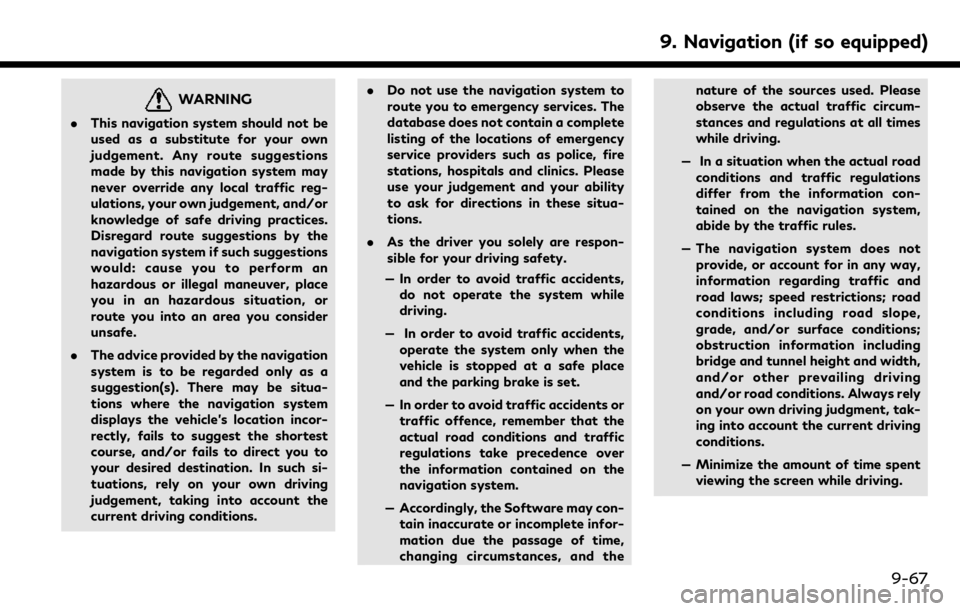
WARNING
.This navigation system should not be
used as a substitute for your own
judgement. Any route suggestions
made by this navigation system may
never override any local traffic reg-
ulations, your own judgement, and/or
knowledge of safe driving practices.
Disregard route suggestions by the
navigation system if such suggestions
would: cause you to perform an
hazardous or illegal maneuver, place
you in an hazardous situation, or
route you into an area you consider
unsafe.
. The advice provided by the navigation
system is to be regarded only as a
suggestion(s). There may be situa-
tions where the navigation system
displays the vehicle’s location incor-
rectly, fails to suggest the shortest
course, and/or fails to direct you to
your desired destination. In such si-
tuations, rely on your own driving
judgement, taking into account the
current driving conditions. .
Do not use the navigation system to
route you to emergency services. The
database does not contain a complete
listing of the locations of emergency
service providers such as police, fire
stations, hospitals and clinics. Please
use your judgement and your ability
to ask for directions in these situa-
tions.
. As the driver you solely are respon-
sible for your driving safety.
— In order to avoid traffic accidents, do not operate the system while
driving.
— In order to avoid traffic accidents, operate the system only when the
vehicle is stopped at a safe place
and the parking brake is set.
— In order to avoid traffic accidents or traffic offence, remember that the
actual road conditions and traffic
regulations take precedence over
the information contained on the
navigation system.
— Accordingly, the Software may con- tain inaccurate or incomplete infor-
mation due the passage of time,
changing circumstances, and the nature of the sources used. Please
observe the actual traffic circum-
stances and regulations at all times
while driving.
— In a situation when the actual road conditions and traffic regulations
differ from the information con-
tained on the navigation system,
abide by the traffic rules.
— The navigation system does not provide, or account for in any way,
information regarding traffic and
road laws; speed restrictions; road
conditions including road slope,
grade, and/or surface conditions;
obstruction information including
bridge and tunnel height and width,
and/or other prevailing driving
and/or road conditions. Always rely
on your own driving judgment, tak-
ing into account the current driving
conditions.
— Minimize the amount of time spent viewing the screen while driving.
9. Navigation (if so equipped)
9-67
Page 234 of 288
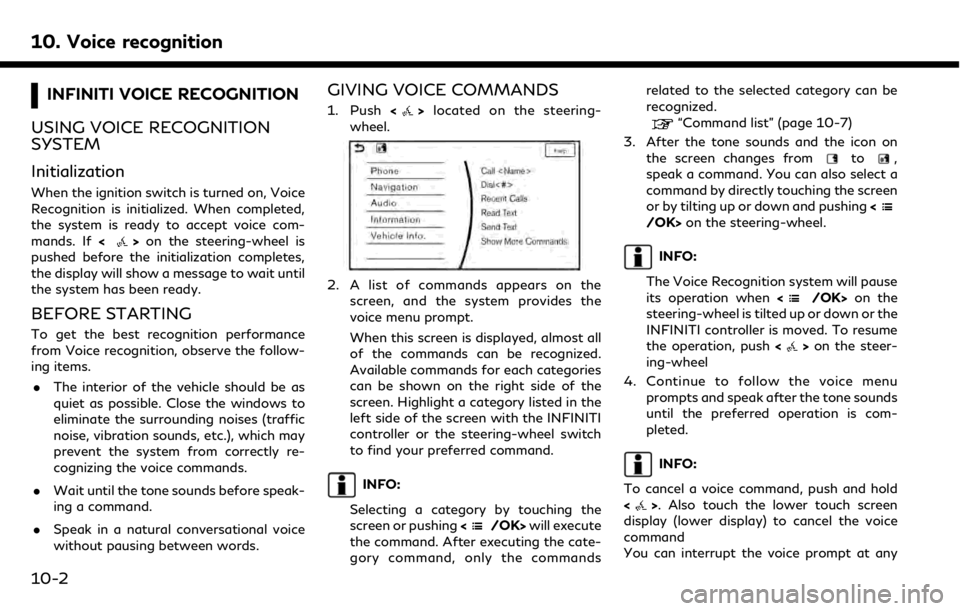
10. Voice recognition
INFINITI VOICE RECOGNITION
USING VOICE RECOGNITION
SYSTEM
Initialization
When the ignition switch is turned on, Voice
Recognition is initialized. When completed,
the system is ready to accept voice com-
mands. If <
>on the steering-wheel is
pushed before the initialization completes,
the display will show a message to wait until
the system has been ready.
BEFORE STARTING
To get the best recognition performance
from Voice recognition, observe the follow-
ing items.
. The interior of the vehicle should be as
quiet as possible. Close the windows to
eliminate the surrounding noises (traffic
noise, vibration sounds, etc.), which may
prevent the system from correctly re-
cognizing the voice commands.
. Wait until the tone sounds before speak-
ing a command.
. Speak in a natural conversational voice
without pausing between words.
GIVING VOICE COMMANDS
1. Push <>located on the steering-
wheel.
2. A list of commands appears on the
screen, and the system provides the
voice menu prompt.
When this screen is displayed, almost all
of the commands can be recognized.
Available commands for each categories
can be shown on the right side of the
screen. Highlight a category listed in the
left side of the screen with the INFINITI
controller or the steering-wheel switch
to find your preferred command.
INFO:
Selecting a category by touching the
screen or pushing <
/OK>will execute
the command. After executing the cate-
gory command, only the commands related to the selected category can be
recognized.
“Command list” (page 10-7)
3. After the tone sounds and the icon on the screen changes from
to,
speak a command. You can also select a
command by directly touching the screen
or by tilting up or down and pushing <
/OK>on the steering-wheel.
INFO:
The Voice Recognition system will pause
its operation when <
/OK>on the
steering-wheel is tilted up or down or the
INFINITI controller is moved. To resume
the operation, push <
>on the steer-
ing-wheel
4. Continue to follow the voice menu prompts and speak after the tone sounds
until the preferred operation is com-
pleted.
INFO:
To cancel a voice command, push and hold
<
>. Also touch the lower touch screen
display (lower display) to cancel the voice
command
You can interrupt the voice prompt at any
10-2
Page 235 of 288
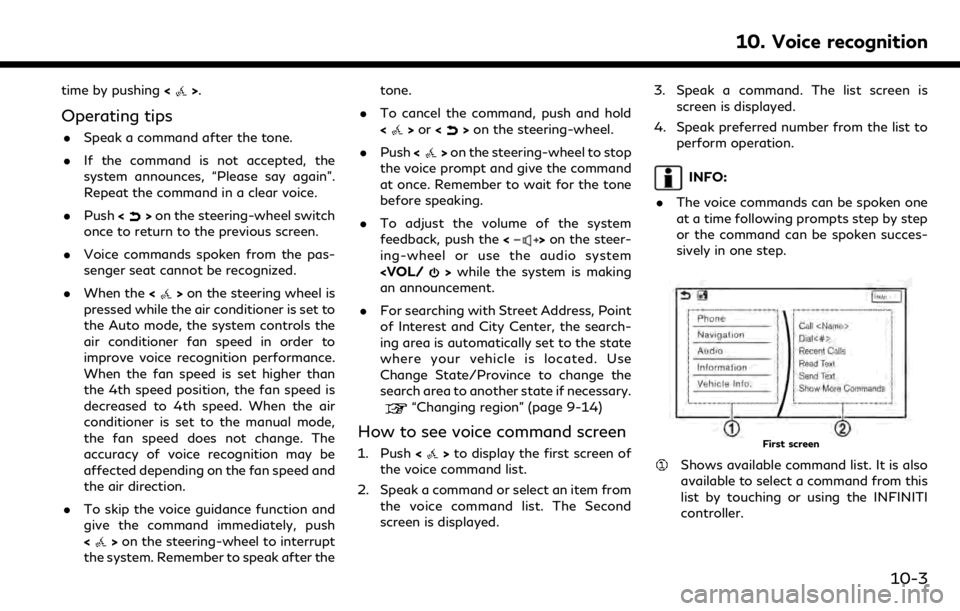
time by pushing<>.
Operating tips
.Speak a command after the tone.
. If the command is not accepted, the
system announces, “Please say again”.
Repeat the command in a clear voice.
. Push <
>on the steering-wheel switch
once to return to the previous screen.
. Voice commands spoken from the pas-
senger seat cannot be recognized.
. When the <
>on the steering wheel is
pressed while the air conditioner is set to
the Auto mode, the system controls the
air conditioner fan speed in order to
improve voice recognition performance.
When the fan speed is set higher than
the 4th speed position, the fan speed is
decreased to 4th speed. When the air
conditioner is set to the manual mode,
the fan speed does not change. The
accuracy of voice recognition may be
affected depending on the fan speed and
the air direction.
. To skip the voice guidance function and
give the command immediately, push
<
>on the steering-wheel to interrupt
the system. Remember to speak after the tone.
. To cancel the command, push and hold
<
>or <>on the steering-wheel.
. Push <
>on the steering-wheel to stop
the voice prompt and give the command
at once. Remember to wait for the tone
before speaking.
. To adjust the volume of the system
feedback, push the <
>on the steer-
ing-wheel or use the audio system
an announcement.
. For searching with Street Address, Point
of Interest and City Center, the search-
ing area is automatically set to the state
where your vehicle is located. Use
Change State/Province to change the
search area to another state if necessary.
“Changing region” (page 9-14)
How to see voice command screen
1. Push <>to display the first screen of
the voice command list.
2. Speak a command or select an item from the voice command list. The Second
screen is displayed. 3. Speak a command. The list screen is
screen is displayed.
4. Speak preferred number from the list to perform operation.
INFO:
. The voice commands can be spoken one
at a time following prompts step by step
or the command can be spoken succes-
sively in one step.
First screen
Shows available command list. It is also
available to select a command from this
list by touching or using the INFINITI
controller.
10. Voice recognition
10-3
Page 237 of 288
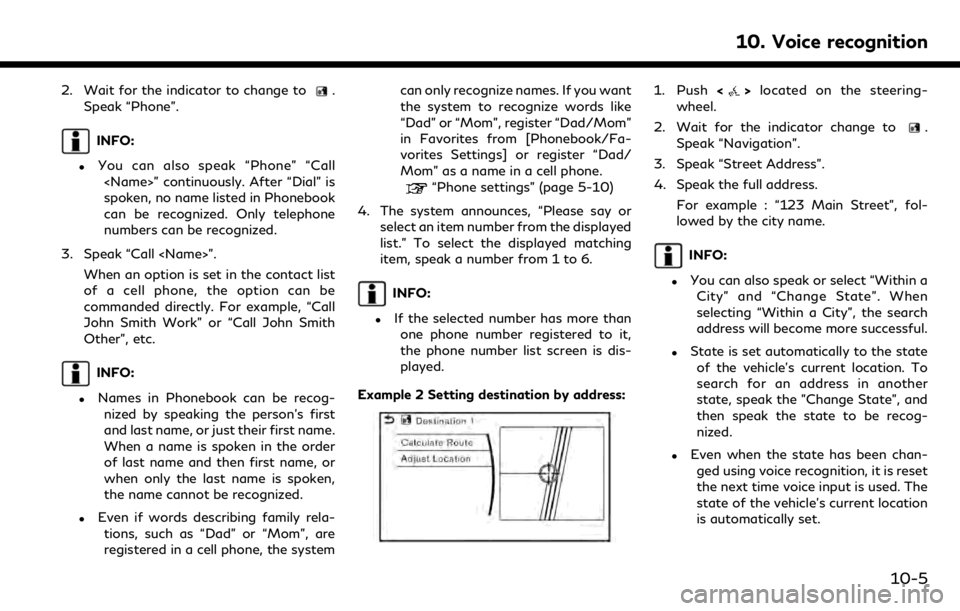
2. Wait for the indicator to change to.
Speak “Phone”.
INFO:
.You can also speak “Phone” “Call
spoken, no name listed in Phonebook
can be recognized. Only telephone
numbers can be recognized.
3. Speak “Call
of a cell phone, the option can be
commanded directly. For example, “Call
John Smith Work” or “Call John Smith
Other”, etc.
INFO:
.Names in Phonebook can be recog-nized by speaking the person’s first
and last name, or just their first name.
When a name is spoken in the order
of last name and then first name, or
when only the last name is spoken,
the name cannot be recognized.
.Even if words describing family rela-
tions, such as “Dad” or “Mom”, are
registered in a cell phone, the system can only recognize names. If you want
the system to recognize words like
“Dad” or “Mom”, register “Dad/Mom”
in Favorites from [Phonebook/Fa-
vorites Settings] or register “Dad/
Mom” as a name in a cell phone.
“Phone settings” (page 5-10)
4. The system announces, “Please say or select an item number from the displayed
list.” To select the displayed matching
item, speak a number from 1 to 6.
INFO:
.If the selected number has more thanone phone number registered to it,
the phone number list screen is dis-
played.
Example 2 Setting destination by address:
1. Push <>located on the steering-
wheel.
2. Wait for the indicator change to
.
Speak “Navigation”.
3. Speak “Street Address”.
4. Speak the full address.
For example : “123 Main Street”, fol-
lowed by the city name.
INFO:
.You can also speak or select “Within aCity” and “Change State”. When
selecting “Within a City”, the search
address will become more successful.
.State is set automatically to the stateof the vehicle’s current location. To
search for an address in another
state, speak the "Change State", and
then speak the state to be recog-
nized.
.Even when the state has been chan-ged using voice recognition, it is reset
the next time voice input is used. The
state of the vehicle’s current location
is automatically set.
10. Voice recognition
10-5
Page 238 of 288
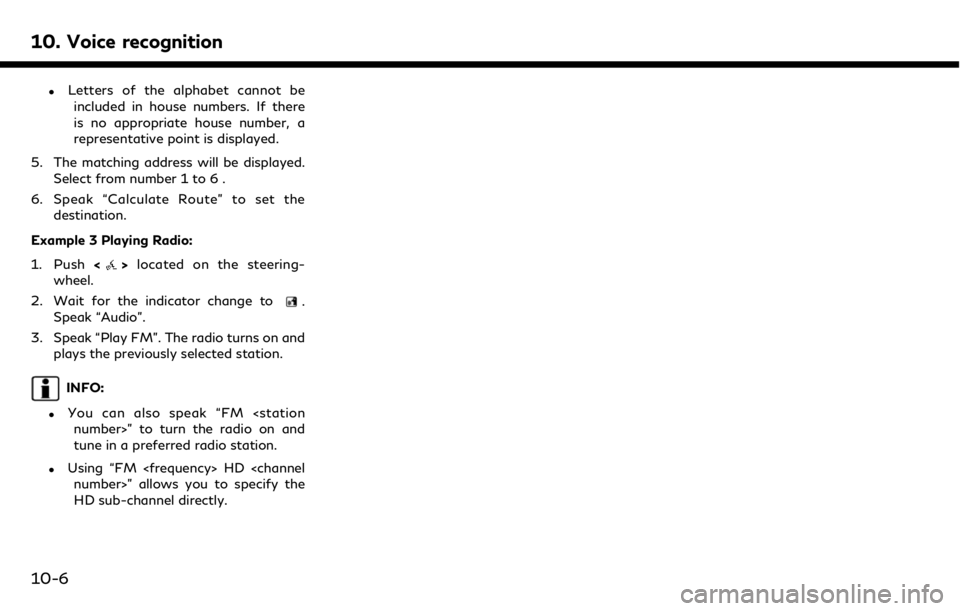
10. Voice recognition
.Letters of the alphabet cannot beincluded in house numbers. If there
is no appropriate house number, a
representative point is displayed.
5. The matching address will be displayed. Select from number 1 to 6 .
6. Speak “Calculate Route” to set the destination.
Example 3 Playing Radio:
1. Push <
>located on the steering-
wheel.
2. Wait for the indicator change to
.
Speak “Audio”.
3. Speak “Play FM”. The radio turns on and plays the previously selected station.
INFO:
.You can also speak “FM
tune in a preferred radio station.
.Using “FM
HD sub-channel directly.
10-6
Page 239 of 288
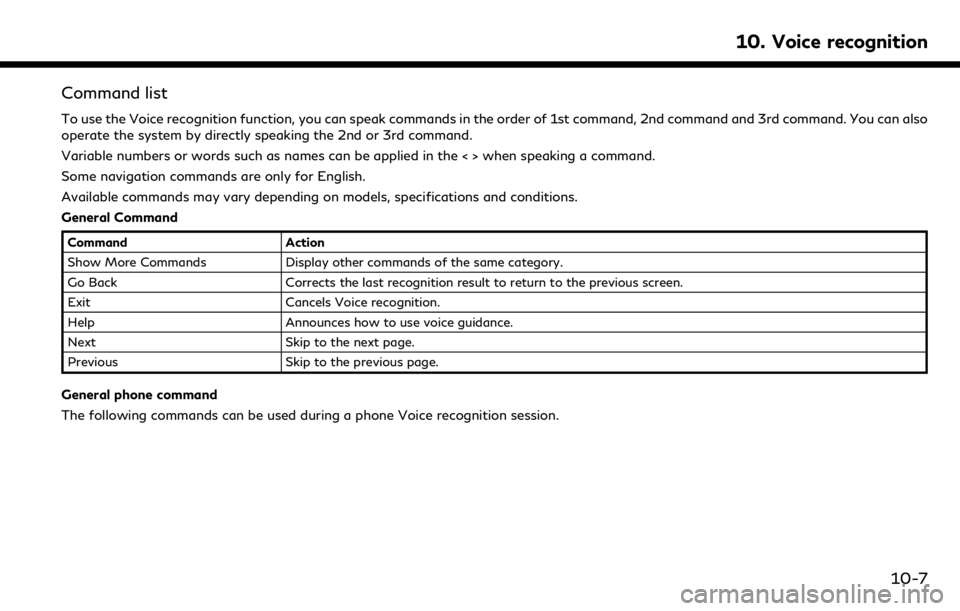
Command list
To use the Voice recognition function, you can speak commands in the order of 1st command, 2nd command and 3rd command. You can also
operate the system by directly speaking the 2nd or 3rd command.
Variable numbers or words such as names can be applied in the < > when speaking a command.
Some navigation commands are only for English.
Available commands may vary depending on models, specifications and conditions.
General Command
CommandAction
Show More Commands Display other commands of the same category.
Go Back Corrects the last recognition result to return to the previous screen.
Exit Cancels Voice recognition.
Help Announces how to use voice guidance.
Next Skip to the next page.
Previous Skip to the previous page.
General phone command
The following commands can be used during a phone Voice recognition session.
10. Voice recognition
10-7
Page 240 of 288
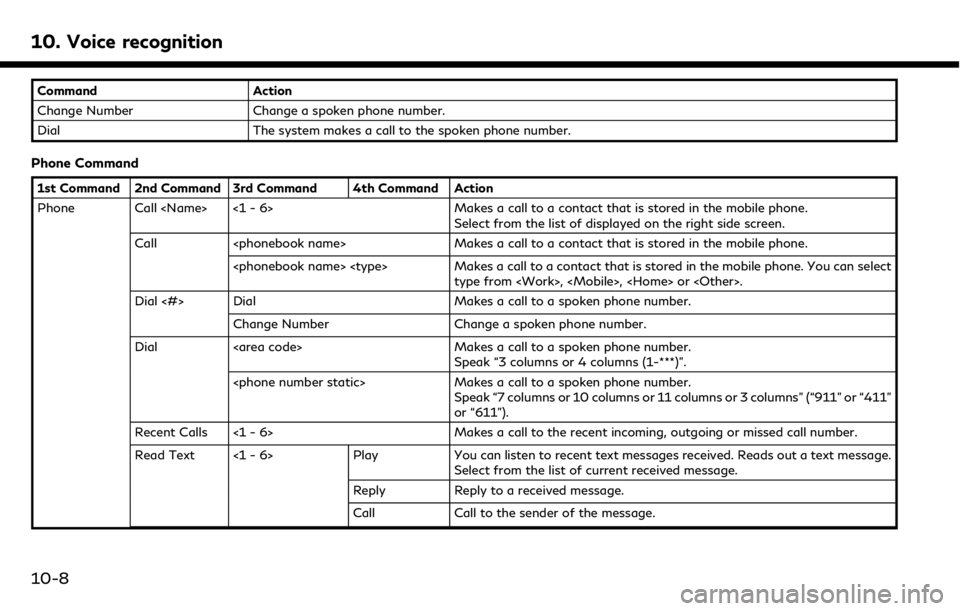
10. Voice recognition
CommandAction
Change Number Change a spoken phone number.
Dial The system makes a call to the spoken phone number.
Phone Command
1st Command 2nd Command 3rd Command 4th Command Action
Phone Call
Select from the list of displayed on the right side screen.
Call
Dial <#> Dial Makes a call to a spoken phone number.
Change Number Change a spoken phone number.
Dial Makes a call to a spoken phone number. Speak “3 columns or 4 columns (1-***)”.
or “611”).
Recent Calls <1 - 6> Makes a call to the recent incoming, outgoing or missed call number.
Read Text <1 - 6> Play You can listen to recent text messages received. Reads out a text message. Select from the list of current received message.
Reply Reply to a received message.
Call Call to the sender of the message.
10-8