display INFINITI QX50 2019 Navigation Manual
[x] Cancel search | Manufacturer: INFINITI, Model Year: 2019, Model line: QX50, Model: INFINITI QX50 2019Pages: 288, PDF Size: 1.42 MB
Page 266 of 288
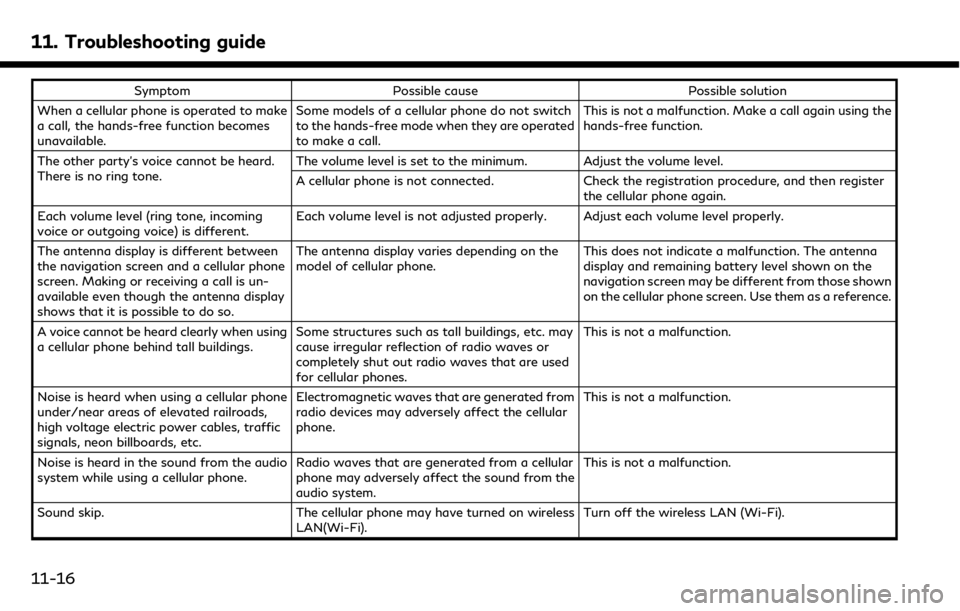
11. Troubleshooting guide
SymptomPossible cause Possible solution
When a cellular phone is operated to make
a call, the hands-free function becomes
unavailable. Some models of a cellular phone do not switch
to the hands-free mode when they are operated
to make a call. This is not a malfunction. Make a call again using the
hands-free function.
The other party’s voice cannot be heard.
There is no ring tone. The volume level is set to the minimum. Adjust the volume level.
A cellular phone is not connected.
Check the registration procedure, and then register
the cellular phone again.
Each volume level (ring tone, incoming
voice or outgoing voice) is different. Each volume level is not adjusted properly. Adjust each volume level properly.
The antenna display is different between
the navigation screen and a cellular phone
screen. Making or receiving a call is un-
available even though the antenna display
shows that it is possible to do so. The antenna display varies depending on the
model of cellular phone.
This does not indicate a malfunction. The antenna
display and remaining battery level shown on the
navigation screen may be different from those shown
on the cellular phone screen. Use them as a reference.
A voice cannot be heard clearly when using
a cellular phone behind tall buildings. Some structures such as tall buildings, etc. may
cause irregular reflection of radio waves or
completely shut out radio waves that are used
for cellular phones. This is not a malfunction.
Noise is heard when using a cellular phone
under/near areas of elevated railroads,
high voltage electric power cables, traffic
signals, neon billboards, etc. Electromagnetic waves that are generated from
radio devices may adversely affect the cellular
phone.
This is not a malfunction.
Noise is heard in the sound from the audio
system while using a cellular phone. Radio waves that are generated from a cellular
phone may adversely affect the sound from the
audio system. This is not a malfunction.
Sound skip. The cellular phone may have turned on wireless
LAN(Wi-Fi). Turn off the wireless LAN (Wi-Fi).
11-16
Page 268 of 288
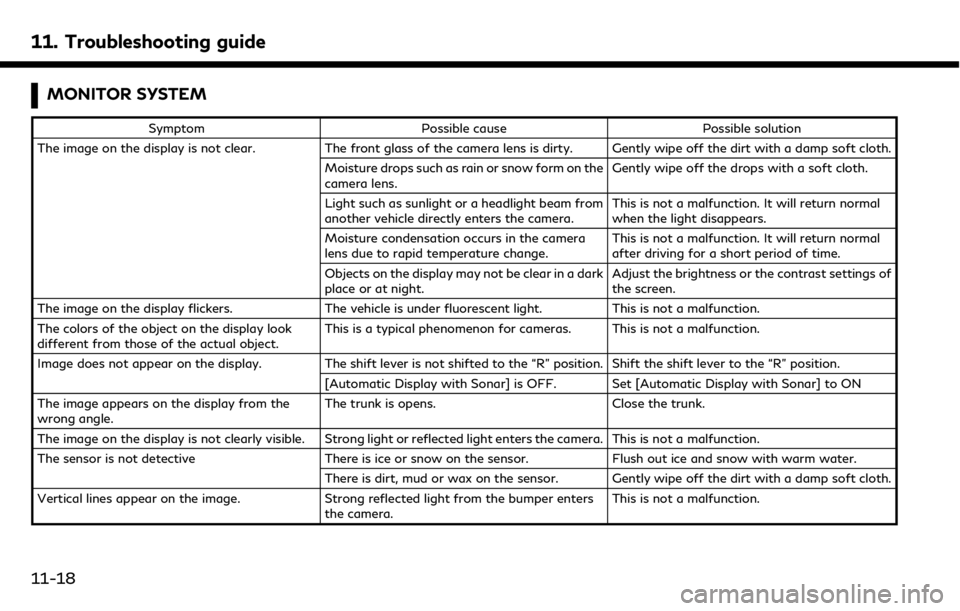
11. Troubleshooting guide
MONITOR SYSTEM
SymptomPossible cause Possible solution
The image on the display is not clear. The front glass of the camera lens is dirty. Gently wipe off the dirt with a damp soft cloth.
Moisture drops such as rain or snow form on the
camera lens. Gently wipe off the drops with a soft cloth.
Light such as sunlight or a headlight beam from
another vehicle directly enters the camera. This is not a malfunction. It will return normal
when the light disappears.
Moisture condensation occurs in the camera
lens due to rapid temperature change. This is not a malfunction. It will return normal
after driving for a short period of time.
Objects on the display may not be clear in a dark
place or at night. Adjust the brightness or the contrast settings of
the screen.
The image on the display flickers. The vehicle is under fluorescent light.This is not a malfunction.
The colors of the object on the display look
different from those of the actual object. This is a typical phenomenon for cameras. This is not a malfunction.
Image does not appear on the display. The shift lever is not shifted to the “R” position. Shift the shift lever to the “R” position. [Automatic Display with Sonar] is OFF. Set [Automatic Display with Sonar] to ON
The image appears on the display from the
wrong angle. The trunk is opens.
Close the trunk.
The image on the display is not clearly visible. Strong light or reflected light enters the camera. This is not a malfunction.
The sensor is not detective There is ice or snow on the sensor.Flush out ice and snow with warm water.
There is dirt, mud or wax on the sensor. Gently wipe off the dirt with a damp soft cloth.
Vertical lines appear on the image. Strong reflected light from the bumper enters
the camera. This is not a malfunction.
11-18
Page 269 of 288
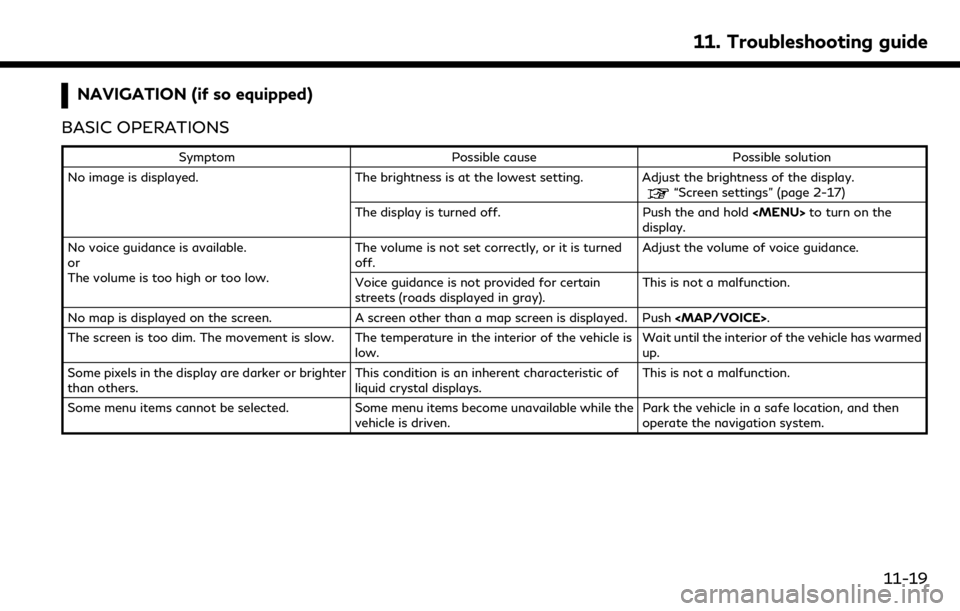
NAVIGATION (if so equipped)
BASIC OPERATIONS
Symptom Possible cause Possible solution
No image is displayed. The brightness is at the lowest setting. Adjust the brightness of the display.
“Screen settings” (page 2-17)
The display is turned off. Push the and hold
Page 270 of 288
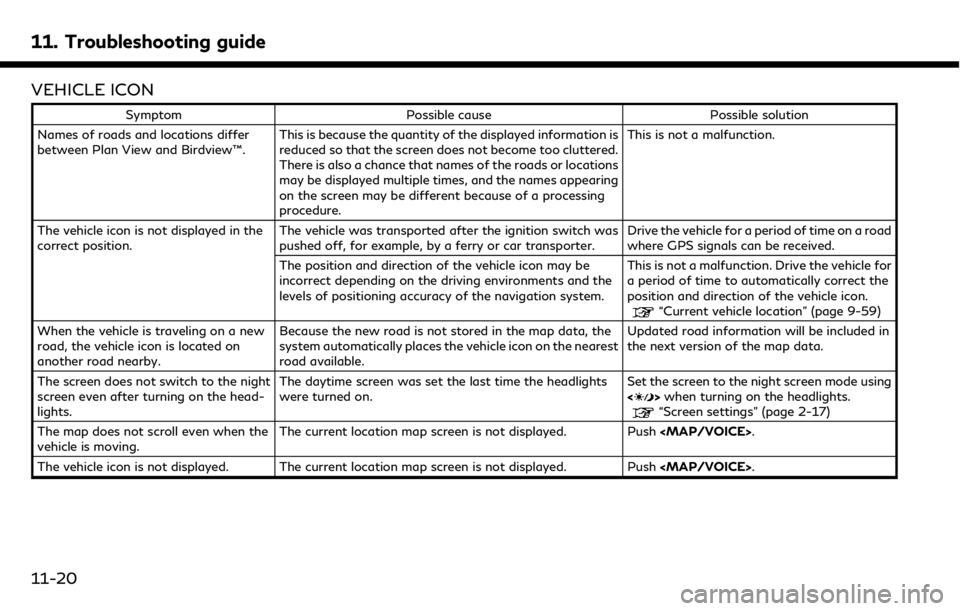
11. Troubleshooting guide
VEHICLE ICON
SymptomPossible cause Possible solution
Names of roads and locations differ
between Plan View and Birdview™. This is because the quantity of the displayed information is
reduced so that the screen does not become too cluttered.
There is also a chance that names of the roads or locations
may be displayed multiple times, and the names appearing
on the screen may be different because of a processing
procedure. This is not a malfunction.
The vehicle icon is not displayed in the
correct position. The vehicle was transported after the ignition switch was
pushed off, for example, by a ferry or car transporter. Drive the vehicle for a period of time on a road
where GPS signals can be received.
The position and direction of the vehicle icon may be
incorrect depending on the driving environments and the
levels of positioning accuracy of the navigation system. This is not a malfunction. Drive the vehicle for
a period of time to automatically correct the
position and direction of the vehicle icon.
“Current vehicle location” (page 9-59)
When the vehicle is traveling on a new
road, the vehicle icon is located on
another road nearby. Because the new road is not stored in the map data, the
system automatically places the vehicle icon on the nearest
road available. Updated road information will be included in
the next version of the map data.
The screen does not switch to the night
screen even after turning on the head-
lights. The daytime screen was set the last time the headlights
were turned on.
Set the screen to the night screen mode using
<
>
when turning on the headlights.“Screen settings” (page 2-17)
The map does not scroll even when the
vehicle is moving. The current location map screen is not displayed. Push
Page 272 of 288
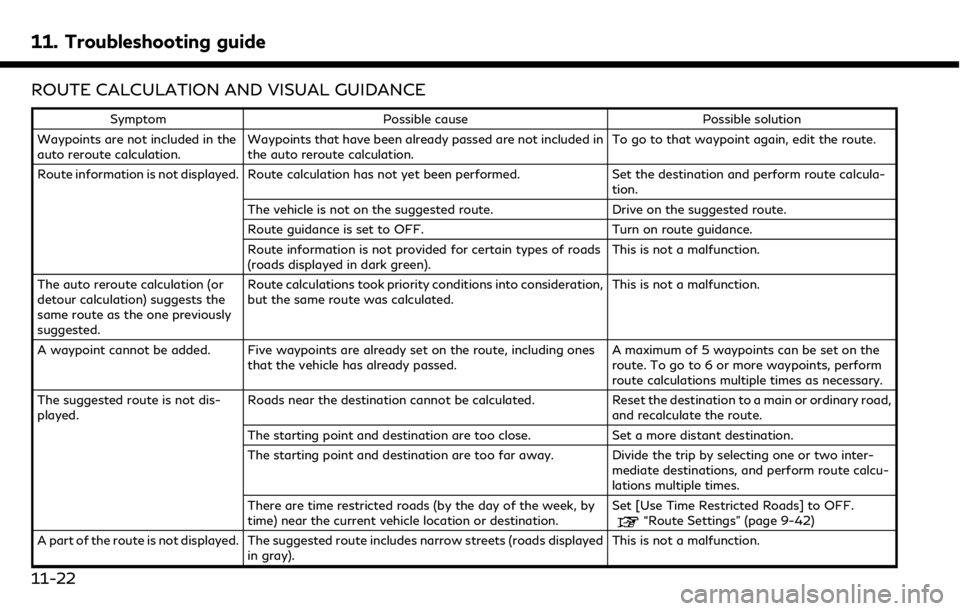
11. Troubleshooting guide
ROUTE CALCULATION AND VISUAL GUIDANCE
SymptomPossible cause Possible solution
Waypoints are not included in the
auto reroute calculation. Waypoints that have been already passed are not included in
the auto reroute calculation. To go to that waypoint again, edit the route.
Route information is not displayed. Route calculation has not yet been performed. Set the destination and perform route calcula-
tion.
The vehicle is not on the suggested route. Drive on the suggested route.
Route guidance is set to OFF. Turn on route guidance.
Route information is not provided for certain types of roads
(roads displayed in dark green). This is not a malfunction.
The auto reroute calculation (or
detour calculation) suggests the
same route as the one previously
suggested. Route calculations took priority conditions into consideration,
but the same route was calculated.
This is not a malfunction.
A waypoint cannot be added. Five waypoints are already set on the route, including ones that the vehicle has already passed. A maximum of 5 waypoints can be set on the
route. To go to 6 or more waypoints, perform
route calculations multiple times as necessary.
The suggested route is not dis-
played. Roads near the destination cannot be calculated.
Reset the destination to a main or ordinary road,
and recalculate the route.
The starting point and destination are too close. Set a more distant destination.
The starting point and destination are too far away. Divide the trip by selecting one or two inter- mediate destinations, and perform route calcu-
lations multiple times.
There are time restricted roads (by the day of the week, by
time) near the current vehicle location or destination. Set [Use Time Restricted Roads] to OFF.
“Route Settings” (page 9-42)
A part of the route is not displayed. The suggested route includes narrow streets (roads displayed in gray). This is not a malfunction.
11-22
Page 275 of 288
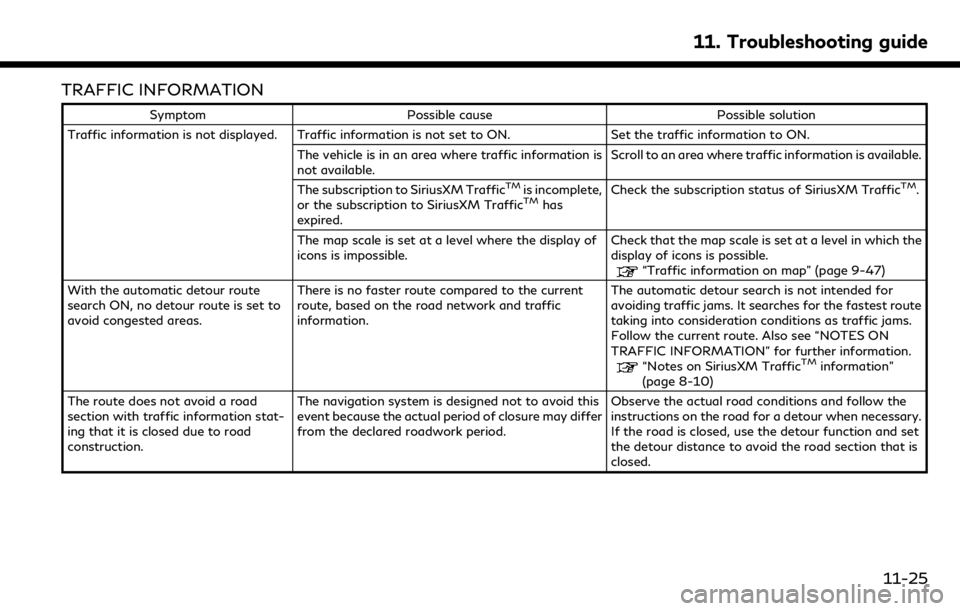
TRAFFIC INFORMATION
SymptomPossible cause Possible solution
Traffic information is not displayed. Traffic information is not set to ON. Set the traffic information to ON.
The vehicle is in an area where traffic information is
not available. Scroll to an area where traffic information is available.
The subscription to SiriusXM Traffic
TMis incomplete,
or the subscription to SiriusXM TrafficTMhas
expired. Check the subscription status of SiriusXM Traffic
TM.
The map scale is set at a level where the display of
icons is impossible. Check that the map scale is set at a level in which the
display of icons is possible.
“Traffic information on map” (page 9-47)
With the automatic detour route
search ON, no detour route is set to
avoid congested areas. There is no faster route compared to the current
route, based on the road network and traffic
information. The automatic detour search is not intended for
avoiding traffic jams. It searches for the fastest route
taking into consideration conditions as traffic jams.
Follow the current route. Also see “NOTES ON
TRAFFIC INFORMATION” for further information.
“Notes on SiriusXM TrafficTMinformation”
(page 8-10)
The route does not avoid a road
section with traffic information stat-
ing that it is closed due to road
construction. The navigation system is designed not to avoid this
event because the actual period of closure may differ
from the declared roadwork period.
Observe the actual road conditions and follow the
instructions on the road for a detour when necessary.
If the road is closed, use the detour function and set
the detour distance to avoid the road section that is
closed.
11. Troubleshooting guide
11-25
Page 276 of 288
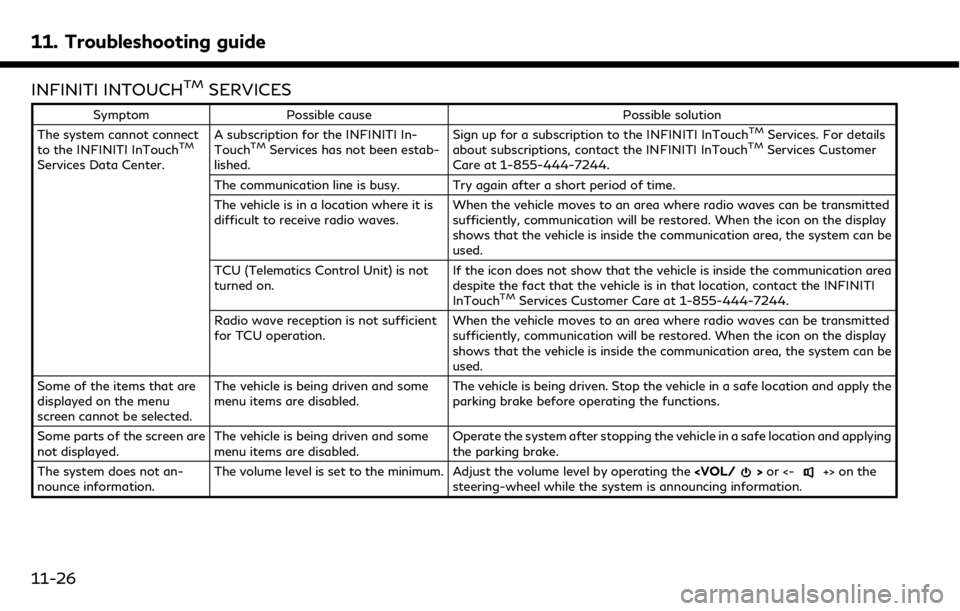
11. Troubleshooting guide
INFINITI INTOUCHTMSERVICES
SymptomPossible cause Possible solution
The system cannot connect
to the INFINITI InTouch
TM
Services Data Center. A subscription for the INFINITI In-
Touch
TMServices has not been estab-
lished. Sign up for a subscription to the INFINITI InTouch
TMServices. For details
about subscriptions, contact the INFINITI InTouchTMServices Customer
Care at 1-855-444-7244.
The communication line is busy. Try again after a short period of time.
The vehicle is in a location where it is
difficult to receive radio waves. When the vehicle moves to an area where radio waves can be transmitted
sufficiently, communication will be restored. When the icon on the display
shows that the vehicle is inside the communication area, the system can be
used.
TCU (Telematics Control Unit) is not
turned on. If the icon does not show that the vehicle is inside the communication area
despite the fact that the vehicle is in that location, contact the INFINITI
InTouch
TMServices Customer Care at 1-855-444-7244.
Radio wave reception is not sufficient
for TCU operation. When the vehicle moves to an area where radio waves can be transmitted
sufficiently, communication will be restored. When the icon on the display
shows that the vehicle is inside the communication area, the system can be
used.
Some of the items that are
displayed on the menu
screen cannot be selected. The vehicle is being driven and some
menu items are disabled.
The vehicle is being driven. Stop the vehicle in a safe location and apply the
parking brake before operating the functions.
Some parts of the screen are
not displayed. The vehicle is being driven and some
menu items are disabled. Operate the system after stopping the vehicle in a safe location and applying
the parking brake.
The system does not an-
nounce information. The volume level is set to the minimum. Adjust the volume level by operating the
steering-wheel while the system is announcing information.
11-26
Page 277 of 288
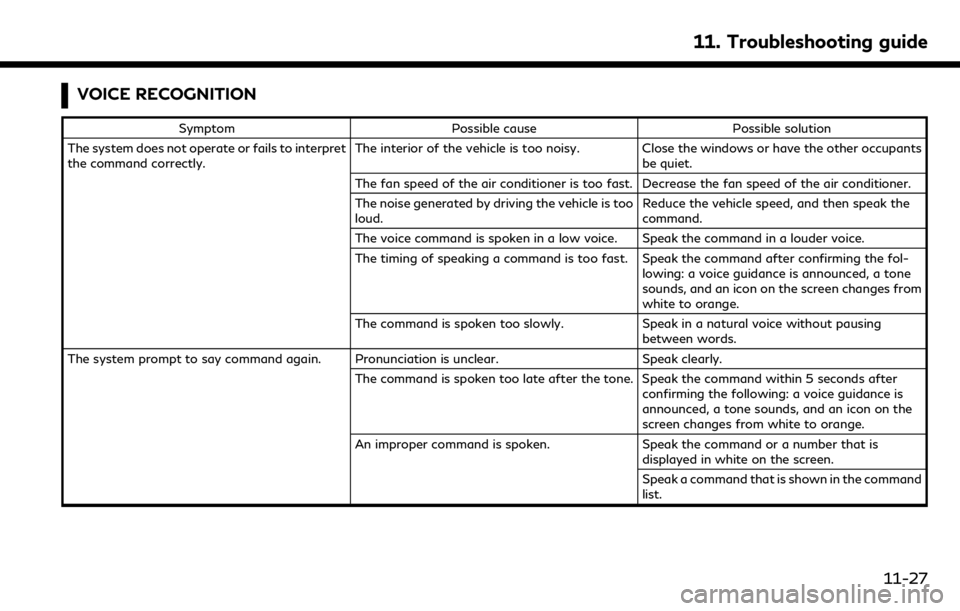
VOICE RECOGNITION
SymptomPossible cause Possible solution
The system does not operate or fails to interpret
the command correctly. The interior of the vehicle is too noisy. Close the windows or have the other occupants
be quiet.
The fan speed of the air conditioner is too fast. Decrease the fan speed of the air conditioner.
The noise generated by driving the vehicle is too
loud. Reduce the vehicle speed, and then speak the
command.
The voice command is spoken in a low voice. Speak the command in a louder voice.
The timing of speaking a command is too fast. Speak the command after confirming the fol- lowing: a voice guidance is announced, a tone
sounds, and an icon on the screen changes from
white to orange.
The command is spoken too slowly. Speak in a natural voice without pausing
between words.
The system prompt to say command again. Pronunciation is unclear. Speak clearly.
The command is spoken too late after the tone. Speak the command within 5 seconds after confirming the following: a voice guidance is
announced, a tone sounds, and an icon on the
screen changes from white to orange.
An improper command is spoken. Speak the command or a number that is
displayed in white on the screen.
Speak a command that is shown in the command
list.
11. Troubleshooting guide
11-27
Page 278 of 288
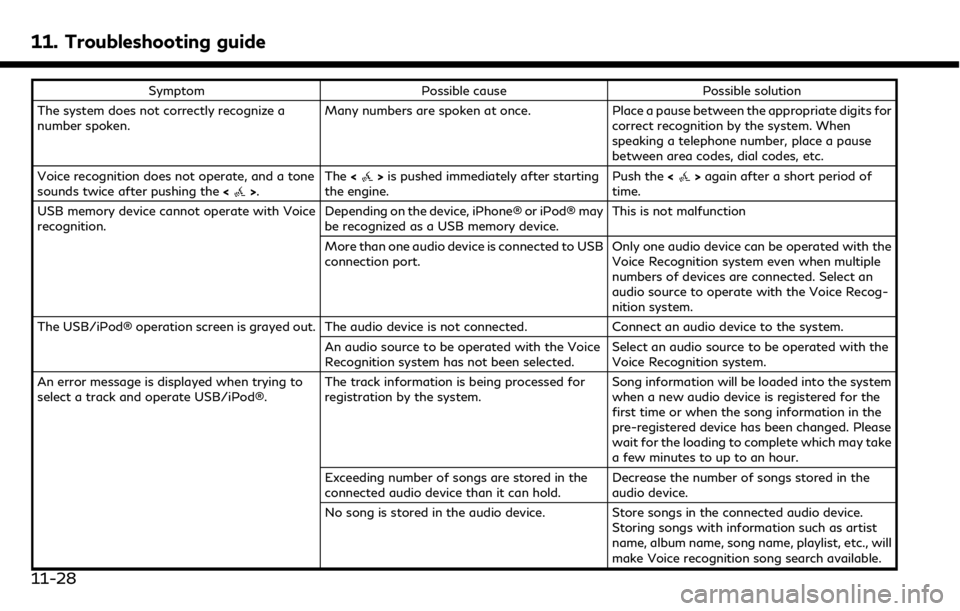
11. Troubleshooting guide
SymptomPossible cause Possible solution
The system does not correctly recognize a
number spoken. Many numbers are spoken at once.
Place a pause between the appropriate digits for
correct recognition by the system. When
speaking a telephone number, place a pause
between area codes, dial codes, etc.
Voice recognition does not operate, and a tone
sounds twice after pushing the <
>.The
<>is pushed immediately after starting
the engine. Push the
<>again after a short period of
time.
USB memory device cannot operate with Voice
recognition. Depending on the device, iPhone® or iPod® may
be recognized as a USB memory device.This is not malfunction
More than one audio device is connected to USB
connection port. Only one audio device can be operated with the
Voice Recognition system even when multiple
numbers of devices are connected. Select an
audio source to operate with the Voice Recog-
nition system.
The USB/iPod® operation screen is grayed out. The audio device is not connected. Connect an audio device to the system.
An audio source to be operated with the Voice
Recognition system has not been selected. Select an audio source to be operated with the
Voice Recognition system.
An error message is displayed when trying to
select a track and operate USB/iPod®. The track information is being processed for
registration by the system.Song information will be loaded into the system
when a new audio device is registered for the
first time or when the song information in the
pre-registered device has been changed. Please
wait for the loading to complete which may take
a few minutes to up to an hour.
Exceeding number of songs are stored in the
connected audio device than it can hold. Decrease the number of songs stored in the
audio device.
No song is stored in the audio device. Store songs in the connected audio device.
Storing songs with information such as artist
name, album name, song name, playlist, etc., will
make Voice recognition song search available.
11-28
Page 279 of 288
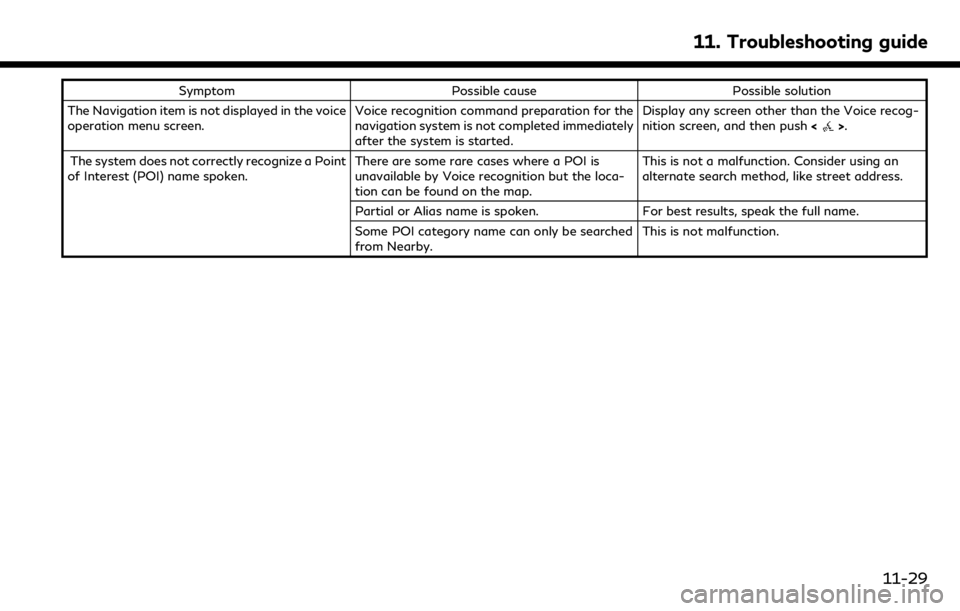
SymptomPossible cause Possible solution
The Navigation item is not displayed in the voice
operation menu screen. Voice recognition command preparation for the
navigation system is not completed immediately
after the system is started.Display any screen other than the Voice recog-
nition screen, and then push
<
>.
The system does not correctly recognize a Point
of Interest (POI) name spoken. There are some rare cases where a POI is
unavailable by Voice recognition but the loca-
tion can be found on the map.This is not a malfunction. Consider using an
alternate search method, like street address.
Partial or Alias name is spoken. For best results, speak the full name.
Some POI category name can only be searched
from Nearby. This is not malfunction.
11. Troubleshooting guide
11-29