information screen INFINITI QX50 2019 Navigation Manual
[x] Cancel search | Manufacturer: INFINITI, Model Year: 2019, Model line: QX50, Model: INFINITI QX50 2019Pages: 288, PDF Size: 1.42 MB
Page 25 of 288
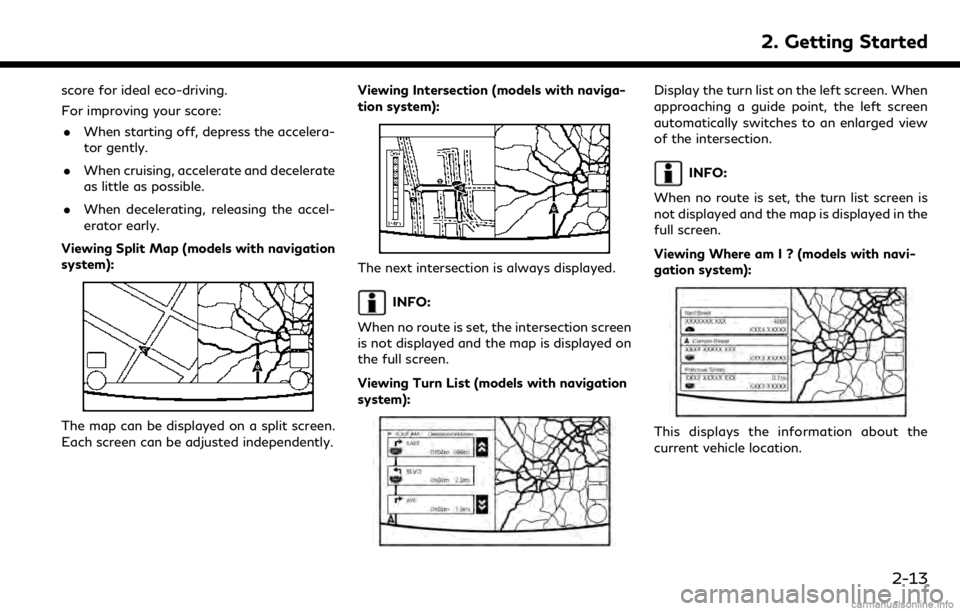
score for ideal eco-driving.
For improving your score:. When starting off, depress the accelera-
tor gently.
. When cruising, accelerate and decelerate
as little as possible.
. When decelerating, releasing the accel-
erator early.
Viewing Split Map (models with navigation
system):
The map can be displayed on a split screen.
Each screen can be adjusted independently. Viewing Intersection (models with naviga-
tion system):
The next intersection is always displayed.
INFO:
When no route is set, the intersection screen
is not displayed and the map is displayed on
the full screen.
Viewing Turn List (models with navigation
system):
Display the turn list on the left screen. When
approaching a guide point, the left screen
automatically switches to an enlarged view
of the intersection.
INFO:
When no route is set, the turn list screen is
not displayed and the map is displayed in the
full screen.
Viewing Where am I ? (models with navi-
gation system):
This displays the information about the
current vehicle location.
2. Getting Started
2-13
Page 27 of 288
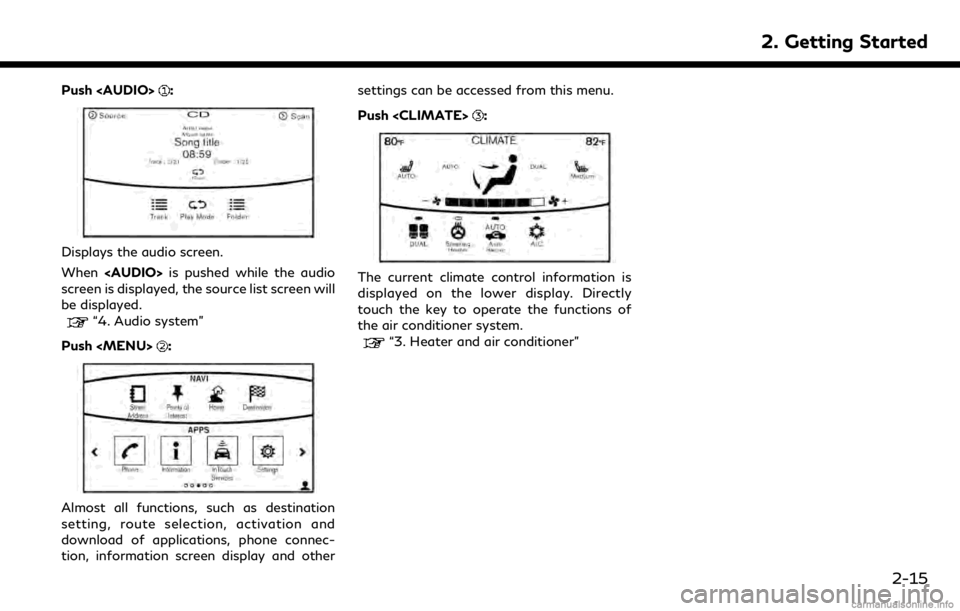
Push
Page 28 of 288
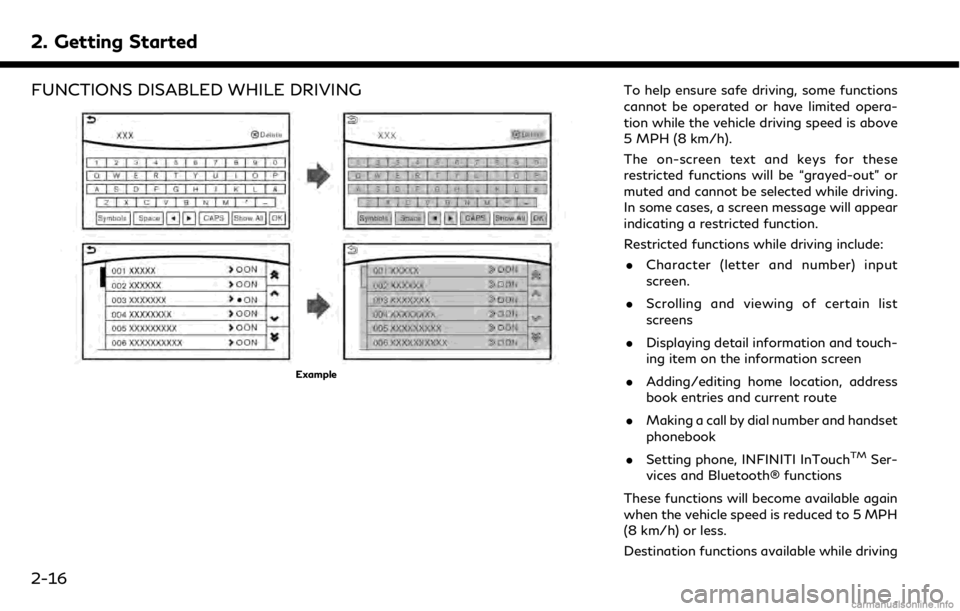
2. Getting Started
FUNCTIONS DISABLED WHILE DRIVING
Example
To help ensure safe driving, some functions
cannot be operated or have limited opera-
tion while the vehicle driving speed is above
5 MPH (8 km/h).
The on-screen text and keys for these
restricted functions will be “grayed-out” or
muted and cannot be selected while driving.
In some cases, a screen message will appear
indicating a restricted function.
Restricted functions while driving include:. Character (letter and number) input
screen.
. Scrolling and viewing of certain list
screens
. Displaying detail information and touch-
ing item on the information screen
. Adding/editing home location, address
book entries and current route
. Making a call by dial number and handset
phonebook
. Setting phone, INFINITI InTouch
TMSer-
vices and Bluetooth® functions
These functions will become available again
when the vehicle speed is reduced to 5 MPH
(8 km/h) or less.
Destination functions available while driving
2-16
Page 35 of 288
![INFINITI QX50 2019 Navigation Manual .[Bluetooth]
Turn the Bluetooth® connection to the
vehicle on/off.
. [Connect Device ]
Touch this item to connect to the Blue-
tooth® device. Also, you can delete a
registered device and display inf INFINITI QX50 2019 Navigation Manual .[Bluetooth]
Turn the Bluetooth® connection to the
vehicle on/off.
. [Connect Device ]
Touch this item to connect to the Blue-
tooth® device. Also, you can delete a
registered device and display inf](/img/42/34995/w960_34995-34.png)
.[Bluetooth]
Turn the Bluetooth® connection to the
vehicle on/off.
. [Connect Device ]
Touch this item to connect to the Blue-
tooth® device. Also, you can delete a
registered device and display informa-
tion of registered device.
. [Select Phone]
Registered Bluetooth® Hands-Free
Phones are shown on the list. Select a
device from the list to disconnect or
connect a Bluetooth® device.
. [Select Audio Device]
Registered Bluetooth® audio players are
shown on the list. Select a device from
the list to disconnect or connect a Blue-
tooth® device.
. [Vehicle Bluetooth Device Info.]
The registered device name and the PIN
code can be changed.ADDITIONAL SYSTEM INFOR-
MATION
INFINITI InTouchTMuses an operating sys-
tem like those found on many computers,
tablets and cell phones. Like these devices,
processing speed may vary, and system
response delays or resets may occur inter-
mittently. This does not indicate a malfunc-
tion, and further information on system
operation can be found below.
SYSTEM START-UP
Due to the large number of features and
capabilities that the INFINITI InTouchTM
system needs to load on start-up, it may
take up to a minute for all functions (such as
Apps) to be available. The system will display
“Now Loading All Apps...” during this time.
During the start-up period, hard button
controls for audio and climate will become
available before start-up is complete. Fea-
tures will become available in the following
order:
. Climate Control hard buttons
. Audio volume and music playback
. Audio & Climate Full Screen Access .
Full App Availability - System will display
“Loading Completed”
SYSTEM RESPONSE DELAY
INFINITI InTouchTMuses an operating sys-
tem like those found on many computers,
tablets and cell phones. Like these devices,
sometimes programs do not respond imme-
diately and this may temporarily delay
system use.
In most situations, simply waiting a few
moments longer should be sufficient for the
pending operations to complete.
If the system temporarily does not respond
to commands, the system can be easily reset.
Simply push down the Audio Power knob for
at least 5 seconds. The system will turn off
and restart.
After restart, all functions should be avail-
able.
. Audio will resume, but if you were using
Bluetooth® Audio or an Audio App, the
connection may need to be re-estab-
lished.
. If a navigation route was set, the route
should resume automatically.
. If a phone call was in progress, the call
may be temporarily transferred back to
2. Getting Started
2-23
Page 36 of 288
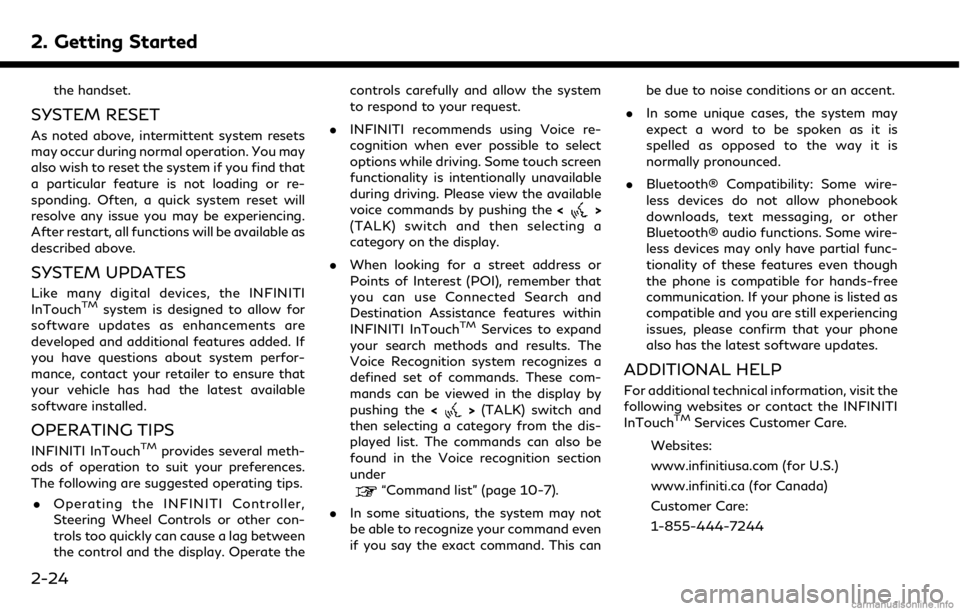
2. Getting Started
the handset.
SYSTEM RESET
As noted above, intermittent system resets
may occur during normal operation. You may
also wish to reset the system if you find that
a particular feature is not loading or re-
sponding. Often, a quick system reset will
resolve any issue you may be experiencing.
After restart, all functions will be available as
described above.
SYSTEM UPDATES
Like many digital devices, the INFINITI
InTouchTMsystem is designed to allow for
software updates as enhancements are
developed and additional features added. If
you have questions about system perfor-
mance, contact your retailer to ensure that
your vehicle has had the latest available
software installed.
OPERATING TIPS
INFINITI InTouchTMprovides several meth-
ods of operation to suit your preferences.
The following are suggested operating tips.
. Operating the INFINITI Controller,
Steering Wheel Controls or other con-
trols too quickly can cause a lag between
the control and the display. Operate the controls carefully and allow the system
to respond to your request.
. INFINITI recommends using Voice re-
cognition when ever possible to select
options while driving. Some touch screen
functionality is intentionally unavailable
during driving. Please view the available
voice commands by pushing the <
>
(TALK) switch and then selecting a
category on the display.
. When looking for a street address or
Points of Interest (POI), remember that
you can use Connected Search and
Destination Assistance features within
INFINITI InTouch
TMServices to expand
your search methods and results. The
Voice Recognition system recognizes a
defined set of commands. These com-
mands can be viewed in the display by
pushing the <
>(TALK) switch and
then selecting a category from the dis-
played list. The commands can also be
found in the Voice recognition section
under
“Command list” (page 10-7).
. In some situations, the system may not
be able to recognize your command even
if you say the exact command. This can be due to noise conditions or an accent.
. In some unique cases, the system may
expect a word to be spoken as it is
spelled as opposed to the way it is
normally pronounced.
. Bluetooth® Compatibility: Some wire-
less devices do not allow phonebook
downloads, text messaging, or other
Bluetooth® audio functions. Some wire-
less devices may only have partial func-
tionality of these features even though
the phone is compatible for hands-free
communication. If your phone is listed as
compatible and you are still experiencing
issues, please confirm that your phone
also has the latest software updates.
ADDITIONAL HELP
For additional technical information, visit the
following websites or contact the INFINITI
InTouch
TMServices Customer Care.
Websites:
www.infinitiusa.com (for U.S.)
www.infiniti.ca (for Canada)
Customer Care:
1-855-444-7244
2-24
Page 60 of 288
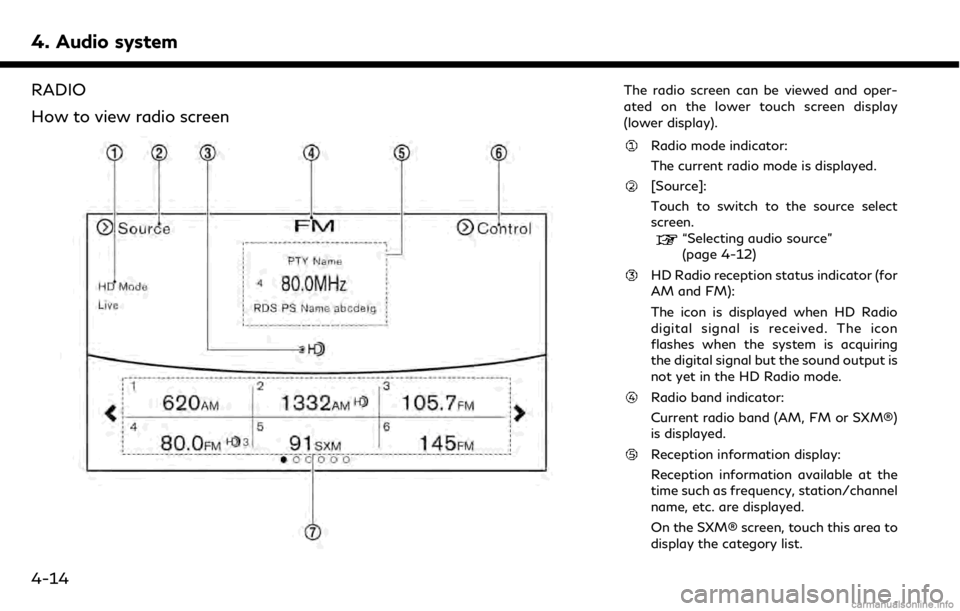
4. Audio system
RADIO
How to view radio screenThe radio screen can be viewed and oper-
ated on the lower touch screen display
(lower display).
Radio mode indicator:
The current radio mode is displayed.
[Source]:
Touch to switch to the source select
screen.
“Selecting audio source”
(page 4-12)
HD Radio reception status indicator (for
AM and FM):
The icon is displayed when HD Radio
digital signal is received. The icon
flashes when the system is acquiring
the digital signal but the sound output is
not yet in the HD Radio mode.
Radio band indicator:
Current radio band (AM, FM or SXM®)
is displayed.
Reception information display:
Reception information available at the
time such as frequency, station/channel
name, etc. are displayed.
On the SXM® screen, touch this area to
display the category list.
4-14
Page 61 of 288
![INFINITI QX50 2019 Navigation Manual [Control]:
Touch to display the control screen.
“Radio controls” (page 4-16)
Preset list:
36 stations/channels (FM/AM/SXM®)
can be registered in the preset list.
“Presetting” (page 4-15)
INFO INFINITI QX50 2019 Navigation Manual [Control]:
Touch to display the control screen.
“Radio controls” (page 4-16)
Preset list:
36 stations/channels (FM/AM/SXM®)
can be registered in the preset list.
“Presetting” (page 4-15)
INFO](/img/42/34995/w960_34995-60.png)
[Control]:
Touch to display the control screen.
“Radio controls” (page 4-16)
Preset list:
36 stations/channels (FM/AM/SXM®)
can be registered in the preset list.
“Presetting” (page 4-15)
INFO:
HD Radio reception needs to be activated to
receive HD Radio broadcasts. This enables
you to receive radio broadcasts digitally
(where available), providing a better quality
sound with clear reception. When this
feature is not activated or HD Radio broad-
casts are not available, you will receive
analog radio (AM/FM) broadcasts.
Radio operation
Radio activation and band selection:
Push
band (AM, FM or SXM®) from the audio
source list to turn on the radio. Each time
change.
“Selecting audio source” (page 4-12)
INFO:
When the stereo broadcast signal is weak,
the radio will automatically change from
stereo to monaural reception.
Seeking stations/channels:
AM and FM radio
Push
to high or high to low frequencies and to
stop at the next broadcasting station.
Tilting and holding <
/OK>on the steer-
ing-wheel will also seek up/down to the
next station.
SiriusXM® Satellite Radio
Push
first channel of the next or previous cate-
gory.
Tilting and holding <
/OK>on the steer-
ing-wheel will also fast tune the channels.
Manual tuning:
To tune to the preferred station manually,
push
ferred station is selected.
Scan tuning:
To scan tune the stations/channels, touch
[Control] on the lower display and touch [Scan]. The stations/channels will be tuned
from low to high frequencies and stop at
each broadcasting station/channel for 5
seconds. Touching [Scan] again during this
5 seconds period will stop scan tuning and
the radio will remain tuned to that station/
channel.
Presetting:
Up to 36 stations/channels can be regis-
tered for AM, FM and SXM® in the preset
list.
1. Select a radio band (AM, FM or SXM®).
2. Tune to the station/channel you wish to
store in the preset list.
3. Touch and hold one of the preset numbers in the preset list.
4. The information such as frequency (AM/ FM), channel number (SXM®), etc. will
be displayed on the preset list.
INFO:
. To change the preset stations/channels,
touch and hold one of the preset num-
bers. You can select whether to change
the station/channel or to delete the
preset setting.
4. Audio system
4-15
Page 65 of 288
![INFINITI QX50 2019 Navigation Manual COMPACT DISC (CD) PLAYER
How to view CD screen[Source]:
Touch to switch to the source select
screen.
“Selecting audio source”
(page 4-12)
Track information:
Track information such as the song titl INFINITI QX50 2019 Navigation Manual COMPACT DISC (CD) PLAYER
How to view CD screen[Source]:
Touch to switch to the source select
screen.
“Selecting audio source”
(page 4-12)
Track information:
Track information such as the song titl](/img/42/34995/w960_34995-64.png)
COMPACT DISC (CD) PLAYER
How to view CD screen[Source]:
Touch to switch to the source select
screen.
“Selecting audio source”
(page 4-12)
Track information:
Track information such as the song title,
artist name and album name are dis-
played.
Audio source indicator:
Indicates that CD is currently selected
among other sources.
Play time:
The play time of the track is displayed.
[Scan]:
Touch to play the first 10 seconds of all
the tracks. Touch again to stop scan-
ning.
Track number:
Indicates the current track number and
the total numbers of tracks.
CD menu:
CD menu items are displayed. Touch an
icon to display the list or to change the
setting.
- [Track]
4. Audio system
4-19
Page 68 of 288
![INFINITI QX50 2019 Navigation Manual 4. Audio system
How to view USB screen[Source]:
Touch to switch to the source select
screen.
“Selecting audio source”
(page 4-12)
Play time:
The play time of the track is displayed.
Track informat INFINITI QX50 2019 Navigation Manual 4. Audio system
How to view USB screen[Source]:
Touch to switch to the source select
screen.
“Selecting audio source”
(page 4-12)
Play time:
The play time of the track is displayed.
Track informat](/img/42/34995/w960_34995-67.png)
4. Audio system
How to view USB screen[Source]:
Touch to switch to the source select
screen.
“Selecting audio source”
(page 4-12)
Play time:
The play time of the track is displayed.
Track information:
Track information such as the song title,
artist name and folder name are dis-
played.
Audio source indicator:
Indicates which of the two USB memory
devices is selected.
[USB1]/[USB2]:
Touch to switch to the other connected
USB memory device.
Album artwork:
An image of the album artwork is
displayed when available.
Track number:
Indicates the track number and the total
number of tracks.
[]/[]:
Touch to play or pause the track.
4-22
Page 70 of 288
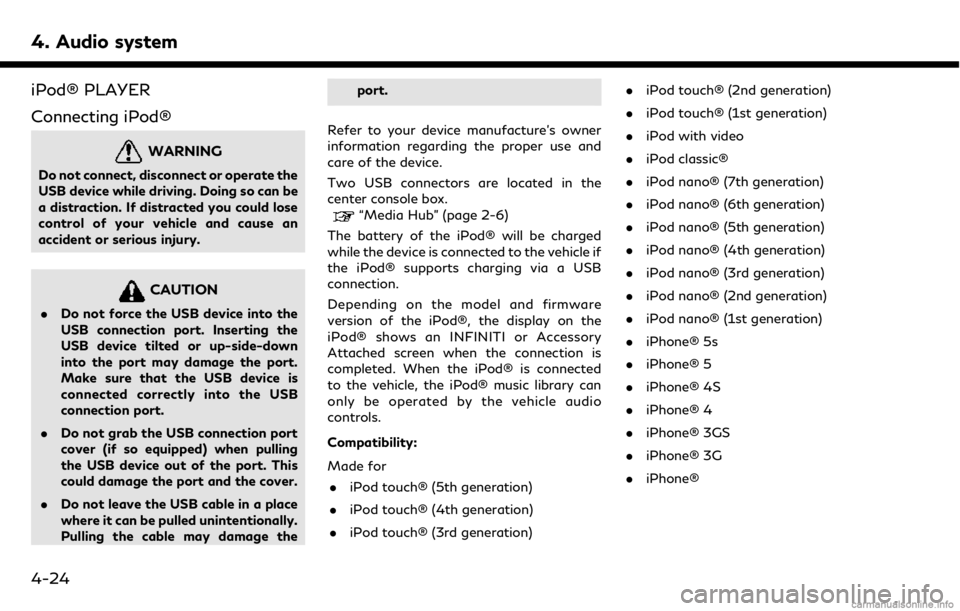
4. Audio system
iPod® PLAYER
Connecting iPod®
WARNING
Do not connect, disconnect or operate the
USB device while driving. Doing so can be
a distraction. If distracted you could lose
control of your vehicle and cause an
accident or serious injury.
CAUTION
.Do not force the USB device into the
USB connection port. Inserting the
USB device tilted or up-side-down
into the port may damage the port.
Make sure that the USB device is
connected correctly into the USB
connection port.
. Do not grab the USB connection port
cover (if so equipped) when pulling
the USB device out of the port. This
could damage the port and the cover.
. Do not leave the USB cable in a place
where it can be pulled unintentionally.
Pulling the cable may damage the port.
Refer to your device manufacture’s owner
information regarding the proper use and
care of the device.
Two USB connectors are located in the
center console box.
“Media Hub” (page 2-6)
The battery of the iPod® will be charged
while the device is connected to the vehicle if
the iPod® supports charging via a USB
connection.
Depending on the model and firmware
version of the iPod®, the display on the
iPod® shows an INFINITI or Accessory
Attached screen when the connection is
completed. When the iPod® is connected
to the vehicle, the iPod® music library can
only be operated by the vehicle audio
controls.
Compatibility:
Made for . iPod touch® (5th generation)
. iPod touch® (4th generation)
. iPod touch® (3rd generation) .
iPod touch® (2nd generation)
. iPod touch® (1st generation)
. iPod with video
. iPod classic®
. iPod nano® (7th generation)
. iPod nano® (6th generation)
. iPod nano® (5th generation)
. iPod nano® (4th generation)
. iPod nano® (3rd generation)
. iPod nano® (2nd generation)
. iPod nano® (1st generation)
. iPhone® 5s
. iPhone® 5
. iPhone® 4S
. iPhone® 4
. iPhone® 3GS
. iPhone® 3G
. iPhone®
4-24