information screen INFINITI QX50 2019 Navigation Manual
[x] Cancel search | Manufacturer: INFINITI, Model Year: 2019, Model line: QX50, Model: INFINITI QX50 2019Pages: 288, PDF Size: 1.42 MB
Page 5 of 288
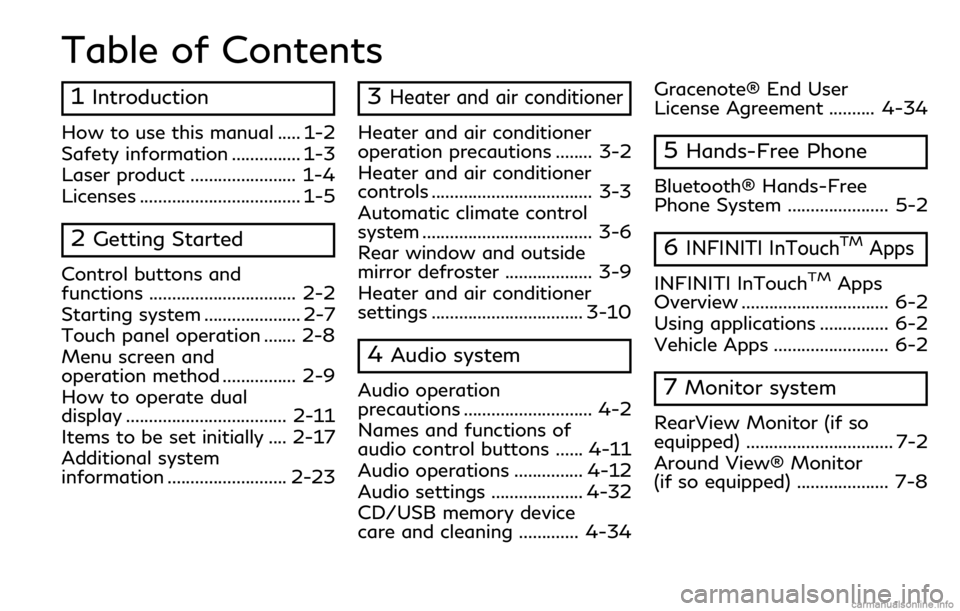
Table of Contents
1Introduction
How to use this manual ..... 1-2
Safety information ............... 1-3
Laser product ....................... 1-4
Licenses ................................... 1-5
2Getting Started
Control buttons and
functions ................................ 2-2
Starting system ..................... 2-7
Touch panel operation ....... 2-8
Menu screen and
operation method ................ 2-9
How to operate dual
display ................................... 2-11
Items to be set initially .... 2-17
Additional system
information .......................... 2-23
3Heater and air conditioner
Heater and air conditioner
operation precautions ........ 3-2
Heater and air conditioner
controls ................................... 3-3
Automatic climate control
system ..................................... 3-6
Rear window and outside
mirror defroster ................... 3-9
Heater and air conditioner
settings ................................. 3-10
4Audio system
Audio operation
precautions ............................ 4-2
Names and functions of
audio control buttons ...... 4-11
Audio operations ............... 4-12
Audio settings .................... 4-32
CD/USB memory device
care and cleaning ............. 4-34Gracenote® End User
License Agreement .......... 4-34
5Hands-Free Phone
Bluetooth® Hands-Free
Phone System ...................... 5-2
6INFINITI InTouchTMApps
INFINITI InTouchTMApps
Overview ................................ 6-2
Using applications ............... 6-2
Vehicle Apps ......................... 6-2
7Monitor system
RearView Monitor (if so
equipped) ................................ 7-2
Around View® Monitor
(if so equipped) .................... 7-8
Page 6 of 288
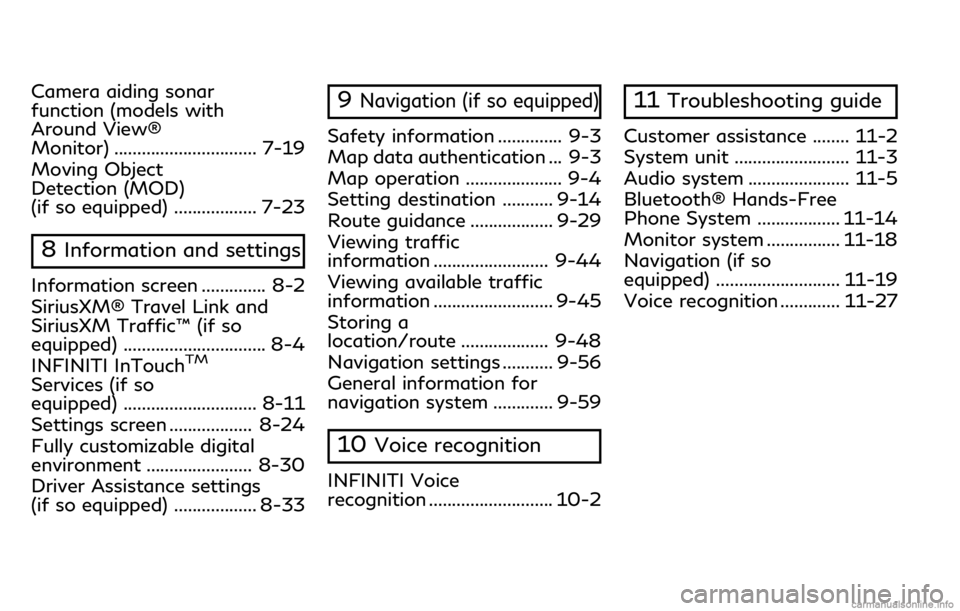
Camera aiding sonar
function (models with
Around View®
Monitor) ............................... 7-19
Moving Object
Detection (MOD)
(if so equipped) .................. 7-23
8Information and settings
Information screen .............. 8-2
SiriusXM® Travel Link and
SiriusXM Traffic™ (if so
equipped) ............................... 8-4
INFINITI InTouch
TM
Services (if so
equipped) ............................. 8-11
Settings screen .................. 8-24
Fully customizable digital
environment ....................... 8-30
Driver Assistance settings
(if so equipped) .................. 8-33
9Navigation (if so equipped)
Safety information .............. 9-3
Map data authentication ... 9-3
Map operation ..................... 9-4
Setting destination ........... 9-14
Route guidance .................. 9-29
Viewing traffic
information ......................... 9-44
Viewing available traffic
information .......................... 9-45
Storing a
location/route ................... 9-48
Navigation settings ........... 9-56
General information for
navigation system ............. 9-59
10Voice recognition
INFINITI Voice
recognition ........................... 10-2
11Troubleshooting guide
Customer assistance ........ 11-2
System unit ......................... 11-3
Audio system ...................... 11-5
Bluetooth® Hands-Free
Phone System .................. 11-14
Monitor system ................ 11-18
Navigation (if so
equipped) ........................... 11-19
Voice recognition ............. 11-27
Page 7 of 288
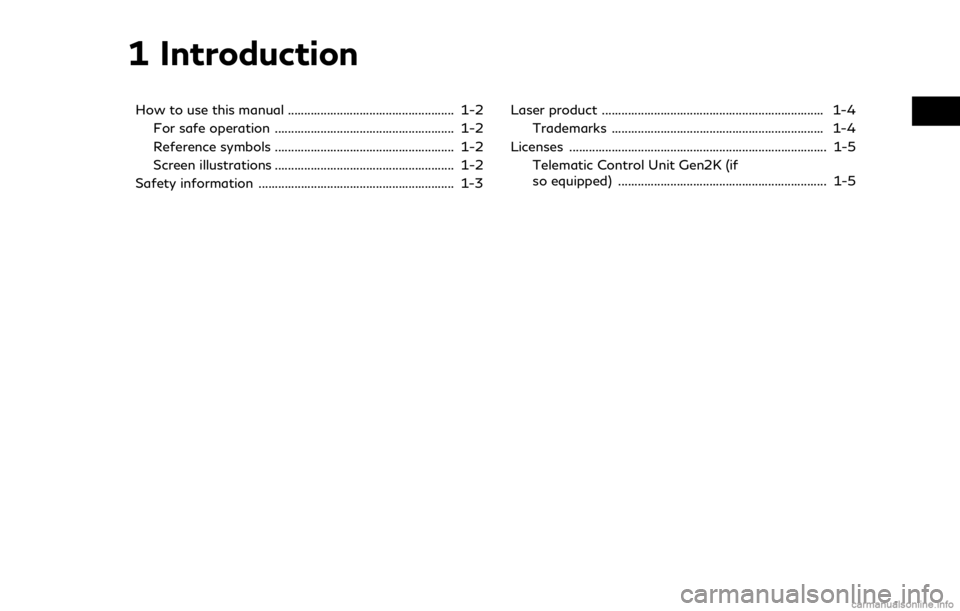
1 Introduction
How to use this manual ................................................... 1-2For safe operation ....................................................... 1-2
Reference symbols ....................................................... 1-2
Screen illustrations ....................................................... 1-2
Safety information ............................................................ 1-3 Laser product .................................................................... 1-4
Trademarks ................................................................. 1-4
Licenses ........................................................................\
....... 1-5 Telematic Control Unit Gen2K (if
so equipped) ................................................................ 1-5
Page 8 of 288
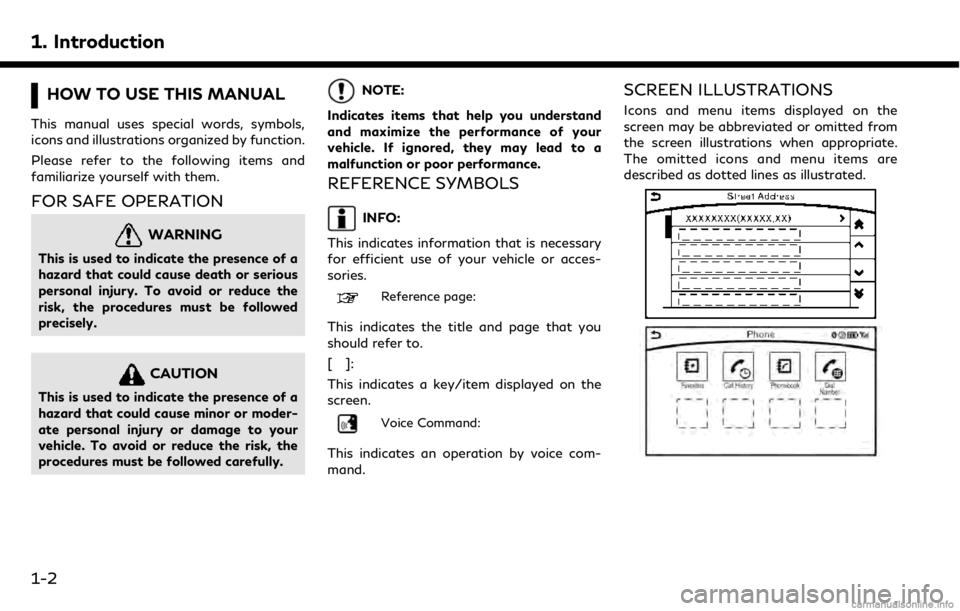
1. Introduction
HOW TO USE THIS MANUAL
This manual uses special words, symbols,
icons and illustrations organized by function.
Please refer to the following items and
familiarize yourself with them.
FOR SAFE OPERATION
WARNING
This is used to indicate the presence of a
hazard that could cause death or serious
personal injury. To avoid or reduce the
risk, the procedures must be followed
precisely.
CAUTION
This is used to indicate the presence of a
hazard that could cause minor or moder-
ate personal injury or damage to your
vehicle. To avoid or reduce the risk, the
procedures must be followed carefully.
NOTE:
Indicates items that help you understand
and maximize the performance of your
vehicle. If ignored, they may lead to a
malfunction or poor performance.
REFERENCE SYMBOLS
INFO:
This indicates information that is necessary
for efficient use of your vehicle or acces-
sories.
Reference page:
This indicates the title and page that you
should refer to.
[]:
This indicates a key/item displayed on the
screen.
Voice Command:
This indicates an operation by voice com-
mand.
SCREEN ILLUSTRATIONS
Icons and menu items displayed on the
screen may be abbreviated or omitted from
the screen illustrations when appropriate.
The omitted icons and menu items are
described as dotted lines as illustrated.
1-2
Page 9 of 288
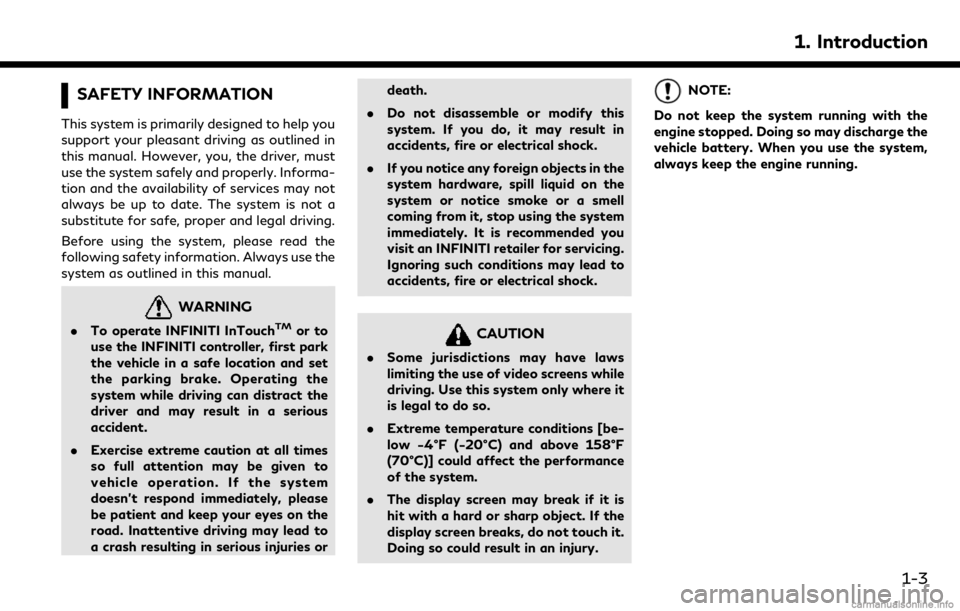
SAFETY INFORMATION
This system is primarily designed to help you
support your pleasant driving as outlined in
this manual. However, you, the driver, must
use the system safely and properly. Informa-
tion and the availability of services may not
always be up to date. The system is not a
substitute for safe, proper and legal driving.
Before using the system, please read the
following safety information. Always use the
system as outlined in this manual.
WARNING
.To operate INFINITI InTouchTMor to
use the INFINITI controller, first park
the vehicle in a safe location and set
the parking brake. Operating the
system while driving can distract the
driver and may result in a serious
accident.
. Exercise extreme caution at all times
so full attention may be given to
vehicle operation. If the system
doesn’t respond immediately, please
be patient and keep your eyes on the
road. Inattentive driving may lead to
a crash resulting in serious injuries or death.
. Do not disassemble or modify this
system. If you do, it may result in
accidents, fire or electrical shock.
. If you notice any foreign objects in the
system hardware, spill liquid on the
system or notice smoke or a smell
coming from it, stop using the system
immediately. It is recommended you
visit an INFINITI retailer for servicing.
Ignoring such conditions may lead to
accidents, fire or electrical shock.CAUTION
.Some jurisdictions may have laws
limiting the use of video screens while
driving. Use this system only where it
is legal to do so.
. Extreme temperature conditions [be-
low −4°F (−20°C) and above 158°F
(70°C)] could affect the performance
of the system.
. The display screen may break if it is
hit with a hard or sharp object. If the
display screen breaks, do not touch it.
Doing so could result in an injury.
NOTE:
Do not keep the system running with the
engine stopped. Doing so may discharge the
vehicle battery. When you use the system,
always keep the engine running.
1. Introduction
1-3
Page 13 of 288
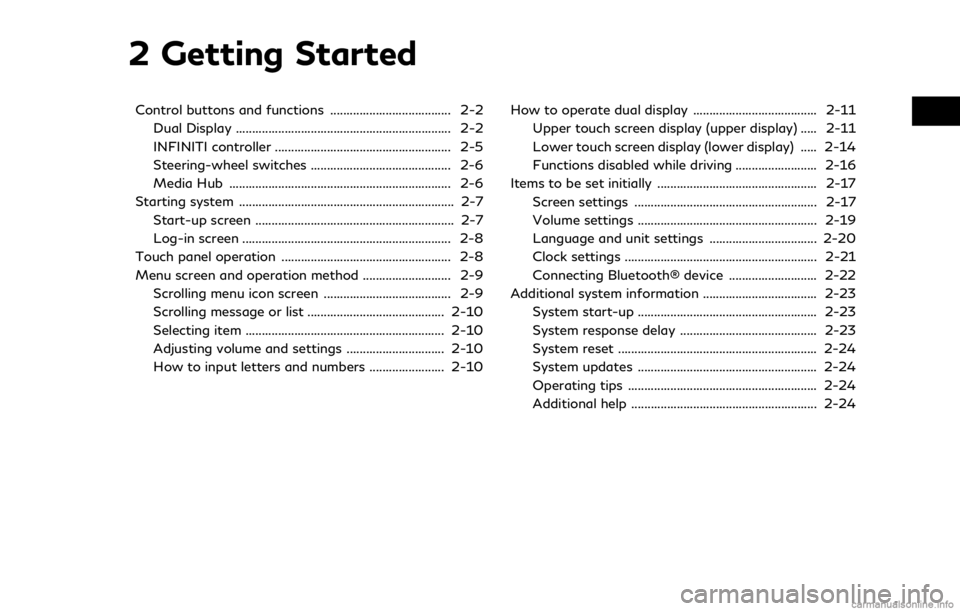
2 Getting Started
Control buttons and functions ..................................... 2-2Dual Display .................................................................. 2-2
INFINITI controller ...................................................... 2-5
Steering-wheel switches ........................................... 2-6
Media Hub .................................................................... 2-6
Starting system .................................................................. 2-7 Start-up screen ............................................................. 2-7
Log-in screen ................................................................ 2-8
Touch panel operation .................................................... 2-8
Menu screen and operation method ........................... 2-9 Scrolling menu icon screen ....................................... 2-9
Scrolling message or list .......................................... 2-10
Selecting item ............................................................. 2-10
Adjusting volume and settings .............................. 2-10
How to input letters and numbers ....................... 2-10 How to operate dual display ...................................... 2-11
Upper touch screen display (upper display) ..... 2-11
Lower touch screen display (lower display) ..... 2-14
Functions disabled while driving ......................... 2-16
Items to be set initially ................................................. 2-17 Screen settings ........................................................ 2-17
Volume settings ....................................................... 2-19
Language and unit settings ................................. 2-20
Clock settings ........................................................... 2-21
Connecting Bluetooth® device ........................... 2-22
Additional system information ................................... 2-23
System start-up ....................................................... 2-23
System response delay .......................................... 2-23
System reset ............................................................. 2-24
System updates ....................................................... 2-24
Operating tips .......................................................... 2-24
Additional help ......................................................... 2-24
Page 14 of 288
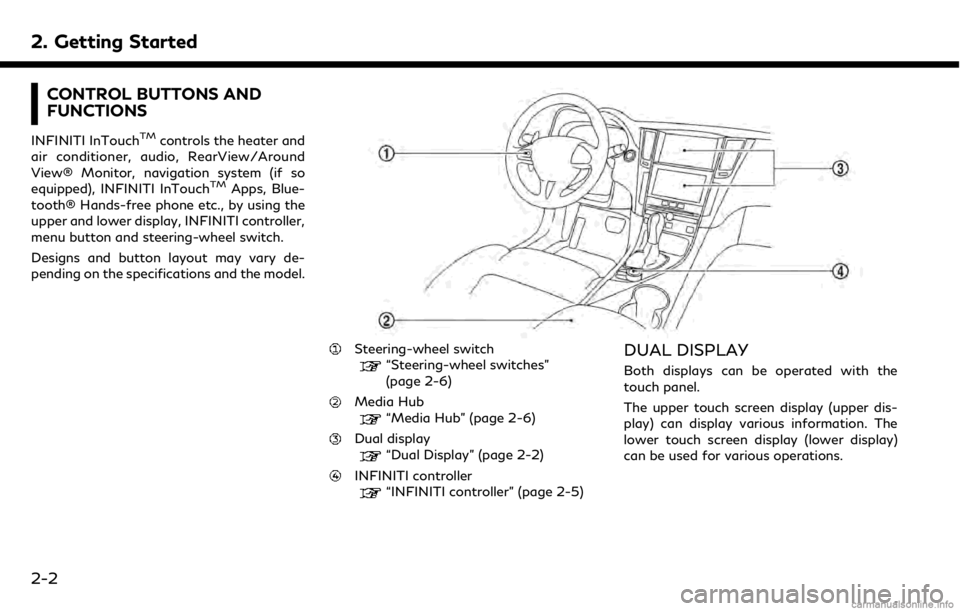
2. Getting Started
CONTROL BUTTONS AND
FUNCTIONS
INFINITI InTouchTMcontrols the heater and
air conditioner, audio, RearView/Around
View® Monitor, navigation system (if so
equipped), INFINITI InTouch
TMApps, Blue-
tooth® Hands-free phone etc., by using the
upper and lower display, INFINITI controller,
menu button and steering-wheel switch.
Designs and button layout may vary de-
pending on the specifications and the model.
Steering-wheel switch“Steering-wheel switches”
(page 2-6)
Media Hub“Media Hub” (page 2-6)
Dual display“Dual Display” (page 2-2)
INFINITI controller“INFINITI controller” (page 2-5)
DUAL DISPLAY
Both displays can be operated with the
touch panel.
The upper touch screen display (upper dis-
play) can display various information. The
lower touch screen display (lower display)
can be used for various operations.
2-2
Page 15 of 288
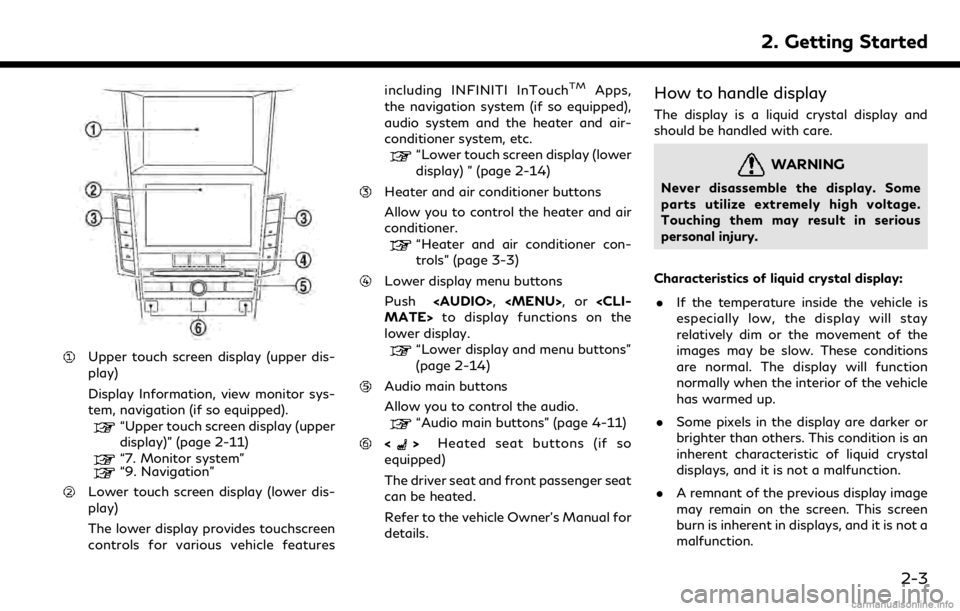
Upper touch screen display (upper dis-
play)
Display Information, view monitor sys-
tem, navigation (if so equipped).
“Upper touch screen display (upper
display)” (page 2-11)
“7. Monitor system”“9. Navigation”
Lower touch screen display (lower dis-
play)
The lower display provides touchscreen
controls for various vehicle featuresincluding INFINITI InTouch
TMApps,
the navigation system (if so equipped),
audio system and the heater and air-
conditioner system, etc.
“Lower touch screen display (lower
display) ” (page 2-14)
Heater and air conditioner buttons
Allow you to control the heater and air
conditioner.
“Heater and air conditioner con-
trols” (page 3-3)
Lower display menu buttons
Push
Page 19 of 288
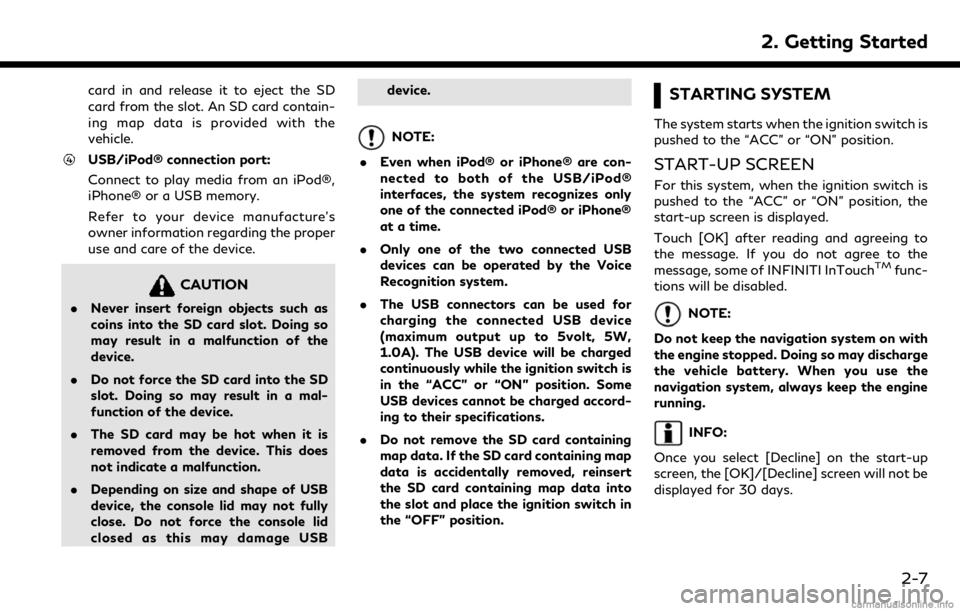
card in and release it to eject the SD
card from the slot. An SD card contain-
ing map data is provided with the
vehicle.
USB/iPod® connection port:
Connect to play media from an iPod®,
iPhone® or a USB memory.
Refer to your device manufacture’s
owner information regarding the proper
use and care of the device.
CAUTION
.Never insert foreign objects such as
coins into the SD card slot. Doing so
may result in a malfunction of the
device.
. Do not force the SD card into the SD
slot. Doing so may result in a mal-
function of the device.
. The SD card may be hot when it is
removed from the device. This does
not indicate a malfunction.
. Depending on size and shape of USB
device, the console lid may not fully
close. Do not force the console lid
closed as this may damage USB device.
NOTE:
. Even when iPod® or iPhone® are con-
nected to both of the USB/iPod®
interfaces, the system recognizes only
one of the connected iPod® or iPhone®
at a time.
. Only one of the two connected USB
devices can be operated by the Voice
Recognition system.
. The USB connectors can be used for
charging the connected USB device
(maximum output up to 5volt, 5W,
1.0A). The USB device will be charged
continuously while the ignition switch is
in the “ACC” or “ON” position. Some
USB devices cannot be charged accord-
ing to their specifications.
. Do not remove the SD card containing
map data. If the SD card containing map
data is accidentally removed, reinsert
the SD card containing map data into
the slot and place the ignition switch in
the “OFF” position.
STARTING SYSTEM
The system starts when the ignition switch is
pushed to the “ACC” or “ON” position.
START-UP SCREEN
For this system, when the ignition switch is
pushed to the “ACC” or “ON” position, the
start-up screen is displayed.
Touch [OK] after reading and agreeing to
the message. If you do not agree to the
message, some of INFINITI InTouch
TMfunc-
tions will be disabled.
NOTE:
Do not keep the navigation system on with
the engine stopped. Doing so may discharge
the vehicle battery. When you use the
navigation system, always keep the engine
running.
INFO:
Once you select [Decline] on the start-up
screen, the [OK]/[Decline] screen will not be
displayed for 30 days.
2. Getting Started
2-7
Page 24 of 288
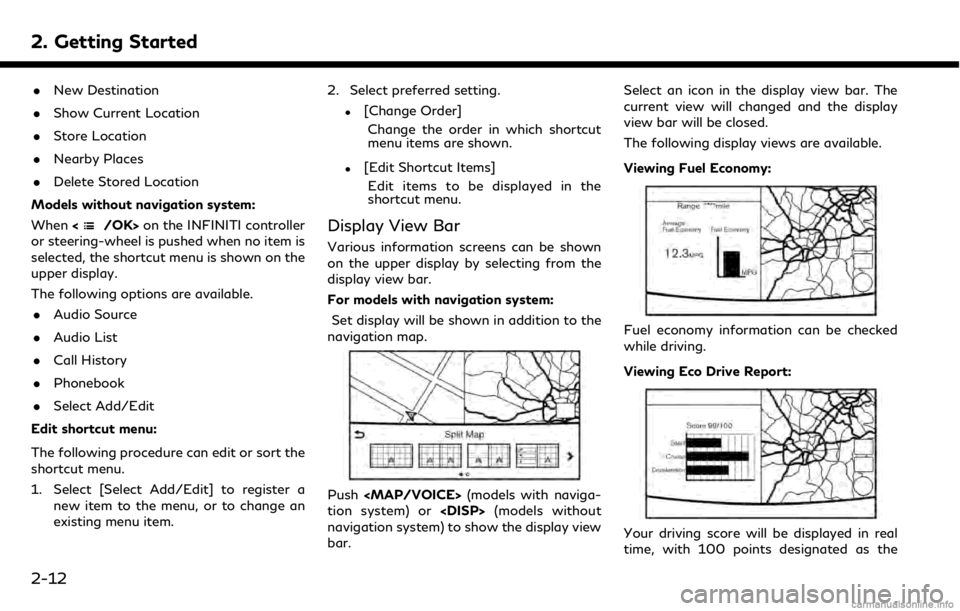
2. Getting Started
.New Destination
. Show Current Location
. Store Location
. Nearby Places
. Delete Stored Location
Models without navigation system:
When <
/OK>on the INFINITI controller
or steering-wheel is pushed when no item is
selected, the shortcut menu is shown on the
upper display.
The following options are available.
. Audio Source
. Audio List
. Call History
. Phonebook
. Select Add/Edit
Edit shortcut menu:
The following procedure can edit or sort the
shortcut menu.
1. Select [Select Add/Edit] to register a new item to the menu, or to change an
existing menu item. 2. Select preferred setting.
.[Change Order]
Change the order in which shortcut
menu items are shown.
.[Edit Shortcut Items]Edit items to be displayed in the
shortcut menu.
Display View Bar
Various information screens can be shown
on the upper display by selecting from the
display view bar.
For models with navigation system:
Set display will be shown in addition to the
navigation map.
Push