navigation INFINITI QX56 2007 Factory Repair Manual
[x] Cancel search | Manufacturer: INFINITI, Model Year: 2007, Model line: QX56, Model: INFINITI QX56 2007Pages: 3061, PDF Size: 64.56 MB
Page 669 of 3061
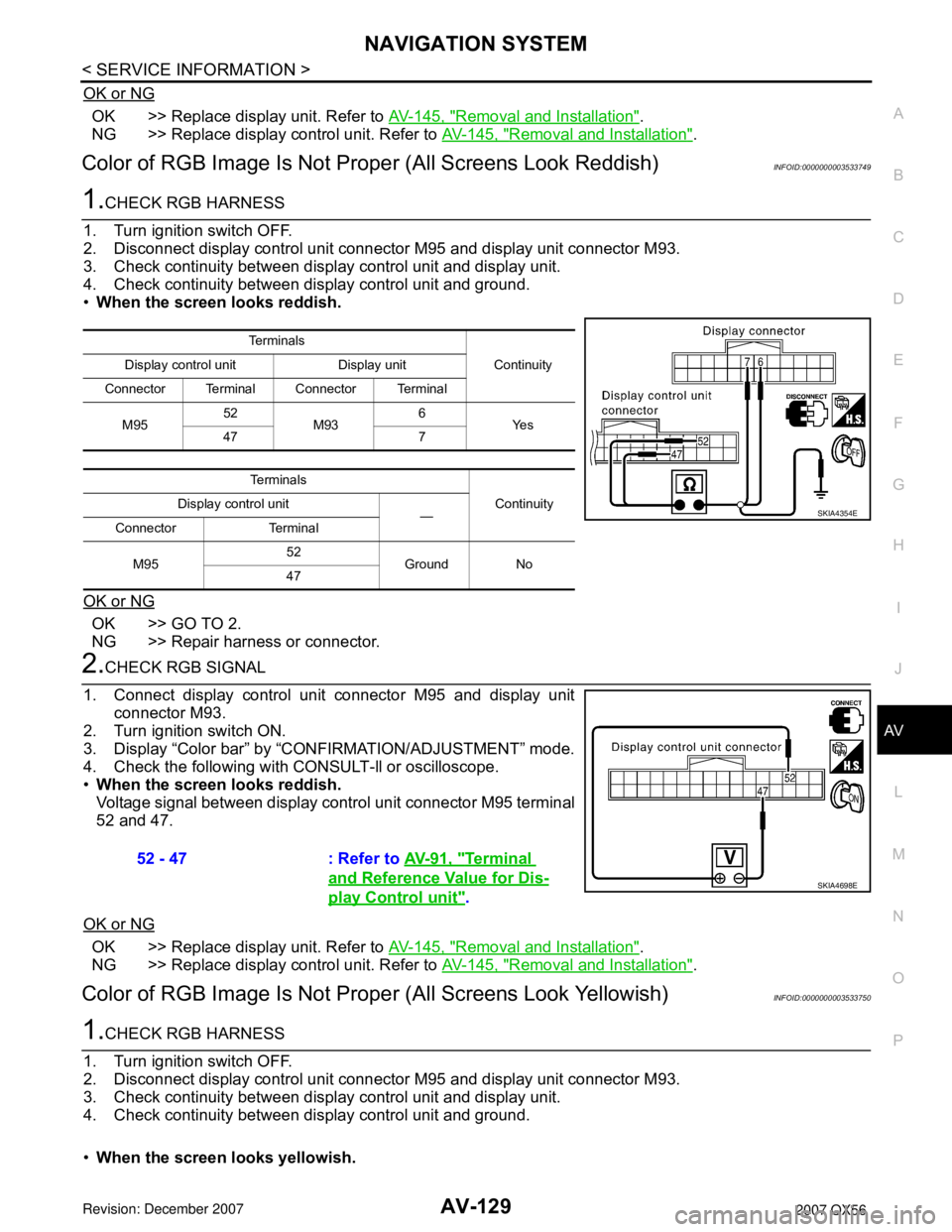
NAVIGATION SYSTEM
AV-129
< SERVICE INFORMATION >
C
D
E
F
G
H
I
J
L
MA
B
AV
N
O
P
OK or NG
OK >> Replace display unit. Refer to AV-145, "Removal and Installation".
NG >> Replace display control unit. Refer to AV-145, "
Removal and Installation".
Color of RGB Image Is Not Proper (All Screens Look Reddish)INFOID:0000000003533749
1.CHECK RGB HARNESS
1. Turn ignition switch OFF.
2. Disconnect display control unit connector M95 and display unit connector M93.
3. Check continuity between display control unit and display unit.
4. Check continuity between display control unit and ground.
•When the screen looks reddish.
OK or NG
OK >> GO TO 2.
NG >> Repair harness or connector.
2.CHECK RGB SIGNAL
1. Connect display control unit connector M95 and display unit
connector M93.
2. Turn ignition switch ON.
3. Display “Color bar” by “CONFIRMATION/ADJUSTMENT” mode.
4. Check the following with CONSULT-ll or oscilloscope.
•When the screen looks reddish.
Voltage signal between display control unit connector M95 terminal
52 and 47.
OK or NG
OK >> Replace display unit. Refer to AV-145, "Removal and Installation".
NG >> Replace display control unit. Refer to AV-145, "
Removal and Installation".
Color of RGB Image Is Not Proper (All Screens Look Yellowish)INFOID:0000000003533750
1.CHECK RGB HARNESS
1. Turn ignition switch OFF.
2. Disconnect display control unit connector M95 and display unit connector M93.
3. Check continuity between display control unit and display unit.
4. Check continuity between display control unit and ground.
•When the screen looks yellowish.
Te r m i n a l s
Continuity Display control unit Display unit
Connector Terminal Connector Terminal
M9552
M936
Ye s
47 7
Te r m i n a l s
Continuity Display control unit
—
Connector Terminal
M9552
Ground No
47
SKIA4354E
52 - 47 : Refer to AV-91, "Terminal
and Reference Value for Dis-
play Control unit".SKIA4698E
Page 670 of 3061
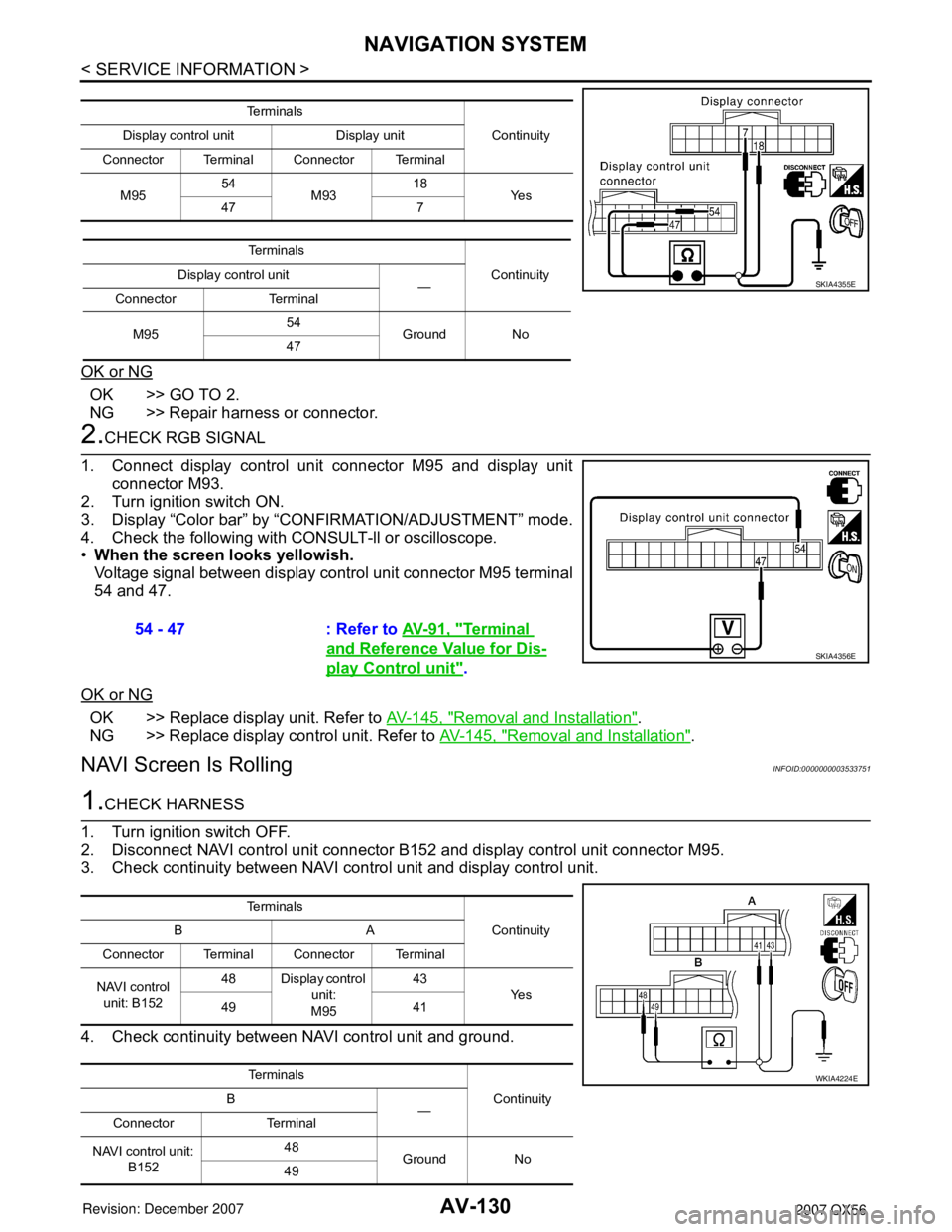
AV-130
< SERVICE INFORMATION >
NAVIGATION SYSTEM
OK or NG
OK >> GO TO 2.
NG >> Repair harness or connector.
2.CHECK RGB SIGNAL
1. Connect display control unit connector M95 and display unit
connector M93.
2. Turn ignition switch ON.
3. Display “Color bar” by “CONFIRMATION/ADJUSTMENT” mode.
4. Check the following with CONSULT-ll or oscilloscope.
•When the screen looks yellowish.
Voltage signal between display control unit connector M95 terminal
54 and 47.
OK or NG
OK >> Replace display unit. Refer to AV-145, "Removal and Installation".
NG >> Replace display control unit. Refer to AV-145, "
Removal and Installation".
NAVI Screen Is RollingINFOID:0000000003533751
1.CHECK HARNESS
1. Turn ignition switch OFF.
2. Disconnect NAVI control unit connector B152 and display control unit connector M95.
3. Check continuity between NAVI control unit and display control unit.
4. Check continuity between NAVI control unit and ground.
Te r m i n a l s
Continuity Display control unit Display unit
Connector Terminal Connector Terminal
M9554
M9318
Ye s
47 7
Te r m i n a l s
Continuity Display control unit
—
Connector Terminal
M9554
Ground No
47
SKIA4355E
54 - 47 : Refer to AV-91, "Terminal
and Reference Value for Dis-
play Control unit".SKIA4356E
Te r m i n a l s
Continuity BA
Connector Terminal Connector Terminal
NAVI control
unit: B15248 Display control
unit:
M9543
Ye s
49 41
Te r m i n a l s
Continuity B
—
Connector Terminal
NAVI control unit:
B15248
Ground No
49
WKIA4224E
Page 671 of 3061
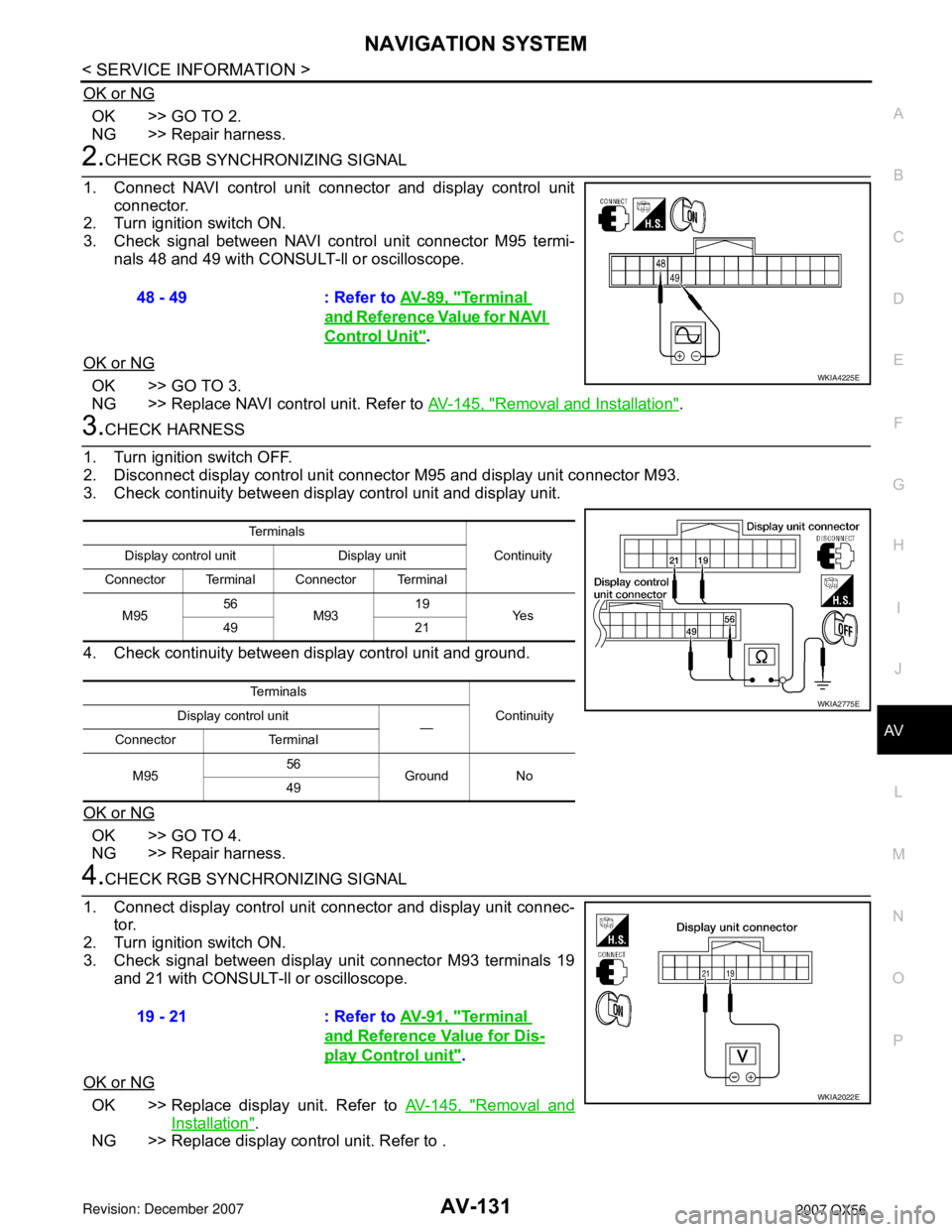
NAVIGATION SYSTEM
AV-131
< SERVICE INFORMATION >
C
D
E
F
G
H
I
J
L
MA
B
AV
N
O
P
OK or NG
OK >> GO TO 2.
NG >> Repair harness.
2.CHECK RGB SYNCHRONIZING SIGNAL
1. Connect NAVI control unit connector and display control unit
connector.
2. Turn ignition switch ON.
3. Check signal between NAVI control unit connector M95 termi-
nals 48 and 49 with CONSULT-ll or oscilloscope.
OK or NG
OK >> GO TO 3.
NG >> Replace NAVI control unit. Refer to AV-145, "
Removal and Installation".
3.CHECK HARNESS
1. Turn ignition switch OFF.
2. Disconnect display control unit connector M95 and display unit connector M93.
3. Check continuity between display control unit and display unit.
4. Check continuity between display control unit and ground.
OK or NG
OK >> GO TO 4.
NG >> Repair harness.
4.CHECK RGB SYNCHRONIZING SIGNAL
1. Connect display control unit connector and display unit connec-
tor.
2. Turn ignition switch ON.
3. Check signal between display unit connector M93 terminals 19
and 21 with CONSULT-ll or oscilloscope.
OK or NG
OK >> Replace display unit. Refer to AV-145, "Removal and
Installation".
NG >> Replace display control unit. Refer to .48 - 49 : Refer to AV-89, "
Terminal
and Reference Value for NAVI
Control Unit".
WKIA4225E
Te r m i n a l s
Continuity Display control unit Display unit
Connector Terminal Connector Terminal
M9556
M9319
Ye s
49 21
Te r m i n a l s
Continuity Display control unit
—
Connector Terminal
M9556
Ground No
49
WKIA2775E
19 - 21 : Refer to AV-91, "Terminal
and Reference Value for Dis-
play Control unit".
WKIA2022E
Page 672 of 3061
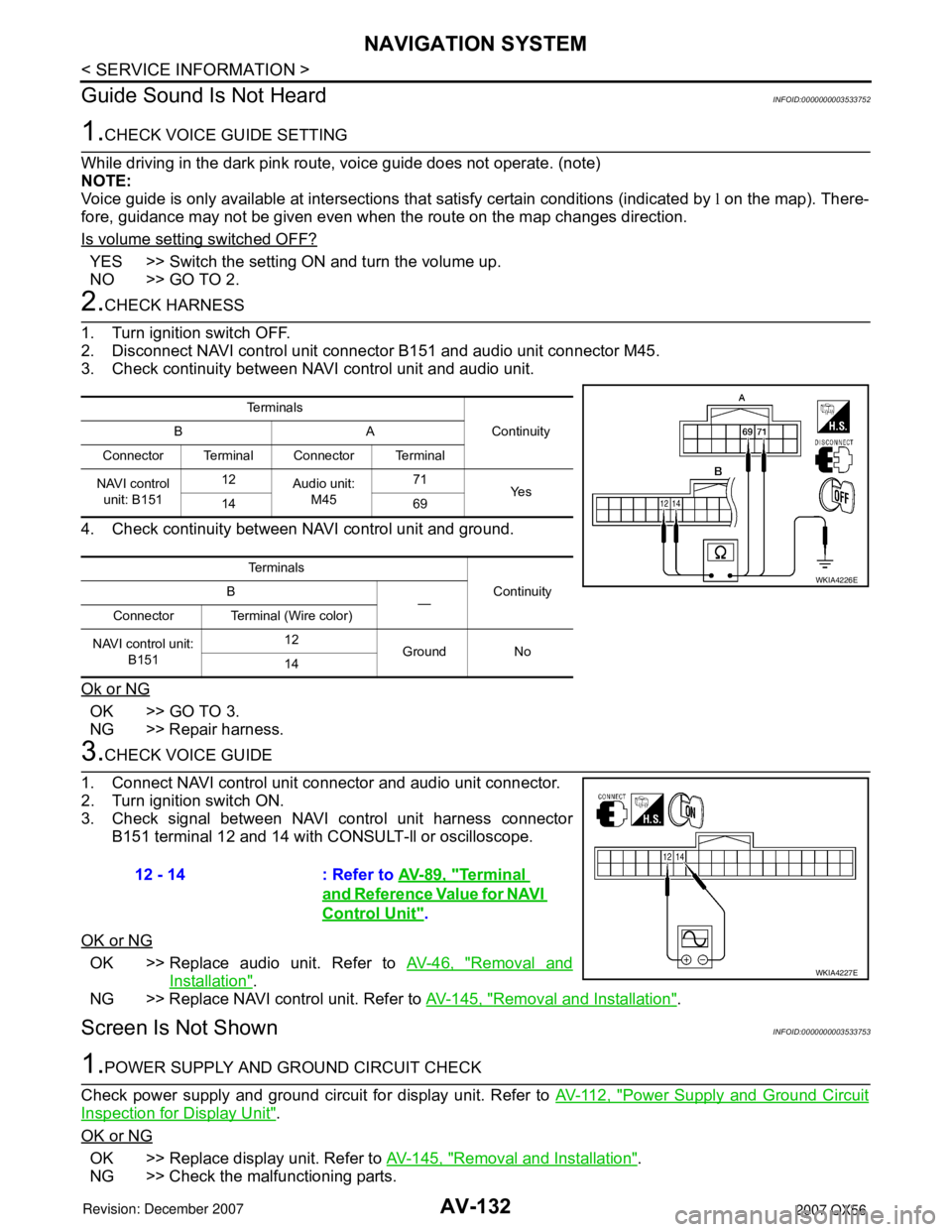
AV-132
< SERVICE INFORMATION >
NAVIGATION SYSTEM
Guide Sound Is Not Heard
INFOID:0000000003533752
1.CHECK VOICE GUIDE SETTING
While driving in the dark pink route, voice guide does not operate. (note)
NOTE:
Voice guide is only available at intersections that satisfy certain conditions (indicated by l on the map). There-
fore, guidance may not be given even when the route on the map changes direction.
Is volume setting switched OFF?
YES >> Switch the setting ON and turn the volume up.
NO >> GO TO 2.
2.CHECK HARNESS
1. Turn ignition switch OFF.
2. Disconnect NAVI control unit connector B151 and audio unit connector M45.
3. Check continuity between NAVI control unit and audio unit.
4. Check continuity between NAVI control unit and ground.
Ok or NG
OK >> GO TO 3.
NG >> Repair harness.
3.CHECK VOICE GUIDE
1. Connect NAVI control unit connector and audio unit connector.
2. Turn ignition switch ON.
3. Check signal between NAVI control unit harness connector
B151 terminal 12 and 14 with CONSULT-ll or oscilloscope.
OK or NG
OK >> Replace audio unit. Refer to AV-46, "Removal and
Installation".
NG >> Replace NAVI control unit. Refer to AV-145, "
Removal and Installation".
Screen Is Not ShownINFOID:0000000003533753
1.POWER SUPPLY AND GROUND CIRCUIT CHECK
Check power supply and ground circuit for display unit. Refer to AV-112, "
Power Supply and Ground Circuit
Inspection for Display Unit".
OK or NG
OK >> Replace display unit. Refer to AV-145, "Removal and Installation".
NG >> Check the malfunctioning parts.
Te r m i n a l s
Continuity BA
Connector Terminal Connector Terminal
NAVI control
unit: B15112
Audio unit:
M4571
Ye s
14 69
Te r m i n a l s
Continuity B
—
Connector Terminal (Wire color)
NAVI control unit:
B15112
Ground No
14
WKIA4226E
12 - 14 : Refer to AV-89, "Terminal
and Reference Value for NAVI
Control Unit".
WKIA4227E
Page 673 of 3061
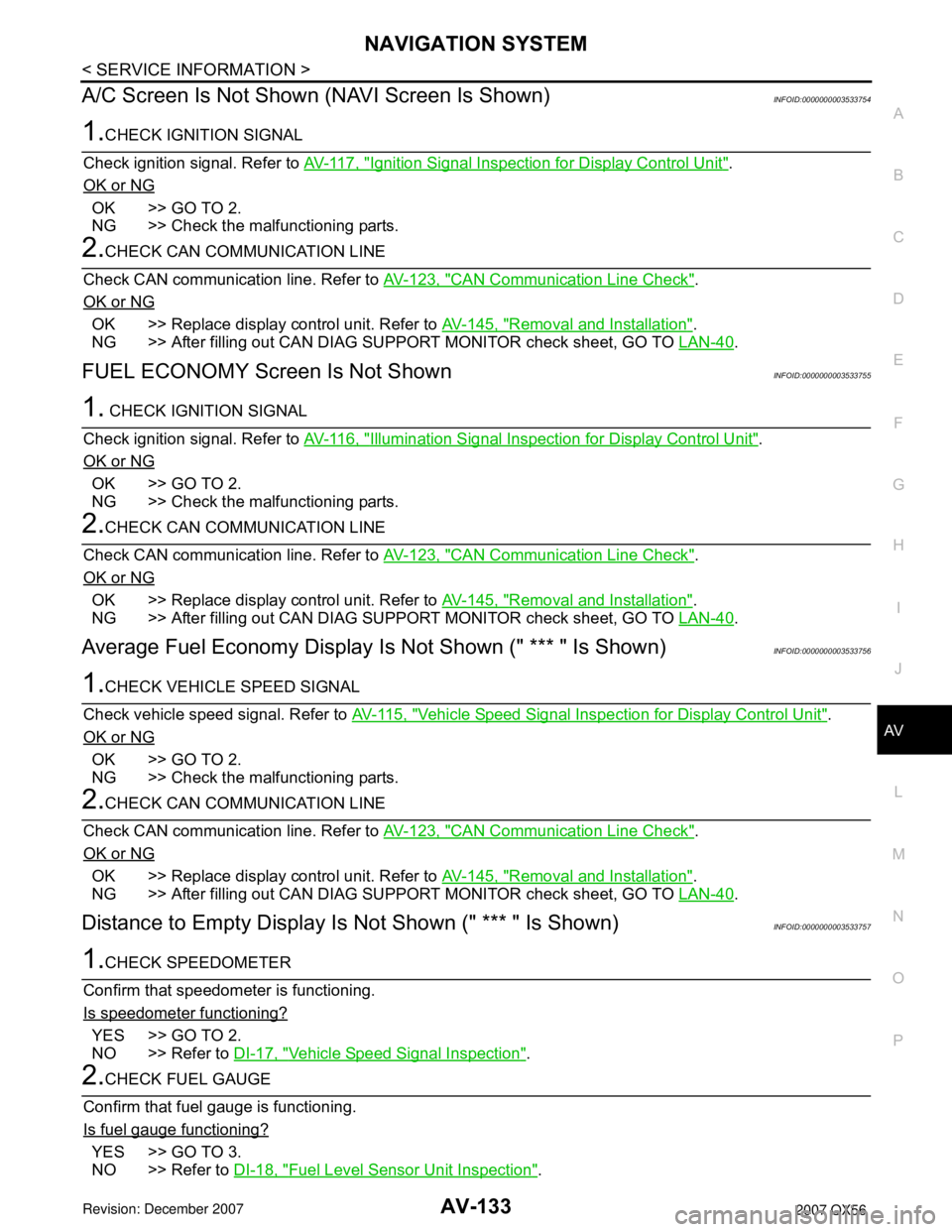
NAVIGATION SYSTEM
AV-133
< SERVICE INFORMATION >
C
D
E
F
G
H
I
J
L
MA
B
AV
N
O
P
A/C Screen Is Not Shown (NAVI Screen Is Shown)INFOID:0000000003533754
1.CHECK IGNITION SIGNAL
Check ignition signal. Refer to AV-117, "
Ignition Signal Inspection for Display Control Unit".
OK or NG
OK >> GO TO 2.
NG >> Check the malfunctioning parts.
2.CHECK CAN COMMUNICATION LINE
Check CAN communication line. Refer to AV-123, "
CAN Communication Line Check".
OK or NG
OK >> Replace display control unit. Refer to AV-145, "Removal and Installation".
NG >> After filling out CAN DIAG SUPPORT MONITOR check sheet, GO TO LAN-40
.
FUEL ECONOMY Screen Is Not ShownINFOID:0000000003533755
1. CHECK IGNITION SIGNAL
Check ignition signal. Refer to AV-116, "
Illumination Signal Inspection for Display Control Unit".
OK or NG
OK >> GO TO 2.
NG >> Check the malfunctioning parts.
2.CHECK CAN COMMUNICATION LINE
Check CAN communication line. Refer to AV-123, "
CAN Communication Line Check".
OK or NG
OK >> Replace display control unit. Refer to AV-145, "Removal and Installation".
NG >> After filling out CAN DIAG SUPPORT MONITOR check sheet, GO TO LAN-40
.
Average Fuel Economy Display Is Not Shown (" *** " Is Shown)INFOID:0000000003533756
1.CHECK VEHICLE SPEED SIGNAL
Check vehicle speed signal. Refer to AV-115, "
Vehicle Speed Signal Inspection for Display Control Unit".
OK or NG
OK >> GO TO 2.
NG >> Check the malfunctioning parts.
2.CHECK CAN COMMUNICATION LINE
Check CAN communication line. Refer to AV-123, "
CAN Communication Line Check".
OK or NG
OK >> Replace display control unit. Refer to AV-145, "Removal and Installation".
NG >> After filling out CAN DIAG SUPPORT MONITOR check sheet, GO TO LAN-40
.
Distance to Empty Display Is Not Shown (" *** " Is Shown)INFOID:0000000003533757
1.CHECK SPEEDOMETER
Confirm that speedometer is functioning.
Is speedometer functioning?
YES >> GO TO 2.
NO >> Refer to DI-17, "
Vehicle Speed Signal Inspection".
2.CHECK FUEL GAUGE
Confirm that fuel gauge is functioning.
Is fuel gauge functioning?
YES >> GO TO 3.
NO >> Refer to DI-18, "
Fuel Level Sensor Unit Inspection".
Page 674 of 3061
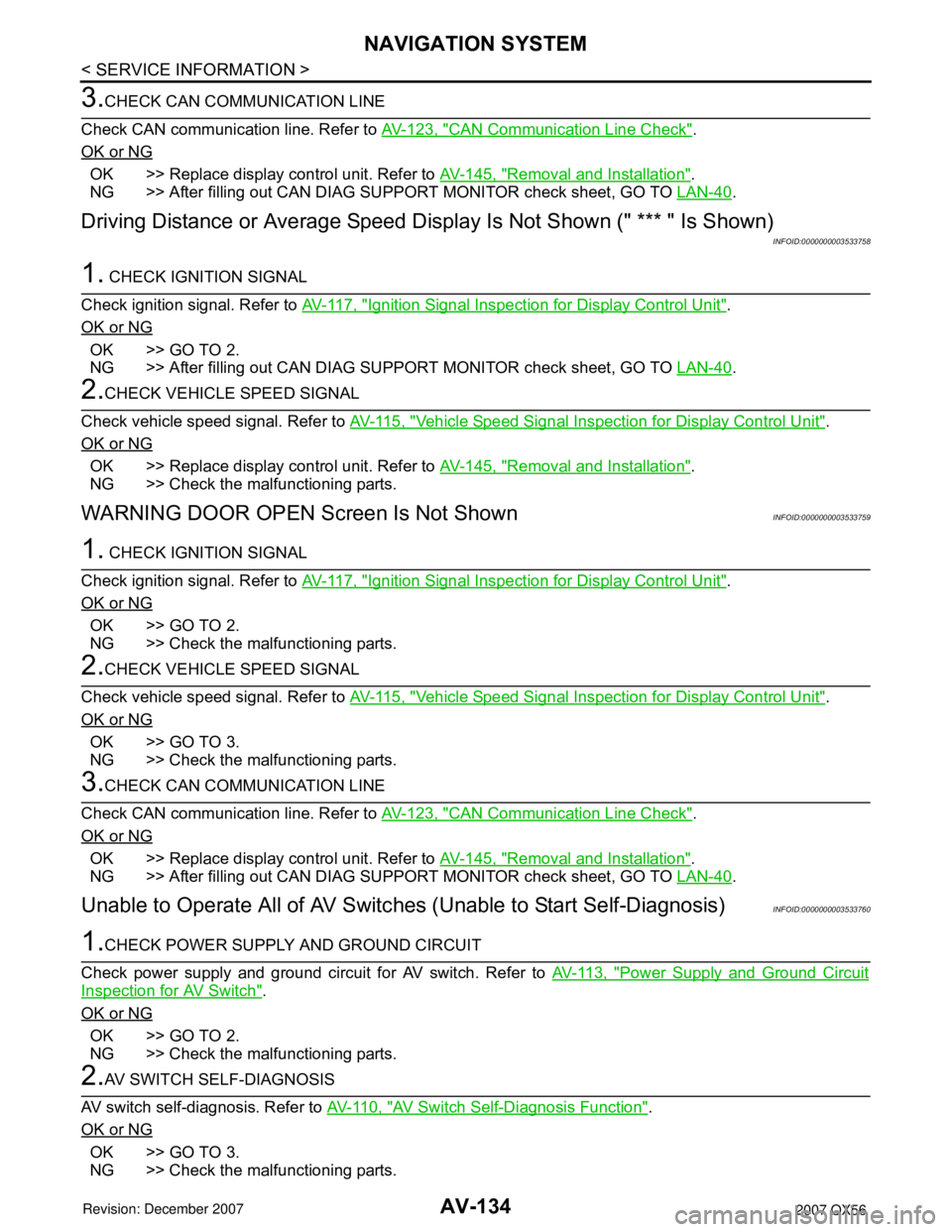
AV-134
< SERVICE INFORMATION >
NAVIGATION SYSTEM
3.CHECK CAN COMMUNICATION LINE
Check CAN communication line. Refer to AV-123, "
CAN Communication Line Check".
OK or NG
OK >> Replace display control unit. Refer to AV-145, "Removal and Installation".
NG >> After filling out CAN DIAG SUPPORT MONITOR check sheet, GO TO LAN-40
.
Driving Distance or Average Speed Display Is Not Shown (" *** " Is Shown)
INFOID:0000000003533758
1. CHECK IGNITION SIGNAL
Check ignition signal. Refer to AV-117, "
Ignition Signal Inspection for Display Control Unit".
OK or NG
OK >> GO TO 2.
NG >> After filling out CAN DIAG SUPPORT MONITOR check sheet, GO TO LAN-40
.
2.CHECK VEHICLE SPEED SIGNAL
Check vehicle speed signal. Refer to AV-115, "
Vehicle Speed Signal Inspection for Display Control Unit".
OK or NG
OK >> Replace display control unit. Refer to AV-145, "Removal and Installation".
NG >> Check the malfunctioning parts.
WARNING DOOR OPEN Screen Is Not ShownINFOID:0000000003533759
1. CHECK IGNITION SIGNAL
Check ignition signal. Refer to AV-117, "
Ignition Signal Inspection for Display Control Unit".
OK or NG
OK >> GO TO 2.
NG >> Check the malfunctioning parts.
2.CHECK VEHICLE SPEED SIGNAL
Check vehicle speed signal. Refer to AV-115, "
Vehicle Speed Signal Inspection for Display Control Unit".
OK or NG
OK >> GO TO 3.
NG >> Check the malfunctioning parts.
3.CHECK CAN COMMUNICATION LINE
Check CAN communication line. Refer to AV-123, "
CAN Communication Line Check".
OK or NG
OK >> Replace display control unit. Refer to AV-145, "Removal and Installation".
NG >> After filling out CAN DIAG SUPPORT MONITOR check sheet, GO TO LAN-40
.
Unable to Operate All of AV Switches (Unable to Start Self-Diagnosis)INFOID:0000000003533760
1.CHECK POWER SUPPLY AND GROUND CIRCUIT
Check power supply and ground circuit for AV switch. Refer to AV-113, "
Power Supply and Ground Circuit
Inspection for AV Switch".
OK or NG
OK >> GO TO 2.
NG >> Check the malfunctioning parts.
2.AV SWITCH SELF-DIAGNOSIS
AV switch self-diagnosis. Refer to AV-110, "
AV Switch Self-Diagnosis Function".
OK or NG
OK >> GO TO 3.
NG >> Check the malfunctioning parts.
Page 675 of 3061
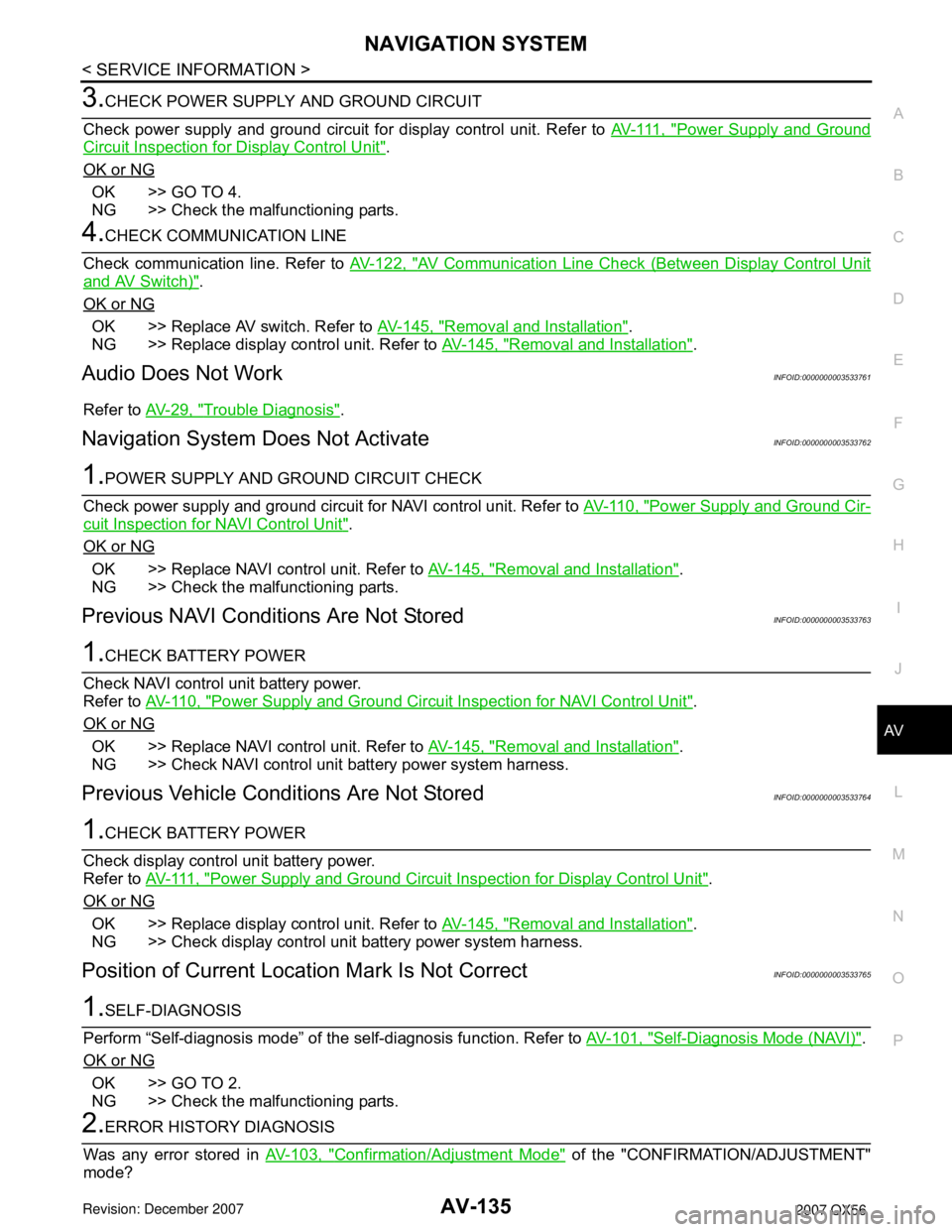
NAVIGATION SYSTEM
AV-135
< SERVICE INFORMATION >
C
D
E
F
G
H
I
J
L
MA
B
AV
N
O
P
3.CHECK POWER SUPPLY AND GROUND CIRCUIT
Check power supply and ground circuit for display control unit. Refer to AV- 111 , "
Power Supply and Ground
Circuit Inspection for Display Control Unit".
OK or NG
OK >> GO TO 4.
NG >> Check the malfunctioning parts.
4.CHECK COMMUNICATION LINE
Check communication line. Refer to AV-122, "
AV Communication Line Check (Between Display Control Unit
and AV Switch)".
OK or NG
OK >> Replace AV switch. Refer to AV-145, "Removal and Installation".
NG >> Replace display control unit. Refer to AV-145, "
Removal and Installation".
Audio Does Not WorkINFOID:0000000003533761
Refer to AV-29, "Trouble Diagnosis".
Navigation System Does Not ActivateINFOID:0000000003533762
1.POWER SUPPLY AND GROUND CIRCUIT CHECK
Check power supply and ground circuit for NAVI control unit. Refer to AV-110, "
Power Supply and Ground Cir-
cuit Inspection for NAVI Control Unit".
OK or NG
OK >> Replace NAVI control unit. Refer to AV-145, "Removal and Installation".
NG >> Check the malfunctioning parts.
Previous NAVI Conditions Are Not StoredINFOID:0000000003533763
1.CHECK BATTERY POWER
Check NAVI control unit battery power.
Refer to AV-110, "
Power Supply and Ground Circuit Inspection for NAVI Control Unit".
OK or NG
OK >> Replace NAVI control unit. Refer to AV-145, "Removal and Installation".
NG >> Check NAVI control unit battery power system harness.
Previous Vehicle Conditions Are Not StoredINFOID:0000000003533764
1.CHECK BATTERY POWER
Check display control unit battery power.
Refer to AV- 111 , "
Power Supply and Ground Circuit Inspection for Display Control Unit".
OK or NG
OK >> Replace display control unit. Refer to AV-145, "Removal and Installation".
NG >> Check display control unit battery power system harness.
Position of Current Location Mark Is Not CorrectINFOID:0000000003533765
1.SELF-DIAGNOSIS
Perform “Self-diagnosis mode” of the self-diagnosis function. Refer to AV-101, "
Self-Diagnosis Mode (NAVI)".
OK or NG
OK >> GO TO 2.
NG >> Check the malfunctioning parts.
2.ERROR HISTORY DIAGNOSIS
Was any error stored in AV-103, "
Confirmation/Adjustment Mode" of the "CONFIRMATION/ADJUSTMENT"
mode?
Page 676 of 3061
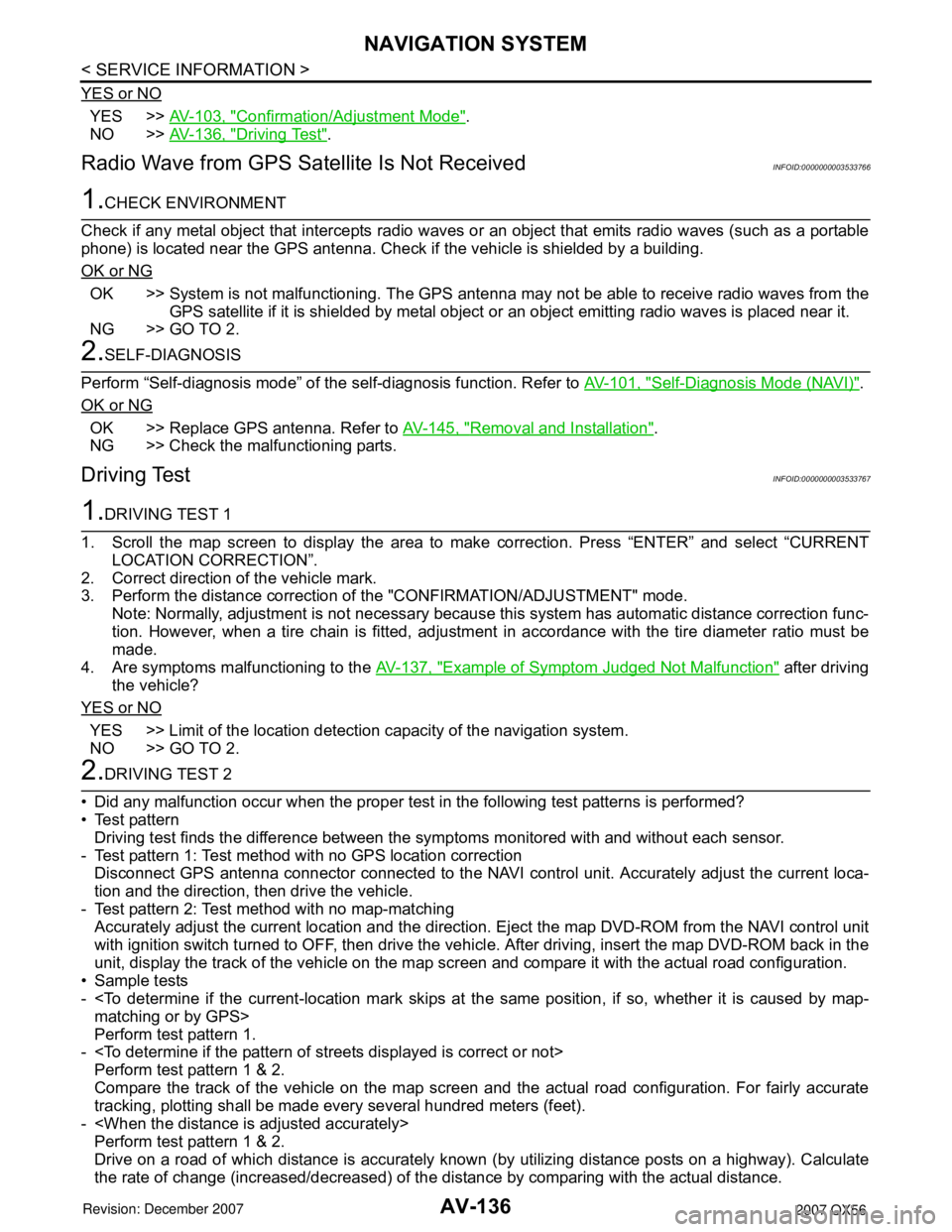
AV-136
< SERVICE INFORMATION >
NAVIGATION SYSTEM
YES or NO
YES >>AV-103, "Confirmation/Adjustment Mode".
NO >>AV-136, "
Driving Test".
Radio Wave from GPS Satellite Is Not ReceivedINFOID:0000000003533766
1.CHECK ENVIRONMENT
Check if any metal object that intercepts radio waves or an object that emits radio waves (such as a portable
phone) is located near the GPS antenna. Check if the vehicle is shielded by a building.
OK or NG
OK >> System is not malfunctioning. The GPS antenna may not be able to receive radio waves from the
GPS satellite if it is shielded by metal object or an object emitting radio waves is placed near it.
NG >> GO TO 2.
2.SELF-DIAGNOSIS
Perform “Self-diagnosis mode” of the self-diagnosis function. Refer to AV-101, "
Self-Diagnosis Mode (NAVI)".
OK or NG
OK >> Replace GPS antenna. Refer to AV-145, "Removal and Installation".
NG >> Check the malfunctioning parts.
Driving TestINFOID:0000000003533767
1.DRIVING TEST 1
1. Scroll the map screen to display the area to make correction. Press “ENTER” and select “CURRENT
LOCATION CORRECTION”.
2. Correct direction of the vehicle mark.
3. Perform the distance correction of the "CONFIRMATION/ADJUSTMENT" mode.
Note: Normally, adjustment is not necessary because this system has automatic distance correction func-
tion. However, when a tire chain is fitted, adjustment in accordance with the tire diameter ratio must be
made.
4. Are symptoms malfunctioning to the AV-137, "
Example of Symptom Judged Not Malfunction" after driving
the vehicle?
YES or NO
YES >> Limit of the location detection capacity of the navigation system.
NO >> GO TO 2.
2.DRIVING TEST 2
• Did any malfunction occur when the proper test in the following test patterns is performed?
• Test pattern
Driving test finds the difference between the symptoms monitored with and without each sensor.
- Test pattern 1: Test method with no GPS location correction
Disconnect GPS antenna connector connected to the NAVI control unit. Accurately adjust the current loca-
tion and the direction, then drive the vehicle.
- Test pattern 2: Test method with no map-matching
Accurately adjust the current location and the direction. Eject the map DVD-ROM from the NAVI control unit
with ignition switch turned to OFF, then drive the vehicle. After driving, insert the map DVD-ROM back in the
unit, display the track of the vehicle on the map screen and compare it with the actual road configuration.
• Sample tests
-
Perform test pattern 1.
-
Perform test pattern 1 & 2.
Compare the track of the vehicle on the map screen and the actual road configuration. For fairly accurate
tracking, plotting shall be made every several hundred meters (feet).
-
Perform test pattern 1 & 2.
Drive on a road of which distance is accurately known (by utilizing distance posts on a highway). Calculate
the rate of change (increased/decreased) of the distance by comparing with the actual distance.
Page 677 of 3061
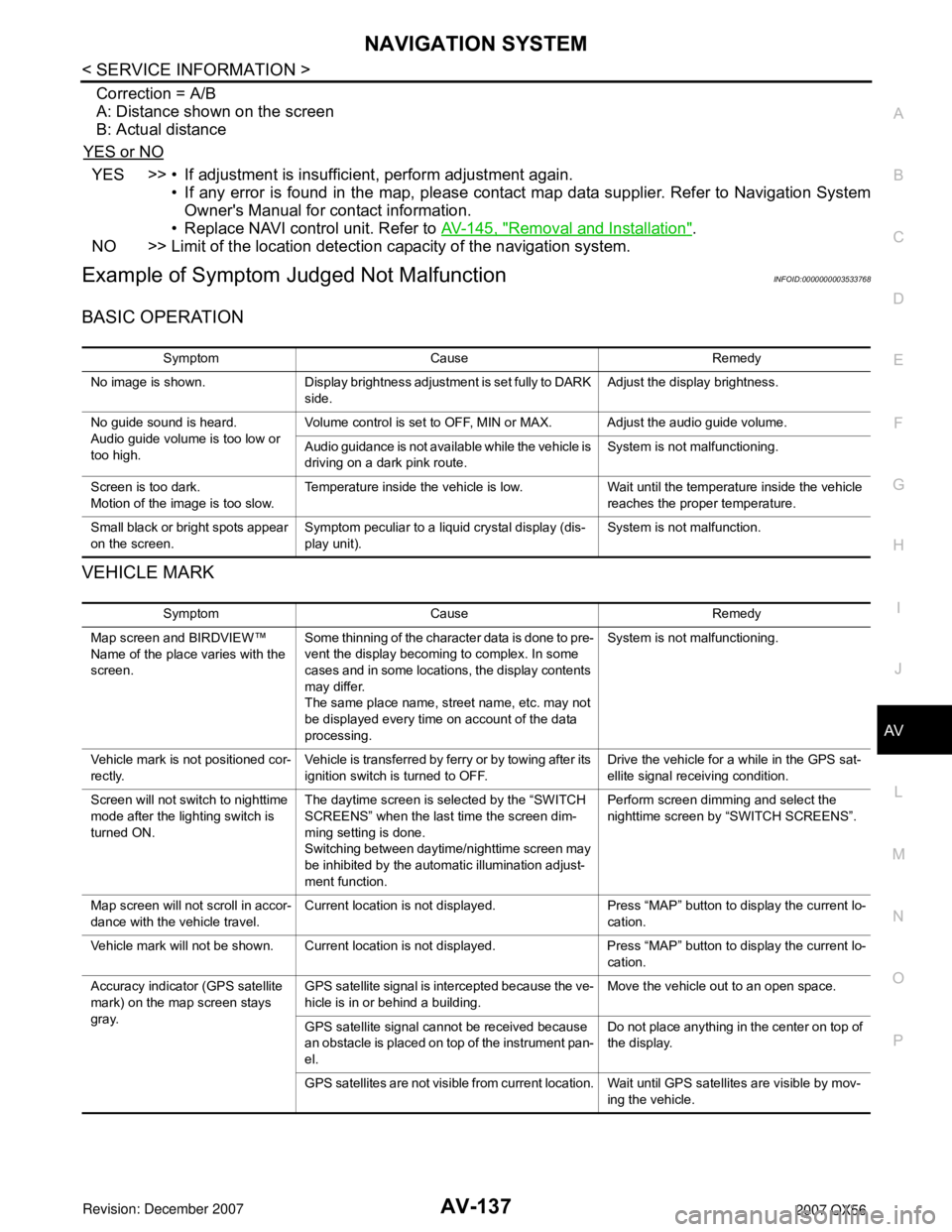
NAVIGATION SYSTEM
AV-137
< SERVICE INFORMATION >
C
D
E
F
G
H
I
J
L
MA
B
AV
N
O
P
Correction = A/B
A: Distance shown on the screen
B: Actual distance
YES or NO
YES >> • If adjustment is insufficient, perform adjustment again.
• If any error is found in the map, please contact map data supplier. Refer to Navigation System
Owner's Manual for contact information.
• Replace NAVI control unit. Refer to AV-145, "
Removal and Installation".
NO >> Limit of the location detection capacity of the navigation system.
Example of Symptom Judged Not MalfunctionINFOID:0000000003533768
BASIC OPERATION
VEHICLE MARK
Symptom Cause Remedy
No image is shown. Display brightness adjustment is set fully to DARK
side.Adjust the display brightness.
No guide sound is heard.
Audio guide volume is too low or
too high.Volume control is set to OFF, MIN or MAX. Adjust the audio guide volume.
Audio guidance is not available while the vehicle is
driving on a dark pink route.System is not malfunctioning.
Screen is too dark.
Motion of the image is too slow.Temperature inside the vehicle is low. Wait until the temperature inside the vehicle
reaches the proper temperature.
Small black or bright spots appear
on the screen.Symptom peculiar to a liquid crystal display (dis-
play unit).System is not malfunction.
Symptom Cause Remedy
Map screen and BIRDVIEW™
Name of the place varies with the
screen.Some thinning of the character data is done to pre-
vent the display becoming to complex. In some
cases and in some locations, the display contents
may differ.
The same place name, street name, etc. may not
be displayed every time on account of the data
processing.System is not malfunctioning.
Vehicle mark is not positioned cor-
rectly.Vehicle is transferred by ferry or by towing after its
ignition switch is turned to OFF.Drive the vehicle for a while in the GPS sat-
ellite signal receiving condition.
Screen will not switch to nighttime
mode after the lighting switch is
turned ON.The daytime screen is selected by the “SWITCH
SCREENS” when the last time the screen dim-
ming setting is done.
Switching between daytime/nighttime screen may
be inhibited by the automatic illumination adjust-
ment function.Perform screen dimming and select the
nighttime screen by “SWITCH SCREENS”.
Map screen will not scroll in accor-
dance with the vehicle travel.Current location is not displayed. Press “MAP” button to display the current lo-
cation.
Vehicle mark will not be shown. Current location is not displayed. Press “MAP” button to display the current lo-
cation.
Accuracy indicator (GPS satellite
mark) on the map screen stays
gray.GPS satellite signal is intercepted because the ve-
hicle is in or behind a building.Move the vehicle out to an open space.
GPS satellite signal cannot be received because
an obstacle is placed on top of the instrument pan-
el.Do not place anything in the center on top of
the display.
GPS satellites are not visible from current location. Wait until GPS satellites are visible by mov-
ing the vehicle.
Page 678 of 3061
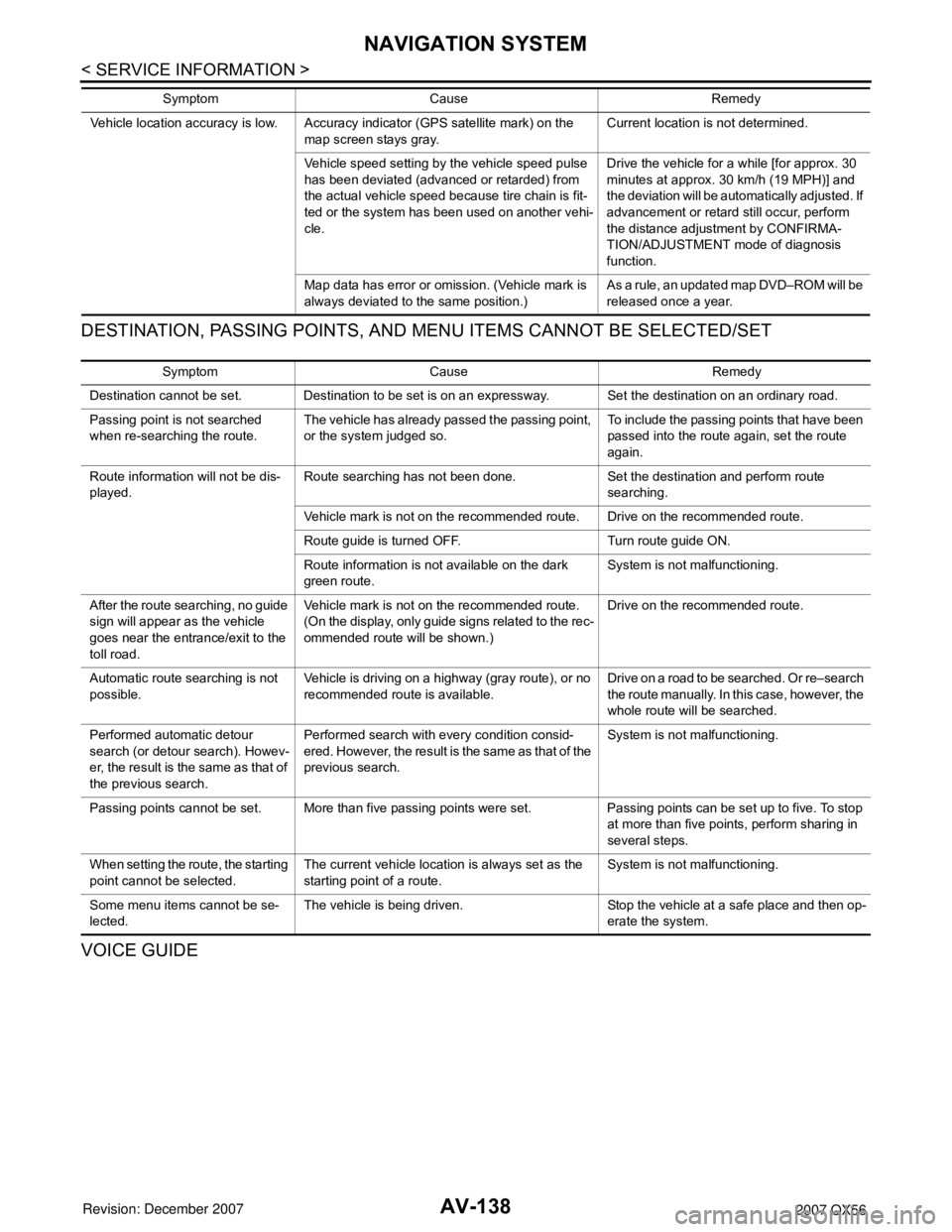
AV-138
< SERVICE INFORMATION >
NAVIGATION SYSTEM
DESTINATION, PASSING POINTS, AND MENU ITEMS CANNOT BE SELECTED/SET
VOICE GUIDE
Vehicle location accuracy is low. Accuracy indicator (GPS satellite mark) on the
map screen stays gray.Current location is not determined.
Vehicle speed setting by the vehicle speed pulse
has been deviated (advanced or retarded) from
the actual vehicle speed because tire chain is fit-
ted or the system has been used on another vehi-
cle.Drive the vehicle for a while [for approx. 30
minutes at approx. 30 km/h (19 MPH)] and
the deviation will be automatically adjusted. If
advancement or retard still occur, perform
the distance adjustment by CONFIRMA-
TION/ADJUSTMENT mode of diagnosis
function.
Map data has error or omission. (Vehicle mark is
always deviated to the same position.)As a rule, an updated map DVD–ROM will be
released once a year. Symptom Cause Remedy
Symptom Cause Remedy
Destination cannot be set. Destination to be set is on an expressway. Set the destination on an ordinary road.
Passing point is not searched
when re-searching the route.The vehicle has already passed the passing point,
or the system judged so.To include the passing points that have been
passed into the route again, set the route
again.
Route information will not be dis-
played.Route searching has not been done. Set the destination and perform route
searching.
Vehicle mark is not on the recommended route. Drive on the recommended route.
Route guide is turned OFF. Turn route guide ON.
Route information is not available on the dark
green route.System is not malfunctioning.
After the route searching, no guide
sign will appear as the vehicle
goes near the entrance/exit to the
toll road.Vehicle mark is not on the recommended route.
(On the display, only guide signs related to the rec-
ommended route will be shown.)Drive on the recommended route.
Automatic route searching is not
possible.Vehicle is driving on a highway (gray route), or no
recommended route is available.Drive on a road to be searched. Or re–search
the route manually. In this case, however, the
whole route will be searched.
Performed automatic detour
search (or detour search). Howev-
er, the result is the same as that of
the previous search.Performed search with every condition consid-
ered. However, the result is the same as that of the
previous search.System is not malfunctioning.
Passing points cannot be set. More than five passing points were set. Passing points can be set up to five. To stop
at more than five points, perform sharing in
several steps.
When setting the route, the starting
point cannot be selected.The current vehicle location is always set as the
starting point of a route.System is not malfunctioning.
Some menu items cannot be se-
lected.The vehicle is being driven. Stop the vehicle at a safe place and then op-
erate the system.