INFINITI QX60 2014 Navigation Manual
Manufacturer: INFINITI, Model Year: 2014, Model line: QX60, Model: INFINITI QX60 2014Pages: 267, PDF Size: 3.09 MB
Page 141 of 267
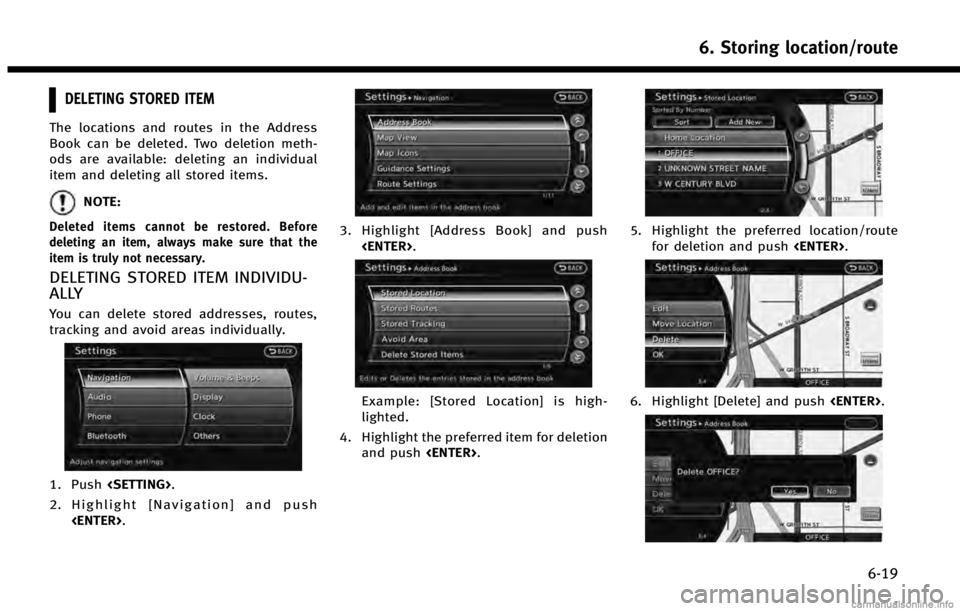
DELETING STORED ITEM
The locations and routes in the Address
Book can be deleted. Two deletion meth-
ods are available: deleting an individual
item and deleting all stored items.
NOTE:
Deleted items cannot be restored. Before
deleting an item, always make sure that the
item is truly not necessary.
DELETING STORED ITEM INDIVIDU-
ALLY
You can delete stored addresses, routes,
tracking and avoid areas individually.
1. Push
2. Highlight [Navigation] and push
3. Highlight [Address Book] and push
Example: [Stored Location] is high-
lighted.
4. Highlight the preferred item for deletion and push
5. Highlight the preferred location/route
for deletion and push
6. Highlight [Delete] and push
6. Storing location/route
6-19
Page 142 of 267
![INFINITI QX60 2014 Navigation Manual 6. Storing location/route
6-20
7. A confirmation message is displayed.Confirm the contents of the message,
highlight [Yes] and push <ENTER>. The
stored item is deleted from the Address
Book.
Other set INFINITI QX60 2014 Navigation Manual 6. Storing location/route
6-20
7. A confirmation message is displayed.Confirm the contents of the message,
highlight [Yes] and push <ENTER>. The
stored item is deleted from the Address
Book.
Other set](/img/42/35043/w960_35043-141.png)
6. Storing location/route
6-20
7. A confirmation message is displayed.Confirm the contents of the message,
highlight [Yes] and push
stored item is deleted from the Address
Book.
Other settings
A stored address can also be deleted using
the following procedure.
1. Push
2. Highlight [Address Book] and push
3. Highlight [Store/Edit] and push
4. Highlight [Edit or Delete an Entry] and push
5. Highlight a preferred address and push
“4. Setting destination”
INFO:
This procedure applies only for deleting a stored
home or address. A stored route, tracking or
avoid area cannot be deleted using this
procedure.
DELETING INDIVIDUAL ITEM ON MAP
1. Align the cross pointer over the pre-ferred stored location for deletion by
moving on the map. Then push
2. Highlight [Delete] and push
3. A confirmation message is displayed.
Confirm the contents of the message,
highlight [Yes] and push
The stored item is deleted from the
Address Book.
DELETING ALL STORED ITEMS
1. Push
2. Highlight [Navigation] and push
Page 143 of 267
![INFINITI QX60 2014 Navigation Manual 3. Highlight [Address Book] and push<ENTER>.
4. Highlight [Delete Stored Items] andpush <ENTER>.
5. Highlight the preferred item for deletion
and push <ENTER>
Items that can be deleted
.[Delete Home L INFINITI QX60 2014 Navigation Manual 3. Highlight [Address Book] and push<ENTER>.
4. Highlight [Delete Stored Items] andpush <ENTER>.
5. Highlight the preferred item for deletion
and push <ENTER>
Items that can be deleted
.[Delete Home L](/img/42/35043/w960_35043-142.png)
3. Highlight [Address Book] and push
4. Highlight [Delete Stored Items] andpush
5. Highlight the preferred item for deletion
and push
Items that can be deleted
.[Delete Home Location]: Deletes the home location.
.[Delete Address Book]:Deletes all stored locations.
.[Delete Stored Routes]:Deletes all stored routes.
.[Delete Current Tracking]:Deletes the current tracked route.
.[Delete Stored Tracking]:Deletes all stored tracked routes.
.[Delete Avoid Areas]:Deletes all stored Avoid Areas.
.[Delete Stored Voicetags]:Deletes all stored Voicetags.
.[Delete Connected Search History] (ifso equipped):
Delete all search history of Con-
nected Search.
.[Delete Previous Destinations]:
Deletes all or one of the previous
destinations.
.[Delete Previous Start Point]:Deletes all previous start points.
.[Delete Learned Route]:Deletes all system learned routes.
6. A confirmation message is displayed. Confirm the contents of the message,
highlight [Yes] and push
stored items are deleted from the
Address Book.
INFO:
[Delete Connected Search History] is the feature
of Infiniti ConnectionTM. A subscription is
necessary to receive Infiniti Connection services.
Other settings
All stored addresses can also be deleted
using the following procedure.
6. Storing location/route
6-21
Page 144 of 267
![INFINITI QX60 2014 Navigation Manual 6. Storing location/route
6-22
1. Push<DEST>.
2. Highlight [Address Book] and push <ENTER>.
3. Highlight [Store/Edit] and push <ENTER>.
4. Highlight [Delete All Addressbook En- tries] and push <ENTER> INFINITI QX60 2014 Navigation Manual 6. Storing location/route
6-22
1. Push<DEST>.
2. Highlight [Address Book] and push <ENTER>.
3. Highlight [Store/Edit] and push <ENTER>.
4. Highlight [Delete All Addressbook En- tries] and push <ENTER>](/img/42/35043/w960_35043-143.png)
6. Storing location/route
6-22
1. Push
2. Highlight [Address Book] and push
3. Highlight [Store/Edit] and push
4. Highlight [Delete All Addressbook En- tries] and push
“4. Setting destination”
INFO:
This procedure applies only for deleting a stored
home or address. A stored route, tracking or
avoid area cannot be deleted using this
procedure.
TRANSFERRING INFORMATION TO/FROM
ADDRESS BOOK
The information of the stored home and
addresses can be exported and imported
using a USB memory device.
INFO:
A USB memory can be used to transfer data but
it is not possible to edit data using a personal
computer, etc.
1. Insert a USB memory device and push
INFO:
Refer to the vehicle Owner’s Manual for the
location of the USB connector.
2. Highlight [Navigation] and push
3. Highlight [Address Book] and push
4. Highlight [Transfer Address Book] and
push
Page 145 of 267
![INFINITI QX60 2014 Navigation Manual 5. Highlight [Download Address Book toUSB] or [Download Address Book from
USB] and push <ENTER>.
6. Highlight a stored item. The [ON]
indicator illuminates.
7. Highlight [Download] and push<ENTER>.
NO INFINITI QX60 2014 Navigation Manual 5. Highlight [Download Address Book toUSB] or [Download Address Book from
USB] and push <ENTER>.
6. Highlight a stored item. The [ON]
indicator illuminates.
7. Highlight [Download] and push<ENTER>.
NO](/img/42/35043/w960_35043-144.png)
5. Highlight [Download Address Book toUSB] or [Download Address Book from
USB] and push
6. Highlight a stored item. The [ON]
indicator illuminates.
7. Highlight [Download] and push
NOTE:
Do not remove the USB memory until the
system completely imports or exports the data.
INFO:
If the USB memory already has the data for a
stored address, a confirmation message is
displayed. Once overwritten, the original data
cannot be recovered.
6. Storing location/route
6-23
Page 146 of 267
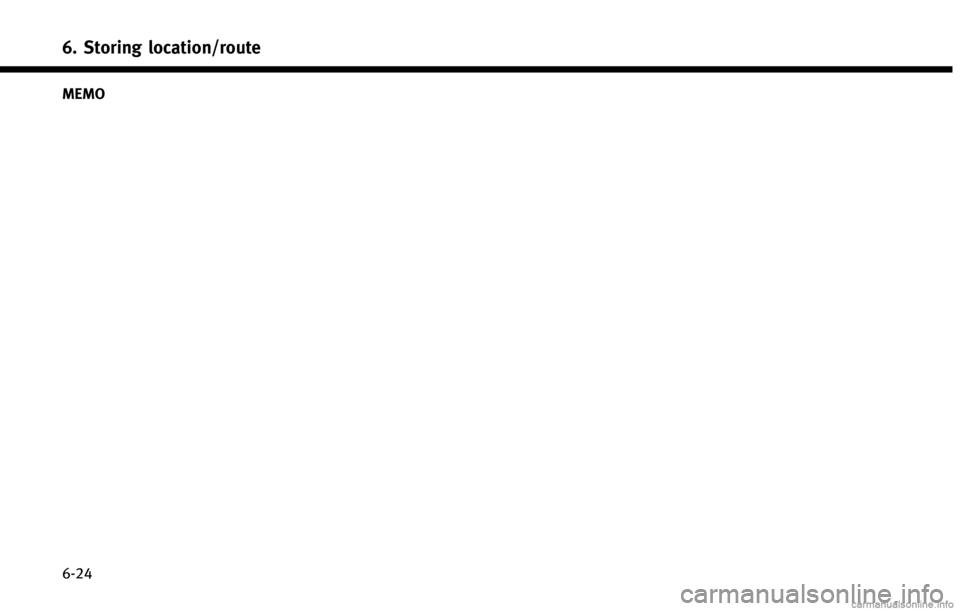
6. Storing location/route
6-24 MEMO
Page 147 of 267
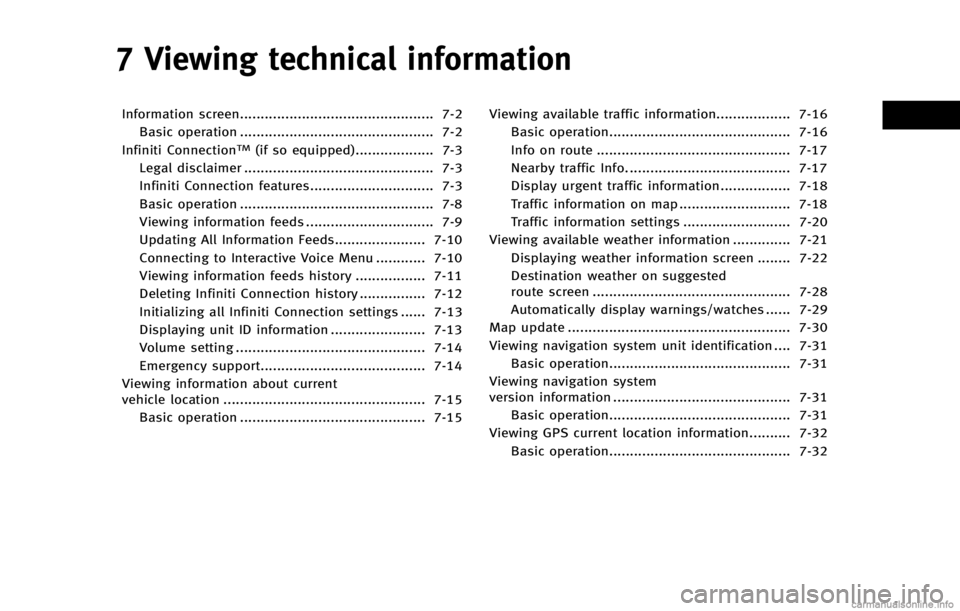
7 Viewing technical information
Information screen............................................... 7-2Basic operation ............................................... 7-2
Infiniti Connection
TM(if so equipped)................... 7-3
Legal disclaimer .............................................. 7-3
Infiniti Connection features.............................. 7-3
Basic operation ............................................... 7-8
Viewing information feeds ............................... 7-9
Updating All Information Feeds...................... 7-10
Connecting to Interactive Voice Menu ............ 7-10
Viewing information feeds history ................. 7-11
Deleting Infiniti Connection history ................ 7-12
Initializing all Infiniti Connection settings ...... 7-13
Displaying unit ID information ....................... 7-13
Volume setting .............................................. 7-14
Emergency support........................................ 7-14
Viewing information about current
vehicle location ................................................. 7-15 Basic operation ............................................. 7-15 Viewing available traffic information.................. 7-16
Basic operation............................................ 7-16
Info on route ............................................... 7-17
Nearby traffic Info. ....................................... 7-17
Display urgent traffic information................. 7-18
Traffic information on map ........................... 7-18
Traffic information settings .......................... 7-20
Viewing available weather information .............. 7-21 Displaying weather information screen ........ 7-22
Destination weather on suggested
route screen ................................................ 7-28
Automatically display warnings/watches ...... 7-29
Map update ...................................................... 7-30
Viewing navigation system unit identification .... 7-31 Basic operation............................................ 7-31
Viewing navigation system
version information ........................................... 7-31 Basic operation............................................ 7-31
Viewing GPS current location information.......... 7-32
Basic operation............................................ 7-32
Page 148 of 267
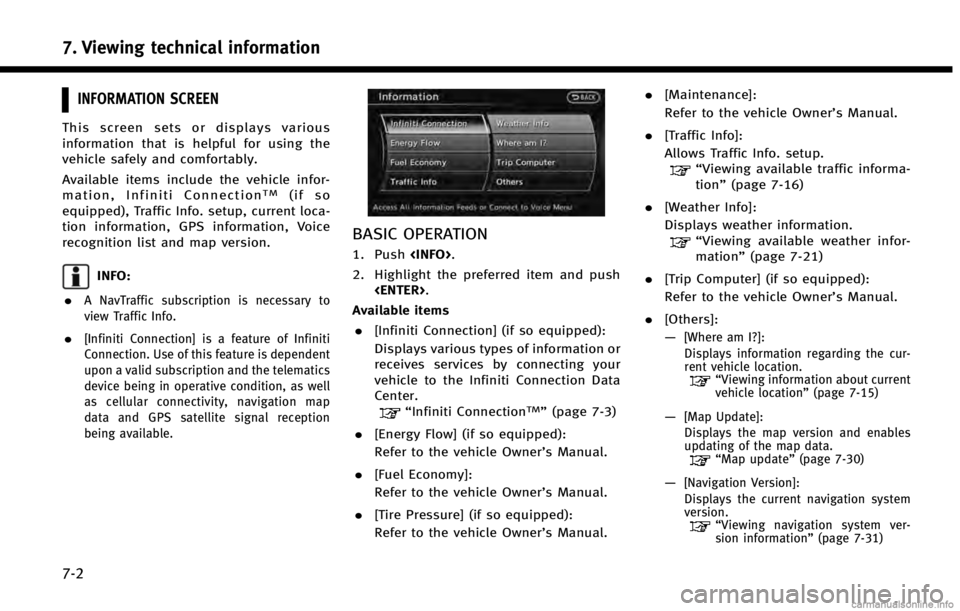
7. Viewing technical information
7-2
INFORMATION SCREEN
This screen sets or displays various
information that is helpful for using the
vehicle safely and comfortably.
Available items include the vehicle infor-
mation, Infiniti Connection
TM(if so
equipped), Traffic Info. setup, current loca-
tion information, GPS information, Voice
recognition list and map version.
INFO:
.
A NavTraffic subscription is necessary to
view Traffic Info.
.[Infiniti Connection] is a feature of Infiniti
Connection. Use of this feature is dependent
upon a valid subscription and the telematics
device being in operative condition, as well
as cellular connectivity, navigation map
data and GPS satellite signal reception
being available.
BASIC OPERATION
1. Push
2. Highlight the preferred item and push
Available items . [Infiniti Connection] (if so equipped):
Displays various types of information or
receives services by connecting your
vehicle to the Infiniti Connection Data
Center.
“Infiniti ConnectionTM”(page 7-3)
. [Energy Flow] (if so equipped):
Refer to the vehicle Owner’s Manual.
. [Fuel Economy]:
Refer to the vehicle Owner’s Manual.
. [Tire Pressure] (if so equipped):
Refer to the vehicle Owner’s Manual. .
[Maintenance]:
Refer to the vehicle Owner’s Manual.
. [Traffic Info]:
Allows Traffic Info. setup.
“Viewing available traffic informa-
tion” (page 7-16)
. [Weather Info]:
Displays weather information.
“Viewing available weather infor-
mation” (page 7-21)
. [Trip Computer] (if so equipped):
Refer to the vehicle Owner’s Manual.
. [Others]:
—
[Where am I?]:
Displays information regarding the cur-
rent vehicle location.
“Viewing information about current
vehicle location” (page 7-15)
—[Map Update]:
Displays the map version and enables
updating of the map data.
“Map update” (page 7-30)
—[Navigation Version]:
Displays the current navigation system
version.
“ Viewing navigation system ver-
sion information” (page 7-31)
Page 149 of 267
![INFINITI QX60 2014 Navigation Manual —[GPS Position]:Displays GPS information regarding the
current vehicle location.
“Viewing GPS current location in-
formation” (page 7-32)
—[Voice Recognition]:
Displays information on how to u INFINITI QX60 2014 Navigation Manual —[GPS Position]:Displays GPS information regarding the
current vehicle location.
“Viewing GPS current location in-
formation” (page 7-32)
—[Voice Recognition]:
Displays information on how to u](/img/42/35043/w960_35043-148.png)
—[GPS Position]:Displays GPS information regarding the
current vehicle location.
“Viewing GPS current location in-
formation” (page 7-32)
—[Voice Recognition]:
Displays information on how to use the
voice recognition.
“9. Voice recognition”
INFO:
The displayed items vary depending on the
options that are equipped on the vehicle.
INFINITI CONNECTIONTM(if so equipped)
LEGAL DISCLAIMER
Avoid operating Infiniti ConnectionTMand
Infiniti Connection Plus services in such a
way that you are distracted while driving.
Infiniti Connection Subscription Agreement
required to enroll.
Beginning on your date of purchase, for a
period of time, services are complimentary.
At the expiration of the complimentary
period, your credit card (if on file) will be
charged and your service will automatically
renew in accordance with the terms of your
Infiniti Connection Subscription Agree-
ment.
Services are dependent upon subscription
enrollment and the telematics device being
in operative condition, cellular connection
availability, navigation map data, and GPS
satellite signal reception, which can limit
the ability to reach Infiniti Connection or to
receive support. Requires compatible
GSM/GPRS cellular network. Should the
cellular provider terminate or restrict net-
work service, services will not be available.
Under this circumstance, your service may
be suspended or terminated without notice and without liability to Nissan, Nissan’s
third party service providers, the under-
lying wireless carrier or any third party
beneficiary. In the event a change of
telecommunications systems or services
becomes necessary, you are solely respon-
sible for replacing, as well as the cost of
replacing, any equipment in the vehicle
that is necessitated. Terms and conditions
of Infiniti Connection Subscription Agree-
ment apply.
INFINITI CONNECTION FEATURES
Infiniti Connection provides various types
of information and services by connecting
your vehicle to the Infiniti Connection Data
Center and Infiniti Connection Response
Center using TCU (Telematics Communica-
tion Unit) installed in your vehicle.
WARNING!
. Radio waves could adversely affect elec-
tric medical equipment. Those who use a
pacemaker should contact the electric
medical equipment manufacturer regard-
ing the possible influences before use.
. The TCU antenna is installed inside the
upper central part of the instrument
panel. An occupant should not get any
7. Viewing technical information
7-3
Page 150 of 267
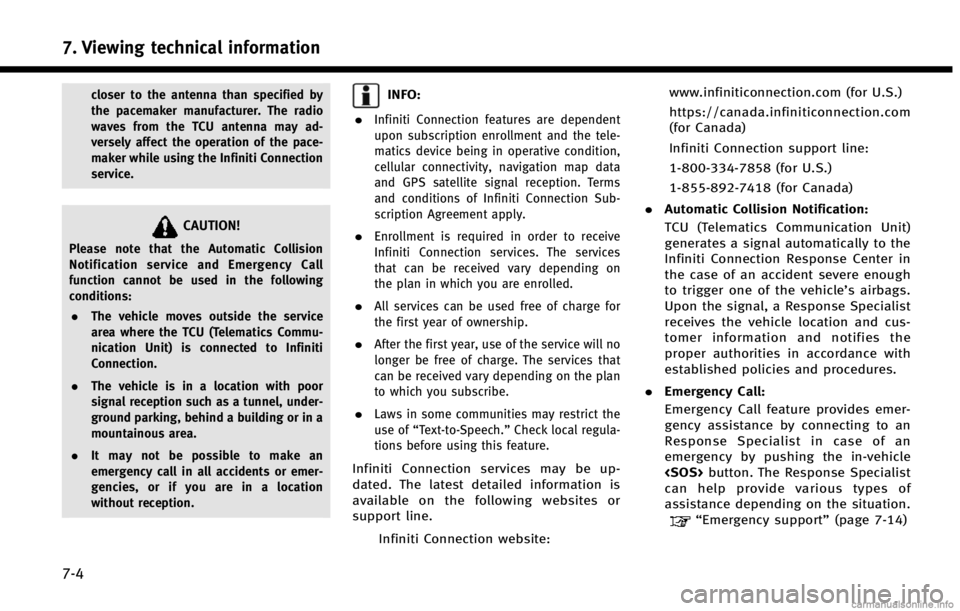
7. Viewing technical information
7-4
closer to the antenna than specified by
the pacemaker manufacturer. The radio
waves from the TCU antenna may ad-
versely affect the operation of the pace-
maker while using the Infiniti Connection
service.
CAUTION!
Please note that the Automatic Collision
Notification service and Emergency Call
function cannot be used in the following
conditions:. The vehicle moves outside the service
area where the TCU (Telematics Commu-
nication Unit) is connected to Infiniti
Connection.
. The vehicle is in a location with poor
signal reception such as a tunnel, under-
ground parking, behind a building or in a
mountainous area.
. It may not be possible to make an
emergency call in all accidents or emer-
gencies, or if you are in a location
without reception.
INFO:
.
Infiniti Connection features are dependent
upon subscription enrollment and the tele-
matics device being in operative condition,
cellular connectivity, navigation map data
and GPS satellite signal reception. Terms
and conditions of Infiniti Connection Sub-
scription Agreement apply.
.Enrollment is required in order to receive
Infiniti Connection services. The services
that can be received vary depending on
the plan in which you are enrolled.
.All services can be used free of charge for
the first year of ownership.
.After the first year, use of the service will no
longer be free of charge. The services that
can be received vary depending on the plan
to which you subscribe.
.Laws in some communities may restrict the
use of “Text-to-Speech.” Check local regula-
tions before using this feature.
Infiniti Connection services may be up-
dated. The latest detailed information is
available on the following websites or
support line.
Infiniti Connection website: www.infiniticonnection.com (for U.S.)
https://canada.infiniticonnection.com
(for Canada)
Infiniti Connection support line:
1-800-334-7858 (for U.S.)
1-855-892-7418 (for Canada)
. Automatic Collision Notification:
TCU (Telematics Communication Unit)
generates a signal automatically to the
Infiniti Connection Response Center in
the case of an accident severe enough
to trigger one of the vehicle’s airbags.
Upon the signal, a Response Specialist
receives the vehicle location and cus-
tomer information and notifies the
proper authorities in accordance with
established policies and procedures.
. Emergency Call:
Emergency Call feature provides emer-
gency assistance by connecting to an
Response Specialist in case of an
emergency by pushing the in‐vehicle
can help provide various types of
assistance depending on the situation.
“Emergency support” (page 7-14)