INFINITI QX60 2014 Navigation Manual
Manufacturer: INFINITI, Model Year: 2014, Model line: QX60, Model: INFINITI QX60 2014Pages: 267, PDF Size: 3.09 MB
Page 111 of 267
![INFINITI QX60 2014 Navigation Manual 3. Push<MAP>to return to the current
location map screen.
Using route preview
1. Highlight [Preview] and push <ENTER>.
2. Highlight the preferred key and push <ENTER>.
: Moves forward in the direction INFINITI QX60 2014 Navigation Manual 3. Push<MAP>to return to the current
location map screen.
Using route preview
1. Highlight [Preview] and push <ENTER>.
2. Highlight the preferred key and push <ENTER>.
: Moves forward in the direction](/img/42/35043/w960_35043-110.png)
3. Push
Page 112 of 267
![INFINITI QX60 2014 Navigation Manual 5. Route guidance
5-22
4. Push<BACK>to return to the previous
screen. Push <MAP>to return to the
current location map screen.
Available setting items
. [Guidance Voice]:
Activates or deactivates voice INFINITI QX60 2014 Navigation Manual 5. Route guidance
5-22
4. Push<BACK>to return to the previous
screen. Push <MAP>to return to the
current location map screen.
Available setting items
. [Guidance Voice]:
Activates or deactivates voice](/img/42/35043/w960_35043-111.png)
5. Route guidance
5-22
4. Push
screen. Push
current location map screen.
Available setting items
. [Guidance Voice]:
Activates or deactivates voice guidance.
The indicator illuminates if voice gui-
dance is activated.
. [Guidance Volume]:
Adjusts the volume level of voice
guidance.
. [Traffic Announcement]:
Provides the announcement of a traffic
information event on the route.
Voice command
1. Push
wheel. 2. After the tone sounds, speak a com-
mand.
To turn the Voice Guidance ON or OFF:
“Voice Guidance On/Off” (Alternate
Command Mode)
RECALCULATE ROUTE
A route can be manually searched again
after changing the search condition. When
the vehicle deviates from the suggested
route, the route from the current location to
the destination is automatically searched
again.
Manually re-searching route
1. Push
2. Highlight [Recalculate] and push
3. A message is displayed, and the routeis recalculated.
4. Set the route conditions. After finishing
the setting, highlight [Start] and push
“Procedures after setting destina-
tion” (page 5-2)
INFO:
When a waypoint has been set on the route, the
system will search for only one route even if
Page 113 of 267
![INFINITI QX60 2014 Navigation Manual route recalculation is performed.
Setting Auto Reroute
1. Push<ROUTE>.
2. Highlight [Route Settings] and push
<ENTER>.
3. Highlight [Other Routing Choices] andpush <ENTER>.
4. Highlight [Auto Reroute] INFINITI QX60 2014 Navigation Manual route recalculation is performed.
Setting Auto Reroute
1. Push<ROUTE>.
2. Highlight [Route Settings] and push
<ENTER>.
3. Highlight [Other Routing Choices] andpush <ENTER>.
4. Highlight [Auto Reroute]](/img/42/35043/w960_35043-112.png)
route recalculation is performed.
Setting Auto Reroute
1. Push
2. Highlight [Route Settings] and push
3. Highlight [Other Routing Choices] andpush
4. Highlight [Auto Reroute] and push
When the current location map screen
or route setting screen is displayed, the
system recalculates a route with the set
conditions.
“Setting conditions for route cal-
culation” (page 5-25)
SETTING DETOUR ROUTE
To detour from the suggested route, a
route detouring for a specified distance
can be calculated.
1. Push
2. Highlight [Detour] and push
3. Highlight a detour distance and push
After calculating the detour, the system
displays the detour route on the map.
INFO:
.
When the vehicle has deviated from the
suggested route, [Detour] cannot be se-
lected.
5. Route guidance
5-23
Page 114 of 267

5. Route guidance
5-24
.If the system cannot calculate a detour with
the specified conditions, it displays the
previous suggested route.
.If the vehicle is traveling very fast, the
detour route may start from a location that
the vehicle has already passed.
SEARCHING FOR DETOUR ROUTE
TAKING TRAFFIC INFORMATION INTO
CONSIDERATION
When a serious traffic event occurs on the
route, or if the system finds a faster route,
a detour alert will pop up automatically. If
the automatic alert is not noticed, a detour
can also be manually searched.
1. Push
2. Highlight [Traffic Detour] and push
3. When the detour search is successful,detailed information about the detour
route (left screen) and the comparison
screen of the two routes (right screen)
are displayed.
*1Original route (yellow)
*2Detour route (pink)
*3The change of distance and esti-
mated travel time to destination
when the detour route is taken.
4. To accept the suggested detour route, highlight [Yes], and then push
INFO:
.
If no route is set, or [Use Real Time Traffic
Information] is turned off, this function
cannot be operated.
.If a detour route is not selected and no
further action is performed, the detour route
will be automatically canceled.
.The detour suggestion can be retrieved even
after the message disappears by manually
selecting [Traffic Detour]. The system will
then search for the detour again and
suggests a detour if one is available at that
time.
.Without a subscription to a NavTraffic
broadcast, it will not be possible to get a
traffic detour or apply settings for functions
related to traffic information. A message
appears when a related menu item is
selected.
“Notes on NavTraffic information”
(page 10-14)
Automatic detour guidance
When [Auto Reroute] and [Use Real Time
Traffic Information] are turned on in the
detailed route settings, a message will
automatically pop up when the system
finds a detour.
“Detailed route settings” (page 5-26)
Page 115 of 267
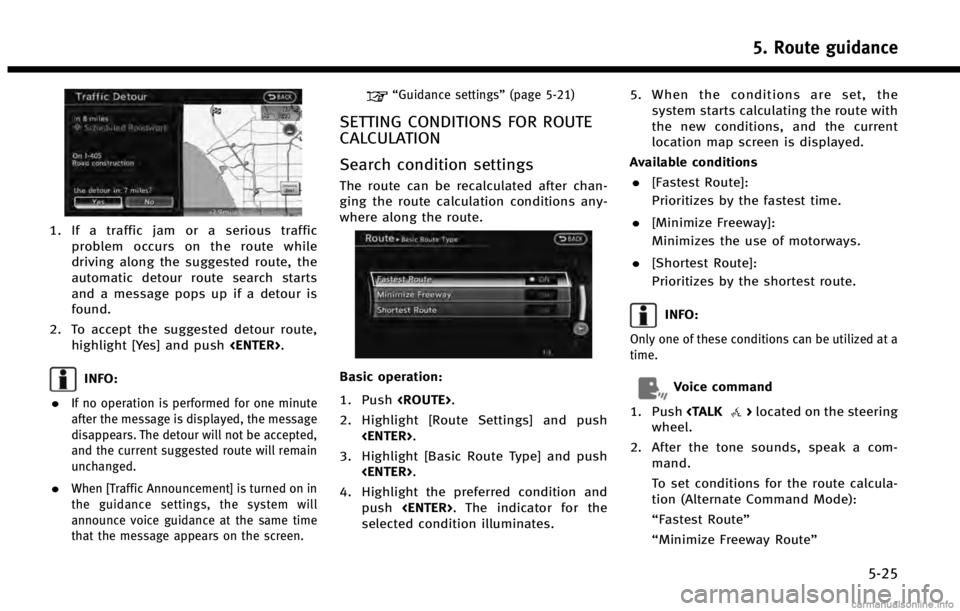
1. If a traffic jam or a serious trafficproblem occurs on the route while
driving along the suggested route, the
automatic detour route search starts
and a message pops up if a detour is
found.
2. To accept the suggested detour route, highlight [Yes] and push
INFO:
.
If no operation is performed for one minute
after the message is displayed, the message
disappears. The detour will not be accepted,
and the current suggested route will remain
unchanged.
.When [Traffic Announcement] is turned on in
the guidance settings, the system will
announce voice guidance at the same time
that the message appears on the screen.
“Guidance settings” (page 5-21)
SETTING CONDITIONS FOR ROUTE
CALCULATION
Search condition settings
The route can be recalculated after chan-
ging the route calculation conditions any-
where along the route.
Basic operation:
1. Push
2. Highlight [Route Settings] and push
3. Highlight [Basic Route Type] and push
4. Highlight the preferred condition and push
selected condition illuminates. 5. When the conditions are set, the
system starts calculating the route with
the new conditions, and the current
location map screen is displayed.
Available conditions . [Fastest Route]:
Prioritizes by the fastest time.
. [Minimize Freeway]:
Minimizes the use of motorways.
. [Shortest Route]:
Prioritizes by the shortest route.
INFO:
Only one of these conditions can be utilized at a
time.
Voice command
1. Push
wheel.
2. After the tone sounds, speak a com- mand.
To set conditions for the route calcula-
tion (Alternate Command Mode):
“Fastest Route”
“Minimize Freeway Route”
5. Route guidance
5-25
Page 116 of 267
![INFINITI QX60 2014 Navigation Manual 5. Route guidance
5-26
“Shortest Route”
Detailed route settings
Detailed conditions can be set for the route
calculation.
Basic operation:
1. Push<ROUTE>.
2. Highlight [Route Settings] and push <E INFINITI QX60 2014 Navigation Manual 5. Route guidance
5-26
“Shortest Route”
Detailed route settings
Detailed conditions can be set for the route
calculation.
Basic operation:
1. Push<ROUTE>.
2. Highlight [Route Settings] and push <E](/img/42/35043/w960_35043-115.png)
5. Route guidance
5-26
“Shortest Route”
Detailed route settings
Detailed conditions can be set for the route
calculation.
Basic operation:
1. Push
2. Highlight [Route Settings] and push
3. Highlight [Other Routing Choices] and push
4. Highlight the preferred condition and push
selected condition illuminates.
5. If [Route Settings] is exited after chan- ging the settings, the system starts
calculating the route with the new
conditions. Available setting items
. [Minimize Toll Roads]:
Minimizes the use of toll roads.
. [Use Time Restricted Roads]:
Uses any roads subject to time restric-
tions.
. [Use Statistical Traffic Information]:
Uses statistical traffic information that
is stored in the map data.
. [Use Real Time Traffic Information]:
Uses the latest traffic information
received via the SiriusXM broadcast.
. [Use Avoid Area Settings]:
Enables the avoid area setting.
. [Use Ferries]:
Includes the use of ferries.
. [Use Learned Routes]:
Uses the roads that are most frequently
traveled with the help of self-learning
technology.
. [Auto Reroute]:
If the vehicle deviates from the sug-
gested route, the system automatically
recalculates a route that leads the
vehicle to the suggested route.
INFO:
.
The recalculated route may not be the
shortest route because the system priori-
tizes roads that are easy to drive for safety
reasons.
.If route conditions are set from [Route
Settings], all sections in the route are
subject to the same route conditions even
though different route conditions have been
set for different sections in [Edit/Add to
Route].
.If [Use Time Restricted Roads] is deacti-
vated, the system calculates a route without
any consideration of the regulations con-
cerning the time or day of the week.
Therefore, the suggested route may include
a road subject to traffic regulations con-
cerning the time or day of the week. When
driving along the route, always follow all
traffic regulations regardless of whether
[Use Time Restricted Roads] is set to on or
off.
.If the system cannot calculate any alter-
native routes, it displays the previous route.
.If the vehicle greatly deviates from the
suggested route, the system calculates a
new route.
Page 117 of 267
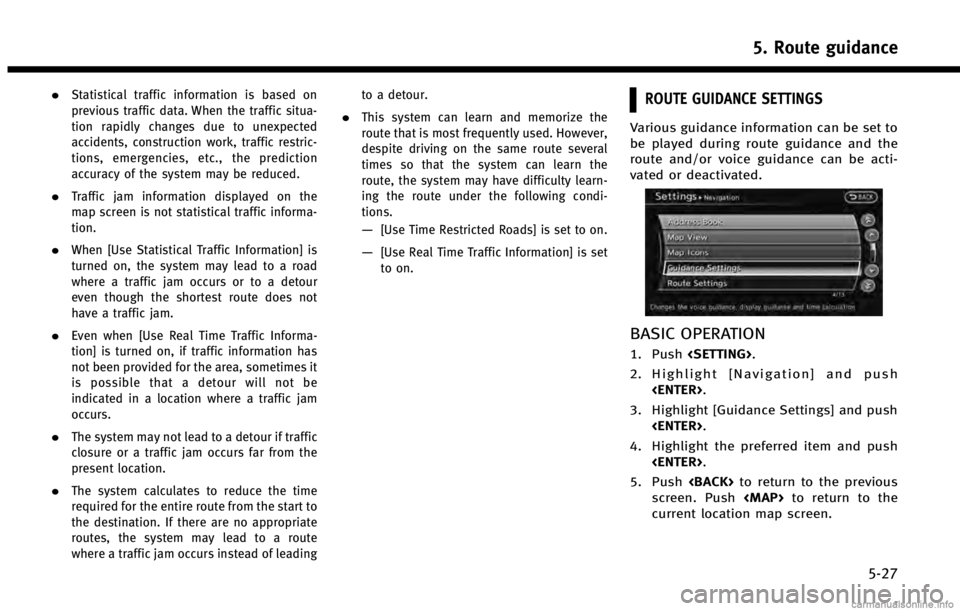
.Statistical traffic information is based on
previous traffic data. When the traffic situa-
tion rapidly changes due to unexpected
accidents, construction work, traffic restric-
tions, emergencies, etc., the prediction
accuracy of the system may be reduced.
.Traffic jam information displayed on the
map screen is not statistical traffic informa-
tion.
.When [Use Statistical Traffic Information] is
turned on, the system may lead to a road
where a traffic jam occurs or to a detour
even though the shortest route does not
have a traffic jam.
.Even when [Use Real Time Traffic Informa-
tion] is turned on, if traffic information has
not been provided for the area, sometimes it
is possible that a detour will not be
indicated in a location where a traffic jam
occurs.
.The system may not lead to a detour if traffic
closure or a traffic jam occurs far from the
present location.
.The system calculates to reduce the time
required for the entire route from the start to
the destination. If there are no appropriate
routes, the system may lead to a route
where a traffic jam occurs instead of leadingto a detour.
.This system can learn and memorize the
route that is most frequently used. However,
despite driving on the same route several
times so that the system can learn the
route, the system may have difficulty learn-
ing the route under the following condi-
tions.
—[Use Time Restricted Roads] is set to on.
—[Use Real Time Traffic Information] is set
to on.
ROUTE GUIDANCE SETTINGS
Various guidance information can be set to
be played during route guidance and the
route and/or voice guidance can be acti-
vated or deactivated.
BASIC OPERATION
1. Push
2. Highlight [Navigation] and push
3. Highlight [Guidance Settings] and push
4. Highlight the preferred item and push
5. Push
screen. Push
current location map screen.
5. Route guidance
5-27
Page 118 of 267
![INFINITI QX60 2014 Navigation Manual 5. Route guidance
5-28
Available setting items. [Guidance Volume]:
Adjusts the volume level of voice
guidance.
“Guidance settings” (page 5-21)
. [Guidance Voice]:
Activates or deactivates voice gu INFINITI QX60 2014 Navigation Manual 5. Route guidance
5-28
Available setting items. [Guidance Volume]:
Adjusts the volume level of voice
guidance.
“Guidance settings” (page 5-21)
. [Guidance Voice]:
Activates or deactivates voice gu](/img/42/35043/w960_35043-117.png)
5. Route guidance
5-28
Available setting items. [Guidance Volume]:
Adjusts the volume level of voice
guidance.
“Guidance settings” (page 5-21)
. [Guidance Voice]:
Activates or deactivates voice guidance.
The indicator illuminates if voice gui-
dance is activated.
“Guidance settings” (page 5-21)
. [Traffic Announcement]:
Provides an announcement of a traffic
information event on the route.
“Guidance settings” (page 5-21)
. [Voice Guidance Settings]:
Sets advanced settings for the voice
guidance announced at guide points.
“Route guidance settings”
(page 5-27) .
[Guidance Display Settings]:
Activates or deactivates small turn
arrow display on the map.
“Displaying small turn arrow on
map” (page 5-29)
. [Estimated Time]:
Switches the display of the estimated
travel time to the destination or way-
point that is displayed on the map
screen.
“Switching estimated arrival time
display” (page 5-29)
. [Others]:
—
[Set Average Speeds]:
Sets an average vehicle speed for each
type of road, which is reflected in the
calculation of the required time to the
destination.
“Set average speeds” (page 5-30)
—[Auto Reroute]:
If the vehicle deviates from the sug-
gested route, the system automatically
recalculates a route that leads the
vehicle to the suggested route.
“Setting Auto Reroute” (page 5-23)
SETTING VOICE GUIDANCE AT IN-
TERSECTIONS
1. Push
2. Highlight [Navigation] and push
3. Highlight [Guidance Settings] and push
4. Highlight [Voice Guidance Settings] andpush
5. Highlight [Intersection Guidance Set-
tings] and push
Page 119 of 267
![INFINITI QX60 2014 Navigation Manual 6. Highlight the preferred item and push<ENTER>.
Available setting items . [Voice Announcements]:
Sets how many times the voice gui-
dance is announced before the vehicle
reaches an intersection.
1. H INFINITI QX60 2014 Navigation Manual 6. Highlight the preferred item and push<ENTER>.
Available setting items . [Voice Announcements]:
Sets how many times the voice gui-
dance is announced before the vehicle
reaches an intersection.
1. H](/img/42/35043/w960_35043-118.png)
6. Highlight the preferred item and push
Available setting items . [Voice Announcements]:
Sets how many times the voice gui-
dance is announced before the vehicle
reaches an intersection.
1. Highlight [Voice Announcements] and push
2. Highlight the preferred item and push
.[Full]:
The system announces three kinds
of voice guidance: “Turning Point”,
“1 Guide” and“2 Guide”.
.[Concise]:
The system announces two kinds of
voice guidance: “Turning Point”and
“1 Guide”. .
[Turning Point]:
Turns on the sound that chimes when a
maneuver is supposed to be occurring.
DISPLAYING SMALL TURN ARROW
ON MAP
The guidance screen displayed when the
vehicle passes through an intersection can
be changed.
1. Push
2. Highlight [Navigation] and push
3. Highlight [Guidance Settings] and push
4. Highlight [Guidance Display Settings]and push
5. Highlight [Small Turn Arrow on Map]
and push
tivate Small Turn Arrow on the Map
(simplified turn indicator) displayed in
the upper left corner of the map screen.
The indicator illuminates if the Small
Turn Arrow on the Map is displayed.
SWITCHING ESTIMATED ARRIVAL
TIME DISPLAY
The display of the travel time on the map
screen can be switched between the travel
time to the destination and the travel time
to the waypoint.
Example: Switching the display to the
travel time to the waypoint
1. Push
2. Highlight [Navigation] and push
5. Route guidance
5-29
Page 120 of 267
![INFINITI QX60 2014 Navigation Manual 5. Route guidance
5-30
3. Highlight [Guidance Settings] and push<ENTER>.
4. Highlight [Estimated Time] and push<ENTER>.
5. Highlight [Waypoint] and push <ENTER>.
The indicator for the selected conditi INFINITI QX60 2014 Navigation Manual 5. Route guidance
5-30
3. Highlight [Guidance Settings] and push<ENTER>.
4. Highlight [Estimated Time] and push<ENTER>.
5. Highlight [Waypoint] and push <ENTER>.
The indicator for the selected conditi](/img/42/35043/w960_35043-119.png)
5. Route guidance
5-30
3. Highlight [Guidance Settings] and push
4. Highlight [Estimated Time] and push
5. Highlight [Waypoint] and push
The indicator for the selected condition
illuminates.
6. Push
location map screen.
7. The icon displayed on the map screen is switched, and the travel time to the
waypoint is displayed.
Displayed icon
: Display of the travel time to the destina- tion
: Display of the travel time to the waypoint
SET AVERAGE SPEEDS
The required time to the destination can be
calculated based on the set vehicle
speeds.
Basic operation
1. Push
2. Highlight [Navigation] and push
3. Highlight [Guidance Settings] and push
5. Highlight [Set Average Speeds] and push
6. Highlight the preferred item and push
7. Use the INFINITI controller to make an adjustment. The speed can be in-
creased/decreased by 5 MPH (5 km/h).
8. After finishing the setting, push
setting.
9. Push
screen. Push
current location map screen.Available setting items
. [Auto]:
If set to ON, the system automatically
calculates the required time to the
destination, the indicator illuminates