INFINITI QX60 2014 Navigation Manual
Manufacturer: INFINITI, Model Year: 2014, Model line: QX60, Model: INFINITI QX60 2014Pages: 267, PDF Size: 3.09 MB
Page 51 of 267
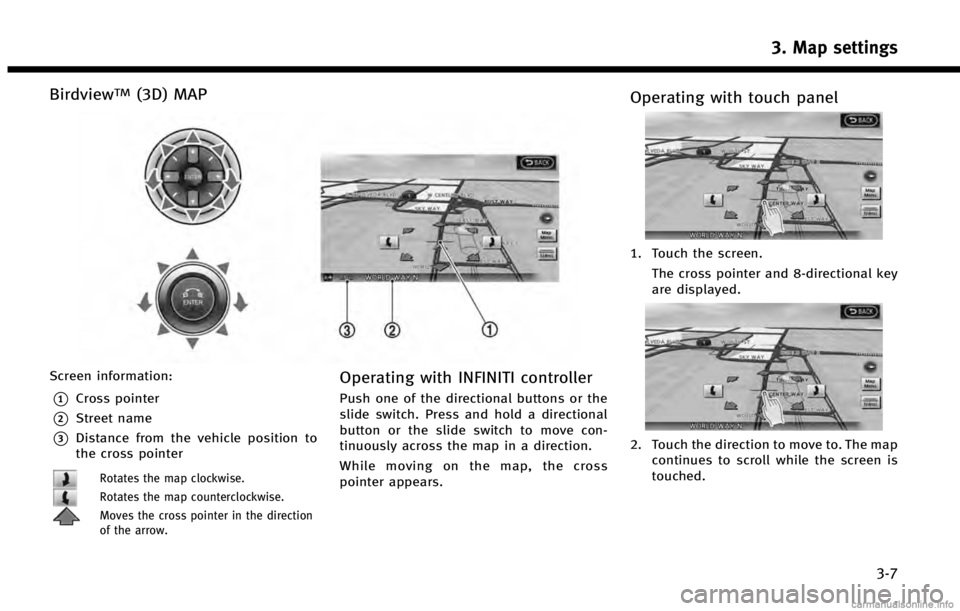
BirdviewTM(3D) MAP
Screen information:
*1Cross pointer
*2Street name
*3Distance from the vehicle position to
the cross pointer
Rotates the map clockwise.
Rotates the map counterclockwise.
Moves the cross pointer in the direction
of the arrow.
Operating with INFINITI controller
Push one of the directional buttons or the
slide switch. Press and hold a directional
button or the slide switch to move con-
tinuously across the map in a direction.
While moving on the map, the cross
pointer appears.
Operating with touch panel
1. Touch the screen.The cross pointer and 8-directional key
are displayed.
2. Touch the direction to move to. The mapcontinues to scroll while the screen is
touched.
3. Map settings
3-7
Page 52 of 267
![INFINITI QX60 2014 Navigation Manual 3. Map settings
3-8
3. Touch []or[] to change the
direction of the map.
: Rotates the map clockwise.
: Rotates the map counterclockwise.
INFO:
While driving, one touch continuous scrolling is
disabled INFINITI QX60 2014 Navigation Manual 3. Map settings
3-8
3. Touch []or[] to change the
direction of the map.
: Rotates the map clockwise.
: Rotates the map counterclockwise.
INFO:
While driving, one touch continuous scrolling is
disabled](/img/42/35043/w960_35043-51.png)
3. Map settings
3-8
3. Touch []or[] to change the
direction of the map.
: Rotates the map clockwise.
: Rotates the map counterclockwise.
INFO:
While driving, one touch continuous scrolling is
disabled. Touch the screen again to scroll
further.
CHANGING SCALE OF MAP
OPERATING WITH ZOOM BUTTONS (if so equipped)
Page 53 of 267
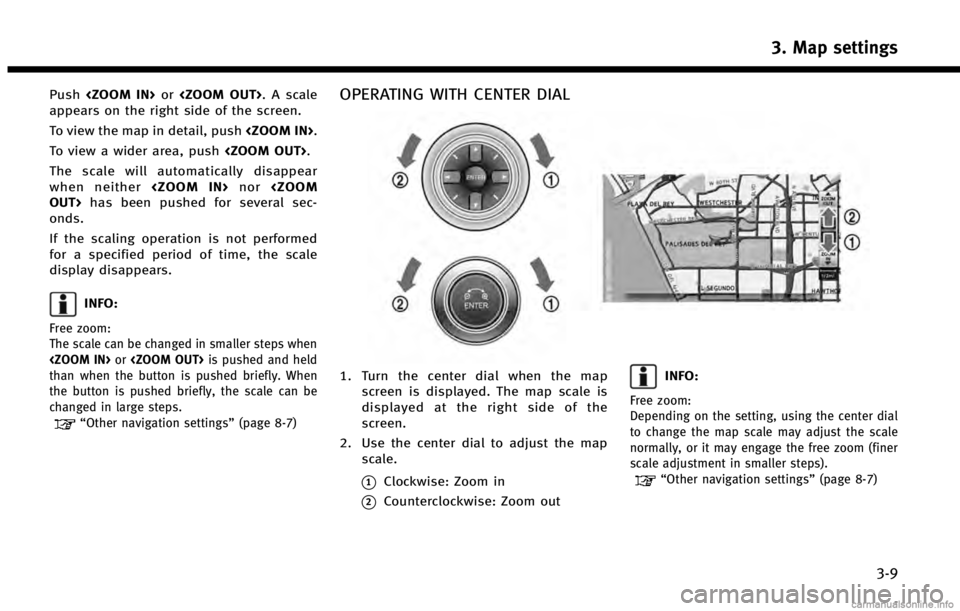
Push
appears on the right side of the screen.
To view the map in detail, push
To view a wider area, push
The scale will automatically disappear
when neither
onds.
If the scaling operation is not performed
for a specified period of time, the scale
display disappears.
INFO:
Free zoom:
The scale can be changed in smaller steps when
than when the button is pushed briefly. When
the button is pushed briefly, the scale can be
changed in large steps.
“Other navigation settings” (page 8-7)
OPERATING WITH CENTER DIAL
1. Turn the center dial when the map
screen is displayed. The map scale is
displayed at the right side of the
screen.
2. Use the center dial to adjust the map scale.
*1Clockwise: Zoom in
*2Counterclockwise: Zoom out
INFO:
Free zoom:
Depending on the setting, using the center dial
to change the map scale may adjust the scale
normally, or it may engage the free zoom (finer
scale adjustment in smaller steps).
“Other navigation settings” (page 8-7)
3. Map settings
3-9
Page 54 of 267
![INFINITI QX60 2014 Navigation Manual 3. Map settings
3-10
OPERATING WITH TOUCH PANEL
OPERATION
1. Touch [].
The scale is displayed.
2. Touch [ZOOM IN] or [ZOOM OUT] to change the scale.
INFO:
Free zoom:
Once the [Small Step Zoom by Dial] INFINITI QX60 2014 Navigation Manual 3. Map settings
3-10
OPERATING WITH TOUCH PANEL
OPERATION
1. Touch [].
The scale is displayed.
2. Touch [ZOOM IN] or [ZOOM OUT] to change the scale.
INFO:
Free zoom:
Once the [Small Step Zoom by Dial]](/img/42/35043/w960_35043-53.png)
3. Map settings
3-10
OPERATING WITH TOUCH PANEL
OPERATION
1. Touch [].
The scale is displayed.
2. Touch [ZOOM IN] or [ZOOM OUT] to change the scale.
INFO:
Free zoom:
Once the [Small Step Zoom by Dial] is set to ON
in the setting screen, the scale can be changed
in smaller steps when [ZOOM IN] or [ZOOM OUT]
is pushed and held than when either button is
briefly pushed. If briefly pushed, the operation
returns to normal.
Voice command
1. Push
wheel.
2. After the tone sounds, speak a com- mand.
To change the map scale:
“Zoom In
<1 to 13>”(Alternate Com-
mand Mode)
“Zoom Out
<1 to 13>” (Alternate Com-
mand Mode)
MAP SCALE
Any required map scale (map coverage)
between 320 miles (640 km) and 1/64 of a
mile (25 m) can be selected.
Scale level for 2D map and Bird-
viewTMmap (3D) display
Normal Map US Units Metric Units
320 miles 640 km 80 miles 160 km
32 miles 64 km8 miles 16 km
5 miles 10 km
2 miles 4 km1 mile 2 km
1/2 mile 1 km
1/4 mile 500 m
1/8 mile 200 m
1/16 mile 100 m
1/32 mile 50 m
Shows build- ing footprint
graphics 1/32 mile 50 m
1/64 mile 25 m
Page 55 of 267
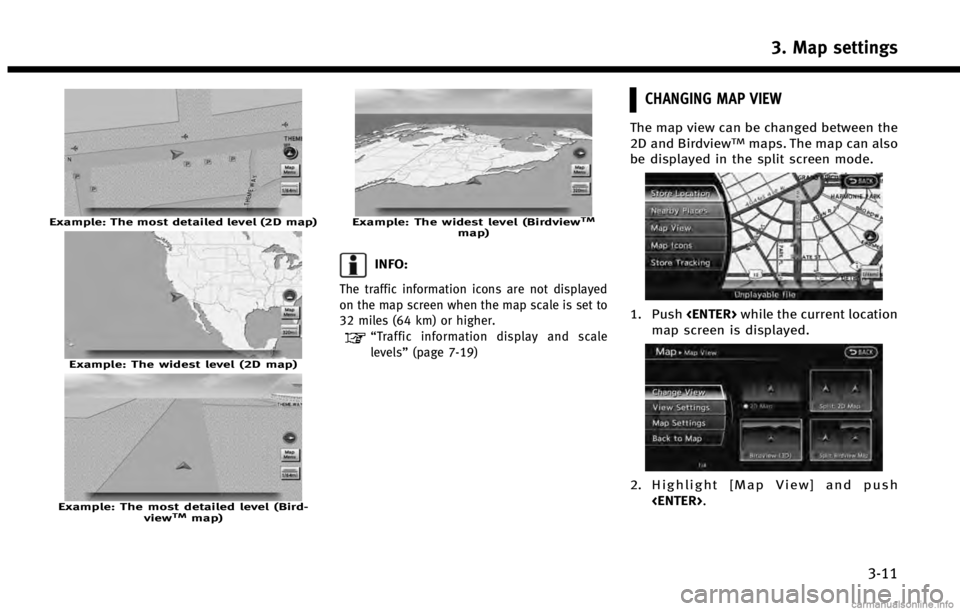
Example: The most detailed level (2D map)
Example: The widest level (2D map)
Example: The most detailed level (Bird-viewTMmap)
Example: The widest level (BirdviewTMmap)
INFO:
The traffic information icons are not displayed
on the map screen when the map scale is set to
32 miles (64 km) or higher.
“Traffic information display and scale
levels” (page 7-19)
CHANGING MAP VIEW
The map view can be changed between the
2D and BirdviewTMmaps. The map can also
be displayed in the split screen mode.
1. Push
map screen is displayed.
2. Highlight [Map View] and push
3. Map settings
3-11
Page 56 of 267
![INFINITI QX60 2014 Navigation Manual 3. Map settings
3-12
3. Highlight [Change View] and push theright button of the directional buttons
or push the slide switch to the right.
4. Highlight the preferred map view and push <ENTER>. The ind INFINITI QX60 2014 Navigation Manual 3. Map settings
3-12
3. Highlight [Change View] and push theright button of the directional buttons
or push the slide switch to the right.
4. Highlight the preferred map view and push <ENTER>. The ind](/img/42/35043/w960_35043-55.png)
3. Map settings
3-12
3. Highlight [Change View] and push theright button of the directional buttons
or push the slide switch to the right.
4. Highlight the preferred map view and push
selected map view illuminates.
5. The display automatically returns to the map screen.
Available views . [2D Map]:
Switches to the 2D map.
. [Birdview (3D)]:
Switches to the Birdview
TMmap.
. [Split: 2D Map]:
Changes to the split screen mode and
both halves display maps in 2D.
. [Split: Birdview Map]:
Changes to the split screen mode and the left half displays the map in 2D and
the right half displays the map in
Birdview
TM.
INFO:
.
When the split screen mode is selected, the
map settings for the left screen can be
changed independently.
“Setting left screen display”
(page 3-17)
.If the split screen mode is selected, the
normal map scrolling and scale adjustment
are set in the right screen.
.The map direction or scale for each screen
can be adjusted independently by touching
an icon on the map.
Split: 2D Map
Split: BirdviewTMMap
OTHER SETTINGS
The map view can also be set by perform-
ing the following procedure.
1. Push
2. Highlight [Navigation] and push
3. Highlight [Map View] and push
4. Highlight [Change View] and push
Page 57 of 267
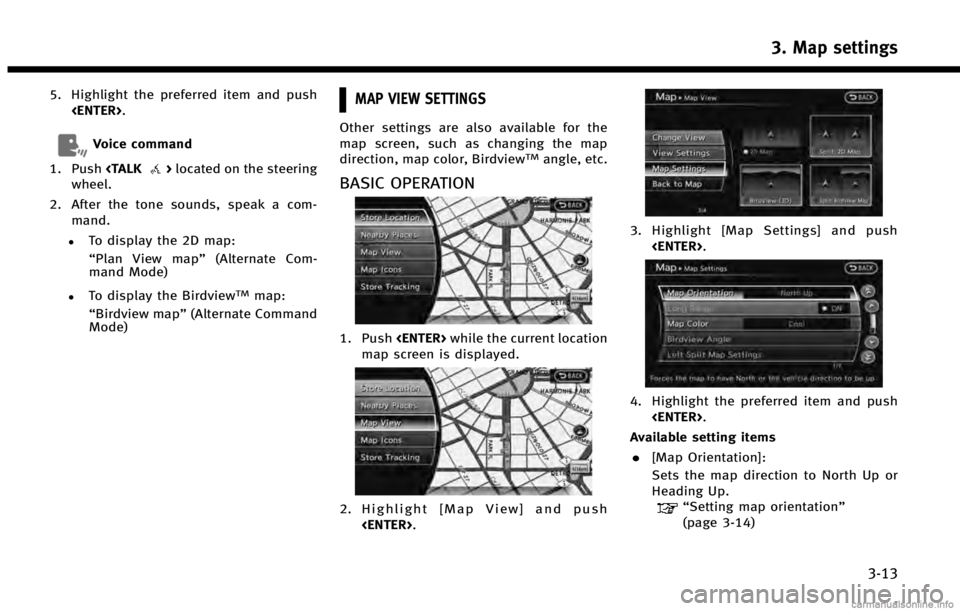
5. Highlight the preferred item and push
Voice command
1. Push
wheel.
2. After the tone sounds, speak a com- mand.
.To display the 2D map:
“Plan View map” (Alternate Com-
mand Mode)
.To display the BirdviewTMmap:
“Birdview map” (Alternate Command
Mode)
MAP VIEW SETTINGS
Other settings are also available for the
map screen, such as changing the map
direction, map color, Birdview
TMangle, etc.
BASIC OPERATION
1. Push
map screen is displayed.
2. Highlight [Map View] and push
3. Highlight [Map Settings] and push
4. Highlight the preferred item and push
Available setting items . [Map Orientation]:
Sets the map direction to North Up or
Heading Up.
“Setting map orientation”
(page 3-14)
3. Map settings
3-13
Page 58 of 267
![INFINITI QX60 2014 Navigation Manual 3. Map settings
3-14
.[Long Range]:
Sets the long range map view display
on/off.
“Settings long range map view”
(page 3-15)
. [Map Color]:
Changes the map color.
“Setting map color” (page 3-16 INFINITI QX60 2014 Navigation Manual 3. Map settings
3-14
.[Long Range]:
Sets the long range map view display
on/off.
“Settings long range map view”
(page 3-15)
. [Map Color]:
Changes the map color.
“Setting map color” (page 3-16](/img/42/35043/w960_35043-57.png)
3. Map settings
3-14
.[Long Range]:
Sets the long range map view display
on/off.
“Settings long range map view”
(page 3-15)
. [Map Color]:
Changes the map color.
“Setting map color” (page 3-16)
. [Birdview Angle]:
Changes the Birdview
TMangle.“Changing BirdviewTMangle”
(page 3-16)
. [Left Split Map Settings]:
Sets the map settings for the left screen
of the split map.
“Setting left screen display”
(page 3-17)
. [Show all Freeway Exits on Route]/
[Auto. Show Turn List on Freeway]:
Sets the display of the freeway exit
information on/off.
“Show exit information on free-
ways” (page 5-11)
Other settings
The orientation of the map can also be set
by performing the following procedure.
1. Push
2. Highlight [Navigation] and push
3. Highlight [Map View] and push
SETTING MAP ORIENTATION
The map direction (orientation) can also be
changed in the 2D map. These settings are
available only in the 2D map or 2D/2D split
map.
1. Highlight [Map Orientation] and push
2. Highlight the preferred map orientation
and push
selected map orientation illuminates.
3. Push
Page 59 of 267
![INFINITI QX60 2014 Navigation Manual on the map.
. [Heading Up]:
The vehicle icon always points up on
the screen and the map rotates.
INFO:
If the map orientation is switched, the direction
indicator icon displayed in the lower left corn INFINITI QX60 2014 Navigation Manual on the map.
. [Heading Up]:
The vehicle icon always points up on
the screen and the map rotates.
INFO:
If the map orientation is switched, the direction
indicator icon displayed in the lower left corn](/img/42/35043/w960_35043-58.png)
on the map.
. [Heading Up]:
The vehicle icon always points up on
the screen and the map rotates.
INFO:
If the map orientation is switched, the direction
indicator icon displayed in the lower left corner
is also switched.
: North Up: Heading Up
North Up
Heading Up
INFO:
The direction of the map can also be changed by
touching the direction icon on the map screen.
Voice command
1. Push
wheel.
2. After the tone sounds, speak a com- mand.
To change the map direction:
“North Up” (Alternate Command Mode)
“ Heading Up” (Alternate Command
Mode)
SETTINGS LONG RANGE MAP VIEW
The position of the vehicle icon can be
changed to view a wider area in the
traveling direction. If this function is
activated, the vehicle icon is located
slightly lower than the center of the screen.
1. Highlight [Long Range] and push
2. Push
Page 60 of 267
![INFINITI QX60 2014 Navigation Manual 3. Map settings
3-16
INFO:
[Long Range] is displayed only when [Heading
Up] is selected.
SETTING MAP COLOR
The map color can be changed to a warm or
cool color, or a light color, to emphasize
the traf INFINITI QX60 2014 Navigation Manual 3. Map settings
3-16
INFO:
[Long Range] is displayed only when [Heading
Up] is selected.
SETTING MAP COLOR
The map color can be changed to a warm or
cool color, or a light color, to emphasize
the traf](/img/42/35043/w960_35043-59.png)
3. Map settings
3-16
INFO:
[Long Range] is displayed only when [Heading
Up] is selected.
SETTING MAP COLOR
The map color can be changed to a warm or
cool color, or a light color, to emphasize
the traffic information.
1. Highlight [Map Color] and push
2. Highlight the preferred map color andpush
selected color illuminates.
Available map colors
The following map colors are available. . [Warm]:
Sets warm colors for the map coloring.
. [Cool]:
Sets cool colors for the map coloring.
. [Traffic Emphasis]:
Sets light colors for the map coloring to
emphasize the traffic information.
INFO:
The effect of the setting changes can be
confirmed on the preview displayed on the right
side of the screen.
CHANGING BirdviewTMANGLE
The BirdviewTMangle can be changed.
This setting is available only in the Bird-
view
TMmap or 2D/BirdviewTMsplit map.
1. Highlight [Birdview Angle] and push