INFINITI QX60 2014 Navigation Manual
Manufacturer: INFINITI, Model Year: 2014, Model line: QX60, Model: INFINITI QX60 2014Pages: 267, PDF Size: 3.09 MB
Page 71 of 267
![INFINITI QX60 2014 Navigation Manual 2. Enter the house number, highlight [OK]and push <ENTER>. If the house number
is not available, highlight [No House #]
and push <ENTER>. A street name input
screen is displayed.
3. Enter the name of INFINITI QX60 2014 Navigation Manual 2. Enter the house number, highlight [OK]and push <ENTER>. If the house number
is not available, highlight [No House #]
and push <ENTER>. A street name input
screen is displayed.
3. Enter the name of](/img/42/35043/w960_35043-70.png)
2. Enter the house number, highlight [OK]and push
is not available, highlight [No House #]
and push
screen is displayed.
3. Enter the name of the street. After
finishing the entry, highlight [List] and
push
displayed.
INFO:
When [City] is highlighted and
pushed, a city can be specified by typing the
city name.
“Specifying city” (page 4-3)
4. Highlight the correct street of the
destination from the list and push
INFO:
In some cases, when a street name has
been entered, the number of matching
destinations in the “Matches”column may
be different from the number displayed on
the list screen. If this occurs, enter more
characters to further reduce the number of
matches.
5. The entire route is shown on the map. Highlight [Start] after confirming the
location of the displayed destination,
and push
destination to the selected location and
starts calculating a route.
INFO:
Even after setting a destination, the location
of the destination can be adjusted, the route
can be stored, etc.
“Procedures after setting destination”
(page 5-2)
Voice command
1. Push
wheel.
2. After the tone sounds, speak a com- mand.
To set the destination from a street
address:
“Navigation”“ Address”(Standard
Mode)
“Address” (Alternate Command Mode)
4. Setting destination
4-5
Page 72 of 267
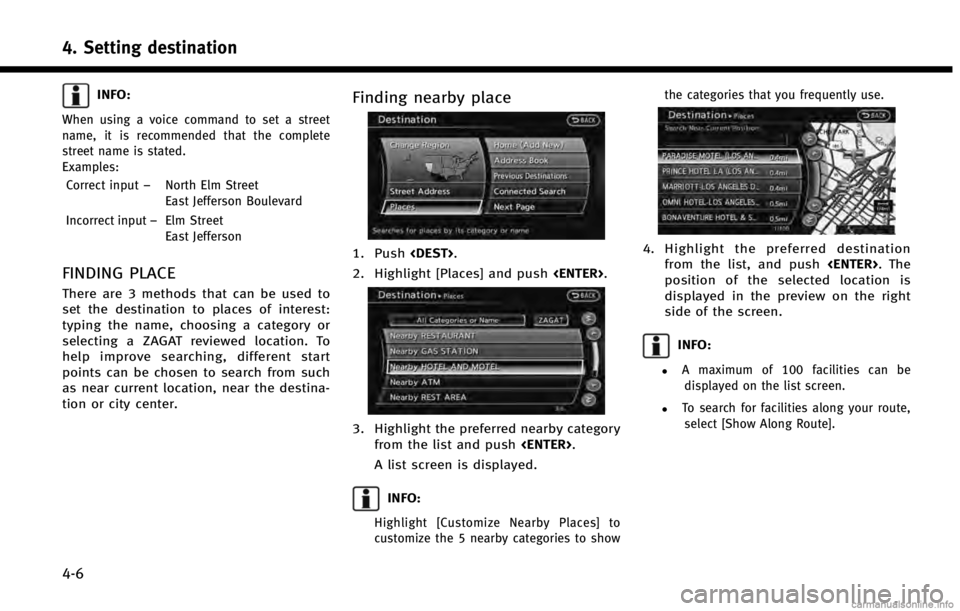
4. Setting destination
4-6
INFO:
When using a voice command to set a street
name, it is recommended that the complete
street name is stated.
Examples:Correct input –North Elm Street
East Jefferson Boulevard
Incorrect input –Elm Street
East Jefferson
FINDING PLACE
There are 3 methods that can be used to
set the destination to places of interest:
typing the name, choosing a category or
selecting a ZAGAT reviewed location. To
help improve searching, different start
points can be chosen to search from such
as near current location, near the destina-
tion or city center.
Finding nearby place
1. Push
2. Highlight [Places] and push
3. Highlight the preferred nearby category
from the list and push
A list screen is displayed.
INFO:
Highlight [Customize Nearby Places] to
customize the 5 nearby categories to show the categories that you frequently use.
4. Highlight the preferred destination
from the list, and push
position of the selected location is
displayed in the preview on the right
side of the screen.
INFO:
.A maximum of 100 facilities can be displayed on the list screen.
.To search for facilities along your route, select [Show Along Route].
Page 73 of 267
![INFINITI QX60 2014 Navigation Manual 5. The entire route is shown on the map.Highlight [Start] after confirming the
location of the displayed destination,
and push <ENTER>. The system sets the
destination to the selected location and
sta INFINITI QX60 2014 Navigation Manual 5. The entire route is shown on the map.Highlight [Start] after confirming the
location of the displayed destination,
and push <ENTER>. The system sets the
destination to the selected location and
sta](/img/42/35043/w960_35043-72.png)
5. The entire route is shown on the map.Highlight [Start] after confirming the
location of the displayed destination,
and push
destination to the selected location and
starts calculating a route.
INFO:
.
If there is a route already set, the newly
selected location can substitute a previously
set destination or can be added to a route
already set.
.To review the destination location again,
highlight [Move Location] and push
Other settings:
The destination can also be set by pushing
map screen and selecting [Nearby Places].
Voice command
1. Push
wheel.
2. After the tone sounds, speak a com- mand.
To display the nearby category list and
select the destination from it:
“Navigation”“ Places”(Standard Mode)
“Places” (Alternate Command Mode)
Searching by other methods
1. Push
2. Highlight [Places] and push
3. Highlight [All Categories or Name] and
push
4. Setting destination
4-7
Page 74 of 267
![INFINITI QX60 2014 Navigation Manual 4. Setting destination
4-8
4. Set the narrowing down conditions forthe landmarks and push <ENTER>.
INFO:
Highlight [Change Region] and push
<ENTER>to change the region. A screen for
selecting a region INFINITI QX60 2014 Navigation Manual 4. Setting destination
4-8
4. Set the narrowing down conditions forthe landmarks and push <ENTER>.
INFO:
Highlight [Change Region] and push
<ENTER>to change the region. A screen for
selecting a region](/img/42/35043/w960_35043-73.png)
4. Setting destination
4-8
4. Set the narrowing down conditions forthe landmarks and push
INFO:
Highlight [Change Region] and push
selecting a region is displayed.
“Changing region” (page 4-3)
INFO:
If [Select a City] is highlighted and
is pushed, a city name input screen is
displayed. Specify the city to be searched
before narrowing down the categories.
“Specifying city” (page 4-3)
5. Highlight the main category from the
list and push
INFO:
To select a category by directly inputting the
category name, highlight [Category Search]
and push
screen is displayed.
6. Highlight the subcategory and push
INFO:
Subcategories may not exist depending on
the category that is selected.
Page 75 of 267
![INFINITI QX60 2014 Navigation Manual 7. Enter the name of the destinationfacility and highlight [List], and then
push <ENTER>.
The facility list is displayed.
INFO:
.It is not necessary to enter the facility name completely. It is also p INFINITI QX60 2014 Navigation Manual 7. Enter the name of the destinationfacility and highlight [List], and then
push <ENTER>.
The facility list is displayed.
INFO:
.It is not necessary to enter the facility name completely. It is also p](/img/42/35043/w960_35043-74.png)
7. Enter the name of the destinationfacility and highlight [List], and then
push
The facility list is displayed.
INFO:
.It is not necessary to enter the facility name completely. It is also possible to
display the list screen only by high-
lighting [List] without entering the facil-
ity name and pushing
.The number of narrowed down points are
displayed in the “Matches”column.
.Up to two keywords (part of the facility
name) can be entered by highlighting
[AND Search] and pushing
entering the first facility name.
INFO:
The facility name can also be entered
directly by highlighting [Choose Name] on
the main category list screen and pushing
8. Highlight the preferred destination from the list, and push
INFO:
.By highlighting [Sort] and pushing
[By Name] or [By Dist.]. When selecting
[By Dist.], the position of the selected
location is displayed in the preview on
the right side of the screen.
.In some cases, when a facility name has
been entered, the number of matching
destinations in the “Matches”column
may be different from the number displayed on the list screen. If this
occurs, enter more characters to further
reduce the number of matches.
.The search conditions can be changed by
highlighting [Refine] and pushing
9. The entire route is shown on the map.
Highlight [Start] after confirming the
location of the displayed destination
and push
destination to the selected location and
starts calculating a route.
INFO:
Even after setting a destination, the location
of the destination can be adjusted, the route
can be stored, etc.
“Procedures after setting destination”
(page 5-2)
4. Setting destination
4-9
Page 76 of 267
![INFINITI QX60 2014 Navigation Manual 4. Setting destination
4-10
Searching for restaurant using ZA-
GAT
1. Push<DEST>.
2. Highlight [Places] and push <ENTER>.
3. Highlight [ZAGAT] and push<ENTER>.
4. Highlight the preferred state and pus INFINITI QX60 2014 Navigation Manual 4. Setting destination
4-10
Searching for restaurant using ZA-
GAT
1. Push<DEST>.
2. Highlight [Places] and push <ENTER>.
3. Highlight [ZAGAT] and push<ENTER>.
4. Highlight the preferred state and pus](/img/42/35043/w960_35043-75.png)
4. Setting destination
4-10
Searching for restaurant using ZA-
GAT
1. Push
2. Highlight [Places] and push
3. Highlight [ZAGAT] and push
4. Highlight the preferred state and push
5. Highlight the preferred city and push
6. Highlight [RESTAURANT] and push
7. Highlight the preferred category andpush
played.
8. Highlight the preferred sorting order and push
displayed.
Page 77 of 267
![INFINITI QX60 2014 Navigation Manual 9. Highlight the preferred destination fa-cility from the list, and then push
<ENTER>.
INFO:
.By highlighting [Sort] and pushing<ENTER>, sorting options can be selected
to re-sort the list.
.The searc INFINITI QX60 2014 Navigation Manual 9. Highlight the preferred destination fa-cility from the list, and then push
<ENTER>.
INFO:
.By highlighting [Sort] and pushing<ENTER>, sorting options can be selected
to re-sort the list.
.The searc](/img/42/35043/w960_35043-76.png)
9. Highlight the preferred destination fa-cility from the list, and then push
INFO:
.By highlighting [Sort] and pushing
to re-sort the list.
.The search conditions can be changed by highlighting [Refine].
.By highlighting [Ratings] and pushing
ratings can be displayed.
10. The entire route is shown on the map. Highlight [Start] after confirming the
location of the displayed destination
and pushing
the destination to the selected location
and starts calculating a route.
INFO:
Even after setting a destination, the location
of the destination can be adjusted, the route
can be stored, etc.
“Procedures after setting destination”
(page 5-2)
*C2009 Zagat Survey, LLC. Zagat Survey is
a registered trademark of Zagat Survey,
LLC.
SETTING HOME AS DESTINATION
The home location can be set as the
destination to which the system calculates
a route. This function is especially useful
when searching for a route to return to the
home location.
1. Push
2. Highlight [Home] and push
3. The home location is displayed, and the
system sets the home location as the
destination.
4. Setting destination
4-11
Page 78 of 267
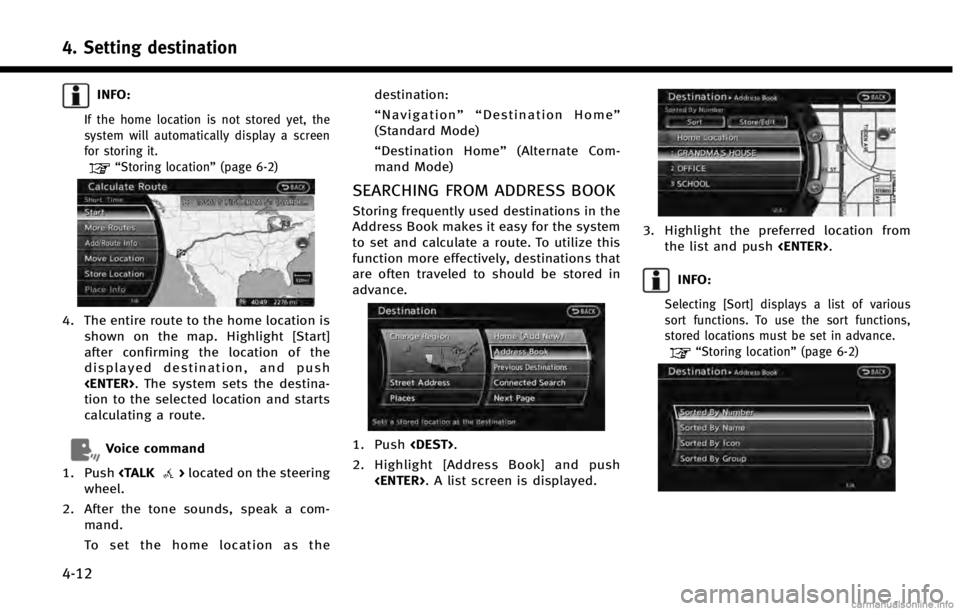
4. Setting destination
4-12
INFO:
If the home location is not stored yet, the
system will automatically display a screen
for storing it.
“Storing location”(page 6-2)
4. The entire route to the home location is
shown on the map. Highlight [Start]
after confirming the location of the
displayed destination, and push
tion to the selected location and starts
calculating a route.
Voice command
1. Push
wheel.
2. After the tone sounds, speak a com- mand.
To set the home location as the destination:
“
Navigation”“ Destination Home”
(Standard Mode)
“ Destination Home” (Alternate Com-
mand Mode)
SEARCHING FROM ADDRESS BOOK
Storing frequently used destinations in the
Address Book makes it easy for the system
to set and calculate a route. To utilize this
function more effectively, destinations that
are often traveled to should be stored in
advance.
1. Push
2. Highlight [Address Book] and push
3. Highlight the preferred location fromthe list and push
INFO:
Selecting [Sort] displays a list of various
sort functions. To use the sort functions,
stored locations must be set in advance.
“Storing location” (page 6-2)
Page 79 of 267
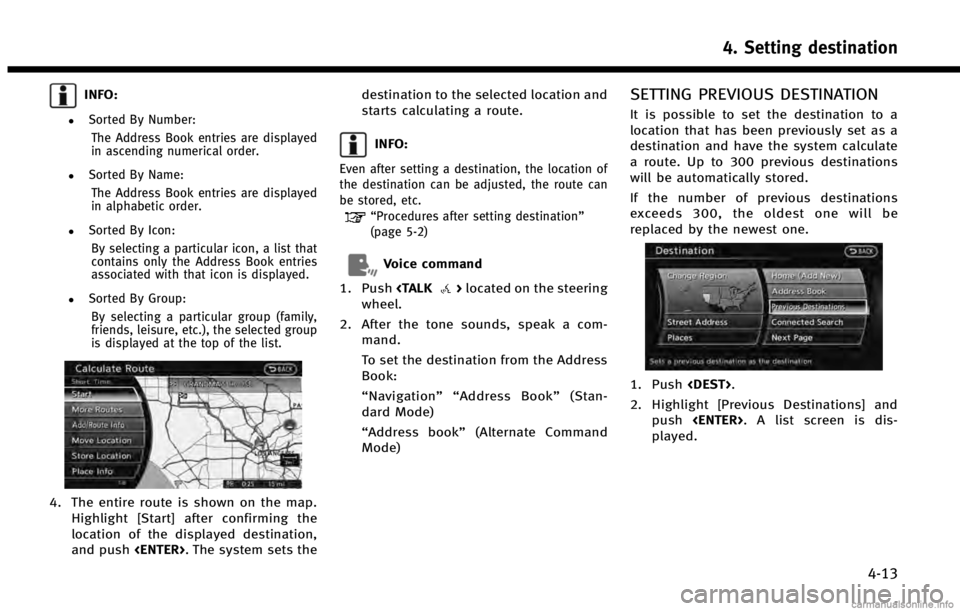
INFO:
.Sorted By Number:The Address Book entries are displayed
in ascending numerical order.
.Sorted By Name:The Address Book entries are displayed
in alphabetic order.
.Sorted By Icon:By selecting a particular icon, a list that
contains only the Address Book entries
associated with that icon is displayed.
.Sorted By Group:By selecting a particular group (family,
friends, leisure, etc.), the selected group
is displayed at the top of the list.
4. The entire route is shown on the map. Highlight [Start] after confirming the
location of the displayed destination,
and push
starts calculating a route.
INFO:
Even after setting a destination, the location of
the destination can be adjusted, the route can
be stored, etc.
“Procedures after setting destination”
(page 5-2)
Voice command
1. Push
wheel.
2. After the tone sounds, speak a com- mand.
To set the destination from the Address
Book:
“Navigation”“ Address Book” (Stan-
dard Mode)
“Address book” (Alternate Command
Mode)
SETTING PREVIOUS DESTINATION
It is possible to set the destination to a
location that has been previously set as a
destination and have the system calculate
a route. Up to 300 previous destinations
will be automatically stored.
If the number of previous destinations
exceeds 300, the oldest one will be
replaced by the newest one.
1. Push
2. Highlight [Previous Destinations] and push
played.
4. Setting destination
4-13
Page 80 of 267
![INFINITI QX60 2014 Navigation Manual 4. Setting destination
4-14
3. Highlight the preferred destinationfrom the list and push <ENTER>.
INFO:
The list can be sorted by selecting [By Date]
or [By Name]. Highlight [By Date] to sort the
list INFINITI QX60 2014 Navigation Manual 4. Setting destination
4-14
3. Highlight the preferred destinationfrom the list and push <ENTER>.
INFO:
The list can be sorted by selecting [By Date]
or [By Name]. Highlight [By Date] to sort the
list](/img/42/35043/w960_35043-79.png)
4. Setting destination
4-14
3. Highlight the preferred destinationfrom the list and push
INFO:
The list can be sorted by selecting [By Date]
or [By Name]. Highlight [By Date] to sort the
list in chronological order. Highlight [By
Name] to sort the list in alphabetical order.
4. The entire route is shown on the map.
Highlight [Start] after confirming the
location of the displayed destination,
and push
starts calculating a route.
INFO:
Even after setting a destination, the location of
the destination can be adjusted, the route can
be stored, etc.
“Procedures after setting destination”
(page 5-2)
Voice command
1. Push
wheel.
2. After the tone sounds, speak a com- mand.
To display the previous destinations
list:
“Navigation”“ Previous Destinations”
(Standard Mode)
“ Previous Destinations” (Alternate
Command Mode)
SETTING BY INFINITI CONNECTIONTM
(if so equipped)
It is possible to set the destination using
the Infiniti Connection features.
“Infiniti ConnectionTM” (page 7-3)
INFO:
Use of Infiniti Connection features is dependent
upon a valid subscription and the telematics
device being in operative condition, as well as
cellular connectivity, navigation map data and
GPS satellite signal reception being available.
Searching by connecting Data Cen-
ter
You can find your point of interest by
inputting a keyword and connecting to the
Infiniti Connection Data Center. The
searched location can be set as a destina-
tion.
1. Push