display INFINITI QX60 2020 Infiniti Connection
[x] Cancel search | Manufacturer: INFINITI, Model Year: 2020, Model line: QX60, Model: INFINITI QX60 2020Pages: 276, PDF Size: 1.17 MB
Page 238 of 276
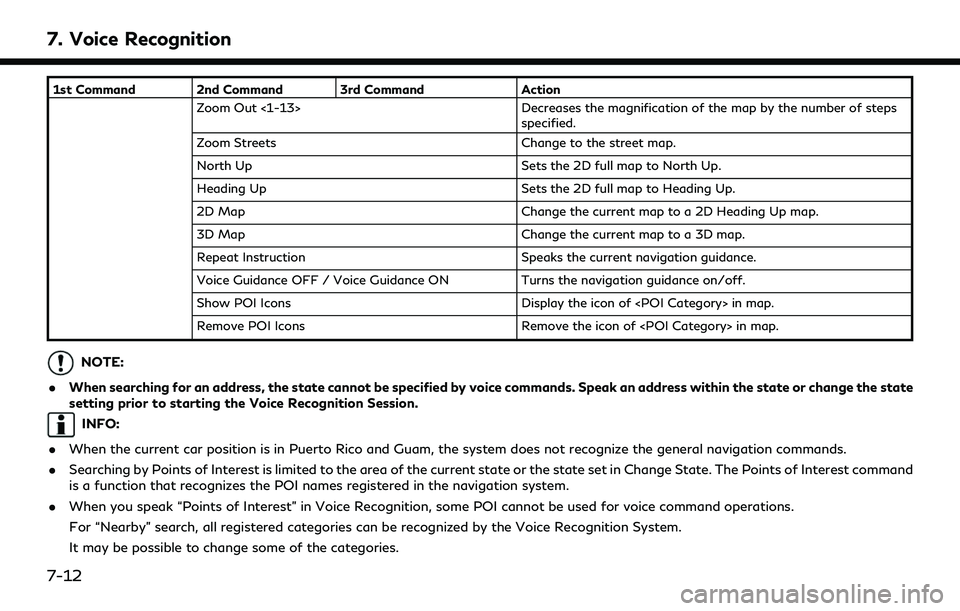
7. Voice Recognition
1st Command 2nd Command 3rd CommandAction
Zoom Out <1-13> Decreases the magnification of the map by the number of steps
specified.
Zoom Streets Change to the street map.
North Up Sets the 2D full map to North Up.
Heading Up Sets the 2D full map to Heading Up.
2D Map Change the current map to a 2D Heading Up map.
3D Map Change the current map to a 3D map.
Repeat Instruction Speaks the current navigation guidance.
Voice Guidance OFF / Voice Guidance ON Turns the navigation guidance on/off.
Show POI Icons Display the icon of
Remove POI Icons Remove the icon of
NOTE:
. When searching for an address, the state cannot be specified by voice commands. Speak an address within the state or change the state
setting prior to starting the Voice Recognition Session.
INFO:
. When the current car position is in Puerto Rico and Guam, the system does not recognize the general navigation commands.
. Searching by Points of Interest is limited to the area of the current state or the state set in Change State. The Points of Interest command
is a function that recognizes the POI names registered in the navigation system.
. When you speak “Points of Interest” in Voice Recognition, some POI cannot be used for voice command operations.
For “Nearby” search, all registered categories can be recognized by the Voice Recognition System.
It may be possible to change some of the categories.
7-12
Page 239 of 276
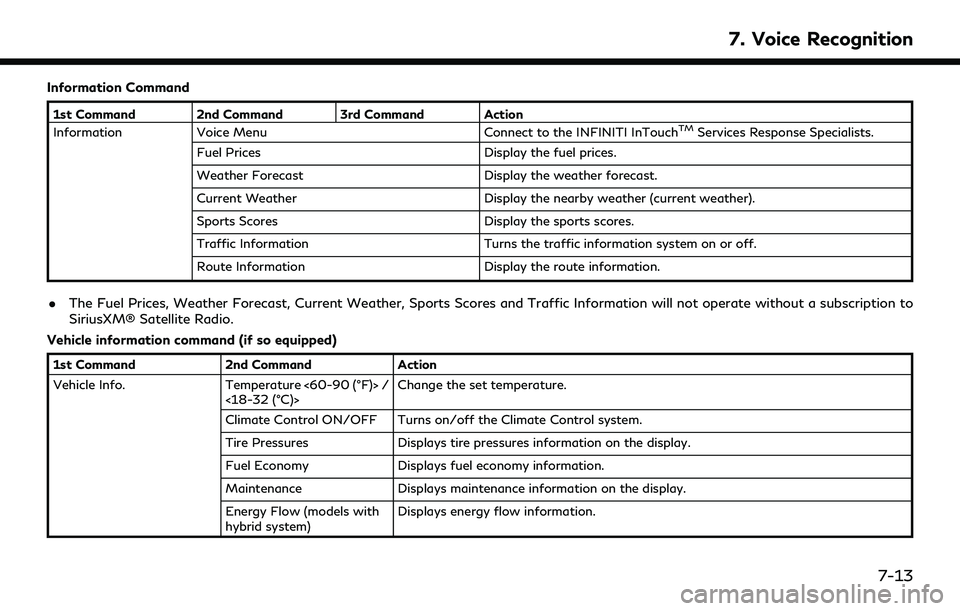
Information Command
1st Command 2nd Command 3rd Command Action
InformationVoice Menu Connect to the INFINITI InTouchTMServices Response Specialists.
Fuel Prices Display the fuel prices.
Weather Forecast Display the weather forecast.
Current Weather Display the nearby weather (current weather).
Sports Scores Display the sports scores.
Traffic Information Turns the traffic information system on or off.
Route Information Display the route information.
.The Fuel Prices, Weather Forecast, Current Weather, Sports Scores and Traffic Information will not operate without a subscription to
SiriusXM® Satellite Radio.
Vehicle information command (if so equipped)
1st Command 2nd CommandAction
Vehicle Info. Temperature <60-90 (°F)> /
<18-32 (°C)> Change the set temperature.
Climate Control ON/OFF Turns on/off the Climate Control system.
Tire Pressures Displays tire pressures information on the display.
Fuel Economy Displays fuel economy information.
Maintenance Displays maintenance information on the display.
Energy Flow (models with
hybrid system) Displays energy flow information.
7. Voice Recognition
7-13
Page 240 of 276
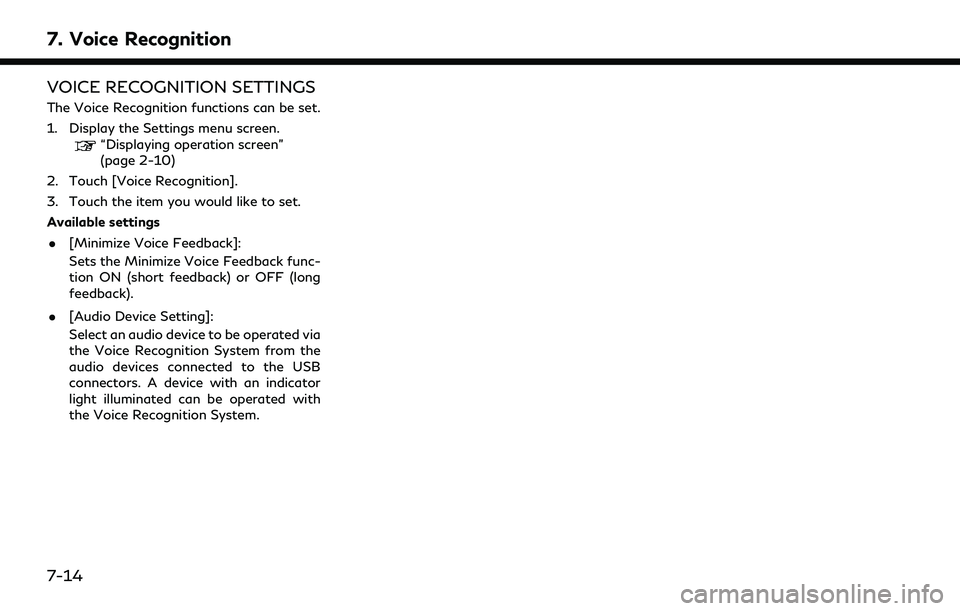
7. Voice Recognition
VOICE RECOGNITION SETTINGS
The Voice Recognition functions can be set.
1. Display the Settings menu screen.
“Displaying operation screen”
(page 2-10)
2. Touch [Voice Recognition].
3. Touch the item you would like to set.
Available settings
. [Minimize Voice Feedback]:
Sets the Minimize Voice Feedback func-
tion ON (short feedback) or OFF (long
feedback).
. [Audio Device Setting]:
Select an audio device to be operated via
the Voice Recognition System from the
audio devices connected to the USB
connectors. A device with an indicator
light illuminated can be operated with
the Voice Recognition System.
7-14
Page 241 of 276
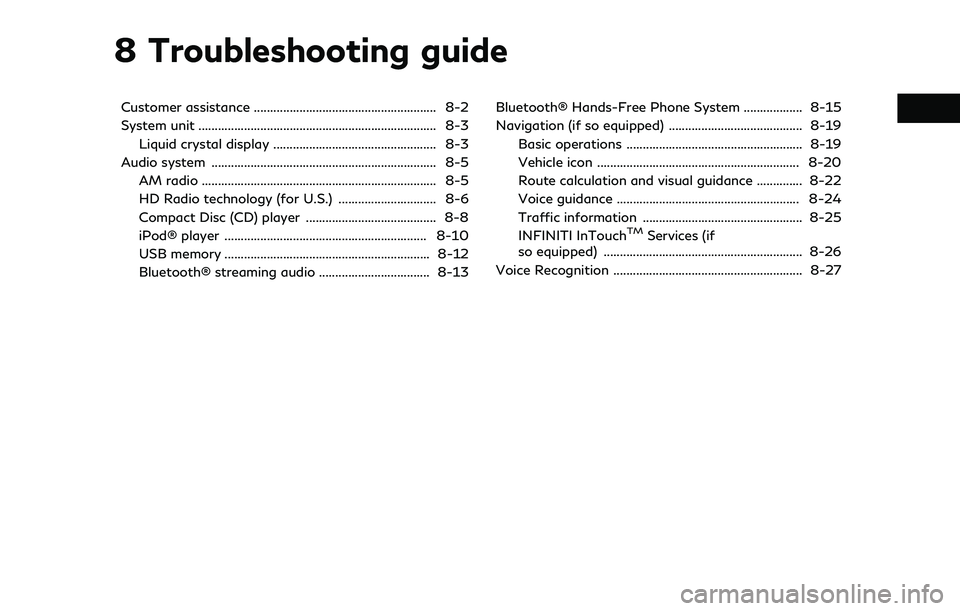
8 Troubleshooting guide
Customer assistance ........................................................ 8-2
System unit ........................................................................\
. 8-3Liquid crystal display .................................................. 8-3
Audio system ..................................................................... 8-5 AM radio ........................................................................\
8-5
HD Radio technology (for U.S.) .............................. 8-6
Compact Disc (CD) player ........................................ 8-8
iPod® player .............................................................. 8-10
USB memory ............................................................... 8-12
Bluetooth® streaming audio .................................. 8-13 Bluetooth® Hands-Free Phone System .................. 8-15
Navigation (if so equipped) ......................................... 8-19
Basic operations ...................................................... 8-19
Vehicle icon .............................................................. 8-20
Route calculation and visual guidance .............. 8-22
Voice guidance ........................................................ 8-24
Traffic information ................................................. 8-25
INFINITI InTouch
TMServices (if
so equipped) ............................................................. 8-26
Voice Recognition .......................................................... 8-27
Page 243 of 276
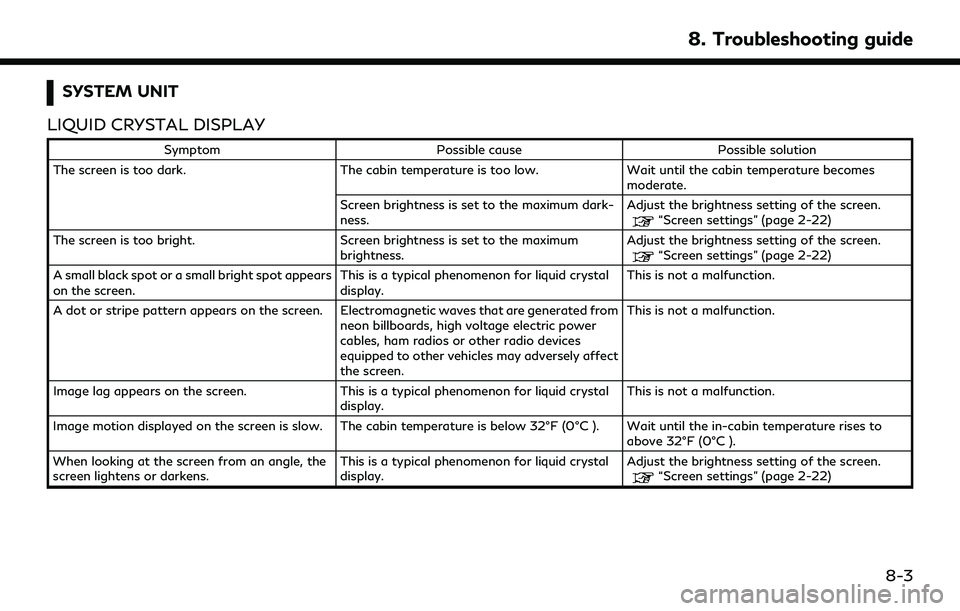
SYSTEM UNIT
LIQUID CRYSTAL DISPLAY
Symptom Possible cause Possible solution
The screen is too dark. The cabin temperature is too low.Wait until the cabin temperature becomes
moderate.
Screen brightness is set to the maximum dark-
ness. Adjust the brightness setting of the screen.
“Screen settings” (page 2-22)
The screen is too bright. Screen brightness is set to the maximum brightness.Adjust the brightness setting of the screen.
“Screen settings” (page 2-22)
A small black spot or a small bright spot appears
on the screen. This is a typical phenomenon for liquid crystal
display.This is not a malfunction.
A dot or stripe pattern appears on the screen. Electromagnetic waves that are generated from neon billboards, high voltage electric power
cables, ham radios or other radio devices
equipped to other vehicles may adversely affect
the screen.This is not a malfunction.
Image lag appears on the screen. This is a typical phenomenon for liquid crystal
display. This is not a malfunction.
Image motion displayed on the screen is slow. The cabin temperature is below 32°F (0°C ). Wait until the in-cabin temperature rises to above 32°F (0°C ).
When looking at the screen from an angle, the
screen lightens or darkens. This is a typical phenomenon for liquid crystal
display.Adjust the brightness setting of the screen.
“Screen settings” (page 2-22)
8. Troubleshooting guide
8-3
Page 244 of 276
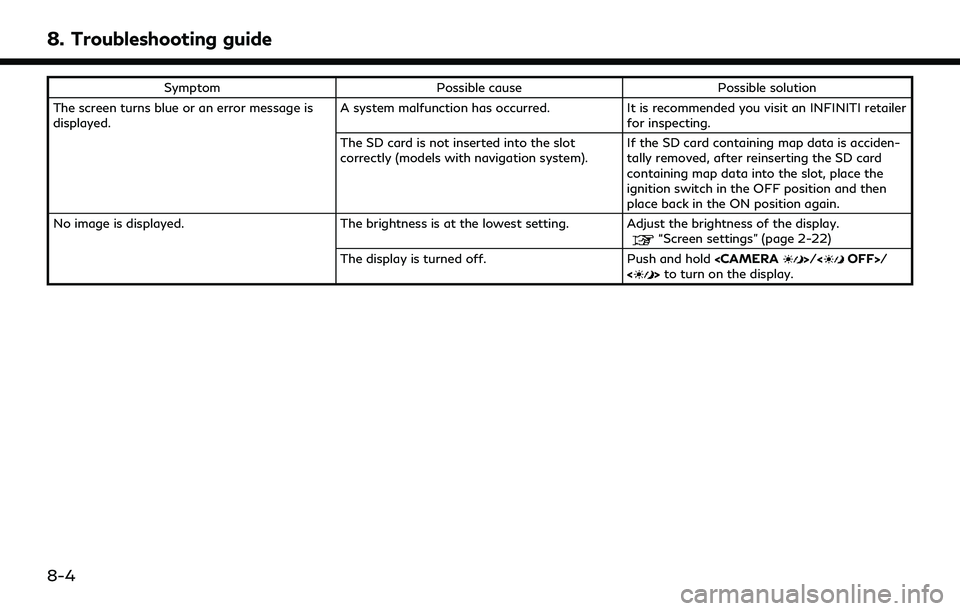
8. Troubleshooting guide
SymptomPossible cause Possible solution
The screen turns blue or an error message is
displayed. A system malfunction has occurred.
It is recommended you visit an INFINITI retailer
for inspecting.
The SD card is not inserted into the slot
correctly (models with navigation system). If the SD card containing map data is acciden-
tally removed, after reinserting the SD card
containing map data into the slot, place the
ignition switch in the OFF position and then
place back in the ON position again.
No image is displayed. The brightness is at the lowest setting. Adjust the brightness of the display.
“Screen settings” (page 2-22)
The display is turned off. Push and hold
<> to turn on the display.
8-4
Page 247 of 276
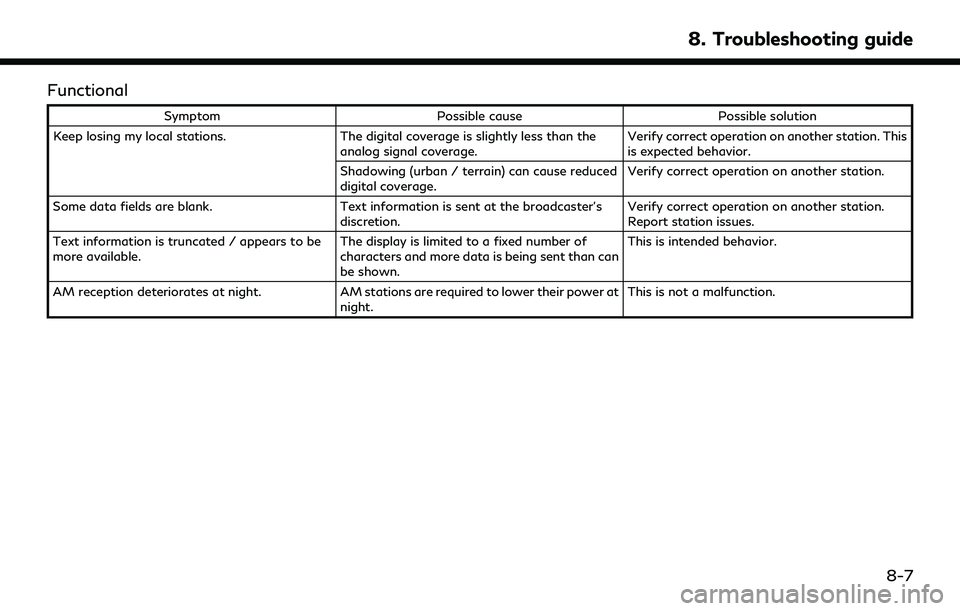
Functional
SymptomPossible cause Possible solution
Keep losing my local stations. The digital coverage is slightly less than the
analog signal coverage. Verify correct operation on another station. This
is expected behavior.
Shadowing (urban / terrain) can cause reduced
digital coverage. Verify correct operation on another station.
Some data fields are blank. Text information is sent at the broadcaster’s
discretion. Verify correct operation on another station.
Report station issues.
Text information is truncated / appears to be
more available. The display is limited to a fixed number of
characters and more data is being sent than can
be shown.This is intended behavior.
AM reception deteriorates at night. AM stations are required to lower their power at
night. This is not a malfunction.
8. Troubleshooting guide
8-7
Page 249 of 276
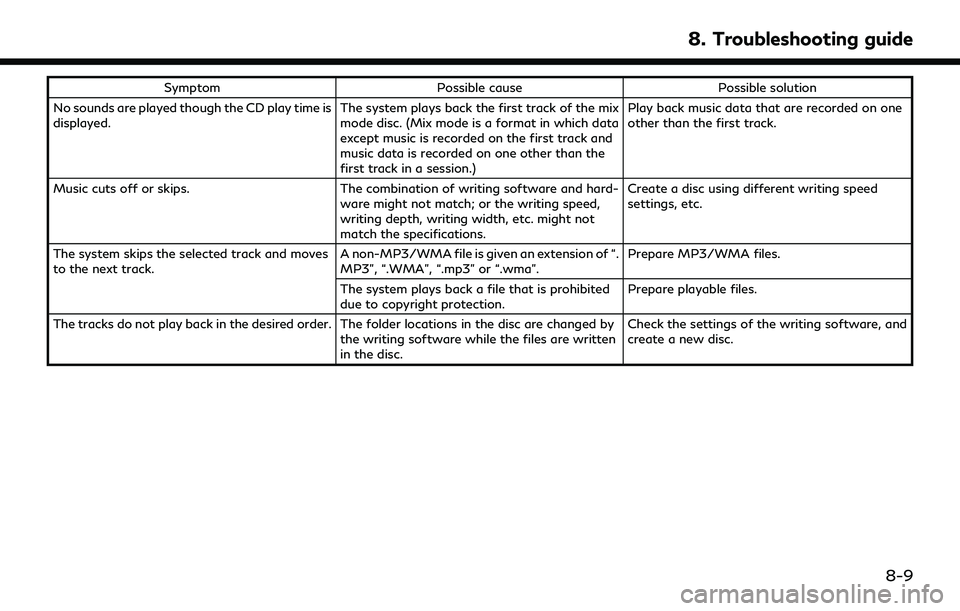
SymptomPossible cause Possible solution
No sounds are played though the CD play time is
displayed. The system plays back the first track of the mix
mode disc. (Mix mode is a format in which data
except music is recorded on the first track and
music data is recorded on one other than the
first track in a session.)Play back music data that are recorded on one
other than the first track.
Music cuts off or skips. The combination of writing software and hard-
ware might not match; or the writing speed,
writing depth, writing width, etc. might not
match the specifications. Create a disc using different writing speed
settings, etc.
The system skips the selected track and moves
to the next track. A non-MP3/WMA file is given an extension of “.
MP3”, “.WMA”, “.mp3” or “.wma”.Prepare MP3/WMA files.
The system plays back a file that is prohibited
due to copyright protection. Prepare playable files.
The tracks do not play back in the desired order. The folder locations in the disc are changed by the writing software while the files are written
in the disc.Check the settings of the writing software, and
create a new disc.
8. Troubleshooting guide
8-9
Page 254 of 276
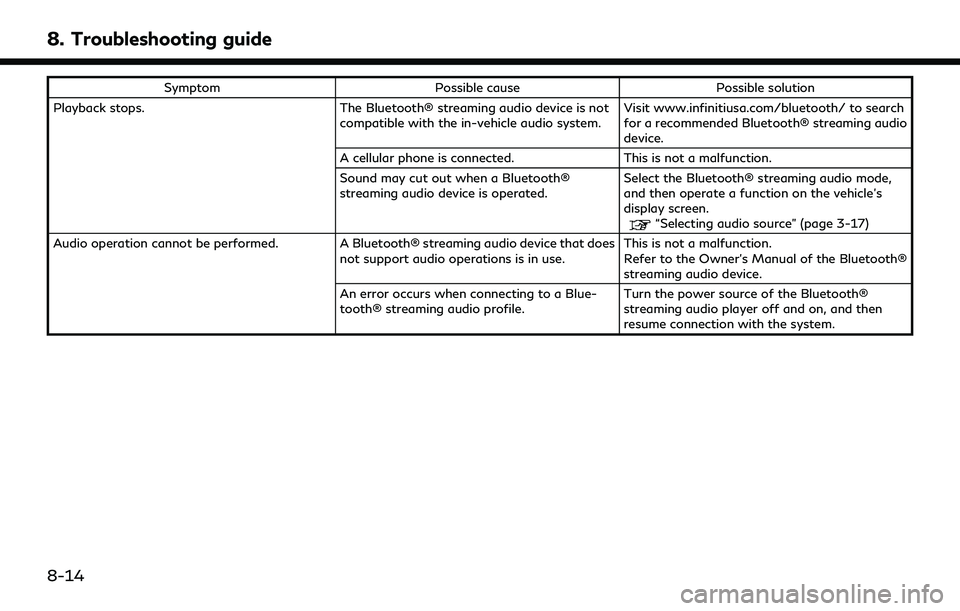
8. Troubleshooting guide
SymptomPossible cause Possible solution
Playback stops. The Bluetooth® streaming audio device is not
compatible with the in-vehicle audio system. Visit www.infinitiusa.com/bluetooth/ to search
for a recommended Bluetooth® streaming audio
device.
A cellular phone is connected. This is not a malfunction.
Sound may cut out when a Bluetooth®
streaming audio device is operated. Select the Bluetooth® streaming audio mode,
and then operate a function on the vehicle’s
display screen.
“Selecting audio source” (page 3-17)
Audio operation cannot be performed. A Bluetooth® streaming audio device that does not support audio operations is in use.This is not a malfunction.
Refer to the Owner’s Manual of the Bluetooth®
streaming audio device.
An error occurs when connecting to a Blue-
tooth® streaming audio profile. Turn the power source of the Bluetooth®
streaming audio player off and on, and then
resume connection with the system.
8-14
Page 257 of 276
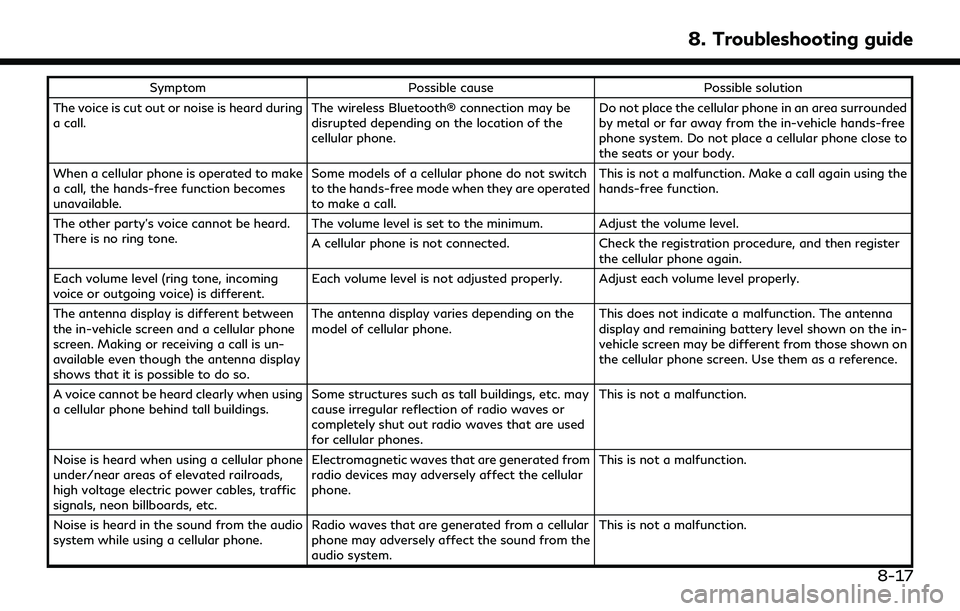
SymptomPossible cause Possible solution
The voice is cut out or noise is heard during
a call. The wireless Bluetooth® connection may be
disrupted depending on the location of the
cellular phone. Do not place the cellular phone in an area surrounded
by metal or far away from the in-vehicle hands-free
phone system. Do not place a cellular phone close to
the seats or your body.
When a cellular phone is operated to make
a call, the hands-free function becomes
unavailable. Some models of a cellular phone do not switch
to the hands-free mode when they are operated
to make a call. This is not a malfunction. Make a call again using the
hands-free function.
The other party’s voice cannot be heard.
There is no ring tone. The volume level is set to the minimum. Adjust the volume level.
A cellular phone is not connected.
Check the registration procedure, and then register
the cellular phone again.
Each volume level (ring tone, incoming
voice or outgoing voice) is different. Each volume level is not adjusted properly. Adjust each volume level properly.
The antenna display is different between
the in-vehicle screen and a cellular phone
screen. Making or receiving a call is un-
available even though the antenna display
shows that it is possible to do so. The antenna display varies depending on the
model of cellular phone.
This does not indicate a malfunction. The antenna
display and remaining battery level shown on the in-
vehicle screen may be different from those shown on
the cellular phone screen. Use them as a reference.
A voice cannot be heard clearly when using
a cellular phone behind tall buildings. Some structures such as tall buildings, etc. may
cause irregular reflection of radio waves or
completely shut out radio waves that are used
for cellular phones. This is not a malfunction.
Noise is heard when using a cellular phone
under/near areas of elevated railroads,
high voltage electric power cables, traffic
signals, neon billboards, etc. Electromagnetic waves that are generated from
radio devices may adversely affect the cellular
phone.
This is not a malfunction.
Noise is heard in the sound from the audio
system while using a cellular phone. Radio waves that are generated from a cellular
phone may adversely affect the sound from the
audio system. This is not a malfunction.
8. Troubleshooting guide
8-17