display INFINITI QX60 2020 Infiniti Connection
[x] Cancel search | Manufacturer: INFINITI, Model Year: 2020, Model line: QX60, Model: INFINITI QX60 2020Pages: 276, PDF Size: 1.17 MB
Page 83 of 276
![INFINITI QX60 2020 Infiniti Connection [Driver’s Audio Stage]When this item is turned on, a better sound quality will be provided to the driver’s position. The driver can enjoy
a more crisp and clear sound that is specialized for the d INFINITI QX60 2020 Infiniti Connection [Driver’s Audio Stage]When this item is turned on, a better sound quality will be provided to the driver’s position. The driver can enjoy
a more crisp and clear sound that is specialized for the d](/img/42/35140/w960_35140-82.png)
[Driver’s Audio Stage]When this item is turned on, a better sound quality will be provided to the driver’s position. The driver can enjoy
a more crisp and clear sound that is specialized for the driver’s seat position. The prominence of the effect of
this feature depends on the type of music that is played. For some music, it may be difficult to recognize the
effect of this feature.
. [Display Album Cover Art]
Turn this item on to display image files from the media device. If the media device does not contain images, no image will be displayed.
. [Radio Settings]
Setting Items Action
[HD Radio Mode (AM)] When this item is turned on, the analog and digital reception switches automatically.
When this item is turned off, the reception is fixed in the analog mode.
[HD Radio Mode (FM)]
. [DVD Settings]
Setting Items Action
[Angle] Images and movies can be viewed in different angles if the DVD contains this data. Switch the angle
number by touching [+]/[-].
[CM Skip] Select commercial skip length from 15, 30 and 60 seconds.
[DRC] Select the DRC (Dynamic Range Compression) setting from OFF, 1 and 2. DRC allows tuning of the
dynamic range of sound recorded in the Dolby Digital format.
[Angle Mark] Turn the angle mark display on/off. When this item is turned on, [Multi Angle] will be displayed on the DVD
screen.
[Menu Skip] DVD menus are automatically configured and the contents will be played directly when this item is turned
on. Note that some discs may not be played directly even if this item is turned on.
[DOWN MIX] When this item is turned on, a multi-channel recording will be converted to a traditional two channel
(stereo) recording.
[DVD Language] Enter the language code of the preferred language.
3. Audio system
3-39
Page 84 of 276
![INFINITI QX60 2020 Infiniti Connection 3. Audio system
[Language]Changeable items will vary depending on the type of DVD.
For DVD-V:
Audible language can be changed by touching [+]/[-].
For Video CD:
Select the sound setting from Main audi INFINITI QX60 2020 Infiniti Connection 3. Audio system
[Language]Changeable items will vary depending on the type of DVD.
For DVD-V:
Audible language can be changed by touching [+]/[-].
For Video CD:
Select the sound setting from Main audi](/img/42/35140/w960_35140-83.png)
3. Audio system
[Language]Changeable items will vary depending on the type of DVD.
For DVD-V:
Audible language can be changed by touching [+]/[-].
For Video CD:
Select the sound setting from Main audio, Sub audio and Main/Sub audio.
For DVD VR:
Select the sound setting from Main audio 1, Sub audio 1, Main/Sub audio 1, Main audio 2, Sub audio 2 and
Main/Sub audio 2.
[Subtitle] The subtitle language can be changed by touching [+]/[-].
[DVD Screen Settings] Touch to adjust the DVD aspect ratio.
[PG/PL Mode] Touch to switch the PG/PL mode setting.
INFO:
The Available setting items differ depending on the DVD. . [AUX Settings]
Setting Items Action
[AUX Image Display] The image display size setting can be selected from [Normal], [Wide] and [Cinema].
[Volume Setting] The volume setting can be selected from [Low], [Medium] and [High].
3-40
Page 86 of 276
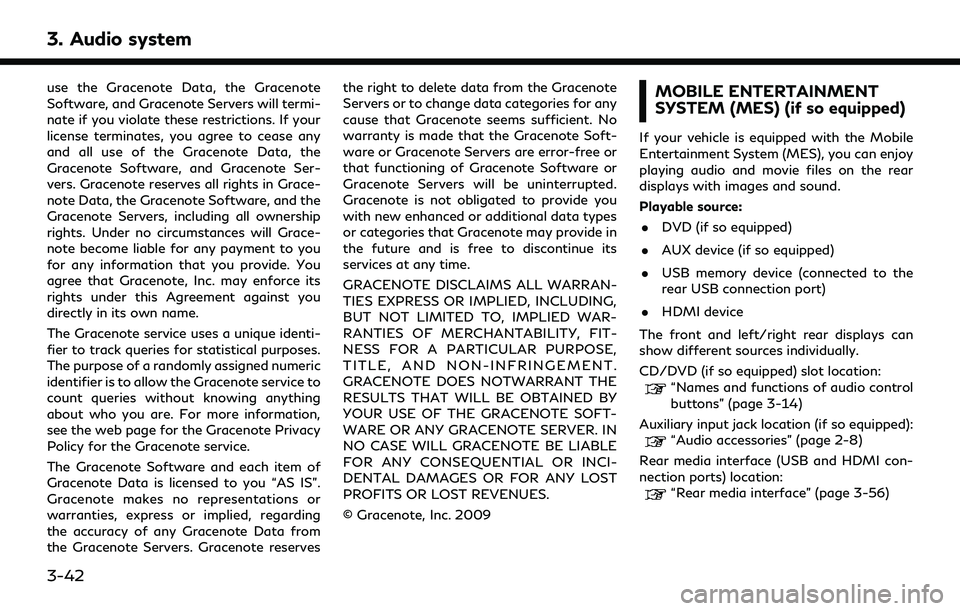
3. Audio system
use the Gracenote Data, the Gracenote
Software, and Gracenote Servers will termi-
nate if you violate these restrictions. If your
license terminates, you agree to cease any
and all use of the Gracenote Data, the
Gracenote Software, and Gracenote Ser-
vers. Gracenote reserves all rights in Grace-
note Data, the Gracenote Software, and the
Gracenote Servers, including all ownership
rights. Under no circumstances will Grace-
note become liable for any payment to you
for any information that you provide. You
agree that Gracenote, Inc. may enforce its
rights under this Agreement against you
directly in its own name.
The Gracenote service uses a unique identi-
fier to track queries for statistical purposes.
The purpose of a randomly assigned numeric
identifier is to allow the Gracenote service to
count queries without knowing anything
about who you are. For more information,
see the web page for the Gracenote Privacy
Policy for the Gracenote service.
The Gracenote Software and each item of
Gracenote Data is licensed to you “AS IS”.
Gracenote makes no representations or
warranties, express or implied, regarding
the accuracy of any Gracenote Data from
the Gracenote Servers. Gracenote reservesthe right to delete data from the Gracenote
Servers or to change data categories for any
cause that Gracenote seems sufficient. No
warranty is made that the Gracenote Soft-
ware or Gracenote Servers are error-free or
that functioning of Gracenote Software or
Gracenote Servers will be uninterrupted.
Gracenote is not obligated to provide you
with new enhanced or additional data types
or categories that Gracenote may provide in
the future and is free to discontinue its
services at any time.
GRACENOTE DISCLAIMS ALL WARRAN-
TIES EXPRESS OR IMPLIED, INCLUDING,
BUT NOT LIMITED TO, IMPLIED WAR-
RANTIES OF MERCHANTABILITY, FIT-
NESS FOR A PARTICULAR PURPOSE,
TITLE, AND NON-INFRINGEMENT.
GRACENOTE DOES NOTWARRANT THE
RESULTS THAT WILL BE OBTAINED BY
YOUR USE OF THE GRACENOTE SOFT-
WARE OR ANY GRACENOTE SERVER. IN
NO CASE WILL GRACENOTE BE LIABLE
FOR ANY CONSEQUENTIAL OR INCI-
DENTAL DAMAGES OR FOR ANY LOST
PROFITS OR LOST REVENUES.
© Gracenote, Inc. 2009MOBILE ENTERTAINMENT
SYSTEM (MES) (if so equipped)
If your vehicle is equipped with the Mobile
Entertainment System (MES), you can enjoy
playing audio and movie files on the rear
displays with images and sound.
Playable source:
. DVD (if so equipped)
. AUX device (if so equipped)
. USB memory device (connected to the
rear USB connection port)
. HDMI device
The front and left/right rear displays can
show different sources individually.
CD/DVD (if so equipped) slot location:
“Names and functions of audio control
buttons” (page 3-14)
Auxiliary input jack location (if so equipped):
“Audio accessories” (page 2-8)
Rear media interface (USB and HDMI con-
nection ports) location:
“Rear media interface” (page 3-56)
3-42
Page 87 of 276
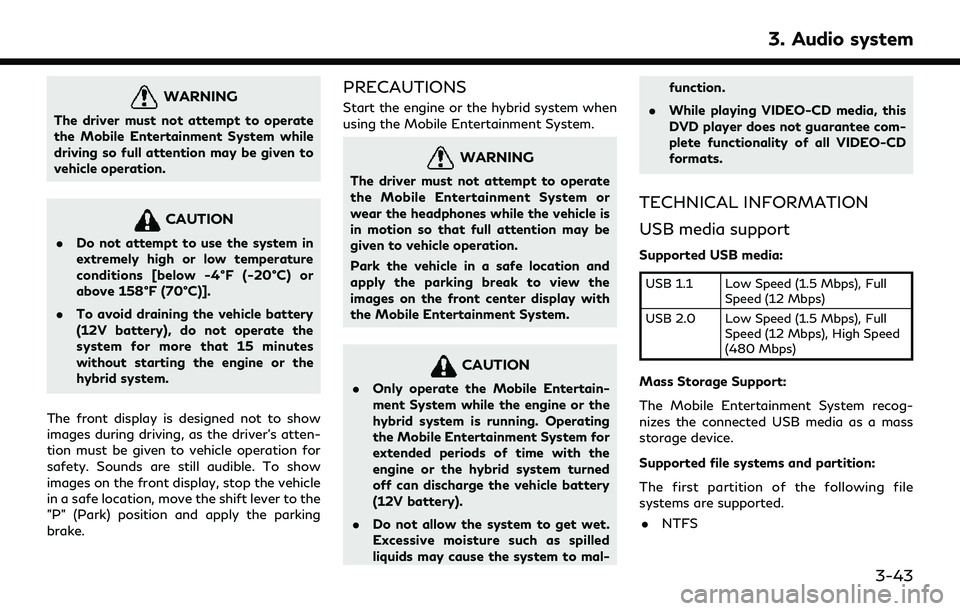
WARNING
The driver must not attempt to operate
the Mobile Entertainment System while
driving so full attention may be given to
vehicle operation.
CAUTION
.Do not attempt to use the system in
extremely high or low temperature
conditions [below -4°F (-20°C) or
above 158°F (70°C)].
. To avoid draining the vehicle battery
(12V battery), do not operate the
system for more that 15 minutes
without starting the engine or the
hybrid system.
The front display is designed not to show
images during driving, as the driver’s atten-
tion must be given to vehicle operation for
safety. Sounds are still audible. To show
images on the front display, stop the vehicle
in a safe location, move the shift lever to the
"P" (Park) position and apply the parking
brake.
PRECAUTIONS
Start the engine or the hybrid system when
using the Mobile Entertainment System.
WARNING
The driver must not attempt to operate
the Mobile Entertainment System or
wear the headphones while the vehicle is
in motion so that full attention may be
given to vehicle operation.
Park the vehicle in a safe location and
apply the parking break to view the
images on the front center display with
the Mobile Entertainment System.
CAUTION
. Only operate the Mobile Entertain-
ment System while the engine or the
hybrid system is running. Operating
the Mobile Entertainment System for
extended periods of time with the
engine or the hybrid system turned
off can discharge the vehicle battery
(12V battery).
. Do not allow the system to get wet.
Excessive moisture such as spilled
liquids may cause the system to mal- function.
. While playing VIDEO-CD media, this
DVD player does not guarantee com-
plete functionality of all VIDEO-CD
formats.
TECHNICAL INFORMATION
USB media support
Supported USB media:
USB 1.1 Low Speed (1.5 Mbps), Full
Speed (12 Mbps)
USB 2.0 Low Speed (1.5 Mbps), Full Speed (12 Mbps), High Speed
(480 Mbps)
Mass Storage Support:
The Mobile Entertainment System recog-
nizes the connected USB media as a mass
storage device.
Supported file systems and partition:
The first partition of the following file
systems are supported.
. NTFS
3. Audio system
3-43
Page 96 of 276
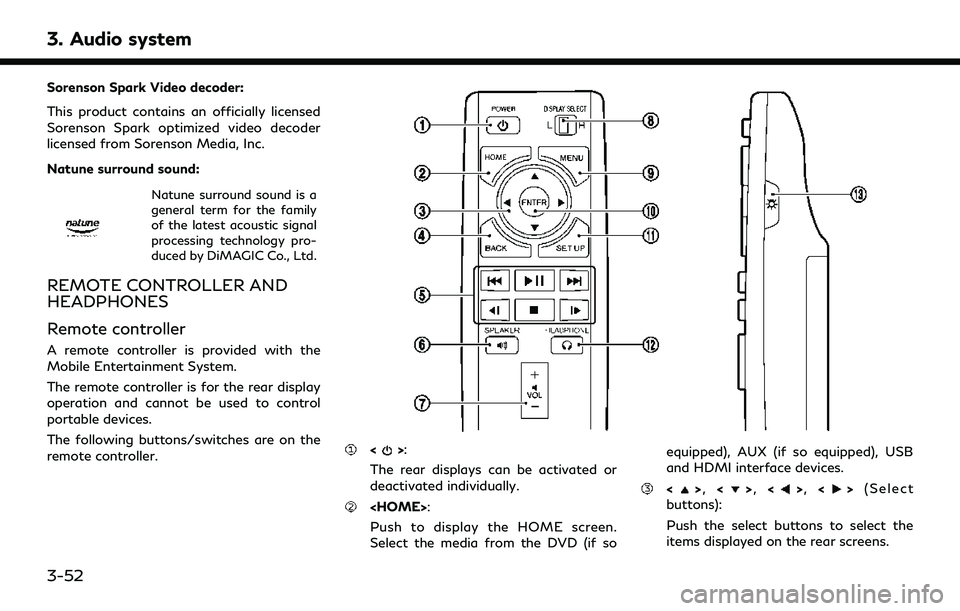
3. Audio system
Sorenson Spark Video decoder:
This product contains an officially licensed
Sorenson Spark optimized video decoder
licensed from Sorenson Media, Inc.
Natune surround sound:
Natune surround sound is a
general term for the family
of the latest acoustic signal
processing technology pro-
duced by DiMAGIC Co., Ltd.
REMOTE CONTROLLER AND
HEADPHONES
Remote controller
A remote controller is provided with the
Mobile Entertainment System.
The remote controller is for the rear display
operation and cannot be used to control
portable devices.
The following buttons/switches are on the
remote controller.
<>:
The rear displays can be activated or
deactivated individually.
Push to display the HOME screen.
Select the media from the DVD (if so equipped), AUX (if so equipped), USB
and HDMI interface devices.
<>
, <>, <>, <> (Select
buttons):
Push the select buttons to select the
items displayed on the rear screens.
3-52
Page 97 of 276
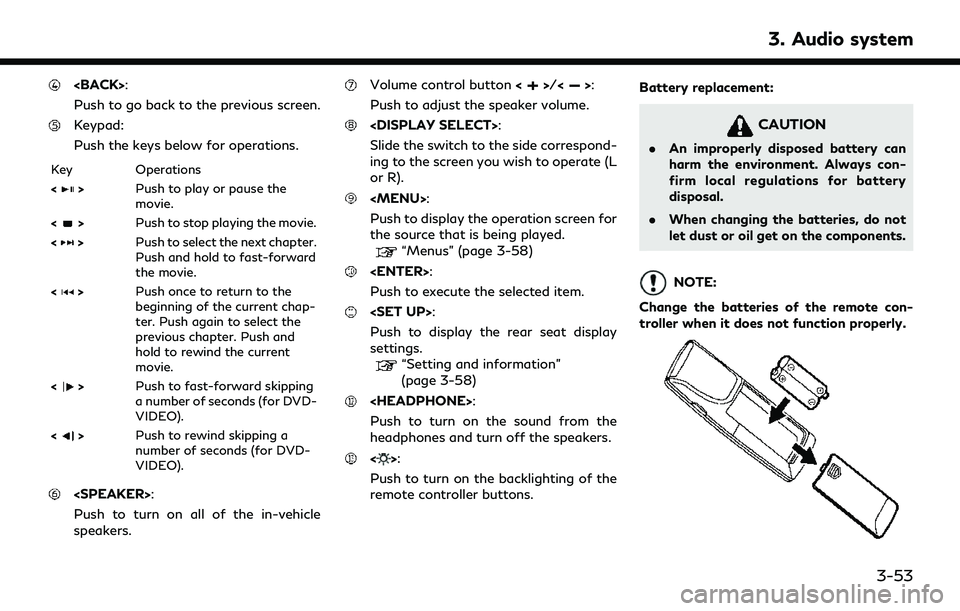
Push to go back to the previous screen.
Keypad:
Push the keys below for operations.
Key Operations
<
>Push to play or pause the
movie.
<
> Push to stop playing the movie.
<
> Push to select the next chapter.
Push and hold to fast-forward
the movie.
<
> Push once to return to the
beginning of the current chap-
ter. Push again to select the
previous chapter. Push and
hold to rewind the current
movie.
<
> Push to fast-forward skipping
a number of seconds (for DVD-
VIDEO).
<
> Push to rewind skipping a
number of seconds (for DVD-
VIDEO).
Push to turn on all of the in-vehicle
speakers.
Volume control button <>/<>:
Push to adjust the speaker volume.
Slide the switch to the side correspond-
ing to the screen you wish to operate (L
or R).
Page 99 of 276
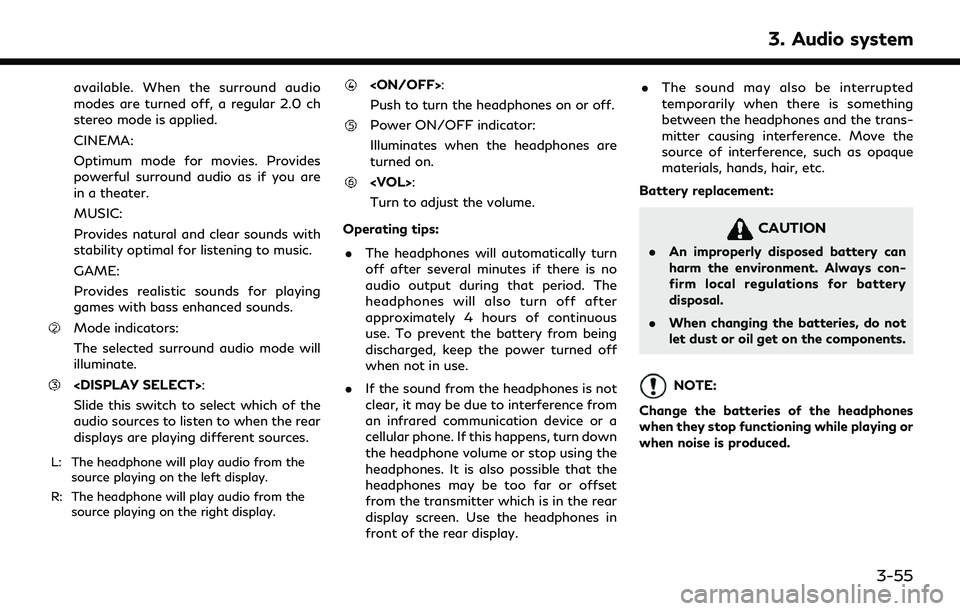
available. When the surround audio
modes are turned off, a regular 2.0 ch
stereo mode is applied.
CINEMA:
Optimum mode for movies. Provides
powerful surround audio as if you are
in a theater.
MUSIC:
Provides natural and clear sounds with
stability optimal for listening to music.
GAME:
Provides realistic sounds for playing
games with bass enhanced sounds.
Mode indicators:
The selected surround audio mode will
illuminate.
Slide this switch to select which of the
audio sources to listen to when the rear
displays are playing different sources.
L: The headphone will play audio from thesource playing on the left display.
R: The headphone will play audio from the source playing on the right display.
Push to turn the headphones on or off.
Power ON/OFF indicator:
Illuminates when the headphones are
turned on.
Turn to adjust the volume.
Operating tips: . The headphones will automatically turn
off after several minutes if there is no
audio output during that period. The
headphones will also turn off after
approximately 4 hours of continuous
use. To prevent the battery from being
discharged, keep the power turned off
when not in use.
. If the sound from the headphones is not
clear, it may be due to interference from
an infrared communication device or a
cellular phone. If this happens, turn down
the headphone volume or stop using the
headphones. It is also possible that the
headphones may be too far or offset
from the transmitter which is in the rear
display screen. Use the headphones in
front of the rear display. .
The sound may also be interrupted
temporarily when there is something
between the headphones and the trans-
mitter causing interference. Move the
source of interference, such as opaque
materials, hands, hair, etc.
Battery replacement:
CAUTION
. An improperly disposed battery can
harm the environment. Always con-
firm local regulations for battery
disposal.
. When changing the batteries, do not
let dust or oil get on the components.
NOTE:
Change the batteries of the headphones
when they stop functioning while playing or
when noise is produced.
3. Audio system
3-55
Page 100 of 276
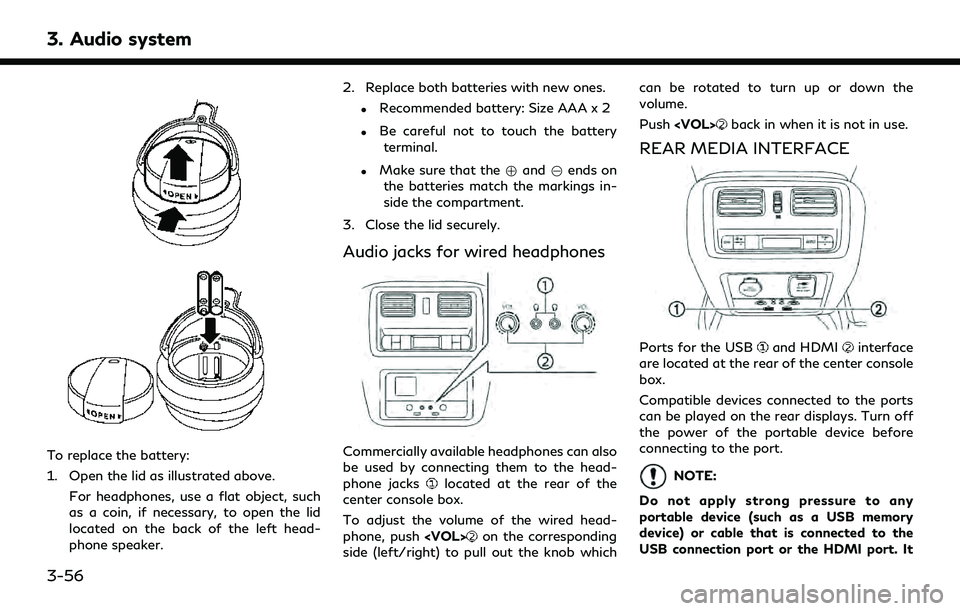
3. Audio system
To replace the battery:
1. Open the lid as illustrated above.For headphones, use a flat object, such
as a coin, if necessary, to open the lid
located on the back of the left head-
phone speaker. 2. Replace both batteries with new ones.
.Recommended battery: Size AAA x 2
.Be careful not to touch the battery
terminal.
.Make sure that the +and 7ends on
the batteries match the markings in-
side the compartment.
3. Close the lid securely.
Audio jacks for wired headphones
Commercially available headphones can also
be used by connecting them to the head-
phone jacks
located at the rear of the
center console box.
To adjust the volume of the wired head-
phone, push
on the corresponding
side (left/right) to pull out the knob which can be rotated to turn up or down the
volume.
Push
back in when it is not in use.
REAR MEDIA INTERFACE
Ports for the USBand HDMIinterface
are located at the rear of the center console
box.
Compatible devices connected to the ports
can be played on the rear displays. Turn off
the power of the portable device before
connecting to the port.
NOTE:
Do not apply strong pressure to any
portable device (such as a USB memory
device) or cable that is connected to the
USB connection port or the HDMI port. It
3-56
Page 101 of 276
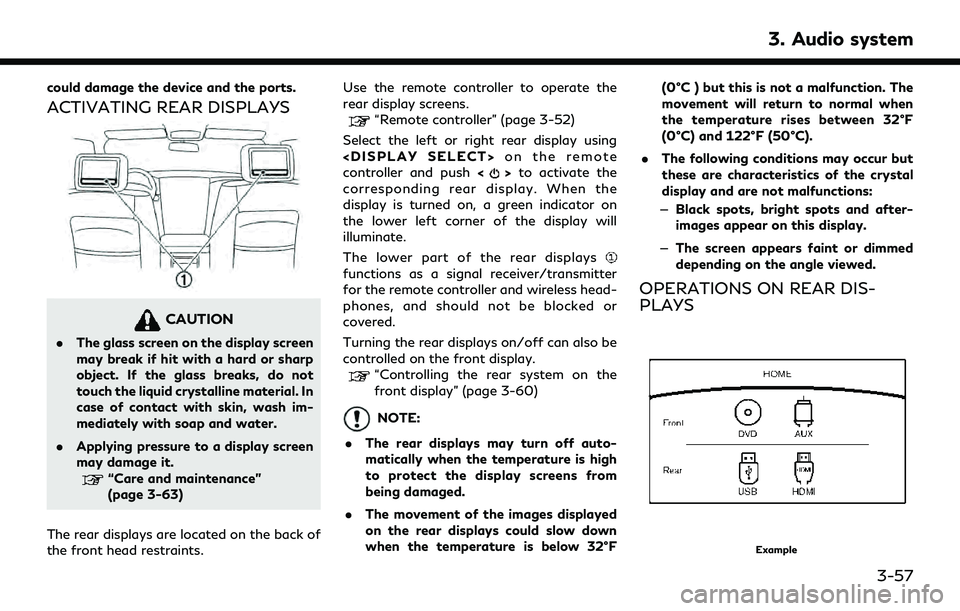
could damage the device and the ports.
ACTIVATING REAR DISPLAYS
CAUTION
.The glass screen on the display screen
may break if hit with a hard or sharp
object. If the glass breaks, do not
touch the liquid crystalline material. In
case of contact with skin, wash im-
mediately with soap and water.
. Applying pressure to a display screen
may damage it.
“Care and maintenance”
(page 3-63)
The rear displays are located on the back of
the front head restraints. Use the remote controller to operate the
rear display screens.
“Remote controller” (page 3-52)
Select the left or right rear display using
controller and push <
>to activate the
corresponding rear display. When the
display is turned on, a green indicator on
the lower left corner of the display will
illuminate.
The lower part of the rear displays
functions as a signal receiver/transmitter
for the remote controller and wireless head-
phones, and should not be blocked or
covered.
Turning the rear displays on/off can also be
controlled on the front display.
“Controlling the rear system on the
front display” (page 3-60)
NOTE:
. The rear displays may turn off auto-
matically when the temperature is high
to protect the display screens from
being damaged.
. The movement of the images displayed
on the rear displays could slow down
when the temperature is below 32°F (0°C ) but this is not a malfunction. The
movement will return to normal when
the temperature rises between 32°F
(0°C) and 122°F (50°C).
. The following conditions may occur but
these are characteristics of the crystal
display and are not malfunctions:
— Black spots, bright spots and after-
images appear on this display.
— The screen appears faint or dimmed
depending on the angle viewed.
OPERATIONS ON REAR DIS-
PLAYS
Example
3. Audio system
3-57
Page 102 of 276
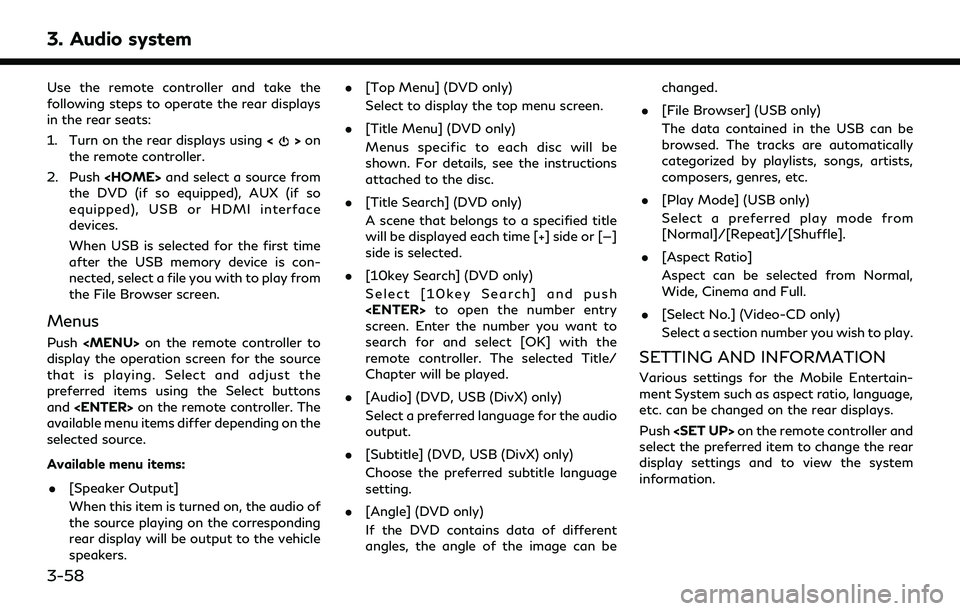
3. Audio system
Use the remote controller and take the
following steps to operate the rear displays
in the rear seats:
1. Turn on the rear displays using<
>on
the remote controller.
2. Push
the DVD (if so equipped), AUX (if so
equipped), USB or HDMI interface
devices.
When USB is selected for the first time
after the USB memory device is con-
nected, select a file you with to play from
the File Browser screen.
Menus
Push