display INFINITI QX60 2020 Infiniti Connection
[x] Cancel search | Manufacturer: INFINITI, Model Year: 2020, Model line: QX60, Model: INFINITI QX60 2020Pages: 276, PDF Size: 1.17 MB
Page 131 of 276
![INFINITI QX60 2020 Infiniti Connection Example
Automotive Weather information
Step 1Step 2 Menu item Action
Display the Information
menu screen.
“Control buttons
and touch screen
display” (page 2-2) [SXM Info] [Automotive
Weather] [Cur INFINITI QX60 2020 Infiniti Connection Example
Automotive Weather information
Step 1Step 2 Menu item Action
Display the Information
menu screen.
“Control buttons
and touch screen
display” (page 2-2) [SXM Info] [Automotive
Weather] [Cur](/img/42/35140/w960_35140-130.png)
Example
Automotive Weather information
Step 1Step 2 Menu item Action
Display the Information
menu screen.
“Control buttons
and touch screen
display” (page 2-2) [SXM Info] [Automotive
Weather] [Current Weather] Display current weather condition information. Touch [Near Desti-
nation] to display the current weather condition for the area near the
destination, touch [Near Current Loc.] to display the current weather
conditions near the vehicle’s current location. Touch [Selected City]
to change the city.
[5-DAY Forecast] Display the current five-day weather forecast. Touch [Near Desti- nation] to display the five-day weather forecast for area near the
destination, touch [Near Current Loc.] to display the five-day
weather forecast for the area near the vehicle’s current location.
Touch [Selected City] to change the city.
5. Information
5-9
Page 132 of 276
![INFINITI QX60 2020 Infiniti Connection 5. Information
Step 1Step 2 Menu item Action
[Graphical Map] Display a graphical map of the weather information. Touch [+]/[-] to change the map scale to 320 miles (640 km) (U.S.), 32 miles (64 km)
(M INFINITI QX60 2020 Infiniti Connection 5. Information
Step 1Step 2 Menu item Action
[Graphical Map] Display a graphical map of the weather information. Touch [+]/[-] to change the map scale to 320 miles (640 km) (U.S.), 32 miles (64 km)
(M](/img/42/35140/w960_35140-131.png)
5. Information
Step 1Step 2 Menu item Action
[Graphical Map] Display a graphical map of the weather information. Touch [+]/[-] to change the map scale to 320 miles (640 km) (U.S.), 32 miles (64 km)
(Middle scale) or 5 miles (10 km) (Detail scale). Touch [Radar] to
display the weather radar map. Touch [Chart] to display weather
surface features and pressure, when the map scale is U.S. (320 miles
(640 km)). Touch [Storm] to display Storm information, when the
map scale is U.S. (320 miles (640 km)) or Middle scale (32 miles (64
km)). Touch [Winds] to display wind information, when map scale is
Detail scale (5 miles (10 km)).
Fuel Prices information
Step 1 Step 2 Menu item Action
Display the Information
menu screen.
“Control buttons
and touch screen
display” (page 2-2) [SXM Info] [Fuel Prices]
Display fuel prices. Select gas station from the fuel prices list to
display detail information or a call a selected gas station from the list.
Touch [Select Fuel] to select fuel type information, touch [Prices] to
display the fuel price list.
Touch [Near Current Loc.]/[Near Destination]/[Select Fuel] to sort
by distance or sort by prices from the list.
Set destination selected gas station from the list.
5-10
Page 133 of 276
![INFINITI QX60 2020 Infiniti Connection Sports Score information
Step 1Step 2 Menu item Action
Display the Information
menu screen.
“Control buttons
and touch screen
display” (page 2-2) [SXM Info] [Sports Scores] Select from list. Displ INFINITI QX60 2020 Infiniti Connection Sports Score information
Step 1Step 2 Menu item Action
Display the Information
menu screen.
“Control buttons
and touch screen
display” (page 2-2) [SXM Info] [Sports Scores] Select from list. Displ](/img/42/35140/w960_35140-132.png)
Sports Score information
Step 1Step 2 Menu item Action
Display the Information
menu screen.
“Control buttons
and touch screen
display” (page 2-2) [SXM Info] [Sports Scores] Select from list. Display current event state (scheduled
game, during the game, match results).
SXM® channels to display
information. Select to listen to the radio.
[Select League] [Add League] Add favorite sports genre for the list. When the number of registration is 10, it
will be grayed out.
[Delete Lea-
gue] [Multi Select] Delete multiple selected sports scores.
[Delete All] Delete all sports scores.
Select from
list.Delete a selected sports score.
Select from list. Display the detail of a score.
[See Another Day] Display the event state of another day.
5. Information
5-11
Page 134 of 276
![INFINITI QX60 2020 Infiniti Connection 5. Information
Stock Tickers information
Step 1Step 2 Menu item Action
Display the Information
menu screen.
“Control buttons
and touch screen
display” (page 2-2) [SXM Info] [Stock Tickers]
Display INFINITI QX60 2020 Infiniti Connection 5. Information
Stock Tickers information
Step 1Step 2 Menu item Action
Display the Information
menu screen.
“Control buttons
and touch screen
display” (page 2-2) [SXM Info] [Stock Tickers]
Display](/img/42/35140/w960_35140-133.png)
5. Information
Stock Tickers information
Step 1Step 2 Menu item Action
Display the Information
menu screen.
“Control buttons
and touch screen
display” (page 2-2) [SXM Info] [Stock Tickers]
Display stock names, stock prices, fluctuation
contents, variable stock prices, and the receiving
date/time.
[Add Stock] Add displaying stock.
[Delete Stock] [Delete All] Delete all stocks.
[Multi Select] Delete multiple selected stocks.
Select from list. Delete a selected stock.
Movie Times information
Step 1 Step 2 Menu item Action
Display the Information
menu screen.
“Control buttons
and touch screen
display” (page 2-2) [SXM Info] [Movie List-
ings] [Select City] Select from list. Select the city.
[Theater] [Movies] Display detailed movie information.
Select from
list.[GO] Sets a destination to the theater selected
from the list.
[Near Destination] Display the theater near the vehicle’s destination.
[Near Current Loc.] Display the theater near the vehicle’s current location.
[Selected City] Change the city.
5-12
Page 135 of 276
![INFINITI QX60 2020 Infiniti Connection Step 1Step 2 Menu item Action
[Movie] Select from list. Display information for the movie theater
selected from the list.
[Details] Display movie title, rating and run time.
5. Information
5-13 INFINITI QX60 2020 Infiniti Connection Step 1Step 2 Menu item Action
[Movie] Select from list. Display information for the movie theater
selected from the list.
[Details] Display movie title, rating and run time.
5. Information
5-13](/img/42/35140/w960_35140-134.png)
Step 1Step 2 Menu item Action
[Movie] Select from list. Display information for the movie theater
selected from the list.
[Details] Display movie title, rating and run time.
5. Information
5-13
Page 136 of 276
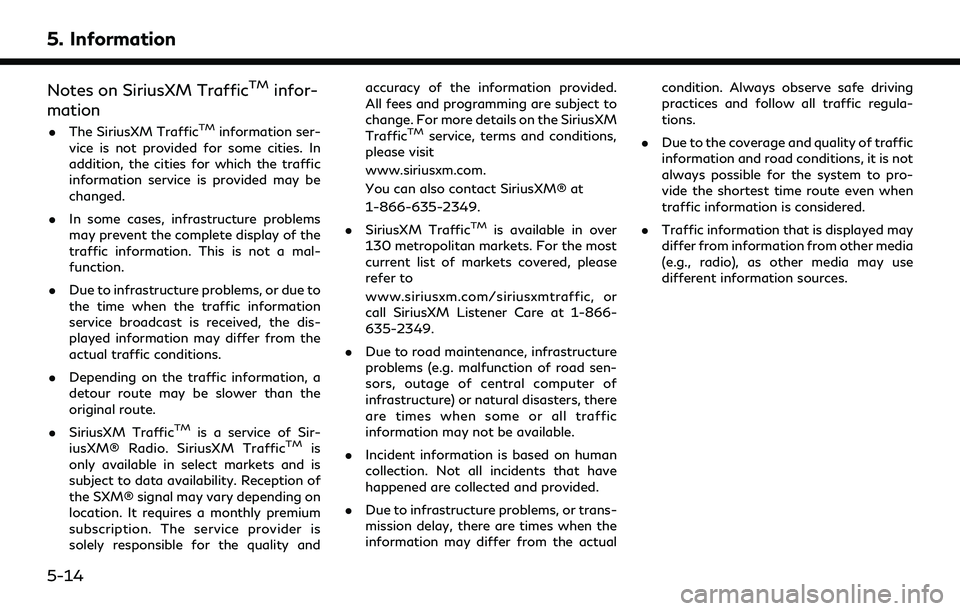
5. Information
Notes on SiriusXM TrafficTMinfor-
mation
. The SiriusXM TrafficTMinformation ser-
vice is not provided for some cities. In
addition, the cities for which the traffic
information service is provided may be
changed.
. In some cases, infrastructure problems
may prevent the complete display of the
traffic information. This is not a mal-
function.
. Due to infrastructure problems, or due to
the time when the traffic information
service broadcast is received, the dis-
played information may differ from the
actual traffic conditions.
. Depending on the traffic information, a
detour route may be slower than the
original route.
. SiriusXM Traffic
TMis a service of Sir-
iusXM® Radio. SiriusXM TrafficTMis
only available in select markets and is
subject to data availability. Reception of
the SXM® signal may vary depending on
location. It requires a monthly premium
subscription. The service provider is
solely responsible for the quality and accuracy of the information provided.
All fees and programming are subject to
change. For more details on the SiriusXM
Traffic
TMservice, terms and conditions,
please visit
www.siriusxm.com.
You can also contact SiriusXM® at
1-866-635-2349.
. SiriusXM Traffic
TMis available in over
130 metropolitan markets. For the most
current list of markets covered, please
refer to
www.siriusxm.com/siriusxmtraffic, or
call SiriusXM Listener Care at 1-866-
635-2349.
. Due to road maintenance, infrastructure
problems (e.g. malfunction of road sen-
sors, outage of central computer of
infrastructure) or natural disasters, there
are times when some or all traffic
information may not be available.
. Incident information is based on human
collection. Not all incidents that have
happened are collected and provided.
. Due to infrastructure problems, or trans-
mission delay, there are times when the
information may differ from the actual condition. Always observe safe driving
practices and follow all traffic regula-
tions.
. Due to the coverage and quality of traffic
information and road conditions, it is not
always possible for the system to pro-
vide the shortest time route even when
traffic information is considered.
. Traffic information that is displayed may
differ from information from other media
(e.g., radio), as other media may use
different information sources.
5-14
Page 139 of 276
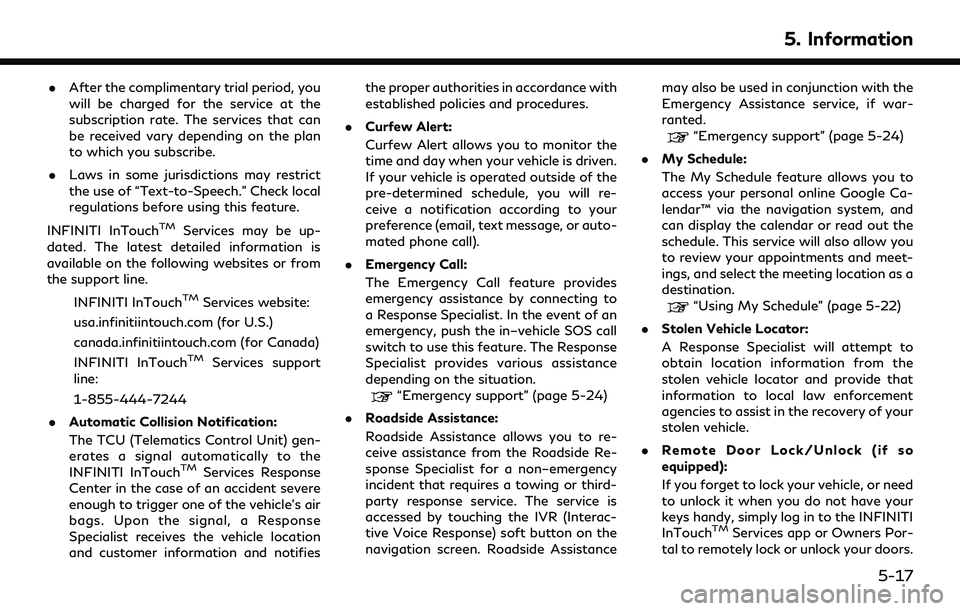
.After the complimentary trial period, you
will be charged for the service at the
subscription rate. The services that can
be received vary depending on the plan
to which you subscribe.
. Laws in some jurisdictions may restrict
the use of “Text-to-Speech.” Check local
regulations before using this feature.
INFINITI InTouch
TMServices may be up-
dated. The latest detailed information is
available on the following websites or from
the support line.
INFINITI InTouch
TMServices website:
usa.infinitiintouch.com (for U.S.)
canada.infinitiintouch.com (for Canada)
INFINITI InTouch
TMServices support
line:
1-855-444-7244
. Automatic Collision Notification:
The TCU (Telematics Control Unit) gen-
erates a signal automatically to the
INFINITI InTouch
TMServices Response
Center in the case of an accident severe
enough to trigger one of the vehicle’s air
bags. Upon the signal, a Response
Specialist receives the vehicle location
and customer information and notifies the proper authorities in accordance with
established policies and procedures.
. Curfew Alert:
Curfew Alert allows you to monitor the
time and day when your vehicle is driven.
If your vehicle is operated outside of the
pre-determined schedule, you will re-
ceive a notification according to your
preference (email, text message, or auto-
mated phone call).
. Emergency Call:
The Emergency Call feature provides
emergency assistance by connecting to
a Response Specialist. In the event of an
emergency, push the in–vehicle SOS call
switch to use this feature. The Response
Specialist provides various assistance
depending on the situation.
“Emergency support” (page 5-24)
. Roadside Assistance:
Roadside Assistance allows you to re-
ceive assistance from the Roadside Re-
sponse Specialist for a non–emergency
incident that requires a towing or third-
party response service. The service is
accessed by touching the IVR (Interac-
tive Voice Response) soft button on the
navigation screen. Roadside Assistance may also be used in conjunction with the
Emergency Assistance service, if war-
ranted.
“Emergency support” (page 5-24)
. My Schedule:
The My Schedule feature allows you to
access your personal online Google Ca-
lendar™ via the navigation system, and
can display the calendar or read out the
schedule. This service will also allow you
to review your appointments and meet-
ings, and select the meeting location as a
destination.
“Using My Schedule” (page 5-22)
. Stolen Vehicle Locator:
A Response Specialist will attempt to
obtain location information from the
stolen vehicle locator and provide that
information to local law enforcement
agencies to assist in the recovery of your
stolen vehicle.
. Remote Door Lock/Unlock (if so
equipped):
If you forget to lock your vehicle, or need
to unlock it when you do not have your
keys handy, simply log in to the INFINITI
InTouch
TMServices app or Owners Por-
tal to remotely lock or unlock your doors.
5. Information
5-17
Page 141 of 276
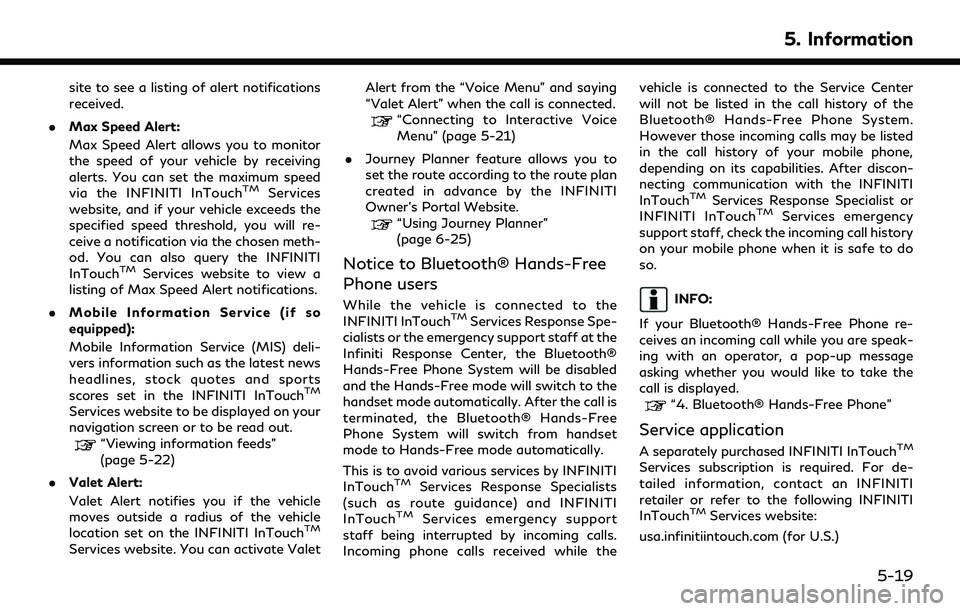
site to see a listing of alert notifications
received.
. Max Speed Alert:
Max Speed Alert allows you to monitor
the speed of your vehicle by receiving
alerts. You can set the maximum speed
via the INFINITI InTouch
TMServices
website, and if your vehicle exceeds the
specified speed threshold, you will re-
ceive a notification via the chosen meth-
od. You can also query the INFINITI
InTouch
TMServices website to view a
listing of Max Speed Alert notifications.
. Mobile Information Service (if so
equipped):
Mobile Information Service (MIS) deli-
vers information such as the latest news
headlines, stock quotes and sports
scores set in the INFINITI InTouch
TM
Services website to be displayed on your
navigation screen or to be read out.
“Viewing information feeds”
(page 5-22)
. Valet Alert:
Valet Alert notifies you if the vehicle
moves outside a radius of the vehicle
location set on the INFINITI InTouch
TM
Services website. You can activate Valet Alert from the “Voice Menu” and saying
“Valet Alert” when the call is connected.
“Connecting to Interactive Voice
Menu” (page 5-21)
. Journey Planner feature allows you to
set the route according to the route plan
created in advance by the INFINITI
Owner’s Portal Website.
“Using Journey Planner”
(page 6-25)
Notice to Bluetooth® Hands-Free
Phone users
While the vehicle is connected to the
INFINITI InTouchTMServices Response Spe-
cialists or the emergency support staff at the
Infiniti Response Center, the Bluetooth®
Hands-Free Phone System will be disabled
and the Hands-Free mode will switch to the
handset mode automatically. After the call is
terminated, the Bluetooth® Hands-Free
Phone System will switch from handset
mode to Hands-Free mode automatically.
This is to avoid various services by INFINITI
InTouch
TMServices Response Specialists
(such as route guidance) and INFINITI
InTouch
TMServices emergency support
staff being interrupted by incoming calls.
Incoming phone calls received while the vehicle is connected to the Service Center
will not be listed in the call history of the
Bluetooth® Hands-Free Phone System.
However those incoming calls may be listed
in the call history of your mobile phone,
depending on its capabilities. After discon-
necting communication with the INFINITI
InTouch
TMServices Response Specialist or
INFINITI InTouchTMServices emergency
support staff, check the incoming call history
on your mobile phone when it is safe to do
so.
INFO:
If your Bluetooth® Hands-Free Phone re-
ceives an incoming call while you are speak-
ing with an operator, a pop-up message
asking whether you would like to take the
call is displayed.
“4. Bluetooth® Hands-Free Phone”
Service application
A separately purchased INFINITI InTouchTM
Services subscription is required. For de-
tailed information, contact an INFINITI
retailer or refer to the following INFINITI
InTouch
TMServices website:
usa.infinitiintouch.com (for U.S.)
5. Information
5-19
Page 143 of 276
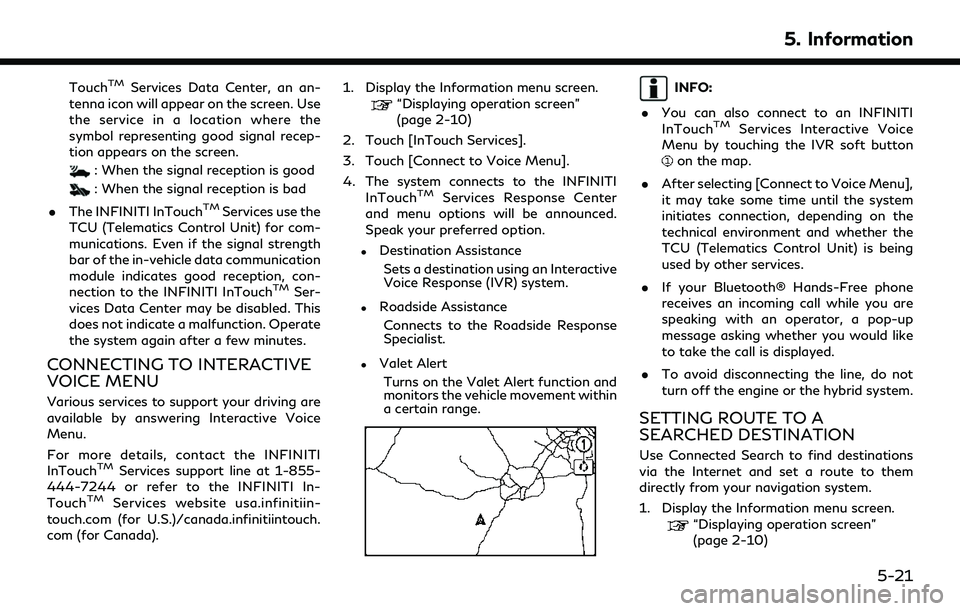
TouchTMServices Data Center, an an-
tenna icon will appear on the screen. Use
the service in a location where the
symbol representing good signal recep-
tion appears on the screen.
: When the signal reception is good
: When the signal reception is bad
. The INFINITI InTouch
TMServices use the
TCU (Telematics Control Unit) for com-
munications. Even if the signal strength
bar of the in-vehicle data communication
module indicates good reception, con-
nection to the INFINITI InTouch
TMSer-
vices Data Center may be disabled. This
does not indicate a malfunction. Operate
the system again after a few minutes.
CONNECTING TO INTERACTIVE
VOICE MENU
Various services to support your driving are
available by answering Interactive Voice
Menu.
For more details, contact the INFINITI
InTouch
TMServices support line at 1-855-
444-7244 or refer to the INFINITI In-
Touch
TMServices website usa.infinitiin-
touch.com (for U.S.)/canada.infinitiintouch.
com (for Canada). 1. Display the Information menu screen.
“Displaying operation screen”
(page 2-10)
2. Touch [InTouch Services].
3. Touch [Connect to Voice Menu].
4. The system connects to the INFINITI InTouch
TMServices Response Center
and menu options will be announced.
Speak your preferred option.
.Destination Assistance
Sets a destination using an Interactive
Voice Response (IVR) system.
.Roadside AssistanceConnects to the Roadside Response
Specialist.
.Valet AlertTurns on the Valet Alert function and
monitors the vehicle movement within
a certain range.
INFO:
. You can also connect to an INFINITI
InTouch
TMServices Interactive Voice
Menu by touching the IVR soft button
on the map.
. After selecting [Connect to Voice Menu],
it may take some time until the system
initiates connection, depending on the
technical environment and whether the
TCU (Telematics Control Unit) is being
used by other services.
. If your Bluetooth® Hands-Free phone
receives an incoming call while you are
speaking with an operator, a pop-up
message asking whether you would like
to take the call is displayed.
. To avoid disconnecting the line, do not
turn off the engine or the hybrid system.
SETTING ROUTE TO A
SEARCHED DESTINATION
Use Connected Search to find destinations
via the Internet and set a route to them
directly from your navigation system.
1. Display the Information menu screen.
“Displaying operation screen”
(page 2-10)
5. Information
5-21
Page 144 of 276
![INFINITI QX60 2020 Infiniti Connection 5. Information
2. Touch [InTouch Services].
3. Touch [Connected Search]. A keyboardis displayed.
4. Enter the keyword and touch [Search]. The system will connect to the Internet
and the search results INFINITI QX60 2020 Infiniti Connection 5. Information
2. Touch [InTouch Services].
3. Touch [Connected Search]. A keyboardis displayed.
4. Enter the keyword and touch [Search]. The system will connect to the Internet
and the search results](/img/42/35140/w960_35140-143.png)
5. Information
2. Touch [InTouch Services].
3. Touch [Connected Search]. A keyboardis displayed.
4. Enter the keyword and touch [Search]. The system will connect to the Internet
and the search results will be displayed.
5. Touch a preferred destination from the list and touch [Start] to start the route
guidance.
USING MY SCHEDULE
Allows you to provide in-vehicle access to
your personal Google CalendarTM.
1. Display the Information menu screen.
“Control buttons and touch screen
display” (page 2-2)
2. Touch [InTouch Services].
3. Touch [My Schedule].
My Schedule allows you to see your Google
Calendar
TMevents in your vehicle.
VIEWING INFORMATION FEEDS
Contents of the various INFINITI InTouchTM
Services information can be downloaded.
Downloading information feeds
1. Display the Information menu screen.“Displaying operation screen”
(page 2-10)
2. Touch [InTouch Services].
3. Touch [Mobile Info. Service]. A folder list screen is displayed.
INFO:
If the folder list is not available, a pop-up
message appears. Touching [Yes] on the
pop-up message will update the folder
list.
4. Touch the preferred folder. A Channel list screen is displayed.
5. Touch the preferred channel.
6. Touch the preferred information feed. The content is announced by the system
(Text-to-Speech) while the vehicle is
being driven, or if parked, you can read
the content on the display.
INFO:
. Touch [Menu] during communication
with the INFINITI InTouch
TMServices
Data Center to cancel the connection.
. A message is displayed when the com-
munication is disconnected while down-
loading information due to a poor
communication status. Select [Yes] to
restart the download.
. Laws in some jurisdictions may restrict
the use of “Text-to-Speech”. Check local
regulations before using this feature.
. Some terminology such as personal
names, place names, special terms, sym-
bols, etc. may not be announced cor-
rectly. This is not a malfunction.
. The system will pause announcements
when interrupted by the voice guidance
given by the navigation system. When
the voice guidance finishes, the system
will restart the announcement.
. The volume can be adjusted when the
system announces the information.
“Volume settings” (page 2-23)
. The selected content is read out while
the vehicle is being driven, or if parked,
you can read the content on the display.
5-22