INFINITI QX60 2022 User Guide
Manufacturer: INFINITI, Model Year: 2022, Model line: QX60, Model: INFINITI QX60 2022Pages: 192, PDF Size: 0.74 MB
Page 11 of 192
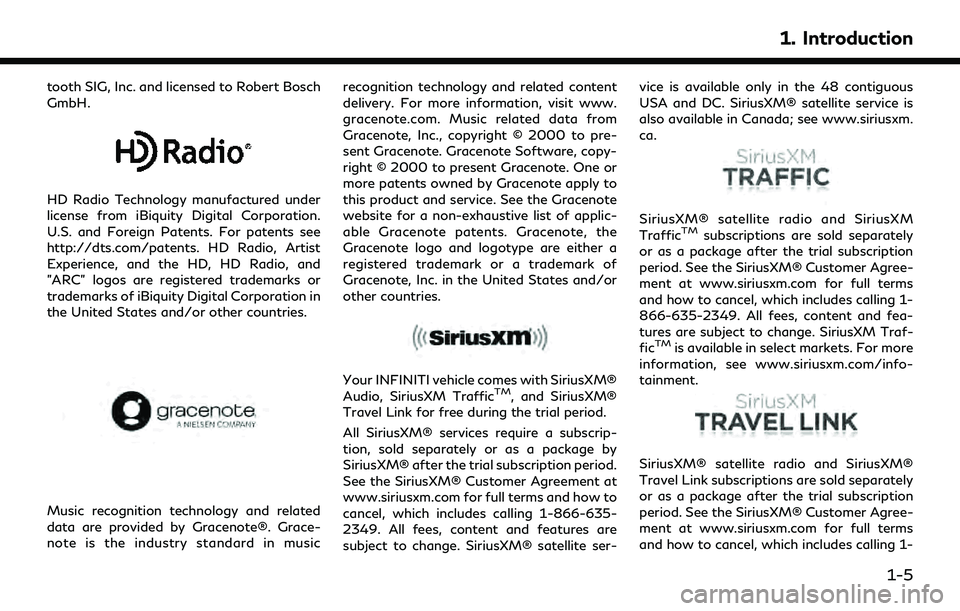
tooth SIG, Inc. and licensed to Robert Bosch
GmbH.
HD Radio Technology manufactured under
license from iBiquity Digital Corporation.
U.S. and Foreign Patents. For patents see
http://dts.com/patents. HD Radio, Artist
Experience, and the HD, HD Radio, and
"ARC" logos are registered trademarks or
trademarks of iBiquity Digital Corporation in
the United States and/or other countries.
Music recognition technology and related
data are provided by Gracenote®. Grace-
note is the industry standard in musicrecognition technology and related content
delivery. For more information, visit www.
gracenote.com. Music related data from
Gracenote, Inc., copyright © 2000 to pre-
sent Gracenote. Gracenote Software, copy-
right © 2000 to present Gracenote. One or
more patents owned by Gracenote apply to
this product and service. See the Gracenote
website for a non-exhaustive list of applic-
able Gracenote patents. Gracenote, the
Gracenote logo and logotype are either a
registered trademark or a trademark of
Gracenote, Inc. in the United States and/or
other countries.
Your INFINITI vehicle comes with SiriusXM®
Audio, SiriusXM TrafficTM, and SiriusXM®
Travel Link for free during the trial period.
All SiriusXM® services require a subscrip-
tion, sold separately or as a package by
SiriusXM® after the trial subscription period.
See the SiriusXM® Customer Agreement at
www.siriusxm.com for full terms and how to
cancel, which includes calling 1-866-635-
2349. All fees, content and features are
subject to change. SiriusXM® satellite ser- vice is available only in the 48 contiguous
USA and DC. SiriusXM® satellite service is
also available in Canada; see www.siriusxm.
ca.
SiriusXM® satellite radio and SiriusXM
TrafficTMsubscriptions are sold separately
or as a package after the trial subscription
period. See the SiriusXM® Customer Agree-
ment at www.siriusxm.com for full terms
and how to cancel, which includes calling 1-
866-635-2349. All fees, content and fea-
tures are subject to change. SiriusXM Traf-
fic
TMis available in select markets. For more
information, see www.siriusxm.com/info-
tainment.
SiriusXM® satellite radio and SiriusXM®
Travel Link subscriptions are sold separately
or as a package after the trial subscription
period. See the SiriusXM® Customer Agree-
ment at www.siriusxm.com for full terms
and how to cancel, which includes calling 1-
1. Introduction
1-5
Page 12 of 192
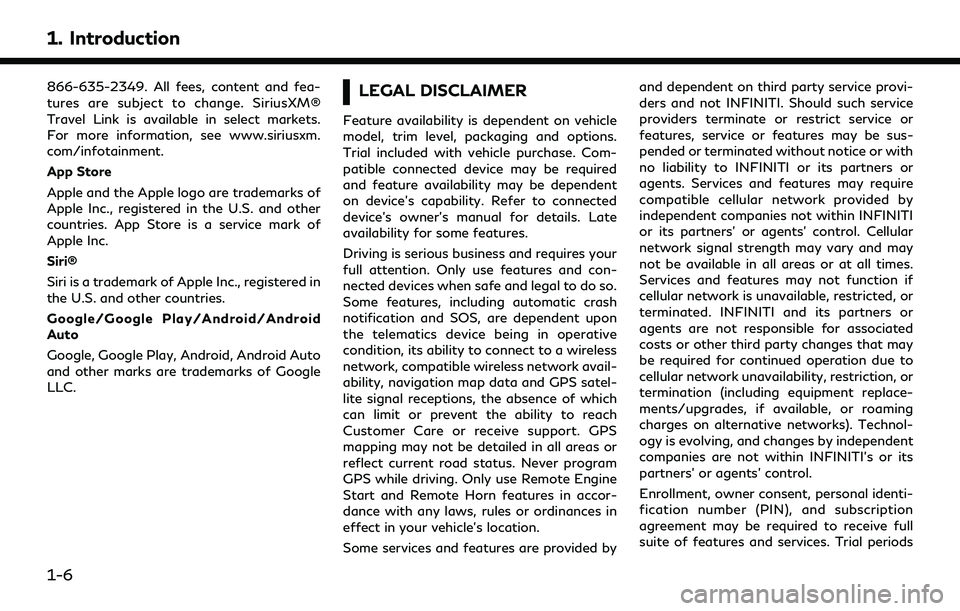
1. Introduction
866-635-2349. All fees, content and fea-
tures are subject to change. SiriusXM®
Travel Link is available in select markets.
For more information, see www.siriusxm.
com/infotainment.
App Store
Apple and the Apple logo are trademarks of
Apple Inc., registered in the U.S. and other
countries. App Store is a service mark of
Apple Inc.
Siri®
Siri is a trademark of Apple Inc., registered in
the U.S. and other countries.
Google/Google Play/Android/Android
Auto
Google, Google Play, Android, Android Auto
and other marks are trademarks of Google
LLC.LEGAL DISCLAIMER
Feature availability is dependent on vehicle
model, trim level, packaging and options.
Trial included with vehicle purchase. Com-
patible connected device may be required
and feature availability may be dependent
on device’s capability. Refer to connected
device’s owner’s manual for details. Late
availability for some features.
Driving is serious business and requires your
full attention. Only use features and con-
nected devices when safe and legal to do so.
Some features, including automatic crash
notification and SOS, are dependent upon
the telematics device being in operative
condition, its ability to connect to a wireless
network, compatible wireless network avail-
ability, navigation map data and GPS satel-
lite signal receptions, the absence of which
can limit or prevent the ability to reach
Customer Care or receive support. GPS
mapping may not be detailed in all areas or
reflect current road status. Never program
GPS while driving. Only use Remote Engine
Start and Remote Horn features in accor-
dance with any laws, rules or ordinances in
effect in your vehicle’s location.
Some services and features are provided byand dependent on third party service provi-
ders and not INFINITI. Should such service
providers terminate or restrict service or
features, service or features may be sus-
pended or terminated without notice or with
no liability to INFINITI or its partners or
agents. Services and features may require
compatible cellular network provided by
independent companies not within INFINITI
or its partners’ or agents’ control. Cellular
network signal strength may vary and may
not be available in all areas or at all times.
Services and features may not function if
cellular network is unavailable, restricted, or
terminated. INFINITI and its partners or
agents are not responsible for associated
costs or other third party changes that may
be required for continued operation due to
cellular network unavailability, restriction, or
termination (including equipment replace-
ments/upgrades, if available, or roaming
charges on alternative networks). Technol-
ogy is evolving, and changes by independent
companies are not within INFINITI’s or its
partners’ or agents’ control.
Enrollment, owner consent, personal identi-
fication number (PIN), and subscription
agreement may be required to receive full
suite of features and services. Trial periods
1-6
Page 13 of 192
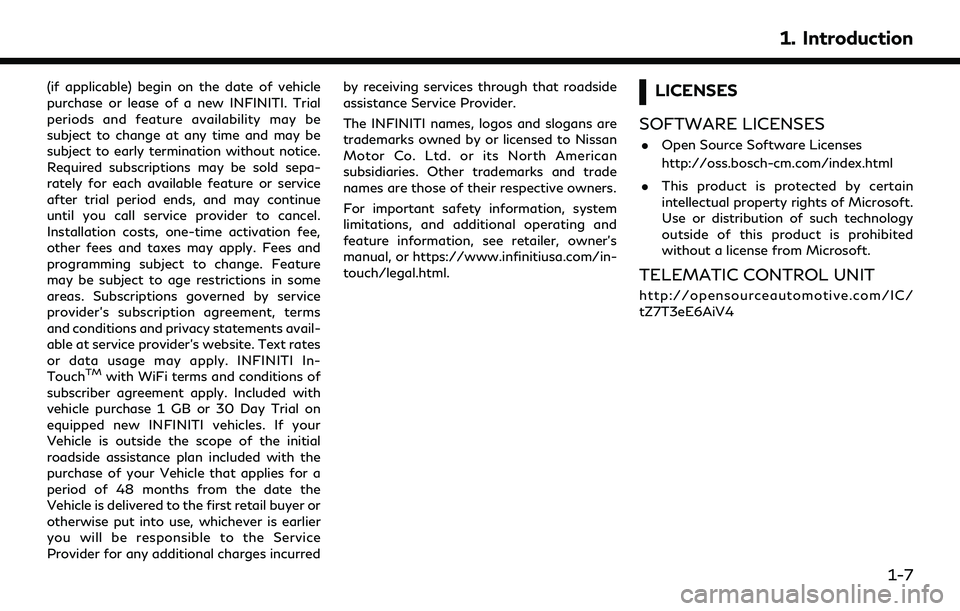
(if applicable) begin on the date of vehicle
purchase or lease of a new INFINITI. Trial
periods and feature availability may be
subject to change at any time and may be
subject to early termination without notice.
Required subscriptions may be sold sepa-
rately for each available feature or service
after trial period ends, and may continue
until you call service provider to cancel.
Installation costs, one-time activation fee,
other fees and taxes may apply. Fees and
programming subject to change. Feature
may be subject to age restrictions in some
areas. Subscriptions governed by service
provider’s subscription agreement, terms
and conditions and privacy statements avail-
able at service provider’s website. Text rates
or data usage may apply. INFINITI In-
Touch
TMwith WiFi terms and conditions of
subscriber agreement apply. Included with
vehicle purchase 1 GB or 30 Day Trial on
equipped new INFINITI vehicles. If your
Vehicle is outside the scope of the initial
roadside assistance plan included with the
purchase of your Vehicle that applies for a
period of 48 months from the date the
Vehicle is delivered to the first retail buyer or
otherwise put into use, whichever is earlier
you will be responsible to the Service
Provider for any additional charges incurred by receiving services through that roadside
assistance Service Provider.
The INFINITI names, logos and slogans are
trademarks owned by or licensed to Nissan
Motor Co. Ltd. or its North American
subsidiaries. Other trademarks and trade
names are those of their respective owners.
For important safety information, system
limitations, and additional operating and
feature information, see retailer, owner’s
manual, or https://www.infinitiusa.com/in-
touch/legal.html.
LICENSES
SOFTWARE LICENSES
. Open Source Software Licenses
http://oss.bosch-cm.com/index.html
. This product is protected by certain
intellectual property rights of Microsoft.
Use or distribution of such technology
outside of this product is prohibited
without a license from Microsoft.
TELEMATIC CONTROL UNIT
http://opensourceautomotive.com/IC/
tZ7T3eE6AiV4
1. Introduction
1-7
Page 14 of 192
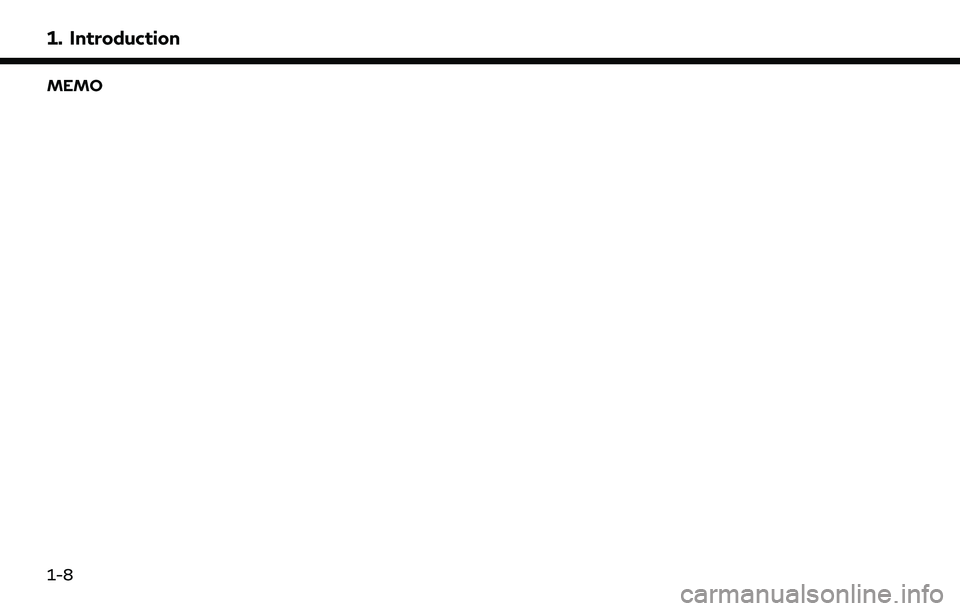
1. Introduction
MEMO
1-8
Page 15 of 192
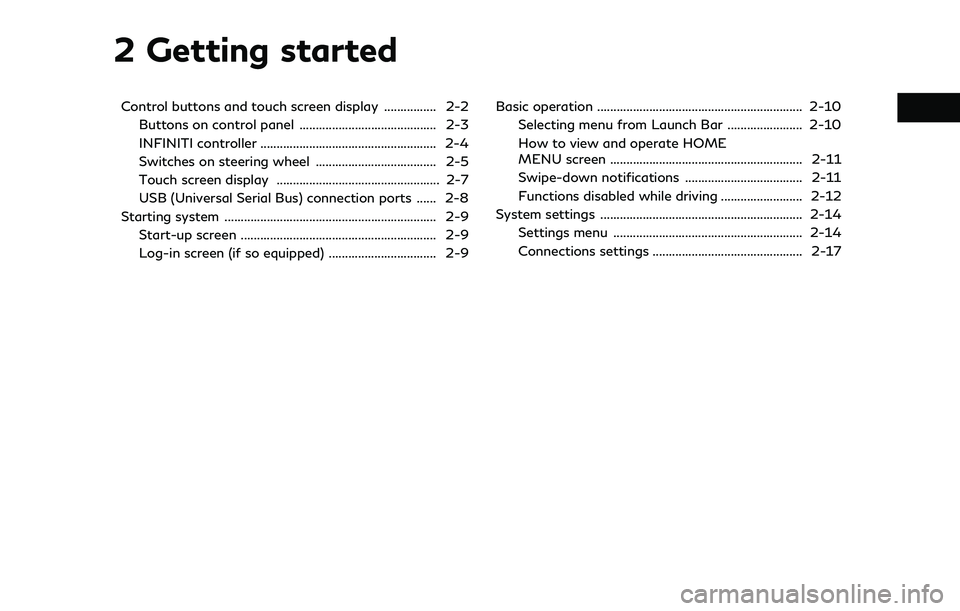
2 Getting started
Control buttons and touch screen display ................ 2-2Buttons on control panel .......................................... 2-3
INFINITI controller ...................................................... 2-4
Switches on steering wheel ..................................... 2-5
Touch screen display .................................................. 2-7
USB (Universal Serial Bus) connection ports ...... 2-8
Starting system ................................................................. 2-9
Start-up screen ............................................................ 2-9
Log-in screen (if so equipped) ................................. 2-9 Basic operation ............................................................... 2-10
Selecting menu from Launch Bar ....................... 2-10
How to view and operate HOME
MENU screen ........................................................... 2-11
Swipe-down notifications .................................... 2-11
Functions disabled while driving ......................... 2-12
System settings .............................................................. 2-14
Settings menu .......................................................... 2-14
Connections settings .............................................. 2-17
Page 16 of 192
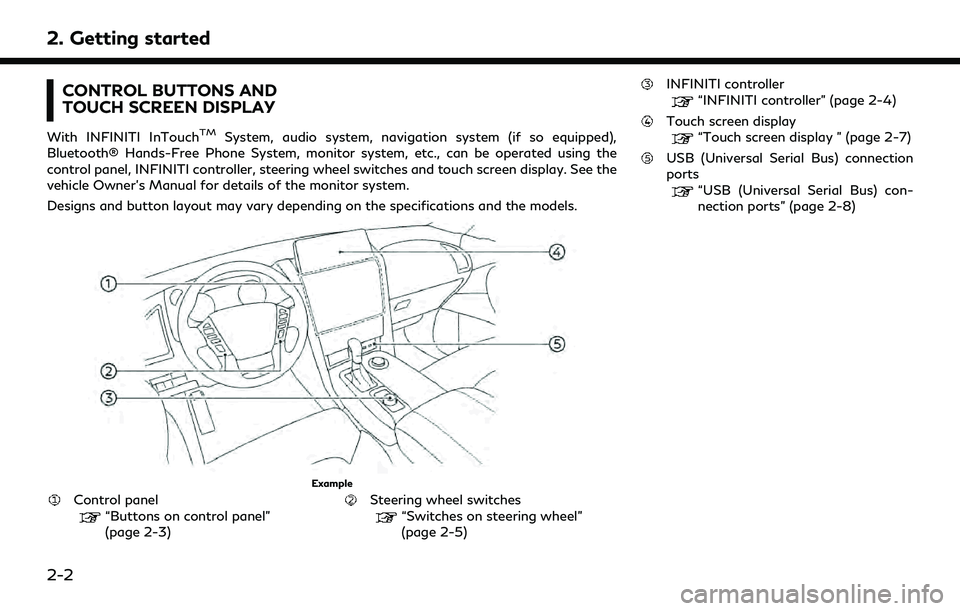
2. Getting started
CONTROL BUTTONS AND
TOUCH SCREEN DISPLAY
With INFINITI InTouchTMSystem, audio system, navigation system (if so equipped),
Bluetooth® Hands-Free Phone System, monitor system, etc., can be operated using the
control panel, INFINITI controller, steering wheel switches and touch screen display. See the
vehicle Owner’s Manual for details of the monitor system.
Designs and button layout may vary depending on the specifications and the models.
Example
Control panel“Buttons on control panel”
(page 2-3)Steering wheel switches“Switches on steering wheel”
(page 2-5)
INFINITI controller
“INFINITI controller” (page 2-4)
Touch screen display“Touch screen display ” (page 2-7)
USB (Universal Serial Bus) connection
ports
“USB (Universal Serial Bus) con-
nection ports” (page 2-8)
2-2
Page 17 of 192
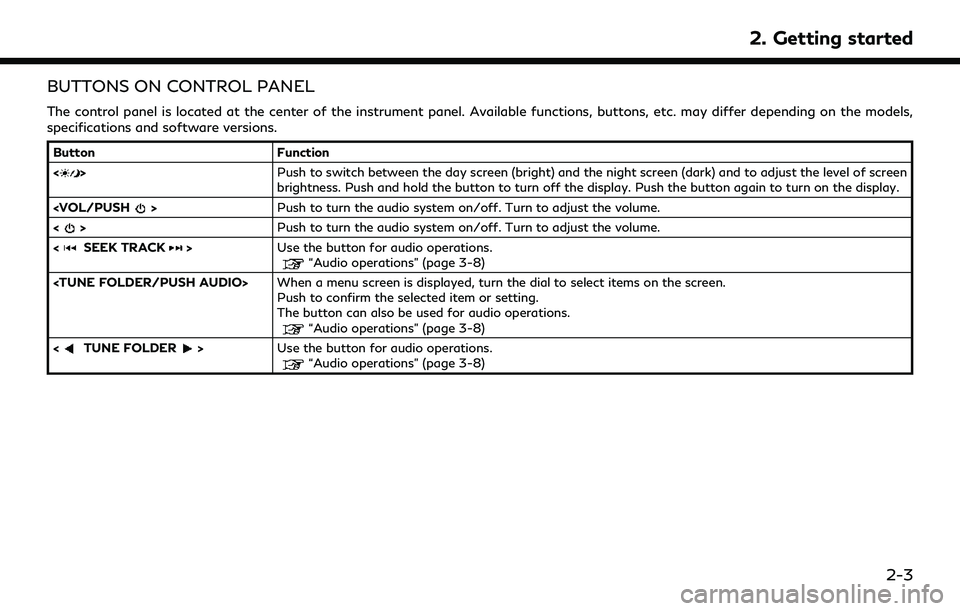
BUTTONS ON CONTROL PANEL
The control panel is located at the center of the instrument panel. Available functions, buttons, etc. may differ depending on the models,
specifications and software versions.
ButtonFunction
<
> Push to switch between the day screen (bright) and the night screen (dark) and to adjust the level of screen
brightness. Push and hold the button to turn off the display. Push the button again to turn on the display.
<
> Push to turn the audio system on/off. Turn to adjust the volume.
<
SEEK TRACK> Use the button for audio operations.“Audio operations” (page 3-8)
Push to confirm the selected item or setting.
The button can also be used for audio operations.
“Audio operations” (page 3-8)
<
TUNE FOLDER> Use the button for audio operations.“Audio operations” (page 3-8)
2. Getting started
2-3
Page 18 of 192

2. Getting started
INFINITI CONTROLLER
The INFINITI controller is located near the shift lever. Available functions and designs may differ depending on the specifications, button types
and software versions. Only the buttons that can be used for INFINITI InTouchTMSystem are explained here. For the buttons that are not
explained here, refer to the vehicle Owner’s Manual.
Button Function
Page 19 of 192
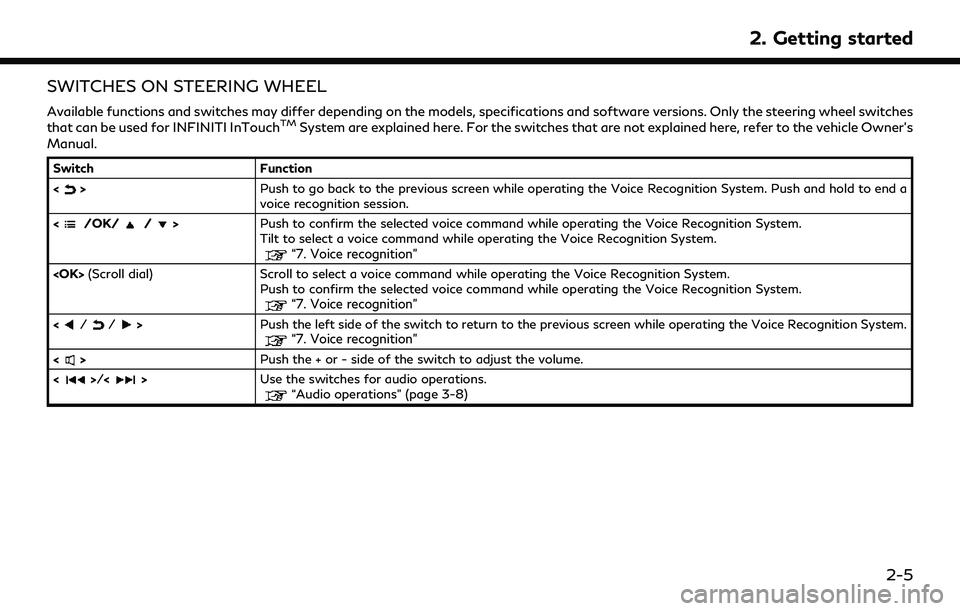
SWITCHES ON STEERING WHEEL
Available functions and switches may differ depending on the models, specifications and software versions. Only the steering wheel switches
that can be used for INFINITI InTouchTMSystem are explained here. For the switches that are not explained here, refer to the vehicle Owner’s
Manual.
Switch Function
<
> Push to go back to the previous screen while operating the Voice Recognition System. Push and hold to end a
voice recognition session.
<
/OK//> Push to confirm the selected voice command while operating the Voice Recognition System.
Tilt to select a voice command while operating the Voice Recognition System.
“7. Voice recognition”
Push to confirm the selected voice command while operating the Voice Recognition System.
“7. Voice recognition”
Push the left side of the switch to return to the previous screen while operating the Voice Recognition System.“7. Voice recognition”
<> Push the + or - side of the switch to adjust the volume.
<
>/<> Use the switches for audio operations.“Audio operations” (page 3-8)
2. Getting started
2-5
Page 20 of 192
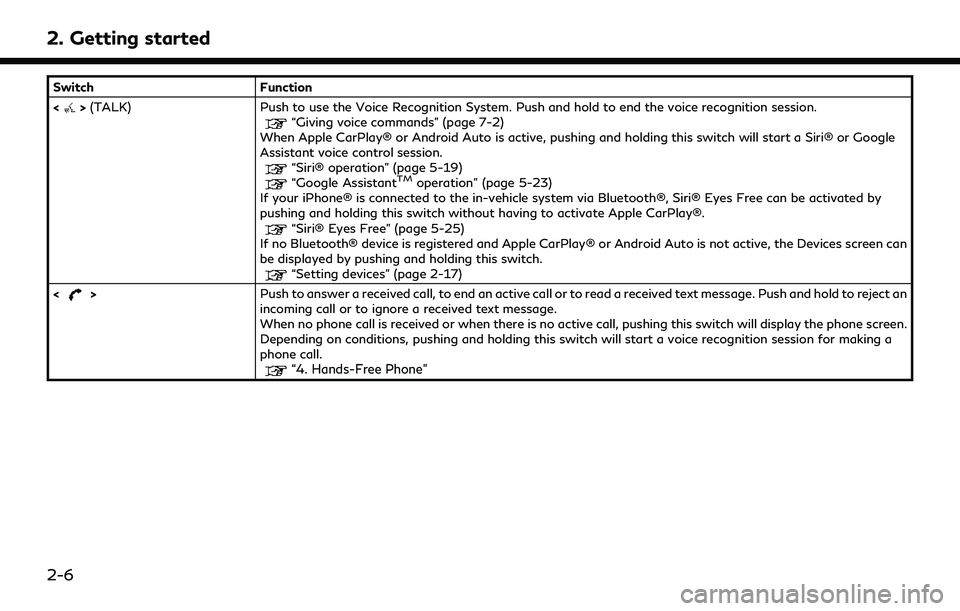
2. Getting started
SwitchFunction
<
> (TALK) Push to use the Voice Recognition System. Push and hold to end the voice recognition session.“Giving voice commands” (page 7-2)
When Apple CarPlay® or Android Auto is active, pushing and holding this switch will start a Siri® or Google
Assistant voice control session.
“Siri® operation” (page 5-19)“Google AssistantTMoperation” (page 5-23)
If your iPhone® is connected to the in-vehicle system via Bluetooth®, Siri® Eyes Free can be activated by
pushing and holding this switch without having to activate Apple CarPlay®.
“Siri® Eyes Free” (page 5-25)
If no Bluetooth® device is registered and Apple CarPlay® or Android Auto is not active, the Devices screen can
be displayed by pushing and holding this switch.
“Setting devices” (page 2-17)
<
> Push to answer a received call, to end an active call or to read a received text message. Push and hold to reject an
incoming call or to ignore a received text message.
When no phone call is received or when there is no active call, pushing this switch will display the phone screen.
Depending on conditions, pushing and holding this switch will start a voice recognition session for making a
phone call.
“4. Hands-Free Phone”
2-6