INFINITI QX60 2022 Workshop Manual
Manufacturer: INFINITI, Model Year: 2022, Model line: QX60, Model: INFINITI QX60 2022Pages: 192, PDF Size: 0.74 MB
Page 51 of 192
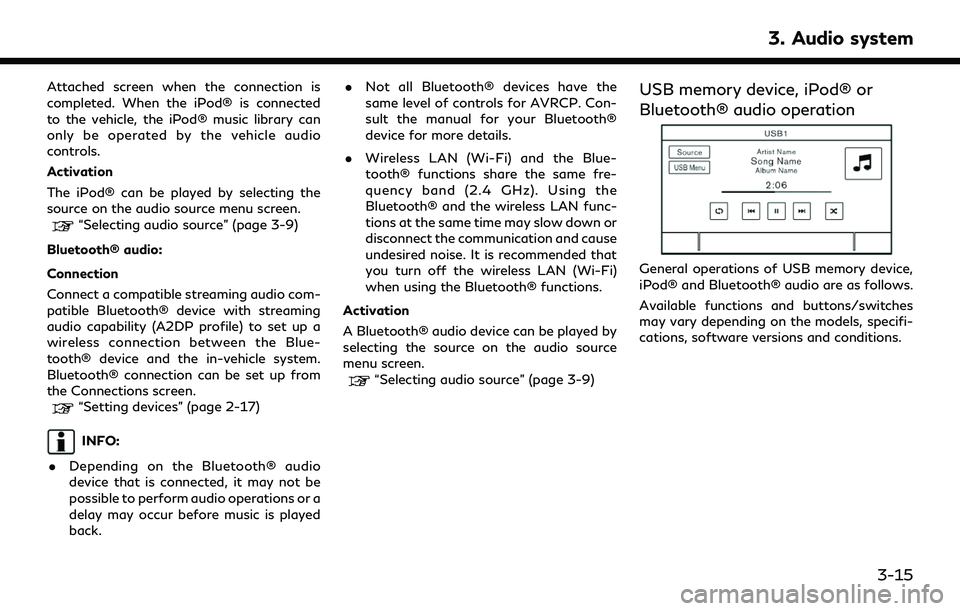
Attached screen when the connection is
completed. When the iPod® is connected
to the vehicle, the iPod® music library can
only be operated by the vehicle audio
controls.
Activation
The iPod® can be played by selecting the
source on the audio source menu screen.
“Selecting audio source” (page 3-9)
Bluetooth® audio:
Connection
Connect a compatible streaming audio com-
patible Bluetooth® device with streaming
audio capability (A2DP profile) to set up a
wireless connection between the Blue-
tooth® device and the in-vehicle system.
Bluetooth® connection can be set up from
the Connections screen.
“Setting devices” (page 2-17)
INFO:
. Depending on the Bluetooth® audio
device that is connected, it may not be
possible to perform audio operations or a
delay may occur before music is played
back. .
Not all Bluetooth® devices have the
same level of controls for AVRCP. Con-
sult the manual for your Bluetooth®
device for more details.
. Wireless LAN (Wi-Fi) and the Blue-
tooth® functions share the same fre-
quency band (2.4 GHz). Using the
Bluetooth® and the wireless LAN func-
tions at the same time may slow down or
disconnect the communication and cause
undesired noise. It is recommended that
you turn off the wireless LAN (Wi-Fi)
when using the Bluetooth® functions.
Activation
A Bluetooth® audio device can be played by
selecting the source on the audio source
menu screen.
“Selecting audio source” (page 3-9)
USB memory device, iPod® or
Bluetooth® audio operation
General operations of USB memory device,
iPod® and Bluetooth® audio are as follows.
Available functions and buttons/switches
may vary depending on the models, specifi-
cations, software versions and conditions.
3. Audio system
3-15
Page 52 of 192
![INFINITI QX60 2022 Workshop Manual 3. Audio system
FunctionOperation
Play .
Touch screen display— Touch [] on the audio screen.
Pause .
Touch screen display— Touch [] on the audio screen.
Selecting audio source .
Touch screen displ INFINITI QX60 2022 Workshop Manual 3. Audio system
FunctionOperation
Play .
Touch screen display— Touch [] on the audio screen.
Pause .
Touch screen display— Touch [] on the audio screen.
Selecting audio source .
Touch screen displ](/img/42/41132/w960_41132-51.png)
3. Audio system
FunctionOperation
Play .
Touch screen display— Touch [] on the audio screen.
Pause .
Touch screen display— Touch [] on the audio screen.
Selecting audio source .
Touch screen display— Touch [Source] on the audio screen to select an audio source from the source menu screen.“Selecting audio source” (page 3-9)
Displaying menu screens .
Touch screen display— Touch the menu keys (such as [USB Menu], [iPod Menu], etc.) on the audio screens.
Skipping tracks .
Control panel— Push
— Turn
— Push <
TUNE FOLDER>.
.
Steering wheel switch— Push <>/<>.
.
Touch screen display— Touch []/[].
Selecting folders and tracks .
Touch screen display— Touch the menu keys (such as [USB Menu], [iPod Menu], etc.) on the audio screens to display
folder or track list. Select a preferred folder or track from the list.
“USB memory device, iPod® or Bluetooth® audio menu” (page 3-17)
Rewinding/fast-forwarding .
Control Panel— Push and hold
.
Steering wheel switch— Push and hold <>/<>.
.
Touch screen display— Touch and hold []/[].
Changing play mode (repeat/random) .
Touch screen display— Touch [] to change the repeat mode, and touch [] to change the random mode.
3-16
Page 53 of 192
![INFINITI QX60 2022 Workshop Manual USB memory device, iPod® or
Bluetooth® audio menu
Touch [USB Menu], [iPod Menu] and
[Menu] (Bluetooth® audio menu) on each
audio screen to display the corresponding
audio menu screen.
Available set INFINITI QX60 2022 Workshop Manual USB memory device, iPod® or
Bluetooth® audio menu
Touch [USB Menu], [iPod Menu] and
[Menu] (Bluetooth® audio menu) on each
audio screen to display the corresponding
audio menu screen.
Available set](/img/42/41132/w960_41132-52.png)
USB memory device, iPod® or
Bluetooth® audio menu
Touch [USB Menu], [iPod Menu] and
[Menu] (Bluetooth® audio menu) on each
audio screen to display the corresponding
audio menu screen.
Available setting items may vary depending
on models, specifications, software versions
and the connected audio device.
Depending on the connected device, [Menu]
(Bluetooth® audio menu) may not be dis-
played.
Menu Action
[Now Play-
ing]Touch to display the current
playing audio screen.
[Current
List] A list of tracks in the currently
selected category is displayed.
[Folder List] Touch to display the folder list. Touch an item on the list to
select the folder.
The subfolder or track list will
be displayed. Select a sub-
folder or track from the list.
[Album Art-
work] Touch to turn on/off the al-
bum artwork display on the
audio screens. Menu Action
[Playlists] Touch to display the list ac-
cording to the selected item.
[Artists]
[Albums]
[Songs]
[Genres]
[Compo-
sers]
[Audio-
books]
[Podcasts]
[Connec-
tions] Touch to display the Connec-
tions screen.
“Connections settings”
(page 2-17)
SMARTPHONE AUDIO
You can also listen to music from your
compatible smartphone using Apple Car-
Play® or Android Auto.
“Apple CarPlay®” (page 5-17)“Android AutoTM” (page 5-21)
Connecting smartphone
Connect the iPhone® or Android phone to
the USB connection port.
“USB (Universal Serial Bus) connection ports” (page 2-8)
Depending on the models, specifications and
software versions, iPhone® devices can also
be connected wirelessly for Apple CarPlay®
(if so equipped).
“Connecting wirelessly” (page 5-18)
Smartphone audio operation
1. Connect the iPhone® or Android phone and activate Apple CarPlay® or Android
Auto.
2. Push
Page 54 of 192
![INFINITI QX60 2022 Workshop Manual 3. Audio system
AUDIO SETTINGS
Audio settings can be adjusted with the
following procedure.
1. Touch [Settings] on the Launch Bar.
“System settings” (page 2-14)
2. Touch [Sound].
Available setting INFINITI QX60 2022 Workshop Manual 3. Audio system
AUDIO SETTINGS
Audio settings can be adjusted with the
following procedure.
1. Touch [Settings] on the Launch Bar.
“System settings” (page 2-14)
2. Touch [Sound].
Available setting](/img/42/41132/w960_41132-53.png)
3. Audio system
AUDIO SETTINGS
Audio settings can be adjusted with the
following procedure.
1. Touch [Settings] on the Launch Bar.
“System settings” (page 2-14)
2. Touch [Sound].
Available setting items may vary depending
on models, specifications and software ver-
sions.
Setting items Action
[Bass]
Adjust the speaker tone
quality and sound balance by
touching [-]/[+], [L]/[R] or
[R]/[F].
[Middle]
[Treble]
[Balance]
[Fade]
[Bass Enhan-
cer]
When this item is turned on,
the system enhances bass
sound.
[Speed Sensi-
tive Vol.] Automatically adjusts the
volume depending on the
vehicle speed. Touch [-]/[+]
to change the sensitivity le-
vel. [Bose Audio-
Pilot]
Adjusts the volume and
sound quality depending on
the changes of the vehicle
speed and the noise picked
up by the microphone. It
compensates for noise for
different road surface con-
ditions and open windows.
Turn on the item to activate
Bose AudioPilot.
[Bose Center-
point] When this item is turned on,
surround sound playback is
generated from a traditional
stereo recording. Turn on the
item to activate Bose Cen-
terpoint and to change its
effect level with [Surround
Volume].
[Surround Vo-
lume] Touch [+]/[-] to adjust the
Surround Effect level if Bose
Centerpoint is turned on. [Driver’s
Audio Stage]
When this item is turned on,
a better sound will be pro-
vided to the driver’s position.
The driver can enjoy a more
crisp and clear sound that is
specialized for the driver’s
seat position. The promi-
nency of the effect of this
feature depends on the type
of music that is played. For
some music, it may be diffi-
cult to recognize the effect
of the feature.
AUDIO ADJUSTMENTS WITH
AUDIO ADJUST BAR (if so
equipped)
Sound quality can be adjusted with
panel.
When the list screen is not displayed, push-
3-18
Page 55 of 192
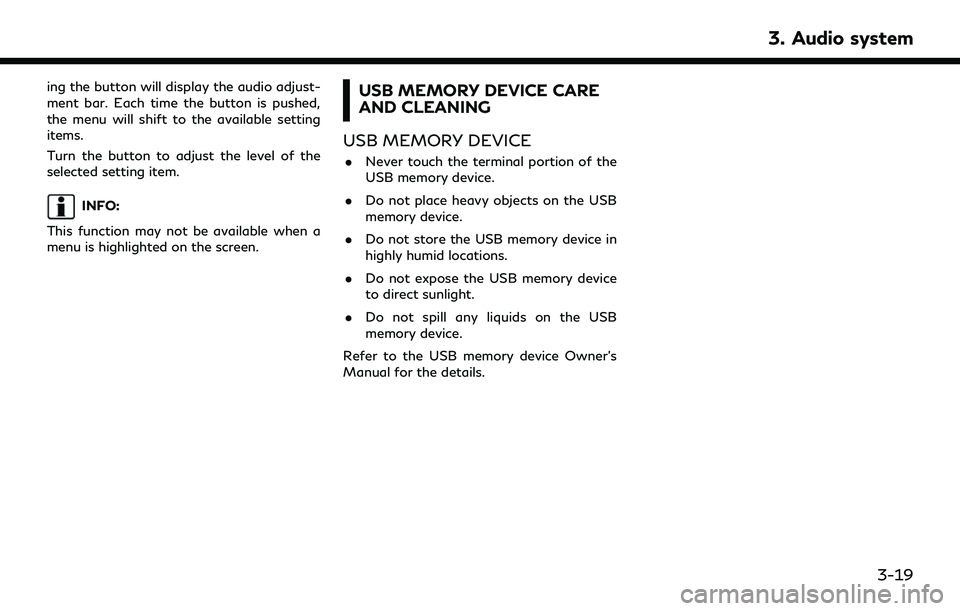
ing the button will display the audio adjust-
ment bar. Each time the button is pushed,
the menu will shift to the available setting
items.
Turn the button to adjust the level of the
selected setting item.
INFO:
This function may not be available when a
menu is highlighted on the screen.
USB MEMORY DEVICE CARE
AND CLEANING
USB MEMORY DEVICE
. Never touch the terminal portion of the
USB memory device.
. Do not place heavy objects on the USB
memory device.
. Do not store the USB memory device in
highly humid locations.
. Do not expose the USB memory device
to direct sunlight.
. Do not spill any liquids on the USB
memory device.
Refer to the USB memory device Owner’s
Manual for the details.
3. Audio system
3-19
Page 56 of 192
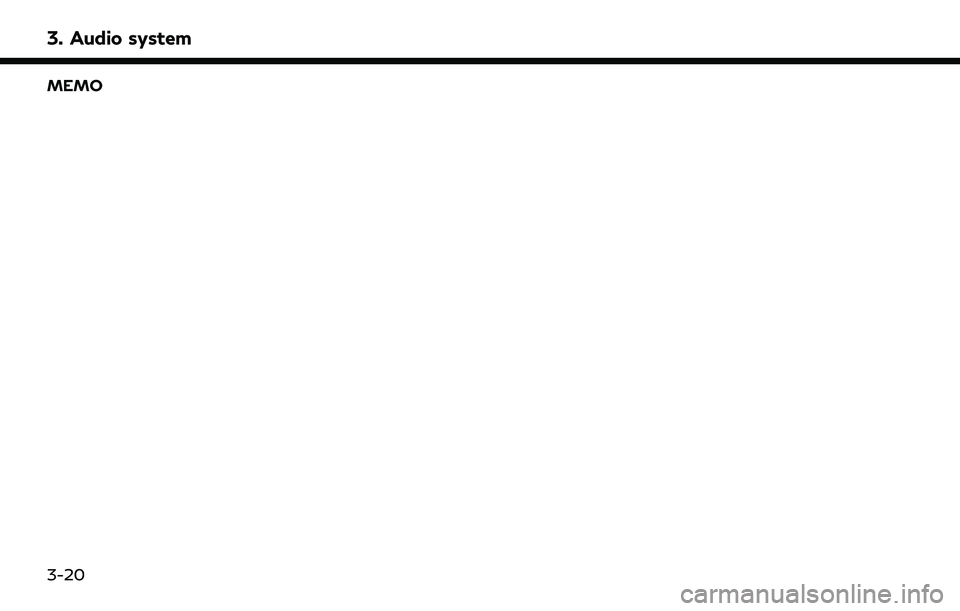
3. Audio system
MEMO
3-20
Page 57 of 192
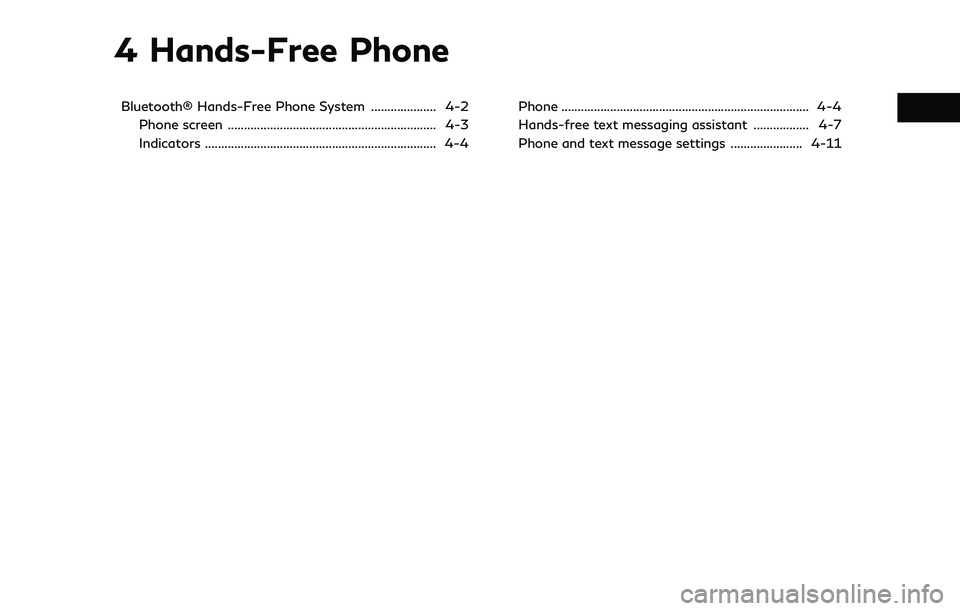
4 Hands-Free Phone
Bluetooth® Hands-Free Phone System .................... 4-2Phone screen ................................................................ 4-3
Indicators ....................................................................... 4-4 Phone ........................................................................\
.... 4-4
Hands-free text messaging assistant ................. 4-7
Phone and text message settings ...................... 4-11
Page 58 of 192
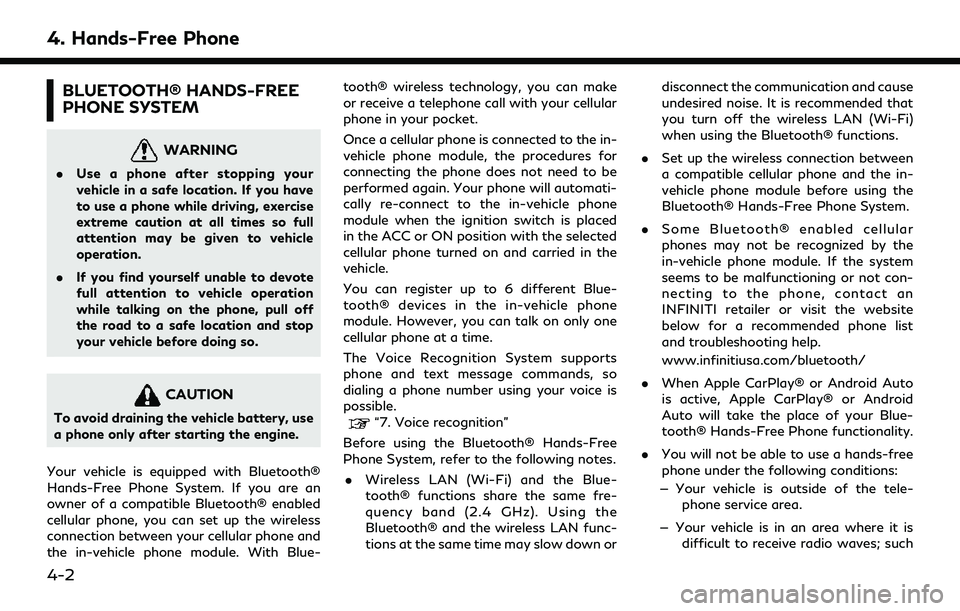
4. Hands-Free Phone
BLUETOOTH® HANDS-FREE
PHONE SYSTEM
WARNING
.Use a phone after stopping your
vehicle in a safe location. If you have
to use a phone while driving, exercise
extreme caution at all times so full
attention may be given to vehicle
operation.
. If you find yourself unable to devote
full attention to vehicle operation
while talking on the phone, pull off
the road to a safe location and stop
your vehicle before doing so.
CAUTION
To avoid draining the vehicle battery, use
a phone only after starting the engine.
Your vehicle is equipped with Bluetooth®
Hands-Free Phone System. If you are an
owner of a compatible Bluetooth® enabled
cellular phone, you can set up the wireless
connection between your cellular phone and
the in-vehicle phone module. With Blue- tooth® wireless technology, you can make
or receive a telephone call with your cellular
phone in your pocket.
Once a cellular phone is connected to the in-
vehicle phone module, the procedures for
connecting the phone does not need to be
performed again. Your phone will automati-
cally re-connect to the in-vehicle phone
module when the ignition switch is placed
in the ACC or ON position with the selected
cellular phone turned on and carried in the
vehicle.
You can register up to 6 different Blue-
tooth® devices in the in-vehicle phone
module. However, you can talk on only one
cellular phone at a time.
The Voice Recognition System supports
phone and text message commands, so
dialing a phone number using your voice is
possible.“7. Voice recognition”
Before using the Bluetooth® Hands-Free
Phone System, refer to the following notes. . Wireless LAN (Wi-Fi) and the Blue-
tooth® functions share the same fre-
quency band (2.4 GHz). Using the
Bluetooth® and the wireless LAN func-
tions at the same time may slow down or disconnect the communication and cause
undesired noise. It is recommended that
you turn off the wireless LAN (Wi-Fi)
when using the Bluetooth® functions.
. Set up the wireless connection between
a compatible cellular phone and the in-
vehicle phone module before using the
Bluetooth® Hands-Free Phone System.
. Some Bluetooth® enabled cellular
phones may not be recognized by the
in-vehicle phone module. If the system
seems to be malfunctioning or not con-
necting to the phone, contact an
INFINITI retailer or visit the website
below for a recommended phone list
and troubleshooting help.
www.infinitiusa.com/bluetooth/
. When Apple CarPlay® or Android Auto
is active, Apple CarPlay® or Android
Auto will take the place of your Blue-
tooth® Hands-Free Phone functionality.
. You will not be able to use a hands-free
phone under the following conditions:
— Your vehicle is outside of the tele- phone service area.
— Your vehicle is in an area where it is difficult to receive radio waves; such
4-2
Page 59 of 192
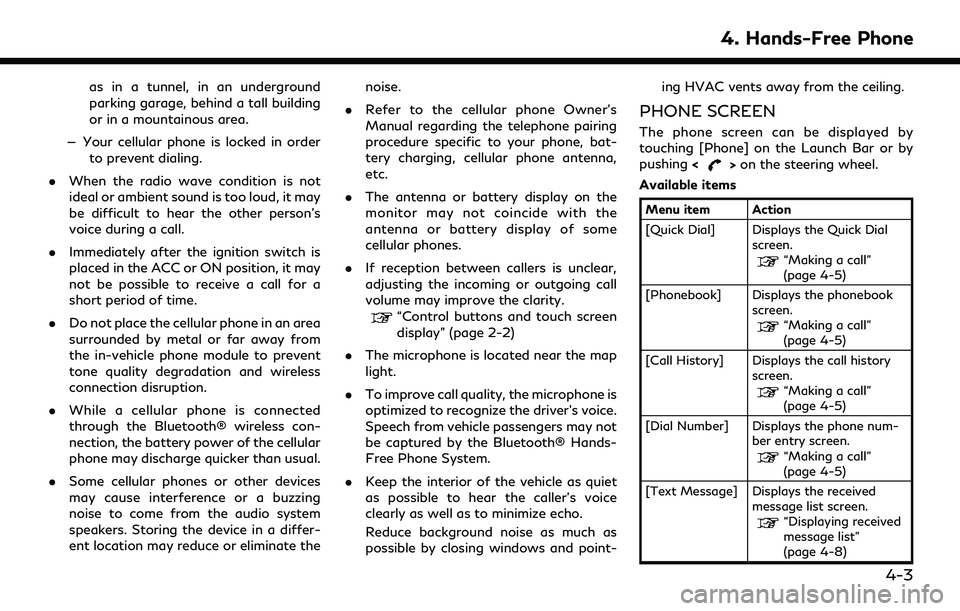
as in a tunnel, in an underground
parking garage, behind a tall building
or in a mountainous area.
— Your cellular phone is locked in order to prevent dialing.
. When the radio wave condition is not
ideal or ambient sound is too loud, it may
be difficult to hear the other person’s
voice during a call.
. Immediately after the ignition switch is
placed in the ACC or ON position, it may
not be possible to receive a call for a
short period of time.
. Do not place the cellular phone in an area
surrounded by metal or far away from
the in-vehicle phone module to prevent
tone quality degradation and wireless
connection disruption.
. While a cellular phone is connected
through the Bluetooth® wireless con-
nection, the battery power of the cellular
phone may discharge quicker than usual.
. Some cellular phones or other devices
may cause interference or a buzzing
noise to come from the audio system
speakers. Storing the device in a differ-
ent location may reduce or eliminate the noise.
. Refer to the cellular phone Owner’s
Manual regarding the telephone pairing
procedure specific to your phone, bat-
tery charging, cellular phone antenna,
etc.
. The antenna or battery display on the
monitor may not coincide with the
antenna or battery display of some
cellular phones.
. If reception between callers is unclear,
adjusting the incoming or outgoing call
volume may improve the clarity.
“Control buttons and touch screen
display” (page 2-2)
. The microphone is located near the map
light.
. To improve call quality, the microphone is
optimized to recognize the driver’s voice.
Speech from vehicle passengers may not
be captured by the Bluetooth® Hands-
Free Phone System.
. Keep the interior of the vehicle as quiet
as possible to hear the caller’s voice
clearly as well as to minimize echo.
Reduce background noise as much as
possible by closing windows and point- ing HVAC vents away from the ceiling.
PHONE SCREEN
The phone screen can be displayed by
touching [Phone] on the Launch Bar or by
pushing
<
>on the steering wheel.
Available items
Menu item Action
[Quick Dial] Displays the Quick Dial screen.
“Making a call”
(page 4-5)
[Phonebook] Displays the phonebook screen.
“Making a call”
(page 4-5)
[Call History] Displays the call history screen.
“Making a call”
(page 4-5)
[Dial Number] Displays the phone num- ber entry screen.
“Making a call”
(page 4-5)
[Text Message] Displays the received message list screen.
“Displaying received
message list”
(page 4-8)
4. Hands-Free Phone
4-3
Page 60 of 192
![INFINITI QX60 2022 Workshop Manual 4. Hands-Free Phone
[Connections] Displays the connectionscreen.
“Setting devices”
(page 2-17)
[Volume] Displays the volume ad- justment screen.
“Volume settings”
(page 4-13)
INFO:
Depending o INFINITI QX60 2022 Workshop Manual 4. Hands-Free Phone
[Connections] Displays the connectionscreen.
“Setting devices”
(page 2-17)
[Volume] Displays the volume ad- justment screen.
“Volume settings”
(page 4-13)
INFO:
Depending o](/img/42/41132/w960_41132-59.png)
4. Hands-Free Phone
[Connections] Displays the connectionscreen.
“Setting devices”
(page 2-17)
[Volume] Displays the volume ad- justment screen.
“Volume settings”
(page 4-13)
INFO:
Depending on the connected device, some
functions cannot be used.
INDICATORS
Example
When a cellular phone is connected through
the Bluetooth® wireless connection, indica-
tors
for phone and text messaging are
displayed on the top of the screen. Available indicators may vary depending on
models, specifications and software ver-
sions.
Indicates the number of unread
received messages.
Indicates that Bluetooth® device
(s) are connected.
Indicates the strength of the
signal the Bluetooth® device is
receiving.
Indicates the amount of remain-
ing Bluetooth® device battery.
PHONE
Connecting Bluetooth® Hands-
Free Phone
A cellular phone device must be registered to
the Bluetooth® Hands-Free Phone System
before operation. Up to 6 Bluetooth®
devices can be registered to the system.
“Setting devices” (page 2-17)
Phone selection
Follow the instructions below to select a
registered device for use with the Blue-
tooth® Hands-Free Phone System:
1. Touch [Phone] on the Launch Bar.
2. Touch [Connections] and then touch
[Devices]. A list of the registered cellular
phones is displayed.
3. Touch one of the registered cellular phones from the list.
When the connection is successful,
"Connected" is displayed under the de-
vice name.
If [
] is displayed in gray, touch [].
4-4