INFINITI QX60 2023 Owners Manual
Manufacturer: INFINITI, Model Year: 2023, Model line: QX60, Model: INFINITI QX60 2023Pages: 636, PDF Size: 7.28 MB
Page 151 of 636
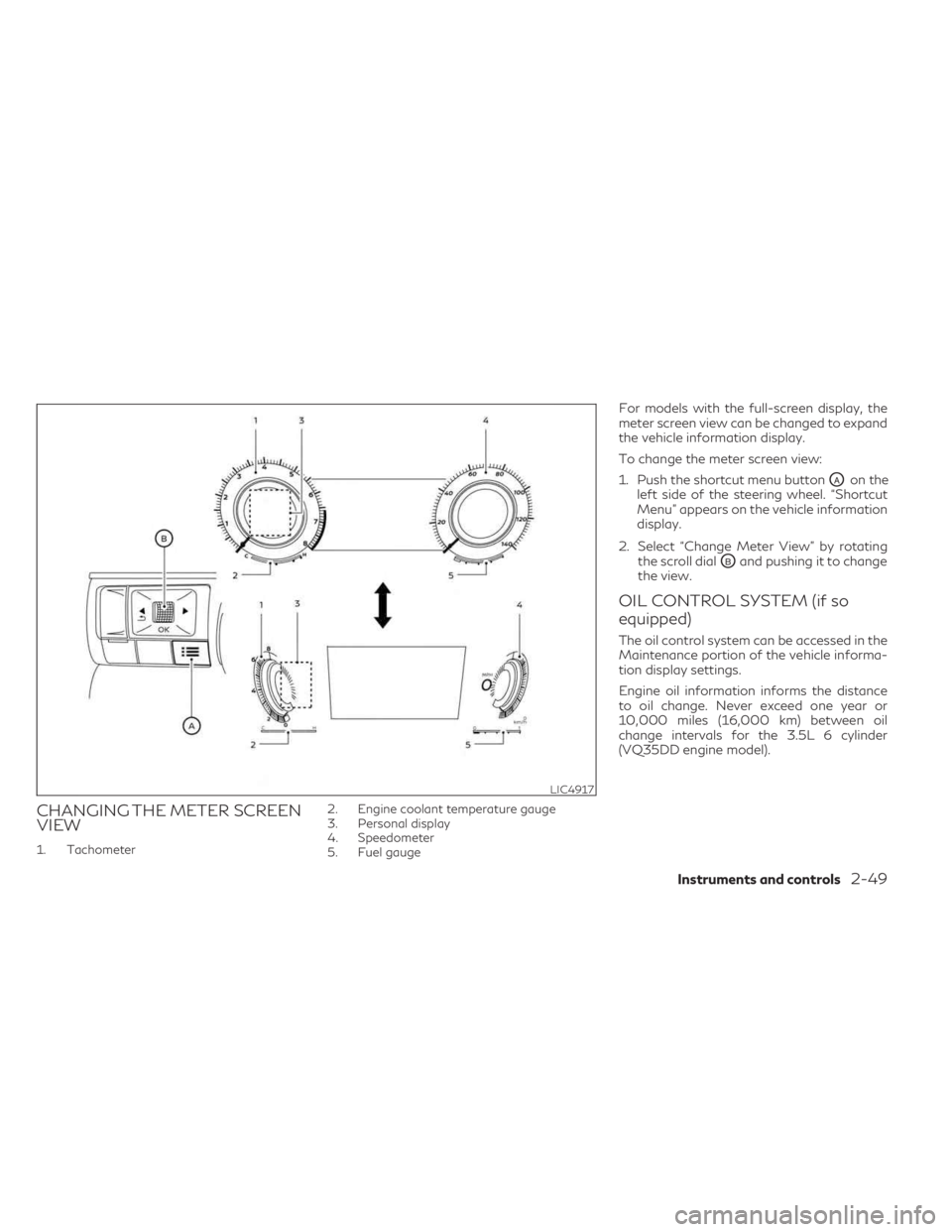
CHANGING THE METER SCREEN
VIEW
1. Tachometer2. Engine coolant temperature gauge
3. Personal display
4. Speedometer
5. Fuel gauge
For models with the full-screen display, the
meter screen view can be changed to expand
the vehicle information display.
To change the meter screen view:
1. Push the shortcut menu button
OAon the
left side of the steering wheel. “Shortcut
Menu” appears on the vehicle information
display.
2. Select “Change Meter View” by rotating the scroll dial
OBand pushing it to change
the view.
OIL CONTROL SYSTEM (if so
equipped)
The oil control system can be accessed in the
Maintenance portion of the vehicle informa-
tion display settings.
Engine oil information informs the distance
to oil change. Never exceed one year or
10,000 miles (16,000 km) between oil
change intervals for the 3.5L 6 cylinder
(VQ35DD engine model).
LIC4917
Instruments and controls2-49
Page 152 of 636
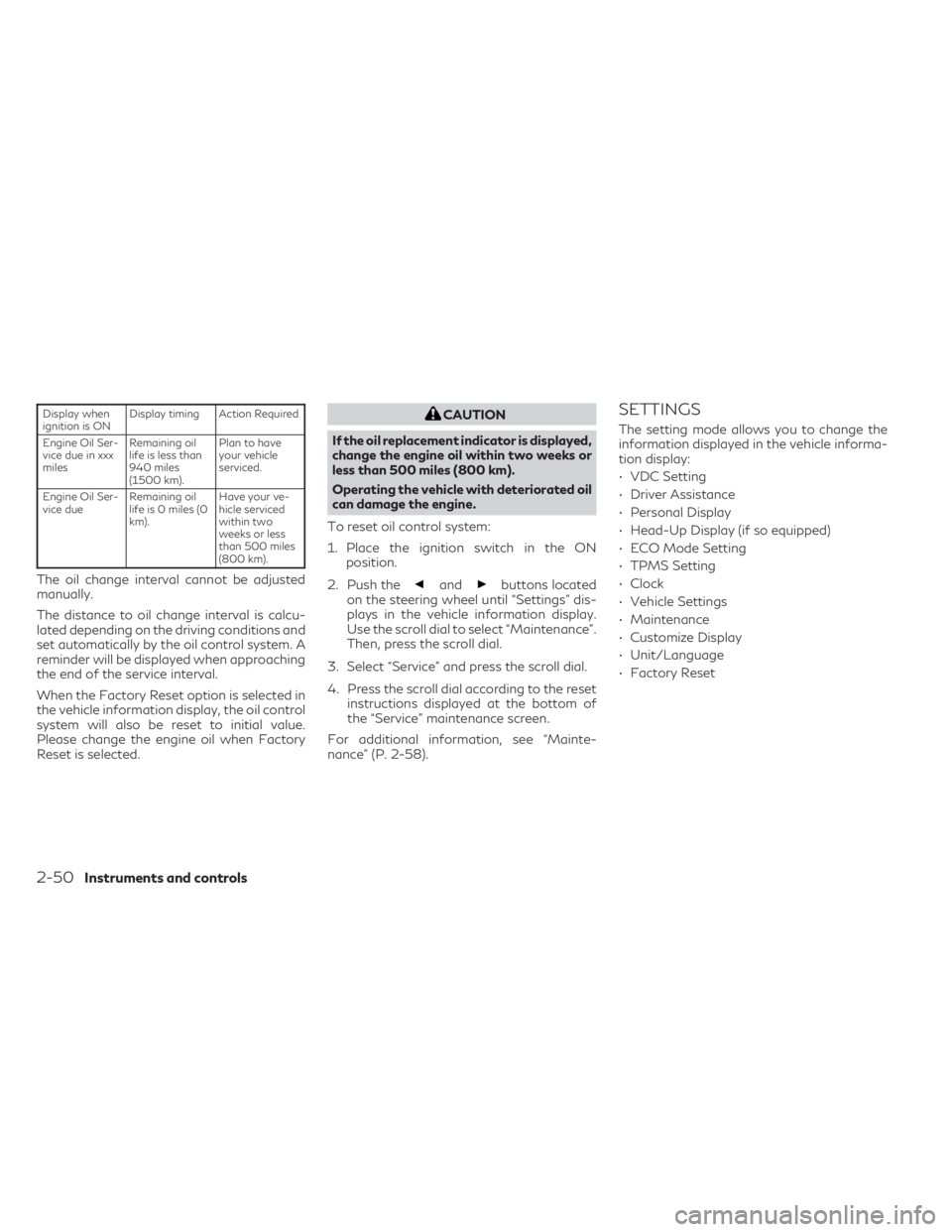
Display when
ignition is ONDisplay timing Action Required
Engine Oil Ser-
vice due in xxx
miles Remaining oil
life is less than
940 miles
(1500 km). Plan to have
your vehicle
serviced.
Engine Oil Ser-
vice due Remaining oil
life is 0 miles (0
km). Have your ve-
hicle serviced
within two
weeks or less
than 500 miles
(800 km).
The oil change interval cannot be adjusted
manually.
The distance to oil change interval is calcu-
lated depending on the driving conditions and
set automatically by the oil control system. A
reminder will be displayed when approaching
the end of the service interval.
When the Factory Reset option is selected in
the vehicle information display, the oil control
system will also be reset to initial value.
Please change the engine oil when Factory
Reset is selected.
CAUTION
If the oil replacement indicator is displayed,
change the engine oil within two weeks or
less than 500 miles (800 km).
Operating the vehicle with deteriorated oil
can damage the engine.
To reset oil control system:
1. Place the ignition switch in the ON position.
2. Push the
andbuttons located
on the steering wheel until “Settings” dis-
plays in the vehicle information display.
Use the scroll dial to select “Maintenance”.
Then, press the scroll dial.
3. Select “Service” and press the scroll dial.
4. Press the scroll dial according to the reset instructions displayed at the bottom of
the “Service” maintenance screen.
For additional information, see “Mainte-
nance” (P. 2-58).
SETTINGS
The setting mode allows you to change the
information displayed in the vehicle informa-
tion display:
• VDC Setting
• Driver Assistance
• Personal Display
• Head-Up Display (if so equipped)
• ECO Mode Setting
• TPMS Setting
• Clock
• Vehicle Settings
• Maintenance
• Customize Display
• Unit/Language
• Factory Reset
2-50Instruments and controls
Page 153 of 636
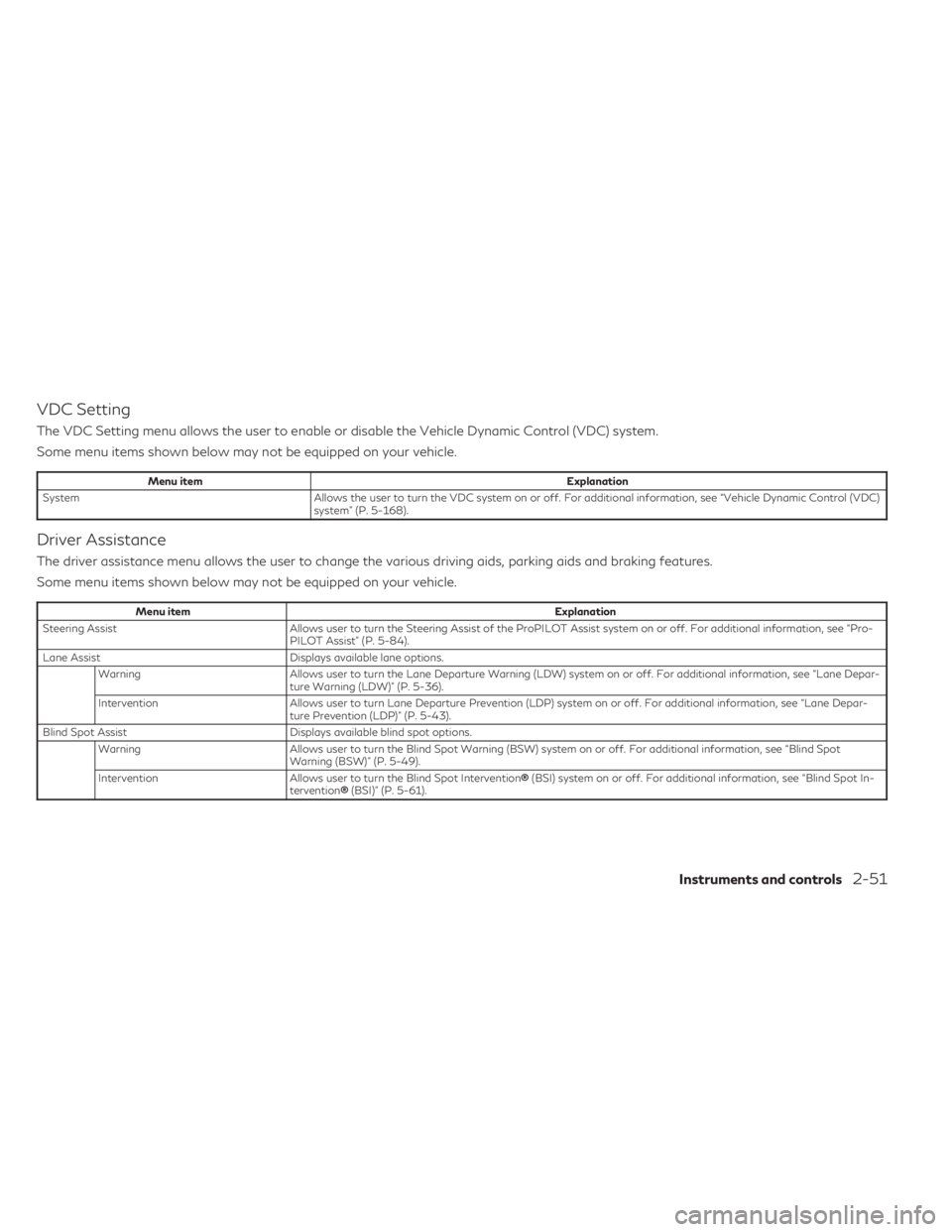
VDC Setting
The VDC Setting menu allows the user to enable or disable the Vehicle Dynamic Control (VDC) system.
Some menu items shown below may not be equipped on your vehicle.
Menu itemExplanation
System Allows the user to turn the VDC system on or off. For additional information, see “Vehicle Dynamic Control (VDC)
system” (P. 5-168).
Driver Assistance
The driver assistance menu allows the user to change the various driving aids, parking aids and braking features.
Some menu items shown below may not be equipped on your vehicle.
Menu item Explanation
Steering Assist Allows user to turn the Steering Assist of the ProPILOT Assist system on or off. For additional information, see “Pro-
PILOT Assist” (P. 5-84).
Lane Assist Displays available lane options.
Warning Allows user to turn the Lane Departure Warning (LDW) system on or off. For additional information, see “Lane Depar-
ture Warning (LDW)” (P. 5-36).
Intervention Allows user to turn Lane Departure Prevention (LDP) system on or off. For additional information, see “Lane Depar-
ture Prevention (LDP)” (P. 5-43).
Blind Spot Assist Displays available blind spot options.
Warning Allows user to turn the Blind Spot Warning (BSW) system on or off. For additional information, see “Blind Spot
Warning (BSW)” (P. 5-49).
Intervention Allows user to turn the Blind Spot Intervention ®(BSI) system on or off. For additional information, see “Blind Spot In-
tervention ®(BSI)” (P. 5-61).
Instruments and controls2-51
Page 154 of 636
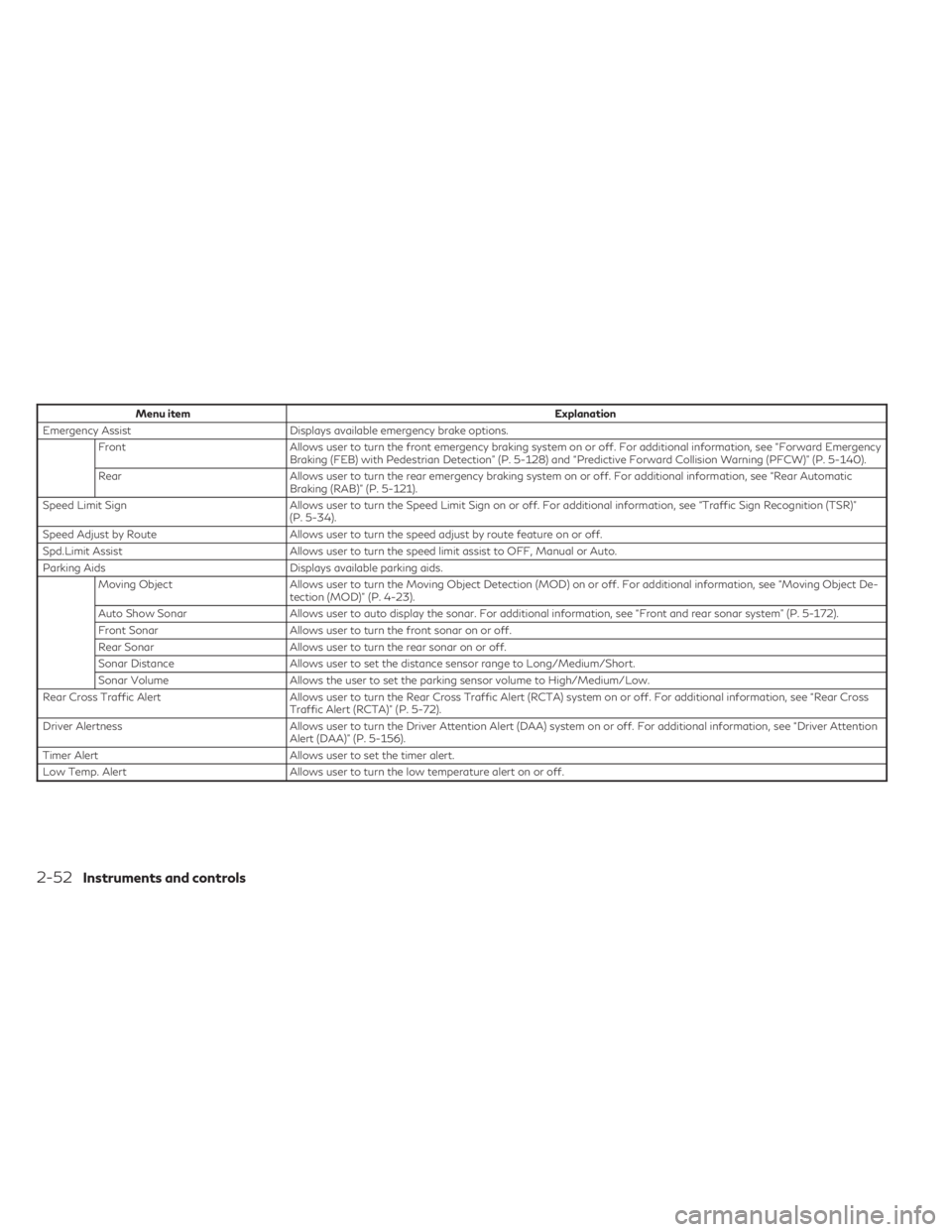
Menu itemExplanation
Emergency Assist Displays available emergency brake options.
Front Allows user to turn the front emergency braking system on or off. For additional information, see “Forward Emergency
Braking (FEB) with Pedestrian Detection” (P. 5-128) and “Predictive Forward Collision Warning (PFCW)” (P. 5-140).
Rear Allows user to turn the rear emergency braking system on or off. For additional information, see “Rear Automatic
Braking (RAB)” (P. 5-121).
Speed Limit Sign Allows user to turn the Speed Limit Sign on or off. For additional information, see “Traffic Sign Recognition (TSR)”
(P. 5-34).
Speed Adjust by Route Allows user to turn the speed adjust by route feature on or off.
Spd.Limit Assist Allows user to turn the speed limit assist to OFF, Manual or Auto.
Parking Aids Displays available parking aids.
Moving Object Allows user to turn the Moving Object Detection (MOD) on or off. For additional information, see “Moving Object De-
tection (MOD)” (P. 4-23).
Auto Show Sonar Allows user to auto display the sonar. For additional information, see “Front and rear sonar system” (P. 5-172).
Front Sonar Allows user to turn the front sonar on or off.
Rear Sonar Allows user to turn the rear sonar on or off.
Sonar Distance Allows user to set the distance sensor range to Long/Medium/Short.
Sonar Volume Allows the user to set the parking sensor volume to High/Medium/Low.
Rear Cross Traffic Alert Allows user to turn the Rear Cross Traffic Alert (RCTA) system on or off. For additional information, see “Rear Cross
Traffic Alert (RCTA)” (P. 5-72).
Driver Alertness Allows user to turn the Driver Attention Alert (DAA) system on or off. For additional information, see “Driver Attention
Alert (DAA)” (P. 5-156).
Timer Alert Allows user to set the timer alert.
Low Temp. Alert Allows user to turn the low temperature alert on or off.
2-52Instruments and controls
Page 155 of 636
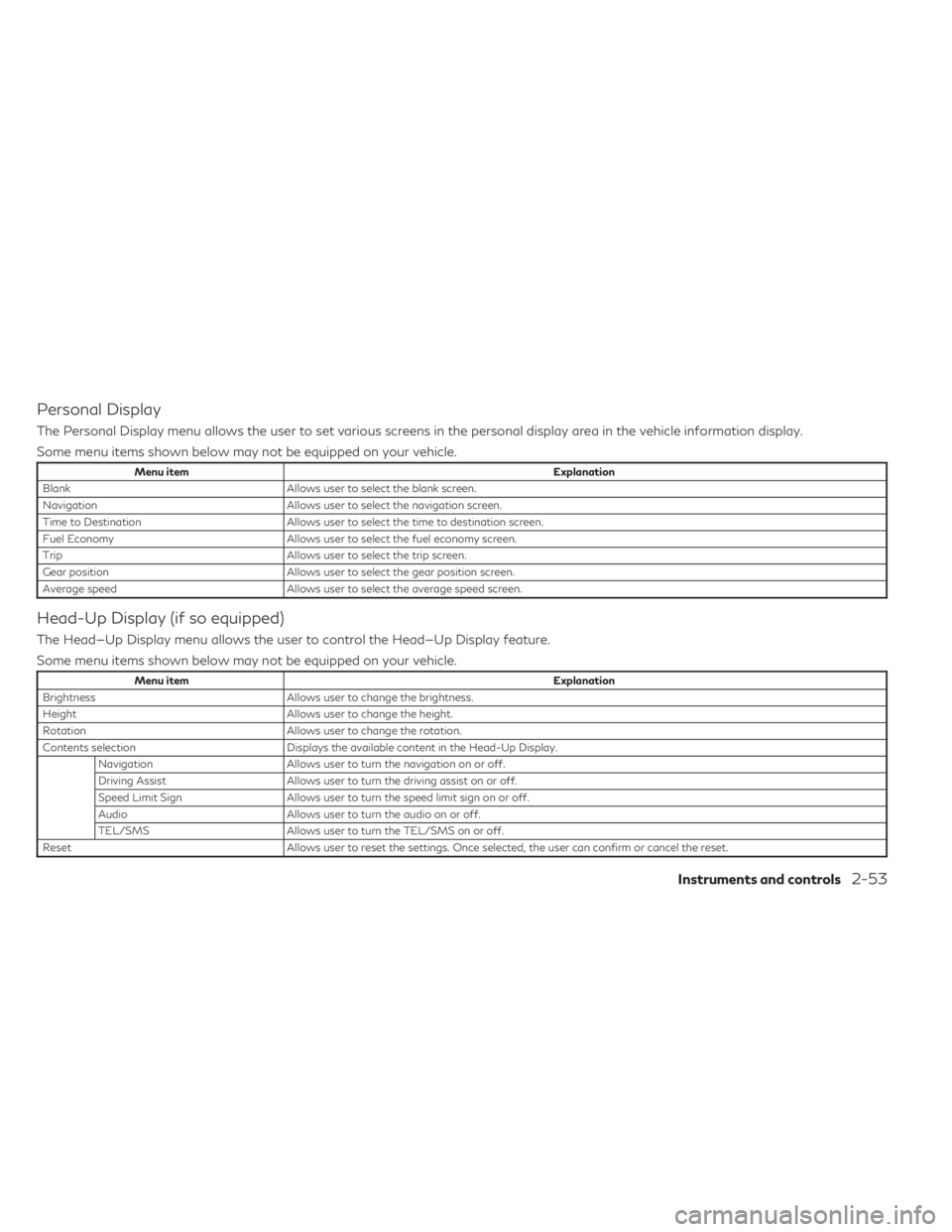
Personal Display
The Personal Display menu allows the user to set various screens in the personal display area in the vehicle information display.
Some menu items shown below may not be equipped on your vehicle.
Menu itemExplanation
Blank Allows user to select the blank screen.
Navigation Allows user to select the navigation screen.
Time to Destination Allows user to select the time to destination screen.
Fuel Economy Allows user to select the fuel economy screen.
Trip Allows user to select the trip screen.
Gear position Allows user to select the gear position screen.
Average speed Allows user to select the average speed screen.
Head-Up Display (if so equipped)
The Head—Up Display menu allows the user to control the Head—Up Display feature.
Some menu items shown below may not be equipped on your vehicle.
Menu item Explanation
Brightness Allows user to change the brightness.
Height Allows user to change the height.
Rotation Allows user to change the rotation.
Contents selection Displays the available content in the Head-Up Display.
Navigation Allows user to turn the navigation on or off.
Driving Assist Allows user to turn the driving assist on or off.
Speed Limit Sign Allows user to turn the speed limit sign on or off.
Audio Allows user to turn the audio on or off.
TEL/SMS Allows user to turn the TEL/SMS on or off.
Reset Allows user to reset the settings. Once selected, the user can confirm or cancel the reset.
Instruments and controls2-53
Page 156 of 636
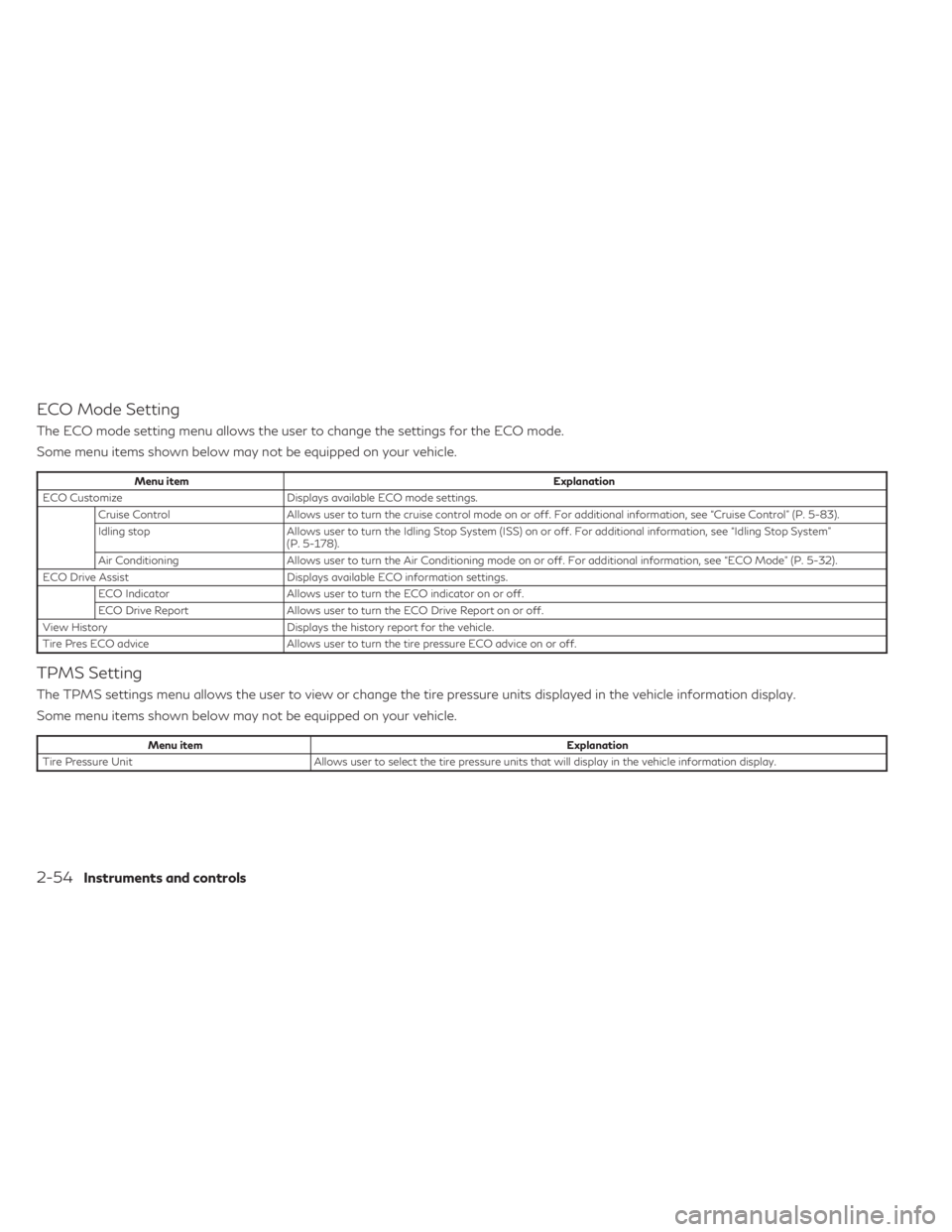
ECO Mode Setting
The ECO mode setting menu allows the user to change the settings for the ECO mode.
Some menu items shown below may not be equipped on your vehicle.
Menu itemExplanation
ECO Customize Displays available ECO mode settings.
Cruise Control Allows user to turn the cruise control mode on or off. For additional information, see “Cruise Control” (P. 5-83).
Idling stop Allows user to turn the Idling Stop System (ISS) on or off. For additional information, see “Idling Stop System”
(P. 5-178).
Air Conditioning Allows user to turn the Air Conditioning mode on or off. For additional information, see “ECO Mode” (P. 5-32).
ECO Drive Assist Displays available ECO information settings.
ECO Indicator Allows user to turn the ECO indicator on or off.
ECO Drive Report Allows user to turn the ECO Drive Report on or off.
View History Displays the history report for the vehicle.
Tire Pres ECO advice Allows user to turn the tire pressure ECO advice on or off.
TPMS Setting
The TPMS settings menu allows the user to view or change the tire pressure units displayed in the vehicle information display.
Some menu items shown below may not be equipped on your vehicle.
Menu item Explanation
Tire Pressure Unit Allows user to select the tire pressure units that will display in the vehicle information display.
2-54Instruments and controls
Page 157 of 636
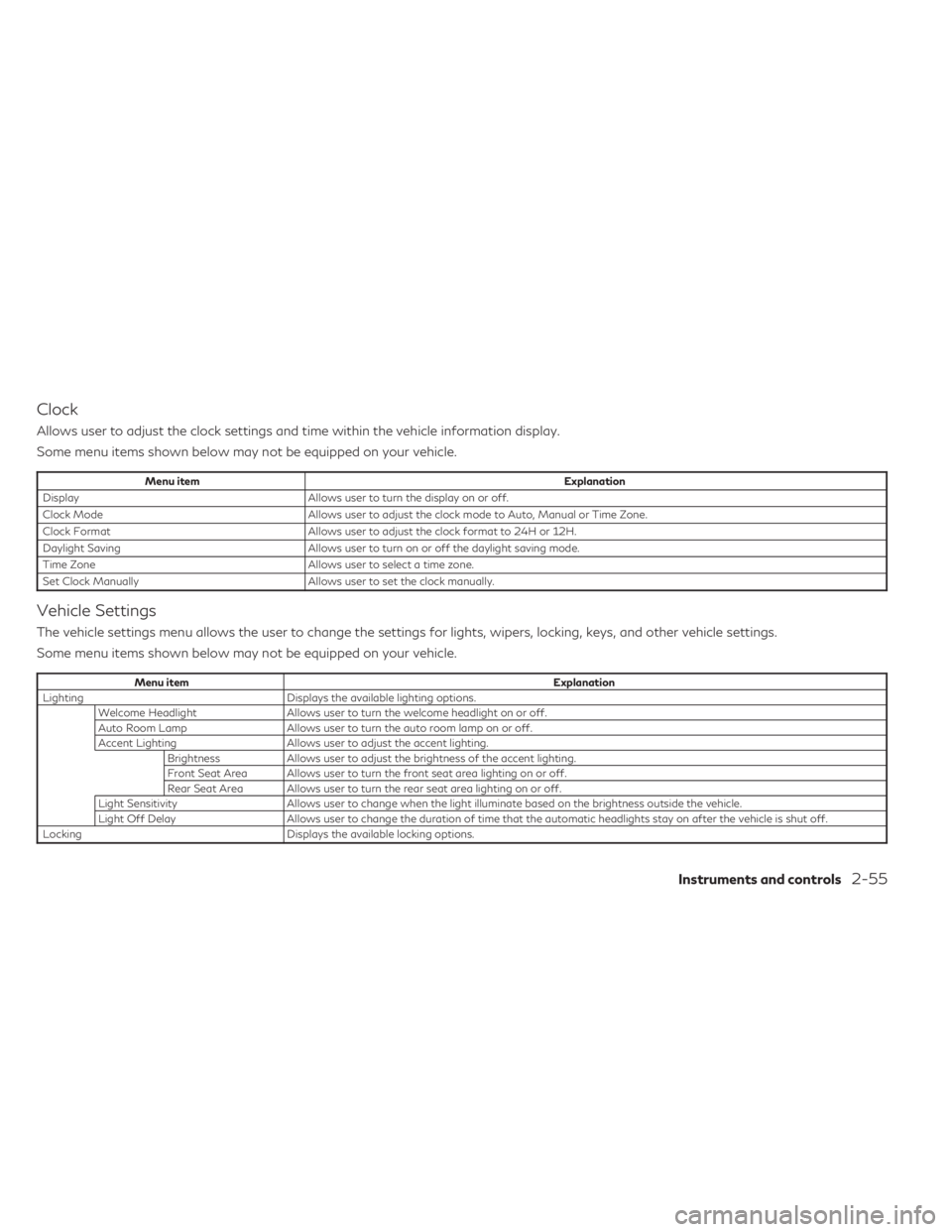
Clock
Allows user to adjust the clock settings and time within the vehicle information display.
Some menu items shown below may not be equipped on your vehicle.
Menu itemExplanation
Display Allows user to turn the display on or off.
Clock Mode Allows user to adjust the clock mode to Auto, Manual or Time Zone.
Clock Format Allows user to adjust the clock format to 24H or 12H.
Daylight Saving Allows user to turn on or off the daylight saving mode.
Time Zone Allows user to select a time zone.
Set Clock Manually Allows user to set the clock manually.
Vehicle Settings
The vehicle settings menu allows the user to change the settings for lights, wipers, locking, keys, and other vehicle settings.
Some menu items shown below may not be equipped on your vehicle.
Menu item Explanation
Lighting Displays the available lighting options. Welcome Headlight Allows user to turn the welcome headlight on or off.
Auto Room Lamp Allows user to turn the auto room lamp on or off.
Accent Lighting Allows user to adjust the accent lighting. Brightness Allows user to adjust the brightness of the accent lighting.
Front Seat Area Allows user to turn the front seat area lighting on or off.
Rear Seat Area Allows user to turn the rear seat area lighting on or off.
Light Sensitivity Allows user to change when the light illuminate based on the brightness outside the vehicle.
Light Off Delay Allows user to change the duration of time that the automatic headlights stay on after the vehicle is shut off.
Locking Displays the available locking options.
Instruments and controls2-55
Page 158 of 636

Menu itemExplanation
Ext. Door Switch Allows user to turn the exit door switch on or off.
Selective Unlock Allows user to turn the selective unlock feature on or off. When this item is turned on (default), only the driver’s door is unlocked after the driver’s door unlock operation. All the doors can be unlocked if the capacitive touch pad is pressed
within 60 seconds of the door handle capacitive unlock feature. When this feature is turned off, all the doors unlock
when the driver’s door unlock operation is performed once.
Auto Door Unlock Allows the user to set the auto door unlock to Shift to P, IGN OFF and OFF.
Horn beeps on lock Allows the user to turn the horn beeps on lock feature on or off.
Wipers Displays the available wiper options. Speed Dependent Allows user to turn the speed dependent wipers on or off.
Rain Sensor Allows user to turn the rain sensor wipers on or off.
Reverse Link Allows user to turn the reverse link feature on or off.
Personal Drive Mode Displays the available INFINITI Drive Mode Selector options. Acceleration Allows user to adjust the acceleration mode to SPORT, STANDARD or ECO.
Steering Allows user to adjust the steering mode to SPORT or STANDARD.
Trace Control Allows user to turn the Active Trace Control feature on or off.
Reset Allows user to reset the INFINITI Drive Mode Selector settings.
Driving Position Displays the available driving position options. Exit Seat Slide When the exit seat slide is on the driver’s seat will move backward for easy exit when the ignition switch is placed in the OFF position and the driver’s door is opened. After getting into the vehicle and placing the ignition switch in the ON
position, the driver’s seat will move to the previous set position.
For additional information, see “Memory seat” (P. 3-43).
Exit Steering Up When the exit steering up feature is turned on, the steering wheel moves upward for easy exit when the ignition switch is in the OFF position and the driver’s door is opened. After getting into the vehicle and placing the ignition switch in
the ON position, the steering wheel moves to the previous position.
For additional information, see “Memory seat” (P. 3-43).
Rear Door Alert Displays the available Rear Door Alert options.
Horn & Alert When selected, the alert is displayed; and the horn sounds.
Alert Only When selected, only the alert is displayed.
OFF When selected, no alert or horn will be active.
2-56Instruments and controls
Page 159 of 636
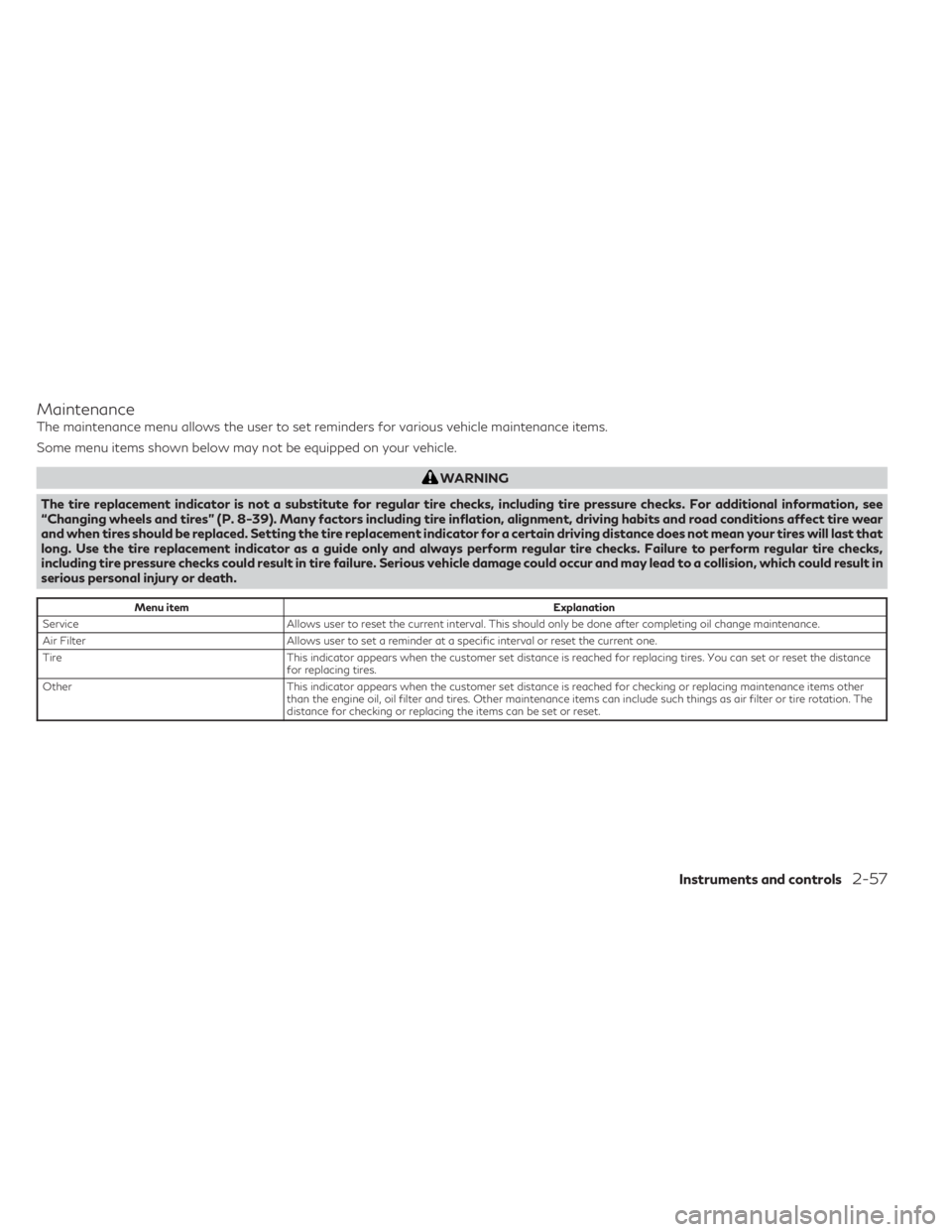
Maintenance
The maintenance menu allows the user to set reminders for various vehicle maintenance items.
Some menu items shown below may not be equipped on your vehicle.
WARNING
The tire replacement indicator is not a substitute for regular tire checks, including tire pressure checks. For additional information, see
“Changing wheels and tires” (P. 8-39). Many factors including tire inflation, alignment, driving habits and road conditions affect tire wear
and when tires should be replaced. Setting the tire replacement indicator for a certain driving distance does not mean your tires will last that
long. Use the tire replacement indicator as a guide only and always perform regular tire checks. Failure to perform regular tire checks,
including tire pressure checks could result in tire failure. Serious vehicle damage could occur and may lead to a collision, which could result in
serious personal injury or death.
Menu item Explanation
Service Allows user to reset the current interval. This should only be done after completing oil change maintenance.
Air Filter Allows user to set a reminder at a specific interval or reset the current one.
Tire This indicator appears when the customer set distance is reached for replacing tires. You can set or reset the distance
for replacing tires.
Other This indicator appears when the customer set distance is reached for checking or replacing maintenance items other
than the engine oil, oil filter and tires. Other maintenance items can include such things as air filter or tire rotation. The
distance for checking or replacing the items can be set or reset.
Instruments and controls2-57
Page 160 of 636

Customize Display
The customize display menu allows the user to customize the information that appears in the vehicle information display.
Some menu items shown below may not be equipped on your vehicle.
Menu itemExplanation
Main Menu Selection Displays the available screens that can be shown in the vehicle information display.
Home Allows user to turn the home screen on or off in the vehicle information display.
Blank Allows user to turn the blank on or off in the vehicle information display.
Drive Computer Allows user to turn the drive computer screen on or off in the vehicle information display.
Fuel Economy Allows user to turn the fuel economy screen on or off in the vehicle information display.
TPMS Allows user to turn the TPMS screen on or off in the vehicle information display.
4x4–I Allows user to turn the 4x4–I screen on or off in the vehicle information display.
Idling stop Allows user to turn the Idling stop screen on or off in the vehicle information display.
Compass Allows user to turn the compass screen on or off in the vehicle information display.
Navigation Allows user to turn the navigation screen on or off in the vehicle information display.
Speed Limit Sign Allows user to turn the speed limit sign screen on or off in the vehicle information display.
Audio Allows user to turn the audio controls screen on or off in the vehicle information display.
Driving Aids Allows user to turn the driving aids screen on or off in the vehicle information display.
Cruise Allows user to turn the cruise control screen on or off in the vehicle information display.
Route Guidance Displays the available route guidance settings.
Alerts Allows user to turn the alerts on or off.
Transition (Cruise) Allows user to turn the transition (cruise) on or off.
Welcome Effect Displays the available welcome effect settings.
Gauges Allows user to turn the gauges effect on or off.
Animation Allows user to turn the animation effect on or off.
2-58Instruments and controls