key INFINITI QX80 2021 Infiniti Connection
[x] Cancel search | Manufacturer: INFINITI, Model Year: 2021, Model line: QX80, Model: INFINITI QX80 2021Pages: 268, PDF Size: 1.13 MB
Page 8 of 268
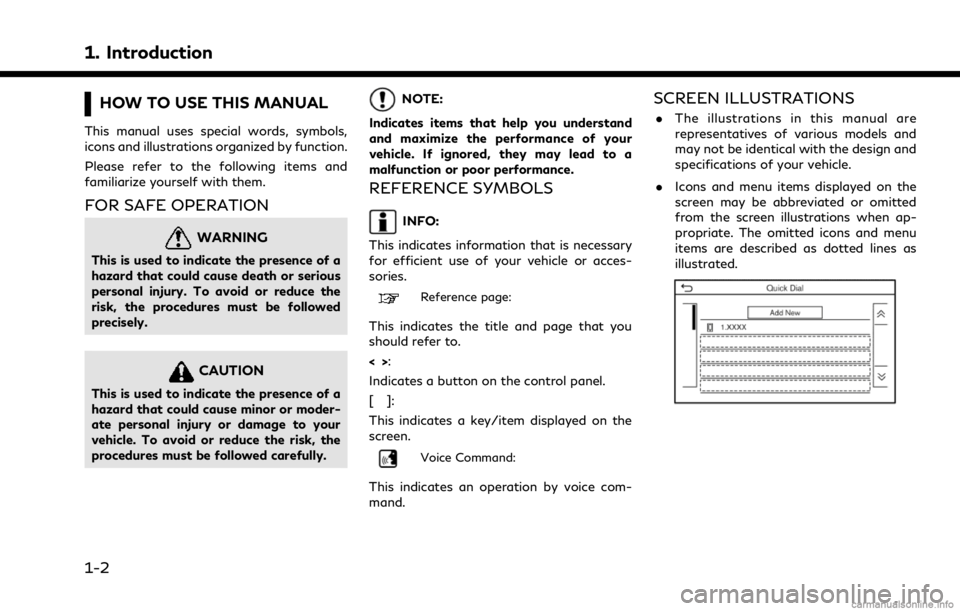
1. Introduction
HOW TO USE THIS MANUAL
This manual uses special words, symbols,
icons and illustrations organized by function.
Please refer to the following items and
familiarize yourself with them.
FOR SAFE OPERATION
WARNING
This is used to indicate the presence of a
hazard that could cause death or serious
personal injury. To avoid or reduce the
risk, the procedures must be followed
precisely.
CAUTION
This is used to indicate the presence of a
hazard that could cause minor or moder-
ate personal injury or damage to your
vehicle. To avoid or reduce the risk, the
procedures must be followed carefully.
NOTE:
Indicates items that help you understand
and maximize the performance of your
vehicle. If ignored, they may lead to a
malfunction or poor performance.
REFERENCE SYMBOLS
INFO:
This indicates information that is necessary
for efficient use of your vehicle or acces-
sories.
Reference page:
This indicates the title and page that you
should refer to.
<> :
Indicates a button on the control panel.
[]:
This indicates a key/item displayed on the
screen.
Voice Command:
This indicates an operation by voice com-
mand.
SCREEN ILLUSTRATIONS
. The illustrations in this manual are
representatives of various models and
may not be identical with the design and
specifications of your vehicle.
. Icons and menu items displayed on the
screen may be abbreviated or omitted
from the screen illustrations when ap-
propriate. The omitted icons and menu
items are described as dotted lines as
illustrated.
1-2
Page 13 of 268
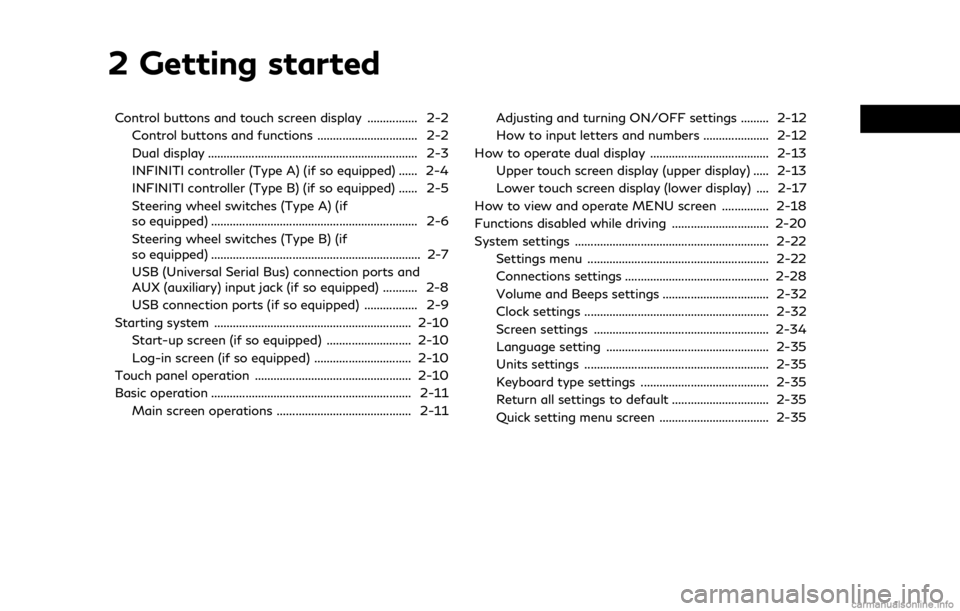
2 Getting started
Control buttons and touch screen display ................ 2-2Control buttons and functions ................................ 2-2
Dual display ................................................................... 2-3
INFINITI controller (Type A) (if so equipped) ...... 2-4
INFINITI controller (Type B) (if so equipped) ...... 2-5
Steering wheel switches (Type A) (if
so equipped) .................................................................. 2-6
Steering wheel switches (Type B) (if
so equipped) ................................................................... 2-7
USB (Universal Serial Bus) connection ports and
AUX (auxiliary) input jack (if so equipped) ........... 2-8
USB connection ports (if so equipped) ................. 2-9
Starting system ............................................................... 2-10 Start-up screen (if so equipped) ........................... 2-10
Log-in screen (if so equipped) ............................... 2-10
Touch panel operation .................................................. 2-10
Basic operation ................................................................ 2-11 Main screen operations ........................................... 2-11 Adjusting and turning ON/OFF settings ......... 2-12
How to input letters and numbers ..................... 2-12
How to operate dual display ...................................... 2-13 Upper touch screen display (upper display) ..... 2-13
Lower touch screen display (lower display) .... 2-17
How to view and operate MENU screen ............... 2-18
Functions disabled while driving ............................... 2-20
System settings .............................................................. 2-22 Settings menu .......................................................... 2-22
Connections settings .............................................. 2-28
Volume and Beeps settings .................................. 2-32
Clock settings ........................................................... 2-32
Screen settings ........................................................ 2-34
Language setting .................................................... 2-35
Units settings ........................................................... 2-35
Keyboard type settings ......................................... 2-35
Return all settings to default ............................... 2-35
Quick setting menu screen ................................... 2-35
Page 22 of 268
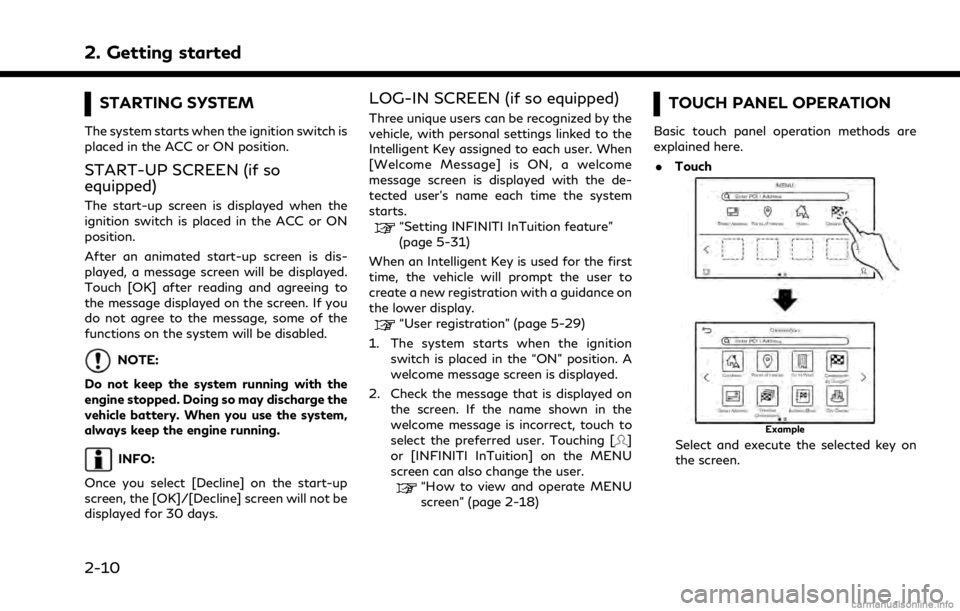
2. Getting started
STARTING SYSTEM
The system starts when the ignition switch is
placed in the ACC or ON position.
START-UP SCREEN (if so
equipped)
The start-up screen is displayed when the
ignition switch is placed in the ACC or ON
position.
After an animated start-up screen is dis-
played, a message screen will be displayed.
Touch [OK] after reading and agreeing to
the message displayed on the screen. If you
do not agree to the message, some of the
functions on the system will be disabled.
NOTE:
Do not keep the system running with the
engine stopped. Doing so may discharge the
vehicle battery. When you use the system,
always keep the engine running.
INFO:
Once you select [Decline] on the start-up
screen, the [OK]/[Decline] screen will not be
displayed for 30 days.
LOG-IN SCREEN (if so equipped)
Three unique users can be recognized by the
vehicle, with personal settings linked to the
Intelligent Key assigned to each user. When
[Welcome Message] is ON, a welcome
message screen is displayed with the de-
tected user’s name each time the system
starts.
“Setting INFINITI InTuition feature”
(page 5-31)
When an Intelligent Key is used for the first
time, the vehicle will prompt the user to
create a new registration with a guidance on
the lower display.
“User registration” (page 5-29)
1. The system starts when the ignition switch is placed in the “ON” position. A
welcome message screen is displayed.
2. Check the message that is displayed on the screen. If the name shown in the
welcome message is incorrect, touch to
select the preferred user. Touching [
]
or [INFINITI InTuition] on the MENU
screen can also change the user.
“How to view and operate MENU
screen” (page 2-18)
TOUCH PANEL OPERATION
Basic touch panel operation methods are
explained here.
. Touch
Example
Select and execute the selected key on
the screen.
2-10
Page 24 of 268
![INFINITI QX80 2021 Infiniti Connection 2. Getting started
Example
Drag the scroll bar up or down to scroll
the message or list up or down.
Indicates the number of the list items.
Touch []or[] to skip to the
previous or next page.
INFO:
Dep INFINITI QX80 2021 Infiniti Connection 2. Getting started
Example
Drag the scroll bar up or down to scroll
the message or list up or down.
Indicates the number of the list items.
Touch []or[] to skip to the
previous or next page.
INFO:
Dep](/img/42/35007/w960_35007-23.png)
2. Getting started
Example
Drag the scroll bar up or down to scroll
the message or list up or down.
Indicates the number of the list items.
Touch []or[] to skip to the
previous or next page.
INFO:
Depending on the screens, swiping on the
touch screen can scroll pages vertically or
horizontally. . Scrolling list by selecting alphabet
Touch a preferred location within the
alphabetical list.
The detailed alphabetical list will be
shown. Touch to scroll the list items to
the section that begins with the letter
selected.
ADJUSTING AND TURNING ON/
OFF SETTINGS
Example
Touch adjustment keys, such as [-]/[+], etc.,
to adjust each item. Each time a key is
touched, the indicator moves along the bar.
For items with [ON] indicator, touch the
menu item to turn on/off the setting. The
indicator light will turn on when the setting is
turned on.
HOW TO INPUT LETTERS AND
NUMBERS
Basic operations to enter letters and num-
bers are explained here.
Character and number input screens vary
depending on the conditions.
Character input screen
Entered characters are displayed.
Touch the preferred position to move
2-12
Page 25 of 268
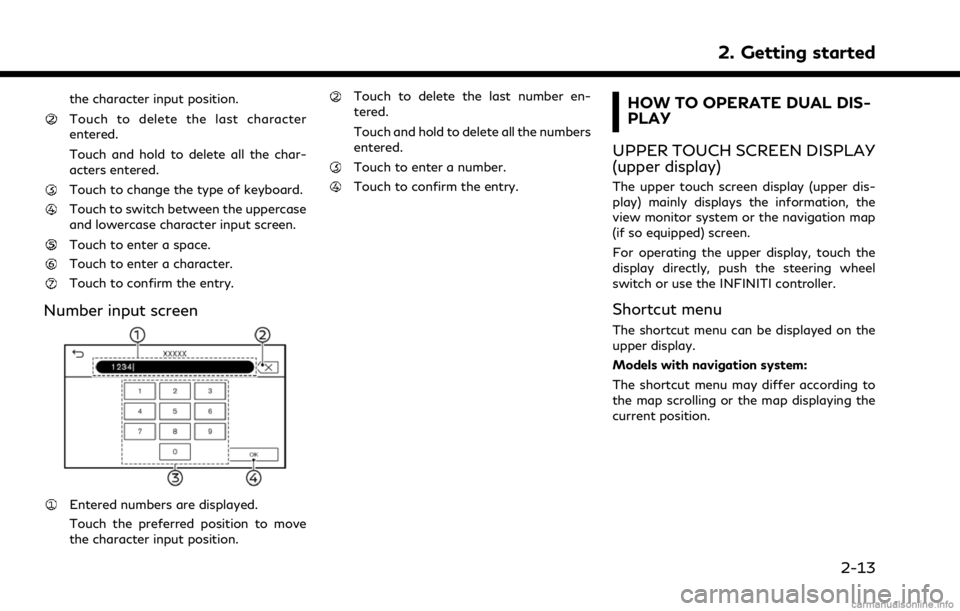
the character input position.
Touch to delete the last character
entered.
Touch and hold to delete all the char-
acters entered.
Touch to change the type of keyboard.
Touch to switch between the uppercase
and lowercase character input screen.
Touch to enter a space.
Touch to enter a character.
Touch to confirm the entry.
Number input screen
Entered numbers are displayed.
Touch the preferred position to move
the character input position.
Touch to delete the last number en-
tered.
Touch and hold to delete all the numbers
entered.
Touch to enter a number.
Touch to confirm the entry.
HOW TO OPERATE DUAL DIS-
PLAY
UPPER TOUCH SCREEN DISPLAY
(upper display)
The upper touch screen display (upper dis-
play) mainly displays the information, the
view monitor system or the navigation map
(if so equipped) screen.
For operating the upper display, touch the
display directly, push the steering wheel
switch or use the INFINITI controller.
Shortcut menu
The shortcut menu can be displayed on the
upper display.
Models with navigation system:
The shortcut menu may differ according to
the map scrolling or the map displaying the
current position.
2. Getting started
2-13
Page 30 of 268

2. Getting started
tings can be accessed from this menu.“How to view and operate MENU
screen” (page 2-18)
Push
:
Example
The current climate control information is
displayed on the lower display. Directly
touch the key to operate the functions of
the air conditioner.
For details, refer to the vehicle Owner’s
Manual.
HOW TO VIEW AND OPERATE
MENU SCREEN
Push
Page 32 of 268
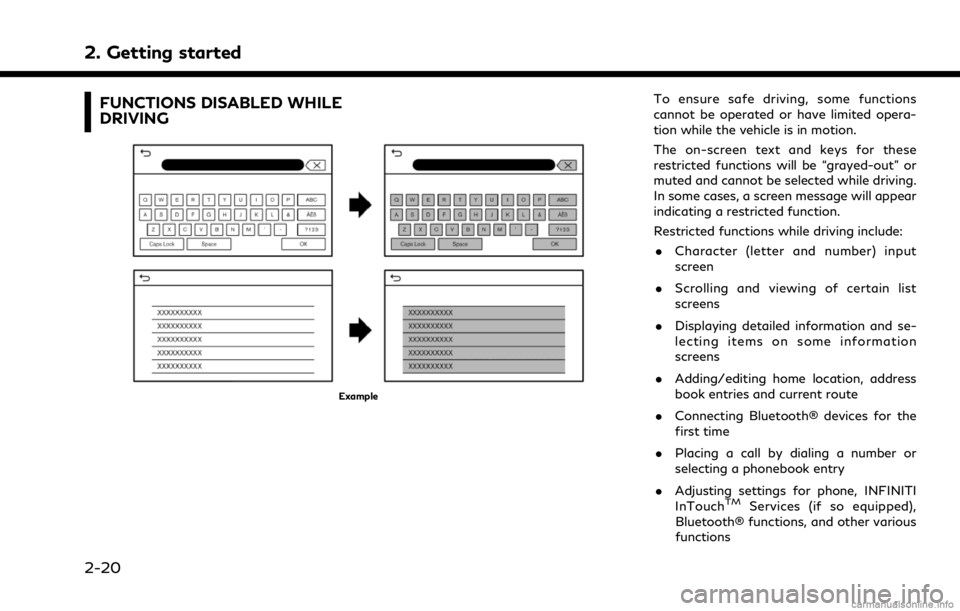
2. Getting started
FUNCTIONS DISABLED WHILE
DRIVING
Example
To ensure safe driving, some functions
cannot be operated or have limited opera-
tion while the vehicle is in motion.
The on-screen text and keys for these
restricted functions will be “grayed-out” or
muted and cannot be selected while driving.
In some cases, a screen message will appear
indicating a restricted function.
Restricted functions while driving include:. Character (letter and number) input
screen
. Scrolling and viewing of certain list
screens
. Displaying detailed information and se-
lecting items on some information
screens
. Adding/editing home location, address
book entries and current route
. Connecting Bluetooth® devices for the
first time
. Placing a call by dialing a number or
selecting a phonebook entry
. Adjusting settings for phone, INFINITI
InTouch
TMServices (if so equipped),
Bluetooth® functions, and other various
functions
2-20
Page 35 of 268
![INFINITI QX80 2021 Infiniti Connection Setting itemResult
[System Voice] Displays the system voice settings screen.
“System Voice settings” (page 7-7)
[Camera] Displays the camera settings screen.
See the vehicle Owner’s Manual for d INFINITI QX80 2021 Infiniti Connection Setting itemResult
[System Voice] Displays the system voice settings screen.
“System Voice settings” (page 7-7)
[Camera] Displays the camera settings screen.
See the vehicle Owner’s Manual for d](/img/42/35007/w960_35007-34.png)
Setting itemResult
[System Voice] Displays the system voice settings screen.
“System Voice settings” (page 7-7)
[Camera] Displays the camera settings screen.
See the vehicle Owner’s Manual for details of the view monitor
system.
[Parking Sonar] Displays the sonar settings screen. See the vehicle Owner’s Manual for details of the sonar system.
[InTouch Services] Displays the INFINITI InTouch
TMServices settings screen.“INFINITI InTouchTMServices settings” (page 5-14)
[Comfort & Convenience]
(The availability of menu items
under [Comfort & Conveni-
ence] depends on the model
and specifications.) [Ambient Light] Sets the Ambient Light settings.
[Lamp ON when Door Unlocks] When this item is set to on, the interior lights illuminate when any
door is unlocked.
[Light Sensitivity] Sets the Auto Light sensitivity.
[Light Off Delay] Sets the Auto Light Delay Timer.
[Remote Engine Start] Sets the Remote Engine Start.
[Speed Sensing Wiper Interval] Sets the wiper interval is adjusted automatically according to the vehicle speed.
[Auto unlock] Sets the Auto unlock (I-key) conditions.
[Welcome Light] Sets the Welcome Light.
[Rain Sensor] Sets the rain-sensing auto wiper system.
[Answer Back] Sets the Answer back timing.
[Battery Saver Mode] Sets Battery Saver Mode.
[Lock/Unlock by Door Handle] Sets Lock/Unlock by Door Handle.
2. Getting started
2-23
Page 38 of 268
![INFINITI QX80 2021 Infiniti Connection 2. Getting started
Setting itemResult
[Maintenance] [Oil and Filter] The following settings are available for each maintenance item.
[Distance]:
Sets the interval (mileage) of the maintenance schedule INFINITI QX80 2021 Infiniti Connection 2. Getting started
Setting itemResult
[Maintenance] [Oil and Filter] The following settings are available for each maintenance item.
[Distance]:
Sets the interval (mileage) of the maintenance schedule](/img/42/35007/w960_35007-37.png)
2. Getting started
Setting itemResult
[Maintenance] [Oil and Filter] The following settings are available for each maintenance item.
[Distance]:
Sets the interval (mileage) of the maintenance schedule. To
determine the recommended maintenance interval, refer to the
separate maintenance booklet.
[Reminder]:
To display the reminder automatically when the desired distance is
reached, select the [Reminder] key.
[Reset Distance]:
Reset the driving distance to the new maintenance schedule.
[Tire]
[User]
[Alarms] [Low Temperature] Sets the low temperature alert to on/off.
[Timer Alert] Adjust the alert timer setting.
[Navigation] Sets turn by turn to on/off.
[Display Effect] Sets Illumination effect to on/off.
[TPMS setting] Sets the Tire Pressure Monitoring System (TPMS) settings such as
tire pressure unit change, etc.
[Cruise] [Cruise Screen Transition] To display the Intelligent Cruise Control (ICC) system display
automatically when the ICC system is activated. For detail of the
ICC system, refer to the vehicle Owner’s Manual.
[Language] Sets the preferred language for the meter.
[Factory Reset] Resets the meter to the default values.
[Others] [Climate] Sets the heater and air conditioner to your preferred settings.
Refer to the vehicle Owner’s manual for details.
[Language] Displays the language settings screen.
“Language setting” (page 2-35)
2-26
Page 39 of 268
![INFINITI QX80 2021 Infiniti Connection Setting itemResult
[Units] Displays the units settings screen.
“Units settings” (page 2-35)
[Keyboard Type] Displays the keyboard type settings screen.
“Keyboard type settings” (page 2-35)
[Re INFINITI QX80 2021 Infiniti Connection Setting itemResult
[Units] Displays the units settings screen.
“Units settings” (page 2-35)
[Keyboard Type] Displays the keyboard type settings screen.
“Keyboard type settings” (page 2-35)
[Re](/img/42/35007/w960_35007-38.png)
Setting itemResult
[Units] Displays the units settings screen.
“Units settings” (page 2-35)
[Keyboard Type] Displays the keyboard type settings screen.
“Keyboard type settings” (page 2-35)
[Return All Settings to Default] Resets all settings to default.
“Return all settings to default” (page 2-35)
[Head Up Display] The position and the brightness of the Head Up Display can be adjusted. Touching [Display items] can select the items to be
displayed on the Head Up Display. Touching [Reset] can reset the
settings.
Refer to the vehicle Owner’s Manual for details.
[Apps] [Connections] Displays the Connections settings screen.
“Connections settings” (page 2-28)
[Vehicle’s Help for Apple CarPlay] Displays helpful tips for Apple CarPlay® operation.
“Apple CarPlay®” (page 5-18)
[Vehicle’s Help for Android Auto] Displays helpful tips for Android Auto operation.
“Android AutoTM” (page 5-22)
[System Update] [Version Information] Displays the information of the Software Version, etc. [Software Update] The system software can be updated.
“Updating system software” (page 5-5)
[Map Update] The map data can be updated.
“How to update map data” (page 6-62)
2. Getting started
2-27