Telematic INFINITI QX80 2021 Infiniti Connection
[x] Cancel search | Manufacturer: INFINITI, Model Year: 2021, Model line: QX80, Model: INFINITI QX80 2021Pages: 268, PDF Size: 1.13 MB
Page 171 of 268
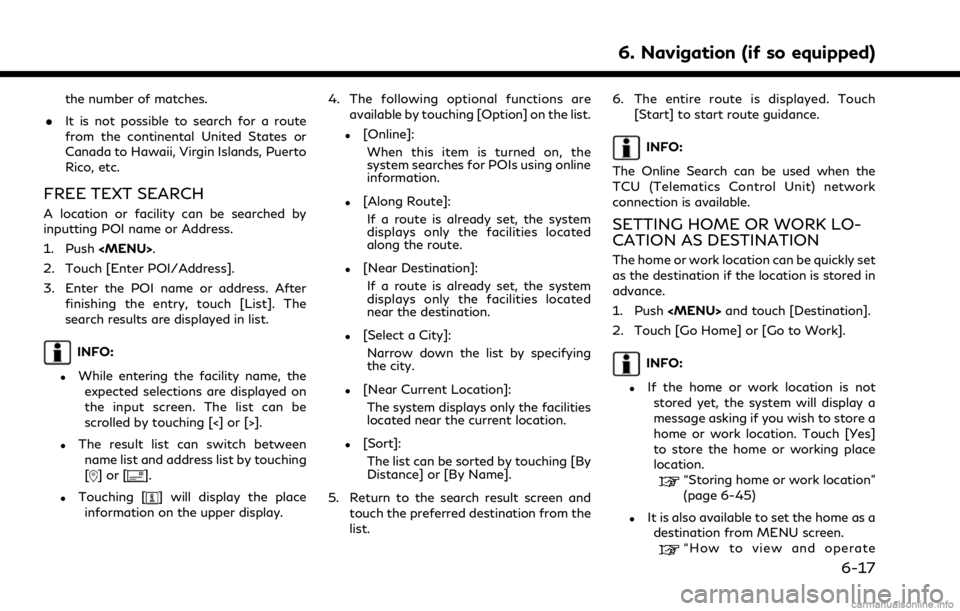
the number of matches.
. It is not possible to search for a route
from the continental United States or
Canada to Hawaii, Virgin Islands, Puerto
Rico, etc.
FREE TEXT SEARCH
A location or facility can be searched by
inputting POI name or Address.
1. Push
Page 173 of 268
![INFINITI QX80 2021 Infiniti Connection INFO:
When a route is set, touch [Destination]
on the MENU screen and select [Points
of Interest] to select [Spell Name].
“How to view and operate MENU
screen” (page 2-18)
4. Enter the name of the INFINITI QX80 2021 Infiniti Connection INFO:
When a route is set, touch [Destination]
on the MENU screen and select [Points
of Interest] to select [Spell Name].
“How to view and operate MENU
screen” (page 2-18)
4. Enter the name of the](/img/42/35007/w960_35007-172.png)
INFO:
When a route is set, touch [Destination]
on the MENU screen and select [Points
of Interest] to select [Spell Name].
“How to view and operate MENU
screen” (page 2-18)
4. Enter the name of the destination facil- ity. After finishing the entry, touch [List].
A list screen is displayed.
INFO:
.While entering the facility name, theexpected selections are displayed on
the input screen. The list can be
scrolled by touching [<] or [>].
.To search for a POI with two or more
words, touch [Space] to enter a space
between each word.
.The latest information can be obtainedby touching [Online], using TCU
(Telematics Control Unit) network
connection.
The following optional functions are
available by touching [Option] on the list.
.[Along Route]: If a route is already set, the system
displays only the facilities located along the route.
.[Near Destination]:
If a route is already set, the system
displays only the facilities located
near the destination.
.[Select a City]:Narrow down the list by specifying
the city.
.[Near Current Location]:The system displays only the facilities
located near the current location.
.[Sort]:The list can be sorted by [By Distance]
or [By Name].
5. Touch the preferred destination facility from the list.
6. The entire route is displayed on the upper display. Touch [Start] to start route
guidance.
INFO:
After setting a destination, the location of
the destination can be adjusted and the
location can be saved in the Saved Location,
etc.
“Options before starting the route guidance” (page 6-26)
Voice command
1. Push <
>located on the steering
wheel.
2. After the tone sounds, speak a com- mand.
Use the following voice command to search
for Points of Interest from a facility name:
“Navigate to” (if so equipped)
Searching Points of Interest by
category
1. Push
2. Touch [Points of Interest].
INFO:
[Point of Interest] can also be accessed
from the shortcut menu.
“Shortcut menu” (page 2-13)
3. Touch [All Categories].
4. Touch the preferred category. The facil- ity list is displayed.
6. Navigation (if so equipped)
6-19
Page 175 of 268
![INFINITI QX80 2021 Infiniti Connection SEARCHING FROM ADDRESS
BOOK
Locations frequently visited can be stored in
the Address Book and reused to set destina-
tions.
“Storing location” (page 6-45)
1. Push <MENU>.
2. Touch [Destination].
INFINITI QX80 2021 Infiniti Connection SEARCHING FROM ADDRESS
BOOK
Locations frequently visited can be stored in
the Address Book and reused to set destina-
tions.
“Storing location” (page 6-45)
1. Push <MENU>.
2. Touch [Destination].](/img/42/35007/w960_35007-174.png)
SEARCHING FROM ADDRESS
BOOK
Locations frequently visited can be stored in
the Address Book and reused to set destina-
tions.
“Storing location” (page 6-45)
1. Push
2. Touch [Destination].
3. Touch [Address Book].
Example
4. Touch the preferred location from the list.
INFO:
.Touch [Add New] to add a new
location.
.Touch [] to edit the saved route.“Editing stored location”
(page 6-48)
.Selecting [Sort] displays a list ofvarious sort functions.
— [Sort by Number]: The Address Book entries are dis-
played in ascending numerical order.
— [Sort by Name]: The Address Book entries are dis-
played in alphabetic order.
— [Sort by Icon]: By selecting a particular icon, a list
that contains only the Address Book
entries associated with that icon is
displayed.
— [Sort by Group]: By selecting a particular group (fa-
mily, friends, leisure, etc.), the se-
lected group is displayed at the top
of the list.
5. The entire route is displayed on the upper display. Touch [Start] to start route
guidance.
Voice command
1. Push <
>located on the steering
wheel.
2. After the tone sounds, speak a com- mand. Use the following voice command to set a
destination from the Address Book:
“Address Book”
SETTING DESTINATIONS BY
GOOGLETM
It is possible to set a destination by down-
loading the place information searched by
Google by entering keywords.
1. Push
2. Touch [Destination].
3. Touch [Destinations by Google]. A list of search conditions is displayed.
4. Enter the keywords and then touch [List]. A list of the searched items down-
loaded from Google is displayed.
5. Touch the preferred destination in the list.
6. The entire route is displayed. Touch [Start] to start route guidance.
INFO:
The system downloads the information
searched by Google via the TCU (Telematics
Control Unit). Use of INFINITI InTouch
TM
Services is dependent upon a valid subscrip-
tion and the telematics device being in
6. Navigation (if so equipped)
6-21
Page 176 of 268
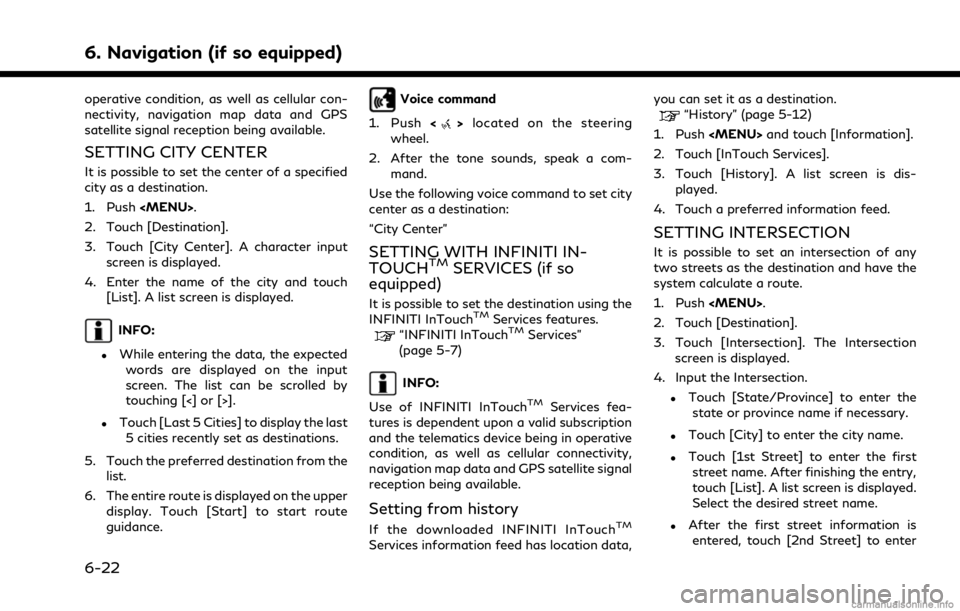
6. Navigation (if so equipped)
operative condition, as well as cellular con-
nectivity, navigation map data and GPS
satellite signal reception being available.
SETTING CITY CENTER
It is possible to set the center of a specified
city as a destination.
1. Push
2. Touch [Destination].
3. Touch [City Center]. A character input screen is displayed.
4. Enter the name of the city and touch [List]. A list screen is displayed.
INFO:
.While entering the data, the expected
words are displayed on the input
screen. The list can be scrolled by
touching [<] or [>].
.Touch [Last 5 Cities] to display the last5 cities recently set as destinations.
5. Touch the preferred destination from the list.
6. The entire route is displayed on the upper display. Touch [Start] to start route
guidance.
Voice command
1. Push <
>located on the steering
wheel.
2. After the tone sounds, speak a com- mand.
Use the following voice command to set city
center as a destination:
“City Center”
SETTING WITH INFINITI IN-
TOUCHTMSERVICES (if so
equipped)
It is possible to set the destination using the
INFINITI InTouchTMServices features.“INFINITI InTouchTMServices”
(page 5-7)
INFO:
Use of INFINITI InTouch
TMServices fea-
tures is dependent upon a valid subscription
and the telematics device being in operative
condition, as well as cellular connectivity,
navigation map data and GPS satellite signal
reception being available.
Setting from history
If the downloaded INFINITI InTouchTM
Services information feed has location data, you can set it as a destination.
“History” (page 5-12)
1. Push
2. Touch [InTouch Services].
3. Touch [History]. A list screen is dis- played.
4. Touch a preferred information feed.
SETTING INTERSECTION
It is possible to set an intersection of any
two streets as the destination and have the
system calculate a route.
1. Push
2. Touch [Destination].
3. Touch [Intersection]. The Intersection screen is displayed.
4. Input the Intersection.
.Touch [State/Province] to enter the state or province name if necessary.
.Touch [City] to enter the city name.
.Touch [1st Street] to enter the firststreet name. After finishing the entry,
touch [List]. A list screen is displayed.
Select the desired street name.
.After the first street information isentered, touch [2nd Street] to enter
6-22
Page 196 of 268
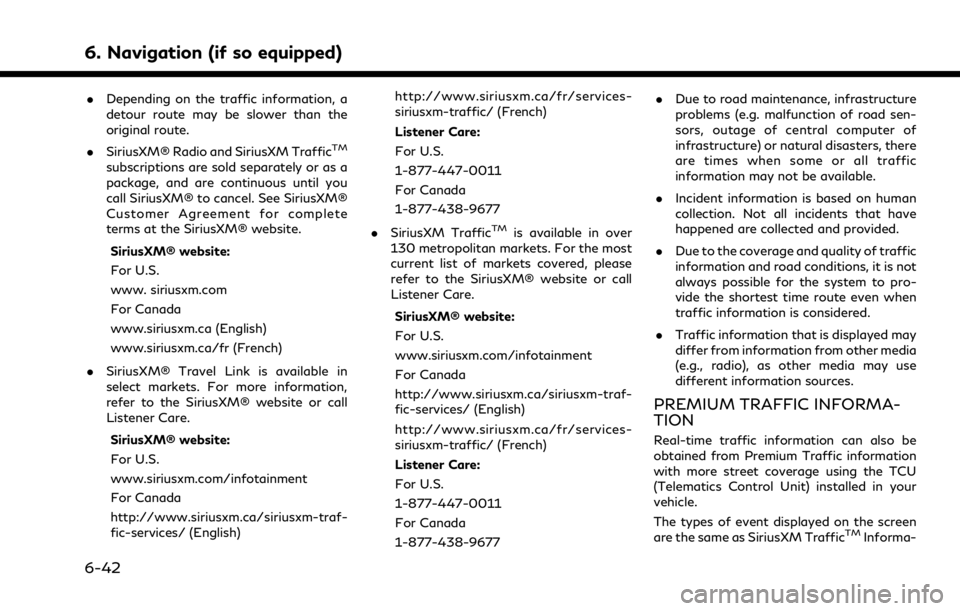
6. Navigation (if so equipped)
.Depending on the traffic information, a
detour route may be slower than the
original route.
. SiriusXM® Radio and SiriusXM Traffic
TM
subscriptions are sold separately or as a
package, and are continuous until you
call SiriusXM® to cancel. See SiriusXM®
Customer Agreement for complete
terms at the SiriusXM® website.
SiriusXM® website:
For U.S.
www. siriusxm.com
For Canada
www.siriusxm.ca (English)
www.siriusxm.ca/fr (French)
. SiriusXM® Travel Link is available in
select markets. For more information,
refer to the SiriusXM® website or call
Listener Care.
SiriusXM® website:
For U.S.
www.siriusxm.com/infotainment
For Canada
http://www.siriusxm.ca/siriusxm-traf-
fic-services/ (English) http://www.siriusxm.ca/fr/services-
siriusxm-traffic/ (French)
Listener Care:
For U.S.
1-877-447-0011
For Canada
1-877-438-9677
. SiriusXM Traffic
TMis available in over
130 metropolitan markets. For the most
current list of markets covered, please
refer to the SiriusXM® website or call
Listener Care.
SiriusXM® website:
For U.S.
www.siriusxm.com/infotainment
For Canada
http://www.siriusxm.ca/siriusxm-traf-
fic-services/ (English)
http://www.siriusxm.ca/fr/services-
siriusxm-traffic/ (French)
Listener Care:
For U.S.
1-877-447-0011
For Canada
1-877-438-9677 .
Due to road maintenance, infrastructure
problems (e.g. malfunction of road sen-
sors, outage of central computer of
infrastructure) or natural disasters, there
are times when some or all traffic
information may not be available.
. Incident information is based on human
collection. Not all incidents that have
happened are collected and provided.
. Due to the coverage and quality of traffic
information and road conditions, it is not
always possible for the system to pro-
vide the shortest time route even when
traffic information is considered.
. Traffic information that is displayed may
differ from information from other media
(e.g., radio), as other media may use
different information sources.
PREMIUM TRAFFIC INFORMA-
TION
Real-time traffic information can also be
obtained from Premium Traffic information
with more street coverage using the TCU
(Telematics Control Unit) installed in your
vehicle.
The types of event displayed on the screen
are the same as SiriusXM Traffic
TMInforma-
6-42
Page 216 of 268
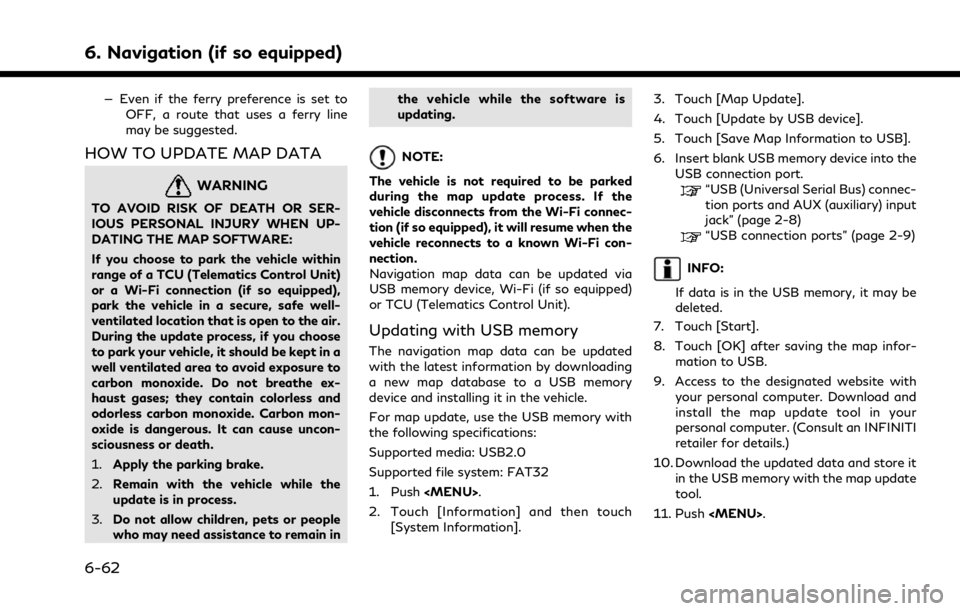
6. Navigation (if so equipped)
— Even if the ferry preference is set toOFF, a route that uses a ferry line
may be suggested.
HOW TO UPDATE MAP DATA
WARNING
TO AVOID RISK OF DEATH OR SER-
IOUS PERSONAL INJURY WHEN UP-
DATING THE MAP SOFTWARE:
If you choose to park the vehicle within
range of a TCU (Telematics Control Unit)
or a Wi-Fi connection (if so equipped),
park the vehicle in a secure, safe well-
ventilated location that is open to the air.
During the update process, if you choose
to park your vehicle, it should be kept in a
well ventilated area to avoid exposure to
carbon monoxide. Do not breathe ex-
haust gases; they contain colorless and
odorless carbon monoxide. Carbon mon-
oxide is dangerous. It can cause uncon-
sciousness or death.
1.Apply the parking brake.
2. Remain with the vehicle while the
update is in process.
3. Do not allow children, pets or people
who may need assistance to remain in the vehicle while the software is
updating.
NOTE:
The vehicle is not required to be parked
during the map update process. If the
vehicle disconnects from the Wi-Fi connec-
tion (if so equipped), it will resume when the
vehicle reconnects to a known Wi-Fi con-
nection.
Navigation map data can be updated via
USB memory device, Wi-Fi (if so equipped)
or TCU (Telematics Control Unit).
Updating with USB memory
The navigation map data can be updated
with the latest information by downloading
a new map database to a USB memory
device and installing it in the vehicle.
For map update, use the USB memory with
the following specifications:
Supported media: USB2.0
Supported file system: FAT32
1. Push
2. Touch [Information] and then touch [System Information]. 3. Touch [Map Update].
4. Touch [Update by USB device].
5. Touch [Save Map Information to USB].
6. Insert blank USB memory device into the
USB connection port.
“USB (Universal Serial Bus) connec-
tion ports and AUX (auxiliary) input
jack” (page 2-8)
“USB connection ports” (page 2-9)
INFO:
If data is in the USB memory, it may be
deleted.
7. Touch [Start].
8. Touch [OK] after saving the map infor- mation to USB.
9. Access to the designated website with your personal computer. Download and
install the map update tool in your
personal computer. (Consult an INFINITI
retailer for details.)
10. Download the updated data and store it in the USB memory with the map update
tool.
11. Push
6-62
Page 217 of 268
![INFINITI QX80 2021 Infiniti Connection 12. Touch [Information] and then touch[System Information].
13. Touch [Map Update].
14. Touch [Update by USB device].
15. Touch [Install Map Update from USB].
16. Insert the USB memory into the USB co INFINITI QX80 2021 Infiniti Connection 12. Touch [Information] and then touch[System Information].
13. Touch [Map Update].
14. Touch [Update by USB device].
15. Touch [Install Map Update from USB].
16. Insert the USB memory into the USB co](/img/42/35007/w960_35007-216.png)
12. Touch [Information] and then touch[System Information].
13. Touch [Map Update].
14. Touch [Update by USB device].
15. Touch [Install Map Update from USB].
16. Insert the USB memory into the USB connection port.
A confirmation message is displayed.
Confirm the contents of the message
and touch [Yes].
17. Touch [OK] after completing the update.
INFO:
.The navigation system cannot be operated while the map updates.
.Map data should be updated while the engine is running to prevent dis-
charge of the vehicle battery.
Updating using wireless LAN (Wi-
Fi) (if so equipped)
The map data can be updated using the
vehicle Wi-Fi connection. Wi-Fi communica-
tions can be made by using a Wi-Fi network,
smartphone, etc.
“Wi-Fi Setting” (page 2-30) 1. Connect the vehicle to an available Wi-Fi
network.
2. Push
3. Touch [Information] and then touch [System Information].
4. Touch [Map Update].
5. Touch [Update by Wi-Fi]. A confirmation message is displayed.
6. Select an area to be updated, and touch [Start Updating].
7. Touch [OK] after completing the update.
INFO:
. When the ignition switch is placed in the
OFF position, the map update is sus-
pended. When the map update is re-
sumed, select the same area to update
the map from [Update by Wi-Fi].
. When [Cancel] is displayed during the
map data update, touching the key can
cancel the update.
. The navigation system cannot be oper-
ated while the map updates.
. Do not turn off the power source of the
smartphone while updating. .
Map data should be updated while the
engine is running to prevent discharge of
the vehicle battery.
. The update is done in the background,
and the updates are reflected in the map
data the next time the system is started.
. The download data size of Map update
for one state (such as California or New
York, for example) or one regional zone
(such as Indiana/Michigan or Hawaii/
Alaska/Guam, for example) can vary
between 100 MB to 1 GB. Data size in
case of updating multiple states or
regional zones can be over 1 GB. Use of
Wi-Fi hotspot functionality of your
smartphone for Map updates may incur
additional data charges from your cellu-
lar provider. Please connect to your
home Wi-Fi network to avoid additional
phone data charges.
Automatic map update
The map data can be updated using the TCU
(Telematics Control Unit).
1. Push
2. Touch [Information] and then touch [System Information].
6. Navigation (if so equipped)
6-63
Page 247 of 268
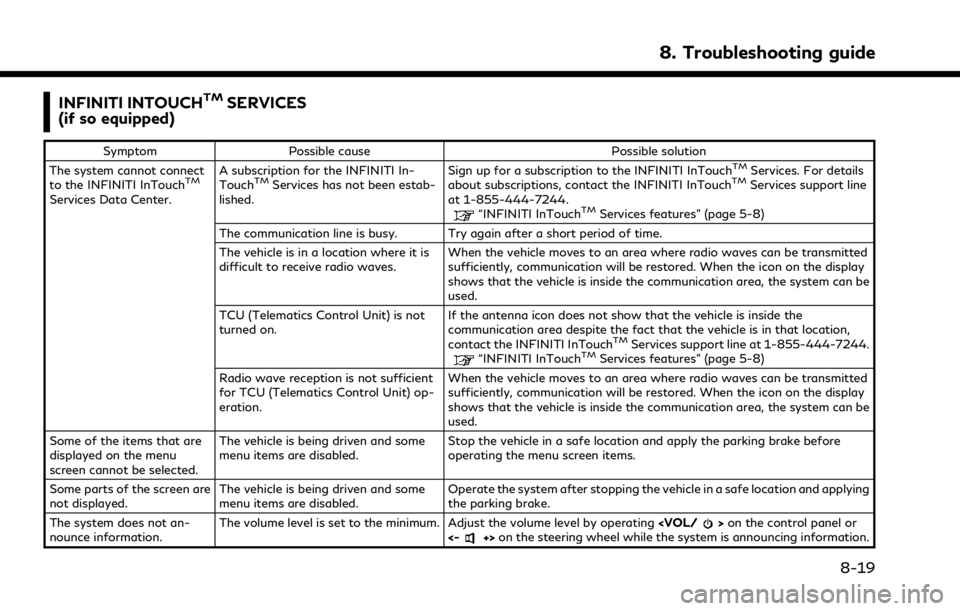
INFINITI INTOUCHTMSERVICES
(if so equipped)
Symptom Possible cause Possible solution
The system cannot connect
to the INFINITI InTouch
TM
Services Data Center. A subscription for the INFINITI In-
Touch
TMServices has not been estab-
lished. Sign up for a subscription to the INFINITI InTouch
TMServices. For details
about subscriptions, contact the INFINITI InTouchTMServices support line
at 1-855-444-7244.
“INFINITI InTouchTMServices features” (page 5-8)
The communication line is busy. Try again after a short period of time.
The vehicle is in a location where it is
difficult to receive radio waves. When the vehicle moves to an area where radio waves can be transmitted
sufficiently, communication will be restored. When the icon on the display
shows that the vehicle is inside the communication area, the system can be
used.
TCU (Telematics Control Unit) is not
turned on. If the antenna icon does not show that the vehicle is inside the
communication area despite the fact that the vehicle is in that location,
contact the INFINITI InTouch
TMServices support line at 1-855-444-7244.“INFINITI InTouchTMServices features” (page 5-8)
Radio wave reception is not sufficient
for TCU (Telematics Control Unit) op-
eration. When the vehicle moves to an area where radio waves can be transmitted
sufficiently, communication will be restored. When the icon on the display
shows that the vehicle is inside the communication area, the system can be
used.
Some of the items that are
displayed on the menu
screen cannot be selected. The vehicle is being driven and some
menu items are disabled.
Stop the vehicle in a safe location and apply the parking brake before
operating the menu screen items.
Some parts of the screen are
not displayed. The vehicle is being driven and some
menu items are disabled. Operate the system after stopping the vehicle in a safe location and applying
the parking brake.
The system does not an-
nounce information. The volume level is set to the minimum. Adjust the volume level by operating
<-+> on the steering wheel while the system is announcing information.
8. Troubleshooting guide
8-19