navigation INFINITI QX80 2021 Infiniti Connection
[x] Cancel search | Manufacturer: INFINITI, Model Year: 2021, Model line: QX80, Model: INFINITI QX80 2021Pages: 268, PDF Size: 1.13 MB
Page 196 of 268
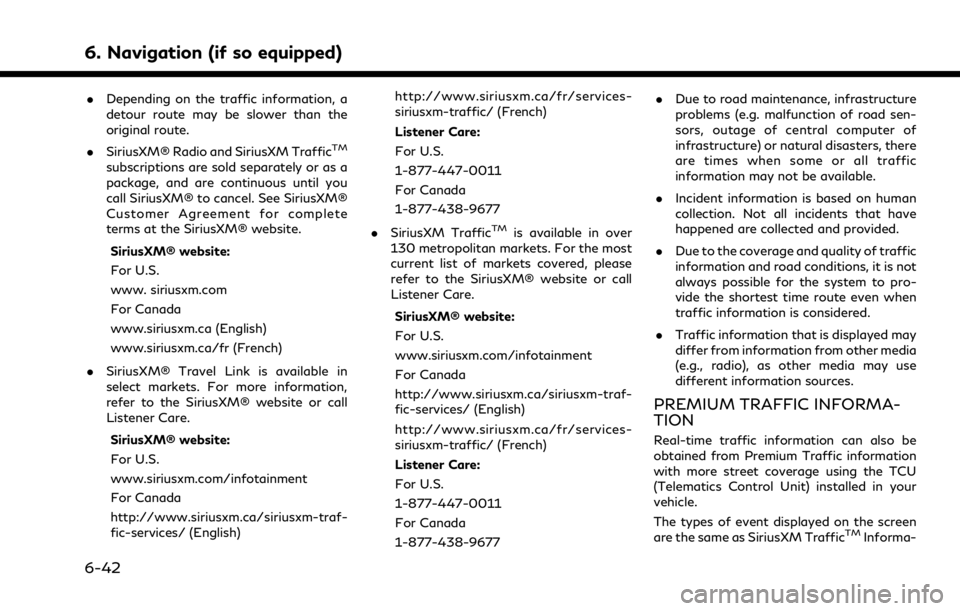
6. Navigation (if so equipped)
.Depending on the traffic information, a
detour route may be slower than the
original route.
. SiriusXM® Radio and SiriusXM Traffic
TM
subscriptions are sold separately or as a
package, and are continuous until you
call SiriusXM® to cancel. See SiriusXM®
Customer Agreement for complete
terms at the SiriusXM® website.
SiriusXM® website:
For U.S.
www. siriusxm.com
For Canada
www.siriusxm.ca (English)
www.siriusxm.ca/fr (French)
. SiriusXM® Travel Link is available in
select markets. For more information,
refer to the SiriusXM® website or call
Listener Care.
SiriusXM® website:
For U.S.
www.siriusxm.com/infotainment
For Canada
http://www.siriusxm.ca/siriusxm-traf-
fic-services/ (English) http://www.siriusxm.ca/fr/services-
siriusxm-traffic/ (French)
Listener Care:
For U.S.
1-877-447-0011
For Canada
1-877-438-9677
. SiriusXM Traffic
TMis available in over
130 metropolitan markets. For the most
current list of markets covered, please
refer to the SiriusXM® website or call
Listener Care.
SiriusXM® website:
For U.S.
www.siriusxm.com/infotainment
For Canada
http://www.siriusxm.ca/siriusxm-traf-
fic-services/ (English)
http://www.siriusxm.ca/fr/services-
siriusxm-traffic/ (French)
Listener Care:
For U.S.
1-877-447-0011
For Canada
1-877-438-9677 .
Due to road maintenance, infrastructure
problems (e.g. malfunction of road sen-
sors, outage of central computer of
infrastructure) or natural disasters, there
are times when some or all traffic
information may not be available.
. Incident information is based on human
collection. Not all incidents that have
happened are collected and provided.
. Due to the coverage and quality of traffic
information and road conditions, it is not
always possible for the system to pro-
vide the shortest time route even when
traffic information is considered.
. Traffic information that is displayed may
differ from information from other media
(e.g., radio), as other media may use
different information sources.
PREMIUM TRAFFIC INFORMA-
TION
Real-time traffic information can also be
obtained from Premium Traffic information
with more street coverage using the TCU
(Telematics Control Unit) installed in your
vehicle.
The types of event displayed on the screen
are the same as SiriusXM Traffic
TMInforma-
6-42
Page 197 of 268
![INFINITI QX80 2021 Infiniti Connection tion.
Premium Traffic information is available by
turning [Use Premium Traffic] on.
“Traffic information setting”
(page 6-44)
VIEWING AVAILABLE TRAFFIC
INFORMATION
Viewing traffic events from list INFINITI QX80 2021 Infiniti Connection tion.
Premium Traffic information is available by
turning [Use Premium Traffic] on.
“Traffic information setting”
(page 6-44)
VIEWING AVAILABLE TRAFFIC
INFORMATION
Viewing traffic events from list](/img/42/35007/w960_35007-196.png)
tion.
Premium Traffic information is available by
turning [Use Premium Traffic] on.
“Traffic information setting”
(page 6-44)
VIEWING AVAILABLE TRAFFIC
INFORMATION
Viewing traffic events from list
1. Push
Page 198 of 268
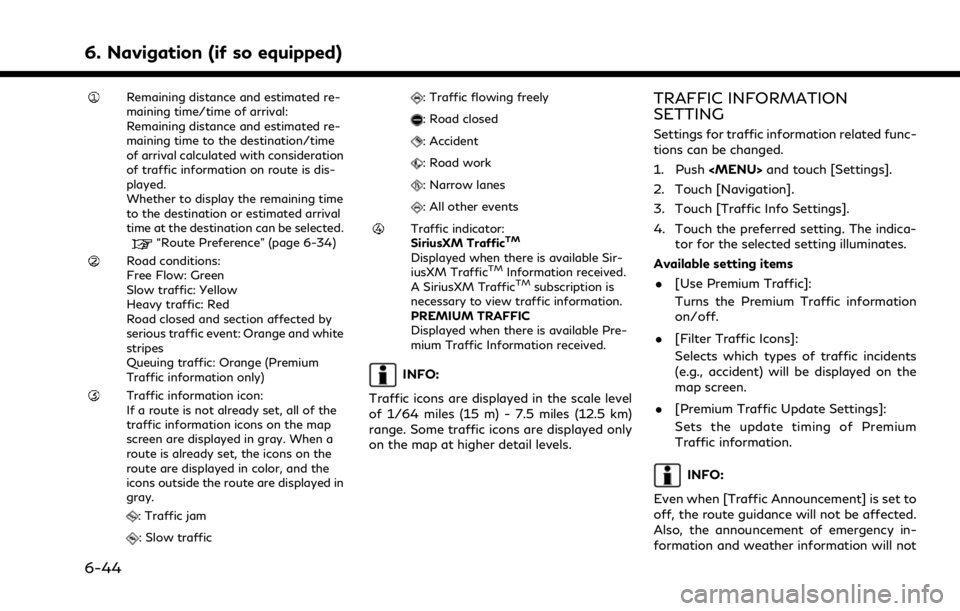
6. Navigation (if so equipped)
Remaining distance and estimated re-
maining time/time of arrival:
Remaining distance and estimated re-
maining time to the destination/time
of arrival calculated with consideration
of traffic information on route is dis-
played.
Whether to display the remaining time
to the destination or estimated arrival
time at the destination can be selected.
“Route Preference” (page 6-34)
Road conditions:
Free Flow: Green
Slow traffic: Yellow
Heavy traffic: Red
Road closed and section affected by
serious traffic event: Orange and white
stripes
Queuing traffic: Orange (Premium
Traffic information only)
Traffic information icon:
If a route is not already set, all of the
traffic information icons on the map
screen are displayed in gray. When a
route is already set, the icons on the
route are displayed in color, and the
icons outside the route are displayed in
gray.
: Traffic jam
: Slow traffic
: Traffic flowing freely
: Road closed
: Accident
: Road work
: Narrow lanes
: All other events
Traffic indicator:
SiriusXM TrafficTM
Displayed when there is available Sir-
iusXM TrafficTMInformation received.
A SiriusXM TrafficTMsubscription is
necessary to view traffic information.
PREMIUM TRAFFIC
Displayed when there is available Pre-
mium Traffic Information received.
INFO:
Traffic icons are displayed in the scale level
of 1/64 miles (15 m) - 7.5 miles (12.5 km)
range. Some traffic icons are displayed only
on the map at higher detail levels.
TRAFFIC INFORMATION
SETTING
Settings for traffic information related func-
tions can be changed.
1. Push
Page 199 of 268
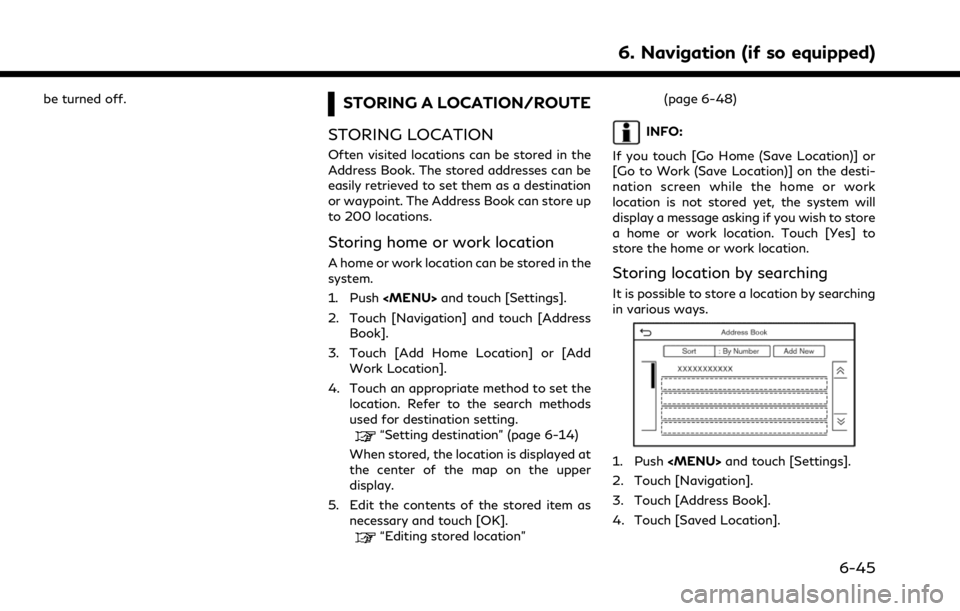
be turned off.STORING A LOCATION/ROUTE
STORING LOCATION
Often visited locations can be stored in the
Address Book. The stored addresses can be
easily retrieved to set them as a destination
or waypoint. The Address Book can store up
to 200 locations.
Storing home or work location
A home or work location can be stored in the
system.
1. Push
Page 200 of 268
![INFINITI QX80 2021 Infiniti Connection 6. Navigation (if so equipped)
5. Touch [Add New].
6. Touch an appropriate method to set alocation. Refer to the search methods
used for destination setting.
“Setting destination” (page 6-14)
7. T INFINITI QX80 2021 Infiniti Connection 6. Navigation (if so equipped)
5. Touch [Add New].
6. Touch an appropriate method to set alocation. Refer to the search methods
used for destination setting.
“Setting destination” (page 6-14)
7. T](/img/42/35007/w960_35007-199.png)
6. Navigation (if so equipped)
5. Touch [Add New].
6. Touch an appropriate method to set alocation. Refer to the search methods
used for destination setting.
“Setting destination” (page 6-14)
7. Touch [OK].
8. A message is displayed, and the address of the location is stored in the Address
Book.
9. Adjust and edit the contents of the stored item as necessary. Touch [OK]
to confirm.
“Editing stored location”
(page 6-48)
INFO:
. When the location is stored in the Saved
Locations, [Address Book] can be used
to search for the location.
“Searching from address book”
(page 6-21)
. When 200 locations are already stored,
a new location cannot be stored until a
currently stored location is deleted.
Storing location by moving map
1. Move to the preferred location on the
map and display the shortcut menu.
“Shortcut menu” (page 2-13)
2. Touch [Save Location]. A message isdisplayed.
3. The icon representing the stored location is displayed on the map. Push
VOICE> on the INFINITI controller to
return to the current location map
screen.
STORING ROUTE
A maximum of 10 calculated routes can be
stored. Stored routes can be easily retrieved
and set as the suggested route.
A route requires at least one waypoint in
order to be stored. 1. Push
Options].
2. Touch [Save Location] in the shortcut menu. A confirmation message is dis-
played. Select [Yes] to store the current
route.
Other settings
A route can also be stored using the
following procedure.
1. Push
2. Touch [Navigation].
3. Touch [Address Book].
4. Touch [Saved Routes].
5. Touch [Save Current Route]. A confir- mation message is displayed.
6. Confirm the contents of the message and touch [Yes]. The current route is
stored.INFO:
. At least 1 waypoint must be set for the
route to be stored.
. A stored route includes only locations
(destination and waypoints) and route
calculation conditions, not the route
itself.
6-46
Page 201 of 268
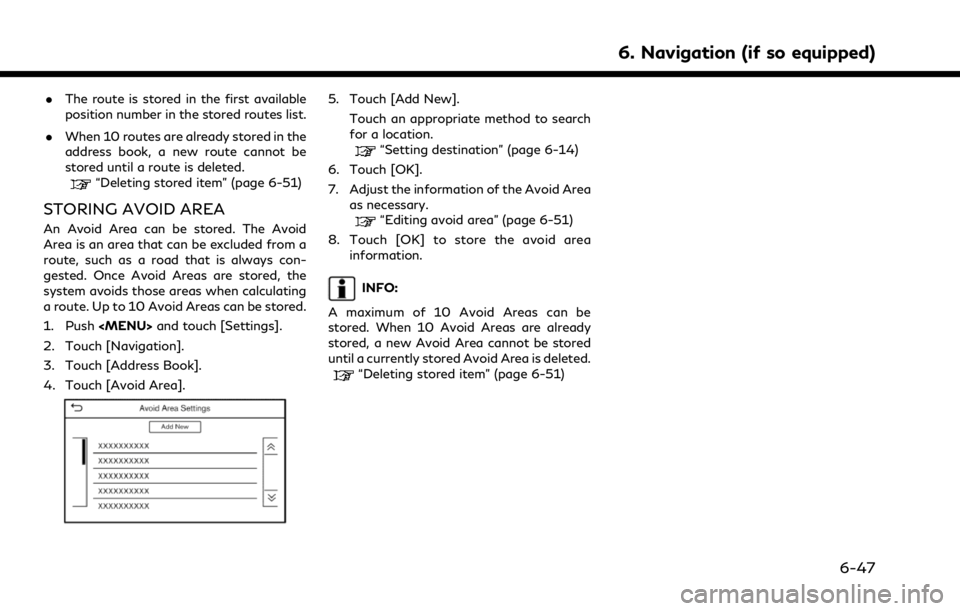
.The route is stored in the first available
position number in the stored routes list.
. When 10 routes are already stored in the
address book, a new route cannot be
stored until a route is deleted.
“Deleting stored item” (page 6-51)
STORING AVOID AREA
An Avoid Area can be stored. The Avoid
Area is an area that can be excluded from a
route, such as a road that is always con-
gested. Once Avoid Areas are stored, the
system avoids those areas when calculating
a route. Up to 10 Avoid Areas can be stored.
1. Push
2. Touch [Navigation].
3. Touch [Address Book].
4. Touch [Avoid Area].
5. Touch [Add New]. Touch an appropriate method to search
for a location.
“Setting destination” (page 6-14)
6. Touch [OK].
7. Adjust the information of the Avoid Area as necessary.
“Editing avoid area” (page 6-51)
8. Touch [OK] to store the avoid area information.
INFO:
A maximum of 10 Avoid Areas can be
stored. When 10 Avoid Areas are already
stored, a new Avoid Area cannot be stored
until a currently stored Avoid Area is deleted.
“Deleting stored item” (page 6-51)
6. Navigation (if so equipped)
6-47
Page 202 of 268
![INFINITI QX80 2021 Infiniti Connection 6. Navigation (if so equipped)
EDITING STORED INFORMATION
Items stored in the system can be edited.
Editing stored location
1. Push<MENU> and touch [Settings].
2. Touch [Navigation] and touch [Address INFINITI QX80 2021 Infiniti Connection 6. Navigation (if so equipped)
EDITING STORED INFORMATION
Items stored in the system can be edited.
Editing stored location
1. Push<MENU> and touch [Settings].
2. Touch [Navigation] and touch [Address](/img/42/35007/w960_35007-201.png)
6. Navigation (if so equipped)
EDITING STORED INFORMATION
Items stored in the system can be edited.
Editing stored location
1. Push
2. Touch [Navigation] and touch [Address Book].
Setting item Action
[Home Location]* [Edit] [Show Icon on Map] Displays the home icon on the map. [Icon] Selects a home icon of a preferred design.
[Sound] Sets the type of the alarm that sounds when the vehicleapproaches home.
[Direction] Sets the alarm to sound when approaching from a specific direction.
[Distance] Sets the alarm to sound when reaching a specific distance to home.
[Phone No.] Stores the home telephone number.
[Move Location] Adjusts the stored home location.
[Delete] Deletes the stored home location.
[OK] Confirms and saves the edited home information.
[Work Location]* [Edit] [Show Icon on Map] Displays the work icon on the map. [Icon] Selects a work icon of a preferred design.
[Sound] Sets the type of alarm that sounds when the vehicleapproaches work.
6-48
Page 203 of 268
![INFINITI QX80 2021 Infiniti Connection [Direction]Sets the alarm to sound when approaching from a
specific direction.
[Distance] Sets the alarm to sound when reaching a specific distance to work.
[Phone No.] Stores the work telephone numbe INFINITI QX80 2021 Infiniti Connection [Direction]Sets the alarm to sound when approaching from a
specific direction.
[Distance] Sets the alarm to sound when reaching a specific distance to work.
[Phone No.] Stores the work telephone numbe](/img/42/35007/w960_35007-202.png)
[Direction]Sets the alarm to sound when approaching from a
specific direction.
[Distance] Sets the alarm to sound when reaching a specific distance to work.
[Phone No.] Stores the work telephone number.
[Move Location] Adjusts the stored work location.
[Delete] Deletes the stored work location.
[OK] Confirms and saves the edited work information.
[Saved Locations] [Sort] [Sort by Number] Sorts the saved locations.
“Searching from address book” (page 6-21)
[Sort by Name]
[Sort by Icon]
[Sort by Group]
[Add New] Adds a new location.
“Storing location by searching” (page 6-45)
Saved Location
List [Edit] [Show Icon on Map] Displays the icon of a stored location on the map.
[Name] Registers a name of the entry.
[Voice Tag] Registers a voice tag for the entry which allows the entry to be used with the Voice Recognition System.
[Icon] Selects an icon for the entry.
[Sound] Sets the type of the alarm that sounds when the vehicle approaches the location.
[Direction] Sets the alarm to sound when approaching from a specific direction.
6. Navigation (if so equipped)
6-49
Page 204 of 268
![INFINITI QX80 2021 Infiniti Connection 6. Navigation (if so equipped)
[Distance]Sets the alarm to sound when reaching a specific
distance to the location.
[Phone No.] Registers a phone number for the location.
[Group] Registers a group of INFINITI QX80 2021 Infiniti Connection 6. Navigation (if so equipped)
[Distance]Sets the alarm to sound when reaching a specific
distance to the location.
[Phone No.] Registers a phone number for the location.
[Group] Registers a group of](/img/42/35007/w960_35007-203.png)
6. Navigation (if so equipped)
[Distance]Sets the alarm to sound when reaching a specific
distance to the location.
[Phone No.] Registers a phone number for the location.
[Group] Registers a group of the entry.
[Entry Numbers] Registers an entry number for the location.
[Move Location] Adjusts the stored location information.
[Delete] Deletes the stored location information.
[OK] Confirms and saves the edited stored location infor-
mation.
[Saved Routes] Edits the saved routes.
“Editing stored route” (page 6-51)
[Avoid Area] Edits the avoid area.
“Editing avoid area” (page 6-51)
[Delete Saved Items] Deletes the saved items.
“Deleting stored item” (page 6-51)
*: When home or work location has not been stored, [Add Home Location] or [Add Work Location] is displayed and a home or work location
can be stored from the menu.
6-50
Page 205 of 268
![INFINITI QX80 2021 Infiniti Connection Editing stored route
1. Push<MENU> and touch [Settings].
2. Touch [Navigation] and touch [Address Book].
3. Touch [Saved Routes].
4. Touch the preferred saved route from the list. Saved Routes setting INFINITI QX80 2021 Infiniti Connection Editing stored route
1. Push<MENU> and touch [Settings].
2. Touch [Navigation] and touch [Address Book].
3. Touch [Saved Routes].
4. Touch the preferred saved route from the list. Saved Routes setting](/img/42/35007/w960_35007-204.png)
Editing stored route
1. Push
2. Touch [Navigation] and touch [Address Book].
3. Touch [Saved Routes].
4. Touch the preferred saved route from the list. Saved Routes settings screen will
be displayed.
Setting item Action
[Rename] Changes the saved route name.
[Replace] Overwrites the saved route with the current route.
[Delete] Deletes the saved route.
[OK] Applies the edited settings.
Editing avoid area
1. Push
2. Touch [Navigation] and touch [Address Book].
3. Touch [Avoid Area].
4. Touch a preferred Avoid Area from the list. Avoid Area settings screen will be
displayed.
Setting item Action
[Rename] Changes the name of an Avoid Area.
[Move Loca-
tion] Adjusts the Avoid Area lo-
cation.
[Resize Area] Adjusts the size of the Avoid Area.
[Freeway] Sets the Avoid Area to in- clude or not include free-
ways.
The color of the Avoid Area
changes depending on the
setting.
Freeway ON: Green
Freeway OFF: Blue
[Delete] Deletes an Avoid Area.
[OK] Applies the edited setting.
DELETING STORED ITEM
The locations and routes in the Address
Book can be deleted. Deleting an individual
item and deleting all stored items are avail-
able.
INFO:
Deleted items cannot be restored. Before
deleting an item, always make sure that the
item is no longer needed.
6. Navigation (if so equipped)
6-51