navigation INFINITI QX80 2021 Infiniti Connection
[x] Cancel search | Manufacturer: INFINITI, Model Year: 2021, Model line: QX80, Model: INFINITI QX80 2021Pages: 268, PDF Size: 1.13 MB
Page 216 of 268
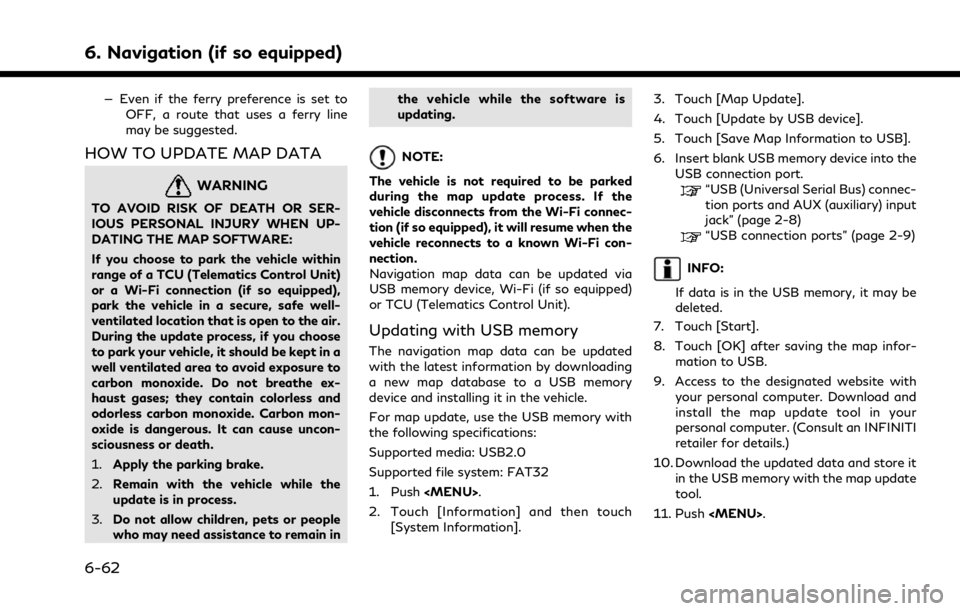
6. Navigation (if so equipped)
— Even if the ferry preference is set toOFF, a route that uses a ferry line
may be suggested.
HOW TO UPDATE MAP DATA
WARNING
TO AVOID RISK OF DEATH OR SER-
IOUS PERSONAL INJURY WHEN UP-
DATING THE MAP SOFTWARE:
If you choose to park the vehicle within
range of a TCU (Telematics Control Unit)
or a Wi-Fi connection (if so equipped),
park the vehicle in a secure, safe well-
ventilated location that is open to the air.
During the update process, if you choose
to park your vehicle, it should be kept in a
well ventilated area to avoid exposure to
carbon monoxide. Do not breathe ex-
haust gases; they contain colorless and
odorless carbon monoxide. Carbon mon-
oxide is dangerous. It can cause uncon-
sciousness or death.
1.Apply the parking brake.
2. Remain with the vehicle while the
update is in process.
3. Do not allow children, pets or people
who may need assistance to remain in the vehicle while the software is
updating.
NOTE:
The vehicle is not required to be parked
during the map update process. If the
vehicle disconnects from the Wi-Fi connec-
tion (if so equipped), it will resume when the
vehicle reconnects to a known Wi-Fi con-
nection.
Navigation map data can be updated via
USB memory device, Wi-Fi (if so equipped)
or TCU (Telematics Control Unit).
Updating with USB memory
The navigation map data can be updated
with the latest information by downloading
a new map database to a USB memory
device and installing it in the vehicle.
For map update, use the USB memory with
the following specifications:
Supported media: USB2.0
Supported file system: FAT32
1. Push
Page 217 of 268
![INFINITI QX80 2021 Infiniti Connection 12. Touch [Information] and then touch[System Information].
13. Touch [Map Update].
14. Touch [Update by USB device].
15. Touch [Install Map Update from USB].
16. Insert the USB memory into the USB co INFINITI QX80 2021 Infiniti Connection 12. Touch [Information] and then touch[System Information].
13. Touch [Map Update].
14. Touch [Update by USB device].
15. Touch [Install Map Update from USB].
16. Insert the USB memory into the USB co](/img/42/35007/w960_35007-216.png)
12. Touch [Information] and then touch[System Information].
13. Touch [Map Update].
14. Touch [Update by USB device].
15. Touch [Install Map Update from USB].
16. Insert the USB memory into the USB connection port.
A confirmation message is displayed.
Confirm the contents of the message
and touch [Yes].
17. Touch [OK] after completing the update.
INFO:
.The navigation system cannot be operated while the map updates.
.Map data should be updated while the engine is running to prevent dis-
charge of the vehicle battery.
Updating using wireless LAN (Wi-
Fi) (if so equipped)
The map data can be updated using the
vehicle Wi-Fi connection. Wi-Fi communica-
tions can be made by using a Wi-Fi network,
smartphone, etc.
“Wi-Fi Setting” (page 2-30) 1. Connect the vehicle to an available Wi-Fi
network.
2. Push
3. Touch [Information] and then touch [System Information].
4. Touch [Map Update].
5. Touch [Update by Wi-Fi]. A confirmation message is displayed.
6. Select an area to be updated, and touch [Start Updating].
7. Touch [OK] after completing the update.
INFO:
. When the ignition switch is placed in the
OFF position, the map update is sus-
pended. When the map update is re-
sumed, select the same area to update
the map from [Update by Wi-Fi].
. When [Cancel] is displayed during the
map data update, touching the key can
cancel the update.
. The navigation system cannot be oper-
ated while the map updates.
. Do not turn off the power source of the
smartphone while updating. .
Map data should be updated while the
engine is running to prevent discharge of
the vehicle battery.
. The update is done in the background,
and the updates are reflected in the map
data the next time the system is started.
. The download data size of Map update
for one state (such as California or New
York, for example) or one regional zone
(such as Indiana/Michigan or Hawaii/
Alaska/Guam, for example) can vary
between 100 MB to 1 GB. Data size in
case of updating multiple states or
regional zones can be over 1 GB. Use of
Wi-Fi hotspot functionality of your
smartphone for Map updates may incur
additional data charges from your cellu-
lar provider. Please connect to your
home Wi-Fi network to avoid additional
phone data charges.
Automatic map update
The map data can be updated using the TCU
(Telematics Control Unit).
1. Push
2. Touch [Information] and then touch [System Information].
6. Navigation (if so equipped)
6-63
Page 218 of 268
![INFINITI QX80 2021 Infiniti Connection 6. Navigation (if so equipped)
3. Touch [Map Update].
4. Touch [Map Update Settings].
5. Select an area of the map you wishupdate. A confirmation message is dis-
played. The next time you start the
sy INFINITI QX80 2021 Infiniti Connection 6. Navigation (if so equipped)
3. Touch [Map Update].
4. Touch [Map Update Settings].
5. Select an area of the map you wishupdate. A confirmation message is dis-
played. The next time you start the
sy](/img/42/35007/w960_35007-217.png)
6. Navigation (if so equipped)
3. Touch [Map Update].
4. Touch [Map Update Settings].
5. Select an area of the map you wishupdate. A confirmation message is dis-
played. The next time you start the
system, a notification message will be
displayed if map data update is available.
6. When the new map data is available after the ignition switch is placed in the
ON position, the pop-up message will be
displayed.
7. Touch [Yes] to update the map data. If [No] is touched, the automatic map
update and software update will not be
available forever and user always has to
update map and software manually from
next time.
8. Touch [OK] after completing the update.
INFO:
The update is done in the background, and
the updates are reflected in the map data the
next time the system is started.
Automotive products End User Li-
cense Provisions
This End-User License Agreement (“EULA”) is an agreement between you and TomTom
International B.V. (“TomTom”). You agree
that this EULA is enforceable. This EULA
applies to your use of the TomTom Map
data, software, Traffic and Travel services or
any other TomTom products (together the
“Services”).
Please read this EULA carefully. By using the
Services you agree to all the terms and
conditions of this EULA.
1. GRANT OF LICENSE: In consideration of you agreeing to abide by the terms of
this EULA, TomTom hereby grants to
you a non-exclusive, license to use the
Services solely in connection with the
vehicle. If upgrades, updates or supple-
ments to the Services are provided the
use of such upgrades or updates is
governed by this EULA.
2. RESTRICTIONS: You are prohibited from renting, lending, public presenta-
tion, performance or broadcasting or any
other kind of distribution of the Services.
Other than as permitted by applicable
legislation, you will not, and you will not
allow any person to, copy or modify the
Services or any part thereof or to reverse
engineer, decompile or disassemble the
Services. 3. OWNERSHIP: Copyright and other in-
tellectual, industrial and/or proprietary
rights to the Services are owned by
TomTom and/or its suppliers. TomTom
permits you to use the Services only in
accordance with the terms of this EULA.
All rights not specifically granted in this
EULA are reserved by TomTom. To the
extent applicable, you acknowledge that
you have no right to have access to the
Services in source code or in unlocked
coding.
4. THIRD PARTY SOFTWARE LICENSES: The Services may make use of third party
software. Notwithstanding Clauses 2
and 3, use of some third party materials
included in the Software may be subject
to other terms and conditions. The
official copyright notices and specific
license conditions of these third party
software codes and algorithms are to be
found via http://www.tomtom.com.
You hereby agree to the terms and
conditions for such third party software.
5. LIMITED WARRANTY:
.YOU ACKNOWLEDGE THAT THE SERVICES HAVE NOT BEEN DE-
VELOPED TO MEET YOUR INDIVI-
DUAL REQUIREMENTS AND THAT
6-64
Page 219 of 268
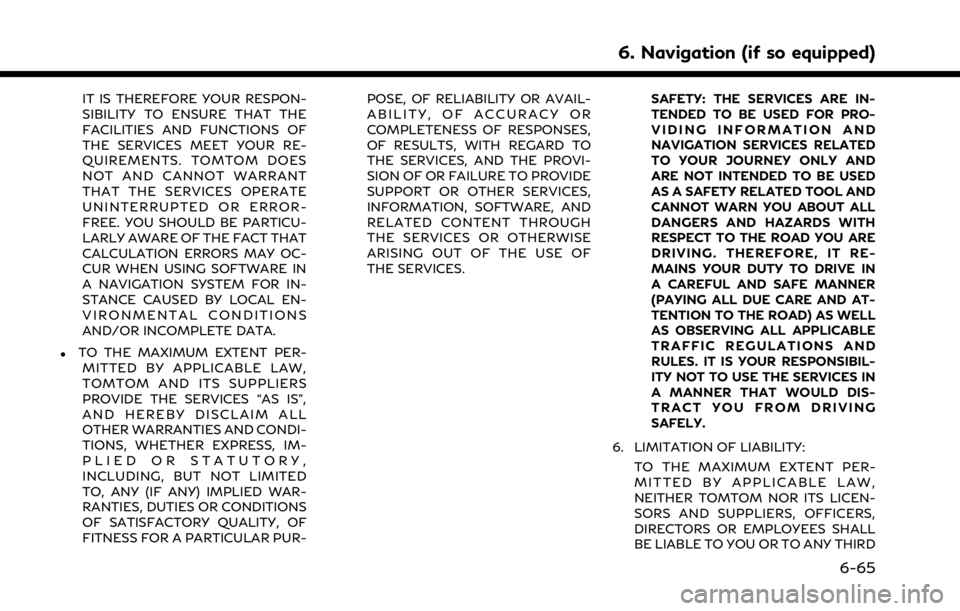
IT IS THEREFORE YOUR RESPON-
SIBILITY TO ENSURE THAT THE
FACILITIES AND FUNCTIONS OF
THE SERVICES MEET YOUR RE-
QUIREMENTS. TOMTOM DOES
NOT AND CANNOT WARRANT
THAT THE SERVICES OPERATE
UNINTERRUPTED OR ERROR-
FREE. YOU SHOULD BE PARTICU-
LARLY AWARE OF THE FACT THAT
CALCULATION ERRORS MAY OC-
CUR WHEN USING SOFTWARE IN
A NAVIGATION SYSTEM FOR IN-
STANCE CAUSED BY LOCAL EN-
VIRONMENTAL CONDITIONS
AND/OR INCOMPLETE DATA.
.TO THE MAXIMUM EXTENT PER-MITTED BY APPLICABLE LAW,
TOMTOM AND ITS SUPPLIERS
PROVIDE THE SERVICES “AS IS”,
AND HEREBY DISCLAIM ALL
OTHER WARRANTIES AND CONDI-
TIONS, WHETHER EXPRESS, IM-
PLIED OR STATUTORY,
INCLUDING, BUT NOT LIMITED
TO, ANY (IF ANY) IMPLIED WAR-
RANTIES, DUTIES OR CONDITIONS
OF SATISFACTORY QUALITY, OF
FITNESS FOR A PARTICULAR PUR- POSE, OF RELIABILITY OR AVAIL-
ABILITY, OF ACCURACY OR
COMPLETENESS OF RESPONSES,
OF RESULTS, WITH REGARD TO
THE SERVICES, AND THE PROVI-
SION OF OR FAILURE TO PROVIDE
SUPPORT OR OTHER SERVICES,
INFORMATION, SOFTWARE, AND
RELATED CONTENT THROUGH
THE SERVICES OR OTHERWISE
ARISING OUT OF THE USE OF
THE SERVICES.
SAFETY: THE SERVICES ARE IN-
TENDED TO BE USED FOR PRO-
VIDING INFORMATION AND
NAVIGATION SERVICES RELATED
TO YOUR JOURNEY ONLY AND
ARE NOT INTENDED TO BE USED
AS A SAFETY RELATED TOOL AND
CANNOT WARN YOU ABOUT ALL
DANGERS AND HAZARDS WITH
RESPECT TO THE ROAD YOU ARE
DRIVING. THEREFORE, IT RE-
MAINS YOUR DUTY TO DRIVE IN
A CAREFUL AND SAFE MANNER
(PAYING ALL DUE CARE AND AT-
TENTION TO THE ROAD) AS WELL
AS OBSERVING ALL APPLICABLE
TRAFFIC REGULATIONS AND
RULES. IT IS YOUR RESPONSIBIL-
ITY NOT TO USE THE SERVICES IN
A MANNER THAT WOULD DIS-
TRACT YOU FROM DRIVING
SAFELY.
6. LIMITATION OF LIABILITY: TO THE MAXIMUM EXTENT PER-
MITTED BY APPLICABLE LAW,
NEITHER TOMTOM NOR ITS LICEN-
SORS AND SUPPLIERS, OFFICERS,
DIRECTORS OR EMPLOYEES SHALL
BE LIABLE TO YOU OR TO ANY THIRD
6. Navigation (if so equipped)
6-65
Page 220 of 268
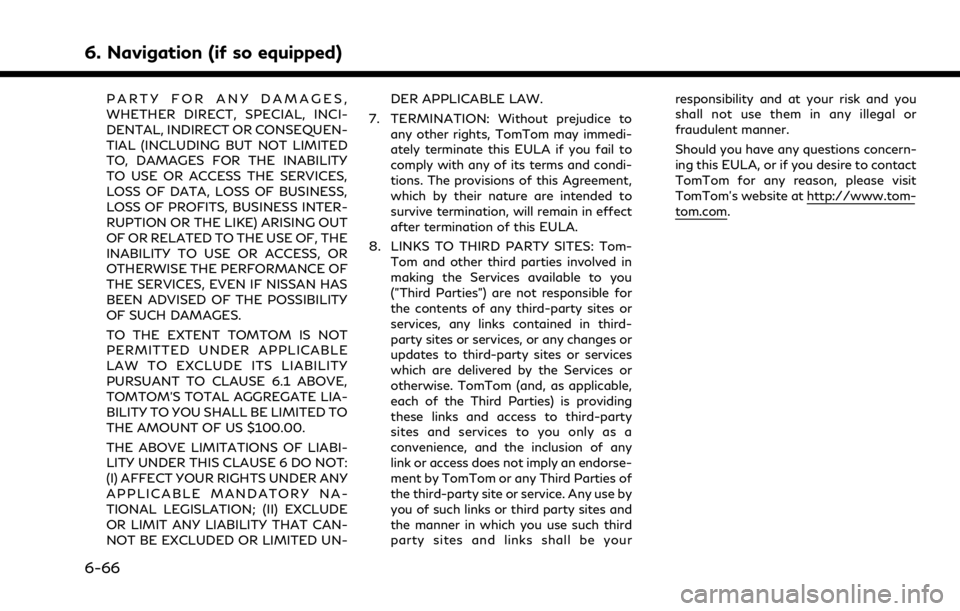
6. Navigation (if so equipped)
PARTY FOR ANY DAMAGES,
WHETHER DIRECT, SPECIAL, INCI-
DENTAL, INDIRECT OR CONSEQUEN-
TIAL (INCLUDING BUT NOT LIMITED
TO, DAMAGES FOR THE INABILITY
TO USE OR ACCESS THE SERVICES,
LOSS OF DATA, LOSS OF BUSINESS,
LOSS OF PROFITS, BUSINESS INTER-
RUPTION OR THE LIKE) ARISING OUT
OF OR RELATED TO THE USE OF, THE
INABILITY TO USE OR ACCESS, OR
OTHERWISE THE PERFORMANCE OF
THE SERVICES, EVEN IF NISSAN HAS
BEEN ADVISED OF THE POSSIBILITY
OF SUCH DAMAGES.
TO THE EXTENT TOMTOM IS NOT
PERMITTED UNDER APPLICABLE
LAW TO EXCLUDE ITS LIABILITY
PURSUANT TO CLAUSE 6.1 ABOVE,
TOMTOM’S TOTAL AGGREGATE LIA-
BILITY TO YOU SHALL BE LIMITED TO
THE AMOUNT OF US $100.00.
THE ABOVE LIMITATIONS OF LIABI-
LITY UNDER THIS CLAUSE 6 DO NOT:
(I) AFFECT YOUR RIGHTS UNDER ANY
APPLICABLE MANDATORY NA-
TIONAL LEGISLATION; (II) EXCLUDE
OR LIMIT ANY LIABILITY THAT CAN-
NOT BE EXCLUDED OR LIMITED UN-DER APPLICABLE LAW.
7. TERMINATION: Without prejudice to any other rights, TomTom may immedi-
ately terminate this EULA if you fail to
comply with any of its terms and condi-
tions. The provisions of this Agreement,
which by their nature are intended to
survive termination, will remain in effect
after termination of this EULA.
8. LINKS TO THIRD PARTY SITES: Tom- Tom and other third parties involved in
making the Services available to you
("Third Parties") are not responsible for
the contents of any third-party sites or
services, any links contained in third-
party sites or services, or any changes or
updates to third-party sites or services
which are delivered by the Services or
otherwise. TomTom (and, as applicable,
each of the Third Parties) is providing
these links and access to third-party
sites and services to you only as a
convenience, and the inclusion of any
link or access does not imply an endorse-
ment by TomTom or any Third Parties of
the third-party site or service. Any use by
you of such links or third party sites and
the manner in which you use such third
party sites and links shall be your responsibility and at your risk and you
shall not use them in any illegal or
fraudulent manner.
Should you have any questions concern-
ing this EULA, or if you desire to contact
TomTom for any reason, please visit
TomTom’s website at http://www.tom-
tom.com.
6-66
Page 223 of 268
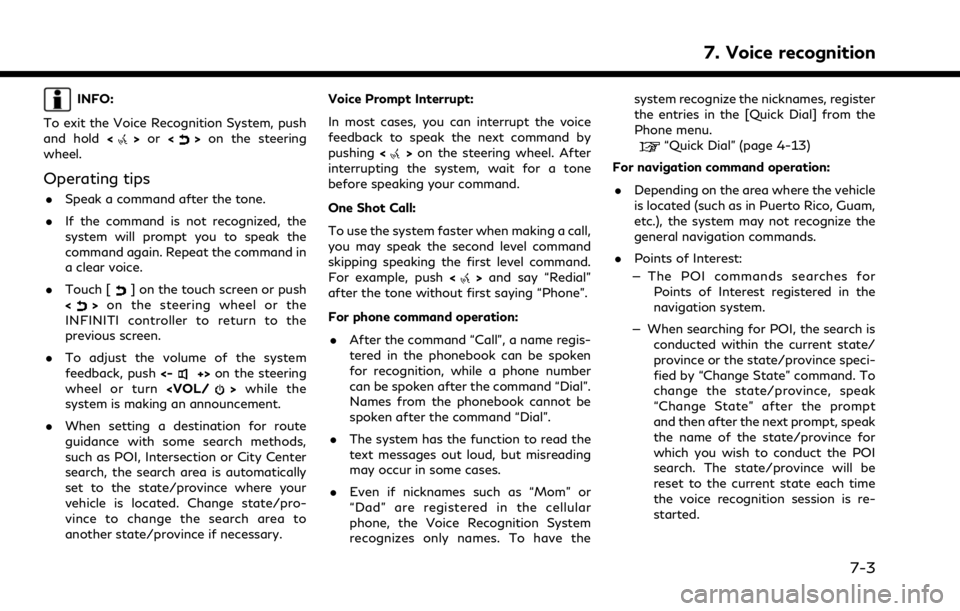
INFO:
To exit the Voice Recognition System, push
and hold <
>or <>on the steering
wheel.
Operating tips
. Speak a command after the tone.
. If the command is not recognized, the
system will prompt you to speak the
command again. Repeat the command in
a clear voice.
. Touch [
] on the touch screen or push
<> on the steering wheel or the
INFINITI controller to return to the
previous screen.
. To adjust the volume of the system
feedback, push <-
+>on the steering
wheel or turn
system is making an announcement.
. When setting a destination for route
guidance with some search methods,
such as POI, Intersection or City Center
search, the search area is automatically
set to the state/province where your
vehicle is located. Change state/pro-
vince to change the search area to
another state/province if necessary. Voice Prompt Interrupt:
In most cases, you can interrupt the voice
feedback to speak the next command by
pushing
<
>on the steering wheel. After
interrupting the system, wait for a tone
before speaking your command.
One Shot Call:
To use the system faster when making a call,
you may speak the second level command
skipping speaking the first level command.
For example, push <
>and say “Redial”
after the tone without first saying “Phone”.
For phone command operation:
. After the command “Call”, a name regis-
tered in the phonebook can be spoken
for recognition, while a phone number
can be spoken after the command “Dial”.
Names from the phonebook cannot be
spoken after the command “Dial”.
. The system has the function to read the
text messages out loud, but misreading
may occur in some cases.
. Even if nicknames such as “Mom” or
“Dad” are registered in the cellular
phone, the Voice Recognition System
recognizes only names. To have the system recognize the nicknames, register
the entries in the [Quick Dial] from the
Phone menu.
“Quick Dial” (page 4-13)
For navigation command operation:
. Depending on the area where the vehicle
is located (such as in Puerto Rico, Guam,
etc.), the system may not recognize the
general navigation commands.
. Points of Interest:
— The POI commands searches for Points of Interest registered in the
navigation system.
— When searching for POI, the search is conducted within the current state/
province or the state/province speci-
fied by “Change State” command. To
change the state/province, speak
“Change State” after the prompt
and then after the next prompt, speak
the name of the state/province for
which you wish to conduct the POI
search. The state/province will be
reset to the current state each time
the voice recognition session is re-
started.
7. Voice recognition
7-3
Page 226 of 268
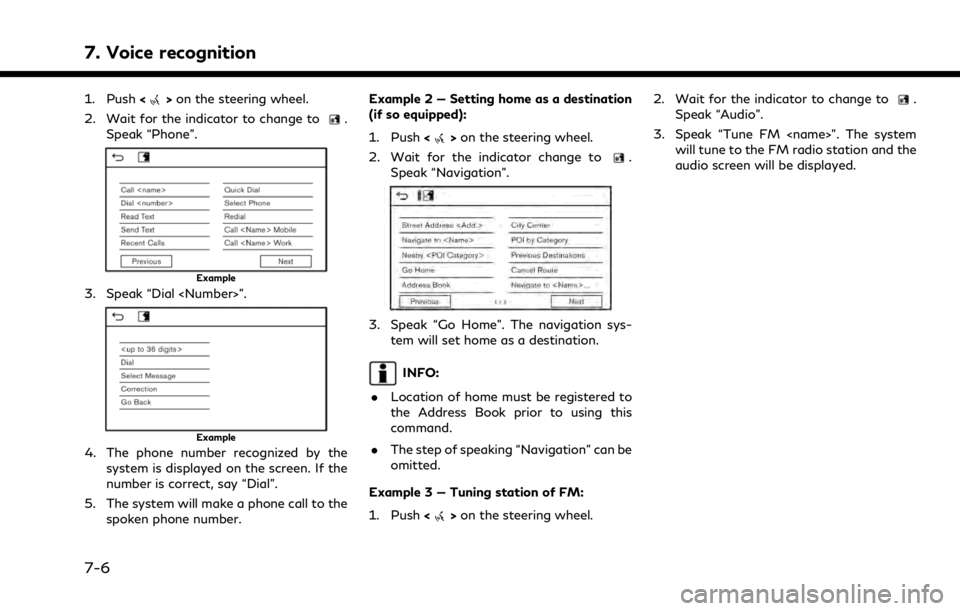
7. Voice recognition
1. Push<>on the steering wheel.
2. Wait for the indicator to change to
.
Speak “Phone”.
Example
3. Speak “Dial
Example
4. The phone number recognized by the system is displayed on the screen. If the
number is correct, say “Dial”.
5. The system will make a phone call to the spoken phone number. Example 2 — Setting home as a destination
(if so equipped):
1. Push <
>on the steering wheel.
2. Wait for the indicator change to
.
Speak “Navigation”.
3. Speak “Go Home”. The navigation sys- tem will set home as a destination.
INFO:
. Location of home must be registered to
the Address Book prior to using this
command.
. The step of speaking “Navigation” can be
omitted.
Example 3 — Tuning station of FM:
1. Push <
>on the steering wheel. 2. Wait for the indicator to change to
.
Speak “Audio”.
3. Speak “Tune FM
audio screen will be displayed.
7-6
Page 229 of 268
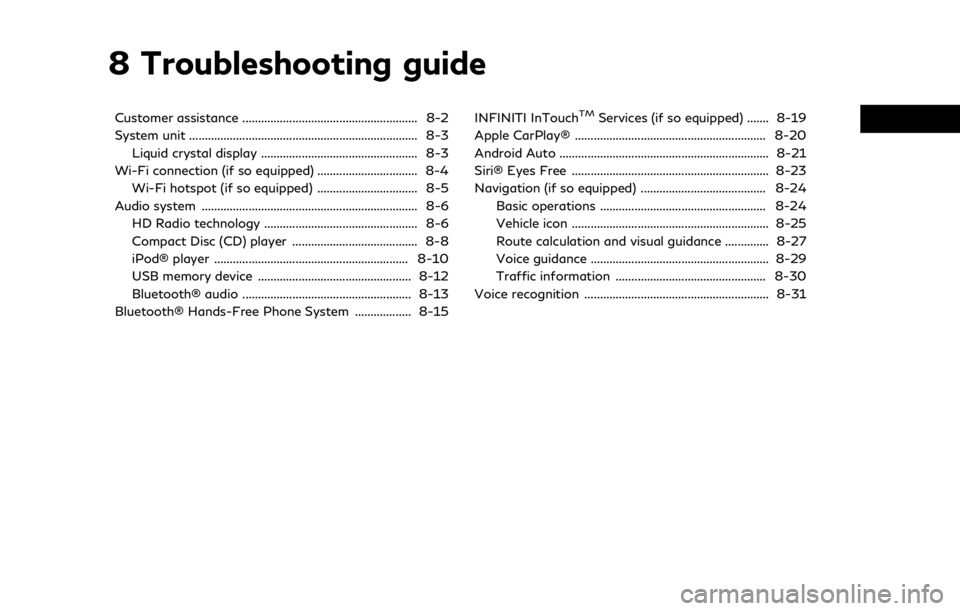
8 Troubleshooting guide
Customer assistance ........................................................ 8-2
System unit ........................................................................\
. 8-3Liquid crystal display .................................................. 8-3
Wi-Fi connection (if so equipped) ................................ 8-4 Wi-Fi hotspot (if so equipped) ................................ 8-5
Audio system ..................................................................... 8-6 HD Radio technology ................................................. 8-6
Compact Disc (CD) player ........................................ 8-8
iPod® player .............................................................. 8-10
USB memory device ................................................. 8-12
Bluetooth® audio ...................................................... 8-13
Bluetooth® Hands-Free Phone System .................. 8-15 INFINITI InTouchTMServices (if so equipped) ....... 8-19
Apple CarPlay® ............................................................. 8-20
Android Auto ................................................................... 8-21
Siri® Eyes Free ............................................................... 8-23
Navigation (if so equipped) ........................................ 8-24 Basic operations ..................................................... 8-24
Vehicle icon ............................................................... 8-25
Route calculation and visual guidance .............. 8-27
Voice guidance ......................................................... 8-29
Traffic information ................................................ 8-30
Voice recognition ........................................................... 8-31
Page 230 of 268
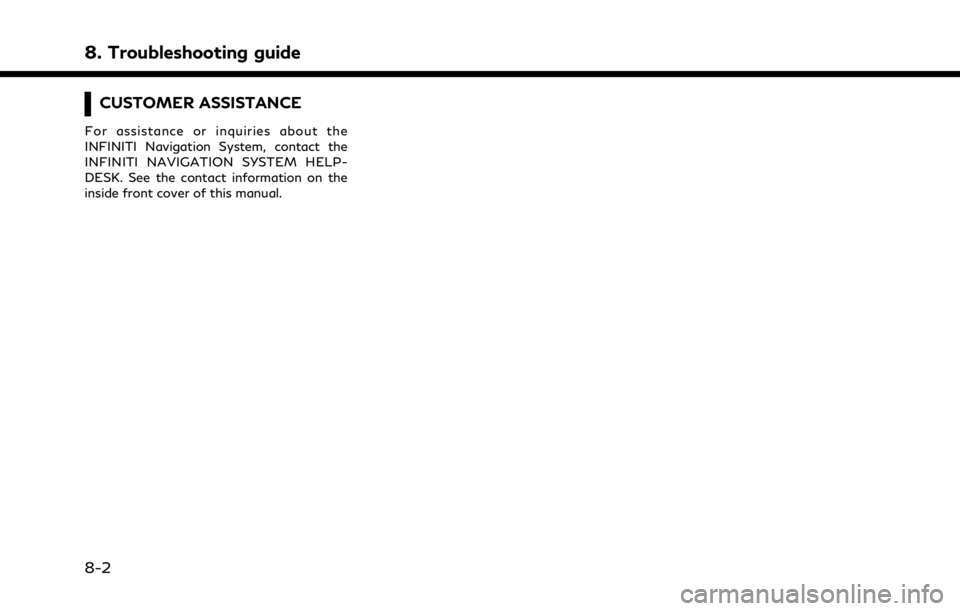
8. Troubleshooting guide
CUSTOMER ASSISTANCE
For assistance or inquiries about the
INFINITI Navigation System, contact the
INFINITI NAVIGATION SYSTEM HELP-
DESK. See the contact information on the
inside front cover of this manual.
8-2
Page 252 of 268
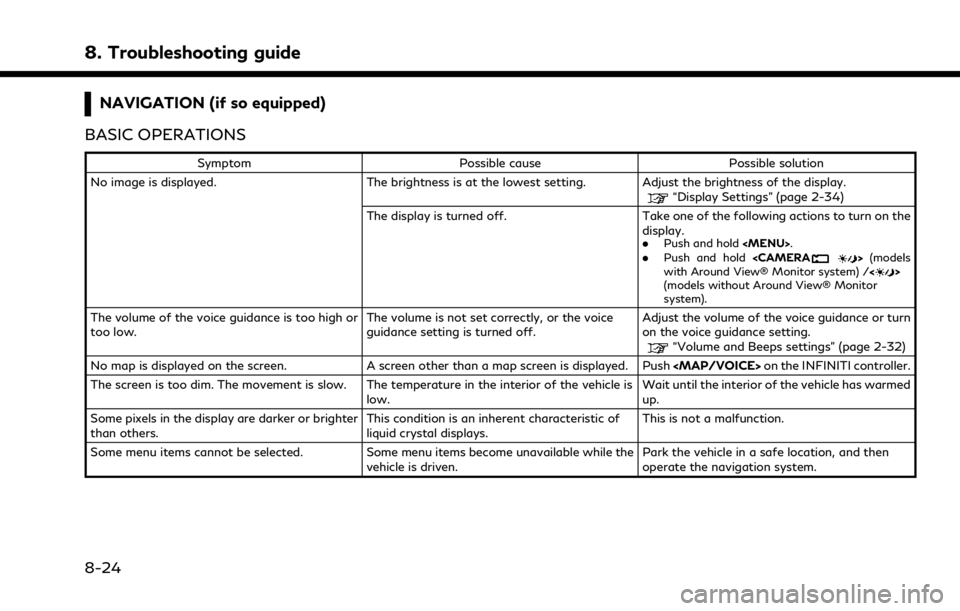
8. Troubleshooting guide
NAVIGATION (if so equipped)
BASIC OPERATIONS
Symptom Possible cause Possible solution
No image is displayed. The brightness is at the lowest setting. Adjust the brightness of the display.
“Display Settings” (page 2-34)
The display is turned off. Take one of the following actions to turn on the display.
.
Push and hold
with Around View® Monitor system) / <>
(models without Around View® Monitor
system).
The volume of the voice guidance is too high or
too low. The volume is not set correctly, or the voice
guidance setting is turned off.Adjust the volume of the voice guidance or turn
on the voice guidance setting.
“Volume and Beeps settings” (page 2-32)
No map is displayed on the screen. A screen other than a map screen is displayed. Push