buttons INFINITI QX80 2021 Owners Manual
[x] Cancel search | Manufacturer: INFINITI, Model Year: 2021, Model line: QX80, Model: INFINITI QX80 2021Pages: 268, PDF Size: 1.13 MB
Page 5 of 268
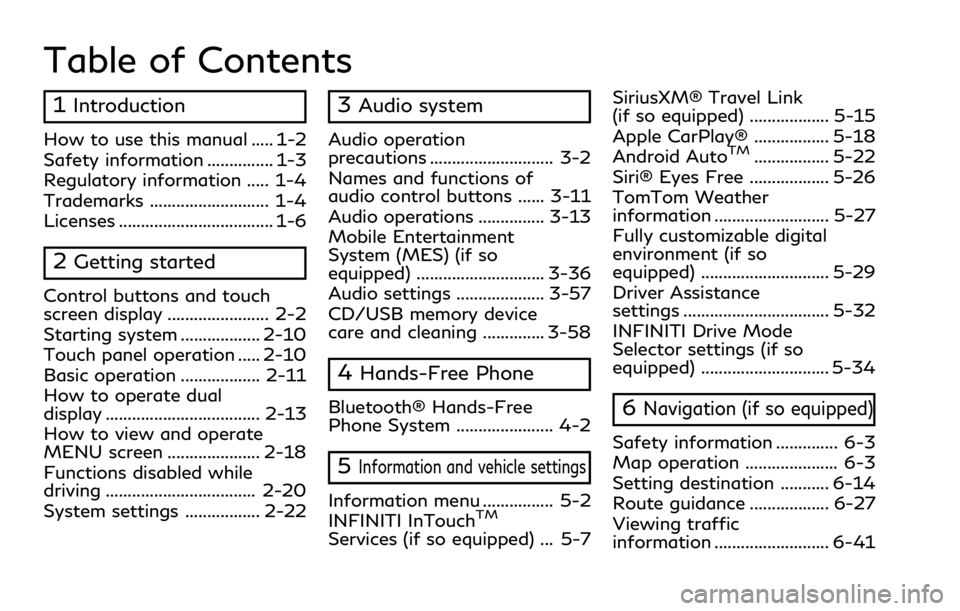
Table of Contents
1Introduction
How to use this manual ..... 1-2
Safety information ............... 1-3
Regulatory information ..... 1-4
Trademarks ........................... 1-4
Licenses ................................... 1-6
2Getting started
Control buttons and touch
screen display ....................... 2-2
Starting system .................. 2-10
Touch panel operation ..... 2-10
Basic operation .................. 2-11
How to operate dual
display ................................... 2-13
How to view and operate
MENU screen ..................... 2-18
Functions disabled while
driving .................................. 2-20
System settings ................. 2-22
3Audio system
Audio operation
precautions ............................ 3-2
Names and functions of
audio control buttons ...... 3-11
Audio operations ............... 3-13
Mobile Entertainment
System (MES) (if so
equipped) ............................. 3-36
Audio settings .................... 3-57
CD/USB memory device
care and cleaning .............. 3-58
4Hands-Free Phone
Bluetooth® Hands-Free
Phone System ...................... 4-2
5Information and vehicle settings
Information menu ................ 5-2
INFINITI InTouchTM
Services (if so equipped) ... 5-7SiriusXM® Travel Link
(if so equipped) .................. 5-15
Apple CarPlay® ................. 5-18
Android Auto
TM................. 5-22
Siri® Eyes Free .................. 5-26
TomTom Weather
information .......................... 5-27
Fully customizable digital
environment (if so
equipped) ............................. 5-29
Driver Assistance
settings ................................. 5-32
INFINITI Drive Mode
Selector settings (if so
equipped) ............................. 5-34
6Navigation (if so equipped)
Safety information .............. 6-3
Map operation ..................... 6-3
Setting destination ........... 6-14
Route guidance .................. 6-27
Viewing traffic
information .......................... 6-41
Page 13 of 268
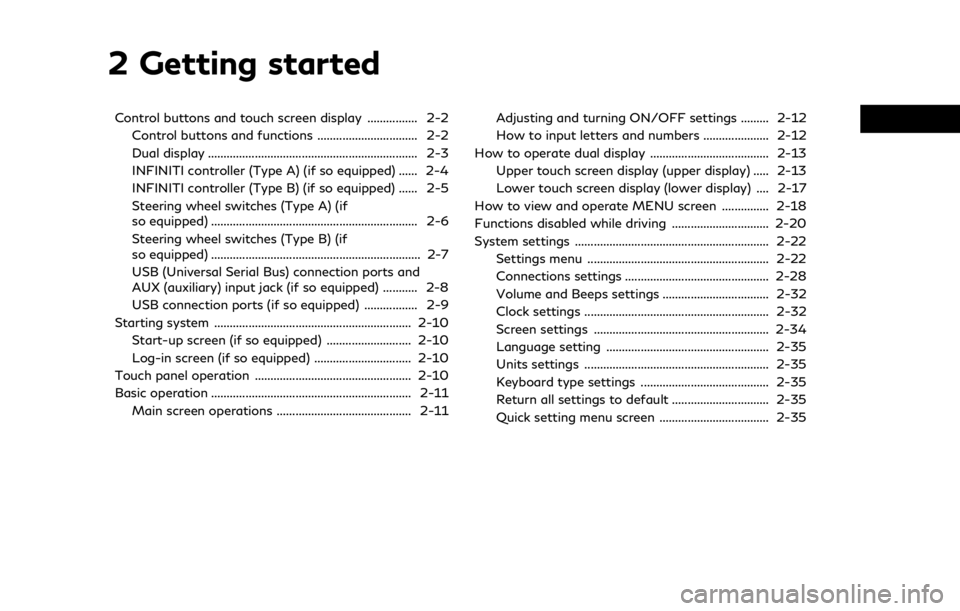
2 Getting started
Control buttons and touch screen display ................ 2-2Control buttons and functions ................................ 2-2
Dual display ................................................................... 2-3
INFINITI controller (Type A) (if so equipped) ...... 2-4
INFINITI controller (Type B) (if so equipped) ...... 2-5
Steering wheel switches (Type A) (if
so equipped) .................................................................. 2-6
Steering wheel switches (Type B) (if
so equipped) ................................................................... 2-7
USB (Universal Serial Bus) connection ports and
AUX (auxiliary) input jack (if so equipped) ........... 2-8
USB connection ports (if so equipped) ................. 2-9
Starting system ............................................................... 2-10 Start-up screen (if so equipped) ........................... 2-10
Log-in screen (if so equipped) ............................... 2-10
Touch panel operation .................................................. 2-10
Basic operation ................................................................ 2-11 Main screen operations ........................................... 2-11 Adjusting and turning ON/OFF settings ......... 2-12
How to input letters and numbers ..................... 2-12
How to operate dual display ...................................... 2-13 Upper touch screen display (upper display) ..... 2-13
Lower touch screen display (lower display) .... 2-17
How to view and operate MENU screen ............... 2-18
Functions disabled while driving ............................... 2-20
System settings .............................................................. 2-22 Settings menu .......................................................... 2-22
Connections settings .............................................. 2-28
Volume and Beeps settings .................................. 2-32
Clock settings ........................................................... 2-32
Screen settings ........................................................ 2-34
Language setting .................................................... 2-35
Units settings ........................................................... 2-35
Keyboard type settings ......................................... 2-35
Return all settings to default ............................... 2-35
Quick setting menu screen ................................... 2-35
Page 14 of 268
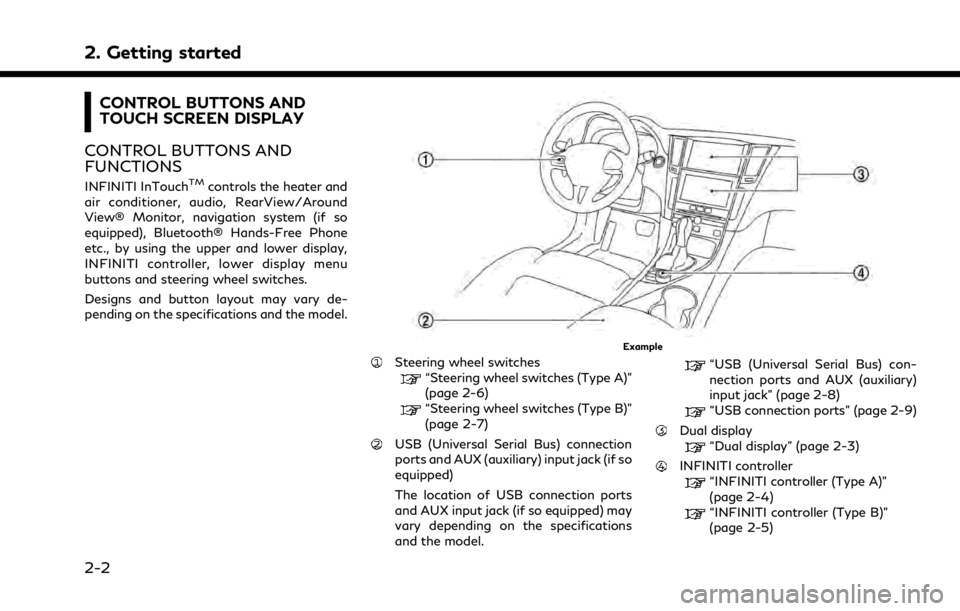
2. Getting started
CONTROL BUTTONS AND
TOUCH SCREEN DISPLAY
CONTROL BUTTONS AND
FUNCTIONS
INFINITI InTouchTMcontrols the heater and
air conditioner, audio, RearView/Around
View® Monitor, navigation system (if so
equipped), Bluetooth® Hands-Free Phone
etc., by using the upper and lower display,
INFINITI controller, lower display menu
buttons and steering wheel switches.
Designs and button layout may vary de-
pending on the specifications and the model.
Example
Steering wheel switches“Steering wheel switches (Type A)”
(page 2-6)
“Steering wheel switches (Type B)”
(page 2-7)
USB (Universal Serial Bus) connection
ports and AUX (auxiliary) input jack (if so
equipped)
The location of USB connection ports
and AUX input jack (if so equipped) may
vary depending on the specifications
and the model.
“USB (Universal Serial Bus) con-
nection ports and AUX (auxiliary)
input jack” (page 2-8)
“USB connection ports” (page 2-9)
Dual display“Dual display” (page 2-3)
INFINITI controller“INFINITI controller (Type A)”
(page 2-4)
“INFINITI controller (Type B)”
(page 2-5)
2-2
Page 15 of 268
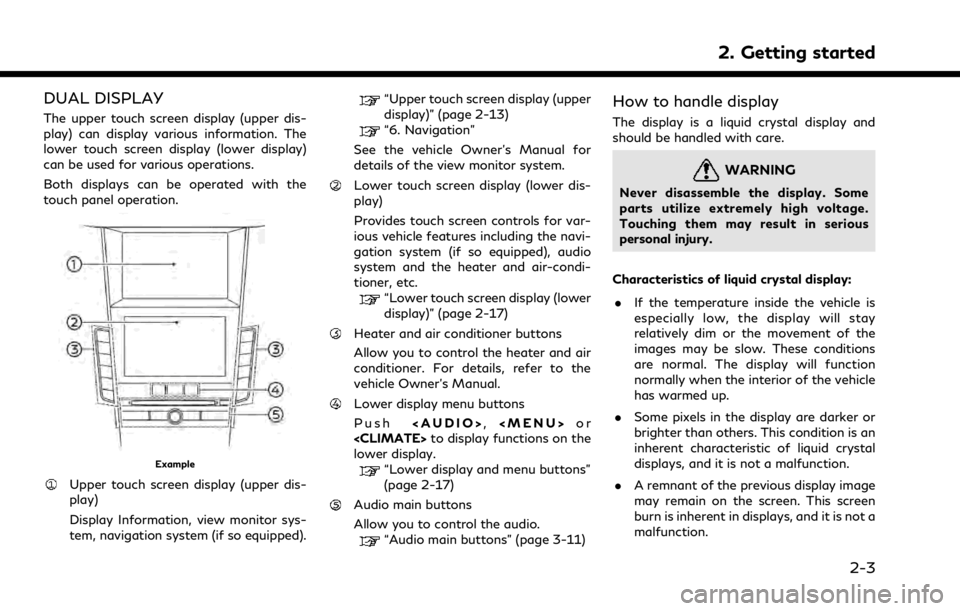
DUAL DISPLAY
The upper touch screen display (upper dis-
play) can display various information. The
lower touch screen display (lower display)
can be used for various operations.
Both displays can be operated with the
touch panel operation.
Example
Upper touch screen display (upper dis-
play)
Display Information, view monitor sys-
tem, navigation system (if so equipped).
“Upper touch screen display (upper
display)” (page 2-13)
“6. Navigation”
See the vehicle Owner’s Manual for
details of the view monitor system.
Lower touch screen display (lower dis-
play)
Provides touch screen controls for var-
ious vehicle features including the navi-
gation system (if so equipped), audio
system and the heater and air-condi-
tioner, etc.
“Lower touch screen display (lower
display)” (page 2-17)
Heater and air conditioner buttons
Allow you to control the heater and air
conditioner. For details, refer to the
vehicle Owner’s Manual.
Lower display menu buttons
Push
Page 29 of 268
![INFINITI QX80 2021 Owners Manual Customizing the display view bar
(models with navigation system)
The menu icons on the display view bar can
be customized to your preference.
1. Push<MENU> and touch [Settings].
2. Touch [Navigation] INFINITI QX80 2021 Owners Manual Customizing the display view bar
(models with navigation system)
The menu icons on the display view bar can
be customized to your preference.
1. Push<MENU> and touch [Settings].
2. Touch [Navigation]](/img/42/41148/w960_41148-28.png)
Customizing the display view bar
(models with navigation system)
The menu icons on the display view bar can
be customized to your preference.
1. Push
Page 49 of 268
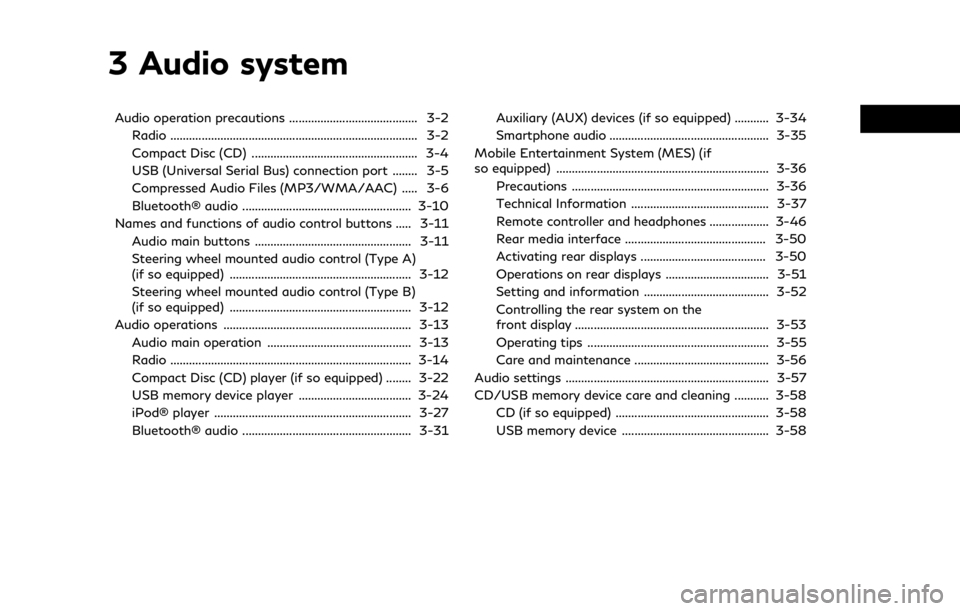
3 Audio system
Audio operation precautions ......................................... 3-2Radio ........................................................................\
....... 3-2
Compact Disc (CD) ..................................................... 3-4
USB (Universal Serial Bus) connection port ........ 3-5
Compressed Audio Files (MP3/WMA/AAC) ..... 3-6
Bluetooth® audio ...................................................... 3-10
Names and functions of audio control buttons ..... 3-11
Audio main buttons .................................................. 3-11
Steering wheel mounted audio control (Type A)
(if so equipped) .......................................................... 3-12
Steering wheel mounted audio control (Type B)
(if so equipped) .......................................................... 3-12
Audio operations ............................................................ 3-13 Audio main operation .............................................. 3-13
Radio ........................................................................\
..... 3-14
Compact Disc (CD) player (if so equipped) ........ 3-22
USB memory device player .................................... 3-24
iPod® player ............................................................... 3-27
Bluetooth® audio ...................................................... 3-31 Auxiliary (AUX) devices (if so equipped) ........... 3-34
Smartphone audio ................................................... 3-35
Mobile Entertainment System (MES) (if
so equipped) .................................................................... 3-36 Precautions ............................................................... 3-36
Technical Information ............................................ 3-37
Remote controller and headphones ................... 3-46
Rear media interface ............................................. 3-50
Activating rear displays ........................................ 3-50
Operations on rear displays ................................. 3-51
Setting and information ........................................ 3-52
Controlling the rear system on the
front display .............................................................. 3-53
Operating tips .......................................................... 3-55
Care and maintenance ........................................... 3-56
Audio settings ................................................................. 3-57
CD/USB memory device care and cleaning ........... 3-58 CD (if so equipped) ................................................. 3-58
USB memory device ............................................... 3-58
Page 59 of 268
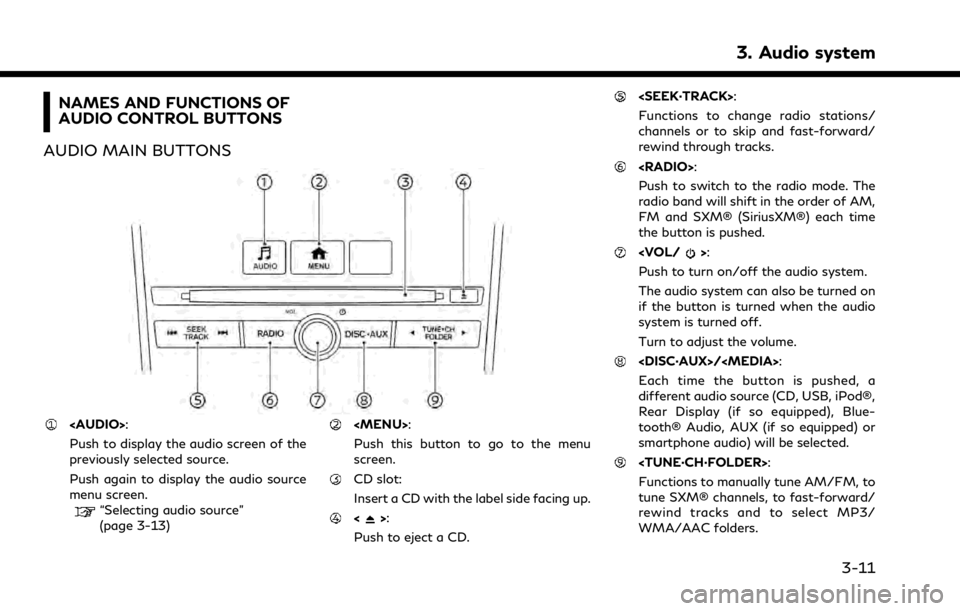
NAMES AND FUNCTIONS OF
AUDIO CONTROL BUTTONS
AUDIO MAIN BUTTONS
Page 61 of 268
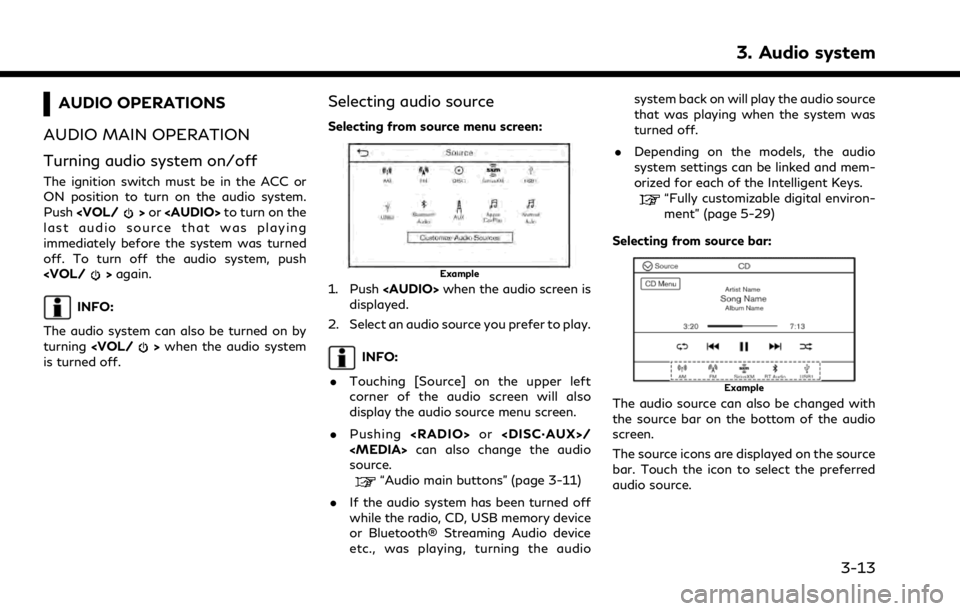
AUDIO OPERATIONS
AUDIO MAIN OPERATION
Turning audio system on/off
The ignition switch must be in the ACC or
ON position to turn on the audio system.
Push
Page 71 of 268
![INFINITI QX80 2021 Owners Manual [] Each time [] is touched, the
repeat mode changes.
“Changing play mode”
(page 3-23)
[
] Touch once to return to the beginning of the current track.
Touch again to select the pre-
vious track. To INFINITI QX80 2021 Owners Manual [] Each time [] is touched, the
repeat mode changes.
“Changing play mode”
(page 3-23)
[
] Touch once to return to the beginning of the current track.
Touch again to select the pre-
vious track. To](/img/42/41148/w960_41148-70.png)
[] Each time [] is touched, the
repeat mode changes.
“Changing play mode”
(page 3-23)
[
] Touch once to return to the beginning of the current track.
Touch again to select the pre-
vious track. Touch and hold to
rewind the current track.
[
] Touch to play the track.
[
] Touch to pause the track.
[
] Touch to select the next track. Touch and hold to fast-forward
the track.
[
] Each time [] is touched, the
random mode changes.
“Changing play mode”
(page 3-23)
CD player operation
Loading:
Insert a CD into the slot with the label side
facing up. The CD will be guided automati-
cally into the slot and start playing.
Activation and playing:
The CD mode can also be selected from the
source menu or by pushing
with a CD loaded to play the CD.
“Selecting audio source” (page 3-13)“Audio main buttons” (page 3-11)
Skipping tracks:
Skip the tracks with the following opera-
tions. . Control panel
— Push
. Steering wheel
— Tilt <
/OK>
. Touch screen
— Touch [
]/[]
INFO:
Depending on the condition, skipping to the
previous track may require pushing the
button or touching the key twice. Pushing
the button or touching the key once may
only restart the current track from the
beginning.
Changing folders:
To change folders, touch [CD Menu].
“CD Menu” (page 3-24)
Skip to different folders with the following
operation. If no folders are found, tracks will be skipped.
. Control panel
— Push
Rewinding/fast-forwarding:
Rewind or fast-forward the track with the
following operations. . Control panel
— Push and hold
. Steering wheel
— Tilt and hold <
/OK>
. Touch screen
— Touch and hold [
]/[]
Changing play mode:
Repeat mode
Touch [
] on the CD screen to change the
repeat mode. The following modes are
available.
. CD
[All]: Repeat Album
[Track]: Repeat track
No text displayed: Repeat off
. CD with compressed audio files
[All]: Repeat all
[Folder]: Repeat folder/sub-folder
3. Audio system
3-23
Page 74 of 268
![INFINITI QX80 2021 Owners Manual 3. Audio system
USB operation keys:
Touch to control USB playback func-
tions.
[] Each time [] is touched, the
repeat mode changes.
“Changing play mode”
(page 3-26)
[
] Touch to return to the begi INFINITI QX80 2021 Owners Manual 3. Audio system
USB operation keys:
Touch to control USB playback func-
tions.
[] Each time [] is touched, the
repeat mode changes.
“Changing play mode”
(page 3-26)
[
] Touch to return to the begi](/img/42/41148/w960_41148-73.png)
3. Audio system
USB operation keys:
Touch to control USB playback func-
tions.
[] Each time [] is touched, the
repeat mode changes.
“Changing play mode”
(page 3-26)
[
] Touch to return to the beginning of the current track. Touch again
to select the previous track.
Touch and hold to rewind the
current track.
[
] Touch to play the track.
[
] Touch to pause the track.
[
] Touch to select the next track. Touch and hold to fast-forward
the track.
[
] Each time [] is touched, the
random mode changes.
“Changing play mode”
(page 3-26)
USB memory device player opera-
tion
Activation and playing:
Connecting the USB memory device into the
USB connection port will start playing the USB memory.
USB memory device can also be played by
selecting the source on the audio source
menu screen or by pushing
“Selecting audio source” (page 3-13)“Audio main buttons” (page 3-11)
Selecting search method:
A list of search methods is displayed in the
USB menu.
“USB Menu” (page 3-27)
Skipping tracks:
Skip the tracks with the following opera-
tions. . Control panel
— Push
. Steering wheel
— Tilt <
/OK>
Touch screen
— Touch [
]/[]
INFO:
Depending on the condition, skipping to the
previous track may require pushing the
button or touching the key twice. Pushing the button or touching the key once may
only restart the current track from the
beginning.
Changing folders:
To change folders, touch [USB Menu].
“USB Menu” (page 3-27)
Push
different folders.
Rewinding/fast-forwarding:
Rewind or fast-forward the track with the
following operations.
. Control panel
— Push and hold
. Steering wheel
— Tilt and hold <
/OK>
. Touch screen
— Touch and hold [
]/[]
Changing play mode:
Repeat mode
Touch [
] on the USB screen to change the
repeat mode. The following modes are
available.
No text displayed: Repeat off
[All]: Repeat all
3-26