remote start INFINITI QX80 2021 Owners Manual
[x] Cancel search | Manufacturer: INFINITI, Model Year: 2021, Model line: QX80, Model: INFINITI QX80 2021Pages: 268, PDF Size: 1.13 MB
Page 35 of 268
![INFINITI QX80 2021 Owners Manual Setting itemResult
[System Voice] Displays the system voice settings screen.
“System Voice settings” (page 7-7)
[Camera] Displays the camera settings screen.
See the vehicle Owner’s Manual for d INFINITI QX80 2021 Owners Manual Setting itemResult
[System Voice] Displays the system voice settings screen.
“System Voice settings” (page 7-7)
[Camera] Displays the camera settings screen.
See the vehicle Owner’s Manual for d](/img/42/41148/w960_41148-34.png)
Setting itemResult
[System Voice] Displays the system voice settings screen.
“System Voice settings” (page 7-7)
[Camera] Displays the camera settings screen.
See the vehicle Owner’s Manual for details of the view monitor
system.
[Parking Sonar] Displays the sonar settings screen. See the vehicle Owner’s Manual for details of the sonar system.
[InTouch Services] Displays the INFINITI InTouch
TMServices settings screen.“INFINITI InTouchTMServices settings” (page 5-14)
[Comfort & Convenience]
(The availability of menu items
under [Comfort & Conveni-
ence] depends on the model
and specifications.) [Ambient Light] Sets the Ambient Light settings.
[Lamp ON when Door Unlocks] When this item is set to on, the interior lights illuminate when any
door is unlocked.
[Light Sensitivity] Sets the Auto Light sensitivity.
[Light Off Delay] Sets the Auto Light Delay Timer.
[Remote Engine Start] Sets the Remote Engine Start.
[Speed Sensing Wiper Interval] Sets the wiper interval is adjusted automatically according to the vehicle speed.
[Auto unlock] Sets the Auto unlock (I-key) conditions.
[Welcome Light] Sets the Welcome Light.
[Rain Sensor] Sets the rain-sensing auto wiper system.
[Answer Back] Sets the Answer back timing.
[Battery Saver Mode] Sets Battery Saver Mode.
[Lock/Unlock by Door Handle] Sets Lock/Unlock by Door Handle.
2. Getting started
2-23
Page 103 of 268
![INFINITI QX80 2021 Owners Manual [] Touch to stop playing.
[
] Touch to skip the next file. Touch and hold to fast-forward the file.
OPERATING TIPS
.The rear USB and the rear HDMI (rear
media interface) cannot be played on the
front INFINITI QX80 2021 Owners Manual [] Touch to stop playing.
[
] Touch to skip the next file. Touch and hold to fast-forward the file.
OPERATING TIPS
.The rear USB and the rear HDMI (rear
media interface) cannot be played on the
front](/img/42/41148/w960_41148-102.png)
[] Touch to stop playing.
[
] Touch to skip the next file. Touch and hold to fast-forward the file.
OPERATING TIPS
.The rear USB and the rear HDMI (rear
media interface) cannot be played on the
front screen.
. Devices connected to the USB connec-
tion port for the front display cannot be
played on the rear displays.
. When connecting a device to the USB
connection port for the first time, the
system structures the file list and this
could slow down the operation speed.
This is not a malfunction.
. The operation speed of the system could
slow down when the left and right
displays play different files from the
same device connected to the USB
connection port. This is not a malfunc-
tion.
. Images from devices connected to the
USB connection port may not be dis-
played in an adequate ratio depending on
the resolution. To correct the ratio,
adjust the aspect using the remote controller.
“System settings” (page 3-52)
. If a computer with an HDMI output
terminal is connected to the HDMI input
terminal, the computer may not auto-
matically shift to the output mode. To
view images on the rear displays, operate
the computer and change the mode to
the output mode according to the com-
puter owner’s manual.
. Depending on the USB memory device,
the image may not start playing upon
activation or connection of the device to
the USB connection port. In that case,
remove and reinsert the USB memory
device into the port.
Multiple source display
It is possible to play different sources on
each display.
Refer to the following table of example
combinations. Playback combinations by media:
Rear Dis-
play (L)
Rear Dis-
play (R) Availability of play-
back on the left and
right displays
HDMI HDMI Simultaneous play- back
USB HDMI Individual playback
HDMI USB Individual playback
USB USB Individual playback*
* When playing a USB memory device simultaneously on the left and right
displays, playback may be limited by
the image quality (resolution) of the
data. Refer to the following examples
of combinations. However, when the
system is under a heavy load, there are
some combinations that cannot be
played.
Combinations according to USB memory
device image quality:
Rear Dis-
play (L) Rear Dis-
play (R) Availability of in-
dividual playback
on the left and
right displays
3. Audio system
3-55
Page 127 of 268
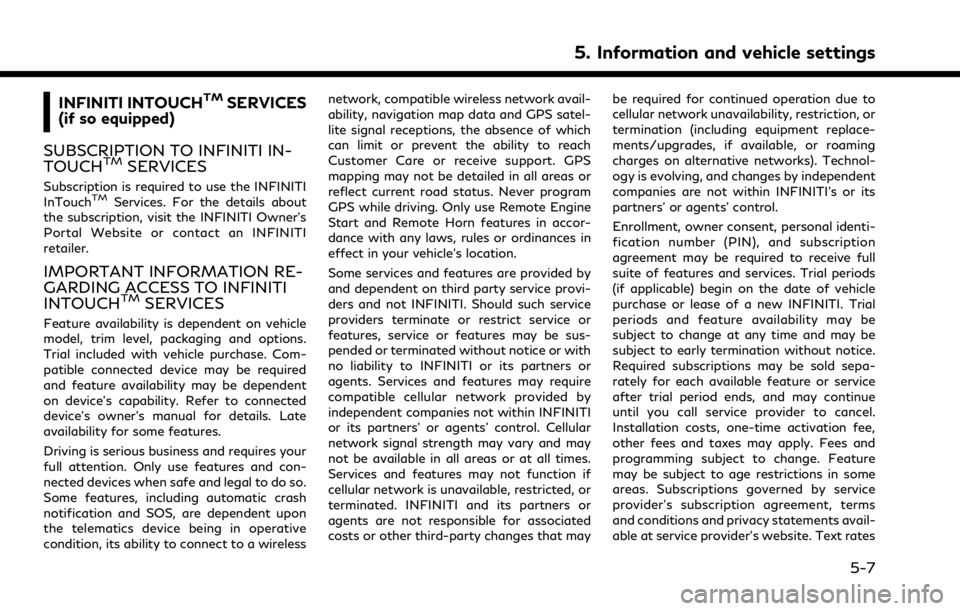
INFINITI INTOUCHTMSERVICES
(if so equipped)
SUBSCRIPTION TO INFINITI IN-
TOUCH
TMSERVICES
Subscription is required to use the INFINITI
InTouchTMServices. For the details about
the subscription, visit the INFINITI Owner’s
Portal Website or contact an INFINITI
retailer.
IMPORTANT INFORMATION RE-
GARDING ACCESS TO INFINITI
INTOUCH
TMSERVICES
Feature availability is dependent on vehicle
model, trim level, packaging and options.
Trial included with vehicle purchase. Com-
patible connected device may be required
and feature availability may be dependent
on device’s capability. Refer to connected
device’s owner’s manual for details. Late
availability for some features.
Driving is serious business and requires your
full attention. Only use features and con-
nected devices when safe and legal to do so.
Some features, including automatic crash
notification and SOS, are dependent upon
the telematics device being in operative
condition, its ability to connect to a wireless network, compatible wireless network avail-
ability, navigation map data and GPS satel-
lite signal receptions, the absence of which
can limit or prevent the ability to reach
Customer Care or receive support. GPS
mapping may not be detailed in all areas or
reflect current road status. Never program
GPS while driving. Only use Remote Engine
Start and Remote Horn features in accor-
dance with any laws, rules or ordinances in
effect in your vehicle’s location.
Some services and features are provided by
and dependent on third party service provi-
ders and not INFINITI. Should such service
providers terminate or restrict service or
features, service or features may be sus-
pended or terminated without notice or with
no liability to INFINITI or its partners or
agents. Services and features may require
compatible cellular network provided by
independent companies not within INFINITI
or its partners’ or agents’ control. Cellular
network signal strength may vary and may
not be available in all areas or at all times.
Services and features may not function if
cellular network is unavailable, restricted, or
terminated. INFINITI and its partners or
agents are not responsible for associated
costs or other third-party changes that may
be required for continued operation due to
cellular network unavailability, restriction, or
termination (including equipment replace-
ments/upgrades, if available, or roaming
charges on alternative networks). Technol-
ogy is evolving, and changes by independent
companies are not within INFINITI’s or its
partners’ or agents’ control.
Enrollment, owner consent, personal identi-
fication number (PIN), and subscription
agreement may be required to receive full
suite of features and services. Trial periods
(if applicable) begin on the date of vehicle
purchase or lease of a new INFINITI. Trial
periods and feature availability may be
subject to change at any time and may be
subject to early termination without notice.
Required subscriptions may be sold sepa-
rately for each available feature or service
after trial period ends, and may continue
until you call service provider to cancel.
Installation costs, one-time activation fee,
other fees and taxes may apply. Fees and
programming subject to change. Feature
may be subject to age restrictions in some
areas. Subscriptions governed by service
provider’s subscription agreement, terms
and conditions and privacy statements avail-
able at service provider’s website. Text rates
5. Information and vehicle settings
5-7
Page 264 of 268
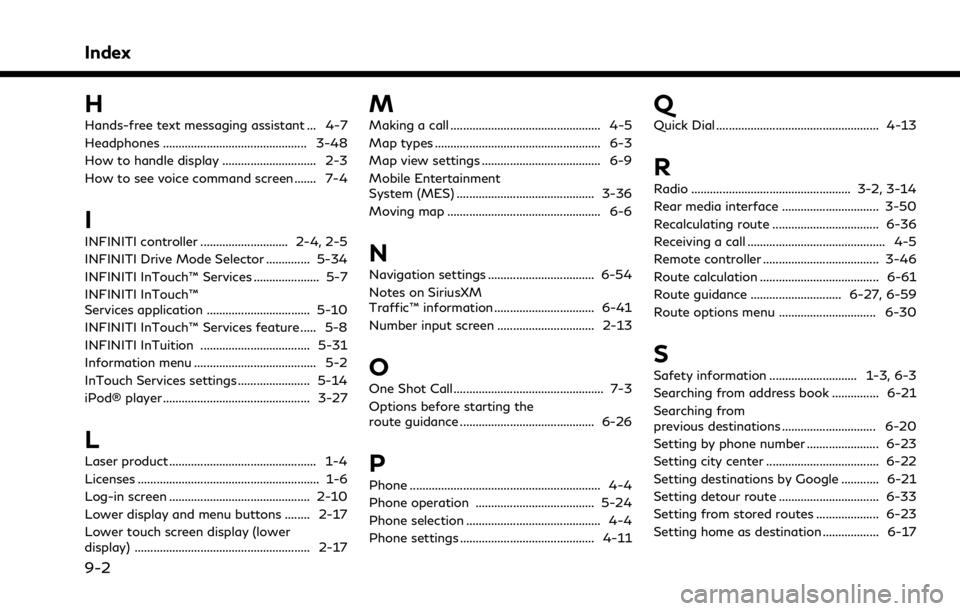
Index
H
Hands-free text messaging assistant ... 4-7
Headphones .............................................. 3-48
How to handle display .............................. 2-3
How to see voice command screen ....... 7-4
I
INFINITI controller ............................ 2-4, 2-5
INFINITI Drive Mode Selector .............. 5-34
INFINITI InTouch™ Services ..................... 5-7
INFINITI InTouch™
Services application ................................. 5-10
INFINITI InTouch™ Services feature ..... 5-8
INFINITI InTuition ................................... 5-31
Information menu ....................................... 5-2
InTouch Services settings ....................... 5-14
iPod® player ............................................... 3-27
L
Laser product ............................................... 1-4
Licenses .......................................................... 1-6
Log-in screen ............................................. 2-10
Lower display and menu buttons ........ 2-17
Lower touch screen display (lower
display) ........................................................ 2-17
M
Making a call ................................................ 4-5
Map types ..................................................... 6-3
Map view settings ...................................... 6-9
Mobile Entertainment
System (MES) ............................................ 3-36
Moving map ................................................. 6-6
N
Navigation settings .................................. 6-54
Notes on SiriusXM
Traffic™ information ................................ 6-41
Number input screen ............................... 2-13
O
One Shot Call ................................................ 7-3
Options before starting the
route guidance ........................................... 6-26
P
Phone ............................................................. 4-4
Phone operation ...................................... 5-24
Phone selection ........................................... 4-4
Phone settings ........................................... 4-11
Q
Quick Dial .................................................... 4-13
R
Radio ................................................... 3-2, 3-14
Rear media interface ............................... 3-50
Recalculating route .................................. 6-36
Receiving a call ............................................ 4-5
Remote controller ..................................... 3-46
Route calculation ...................................... 6-61
Route guidance ............................. 6-27, 6-59
Route options menu ............................... 6-30
S
Safety information ............................ 1-3, 6-3
Searching from address book ............... 6-21
Searching from
previous destinations .............................. 6-20
Setting by phone number ....................... 6-23
Setting city center .................................... 6-22
Setting destinations by Google ............ 6-21
Setting detour route ................................ 6-33
Setting from stored routes .................... 6-23
Setting home as destination .................. 6-17
9-2