audio INFINITI QX80 2022 Owner's Manual
[x] Cancel search | Manufacturer: INFINITI, Model Year: 2022, Model line: QX80, Model: INFINITI QX80 2022Pages: 192, PDF Size: 0.74 MB
Page 42 of 192
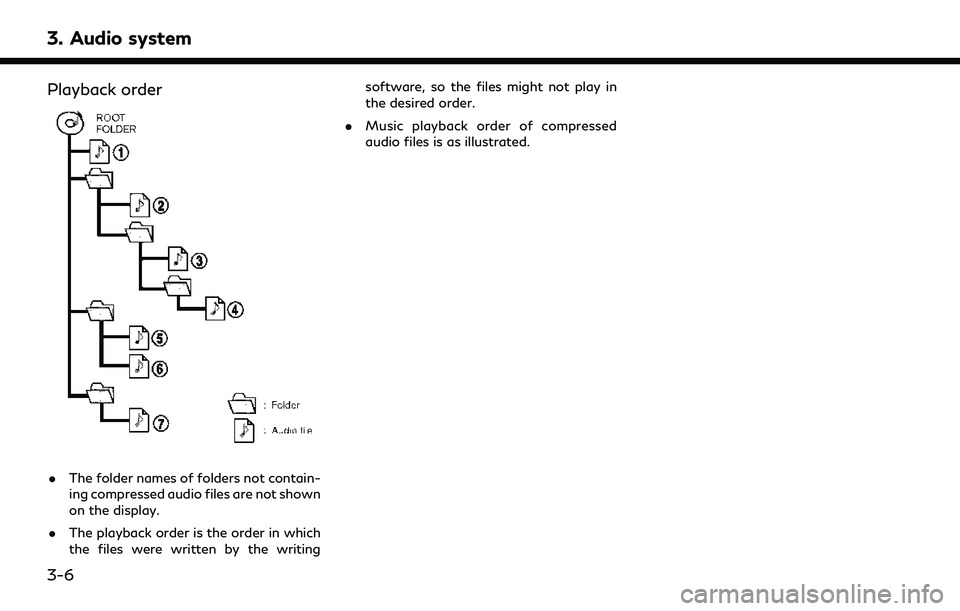
3. Audio system
Playback order
.The folder names of folders not contain-
ing compressed audio files are not shown
on the display.
. The playback order is the order in which
the files were written by the writing software, so the files might not play in
the desired order.
. Music playback order of compressed
audio files is as illustrated.
3-6
Page 43 of 192
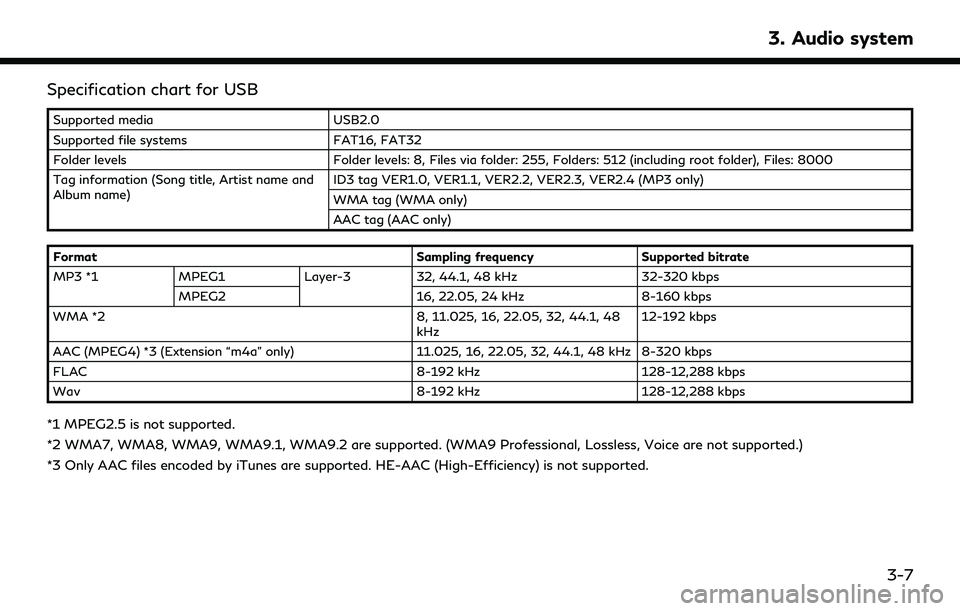
Specification chart for USB
Supported mediaUSB2.0
Supported file systems FAT16, FAT32
Folder levels Folder levels: 8, Files via folder: 255, Folders: 512 (including root folder), Files: 8000
Tag information (Song title, Artist name and
Album name) ID3 tag VER1.0, VER1.1, VER2.2, VER2.3, VER2.4 (MP3 only)
WMA tag (WMA only)
AAC tag (AAC only)
Format Sampling frequencySupported bitrate
MP3 *1 MPEG1 Layer-332, 44.1, 48 kHz 32-320 kbps
MPEG2 16, 22.05, 24 kHz8-160 kbps
WMA *2 8, 11.025, 16, 22.05, 32, 44.1, 48
kHz 12-192 kbps
AAC (MPEG4) *3 (Extension “m4a” only) 11.025, 16, 22.05, 32, 44.1, 48 kHz 8-320 kbps
FLAC 8-192 kHz128-12,288 kbps
Wav 8-192 kHz128-12,288 kbps
*1 MPEG2.5 is not supported.
*2 WMA7, WMA8, WMA9, WMA9.1, WMA9.2 are supported. (WMA9 Professional, Lossless, Voice are not supported.)
*3 Only AAC files encoded by iTunes are supported. HE-AAC (High-Efficiency) is not supported.
3. Audio system
3-7
Page 44 of 192
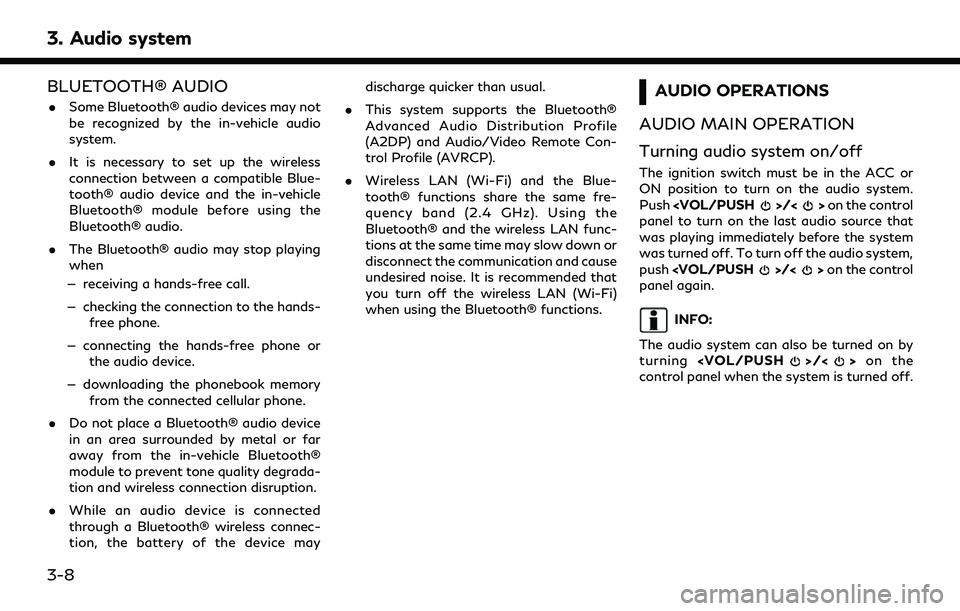
3. Audio system
BLUETOOTH® AUDIO
.Some Bluetooth® audio devices may not
be recognized by the in-vehicle audio
system.
. It is necessary to set up the wireless
connection between a compatible Blue-
tooth® audio device and the in-vehicle
Bluetooth® module before using the
Bluetooth® audio.
. The Bluetooth® audio may stop playing
when
— receiving a hands-free call.
— checking the connection to the hands- free phone.
— connecting the hands-free phone or the audio device.
— downloading the phonebook memory from the connected cellular phone.
. Do not place a Bluetooth® audio device
in an area surrounded by metal or far
away from the in-vehicle Bluetooth®
module to prevent tone quality degrada-
tion and wireless connection disruption.
. While an audio device is connected
through a Bluetooth® wireless connec-
tion, the battery of the device may discharge quicker than usual.
. This system supports the Bluetooth®
Advanced Audio Distribution Profile
(A2DP) and Audio/Video Remote Con-
trol Profile (AVRCP).
. Wireless LAN (Wi-Fi) and the Blue-
tooth® functions share the same fre-
quency band (2.4 GHz). Using the
Bluetooth® and the wireless LAN func-
tions at the same time may slow down or
disconnect the communication and cause
undesired noise. It is recommended that
you turn off the wireless LAN (Wi-Fi)
when using the Bluetooth® functions.AUDIO OPERATIONS
AUDIO MAIN OPERATION
Turning audio system on/off
The ignition switch must be in the ACC or
ON position to turn on the audio system.
Push
panel to turn on the last audio source that
was playing immediately before the system
was turned off. To turn off the audio system,
push
panel again.
INFO:
The audio system can also be turned on by
turning
control panel when the system is turned off.
3-8
Page 45 of 192
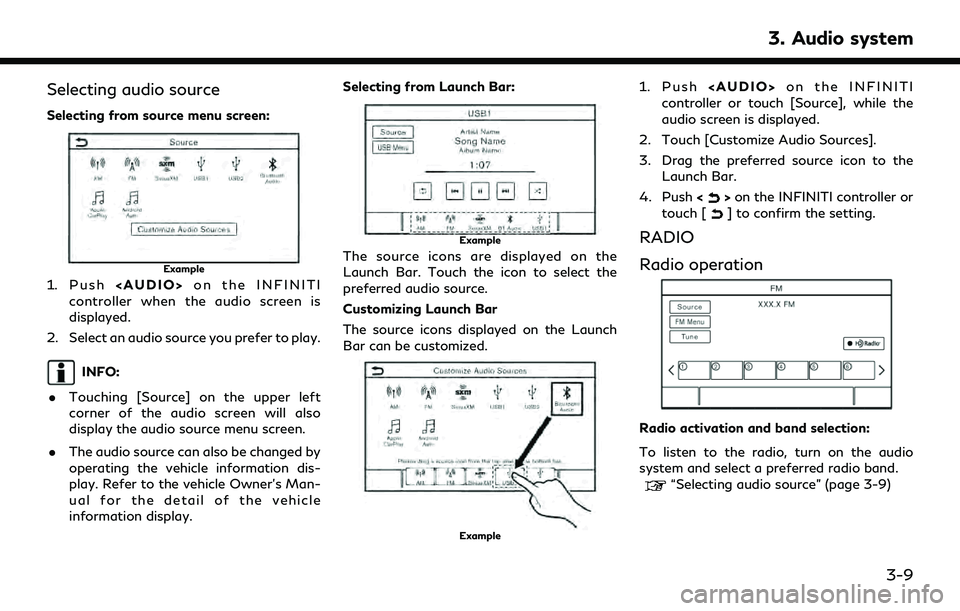
Selecting audio source
Selecting from source menu screen:
Example
1. Push
Page 46 of 192
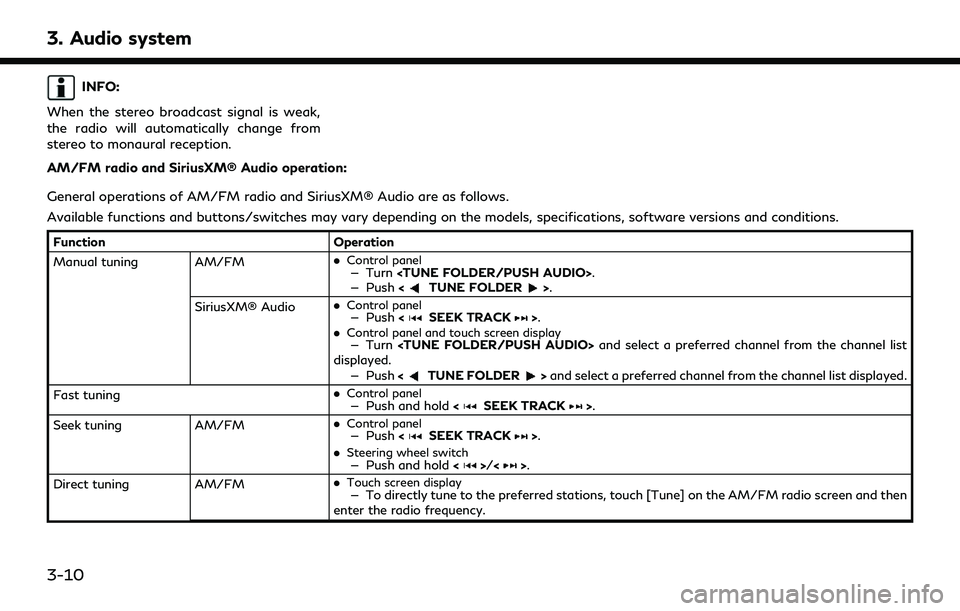
3. Audio system
INFO:
When the stereo broadcast signal is weak,
the radio will automatically change from
stereo to monaural reception.
AM/FM radio and SiriusXM® Audio operation:
General operations of AM/FM radio and SiriusXM® Audio are as follows.
Available functions and buttons/switches may vary depending on the models, specifications, software versions and conditions.
Function Operation
Manual tuning AM/FM .
Control panel— Turn
— Push
SiriusXM® Audio .
Control panel— Push
.Control panel and touch screen display— Turn
displayed.
— Push <
TUNE FOLDER>and select a preferred channel from the channel list displayed.
Fast tuning .
Control panel— Push and hold
Seek tuning AM/FM.
Control panel— Push
.
Steering wheel switch— Push and hold <>/<>.
Direct tuning AM/FM.
Touch screen display— To directly tune to the preferred stations, touch [Tune] on the AM/FM radio screen and then
enter the radio frequency.
3-10
Page 47 of 192
![INFINITI QX80 2022 Owners Manual FunctionOperation
SiriusXM® Audio .
Control panel and touch screen display— Turn
<TUNE FOLDER/PUSH AUDIO> to display the channel list screen. Touch [Direct Tune]
and then enter the channel number.
INFINITI QX80 2022 Owners Manual FunctionOperation
SiriusXM® Audio .
Control panel and touch screen display— Turn
<TUNE FOLDER/PUSH AUDIO> to display the channel list screen. Touch [Direct Tune]
and then enter the channel number.](/img/42/41149/w960_41149-46.png)
FunctionOperation
SiriusXM® Audio .
Control panel and touch screen display— Turn
and then enter the channel number.
— Push <
TUNE FOLDER>to display the channel list screen. Touch [Direct Tune] and then
enter the channel number.
Presetting stations/channels .
Touch screen display
Up to 36 stations/channels of AM/FM radio and/or SiriusXM® Audio can be registered in the preset
list.
1.Select a radio band (AM, FM or SiriusXM®).
2.Tune to the station/channel you wish to store.
3.Touch and hold one of the preset numbers in the preset list on the radio screen.
The information such as frequency (AM/FM), channel number (SiriusXM®), etc. will be displayed on
the preset list.
Stations/channels registered in the presets can be deleted using [Manage Presets] on the [AM
Menu], [FM Menu] and [SXM Menu] screens.
“Radio Menu” (page 3-12)
Selecting preset stations/channels .
Steering wheel switch— Push
<>/<>.
.
Touch screen display— Briefly touch a preferred station/channel on the preset list on the radio screen.
Replay SiriusXM® Audio.
Touch screen display— Touch the operation keys on the SiriusXM® Audio screen to store the channel currently
playing, and to operate (fast forward, rewind, pause, etc.) the stored content.
Setting notifications SiriusXM® Audio .
Touch screen display— Touch [Notify] on the Sirius XM® Audio screen to display a list of artists, songs or teams
registered as favorites. Notification settings can be turned on/off on the list. Touch [Manage
Notifications] to display the notification settings management screen.
3. Audio system
3-11
Page 48 of 192
![INFINITI QX80 2022 Owners Manual 3. Audio system
FunctionOperation
Viewing related chan-
nels SiriusXM® Audio
.
Touch screen display— Touch [Related] on the SiriusXM® Audio screen to view the channel information related to the
on INFINITI QX80 2022 Owners Manual 3. Audio system
FunctionOperation
Viewing related chan-
nels SiriusXM® Audio
.
Touch screen display— Touch [Related] on the SiriusXM® Audio screen to view the channel information related to the
on](/img/42/41149/w960_41149-47.png)
3. Audio system
FunctionOperation
Viewing related chan-
nels SiriusXM® Audio
.
Touch screen display— Touch [Related] on the SiriusXM® Audio screen to view the channel information related to the
one that is currently playing.
Selecting categories SiriusXM® Audio .
Touch screen display— Touch [Categories] on the SiriusXM® Audio screen to choose a channel by selecting from
category list.
INFO:
. To turn on the HD Radio mode, touch the HD Radio mode on/off key on the radio screen.
. HD Radio reception needs to be enabled to receive HD Radio broadcasts. This enables you to receive radio broadcasts digitally (where
available), providing a better quality sound with clear reception. When this feature is not enabled or HD Radio broadcasts are not available,
you will receive analog radio (AM/FM) broadcasts.
Radio Menu
Touch [AM Menu], [FM Menu] and [SXM Menu] on each radio screen to display the corresponding menu screen.
Available menu items may vary depending on models, specifications and software versions.
[AM Menu]/[FM Menu]:
Menu Action
[SCAN] Touch to scan tune the stations. The stations will be tuned from low to high frequencies
and stop at each broadcasting station for several seconds. Touching [SCAN] again
during this period of several seconds will stop scan tuning and the radio will remain tuned
to that station.
[Radio Text] Displays the radio text information.
[Refresh] Touch to update the station list displayed on the right side of the AM or FM menu screen.
3-12
Page 49 of 192
![INFINITI QX80 2022 Owners Manual MenuAction
[Manage Presets] Touch to display the list of registered preset stations/channels. Touching [
] by the
station/channel name can cancel the registration.
Station List The station list is dis INFINITI QX80 2022 Owners Manual MenuAction
[Manage Presets] Touch to display the list of registered preset stations/channels. Touching [
] by the
station/channel name can cancel the registration.
Station List The station list is dis](/img/42/41149/w960_41149-48.png)
MenuAction
[Manage Presets] Touch to display the list of registered preset stations/channels. Touching [
] by the
station/channel name can cancel the registration.
Station List The station list is displayed on the right side of the AM and FM menu screen.
[SXM Menu]:
MenuAction
[Now Playing] Touch to display the SiriusXM® screen.
[Listener History] Touch to display the history of played channels.
[Help & Support] Touch to display the customer care URL and phone number. If your phone device is connected for hands-free
phone operation, you can call the customer care by touching [Call SiriusXM].
“Setting devices” (page 2-17)
[Manage Presets] Touch to display the list of registered preset stations/channels. Touching [
] by the station/channel name
can cancel the registration.
[Notifications] Touch to turn on/off the notification to inform you when the song, artist, team for games, etc., registered as
your favorites are on air.
Touch [Manage] to register your favorite artists, songs and teams. Notification setting in further detail can
also be changed.
[Block Explicit] Touch to set the channels you wish to block, such as channels with age restrictions.
[Tune Start] Touch to turn on/off the Tune Start feature. This feature buffers the content playing on each of the
SiriusXM® preset channels, so that when a preset channel is selected, the currently playing song always starts
playing from the beginning.
[Reset History and Recommenda-
tions] Touch to reset the history of the played and recommended channels.
3. Audio system
3-13
Page 50 of 192
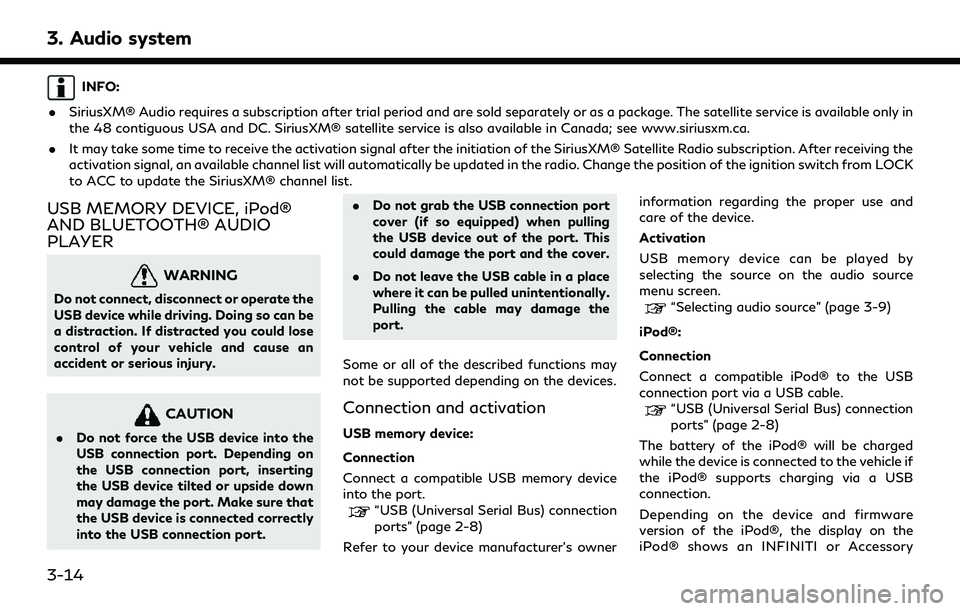
3. Audio system
INFO:
. SiriusXM® Audio requires a subscription after trial period and are sold separately or as a package. The satellite service is available only in
the 48 contiguous USA and DC. SiriusXM® satellite service is also available in Canada; see www.siriusxm.ca.
. It may take some time to receive the activation signal after the initiation of the SiriusXM® Satellite Radio subscription. After receiving the
activation signal, an available channel list will automatically be updated in the radio. Change the position of the ignition switch from LOCK
to ACC to update the SiriusXM® channel list.
USB MEMORY DEVICE, iPod®
AND BLUETOOTH® AUDIO
PLAYER
WARNING
Do not connect, disconnect or operate the
USB device while driving. Doing so can be
a distraction. If distracted you could lose
control of your vehicle and cause an
accident or serious injury.
CAUTION
.Do not force the USB device into the
USB connection port. Depending on
the USB connection port, inserting
the USB device tilted or upside down
may damage the port. Make sure that
the USB device is connected correctly
into the USB connection port. .
Do not grab the USB connection port
cover (if so equipped) when pulling
the USB device out of the port. This
could damage the port and the cover.
. Do not leave the USB cable in a place
where it can be pulled unintentionally.
Pulling the cable may damage the
port.
Some or all of the described functions may
not be supported depending on the devices.
Connection and activation
USB memory device:
Connection
Connect a compatible USB memory device
into the port.
“USB (Universal Serial Bus) connection
ports” (page 2-8)
Refer to your device manufacturer’s owner information regarding the proper use and
care of the device.
Activation
USB memory device can be played by
selecting the source on the audio source
menu screen.
“Selecting audio source” (page 3-9)
iPod®:
Connection
Connect a compatible iPod® to the USB
connection port via a USB cable.
“USB (Universal Serial Bus) connection
ports” (page 2-8)
The battery of the iPod® will be charged
while the device is connected to the vehicle if
the iPod® supports charging via a USB
connection.
Depending on the device and firmware
version of the iPod®, the display on the
iPod® shows an INFINITI or Accessory
3-14
Page 51 of 192
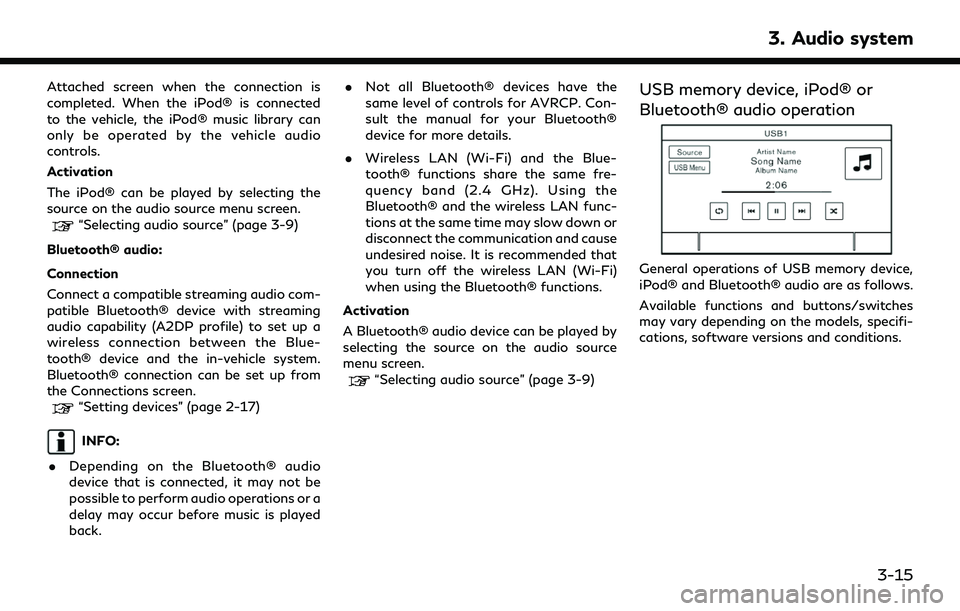
Attached screen when the connection is
completed. When the iPod® is connected
to the vehicle, the iPod® music library can
only be operated by the vehicle audio
controls.
Activation
The iPod® can be played by selecting the
source on the audio source menu screen.
“Selecting audio source” (page 3-9)
Bluetooth® audio:
Connection
Connect a compatible streaming audio com-
patible Bluetooth® device with streaming
audio capability (A2DP profile) to set up a
wireless connection between the Blue-
tooth® device and the in-vehicle system.
Bluetooth® connection can be set up from
the Connections screen.
“Setting devices” (page 2-17)
INFO:
. Depending on the Bluetooth® audio
device that is connected, it may not be
possible to perform audio operations or a
delay may occur before music is played
back. .
Not all Bluetooth® devices have the
same level of controls for AVRCP. Con-
sult the manual for your Bluetooth®
device for more details.
. Wireless LAN (Wi-Fi) and the Blue-
tooth® functions share the same fre-
quency band (2.4 GHz). Using the
Bluetooth® and the wireless LAN func-
tions at the same time may slow down or
disconnect the communication and cause
undesired noise. It is recommended that
you turn off the wireless LAN (Wi-Fi)
when using the Bluetooth® functions.
Activation
A Bluetooth® audio device can be played by
selecting the source on the audio source
menu screen.
“Selecting audio source” (page 3-9)
USB memory device, iPod® or
Bluetooth® audio operation
General operations of USB memory device,
iPod® and Bluetooth® audio are as follows.
Available functions and buttons/switches
may vary depending on the models, specifi-
cations, software versions and conditions.
3. Audio system
3-15