navigation INFINITI QX80 2022 Owner's Manual
[x] Cancel search | Manufacturer: INFINITI, Model Year: 2022, Model line: QX80, Model: INFINITI QX80 2022Pages: 192, PDF Size: 0.74 MB
Page 98 of 192
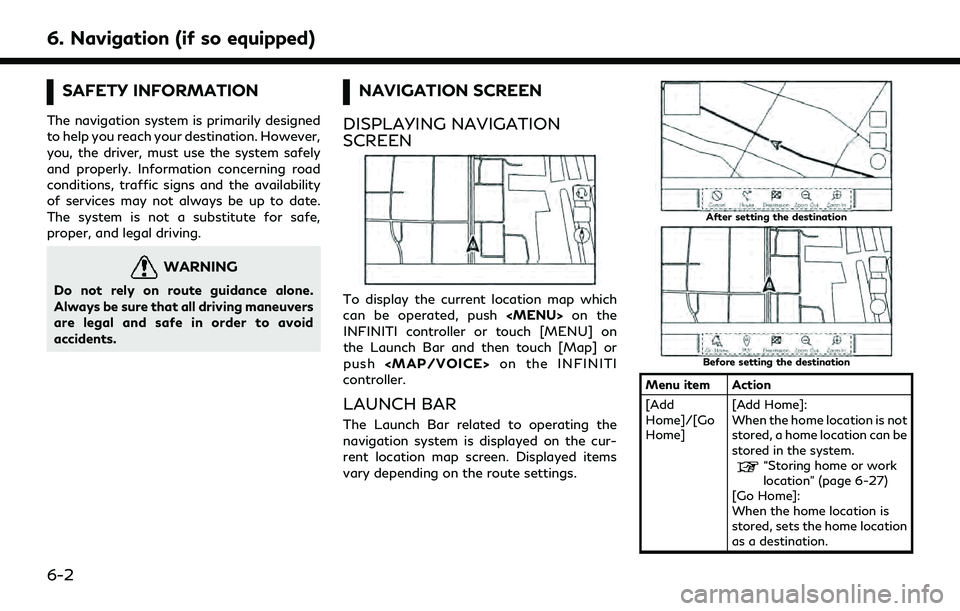
6. Navigation (if so equipped)
SAFETY INFORMATION
The navigation system is primarily designed
to help you reach your destination. However,
you, the driver, must use the system safely
and properly. Information concerning road
conditions, traffic signs and the availability
of services may not always be up to date.
The system is not a substitute for safe,
proper, and legal driving.
WARNING
Do not rely on route guidance alone.
Always be sure that all driving maneuvers
are legal and safe in order to avoid
accidents.
NAVIGATION SCREEN
DISPLAYING NAVIGATION
SCREEN
To display the current location map which
can be operated, push
Page 99 of 192
![INFINITI QX80 2022 Owners Manual [POI] Searches for a Points of In-terest to set as a destination.
[Destination] Displays the destination menu.
“Setting destination”
(page 6-10)
[Zoom Out] Zoom out the map.
[Zoom In] Zoom in the INFINITI QX80 2022 Owners Manual [POI] Searches for a Points of In-terest to set as a destination.
[Destination] Displays the destination menu.
“Setting destination”
(page 6-10)
[Zoom Out] Zoom out the map.
[Zoom In] Zoom in the](/img/42/41149/w960_41149-98.png)
[POI] Searches for a Points of In-terest to set as a destination.
[Destination] Displays the destination menu.
“Setting destination”
(page 6-10)
[Zoom Out] Zoom out the map.
[Zoom In] Zoom in the map.
[Cancel] Cancels the route guidance.
[Route] Displays the route menu screen.
“Route menu”
(page 6-14)
MAP OPERATION
MAP TYPES
Two types of map views are available: 2D and 3D.
2D map
The 2D map displays the map in a two-dimensional environment similar to a road map.
Screen information:
Arrow and distance:
Indicates the distance to the next guide
point and the turning direction at that
guide point.
Next street name:
Displays the next street name during the
route guidance.
Waypoint:
Displays the location of the waypoint
6. Navigation (if so equipped)
6-3
Page 100 of 192
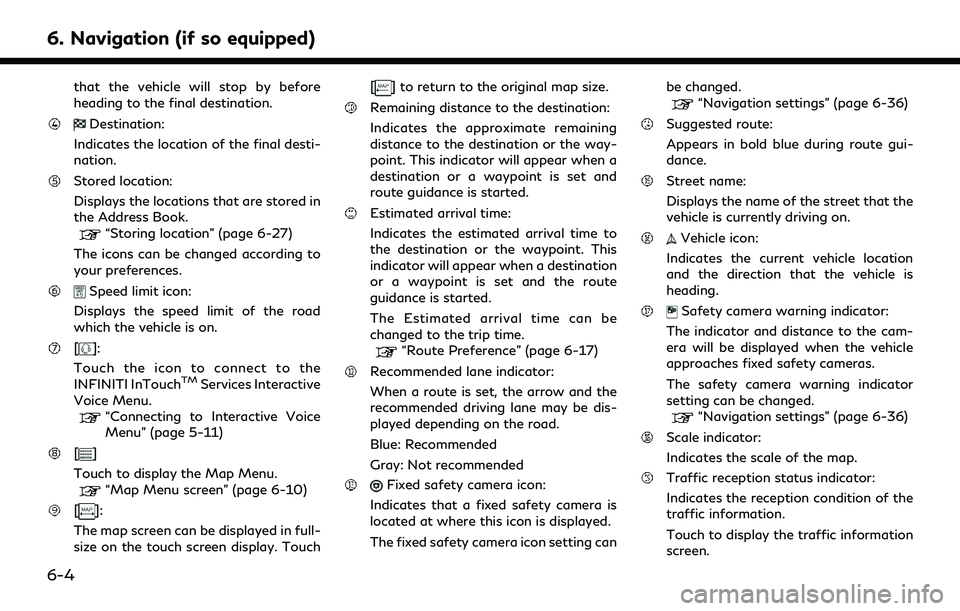
6. Navigation (if so equipped)
that the vehicle will stop by before
heading to the final destination.
Destination:
Indicates the location of the final desti-
nation.
Stored location:
Displays the locations that are stored in
the Address Book.
“Storing location” (page 6-27)
The icons can be changed according to
your preferences.
Speed limit icon:
Displays the speed limit of the road
which the vehicle is on.
[]:
Touch the icon to connect to the
INFINITI InTouch
TMServices Interactive
Voice Menu.
“Connecting to Interactive Voice
Menu” (page 5-11)
[]
Touch to display the Map Menu.
“Map Menu screen” (page 6-10)
[]:
The map screen can be displayed in full-
size on the touch screen display. Touch [
] to return to the original map size.
Remaining distance to the destination:
Indicates the approximate remaining
distance to the destination or the way-
point. This indicator will appear when a
destination or a waypoint is set and
route guidance is started.
Estimated arrival time:
Indicates the estimated arrival time to
the destination or the waypoint. This
indicator will appear when a destination
or a waypoint is set and the route
guidance is started.
The Estimated arrival time can be
changed to the trip time.
“Route Preference” (page 6-17)
Recommended lane indicator:
When a route is set, the arrow and the
recommended driving lane may be dis-
played depending on the road.
Blue: Recommended
Gray: Not recommended
Fixed safety camera icon:
Indicates that a fixed safety camera is
located at where this icon is displayed.
The fixed safety camera icon setting can be changed.
“Navigation settings” (page 6-36)
Suggested route:
Appears in bold blue during route gui-
dance.
Street name:
Displays the name of the street that the
vehicle is currently driving on.
Vehicle icon:
Indicates the current vehicle location
and the direction that the vehicle is
heading.
Safety camera warning indicator:
The indicator and distance to the cam-
era will be displayed when the vehicle
approaches fixed safety cameras.
The safety camera warning indicator
setting can be changed.
“Navigation settings” (page 6-36)
Scale indicator:
Indicates the scale of the map.
Traffic reception status indicator:
Indicates the reception condition of the
traffic information.
Touch to display the traffic information
screen.
6-4
Page 101 of 192
![INFINITI QX80 2022 Owners Manual “Viewing traffic events from list”
(page 6-25)
[PREMIUM TRAFFIC]:
Displayed when [Use Premium Traffic]
is turned on and the traffic information
is available.
“Traffic information setting”
(pag INFINITI QX80 2022 Owners Manual “Viewing traffic events from list”
(page 6-25)
[PREMIUM TRAFFIC]:
Displayed when [Use Premium Traffic]
is turned on and the traffic information
is available.
“Traffic information setting”
(pag](/img/42/41149/w960_41149-100.png)
“Viewing traffic events from list”
(page 6-25)
[PREMIUM TRAFFIC]:
Displayed when [Use Premium Traffic]
is turned on and the traffic information
is available.
“Traffic information setting”
(page 6-26)
[SiriusXM TRAFFIC]:
Displayed when [Use Premium Traffic]
is turned off and the traffic information
is available.
“Traffic information setting”
(page 6-26)
A SiriusXM Traffic
TMsubscription is
necessary to receive SiriusXM® infor-
mation services.
[]
Indicates the directional setting of the
map.
Touch to change the map view and the
map orientation.
3D map
The 3D map displays the map from an
elevated perspective. In 3D map, it is easy
to recognize an image of the route because it
provides a panoramic view over a long
distance.
INFO:
The 3D map always appears with the current
forward direction facing up.
Building graphics
Building graphics are stored in the map data
for certain areas, and can be displayed when
the map is zoomed in.
2D building graphics
3D building graphics
INFO:
In an area where the building graphics are
not stored in the map data, the normal map
is displayed even when the map is zoomed in.
6. Navigation (if so equipped)
6-5
Page 102 of 192
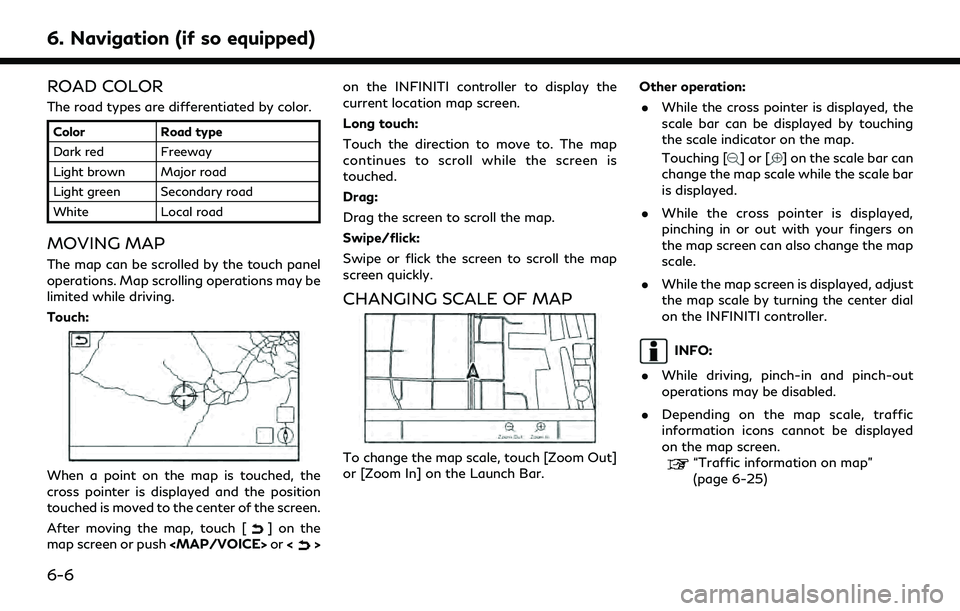
6. Navigation (if so equipped)
ROAD COLOR
The road types are differentiated by color.
ColorRoad type
Dark red Freeway
Light brown Major road
Light green Secondary road
White Local road
MOVING MAP
The map can be scrolled by the touch panel
operations. Map scrolling operations may be
limited while driving.
Touch:
When a point on the map is touched, the
cross pointer is displayed and the position
touched is moved to the center of the screen.
After moving the map, touch [
] on the
map screen or push
Page 103 of 192
![INFINITI QX80 2022 Owners Manual MAP SETTINGS
The setup for the map view is performed
from the settings menu on the touch screen
display.
1. Touch [
] on the map screen.
2. Touch [Map Settings].
Available setting items may vary depen INFINITI QX80 2022 Owners Manual MAP SETTINGS
The setup for the map view is performed
from the settings menu on the touch screen
display.
1. Touch [
] on the map screen.
2. Touch [Map Settings].
Available setting items may vary depen](/img/42/41149/w960_41149-102.png)
MAP SETTINGS
The setup for the map view is performed
from the settings menu on the touch screen
display.
1. Touch [
] on the map screen.
2. Touch [Map Settings].
Available setting items may vary depending on models, specifications and software versions.
Menu item Action
[Dual Map View] [2D Map] Displays 2D map.
[Split: 2D Map] Displays 2D map on both left and right side of the split screen. You can
see the different scale and settings of 2D maps at the same time.
[3D Map] Displays 3D map.
[Split: 3D Map] Displays 2D map on the left side and 3D map on the right side of the
split screen.
[Left Side Info] [Intersection] Displays the enlarged view of the next intersection on the left side of
the screen during route guidance.
[Turn List] Displays the turn list on the left side of the screen when a route is set.
[Full Map] Displays full map screen.
[Map Icons] Select the categories of POI icons to display on the map screen.
[Others] [Map Orientation] The map orientation can be selected from [North Up] or [Heading Up].
[Map Orientation] is available only when 2D map is displayed.
[Long Range] The position of the vehicle icon is located slightly lower than the
center of the screen to view a wider area in the traveling direction.
Long Range is available only when the map view is in [Heading Up]
mode.
6. Navigation (if so equipped)
6-7
Page 104 of 192
![INFINITI QX80 2022 Owners Manual 6. Navigation (if so equipped)
Menu itemAction
[Left Split Map Set-
tings] [Map Orientation] The map orientation for the left side of split screen can be selected
from [North Up] or [Heading Up].
[Lon INFINITI QX80 2022 Owners Manual 6. Navigation (if so equipped)
Menu itemAction
[Left Split Map Set-
tings] [Map Orientation] The map orientation for the left side of split screen can be selected
from [North Up] or [Heading Up].
[Lon](/img/42/41149/w960_41149-103.png)
6. Navigation (if so equipped)
Menu itemAction
[Left Split Map Set-
tings] [Map Orientation] The map orientation for the left side of split screen can be selected
from [North Up] or [Heading Up].
[Long Range] With this item turned on, the vehicle position icon on the left screen
will be located slightly lower than the center of the screen so that a
wider area in the traveling direction can be viewed.
Long Range Map View is available only when the left side of split
screen is in [Heading Up] mode.
[Map Scale] Sets the map scale of the left screen.
[Audio Display on Map] Turns on/off the audio information displayed at the top of the map
screen.
[Map Color] Sets map color from Standard, Emphasize Roads, Emphasize Text and
Emphasize Traffic.
[Map Text Size] [Large] Sets the font size of the text displayed on the map screen.
[Medium]
[Small]
[Select Text to Display
on Map] [Place Names]
Allows place, facility and road names to be displayed on the map
screen.
[Facility Names]
[Road Names]
[Map Scrolling Information] Information about the location, on which the center of the cross
pointer is placed by scrolling on the map, can be set to be displayed.
6-8
Page 105 of 192
![INFINITI QX80 2022 Owners Manual Menu itemAction
[Tracking Dots Dis-
played on Map] [Record & Show Tracking
Dots on Map] Turns the route tracking dots display on/off.
[Tracking Dot Distance] Select the interval between tracking dots. INFINITI QX80 2022 Owners Manual Menu itemAction
[Tracking Dots Dis-
played on Map] [Record & Show Tracking
Dots on Map] Turns the route tracking dots display on/off.
[Tracking Dot Distance] Select the interval between tracking dots.](/img/42/41149/w960_41149-104.png)
Menu itemAction
[Tracking Dots Dis-
played on Map] [Record & Show Tracking
Dots on Map] Turns the route tracking dots display on/off.
[Tracking Dot Distance] Select the interval between tracking dots.
[Delete Track to Current
Location] Deletes the route tracking dots up to the current location.
[Show all Freeway Exits on Route] Turns on/off the freeway exit information display.
[Auto. Show Turn List on Freeway] The turn list can be displayed automatically while driving on a
freeway.
[North Up when Zoomed Out] When this setting is ON, the orientation of the map is automatically
changed to North Up when zoomed out to a certain point.
[Back to Map] Back to the current location map.
6. Navigation (if so equipped)
6-9
Page 106 of 192
![INFINITI QX80 2022 Owners Manual 6. Navigation (if so equipped)
TRAFFIC INFORMATION ON
MAP
Traffic information can be displayed on the
map.
“Traffic information on map”
(page 6-25)
MAP MENU SCREEN
Touch [] while the current locat INFINITI QX80 2022 Owners Manual 6. Navigation (if so equipped)
TRAFFIC INFORMATION ON
MAP
Traffic information can be displayed on the
map.
“Traffic information on map”
(page 6-25)
MAP MENU SCREEN
Touch [] while the current locat](/img/42/41149/w960_41149-105.png)
6. Navigation (if so equipped)
TRAFFIC INFORMATION ON
MAP
Traffic information can be displayed on the
map.
“Traffic information on map”
(page 6-25)
MAP MENU SCREEN
Touch [] while the current location map
screen or a scrolled map screen is displayed
to display the menu corresponding to that
screen.
This menu can be used to quickly access
helpful functions, such as setting a destina-
tion or searching for points of interest
nearby.
SETTING DESTINATION
The system can provide route guidance once
a destination is set.
BASIC OPERATIONS
Displaying destination setting menu
There are several methods that can be used
to set a destination. Select a preferred
method for finding and setting a destination.
Push
Page 107 of 192
![INFINITI QX80 2022 Owners Manual Available destination setting methods:
Setting itemAction
[Enter POI / Address] Searches for a destination by inputting the address or POI names.
[Go Home] Searches for a route from the current locati INFINITI QX80 2022 Owners Manual Available destination setting methods:
Setting itemAction
[Enter POI / Address] Searches for a destination by inputting the address or POI names.
[Go Home] Searches for a route from the current locati](/img/42/41149/w960_41149-106.png)
Available destination setting methods:
Setting itemAction
[Enter POI / Address] Searches for a destination by inputting the address or POI names.
[Go Home] Searches for a route from the current location to the previously stored home location.
[Street Address] Searches for a destination by address.
[Points of Interest] Searches for a destination from various categories.
[Previous Destinations] Searches for the destination from the previous destinations and a previous start point.
[Go to Work] Searches for a route from the current location to the previously stored work location.
[Address Book] Searches for a destination from the vehicle Address Book.
[Destinations by Google] Sets a place searched by Google as a destination.
[City Center] Sets the center of a city as the destination.
[Intersection] Sets an intersection as a destination.
[Phone Number] Searches for a point of interest by a telephone number.
[Saved Routes] Sets a route from the saved route data.
[SXM Travel Link] Sets a destination by using the SiriusXM® Travel Link features.
[By Map] Searches for a destination by map.
[Latitude/Longitude] Sets a destination from latitude and longitude.
[Door to Door Navigation] Turns on/off Door to Door Navigation.
6. Navigation (if so equipped)
6-11