display INFINITI QX80 2023 Workshop Manual
[x] Cancel search | Manufacturer: INFINITI, Model Year: 2023, Model line: QX80, Model: INFINITI QX80 2023Pages: 590, PDF Size: 2.57 MB
Page 221 of 590
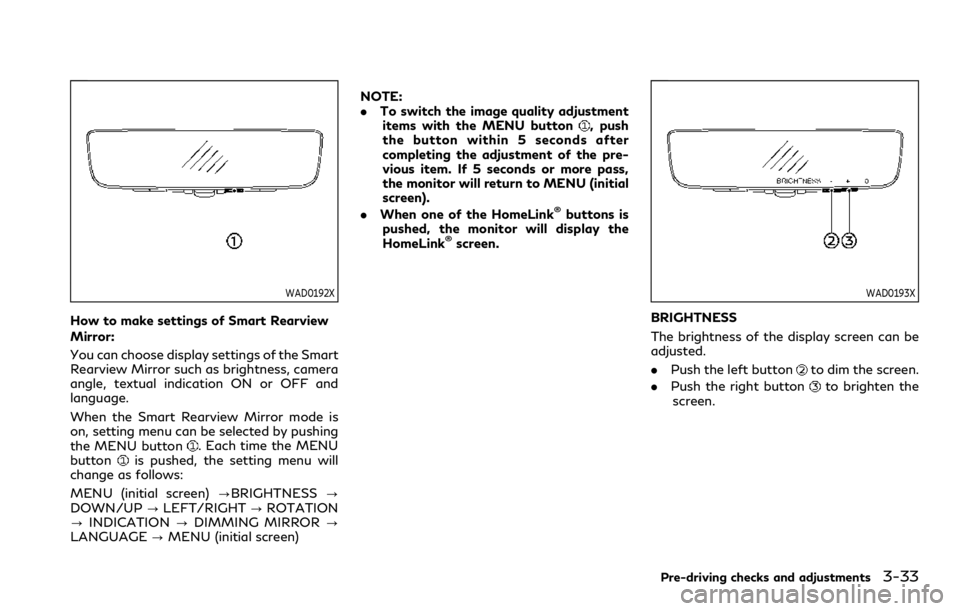
WAD0192X
How to make settings of Smart Rearview
Mirror:
You can choose display settings of the Smart
Rearview Mirror such as brightness, camera
angle, textual indication ON or OFF and
language.
When the Smart Rearview Mirror mode is
on, setting menu can be selected by pushing
the MENU button
. Each time the MENU
buttonis pushed, the setting menu will
change as follows:
MENU (initial screen) ?BRIGHTNESS?
DOWN/UP ?LEFT/RIGHT ?ROTATION
? INDICATION ?DIMMING MIRROR ?
LANGUAGE ?MENU (initial screen) NOTE:
.
To switch the image quality adjustment
items with the MENU button
, push
the button within 5 seconds after
completing the adjustment of the pre-
vious item. If 5 seconds or more pass,
the monitor will return to MENU (initial
screen).
. When one of the HomeLink
®buttons is
pushed, the monitor will display the
HomeLink
®screen.
WAD0193X
BRIGHTNESS
The brightness of the display screen can be
adjusted.
. Push the left button
to dim the screen.
. Push the right button
to brighten the
screen.
Pre-driving checks and adjustments3-33
Page 222 of 590
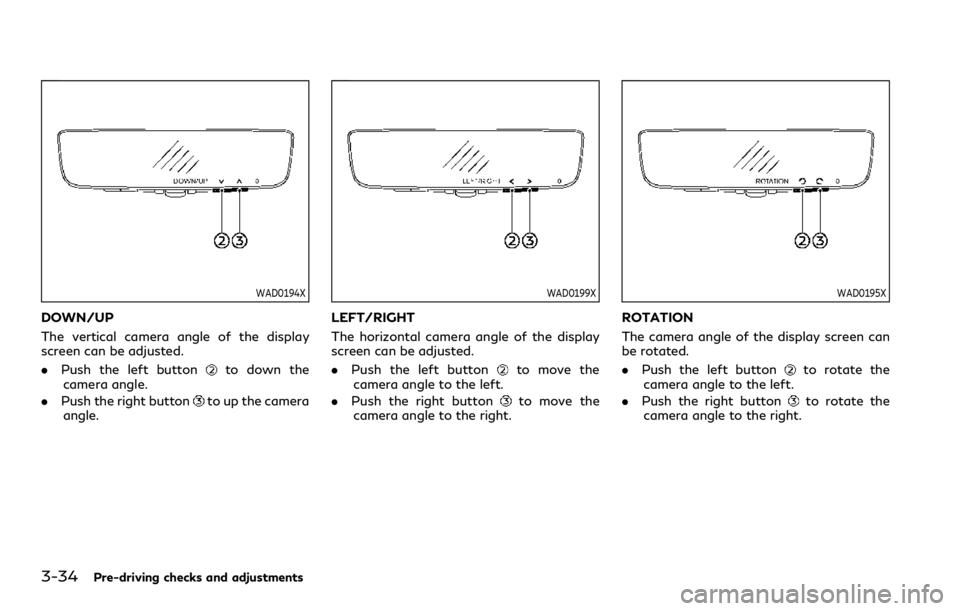
3-34Pre-driving checks and adjustments
WAD0194X
DOWN/UP
The vertical camera angle of the display
screen can be adjusted.
.Push the left button
to down the
camera angle.
. Push the right button
to up the camera
angle.
WAD0199X
LEFT/RIGHT
The horizontal camera angle of the display
screen can be adjusted.
. Push the left button
to move the
camera angle to the left.
. Push the right button
to move the
camera angle to the right.
WAD0195X
ROTATION
The camera angle of the display screen can
be rotated.
. Push the left button
to rotate the
camera angle to the left.
. Push the right button
to rotate the
camera angle to the right.
Page 223 of 590
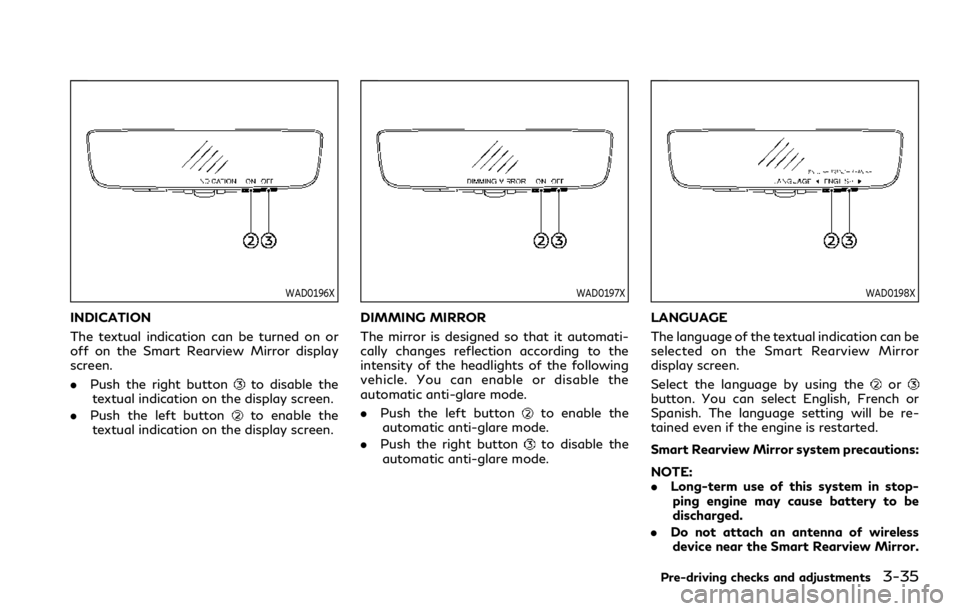
WAD0196X
INDICATION
The textual indication can be turned on or
off on the Smart Rearview Mirror display
screen.
.Push the right button
to disable the
textual indication on the display screen.
. Push the left button
to enable the
textual indication on the display screen.
WAD0197X
DIMMING MIRROR
The mirror is designed so that it automati-
cally changes reflection according to the
intensity of the headlights of the following
vehicle. You can enable or disable the
automatic anti-glare mode.
. Push the left button
to enable the
automatic anti-glare mode.
. Push the right button
to disable the
automatic anti-glare mode.
WAD0198X
LANGUAGE
The language of the textual indication can be
selected on the Smart Rearview Mirror
display screen.
Select the language by using the
orbutton. You can select English, French or
Spanish. The language setting will be re-
tained even if the engine is restarted.
Smart Rearview Mirror system precautions:
NOTE:
. Long-term use of this system in stop-
ping engine may cause battery to be
discharged.
. Do not attach an antenna of wireless
device near the Smart Rearview Mirror.
Pre-driving checks and adjustments3-35
Page 224 of 590
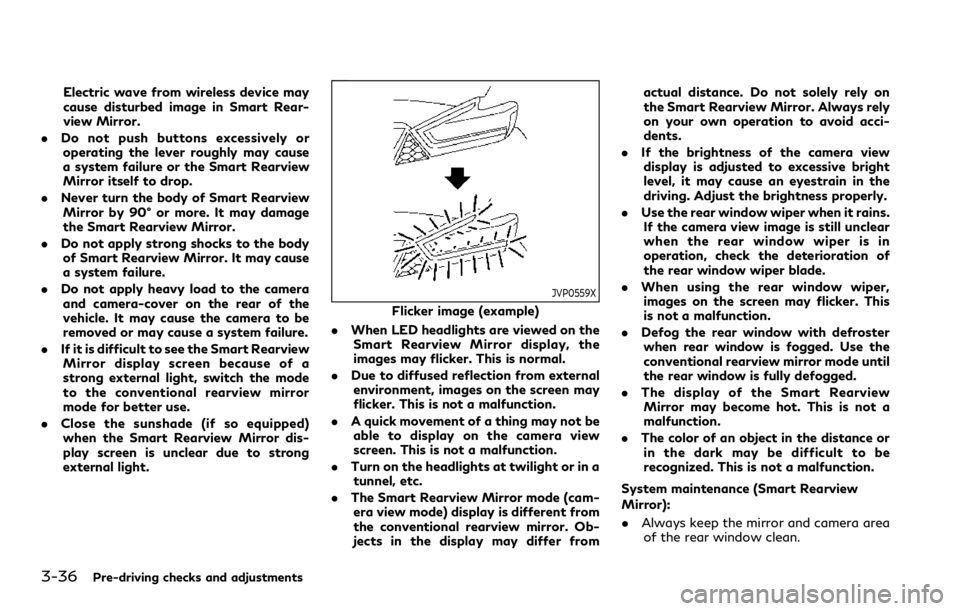
3-36Pre-driving checks and adjustments
Electric wave from wireless device may
cause disturbed image in Smart Rear-
view Mirror.
. Do not push buttons excessively or
operating the lever roughly may cause
a system failure or the Smart Rearview
Mirror itself to drop.
. Never turn the body of Smart Rearview
Mirror by 90° or more. It may damage
the Smart Rearview Mirror.
. Do not apply strong shocks to the body
of Smart Rearview Mirror. It may cause
a system failure.
. Do not apply heavy load to the camera
and camera-cover on the rear of the
vehicle. It may cause the camera to be
removed or may cause a system failure.
. If it is difficult to see the Smart Rearview
Mirror display screen because of a
strong external light, switch the mode
to the conventional rearview mirror
mode for better use.
. Close the sunshade (if so equipped)
when the Smart Rearview Mirror dis-
play screen is unclear due to strong
external light.
JVP0559X
Flicker image (example)
. When LED headlights are viewed on the
Smart Rearview Mirror display, the
images may flicker. This is normal.
. Due to diffused reflection from external
environment, images on the screen may
flicker. This is not a malfunction.
. A quick movement of a thing may not be
able to display on the camera view
screen. This is not a malfunction.
. Turn on the headlights at twilight or in a
tunnel, etc.
. The Smart Rearview Mirror mode (cam-
era view mode) display is different from
the conventional rearview mirror. Ob-
jects in the display may differ from actual distance. Do not solely rely on
the Smart Rearview Mirror. Always rely
on your own operation to avoid acci-
dents.
. If the brightness of the camera view
display is adjusted to excessive bright
level, it may cause an eyestrain in the
driving. Adjust the brightness properly.
. Use the rear window wiper when it rains.
If the camera view image is still unclear
when the rear window wiper is in
operation, check the deterioration of
the rear window wiper blade.
. When using the rear window wiper,
images on the screen may flicker. This
is not a malfunction.
. Defog the rear window with defroster
when rear window is fogged. Use the
conventional rearview mirror mode until
the rear window is fully defogged.
. The display of the Smart Rearview
Mirror may become hot. This is not a
malfunction.
. The color of an object in the distance or
in the dark may be difficult to be
recognized. This is not a malfunction.
System maintenance (Smart Rearview
Mirror):
. Always keep the mirror and camera area
of the rear window clean.
Page 225 of 590
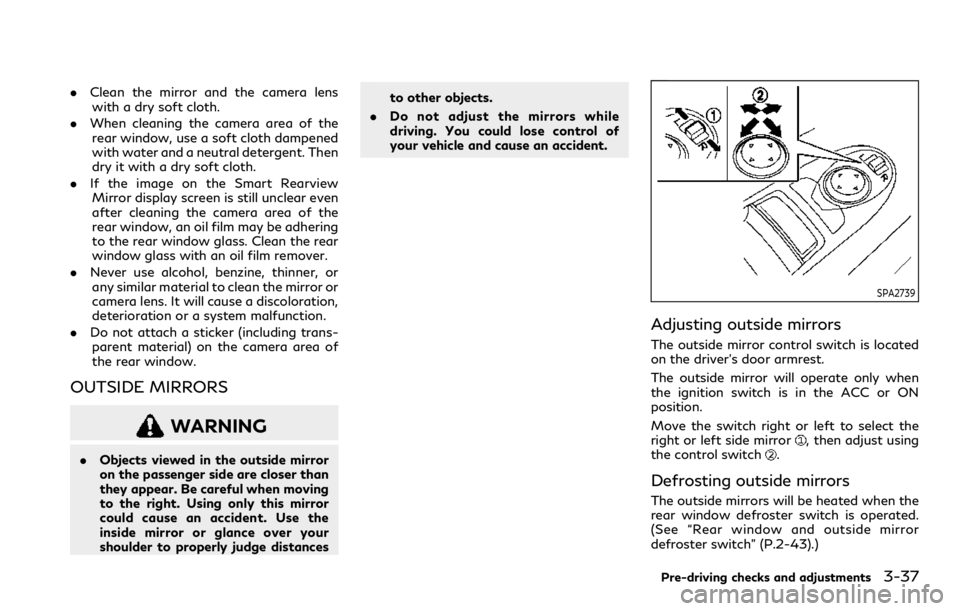
.Clean the mirror and the camera lens
with a dry soft cloth.
. When cleaning the camera area of the
rear window, use a soft cloth dampened
with water and a neutral detergent. Then
dry it with a dry soft cloth.
. If the image on the Smart Rearview
Mirror display screen is still unclear even
after cleaning the camera area of the
rear window, an oil film may be adhering
to the rear window glass. Clean the rear
window glass with an oil film remover.
. Never use alcohol, benzine, thinner, or
any similar material to clean the mirror or
camera lens. It will cause a discoloration,
deterioration or a system malfunction.
. Do not attach a sticker (including trans-
parent material) on the camera area of
the rear window.
OUTSIDE MIRRORS
WARNING
. Objects viewed in the outside mirror
on the passenger side are closer than
they appear. Be careful when moving
to the right. Using only this mirror
could cause an accident. Use the
inside mirror or glance over your
shoulder to properly judge distances to other objects.
. Do not adjust the mirrors while
driving. You could lose control of
your vehicle and cause an accident.
SPA2739
Adjusting outside mirrors
The outside mirror control switch is located
on the driver’s door armrest.
The outside mirror will operate only when
the ignition switch is in the ACC or ON
position.
Move the switch right or left to select the
right or left side mirror
, then adjust using
the control switch.
Defrosting outside mirrors
The outside mirrors will be heated when the
rear window defroster switch is operated.
(See “Rear window and outside mirror
defroster switch” (P.2-43).)
Pre-driving checks and adjustments3-37
Page 227 of 590
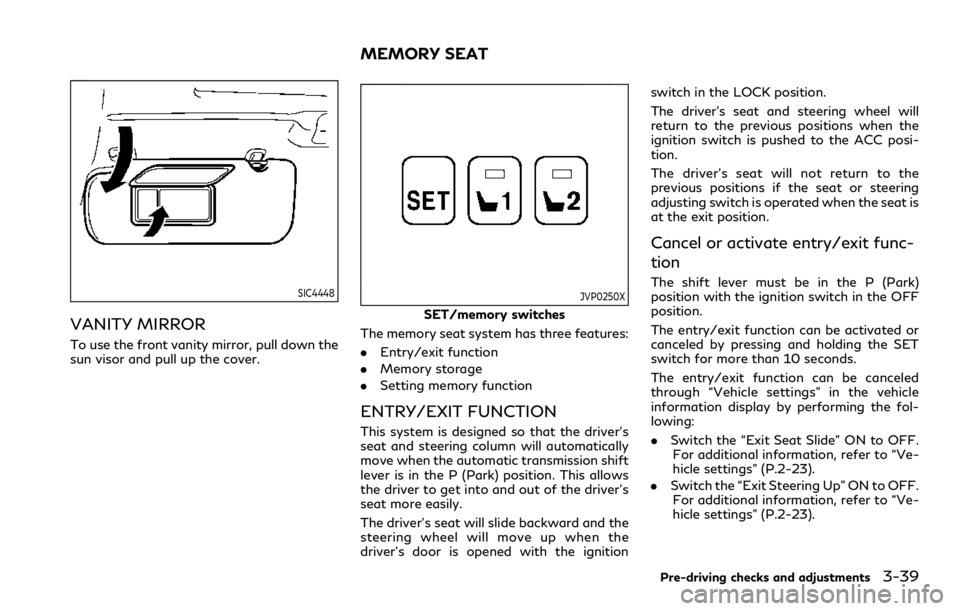
SIC4448
VANITY MIRROR
To use the front vanity mirror, pull down the
sun visor and pull up the cover.
JVP0250X
SET/memory switches
The memory seat system has three features:
. Entry/exit function
. Memory storage
. Setting memory function
ENTRY/EXIT FUNCTION
This system is designed so that the driver’s
seat and steering column will automatically
move when the automatic transmission shift
lever is in the P (Park) position. This allows
the driver to get into and out of the driver’s
seat more easily.
The driver’s seat will slide backward and the
steering wheel will move up when the
driver’s door is opened with the ignition switch in the LOCK position.
The driver’s seat and steering wheel will
return to the previous positions when the
ignition switch is pushed to the ACC posi-
tion.
The driver’s seat will not return to the
previous positions if the seat or steering
adjusting switch is operated when the seat is
at the exit position.
Cancel or activate entry/exit func-
tion
The shift lever must be in the P (Park)
position with the ignition switch in the OFF
position.
The entry/exit function can be activated or
canceled by pressing and holding the SET
switch for more than 10 seconds.
The entry/exit function can be canceled
through “Vehicle settings” in the vehicle
information display by performing the fol-
lowing:
.
Switch the “Exit Seat Slide” ON to OFF.
For additional information, refer to “Ve-
hicle settings” (P.2-23).
. Switch the “Exit Steering Up” ON to OFF.
For additional information, refer to “Ve-
hicle settings” (P.2-23).
Pre-driving checks and adjustments3-39
MEMORY SEAT
Page 233 of 590
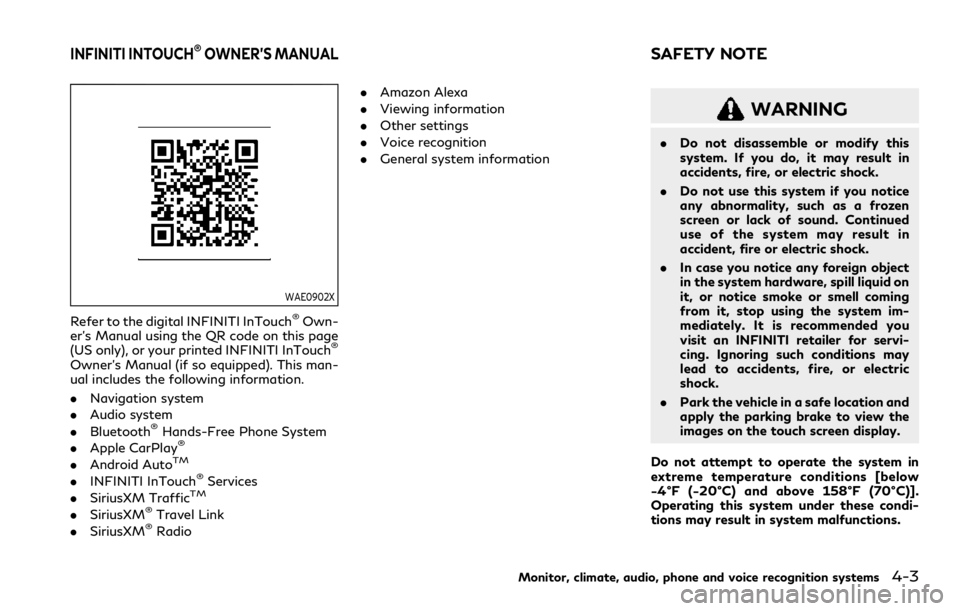
WAE0902X
Refer to the digital INFINITI InTouch®Own-
er’s Manual using the QR code on this page
(US only), or your printed INFINITI InTouch
®
Owner’s Manual (if so equipped). This man-
ual includes the following information.
. Navigation system
. Audio system
. Bluetooth
®Hands-Free Phone System
. Apple CarPlay®
.Android AutoTM
.INFINITI InTouch®Services
. SiriusXM TrafficTM
.SiriusXM®Travel Link
. SiriusXM®Radio .
Amazon Alexa
. Viewing information
. Other settings
. Voice recognition
. General system information
WARNING
.Do not disassemble or modify this
system. If you do, it may result in
accidents, fire, or electric shock.
. Do not use this system if you notice
any abnormality, such as a frozen
screen or lack of sound. Continued
use of the system may result in
accident, fire or electric shock.
. In case you notice any foreign object
in the system hardware, spill liquid on
it, or notice smoke or smell coming
from it, stop using the system im-
mediately. It is recommended you
visit an INFINITI retailer for servi-
cing. Ignoring such conditions may
lead to accidents, fire, or electric
shock.
. Park the vehicle in a safe location and
apply the parking brake to view the
images on the touch screen display.
Do not attempt to operate the system in
extreme temperature conditions [below
−4°F (−20°C) and above 158°F (70°C)].
Operating this system under these condi-
tions may result in system malfunctions.
Monitor, climate, audio, phone and voice recognition systems4-3
INFINITI INTOUCH®OWNER’S MANUALSAFETY NOTE
Page 234 of 590
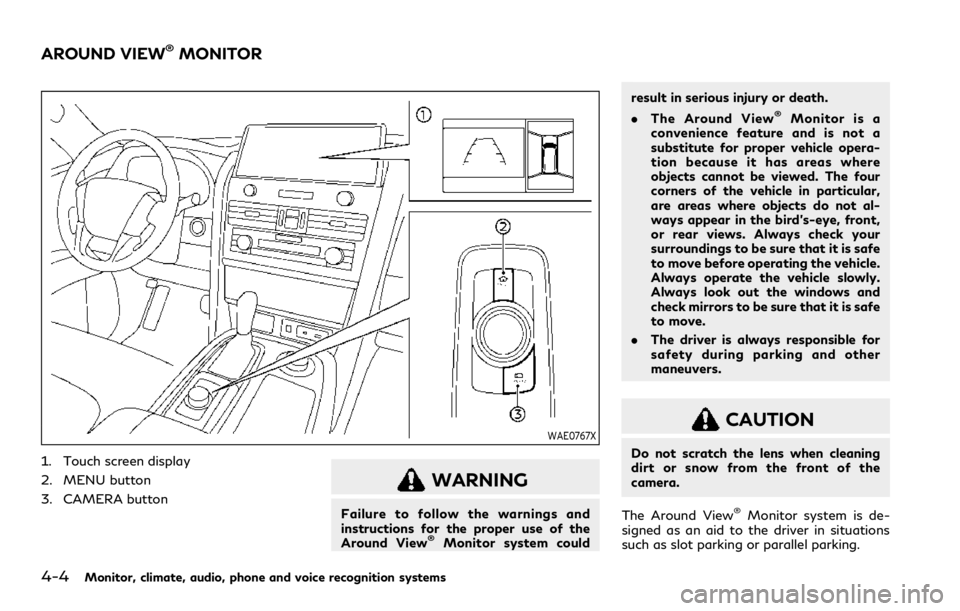
4-4Monitor, climate, audio, phone and voice recognition systems
WAE0767X
1. Touch screen display
2. MENU button
3. CAMERA button
WARNING
Failure to follow the warnings and
instructions for the proper use of the
Around View
®Monitor system couldresult in serious injury or death.
.
The Around View
®Monitor is a
convenience feature and is not a
substitute for proper vehicle opera-
tion because it has areas where
objects cannot be viewed. The four
corners of the vehicle in particular,
are areas where objects do not al-
ways appear in the bird’s-eye, front,
or rear views. Always check your
surroundings to be sure that it is safe
to move before operating the vehicle.
Always operate the vehicle slowly.
Always look out the windows and
check mirrors to be sure that it is safe
to move.
. The driver is always responsible for
safety during parking and other
maneuvers.
CAUTION
Do not scratch the lens when cleaning
dirt or snow from the front of the
camera.
The Around View
®Monitor system is de-
signed as an aid to the driver in situations
such as slot parking or parallel parking.
AROUND VIEW®MONITOR
Page 235 of 590
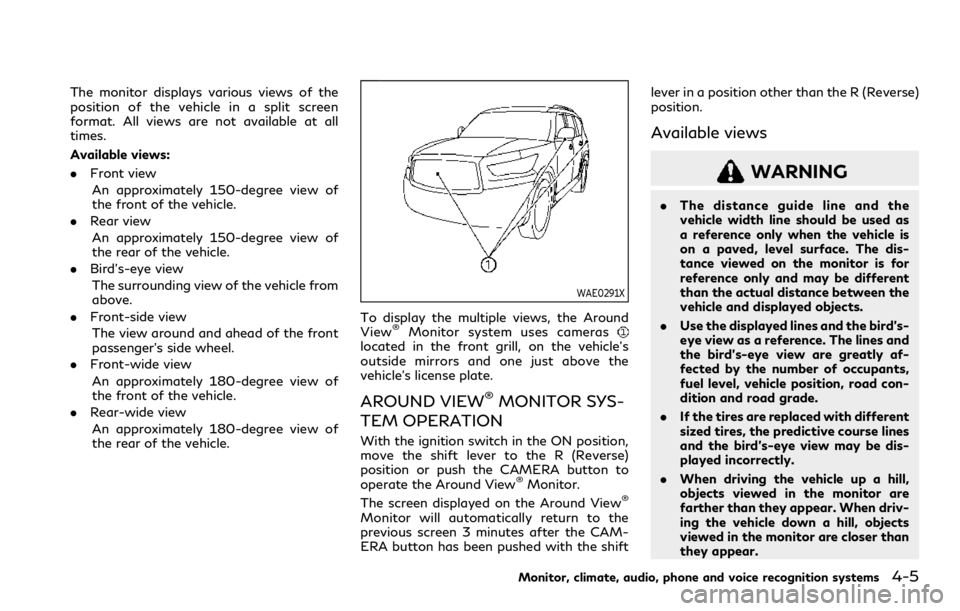
The monitor displays various views of the
position of the vehicle in a split screen
format. All views are not available at all
times.
Available views:
.Front view
An approximately 150-degree view of
the front of the vehicle.
. Rear view
An approximately 150-degree view of
the rear of the vehicle.
. Bird’s-eye view
The surrounding view of the vehicle from
above.
. Front-side view
The view around and ahead of the front
passenger’s side wheel.
. Front-wide view
An approximately 180-degree view of
the front of the vehicle.
. Rear-wide view
An approximately 180-degree view of
the rear of the vehicle.
WAE0291X
To display the multiple views, the Around
View®Monitor system uses cameraslocated in the front grill, on the vehicle’s
outside mirrors and one just above the
vehicle’s license plate.
AROUND VIEW®MONITOR SYS-
TEM OPERATION
With the ignition switch in the ON position,
move the shift lever to the R (Reverse)
position or push the CAMERA button to
operate the Around View
®Monitor.
The screen displayed on the Around View®
Monitor will automatically return to the
previous screen 3 minutes after the CAM-
ERA button has been pushed with the shift lever in a position other than the R (Reverse)
position.
Available views
WARNING
.
The distance guide line and the
vehicle width line should be used as
a reference only when the vehicle is
on a paved, level surface. The dis-
tance viewed on the monitor is for
reference only and may be different
than the actual distance between the
vehicle and displayed objects.
. Use the displayed lines and the bird’s-
eye view as a reference. The lines and
the bird’s-eye view are greatly af-
fected by the number of occupants,
fuel level, vehicle position, road con-
dition and road grade.
. If the tires are replaced with different
sized tires, the predictive course lines
and the bird’s-eye view may be dis-
played incorrectly.
. When driving the vehicle up a hill,
objects viewed in the monitor are
farther than they appear. When driv-
ing the vehicle down a hill, objects
viewed in the monitor are closer than
they appear.
Monitor, climate, audio, phone and voice recognition systems4-5
Page 236 of 590
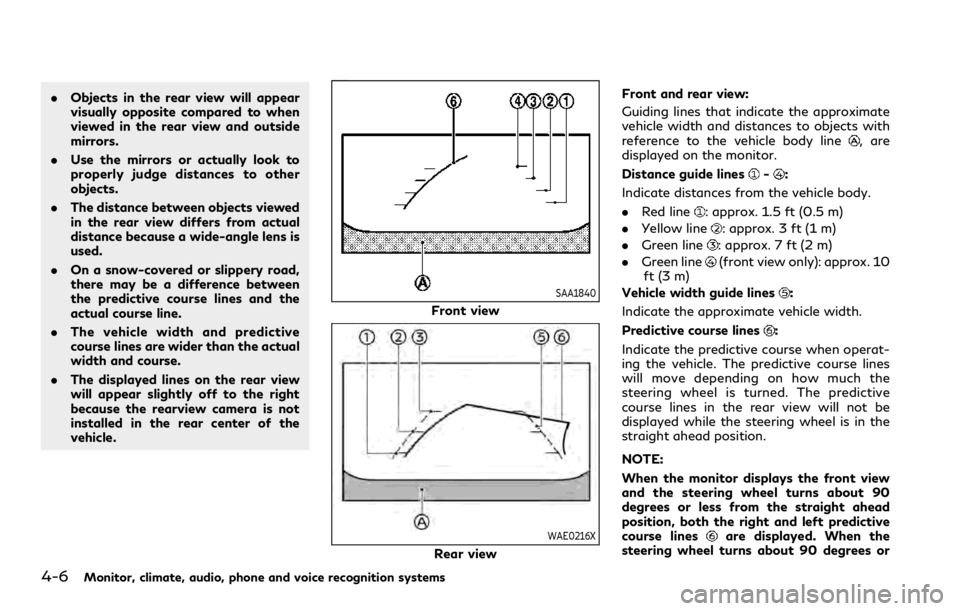
4-6Monitor, climate, audio, phone and voice recognition systems
.Objects in the rear view will appear
visually opposite compared to when
viewed in the rear view and outside
mirrors.
. Use the mirrors or actually look to
properly judge distances to other
objects.
. The distance between objects viewed
in the rear view differs from actual
distance because a wide-angle lens is
used.
. On a snow-covered or slippery road,
there may be a difference between
the predictive course lines and the
actual course line.
. The vehicle width and predictive
course lines are wider than the actual
width and course.
. The displayed lines on the rear view
will appear slightly off to the right
because the rearview camera is not
installed in the rear center of the
vehicle.
SAA1840
Front view
WAE0216X
Rear view Front and rear view:
Guiding lines that indicate the approximate
vehicle width and distances to objects with
reference to the vehicle body line
, are
displayed on the monitor.
Distance guide lines
-:
Indicate distances from the vehicle body.
. Red line
: approx. 1.5 ft (0.5 m)
. Yellow line
: approx. 3 ft (1 m)
. Green line
: approx. 7 ft (2 m)
. Green line
(front view only): approx. 10
ft (3 m)
Vehicle width guide lines
:
Indicate the approximate vehicle width.
Predictive course lines
:
Indicate the predictive course when operat-
ing the vehicle. The predictive course lines
will move depending on how much the
steering wheel is turned. The predictive
course lines in the rear view will not be
displayed while the steering wheel is in the
straight ahead position.
NOTE:
When the monitor displays the front view
and the steering wheel turns about 90
degrees or less from the straight ahead
position, both the right and left predictive
course lines
are displayed. When the
steering wheel turns about 90 degrees or