infotainment JAGUAR XFR 2010 1.G User Guide
[x] Cancel search | Manufacturer: JAGUAR, Model Year: 2010, Model line: XFR, Model: JAGUAR XFR 2010 1.GPages: 3039, PDF Size: 58.49 MB
Page 1969 of 3039

1
2
3
1
2
3
4ItemDescription
Touch-s creen
Touch-s creen on/off but ton
Home menu butt on
The fol lowing funct ions are avai lable on the phone menu:
Digi t dialPhone bookLast t en calls (made, received, mis s ed)VoicemailSteering Wheel ControlsItemDescription
Vol ume adjus tment
Scrol l up/down t o next /previ ous memory locat ion.
Audio s ource (Long pres s for ins trument cl us t er mess age cent er phonebook acces s)
JaguarVoice butt on. Briefly press to i nit iat e or end a call. This is al so used for voi ce cont rol functi ons
Addit ional control of t he phone s ys t em i s avai lable in t he form of s t eering wheel mo unted swi tches which are located on
t he left hand s i de of the s t eering wheel. The s wi tches provide for vol ume adjus tment , s croll up/down t o next/previous
memory locati on, i nst rument clus ter mes s age cent er phonebook access and final ly JaguarVoi ce/cal l cont rol.
The s teeri ng wheel control swit ches are hardwired t hrough the cl ock s pri ng t o the ICM (i nformat ion cont rol module). The
ICM (informati on cont rol module) proces ses t he analogue s ignals from the swi tches int o digi tal s ignals . The digit al si gnal s
are then pas sed from t he ICM (informati on cont rol module) onto the MOST (medi a ori ent ated sys tems transport ) s yst em
for control uni t proces s ing and operat ion of t he reques ted funct ions .
JaguarVoice
JaguarVoi ce enables acti vat ion of s everal voi ce act ivat ed functi ons of t he infotainment and cli mate cont rol s ys t ems
wit hout the need t o t ouch any controls manuall y. The foll owi ng s yst ems i ncl ude JaguarVoice funct ional it y;
Navigati on s ys t emPhone sys temCli mate cont rol s ys t emVehicle di spl ay sys t emVehicle not epad
Page 1981 of 3039
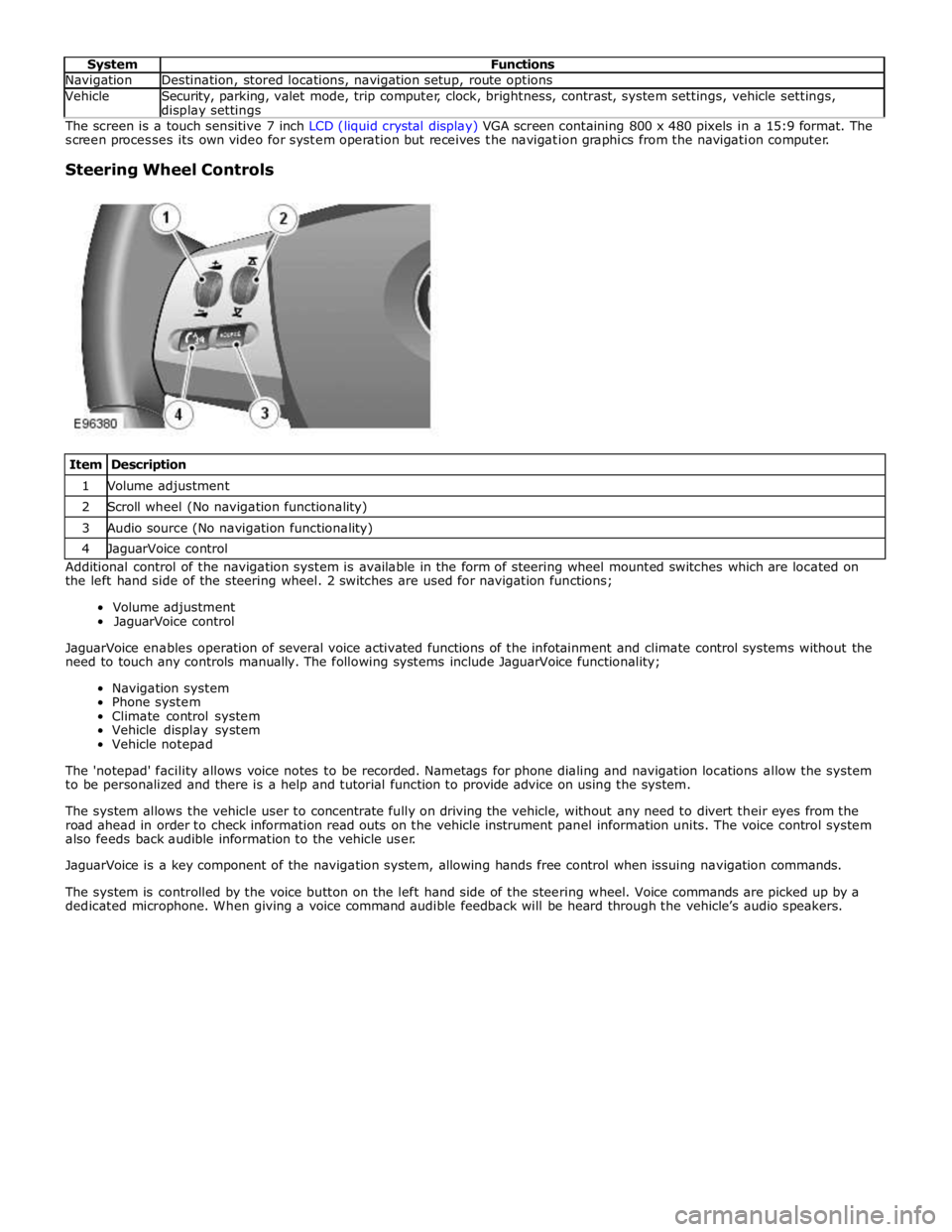
Navigation Destination, stored locations, navigation setup, route options Vehicle
Security, parking, valet mode, trip computer, clock, brightness, contrast, system settings, vehicle settings, display settings The screen is a touch sensitive 7 inch LCD (liquid crystal display) VGA screen containing 800 x 480 pixels in a 15:9 format. The
screen processes its own video for system operation but receives the navigation graphics from the navigation computer.
Steering Wheel Controls
Item Description 1 Volume adjustment 2 Scroll wheel (No navigation functionality) 3 Audio source (No navigation functionality) 4 JaguarVoice control Additional control of the navigation system is available in the form of steering wheel mounted switches which are located on
the left hand side of the steering wheel. 2 switches are used for navigation functions;
Volume adjustment
JaguarVoice control
JaguarVoice enables operation of several voice activated functions of the infotainment and climate control systems without the
need to touch any controls manually. The following systems include JaguarVoice functionality;
Navigation system
Phone system
Climate control system
Vehicle display system
Vehicle notepad
The 'notepad' facility allows voice notes to be recorded. Nametags for phone dialing and navigation locations allow the system
to be personalized and there is a help and tutorial function to provide advice on using the system.
The system allows the vehicle user to concentrate fully on driving the vehicle, without any need to divert their eyes from the
road ahead in order to check information read outs on the vehicle instrument panel information units. The voice control system
also feeds back audible information to the vehicle user.
JaguarVoice is a key component of the navigation system, allowing hands free control when issuing navigation commands.
The system is controlled by the voice button on the left hand side of the steering wheel. Voice commands are picked up by a
dedicated microphone. When giving a voice command audible feedback will be heard through the vehicle’s audio speakers.
Page 2017 of 3039
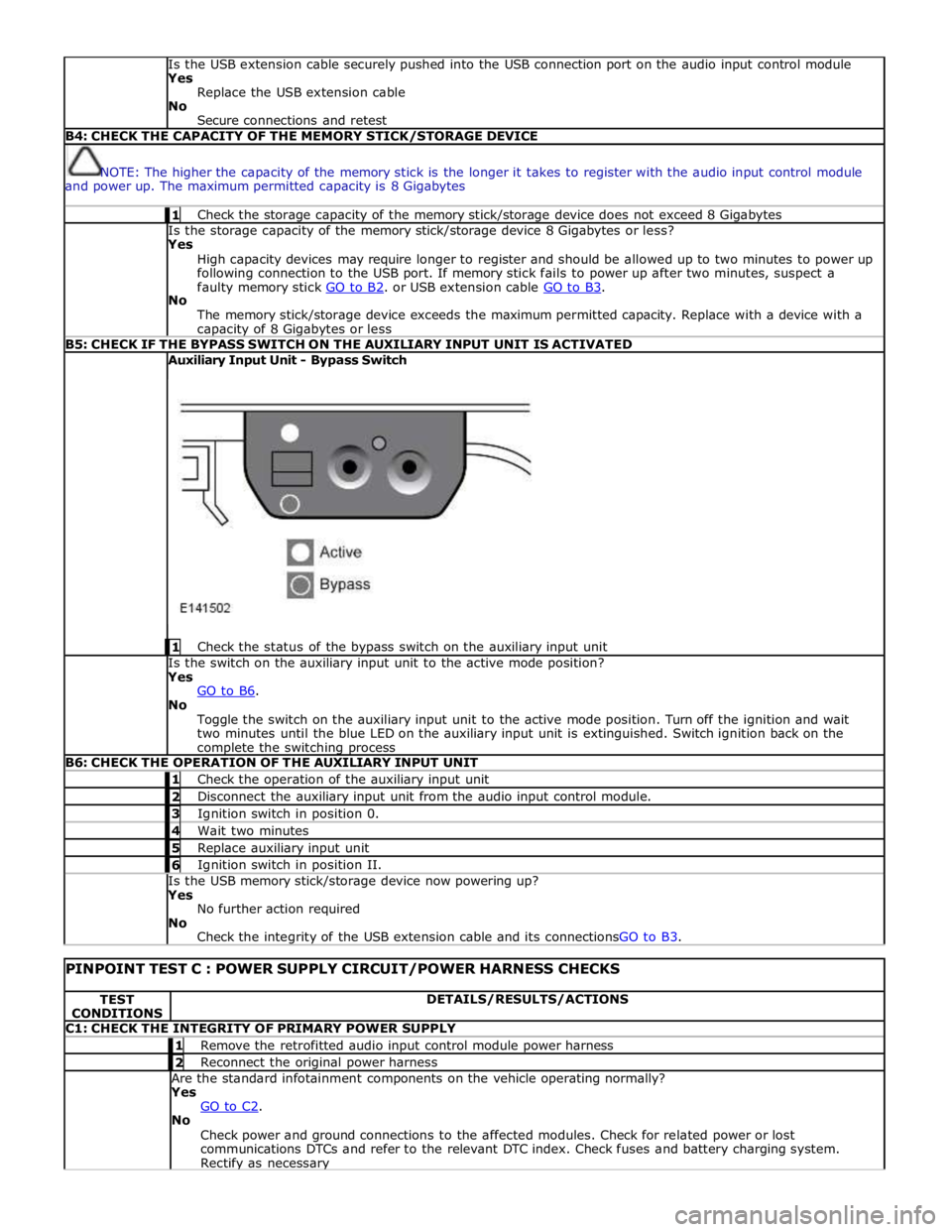
Is the USB extension cable securely pushed into the USB connection port on the audio input control module
Yes
Replace the USB extension cable
No
Secure connections and retest B4: CHECK THE CAPACITY OF THE MEMORY STICK/STORAGE DEVICE
NOTE: The higher the capacity of the memory stick is the longer it takes to register with the audio input control module
and power up. The maximum permitted capacity is 8 Gigabytes 1 Check the storage capacity of the memory stick/storage device does not exceed 8 Gigabytes Is the storage capacity of the memory stick/storage device 8 Gigabytes or less?
Yes
High capacity devices may require longer to register and should be allowed up to two minutes to power up
following connection to the USB port. If memory stick fails to power up after two minutes, suspect a
faulty memory stick GO to B2. or USB extension cable GO to B3. No
The memory stick/storage device exceeds the maximum permitted capacity. Replace with a device with a capacity of 8 Gigabytes or less B5: CHECK IF THE BYPASS SWITCH ON THE AUXILIARY INPUT UNIT IS ACTIVATED Auxiliary Input Unit - Bypass Switch
1 Check the status of the bypass switch on the auxiliary input unit Is the switch on the auxiliary input unit to the active mode position?
Yes
GO to B6. No
Toggle the switch on the auxiliary input unit to the active mode position. Turn off the ignition and wait
two minutes until the blue LED on the auxiliary input unit is extinguished. Switch ignition back on the complete the switching process B6: CHECK THE OPERATION OF THE AUXILIARY INPUT UNIT 1 Check the operation of the auxiliary input unit 2 Disconnect the auxiliary input unit from the audio input control module. 3 Ignition switch in position 0. 4 Wait two minutes 5 Replace auxiliary input unit 6 Ignition switch in position II. Is the USB memory stick/storage device now powering up?
Yes
No further action required
No
Check the integrity of the USB extension cable and its connectionsGO to B3.
PINPOINT TEST C : POWER SUPPLY CIRCUIT/POWER HARNESS CHECKS TEST
CONDITIONS DETAILS/RESULTS/ACTIONS C1: CHECK THE INTEGRITY OF PRIMARY POWER SUPPLY 1 Remove the retrofitted audio input control module power harness 2 Reconnect the original power harness Are the standard infotainment components on the vehicle operating normally?
Yes
GO to C2. No
Check power and ground connections to the affected modules. Check for related power or lost
communications DTCs and refer to the relevant DTC index. Check fuses and battery charging system. Rectify as necessary