wheel JEEP COMPASS 2020 Owner handbook (in English)
[x] Cancel search | Manufacturer: JEEP, Model Year: 2020, Model line: COMPASS, Model: JEEP COMPASS 2020Pages: 328, PDF Size: 8.85 MB
Page 288 of 328
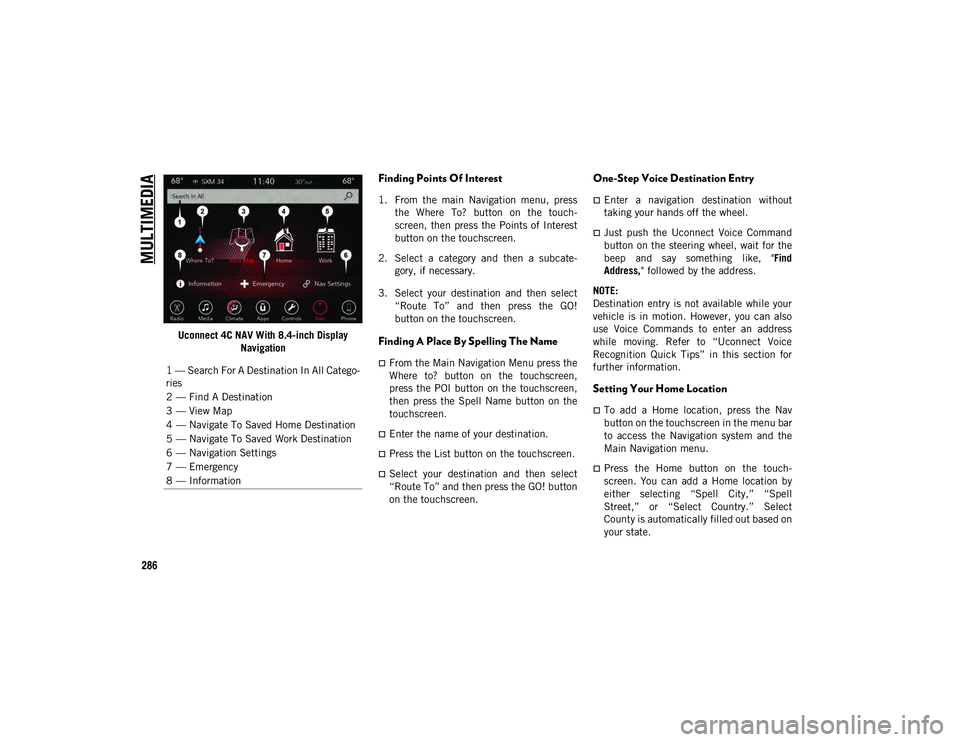
MULTIMEDIA
286
Uconnect 4C NAV With 8.4-inch Display Navigation
Finding Points Of Interest
1. From the main Navigation menu, pressthe Where To? button on the touch -
screen, then press the Points of Interest
button on the touchscreen.
2. Select a category and then a subcate -
gory, if necessary.
3. Select your destination and then select “Route To” and then press the GO!
button on the touchscreen.
Finding A Place By Spelling The Name
From the Main Navigation Menu press the
Where to? button on the touchscreen,
press the POI button on the touchscreen,
then press the Spell Name button on the
touchscreen.
Enter the name of your destination.
Press the List button on the touchscreen.
Select your destination and then select
“Route To” and then press the GO! button
on the touchscreen.
One-Step Voice Destination Entry
Enter a navigation destination without
taking your hands off the wheel.
Just push the Uconnect Voice Command
button on the steering wheel, wait for the
beep and say something like, " Find
Address, " followed by the address.
NOTE:
Destination entry is not available while your
vehicle is in motion. However, you can also
use Voice Commands to enter an address
while moving. Refer to “Uconnect Voice
Recognition Quick Tips” in this section for
further information.
Setting Your Home Location
To add a Home location, press the Nav
button on the touchscreen in the menu bar
to access the Navigation system and the
Main Navigation menu.
Press the Home button on the touch -
screen. You can add a Home location by
either selecting “Spell City,” “Spell
Street,” or “Select Country.” Select
County is automatically filled out based on
your state.
1 — Search For A Destination In All Catego
-
ries
2 — Find A Destination
3 — View Map
4 — Navigate To Saved Home Destination
5 — Navigate To Saved Work Destination
6 — Navigation Settings
7 — Emergency
8 — Information
2020_JEEP_M6_UG_UK.book Page 286
Page 291 of 328
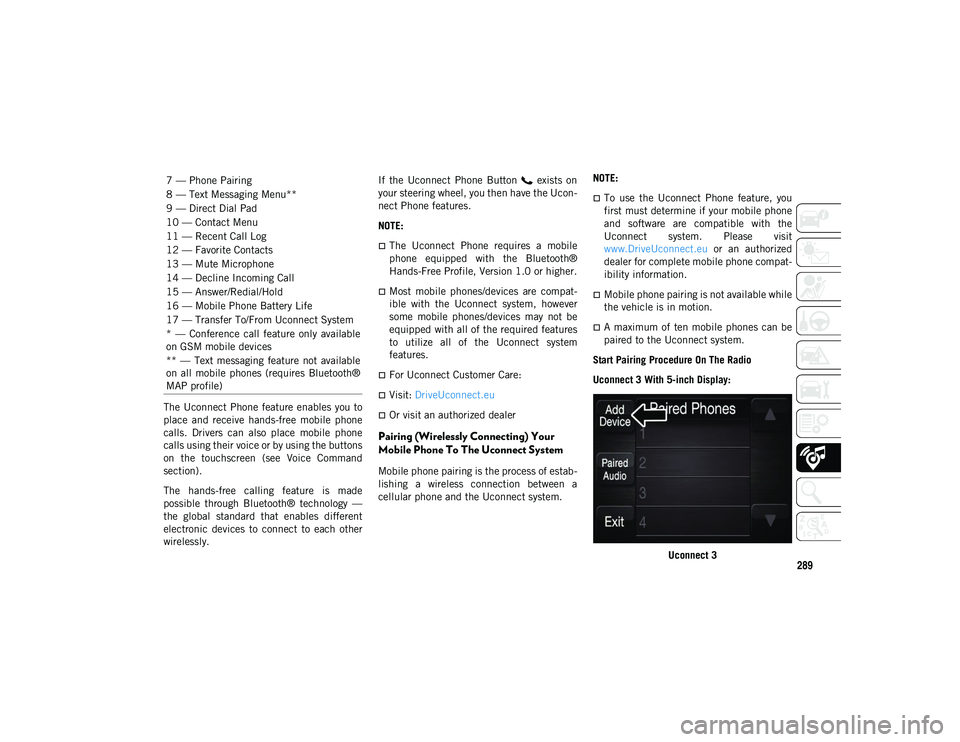
289
The Uconnect Phone feature enables you to
place and receive hands-free mobile phone
calls. Drivers can also place mobile phone
calls using their voice or by using the buttons
on the touchscreen (see Voice Command
section).
The hands-free calling feature is made
possible through Bluetooth® technology —
the global standard that enables different
electronic devices to connect to each other
wirelessly.If the Uconnect Phone Button exists on
your steering wheel, you then have the Ucon
-
nect Phone features.
NOTE:
The Uconnect Phone requires a mobile
phone equipped with the Bluetooth®
Hands-Free Profile, Version 1.0 or higher.
Most mobile phones/devices are compat -
ible with the Uconnect system, however
some mobile phones/devices may not be
equipped with all of the required features
to utilize all of the Uconnect system
features.
For Uconnect Customer Care:
Visit: DriveUconnect.eu
Or visit an authorized dealer
Pairing (Wirelessly Connecting) Your
Mobile Phone To The Uconnect System
Mobile phone pairing is the process of estab -
lishing a wireless connection between a
cellular phone and the Uconnect system. NOTE:
To use the Uconnect Phone feature, you
first must determine if your mobile phone
and software are compatible with the
Uconnect system. Please visit
www.DriveUconnect.eu
or an authorized
dealer for complete mobile phone compat -
ibility information.
Mobile phone pairing is not available while
the vehicle is in motion.
A maximum of ten mobile phones can be
paired to the Uconnect system.
Start Pairing Procedure On The Radio
Uconnect 3 With 5-inch Display:
Uconnect 3
7 — Phone Pairing
8 — Text Messaging Menu**
9 — Direct Dial Pad
10 — Contact Menu
11 — Recent Call Log
12 — Favorite Contacts
13 — Mute Microphone
14 — Decline Incoming Call
15 — Answer/Redial/Hold
16 — Mobile Phone Battery Life
17 — Transfer To/From Uconnect System
* — Conference call feature only available
on GSM mobile devices
** — Text messaging feature not available
on all mobile phones (requires Bluetooth®
MAP profile)
2020_JEEP_M6_UG_UK.book Page 289
Page 294 of 328
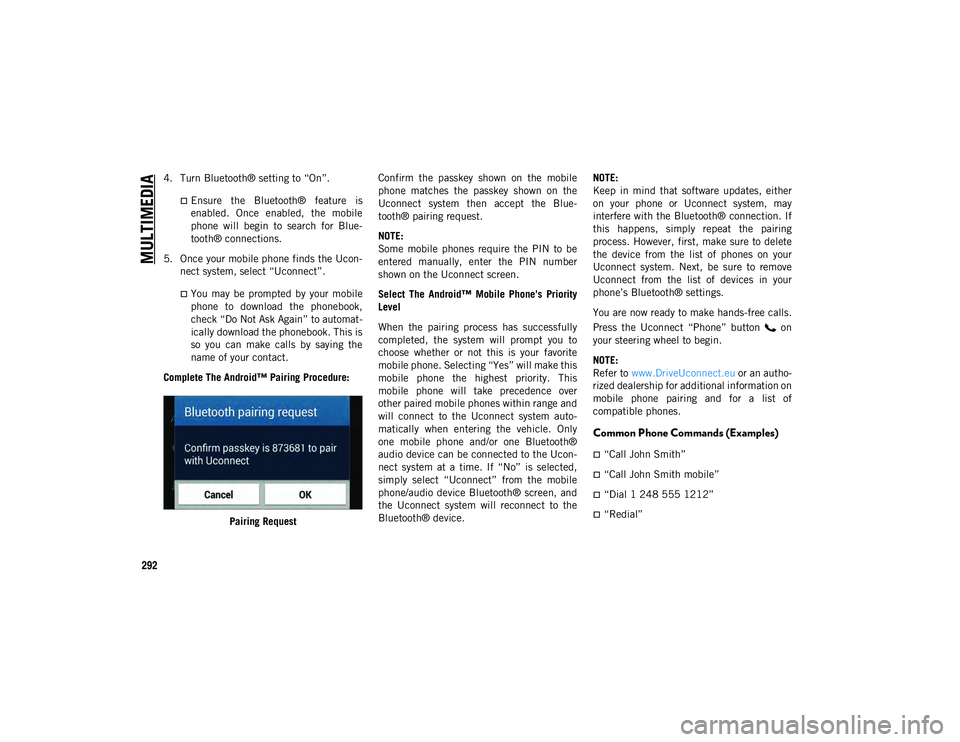
MULTIMEDIA
292
4. Turn Bluetooth® setting to “On”.
Ensure the Bluetooth® feature isenabled. Once enabled, the mobile
phone will begin to search for Blue-
tooth® connections.
5. Once your mobile phone finds the Ucon -
nect system, select “Uconnect”.
You may be prompted by your mobile phone to download the phonebook,
check “Do Not Ask Again” to automat -
ically download the phonebook. This is
so you can make calls by saying the name of your contact.
Complete The Android™ Pairing Procedure:
Pairing Request Confirm the passkey shown on the mobile
phone matches the passkey shown on the
Uconnect system then accept the Blue
-
tooth® pairing request.
NOTE:
Some mobile phones require the PIN to be
entered manually, enter the PIN number
shown on the Uconnect screen.
Select The Android™ Mobile Phone's Priority
Level
When the pairing process has successfully
completed, the system will prompt you to
choose whether or not this is your favorite
mobile phone. Selecting “Yes” will make this
mobile phone the highest priority. This
mobile phone will take precedence over
other paired mobile phones within range and
will connect to the Uconnect system auto -
matically when entering the vehicle. Only
one mobile phone and/or one Bluetooth®
audio device can be connected to the Ucon -
nect system at a time. If “No” is selected,
simply select “Uconnect” from the mobile
phone/audio device Bluetooth® screen, and
the Uconnect system will reconnect to the
Bluetooth® device. NOTE:
Keep in mind that software updates, either
on your phone or Uconnect system, may
interfere with the Bluetooth® connection. If
this happens, simply repeat the pairing
process. However, first, make sure to delete
the device from the list of phones on your
Uconnect system. Next, be sure to remove
Uconnect from the list of devices in your
phone’s Bluetooth® settings.
You are now ready to make hands-free calls.
Press the Uconnect “Phone” button on
your steering wheel to begin.
NOTE:
Refer to
www.DriveUconnect.eu or an autho-
rized dealership for additional information on
mobile phone pairing and for a list of
compatible phones.
Common Phone Commands (Examples)
“Call John Smith”
“Call John Smith mobile”
“Dial 1 248 555 1212”
“Redial”
2020_JEEP_M6_UG_UK.book Page 292
Page 295 of 328
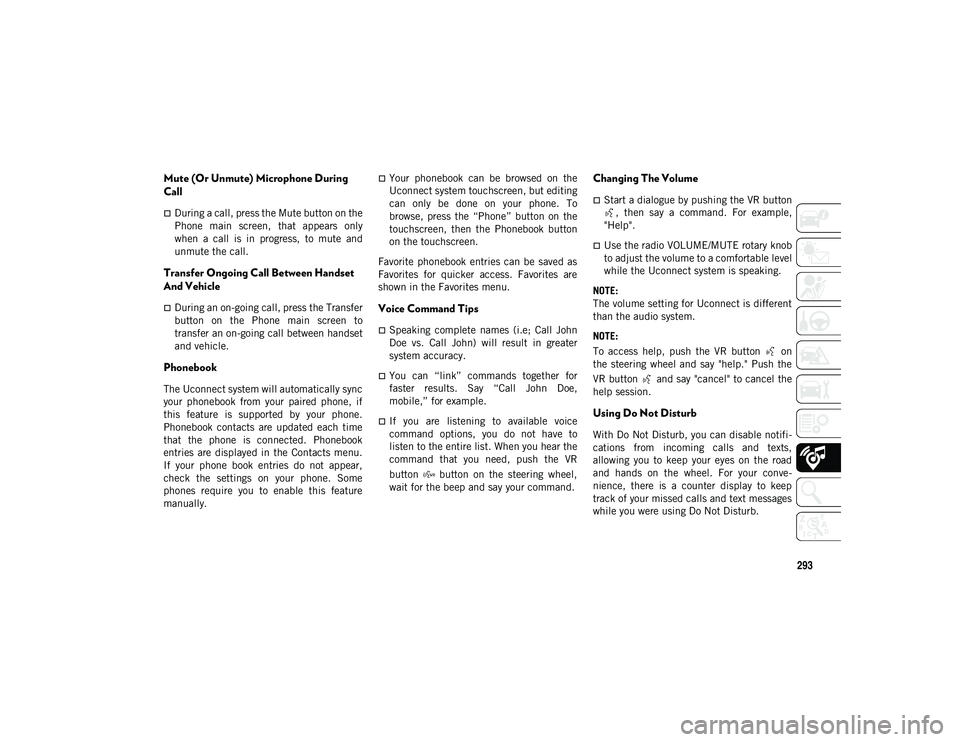
293
Mute (Or Unmute) Microphone During
Call
During a call, press the Mute button on the
Phone main screen, that appears only
when a call is in progress, to mute and
unmute the call.
Transfer Ongoing Call Between Handset
And Vehicle
During an on-going call, press the Transfer
button on the Phone main screen to
transfer an on-going call between handset
and vehicle.
Phonebook
The Uconnect system will automatically sync
your phonebook from your paired phone, if
this feature is supported by your phone.
Phonebook contacts are updated each time
that the phone is connected. Phonebook
entries are displayed in the Contacts menu.
If your phone book entries do not appear,
check the settings on your phone. Some
phones require you to enable this feature
manually.
Your phonebook can be browsed on the
Uconnect system touchscreen, but editing
can only be done on your phone. To
browse, press the “Phone” button on the
touchscreen, then the Phonebook button
on the touchscreen.
Favorite phonebook entries can be saved as
Favorites for quicker access. Favorites are
shown in the Favorites menu.
Voice Command Tips
Speaking complete names (i.e; Call John
Doe vs. Call John) will result in greater
system accuracy.
You can “link” commands together for
faster results. Say “Call John Doe,
mobile,” for example.
If you are listening to available voice
command options, you do not have to
listen to the entire list. When you hear the
command that you need, push the VR
button button on the steering wheel,
wait for the beep and say your command.
Changing The Volume
Start a dialogue by pushing the VR button , then say a command. For example,
"Help".
Use the radio VOLUME/MUTE rotary knob
to adjust the volume to a comfortable level
while the Uconnect system is speaking.
NOTE:
The volume setting for Uconnect is different
than the audio system.
NOTE:
To access help, push the VR button on
the steering wheel and say "help." Push the
VR button and say "cancel" to cancel the
help session.
Using Do Not Disturb
With Do Not Disturb, you can disable notifi -
cations from incoming calls and texts,
allowing you to keep your eyes on the road
and hands on the wheel. For your conve -
nience, there is a counter display to keep
track of your missed calls and text messages
while you were using Do Not Disturb.
2020_JEEP_M6_UG_UK.book Page 293
Page 299 of 328
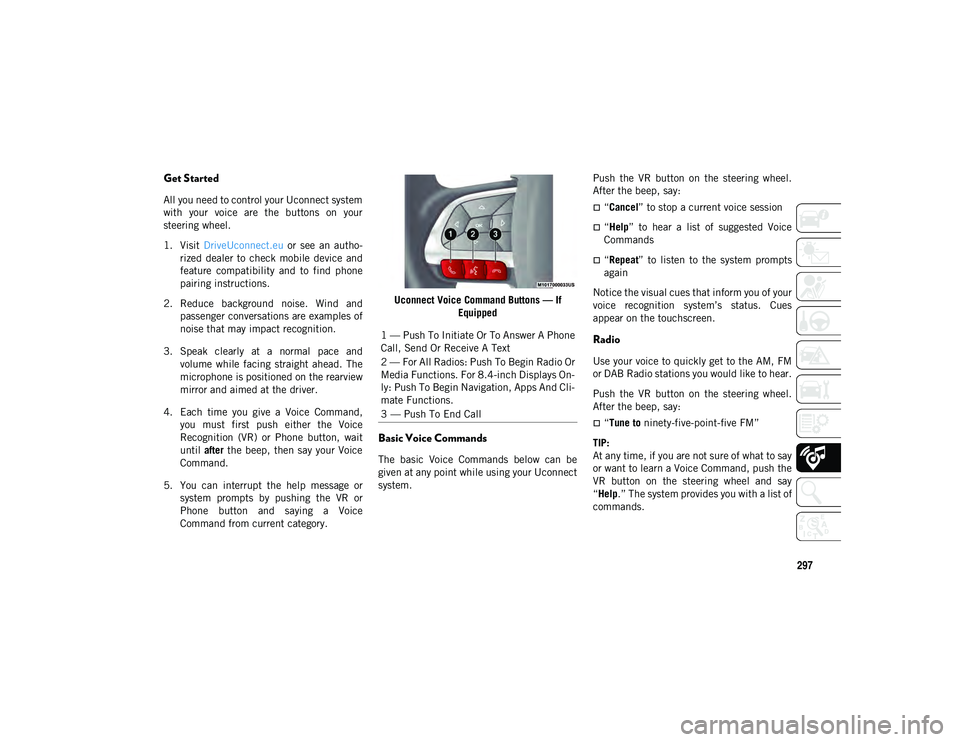
297
Get Started
All you need to control your Uconnect system
with your voice are the buttons on your
steering wheel.
1. Visit DriveUconnect.eu or see an autho-
rized dealer to check mobile device and
feature compatibility and to find phone
pairing instructions.
2. Reduce background noise. Wind and passenger conversations are examples of
noise that may impact recognition.
3. Speak clearly at a normal pace and volume while facing straight ahead. The
microphone is positioned on the rearview
mirror and aimed at the driver.
4. Each time you give a Voice Command, you must first push either the Voice
Recognition (VR) or Phone button, wait
until after the beep, then say your Voice
Command.
5. You can interrupt the help message or system prompts by pushing the VR or
Phone button and saying a Voice
Command from current category. Uconnect Voice Command Buttons — If
Equipped
Basic Voice Commands
The basic Voice Commands below can be
given at any point while using your Uconnect
system. Push the VR button on the steering wheel.
After the beep, say:
“Cancel
” to stop a current voice session
“Help” to hear a list of suggested Voice
Commands
“Repeat ” to listen to the system prompts
again
Notice the visual cues that inform you of your
voice recognition system’s status. Cues
appear on the touchscreen.
Radio
Use your voice to quickly get to the AM, FM
or DAB Radio stations you would like to hear.
Push the VR button on the steering wheel.
After the beep, say:
“Tune to ninety-five-point-five FM”
TIP:
At any time, if you are not sure of what to say
or want to learn a Voice Command, push the
VR button on the steering wheel and say
“Help .” The system provides you with a list of
commands.
1 — Push To Initiate Or To Answer A Phone
Call, Send Or Receive A Text
2 — For All Radios: Push To Begin Radio Or
Media Functions. For 8.4-inch Displays On
-
ly: Push To Begin Navigation, Apps And Cli -
mate Functions.
3 — Push To End Call
2020_JEEP_M6_UG_UK.book Page 297
Page 300 of 328
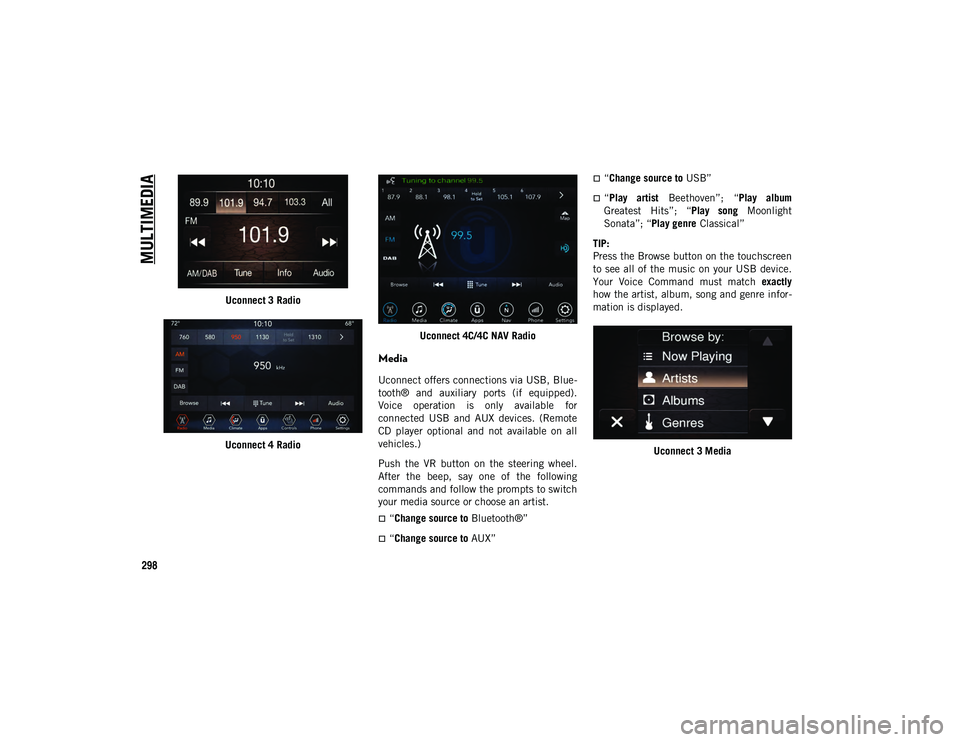
MULTIMEDIA
298
Uconnect 3 Radio
Uconnect 4 Radio Uconnect 4C/4C NAV Radio
Media
Uconnect offers connections via USB, Blue
-
tooth® and auxiliary ports (if equipped).
Voice operation is only available for
connected USB and AUX devices. (Remote
CD player optional and not available on all
vehicles.)
Push the VR button on the steering wheel.
After the beep, say one of the following
commands and follow the prompts to switch
your media source or choose an artist.
“Change source to Bluetooth®”
“Change source to AUX”
“Change source to USB”
“Play artist Beethoven”; “ Play album
Greatest Hits”; “ Play song Moonlight
Sonata”; “ Play genre Classical”
TIP:
Press the Browse button on the touchscreen
to see all of the music on your USB device.
Your Voice Command must match exactly
how the artist, album, song and genre infor -
mation is displayed.
Uconnect 3 Media
2020_JEEP_M6_UG_UK.book Page 298
Page 301 of 328
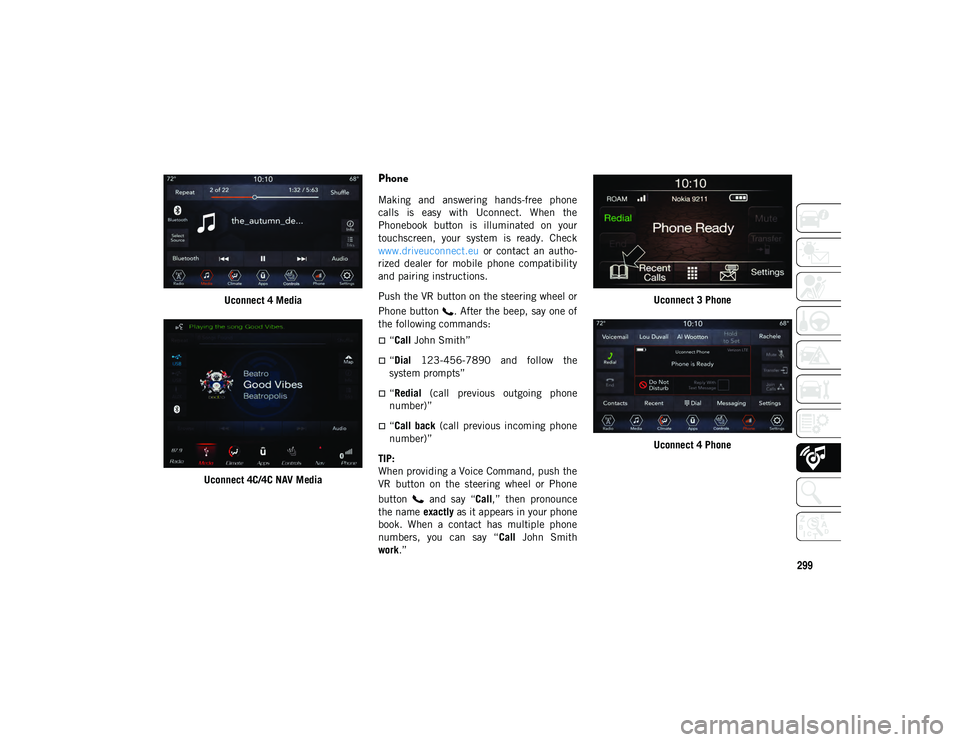
299
Uconnect 4 Media
Uconnect 4C/4C NAV Media
Phone
Making and answering hands-free phone
calls is easy with Uconnect. When the
Phonebook button is illuminated on your
touchscreen, your system is ready. Check
www.driveuconnect.eu or contact an autho-
rized dealer for mobile phone compatibility
and pairing instructions.
Push the VR button on the steering wheel or
Phone button . After the beep, say one of
the following commands:
“Call John Smith”
“Dial 123-456-7890 and follow the
system prompts”
“Redial (call previous outgoing phone
number)”
“Call back (call previous incoming phone
number)”
TIP:
When providing a Voice Command, push the
VR button on the steering wheel or Phone
button and say “ Call,” then pronounce
the name exactly as it appears in your phone
book. When a contact has multiple phone
numbers, you can say “ Call John Smith
work .” Uconnect 3 Phone
Uconnect 4 Phone
2020_JEEP_M6_UG_UK.book Page 299
Page 302 of 328
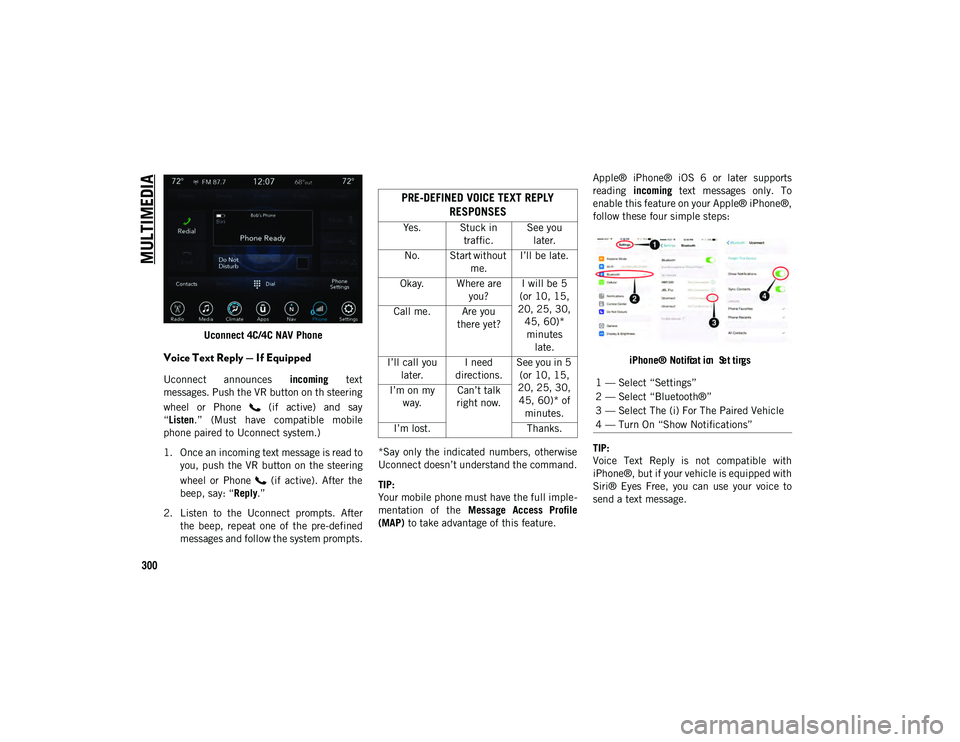
MULTIMEDIA
300
Uconnect 4C/4C NAV Phone
Voice Text Reply — If Equipped
Uconnect announces incoming text
messages. Push the VR button on th steering
wheel or Phone (if active) and say
“Listen .” (Must have compatible mobile
phone paired to Uconnect system.)
1. Once an incoming text message is read to you, push the VR button on the steering
wheel or Phone (if active). After the
beep, say: “ Reply.”
2. Listen to the Uconnect prompts. After the beep, repeat one of the pre-defined
messages and follow the system prompts. *Say only the indicated numbers, otherwise
Uconnect doesn’t understand the command.
TIP:
Your mobile phone must have the full imple
-
mentation of the Message Access Profile
(MAP) to take advantage of this feature. Apple® iPhone® iOS 6 or later supports
reading
incoming text messages only. To
enable this feature on your Apple® iPhone®,
follow these four simple steps:
iPhone® Notif
ca
t ion Set
tin
gs
TI
P:
Voice Text Reply is not compatible with
iPhone®, but if your vehicle is equipped with
Siri® Eyes Free, you can use your voice to
send a text message.
PRE-DEFINED VOICE TEXT REPLY RESPONSES
Yes. Stuck in
traffic. See you
later.
No. Start without me.I’ll be late.
Okay. Where are you?I will be 5
(or 10, 15,
20, 25, 30, 45, 60)* minutes late.
Call me. Are you
there yet?
I’ll call you later. I need
directions. See you in 5
(or 10, 15,
20, 25, 30, 45, 60)* of minutes.
I’m on my
way. Can’t talk
right now.
I’m lost. Thanks.
1 — Select “Settings”
2 — Select “Bluetooth®”
3 — Select The (i) For The Paired Vehicle
4 — Turn On “Show Notifications”
2020_JEEP_M6_UG_UK.book Page 300
Page 303 of 328
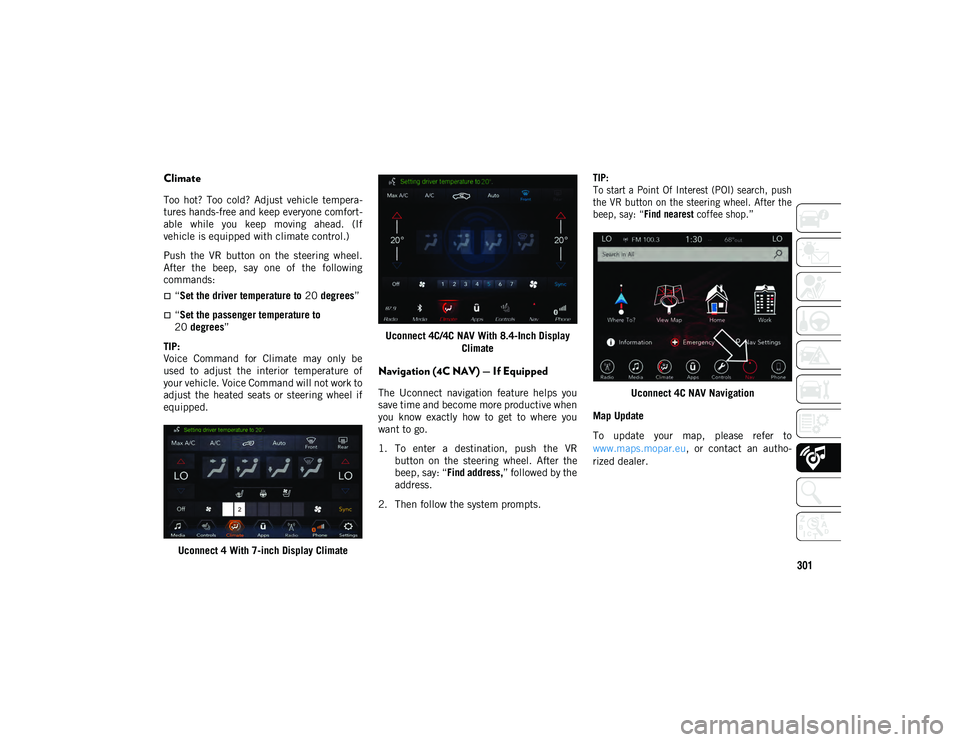
301
Climate
Too hot? Too cold? Adjust vehicle tempera-
tures hands-free and keep everyone comfort -
able while you keep moving ahead. (If
vehicle is equipped with climate control.)
Push the VR button on the steering wheel.
After the beep, say one of the following
commands:
“Set the driver temperature to 20 degrees ”
“Set the passenger temperature to
20 degrees ”
TIP:
Voice Command for Climate may only be
used to adjust the interior temperature of
your vehicle. Voice Command will not work to
adjust the heated seats or steering wheel if
equipped.
Uconnect 4 With 7-inch Display Climate Uconnect 4C/4C NAV With 8.4-Inch Display
Climate
Navigation (4C NAV) — If Equipped
The Uconnect navigation feature helps you
save time and become more productive when
you know exactly how to get to where you
want to go.
1. To enter a destination, push the VRbutton on the steering wheel. After the
beep, say: “ Find address, ” followed by the
address.
2. Then follow the system prompts.
TIP:
To start a Point Of Interest (POI) search, push
the VR button on the steering wheel. After the
beep, say: “
Find nearest coffee shop.”
Uconnect 4C NAV Navigation
Map Update
To update your map, please refer to
www.maps.mopar.eu, or contact an autho -
rized dealer.
2020_JEEP_M6_UG_UK.book Page 301
Page 304 of 328

MULTIMEDIA
302
Siri® Eyes Free — If Equipped
Siri lets you use your voice to send text
messages, select media, place phone calls
and much more. Siri uses your natural
language to understand what you mean and
responds back to confirm your requests. The
system is designed to keep your eyes on the
road and your hands on the wheel by letting
Siri help you perform useful tasks.
To enable Siri, push and hold, then release
the Uconnect Voice Recognition (VR) button
on the steering wheel. After you hear a
double beep you can ask Siri to play
podcasts and music, get directions, read text
messages and many other useful requests.Uconnect 4 Siri® Eyes Free Available Uconnect 4C/4C NAV With 8.4-inch Siri® Eyes
Free Available
Using Do Not Disturb
With Do Not Disturb, you can disable notifi -
cations from incoming calls and texts,
allowing you to keep your eyes on the road
and hands on the wheel. For your conve -
nience, there is a counter display to keep
track of your missed calls and text messages
while you were using Do Not Disturb.
Do Not Disturb can automatically reply with
a text message, a call, or both, when
declining an incoming call and send it to
voicemail. Automatic reply messages can be:
“I am driving right now, I will get back to
you shortly.”
Create a custom auto reply message up to
160 characters.
While in Do Not Disturb, Conference Call can
be selected so you can still place a second
call without being interrupted by incoming
calls.
NOTE:
Only the beginning of your custom
message will be seen on the touchscreen.
Reply with text message is not compatible
with iPhones®.
Auto reply with text message is only avail -
able on phones that support Bluetooth®
MAP.
Android Auto™ — If Equipped
NOTE:
Feature availability depends on your carrier
and mobile phone manufacturer. Some
Android Auto™ features may or may not be
available in every region and/or language.
2020_JEEP_M6_UG_UK.book Page 302