Start JEEP COMPASS 2020 Owner handbook (in English)
[x] Cancel search | Manufacturer: JEEP, Model Year: 2020, Model line: COMPASS, Model: JEEP COMPASS 2020Pages: 328, PDF Size: 8.85 MB
Page 252 of 328
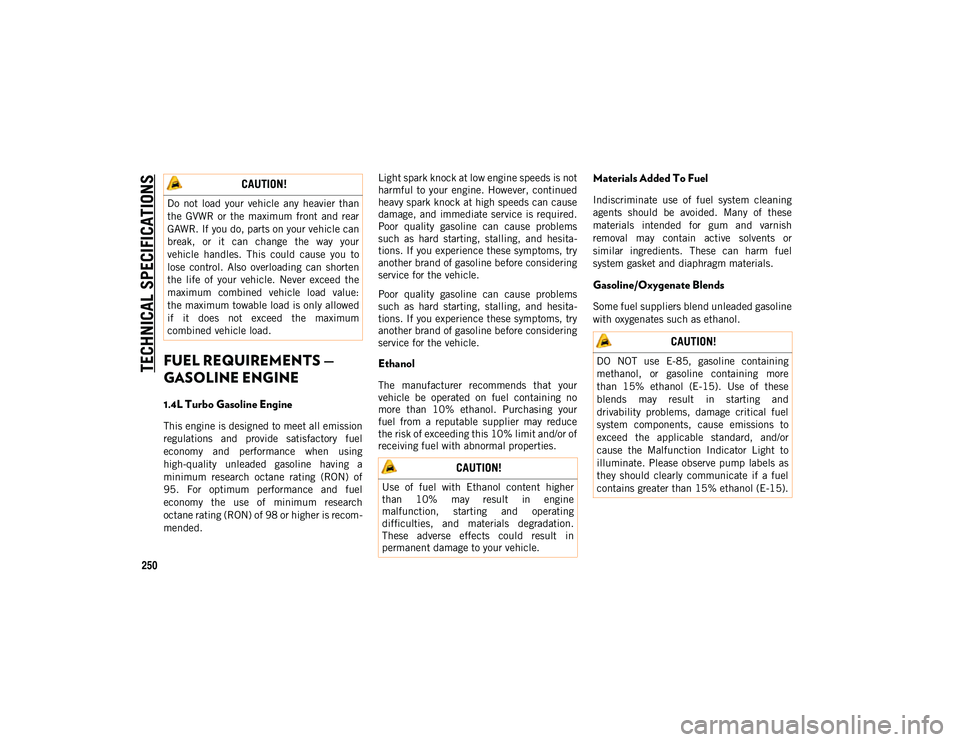
TECHNICAL SPECIFICATIONS
250
FUEL REQUIREMENTS —
GASOLINE ENGINE
1.4L Turbo Gasoline Engine
This engine is designed to meet all emission
regulations and provide satisfactory fuel
economy and performance when using
high-quality unleaded gasoline having a
minimum research octane rating (RON) of
95. For optimum performance and fuel
economy the use of minimum research
octane rating (RON) of 98 or higher is recom-
mended. Light spark knock at low engine speeds is not
harmful to your engine. However, continued
heavy spark knock at high speeds can cause
damage, and immediate service is required.
Poor quality gasoline can cause problems
such as hard starting, stalling, and hesita
-
tions. If you experience these symptoms, try
another brand of gasoline before considering
service for the vehicle.
Poor quality gasoline can cause problems
such as hard starting, stalling, and hesita -
tions. If you experience these symptoms, try
another brand of gasoline before considering
service for the vehicle.
Ethanol
The manufacturer recommends that your
vehicle be operated on fuel containing no
more than 10% ethanol. Purchasing your
fuel from a reputable supplier may reduce
the risk of exceeding this 10% limit and/or of
receiving fuel with abnormal properties.
Materials Added To Fuel
Indiscriminate use of fuel system cleaning
agents should be avoided. Many of these
materials intended for gum and varnish
removal may contain active solvents or
similar ingredients. These can harm fuel
system gasket and diaphragm materials.
Gasoline/Oxygenate Blends
Some fuel suppliers blend unleaded gasoline
with oxygenates such as ethanol.
CAUTION!
Do not load your vehicle any heavier than
the GVWR or the maximum front and rear
GAWR. If you do, parts on your vehicle can
break, or it can change the way your
vehicle handles. This could cause you to
lose control. Also overloading can shorten
the life of your vehicle. Never exceed the
maximum combined vehicle load value:
the maximum towable load is only allowed
if it does not exceed the maximum
combined vehicle load.
CAUTION!
Use of fuel with Ethanol content higher
than 10% may result in engine
malfunction, starting and operating
difficulties, and materials degradation.
These adverse effects could result in
permanent damage to your vehicle.
CAUTION!
DO NOT use E-85, gasoline containing
methanol, or gasoline containing more
than 15% ethanol (E-15). Use of these
blends may result in starting and
drivability problems, damage critical fuel
system components, cause emissions to
exceed the applicable standard, and/or
cause the Malfunction Indicator Light to
illuminate. Please observe pump labels as
they should clearly communicate if a fuel
contains greater than 15% ethanol (E-15).
2020_JEEP_M6_UG_UK.book Page 250
Page 255 of 328
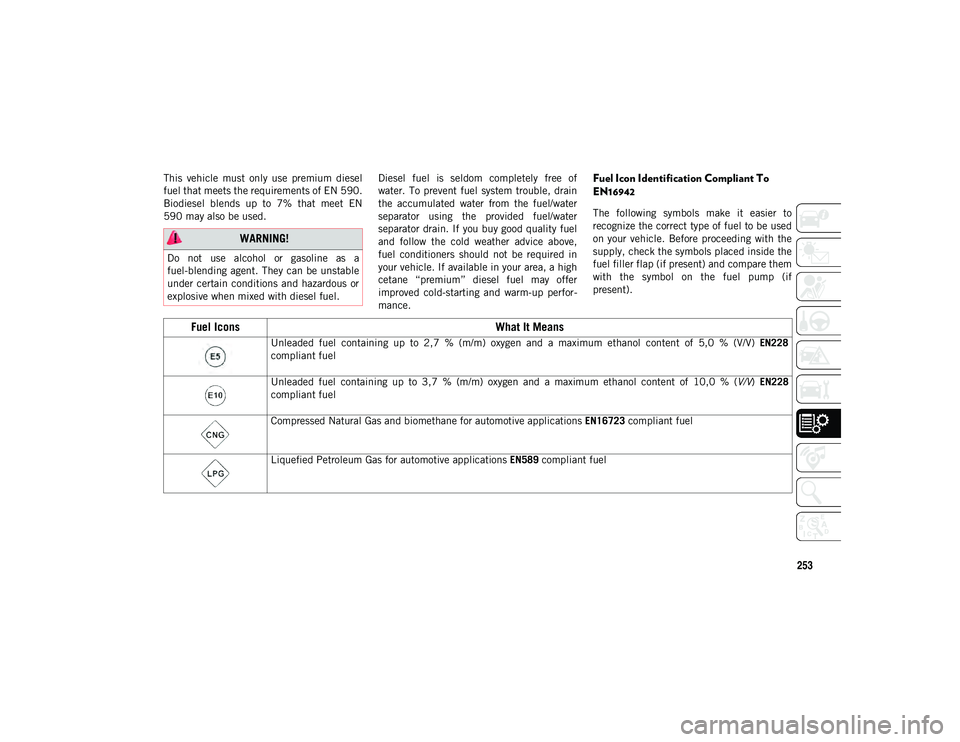
253
This vehicle must only use premium diesel
fuel that meets the requirements of EN 590.
Biodiesel blends up to 7% that meet EN
590 may also be used.Diesel fuel is seldom completely free of
water. To prevent fuel system trouble, drain
the accumulated water from the fuel/water
separator using the provided fuel/water
separator drain. If you buy good quality fuel
and follow the cold weather advice above,
fuel conditioners should not be required in
your vehicle. If available in your area, a high
cetane “premium” diesel fuel may offer
improved cold-starting and warm-up perfor
-
mance.Fuel Icon Identification Compliant To
EN16942
The following symbols make it easier to
recognize the correct type of fuel to be used
on your vehicle. Before proceeding with the
supply, check the symbols placed inside the
fuel filler flap (if present) and compare them
with the symbol on the fuel pump (if
present).
WARNING!
Do not use alcohol or gasoline as a
fuel-blending agent. They can be unstable
under certain conditions and hazardous or
explosive when mixed with diesel fuel.
Fuel Icons What It Means
Unleaded fuel containing up to 2,7 % (m/m) oxygen and a maximum ethanol content of 5,0 % (V/V) EN228
compliant fuel
Unleaded fuel containing up to 3,7 % (m/m) oxygen and a maximum ethanol content of 10,0 % ( V/V) EN228
compliant fuel
Compressed Natural Gas and biomethane for automotive applications EN16723 compliant fuel
Liquefied Petroleum Gas for automotive applications EN589 compliant fuel
2020_JEEP_M6_UG_UK.book Page 253
Page 263 of 328
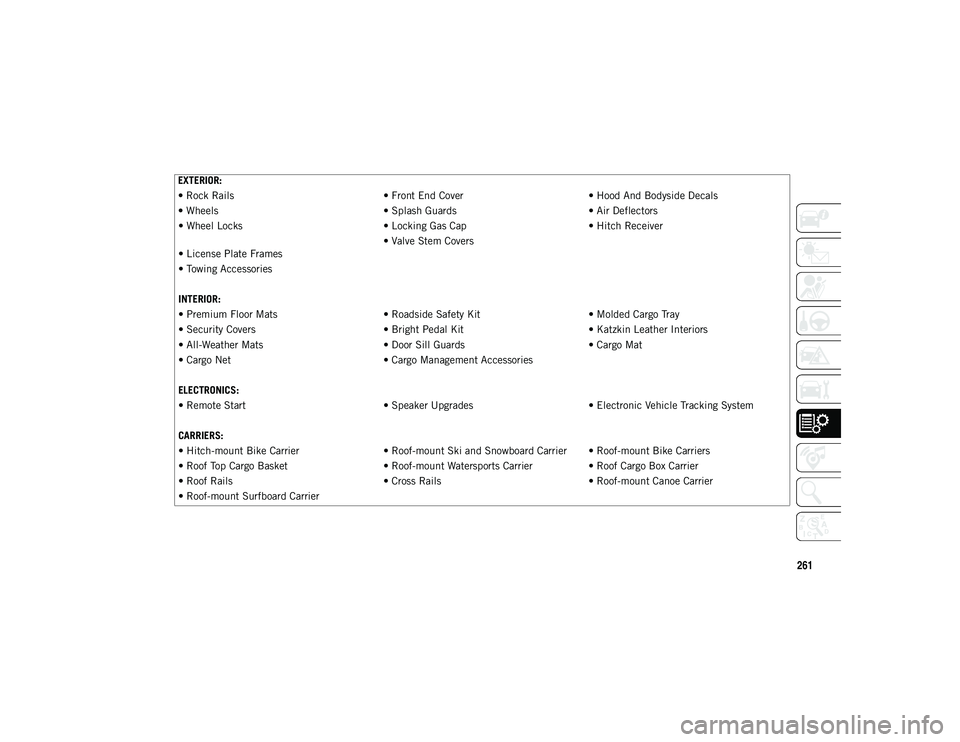
261
EXTERIOR:
• Rock Rails• Front End Cover• Hood And Bodyside Decals
• Wheels • Splash Guards• Air Deflectors
• Wheel Locks • Locking Gas Cap• Hitch Receiver
• License Plate Frames • Valve Stem Covers
• Towing Accessories
INTERIOR:
• Premium Floor Mats • Roadside Safety Kit• Molded Cargo Tray
• Security Covers • Bright Pedal Kit• Katzkin Leather Interiors
• All-Weather Mats • Door Sill Guards• Cargo Mat
• Cargo Net • Cargo Management Accessories
ELECTRONICS:
• Remote Start • Speaker Upgrades• Electronic Vehicle Tracking System
CARRIERS:
• Hitch-mount Bike Carrier • Roof-mount Ski and Snowboard Carrier • Roof-mount Bike Carriers
• Roof Top Cargo Basket • Roof-mount Watersports Carrier• Roof Cargo Box Carrier
• Roof Rails • Cross Rails• Roof-mount Canoe Carrier
• Roof-mount Surfboard Carrier
2020_JEEP_M6_UG_UK.book Page 261
Page 265 of 328
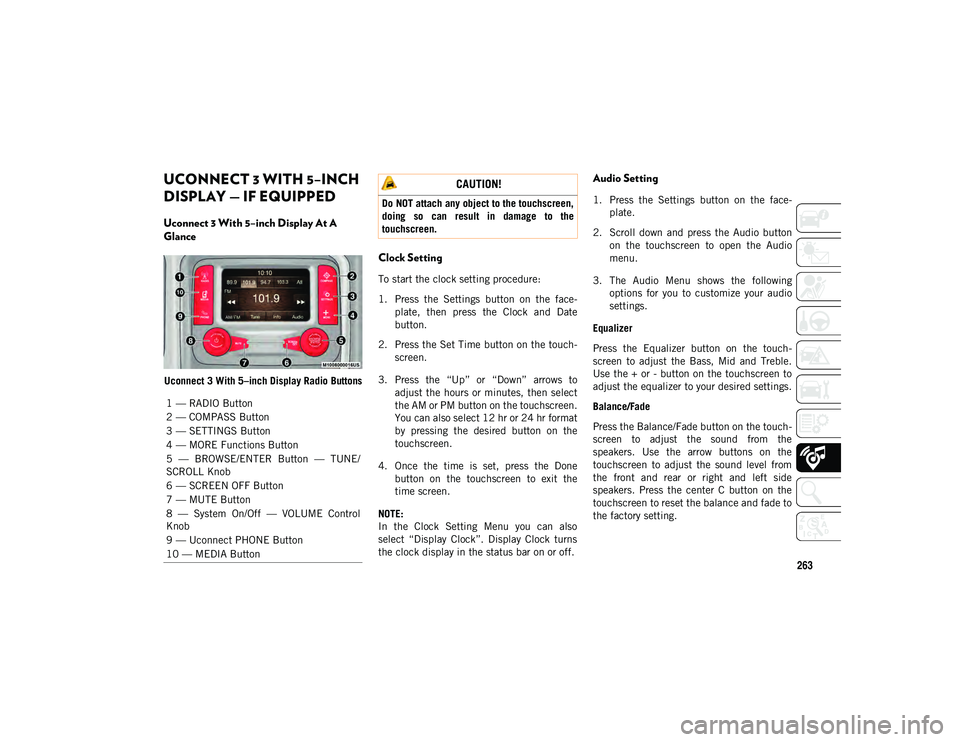
263
UCONNECT 3 WITH 5–INCH
DISPLAY — IF EQUIPPED
Uconnect 3 With 5–inch Display At A
Glance
Uconnect 3 With 5–inch Display Radio Buttons
Clock Setting
To start the clock setting procedure:
1. Press the Settings button on the face-
plate, then press the Clock and Date
button.
2. Press the Set Time button on the touch -
screen.
3. Press the “Up” or “Down” arrows to adjust the hours or minutes, then select
the AM or PM button on the touchscreen.
You can also select 12 hr or 24 hr format
by pressing the desired button on the
touchscreen.
4. Once the time is set, press the Done button on the touchscreen to exit the
time screen.
NOTE:
In the Clock Setting Menu you can also
select “Display Clock”. Display Clock turns
the clock display in the status bar on or off.
Audio Setting
1. Press the Settings button on the face -
plate.
2. Scroll down and press the Audio button on the touchscreen to open the Audio
menu.
3. The Audio Menu shows the following options for you to customize your audio
settings.
Equalizer
Press the Equalizer button on the touch -
screen to adjust the Bass, Mid and Treble.
Use the + or - button on the touchscreen to
adjust the equalizer to your desired settings.
Balance/Fade
Press the Balance/Fade button on the touch -
screen to adjust the sound from the
speakers. Use the arrow buttons on the
touchscreen to adjust the sound level from
the front and rear or right and left side
speakers. Press the center C button on the
touchscreen to reset the balance and fade to
the factory setting.
1 — RADIO Button
2 — COMPASS Button
3 — SETTINGS Button
4 — MORE Functions Button
5 — BROWSE/ENTER Button — TUNE/
SCROLL Knob
6 — SCREEN OFF Button
7 — MUTE Button
8 — System On/Off — VOLUME Control
Knob
9 — Uconnect PHONE Button
10 — MEDIA Button
CAUTION!
Do NOT attach any object to the touchscreen,
doing so can result in damage to the
touchscreen.
2020_JEEP_M6_UG_UK.book Page 263
Page 268 of 328
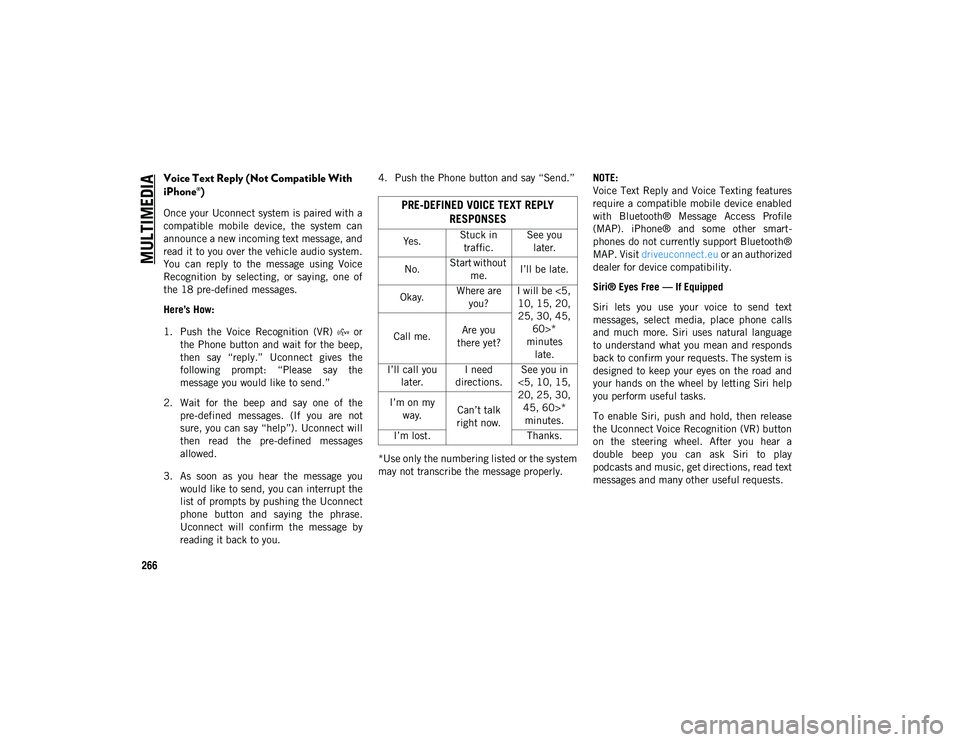
MULTIMEDIA
266
Voice Text Reply (Not Compatible With
iPhone®)
Once your Uconnect system is paired with a
compatible mobile device, the system can
announce a new incoming text message, and
read it to you over the vehicle audio system.
You can reply to the message using Voice
Recognition by selecting, or saying, one of
the 18 pre-defined messages.
Here’s How:
1. Push the Voice Recognition (VR) or the Phone button and wait for the beep,
then say “reply.” Uconnect gives the
following prompt: “Please say the
message you would like to send.”
2. Wait for the beep and say one of the pre-defined messages. (If you are not
sure, you can say “help”). Uconnect will
then read the pre-defined messages
allowed.
3. As soon as you hear the message you would like to send, you can interrupt the
list of prompts by pushing the Uconnect
phone button and saying the phrase.
Uconnect will confirm the message by
reading it back to you. 4. Push the Phone button and say “Send.”
*Use only the numbering listed or the system
may not transcribe the message properly.
NOTE:
Voice Text Reply and Voice Texting features
require a compatible mobile device enabled
with Bluetooth® Message Access Profile
(MAP). iPhone® and some other smart
-
phones do not currently support Bluetooth®
MAP. Visit driveuconnect.eu or an authorized
dealer for device compatibility.
Siri® Eyes Free — If Equipped
Siri lets you use your voice to send text
messages, select media, place phone calls
and much more. Siri uses natural language
to understand what you mean and responds
back to confirm your requests. The system is
designed to keep your eyes on the road and
your hands on the wheel by letting Siri help
you perform useful tasks.
To enable Siri, push and hold, then release
the Uconnect Voice Recognition (VR) button
on the steering wheel. After you hear a
double beep you can ask Siri to play
podcasts and music, get directions, read text
messages and many other useful requests.PRE-DEFINED VOICE TEXT REPLY RESPONSES
Yes. Stuck in
traffic. See you
later.
No. Start without
me. I’ll be late.
Okay. Where are
you? I will be <5,
10, 15, 20,
25, 30, 45, 60>*
minutes late.
Call me.
Are you
there yet?
I’ll call you later. I need
directions. See you in
<5, 10, 15,
20, 25, 30, 45, 60>* minutes.
I’m on my
way. Can’t talk
right now.
I’m lost. Thanks.
2020_JEEP_M6_UG_UK.book Page 266
Page 282 of 328
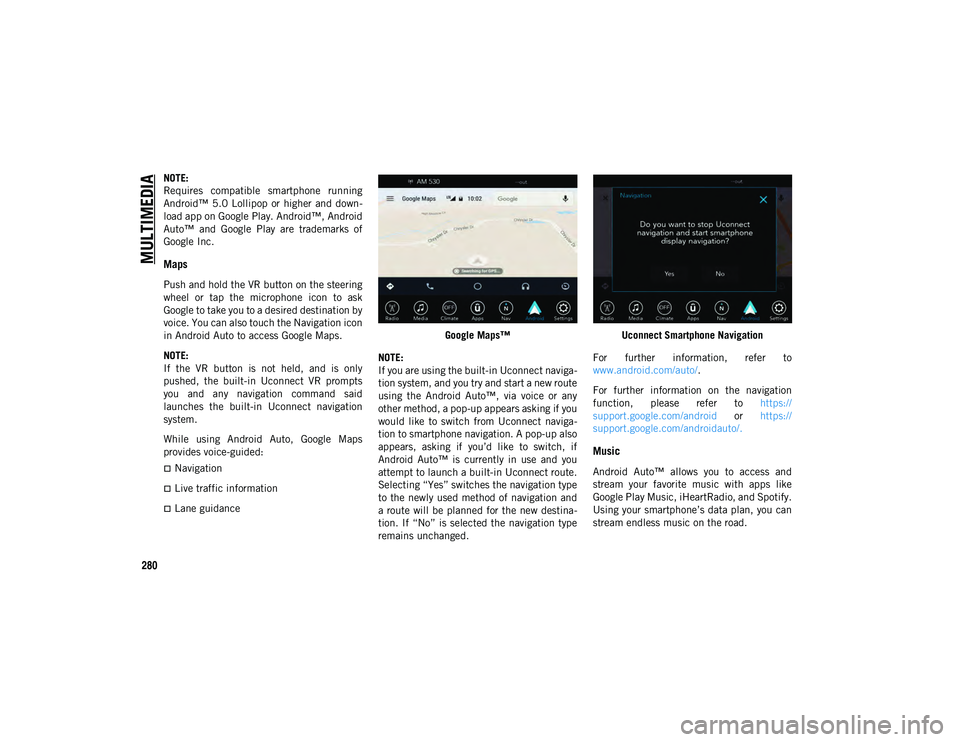
MULTIMEDIA
280
NOTE:
Requires compatible smartphone running
Android™ 5.0 Lollipop or higher and down-
load app on Google Play. Android™, Android
Auto™ and Google Play are trademarks of
Google Inc.
Maps
Push and hold the VR button on the steering
wheel or tap the microphone icon to ask
Google to take you to a desired destination by
voice. You can also touch the Navigation icon
in Android Auto to access Google Maps.
NOTE:
If the VR button is not held, and is only
pushed, the built-in Uconnect VR prompts
you and any navigation command said
launches the built-in Uconnect navigation
system.
While using Android Auto, Google Maps
provides voice-guided:
Navigation
Live traffic information
Lane guidance Google Maps™
NOTE:
If you are using the built-in Uconnect naviga -
tion system, and you try and start a new route
using the Android Auto™, via voice or any
other method, a pop-up appears asking if you
would like to switch from Uconnect naviga -
tion to smartphone navigation. A pop-up also
appears, asking if you’d like to switch, if
Android Auto™ is currently in use and you
attempt to launch a built-in Uconnect route.
Selecting “Yes” switches the navigation type
to the newly used method of navigation and
a route will be planned for the new destina -
tion. If “No” is selected the navigation type
remains unchanged. Uconnect Smartphone Navigation
For further information, refer to
www.android.com/auto/ .
For further information on the navigation
function, please refer to https://
support.google.com/android or https://
support.google.com/androidauto/.
Music
Android Auto™ allows you to access and
stream your favorite music with apps like
Google Play Music, iHeartRadio, and Spotify.
Using your smartphone’s data plan, you can
stream endless music on the road.
2020_JEEP_M6_UG_UK.book Page 280
Page 285 of 328
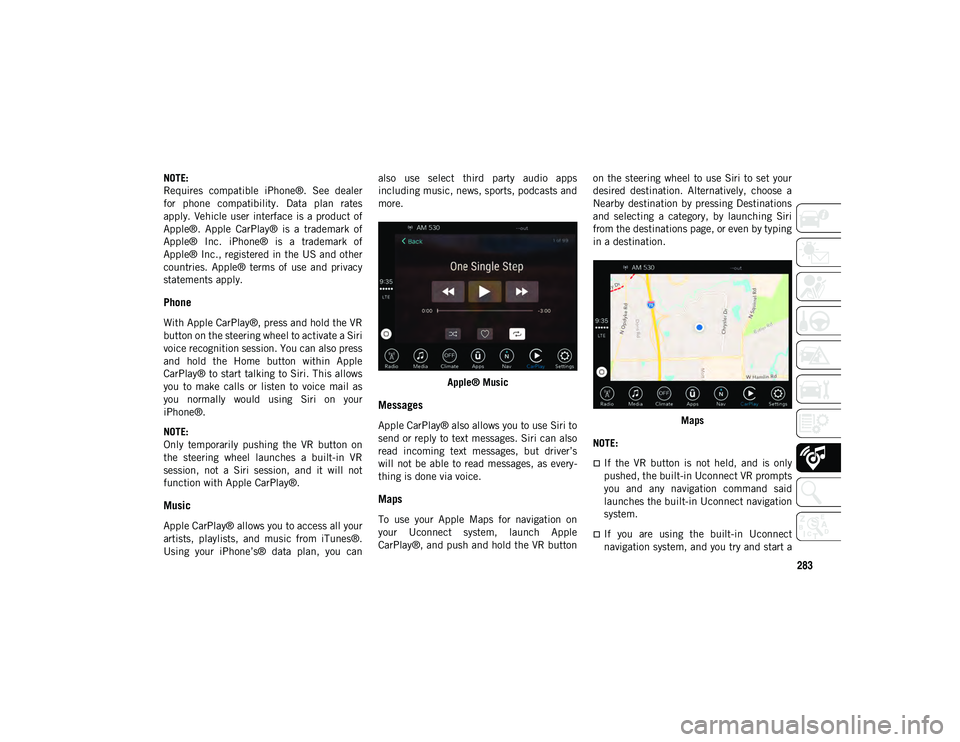
283
NOTE:
Requires compatible iPhone®. See dealer
for phone compatibility. Data plan rates
apply. Vehicle user interface is a product of
Apple®. Apple CarPlay® is a trademark of
Apple® Inc. iPhone® is a trademark of
Apple® Inc., registered in the US and other
countries. Apple® terms of use and privacy
statements apply.
Phone
With Apple CarPlay®, press and hold the VR
button on the steering wheel to activate a Siri
voice recognition session. You can also press
and hold the Home button within Apple
CarPlay® to start talking to Siri. This allows
you to make calls or listen to voice mail as
you normally would using Siri on your
iPhone®.
NOTE:
Only temporarily pushing the VR button on
the steering wheel launches a built-in VR
session, not a Siri session, and it will not
function with Apple CarPlay®.
Music
Apple CarPlay® allows you to access all your
artists, playlists, and music from iTunes®.
Using your iPhone’s® data plan, you canalso use select third party audio apps
including music, news, sports, podcasts and
more.
Apple® Music
Messages
Apple CarPlay® also allows you to use Siri to
send or reply to text messages. Siri can also
read incoming text messages, but driver’s
will not be able to read messages, as every -
thing is done via voice.
Maps
To use your Apple Maps for navigation on
your Uconnect system, launch Apple
CarPlay®, and push and hold the VR button on the steering wheel to use Siri to set your
desired destination. Alternatively, choose a
Nearby destination by pressing Destinations
and selecting a category, by launching Siri
from the destinations page, or even by typing
in a destination.
Maps
NOTE:
If the VR button is not held, and is only
pushed, the built-in Uconnect VR prompts
you and any navigation command said
launches the built-in Uconnect navigation
system.
If you are using the built-in Uconnect
navigation system, and you try and start a
2020_JEEP_M6_UG_UK.book Page 283
Page 286 of 328
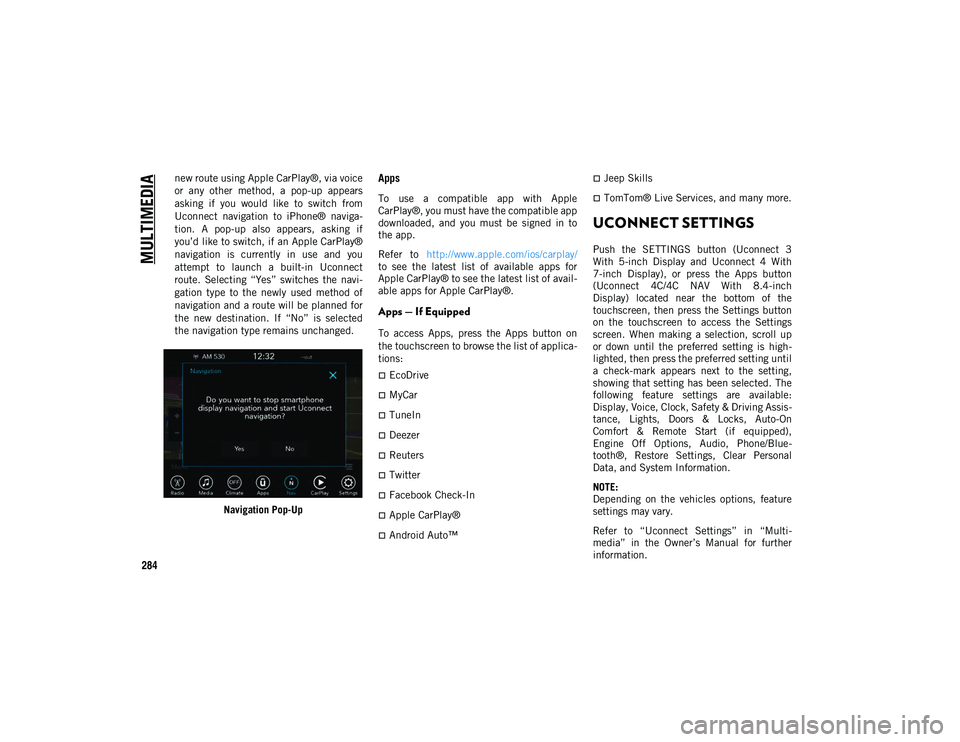
MULTIMEDIA
284
new route using Apple CarPlay®, via voice
or any other method, a pop-up appears
asking if you would like to switch from
Uconnect navigation to iPhone® naviga-
tion. A pop-up also appears, asking if
you’d like to switch, if an Apple CarPlay®
navigation is currently in use and you
attempt to launch a built-in Uconnect
route. Selecting “Yes” switches the navi-
gation type to the newly used method of
navigation and a route will be planned for
the new destination. If “No” is selected
the navigation type remains unchanged.
Navigation Pop-UpApps
To use a compatible app with Apple
CarPlay®, you must have the compatible app
downloaded, and you must be signed in to
the app.
Refer to http://www.apple.com/ios/carplay/
to see the latest list of available apps for
Apple CarPlay® to see the latest list of avail -
able apps for Apple CarPlay®.
Apps — If Equipped
To access Apps, press the Apps button on
the touchscreen to browse the list of applica -
tions:
EcoDrive
MyCar
TuneIn
Deezer
Reuters
Twitter
Facebook Check-In
Apple CarPlay®
Android Auto™
Jeep Skills
TomTom® Live Services, and many more.
UCONNECT SETTINGS
Push the SETTINGS button (Uconnect 3
With 5-inch Display and Uconnect 4 With
7-inch Display), or press the Apps button
(Uconnect 4C/4C NAV With 8.4-inch
Display) located near the bottom of the
touchscreen, then press the Settings button
on the touchscreen to access the Settings
screen. When making a selection, scroll up
or down until the preferred setting is high -
lighted, then press the preferred setting until
a check-mark appears next to the setting,
showing that setting has been selected. The
following feature settings are available:
Display, Voice, Clock, Safety & Driving Assis -
tance, Lights, Doors & Locks, Auto-On
Comfort & Remote Start (if equipped),
Engine Off Options, Audio, Phone/Blue -
tooth®, Restore Settings, Clear Personal
Data, and System Information.
NOTE:
Depending on the vehicles options, feature
settings may vary.
Refer to “Uconnect Settings” in “Multi -
media” in the Owner’s Manual for further
information.
2020_JEEP_M6_UG_UK.book Page 284
Page 291 of 328
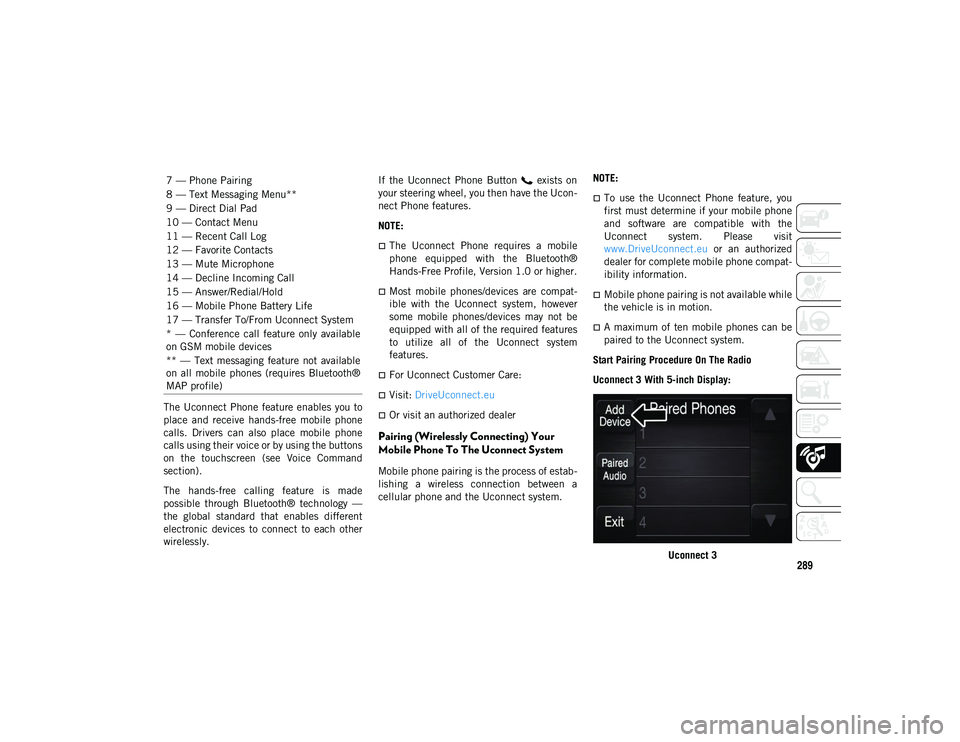
289
The Uconnect Phone feature enables you to
place and receive hands-free mobile phone
calls. Drivers can also place mobile phone
calls using their voice or by using the buttons
on the touchscreen (see Voice Command
section).
The hands-free calling feature is made
possible through Bluetooth® technology —
the global standard that enables different
electronic devices to connect to each other
wirelessly.If the Uconnect Phone Button exists on
your steering wheel, you then have the Ucon
-
nect Phone features.
NOTE:
The Uconnect Phone requires a mobile
phone equipped with the Bluetooth®
Hands-Free Profile, Version 1.0 or higher.
Most mobile phones/devices are compat -
ible with the Uconnect system, however
some mobile phones/devices may not be
equipped with all of the required features
to utilize all of the Uconnect system
features.
For Uconnect Customer Care:
Visit: DriveUconnect.eu
Or visit an authorized dealer
Pairing (Wirelessly Connecting) Your
Mobile Phone To The Uconnect System
Mobile phone pairing is the process of estab -
lishing a wireless connection between a
cellular phone and the Uconnect system. NOTE:
To use the Uconnect Phone feature, you
first must determine if your mobile phone
and software are compatible with the
Uconnect system. Please visit
www.DriveUconnect.eu
or an authorized
dealer for complete mobile phone compat -
ibility information.
Mobile phone pairing is not available while
the vehicle is in motion.
A maximum of ten mobile phones can be
paired to the Uconnect system.
Start Pairing Procedure On The Radio
Uconnect 3 With 5-inch Display:
Uconnect 3
7 — Phone Pairing
8 — Text Messaging Menu**
9 — Direct Dial Pad
10 — Contact Menu
11 — Recent Call Log
12 — Favorite Contacts
13 — Mute Microphone
14 — Decline Incoming Call
15 — Answer/Redial/Hold
16 — Mobile Phone Battery Life
17 — Transfer To/From Uconnect System
* — Conference call feature only available
on GSM mobile devices
** — Text messaging feature not available
on all mobile phones (requires Bluetooth®
MAP profile)
2020_JEEP_M6_UG_UK.book Page 289
Page 295 of 328
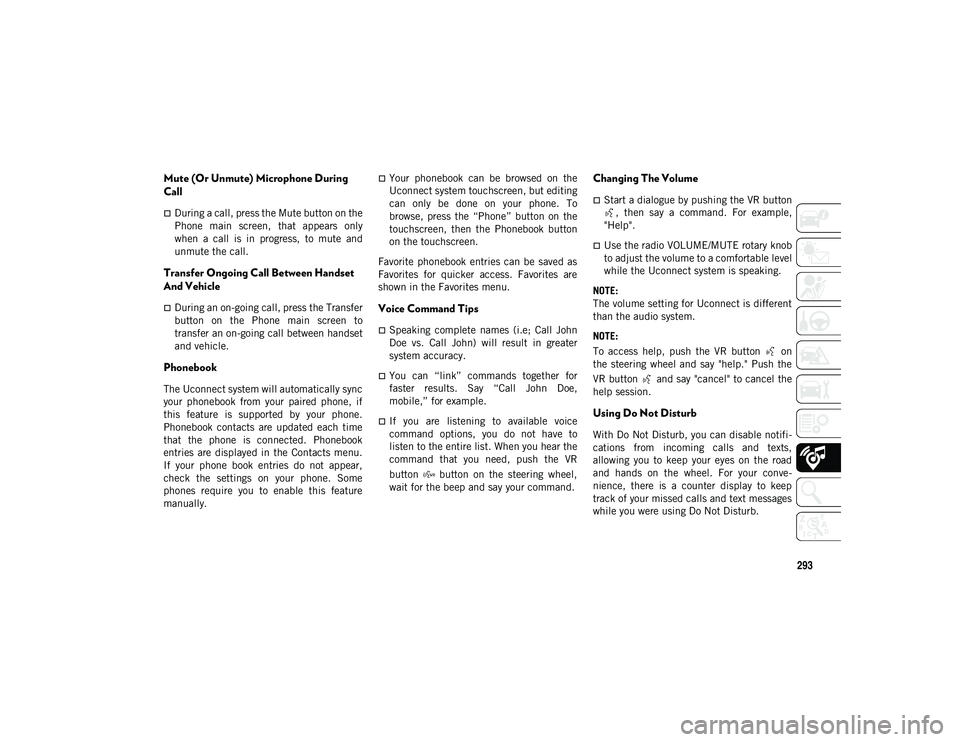
293
Mute (Or Unmute) Microphone During
Call
During a call, press the Mute button on the
Phone main screen, that appears only
when a call is in progress, to mute and
unmute the call.
Transfer Ongoing Call Between Handset
And Vehicle
During an on-going call, press the Transfer
button on the Phone main screen to
transfer an on-going call between handset
and vehicle.
Phonebook
The Uconnect system will automatically sync
your phonebook from your paired phone, if
this feature is supported by your phone.
Phonebook contacts are updated each time
that the phone is connected. Phonebook
entries are displayed in the Contacts menu.
If your phone book entries do not appear,
check the settings on your phone. Some
phones require you to enable this feature
manually.
Your phonebook can be browsed on the
Uconnect system touchscreen, but editing
can only be done on your phone. To
browse, press the “Phone” button on the
touchscreen, then the Phonebook button
on the touchscreen.
Favorite phonebook entries can be saved as
Favorites for quicker access. Favorites are
shown in the Favorites menu.
Voice Command Tips
Speaking complete names (i.e; Call John
Doe vs. Call John) will result in greater
system accuracy.
You can “link” commands together for
faster results. Say “Call John Doe,
mobile,” for example.
If you are listening to available voice
command options, you do not have to
listen to the entire list. When you hear the
command that you need, push the VR
button button on the steering wheel,
wait for the beep and say your command.
Changing The Volume
Start a dialogue by pushing the VR button , then say a command. For example,
"Help".
Use the radio VOLUME/MUTE rotary knob
to adjust the volume to a comfortable level
while the Uconnect system is speaking.
NOTE:
The volume setting for Uconnect is different
than the audio system.
NOTE:
To access help, push the VR button on
the steering wheel and say "help." Push the
VR button and say "cancel" to cancel the
help session.
Using Do Not Disturb
With Do Not Disturb, you can disable notifi -
cations from incoming calls and texts,
allowing you to keep your eyes on the road
and hands on the wheel. For your conve -
nience, there is a counter display to keep
track of your missed calls and text messages
while you were using Do Not Disturb.
2020_JEEP_M6_UG_UK.book Page 293