stop start JEEP GRAND CHEROKEE 2023 Owner's Guide
[x] Cancel search | Manufacturer: JEEP, Model Year: 2023, Model line: GRAND CHEROKEE, Model: JEEP GRAND CHEROKEE 2023Pages: 424, PDF Size: 15.48 MB
Page 143 of 424
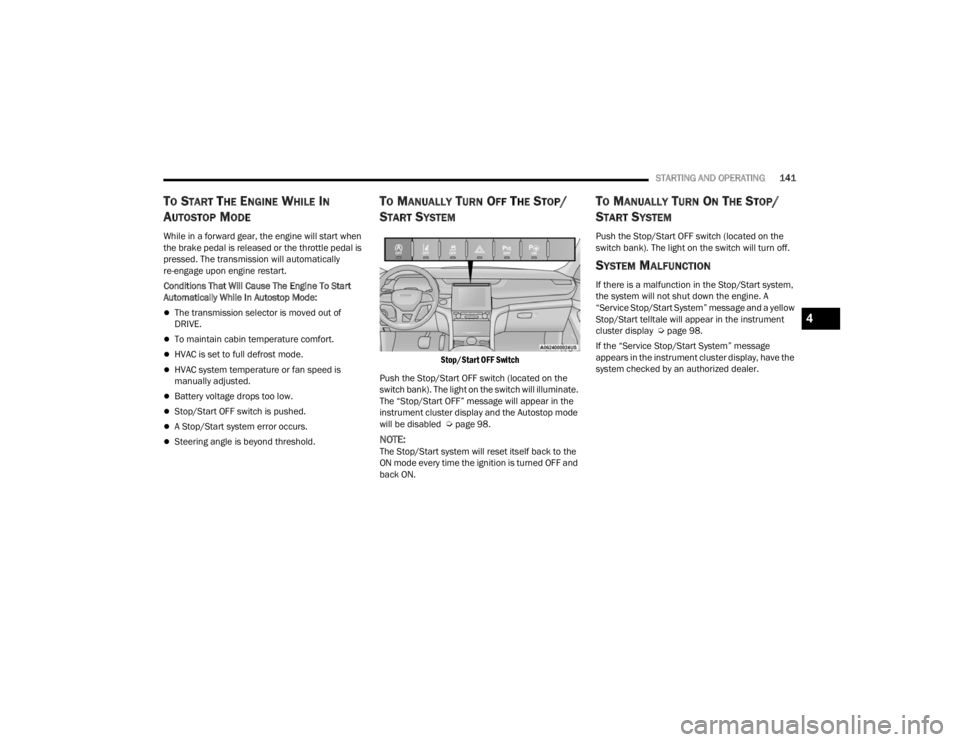
STARTING AND OPERATING141
TO START THE ENGINE WHILE IN
A
UTOSTOP MODE
While in a forward gear, the engine will start when
the brake pedal is released or the throttle pedal is
pressed. The transmission will automatically
re-engage upon engine restart.
Conditions That Will Cause The Engine To Start
Automatically While In Autostop Mode:
The transmission selector is moved out of
DRIVE.
To maintain cabin temperature comfort.
HVAC is set to full defrost mode.
HVAC system temperature or fan speed is
manually adjusted.
Battery voltage drops too low.
Stop/Start OFF switch is pushed.
A Stop/Start system error occurs.
Steering angle is beyond threshold.
TO MANUALLY TURN OFF THE STOP/
S
TART SYSTEM
Stop/Start OFF Switch
Push the Stop/Start OFF switch (located on the
switch bank). The light on the switch will illuminate.
The “Stop/Start OFF” message will appear in the
instrument cluster display and the Autostop mode
will be disabled Ú page 98.
NOTE:The Stop/Start system will reset itself back to the
ON mode every time the ignition is turned OFF and
back ON.
TO MANUALLY TURN ON THE STOP/
S
TART SYSTEM
Push the Stop/Start OFF switch (located on the
switch bank). The light on the switch will turn off.
SYSTEM MALFUNCTION
If there is a malfunction in the Stop/Start system,
the system will not shut down the engine. A
“Service Stop/Start System” message and a yellow
Stop/Start telltale will appear in the instrument
cluster display Ú page 98.
If the “Service Stop/Start System” message
appears in the instrument cluster display, have the
system checked by an authorized dealer.
4
23_WL_OM_EN_USC_t.book Page 141
Page 145 of 424
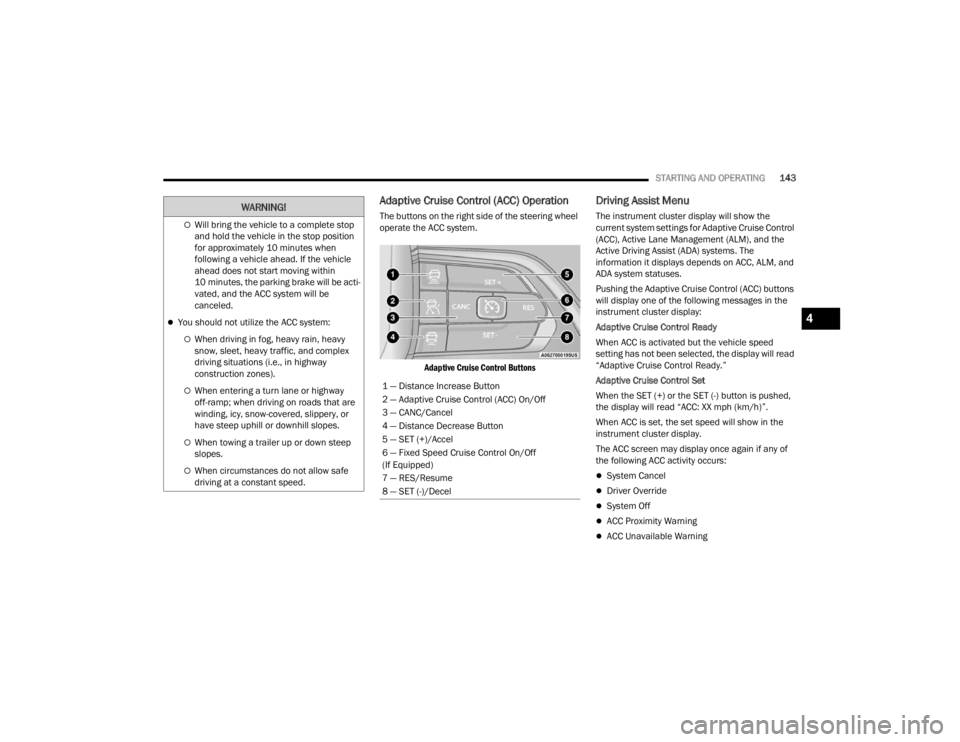
STARTING AND OPERATING143
Adaptive Cruise Control (ACC) Operation
The buttons on the right side of the steering wheel
operate the ACC system.
Adaptive Cruise Control Buttons
Driving Assist Menu
The instrument cluster display will show the
current system settings for Adaptive Cruise Control
(ACC), Active Lane Management (ALM), and the
Active Driving Assist (ADA) systems. The
information it displays depends on ACC, ALM, and
ADA system statuses.
Pushing the Adaptive Cruise Control (ACC) buttons
will display one of the following messages in the
instrument cluster display:
Adaptive Cruise Control Ready
When ACC is activated but the vehicle speed
setting has not been selected, the display will read
“Adaptive Cruise Control Ready.”
Adaptive Cruise Control Set
When the SET (+) or the SET (-) button is pushed,
the display will read “ACC: XX mph (km/h)”.
When ACC is set, the set speed will show in the
instrument cluster display.
The ACC screen may display once again if any of
the following ACC activity occurs:
System Cancel
Driver Override
System Off
ACC Proximity Warning
ACC Unavailable Warning
Will bring the vehicle to a complete stop
and hold the vehicle in the stop position
for approximately 10 minutes when
following a vehicle ahead. If the vehicle
ahead does not start moving within
10 minutes, the parking brake will be acti -
vated, and the ACC system will be
canceled.
You should not utilize the ACC system:
When driving in fog, heavy rain, heavy
snow, sleet, heavy traffic, and complex
driving situations (i.e., in highway
construction zones).
When entering a turn lane or highway
off-ramp; when driving on roads that are
winding, icy, snow-covered, slippery, or
have steep uphill or downhill slopes.
When towing a trailer up or down steep
slopes.
When circumstances do not allow safe
driving at a constant speed.
WARNING!
1 — Distance Increase Button
2 — Adaptive Cruise Control (ACC) On/Off
3 — CANC/Cancel
4 — Distance Decrease Button
5 — SET (+)/Accel
6 — Fixed Speed Cruise Control On/Off
(If Equipped)
7 — RES/Resume
8 — SET (-)/Decel
4
23_WL_OM_EN_USC_t.book Page 143
Page 147 of 424
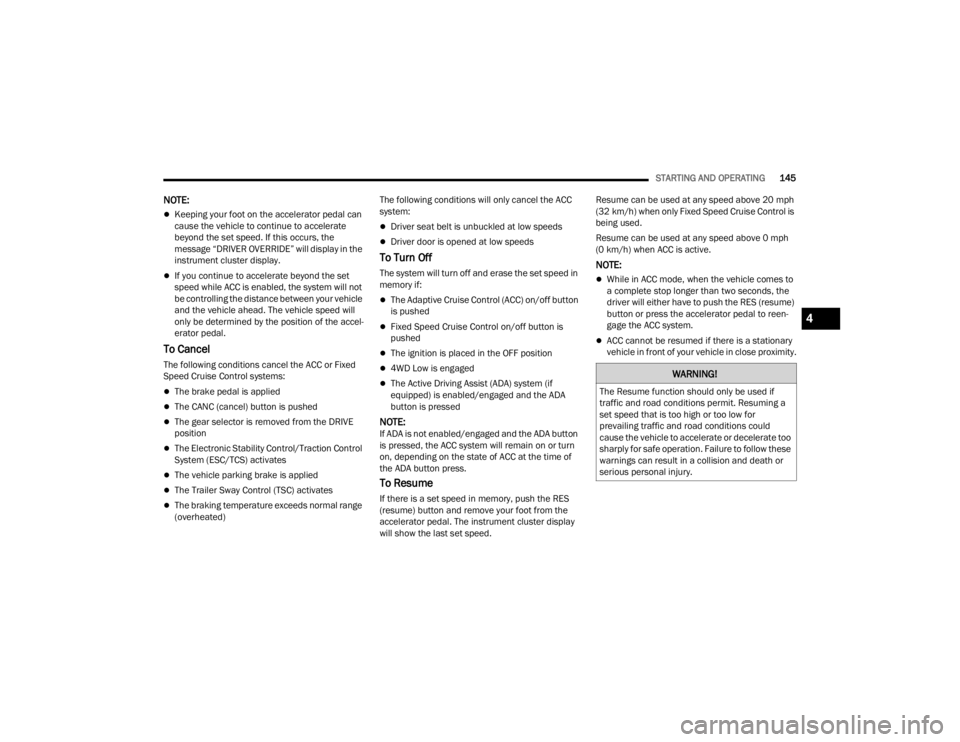
STARTING AND OPERATING145
NOTE:
Keeping your foot on the accelerator pedal can
cause the vehicle to continue to accelerate
beyond the set speed. If this occurs, the
message “DRIVER OVERRIDE” will display in the
instrument cluster display.
If you continue to accelerate beyond the set
speed while ACC is enabled, the system will not
be controlling the distance between your vehicle
and the vehicle ahead. The vehicle speed will
only be determined by the position of the accel-
erator pedal.
To Cancel
The following conditions cancel the ACC or Fixed
Speed Cruise Control systems:
The brake pedal is applied
The CANC (cancel) button is pushed
The gear selector is removed from the DRIVE
position
The Electronic Stability Control/Traction Control
System (ESC/TCS) activates
The vehicle parking brake is applied
The Trailer Sway Control (TSC) activates
The braking temperature exceeds normal range
(overheated) The following conditions will only cancel the ACC
system:
Driver seat belt is unbuckled at low speeds
Driver door is opened at low speeds
To Turn Off
The system will turn off and erase the set speed in
memory if:
The Adaptive Cruise Control (ACC) on/off button
is pushed
Fixed Speed Cruise Control on/off button is
pushed
The ignition is placed in the OFF position
4WD Low is engaged
The Active Driving Assist (ADA) system (if
equipped) is enabled/engaged and the ADA
button is pressed
NOTE:If ADA is not enabled/engaged and the ADA button
is pressed, the ACC system will remain on or turn
on, depending on the state of ACC at the time of
the ADA button press.
To Resume
If there is a set speed in memory, push the RES
(resume) button and remove your foot from the
accelerator pedal. The instrument cluster display
will show the last set speed. Resume can be used at any speed above 20 mph
(32 km/h) when only Fixed Speed Cruise Control is
being used.
Resume can be used at any speed above 0 mph
(0 km/h) when ACC is active.
NOTE:
While in ACC mode, when the vehicle comes to
a complete stop longer than two seconds, the
driver will either have to push the RES (resume)
button or press the accelerator pedal to reen
-
gage the ACC system.
ACC cannot be resumed if there is a stationary
vehicle in front of your vehicle in close proximity.
WARNING!
The Resume function should only be used if
traffic and road conditions permit. Resuming a
set speed that is too high or too low for
prevailing traffic and road conditions could
cause the vehicle to accelerate or decelerate too
sharply for safe operation. Failure to follow these
warnings can result in a collision and death or
serious personal injury.
4
23_WL_OM_EN_USC_t.book Page 145
Page 148 of 424
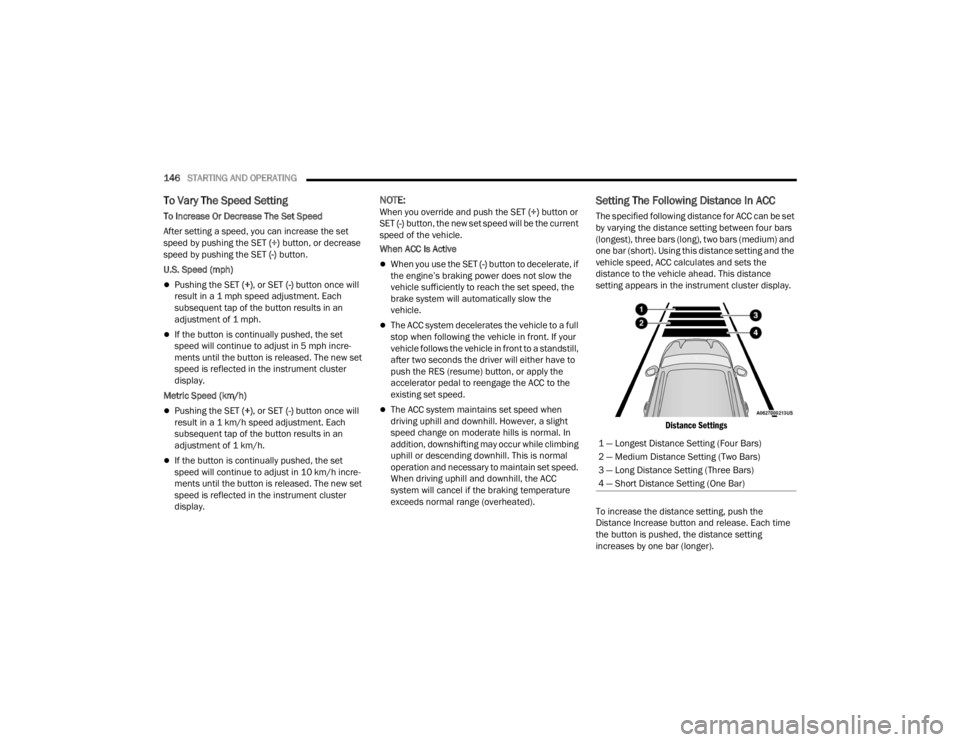
146STARTING AND OPERATING
To Vary The Speed Setting
To Increase Or Decrease The Set Speed
After setting a speed, you can increase the set
speed by pushing the SET (+) button, or decrease
speed by pushing the SET (-) button.
U.S. Speed (mph)
Pushing the SET (+) , or SET (-) button once will
result in a 1 mph speed adjustment. Each
subsequent tap of the button results in an
adjustment of 1 mph.
If the button is continually pushed, the set
speed will continue to adjust in 5 mph incre -
ments until the button is released. The new set
speed is reflected in the instrument cluster
display.
Metric Speed (km/h)
Pushing the SET (+) , or SET (-) button once will
result in a 1 km/h speed adjustment. Each
subsequent tap of the button results in an
adjustment of 1 km/h.
If the button is continually pushed, the set
speed will continue to adjust in 10 km/h incre -
ments until the button is released. The new set
speed is reflected in the instrument cluster
display.
NOTE:When you override and push the SET (+) button or
SET (-) button, the new set speed will be the current
speed of the vehicle.
When ACC Is Active
When you use the SET (-) button to decelerate, if
the engine’s braking power does not slow the
vehicle sufficiently to reach the set speed, the
brake system will automatically slow the
vehicle.
The ACC system decelerates the vehicle to a full
stop when following the vehicle in front. If your
vehicle follows the vehicle in front to a standstill,
after two seconds the driver will either have to
push the RES (resume) button, or apply the
accelerator pedal to reengage the ACC to the
existing set speed.
The ACC system maintains set speed when
driving uphill and downhill. However, a slight
speed change on moderate hills is normal. In
addition, downshifting may occur while climbing
uphill or descending downhill. This is normal
operation and necessary to maintain set speed.
When driving uphill and downhill, the ACC
system will cancel if the braking temperature
exceeds normal range (overheated).
Setting The Following Distance In ACC
The specified following distance for ACC can be set
by varying the distance setting between four bars
(longest), three bars (long), two bars (medium) and
one bar (short). Using this distance setting and the
vehicle speed, ACC calculates and sets the
distance to the vehicle ahead. This distance
setting appears in the instrument cluster display.
Distance Settings
To increase the distance setting, push the
Distance Increase button and release. Each time
the button is pushed, the distance setting
increases by one bar (longer). 1 — Longest Distance Setting (Four Bars)
2 — Medium Distance Setting (Two Bars)
3 — Long Distance Setting (Three Bars)
4 — Short Distance Setting (One Bar)
23_WL_OM_EN_USC_t.book Page 146
Page 149 of 424
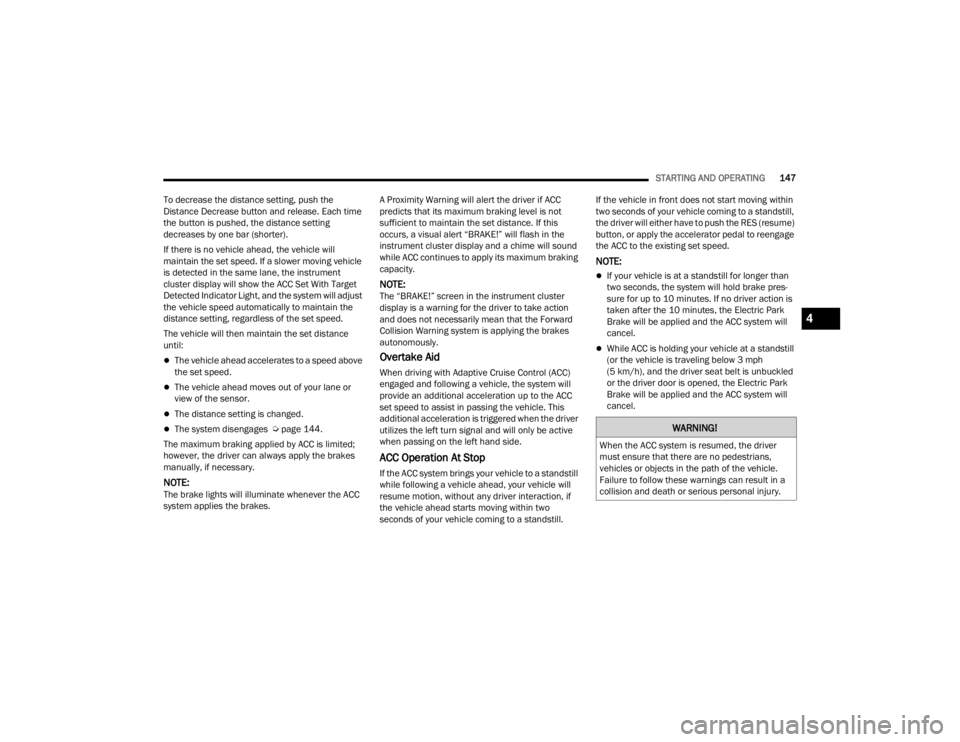
STARTING AND OPERATING147
To decrease the distance setting, push the
Distance Decrease button and release. Each time
the button is pushed, the distance setting
decreases by one bar (shorter).
If there is no vehicle ahead, the vehicle will
maintain the set speed. If a slower moving vehicle
is detected in the same lane, the instrument
cluster display will show the ACC Set With Target
Detected Indicator Light, and the system will adjust
the vehicle speed automatically to maintain the
distance setting, regardless of the set speed.
The vehicle will then maintain the set distance
until:
The vehicle ahead accelerates to a speed above
the set speed.
The vehicle ahead moves out of your lane or
view of the sensor.
The distance setting is changed.
The system disengages Ú page 144.
The maximum braking applied by ACC is limited;
however, the driver can always apply the brakes
manually, if necessary.
NOTE:The brake lights will illuminate whenever the ACC
system applies the brakes. A Proximity Warning will alert the driver if ACC
predicts that its maximum braking level is not
sufficient to maintain the set distance. If this
occurs, a visual alert “BRAKE!” will flash in the
instrument cluster display and a chime will sound
while ACC continues to apply its maximum braking
capacity.
NOTE:The “BRAKE!” screen in the instrument cluster
display is a warning for the driver to take action
and does not necessarily mean that the Forward
Collision Warning system is applying the brakes
autonomously.
Overtake Aid
When driving with Adaptive Cruise Control (ACC)
engaged and following a vehicle, the system will
provide an additional acceleration up to the ACC
set speed to assist in passing the vehicle. This
additional acceleration is triggered when the driver
utilizes the left turn signal and will only be active
when passing on the left hand side.
ACC Operation At Stop
If the ACC system brings your vehicle to a standstill
while following a vehicle ahead, your vehicle will
resume motion, without any driver interaction, if
the vehicle ahead starts moving within two
seconds of your vehicle coming to a standstill.If the vehicle in front does not start moving within
two seconds of your vehicle coming to a standstill,
the driver will either have to push the RES (resume)
button, or apply the accelerator pedal to reengage
the ACC to the existing set speed.
NOTE:
If your vehicle is at a standstill for longer than
two seconds, the system will hold brake pres
-
sure for up to 10 minutes. If no driver action is
taken after the 10 minutes, the Electric Park
Brake will be applied and the ACC system will
cancel.
While ACC is holding your vehicle at a standstill
(or the vehicle is traveling below 3 mph
(5 km/h), and the driver seat belt is unbuckled
or the driver door is opened, the Electric Park
Brake will be applied and the ACC system will
cancel.
WARNING!
When the ACC system is resumed, the driver
must ensure that there are no pedestrians,
vehicles or objects in the path of the vehicle.
Failure to follow these warnings can result in a
collision and death or serious personal injury.
4
23_WL_OM_EN_USC_t.book Page 147
Page 152 of 424
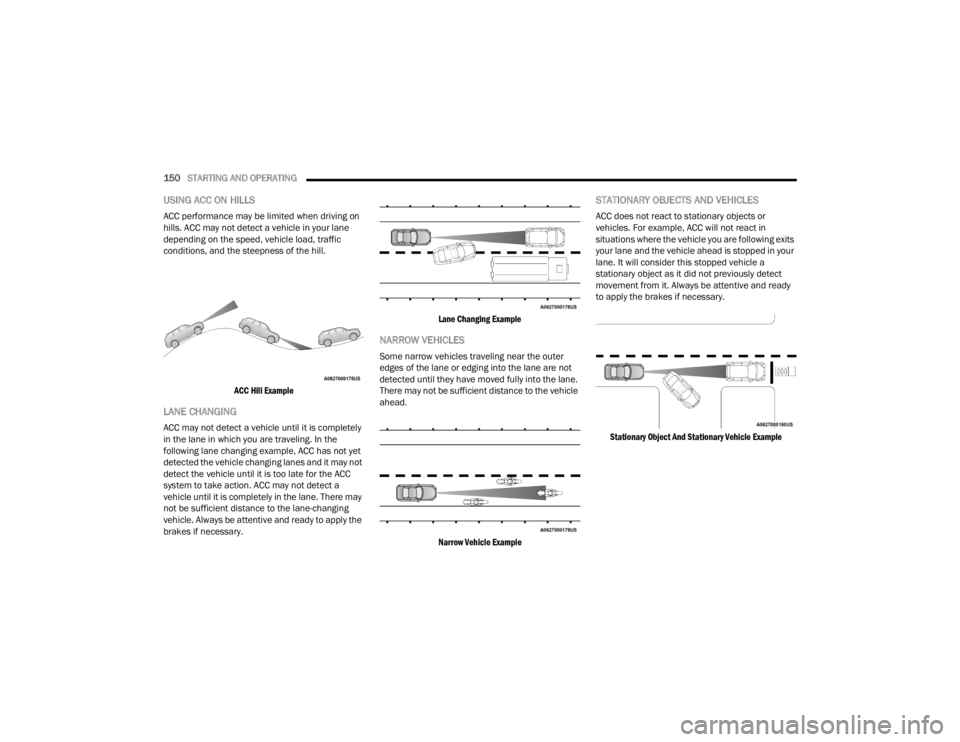
150STARTING AND OPERATING
USING ACC ON HILLS
ACC performance may be limited when driving on
hills. ACC may not detect a vehicle in your lane
depending on the speed, vehicle load, traffic
conditions, and the steepness of the hill.
ACC Hill Example
LANE CHANGING
ACC may not detect a vehicle until it is completely
in the lane in which you are traveling. In the
following lane changing example, ACC has not yet
detected the vehicle changing lanes and it may not
detect the vehicle until it is too late for the ACC
system to take action. ACC may not detect a
vehicle until it is completely in the lane. There may
not be sufficient distance to the lane-changing
vehicle. Always be attentive and ready to apply the
brakes if necessary.
Lane Changing Example
NARROW VEHICLES
Some narrow vehicles traveling near the outer
edges of the lane or edging into the lane are not
detected until they have moved fully into the lane.
There may not be sufficient distance to the vehicle
ahead.
Narrow Vehicle Example
STATIONARY OBJECTS AND VEHICLES
ACC does not react to stationary objects or
vehicles. For example, ACC will not react in
situations where the vehicle you are following exits
your lane and the vehicle ahead is stopped in your
lane. It will consider this stopped vehicle a
stationary object as it did not previously detect
movement from it. Always be attentive and ready
to apply the brakes if necessary.
Stationary Object And Stationary Vehicle Example
23_WL_OM_EN_USC_t.book Page 150
Page 155 of 424

STARTING AND OPERATING153
The driver can override ADA at any time by
braking, accelerating, or steering the vehicle.
Just like ACC, ADA will maintain a set speed as long
as the set distance between your vehicle and the
vehicle in front is maintained. ADA will also keep
your vehicle centered between the lane lines, and
monitor for other vehicles in adjacent lanes by
utilizing the Blind Spot Monitoring sensors.
Two types of Active Driving Assist systems are
available:
Base ADA system
Hands-Free ADA system
Base Active Driving Assist System — If Equipped
The Base ADA system uses sensors within the
steering wheel to measure driver attentiveness,
and requires that the driver have their hands on
the steering wheel at all times.
The system will generally aim to keep the vehicle
centered in the lane, but when the driver turns the
steering wheel (e.g. to move farther away from a
large vehicle in an adjacent lane) the system will
reduce its control and enter "co-steering" mode.
While in co-steering mode, the system will provide
reduced assistance and allow the driver to control
the path of the vehicle. Once the driver stops
providing input to the steering wheel, the system
will require a few seconds to fully resume lane
centering assistance, especially during curves. Hands-Free Active Driving Assist System —
If Equipped
The Hands-Free ADA system uses sensors within
the steering wheel and a driver monitoring camera
located on top of the steering column to monitor
driver attentiveness. The Hands-Free ADA system
allows the driver to remove their hands from the
steering wheel when engaged, but requires that
the driver continue to pay attention to the road.
The Hands-Free ADA system will also change lanes
when a turn signal is activated if the adjacent lane
in the direction indicated is clear of another
vehicle, and lane markings are detected (noted by
a dashed line in the direction of the available lane
change). The system uses sensors, including Blind
Spot Monitoring (BSM) sensors, to determine if a
lane change is possible. If the assisted lane
change is in progress, a green arrow will appear. If
a lane change is requested but the direction
indicated is not possible, a yellow arrow will
appear. Once conditions are clear, the arrow will
turn green and the assisted lane change will begin.
Additionally, Hands-Free ADA will slow the vehicle
down when approaching and going through sharp
curves.
Assisted Lane Change (Green Left Arrow)
Extended Auto Resume
If equipped with Hands-Free ADA and the system
brings your vehicle to a stop while following the
vehicle ahead, your vehicle will automatically
resume driving without driver input when the path
in front of the vehicle is clear and the driver is
attentive. The path in front of the vehicle is
determined to be clear based on the forward facing
camera, front radars, and front ultrasonic sensors.WARNING!
The driver is always responsible for determining
if a lane change is safe. Failure to follow this
warning can result in a collision and death or
serious personal injury.
4
23_WL_OM_EN_USC_t.book Page 153
Page 158 of 424
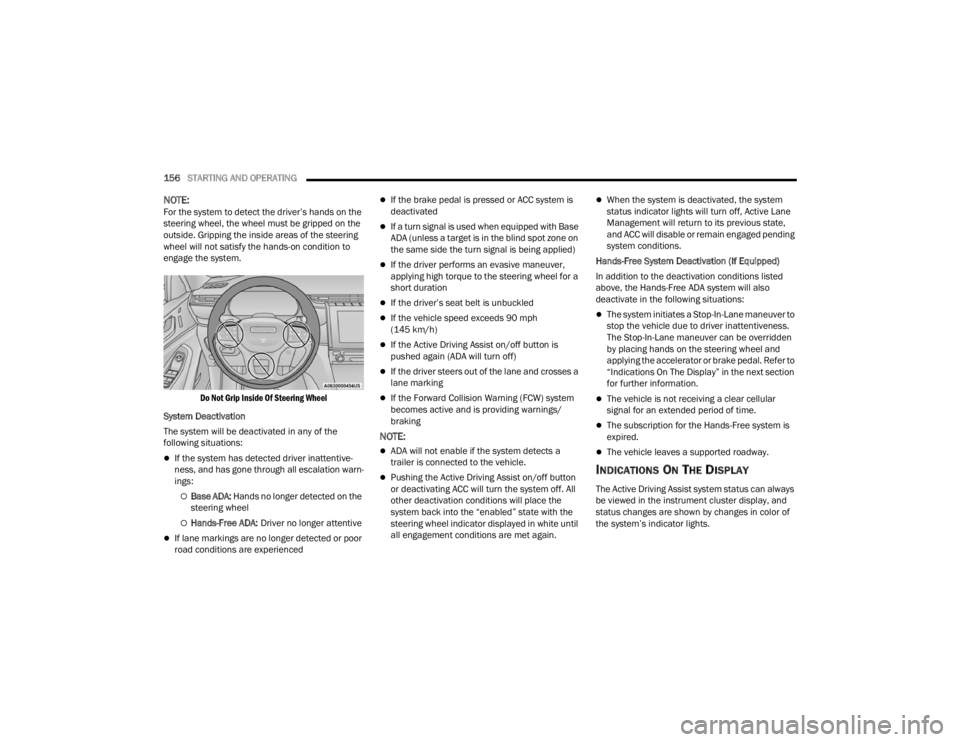
156STARTING AND OPERATING
NOTE:For the system to detect the driver’s hands on the
steering wheel, the wheel must be gripped on the
outside. Gripping the inside areas of the steering
wheel will not satisfy the hands-on condition to
engage the system.
Do Not Grip Inside Of Steering Wheel
System Deactivation
The system will be deactivated in any of the
following situations:
If the system has detected driver inattentive -
ness, and has gone through all escalation warn -
ings:
Base ADA: Hands no longer detected on the
steering wheel
Hands-Free ADA: Driver no longer attentive
If lane markings are no longer detected or poor
road conditions are experienced
If the brake pedal is pressed or ACC system is
deactivated
If a turn signal is used when equipped with Base
ADA (unless a target is in the blind spot zone on
the same side the turn signal is being applied)
If the driver performs an evasive maneuver,
applying high torque to the steering wheel for a
short duration
If the driver’s seat belt is unbuckled
If the vehicle speed exceeds 90 mph
(145 km/h)
If the Active Driving Assist on/off button is
pushed again (ADA will turn off)
If the driver steers out of the lane and crosses a
lane marking
If the Forward Collision Warning (FCW) system
becomes active and is providing warnings/
braking
NOTE:
ADA will not enable if the system detects a
trailer is connected to the vehicle.
Pushing the Active Driving Assist on/off button
or deactivating ACC will turn the system off. All
other deactivation conditions will place the
system back into the “enabled” state with the
steering wheel indicator displayed in white until
all engagement conditions are met again.
When the system is deactivated, the system
status indicator lights will turn off, Active Lane
Management will return to its previous state,
and ACC will disable or remain engaged pending
system conditions.
Hands-Free System Deactivation (If Equipped)
In addition to the deactivation conditions listed
above, the Hands-Free ADA system will also
deactivate in the following situations:
The system initiates a Stop-In-Lane maneuver to
stop the vehicle due to driver inattentiveness.
The Stop-In-Lane maneuver can be overridden
by placing hands on the steering wheel and
applying the accelerator or brake pedal. Refer to
“Indications On The Display” in the next section
for further information.
The vehicle is not receiving a clear cellular
signal for an extended period of time.
The subscription for the Hands-Free system is
expired.
The vehicle leaves a supported roadway.
INDICATIONS ON THE DISPLAY
The Active Driving Assist system status can always
be viewed in the instrument cluster display, and
status changes are shown by changes in color of
the system’s indicator lights.
23_WL_OM_EN_USC_t.book Page 156
Page 159 of 424
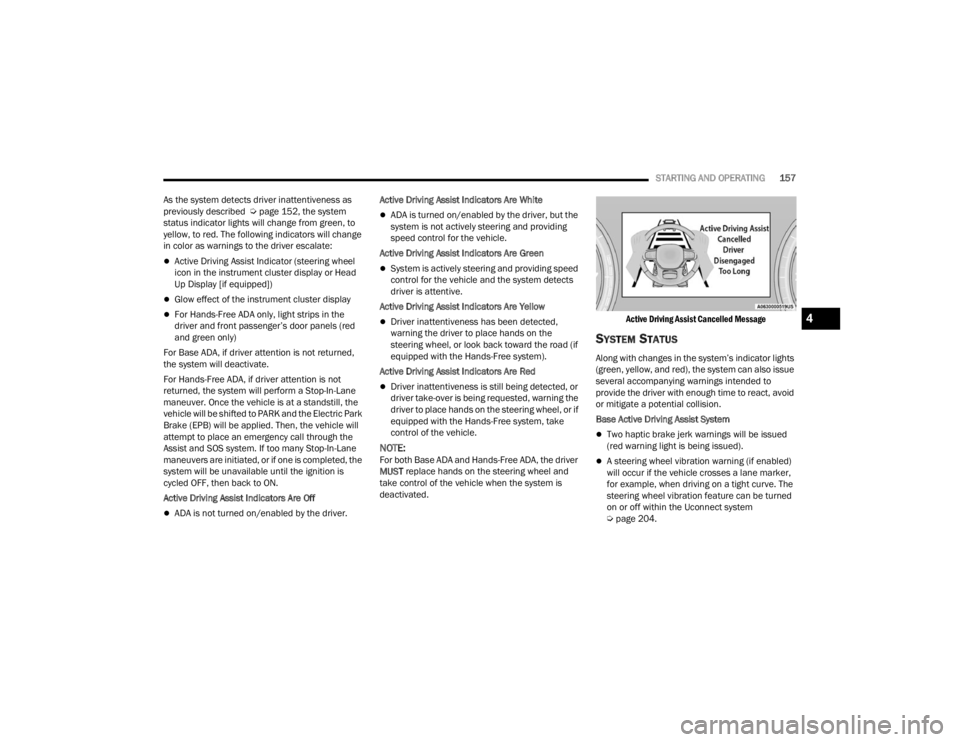
STARTING AND OPERATING157
As the system detects driver inattentiveness as
previously described Ú page 152, the system
status indicator lights will change from green, to
yellow, to red. The following indicators will change
in color as warnings to the driver escalate:
Active Driving Assist Indicator (steering wheel
icon in the instrument cluster display or Head
Up Display [if equipped])
Glow effect of the instrument cluster display
For Hands-Free ADA only, light strips in the
driver and front passenger’s door panels (red
and green only)
For Base ADA, if driver attention is not returned,
the system will deactivate.
For Hands-Free ADA, if driver attention is not
returned, the system will perform a Stop-In-Lane
maneuver. Once the vehicle is at a standstill, the
vehicle will be shifted to PARK and the Electric Park
Brake (EPB) will be applied. Then, the vehicle will
attempt to place an emergency call through the
Assist and SOS system. If too many Stop-In-Lane
maneuvers are initiated, or if one is completed, the
system will be unavailable until the ignition is
cycled OFF, then back to ON.
Active Driving Assist Indicators Are Off
ADA is not turned on/enabled by the driver. Active Driving Assist Indicators Are White
ADA is turned on/enabled by the driver, but the
system is not actively steering and providing
speed control for the vehicle.
Active Driving Assist Indicators Are Green
System is actively steering and providing speed
control for the vehicle and the system detects
driver is attentive.
Active Driving Assist Indicators Are Yellow
Driver inattentiveness has been detected,
warning the driver to place hands on the
steering wheel, or look back toward the road (if
equipped with the Hands-Free system).
Active Driving Assist Indicators Are Red
Driver inattentiveness is still being detected, or
driver take-over is being requested, warning the
driver to place hands on the steering wheel, or if
equipped with the Hands-Free system, take
control of the vehicle.
NOTE:For both Base ADA and Hands-Free ADA, the driver
MUST replace hands on the steering wheel and
take control of the vehicle when the system is
deactivated.
Active Driving Assist Cancelled Message
SYSTEM STATUS
Along with changes in the system’s indicator lights
(green, yellow, and red), the system can also issue
several accompanying warnings intended to
provide the driver with enough time to react, avoid
or mitigate a potential collision.
Base Active Driving Assist System
Two haptic brake jerk warnings will be issued
(red warning light is being issued).
A steering wheel vibration warning (if enabled)
will occur if the vehicle crosses a lane marker,
for example, when driving on a tight curve. The
steering wheel vibration feature can be turned
on or off within the Uconnect system
Ú
page 204.
4
23_WL_OM_EN_USC_t.book Page 157
Page 160 of 424
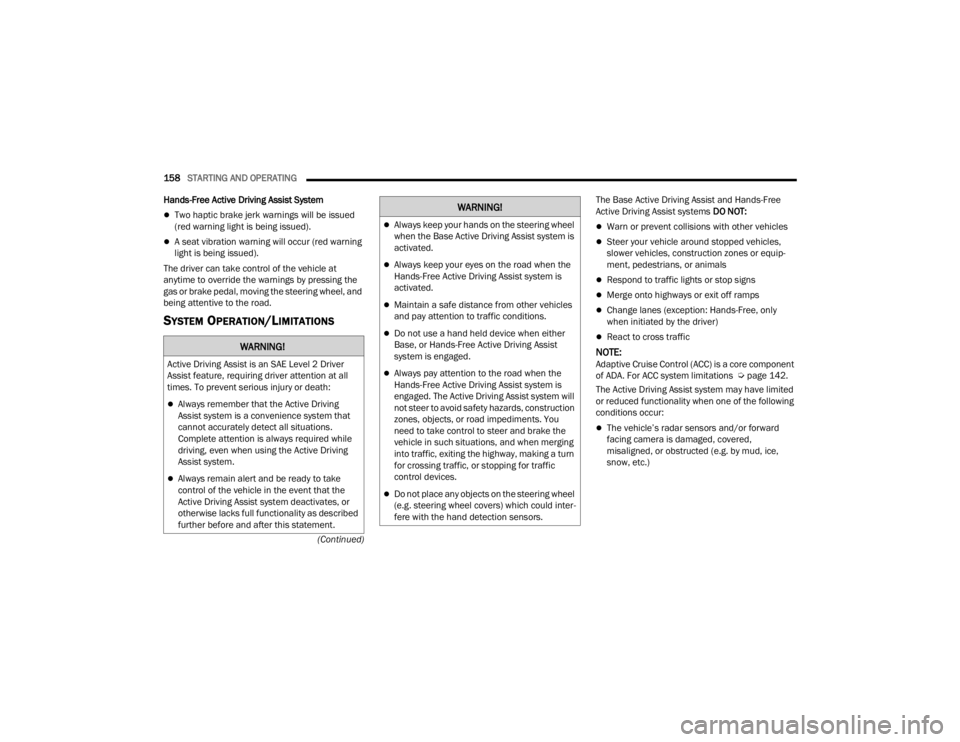
158STARTING AND OPERATING
(Continued)
Hands-Free Active Driving Assist System
Two haptic brake jerk warnings will be issued
(red warning light is being issued).
A seat vibration warning will occur (red warning
light is being issued).
The driver can take control of the vehicle at
anytime to override the warnings by pressing the
gas or brake pedal, moving the steering wheel, and
being attentive to the road.
SYSTEM OPERATION/LIMITATIONS
The Base Active Driving Assist and Hands-Free
Active Driving Assist systems DO NOT:
Warn or prevent collisions with other vehicles
Steer your vehicle around stopped vehicles,
slower vehicles, construction zones or equip -
ment, pedestrians, or animals
Respond to traffic lights or stop signs
Merge onto highways or exit off ramps
Change lanes (exception: Hands-Free, only
when initiated by the driver)
React to cross traffic
NOTE:Adaptive Cruise Control (ACC) is a core component
of ADA. For ACC system limitations Ú page 142.
The Active Driving Assist system may have limited
or reduced functionality when one of the following
conditions occur:
The vehicle’s radar sensors and/or forward
facing camera is damaged, covered,
misaligned, or obstructed (e.g. by mud, ice,
snow, etc.)
WARNING!
Active Driving Assist is an SAE Level 2 Driver
Assist feature, requiring driver attention at all
times. To prevent serious injury or death:
Always remember that the Active Driving
Assist system is a convenience system that
cannot accurately detect all situations.
Complete attention is always required while
driving, even when using the Active Driving
Assist system.
Always remain alert and be ready to take
control of the vehicle in the event that the
Active Driving Assist system deactivates, or
otherwise lacks full functionality as described
further before and after this statement.
Always keep your hands on the steering wheel
when the Base Active Driving Assist system is
activated.
Always keep your eyes on the road when the
Hands-Free Active Driving Assist system is
activated.
Maintain a safe distance from other vehicles
and pay attention to traffic conditions.
Do not use a hand held device when either
Base, or Hands-Free Active Driving Assist
system is engaged.
Always pay attention to the road when the
Hands-Free Active Driving Assist system is
engaged. The Active Driving Assist system will
not steer to avoid safety hazards, construction
zones, objects, or road impediments. You
need to take control to steer and brake the
vehicle in such situations, and when merging
into traffic, exiting the highway, making a turn
for crossing traffic, or stopping for traffic
control devices.
Do not place any objects on the steering wheel
(e.g. steering wheel covers) which could inter -
fere with the hand detection sensors.
WARNING!
23_WL_OM_EN_USC_t.book Page 158