JEEP PATRIOT 2007 1.G Manual Online
Manufacturer: JEEP, Model Year: 2007, Model line: PATRIOT, Model: JEEP PATRIOT 2007 1.GPages: 440, PDF Size: 7.26 MB
Page 81 of 440
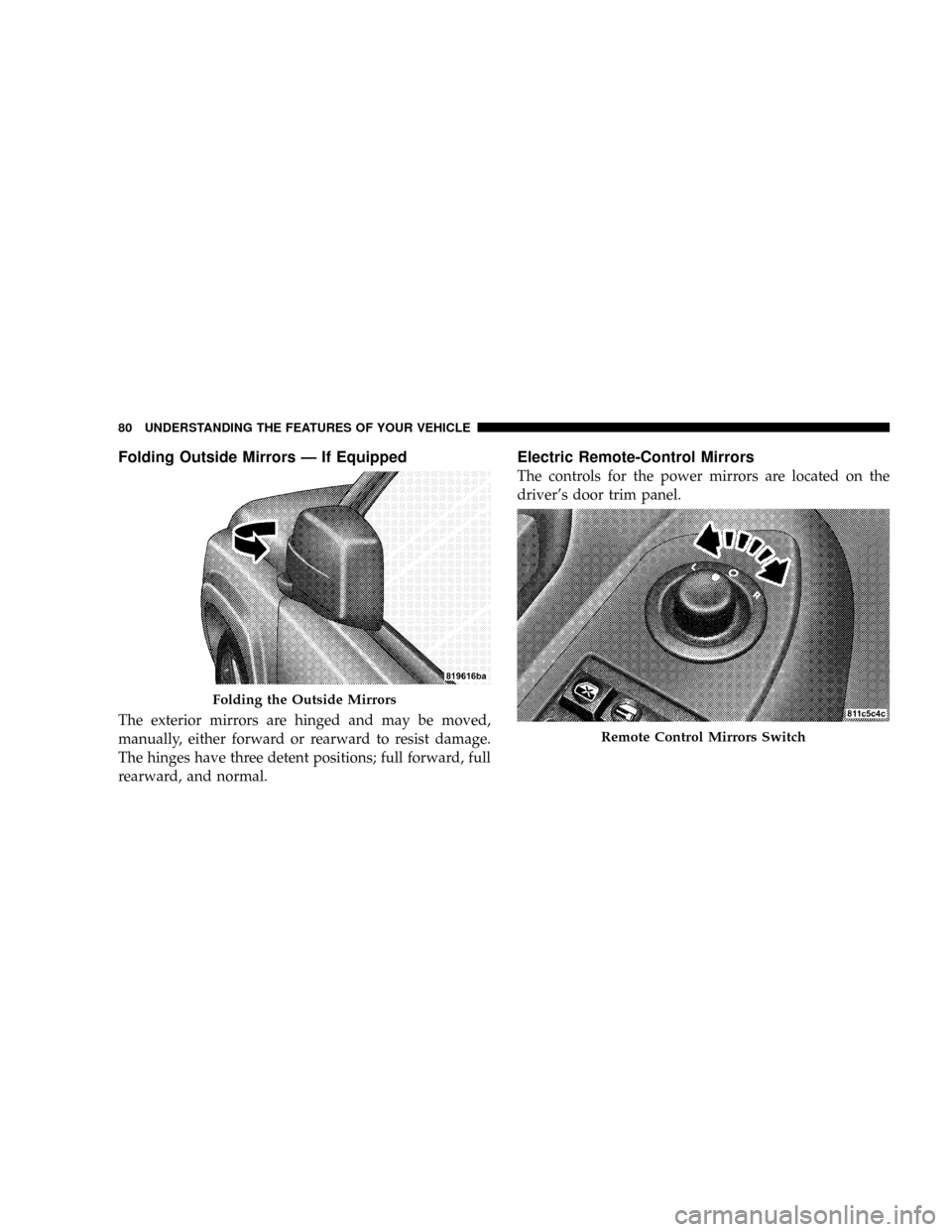
Folding Outside Mirrors Ð If Equipped
The exterior mirrors are hinged and may be moved,
manually, either forward or rearward to resist damage.
The hinges have three detent positions; full forward, full
rearward, and normal.
Electric Remote-Control Mirrors
The controls for the power mirrors are located on the
driver's door trim panel.
Folding the Outside Mirrors
Remote Control Mirrors Switch
80 UNDERSTANDING THE FEATURES OF YOUR VEHICLE
Page 82 of 440
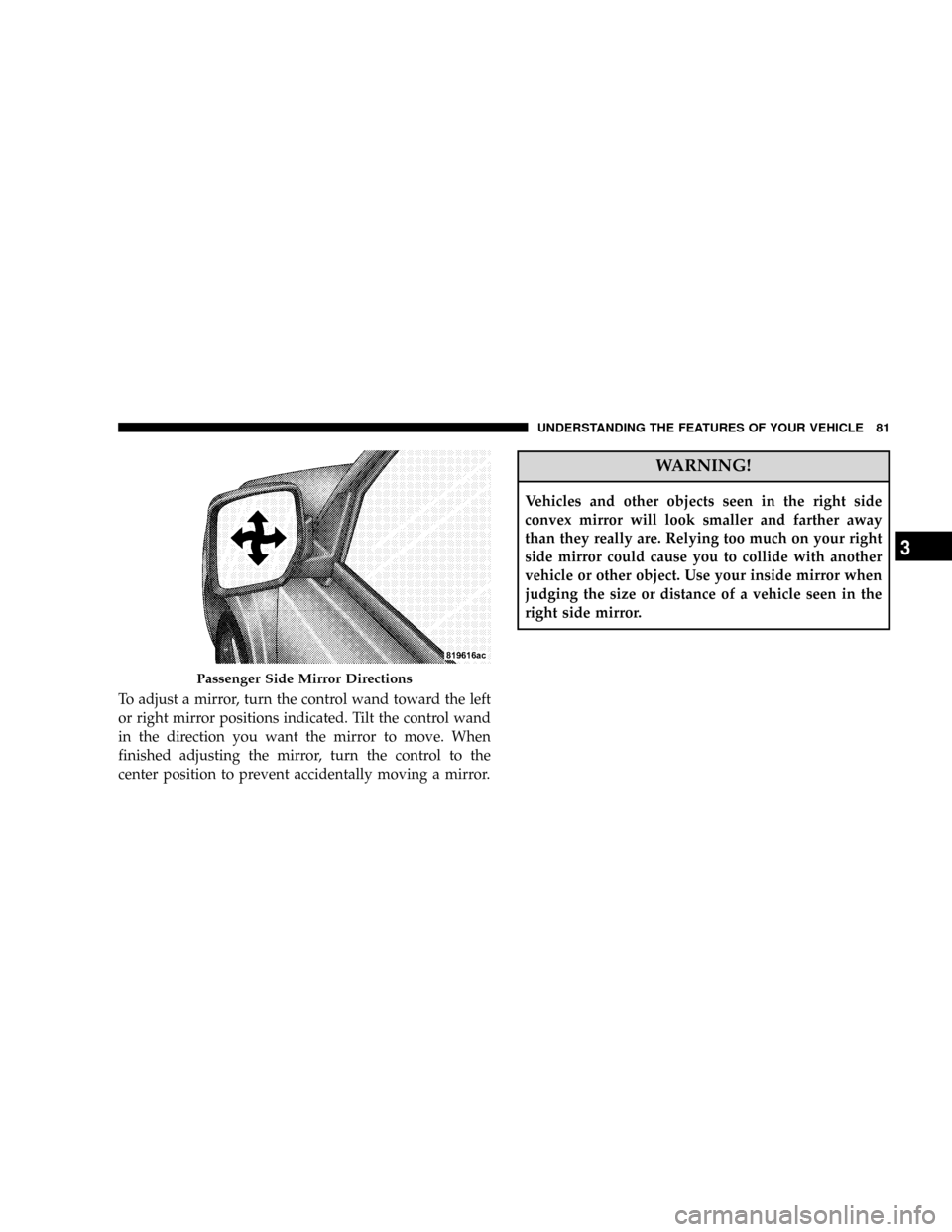
To adjust a mirror, turn the control wand toward the left
or right mirror positions indicated. Tilt the control wand
in the direction you want the mirror to move. When
finished adjusting the mirror, turn the control to the
center position to prevent accidentally moving a mirror.
WARNING!
Vehicles and other objects seen in the right side
convex mirror will look smaller and farther away
than they really are. Relying too much on your right
side mirror could cause you to collide with another
vehicle or other object. Use your inside mirror when
judging the size or distance of a vehicle seen in the
right side mirror.
Passenger Side Mirror Directions
UNDERSTANDING THE FEATURES OF YOUR VEHICLE 81
3
Page 83 of 440
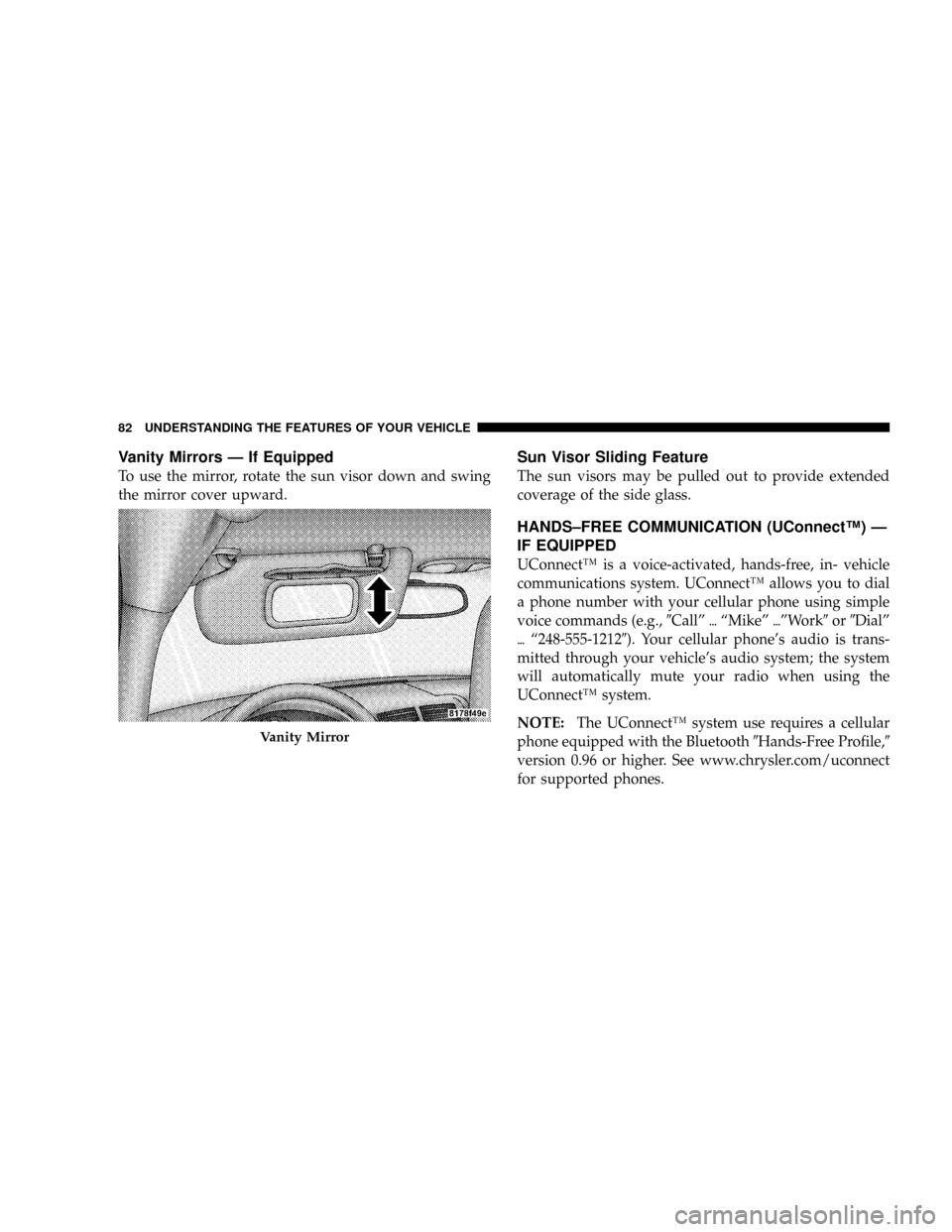
Vanity Mirrors Ð If Equipped
To use the mirror, rotate the sun visor down and swing
the mirror cover upward.
Sun Visor Sliding Feature
The sun visors may be pulled out to provide extended
coverage of the side glass.
HANDS±FREE COMMUNICATION (UConnectŸ) Ð
IF EQUIPPED
UConnectŸ is a voice-activated, hands-free, in- vehicle
communications system. UConnectŸ allows you to dial
a phone number with your cellular phone using simple
voice commands (e.g.,9Callº{ªMikeº{ºWork9or9Dialº
{ª248-555-12129). Your cellular phone's audio is trans-
mitted through your vehicle's audio system; the system
will automatically mute your radio when using the
UConnectŸ system.
NOTE:The UConnectŸ system use requires a cellular
phone equipped with the Bluetooth9Hands-Free Profile,9
version 0.96 or higher. See www.chrysler.com/uconnect
for supported phones.
Vanity Mirror
82 UNDERSTANDING THE FEATURES OF YOUR VEHICLE
Page 84 of 440

UConnectŸ allows you to transfer calls between the
system and your cellular phone as you enter or exit your
vehicle, and enables you to mute the system's micro-
phone for private conversation.
The UConnectŸ phonebook enables you to store up to 32
names and four numbers per name. Each language has a
separate 32-name phonebook accessible only in that
language. This system is driven through your Blue-
toothŸ Hands-Free profile cellular phone. UConnectŸ
features BluetoothŸ technology - the global standard
that enables different electronic devices to connect to
each other without wires or a docking station, so UCon-
nect works no matter where you stow your cellular
phone (be it your purse, pocket, or briefcase), as long as
your phone is turned on and has been paired to the
vehicle's UConnectŸ system. The UConnectŸ system
allows up to seven cellular phones to be linked to system.
Only one linked (or paired) cellular phone can be usedwith the system at a time. The system is available in
English, Spanish, or French languages (as equipped).
The rearview mirror contains the microphone for the
system and the control buttons that will enable you to
access the system.
UConnectŸ Switches
UNDERSTANDING THE FEATURES OF YOUR VEHICLE 83
3
Page 85 of 440
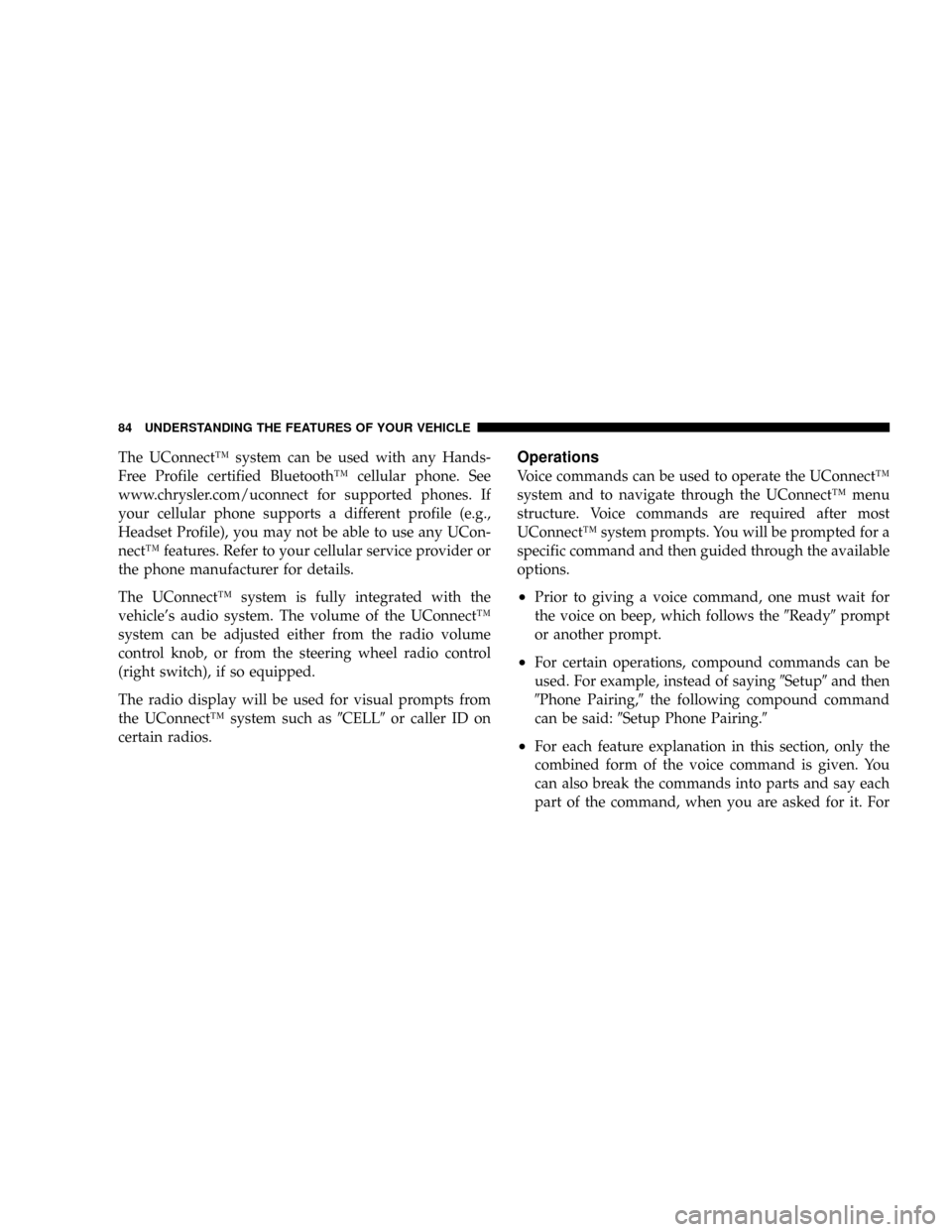
The UConnectŸ system can be used with any Hands-
Free Profile certified BluetoothŸ cellular phone. See
www.chrysler.com/uconnect for supported phones. If
your cellular phone supports a different profile (e.g.,
Headset Profile), you may not be able to use any UCon-
nectŸ features. Refer to your cellular service provider or
the phone manufacturer for details.
The UConnectŸ system is fully integrated with the
vehicle's audio system. The volume of the UConnectŸ
system can be adjusted either from the radio volume
control knob, or from the steering wheel radio control
(right switch), if so equipped.
The radio display will be used for visual prompts from
the UConnectŸ system such as9CELL9or caller ID on
certain radios.Operations
Voice commands can be used to operate the UConnectŸ
system and to navigate through the UConnectŸ menu
structure. Voice commands are required after most
UConnectŸ system prompts. You will be prompted for a
specific command and then guided through the available
options.
²Prior to giving a voice command, one must wait for
the voice on beep, which follows the9Ready9prompt
or another prompt.
²For certain operations, compound commands can be
used. For example, instead of saying9Setup9and then
9Phone Pairing,9the following compound command
can be said:9Setup Phone Pairing.9
²For each feature explanation in this section, only the
combined form of the voice command is given. You
can also break the commands into parts and say each
part of the command, when you are asked for it. For
84 UNDERSTANDING THE FEATURES OF YOUR VEHICLE
Page 86 of 440
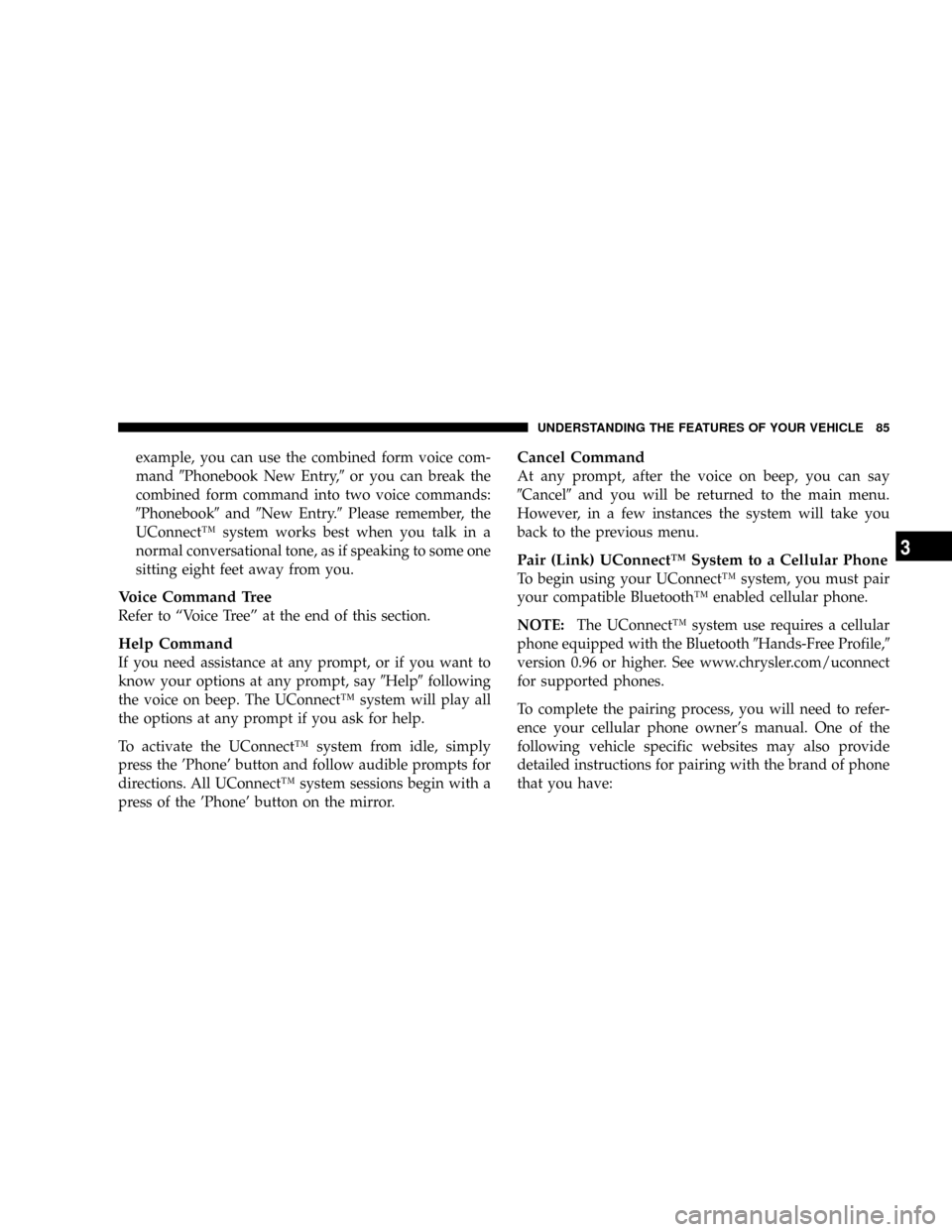
example, you can use the combined form voice com-
mand9Phonebook New Entry,9or you can break the
combined form command into two voice commands:
9Phonebook9and9New Entry.9Please remember, the
UConnectŸ system works best when you talk in a
normal conversational tone, as if speaking to some one
sitting eight feet away from you.
Voice Command Tree
Refer to ªVoice Treeº at the end of this section.
Help Command
If you need assistance at any prompt, or if you want to
know your options at any prompt, say9Help9following
the voice on beep. The UConnectŸ system will play all
the options at any prompt if you ask for help.
To activate the UConnectŸ system from idle, simply
press the 'Phone' button and follow audible prompts for
directions. All UConnectŸ system sessions begin with a
press of the 'Phone' button on the mirror.
Cancel Command
At any prompt, after the voice on beep, you can say
9Cancel9and you will be returned to the main menu.
However, in a few instances the system will take you
back to the previous menu.
Pair (Link) UConnectŸ System to a Cellular Phone
To begin using your UConnectŸ system, you must pair
your compatible BluetoothŸ enabled cellular phone.
NOTE:The UConnectŸ system use requires a cellular
phone equipped with the Bluetooth9Hands-Free Profile,9
version 0.96 or higher. See www.chrysler.com/uconnect
for supported phones.
To complete the pairing process, you will need to refer-
ence your cellular phone owner's manual. One of the
following vehicle specific websites may also provide
detailed instructions for pairing with the brand of phone
that you have:
UNDERSTANDING THE FEATURES OF YOUR VEHICLE 85
3
Page 87 of 440
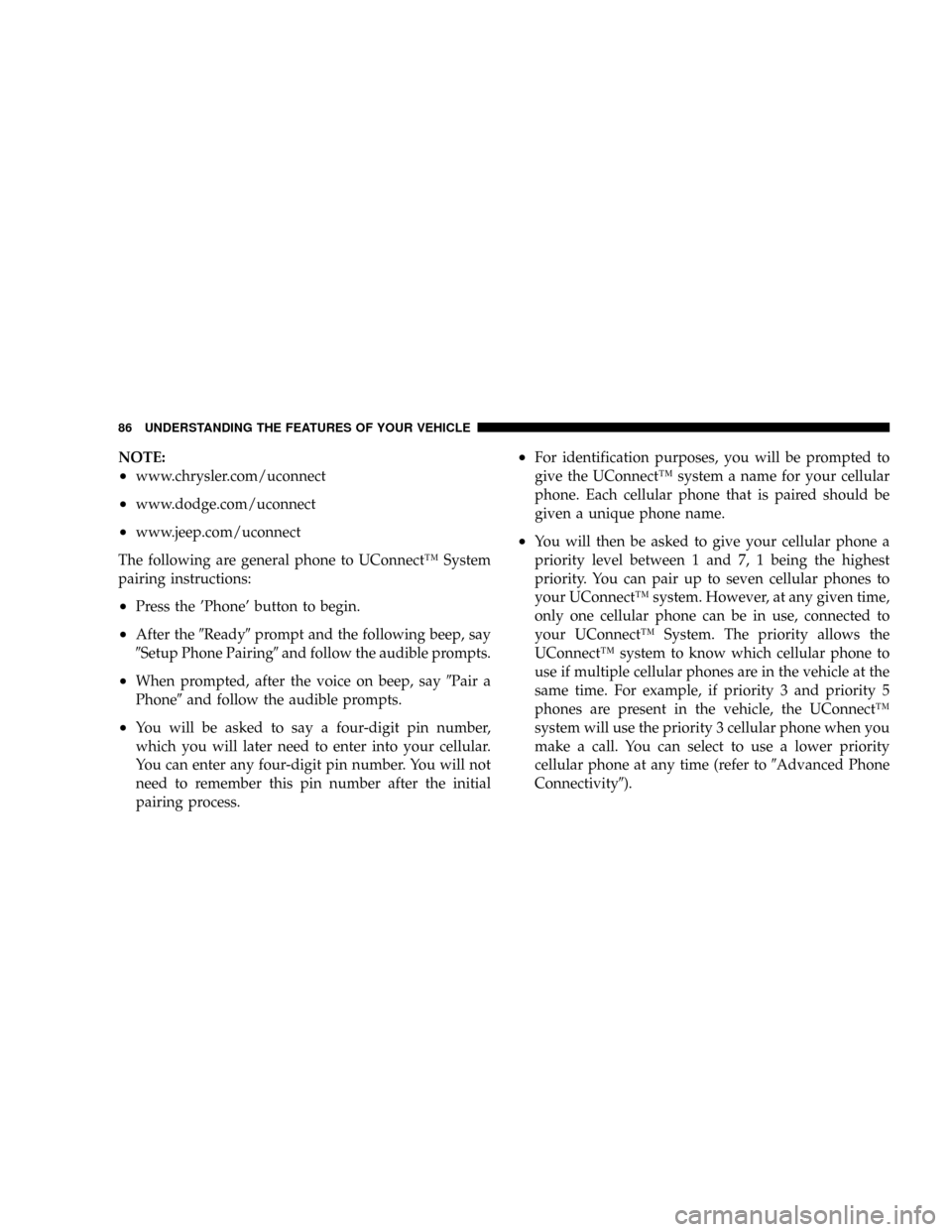
NOTE:
²www.chrysler.com/uconnect
²www.dodge.com/uconnect
²www.jeep.com/uconnect
The following are general phone to UConnectŸ System
pairing instructions:
²Press the 'Phone' button to begin.
²After the9Ready9prompt and the following beep, say
9Setup Phone Pairing9and follow the audible prompts.
²When prompted, after the voice on beep, say9Pair a
Phone9and follow the audible prompts.
²You will be asked to say a four-digit pin number,
which you will later need to enter into your cellular.
You can enter any four-digit pin number. You will not
need to remember this pin number after the initial
pairing process.
²For identification purposes, you will be prompted to
give the UConnectŸ system a name for your cellular
phone. Each cellular phone that is paired should be
given a unique phone name.
²You will then be asked to give your cellular phone a
priority level between 1 and 7, 1 being the highest
priority. You can pair up to seven cellular phones to
your UConnectŸ system. However, at any given time,
only one cellular phone can be in use, connected to
your UConnectŸ System. The priority allows the
UConnectŸ system to know which cellular phone to
use if multiple cellular phones are in the vehicle at the
same time. For example, if priority 3 and priority 5
phones are present in the vehicle, the UConnectŸ
system will use the priority 3 cellular phone when you
make a call. You can select to use a lower priority
cellular phone at any time (refer to9Advanced Phone
Connectivity9).
86 UNDERSTANDING THE FEATURES OF YOUR VEHICLE
Page 88 of 440
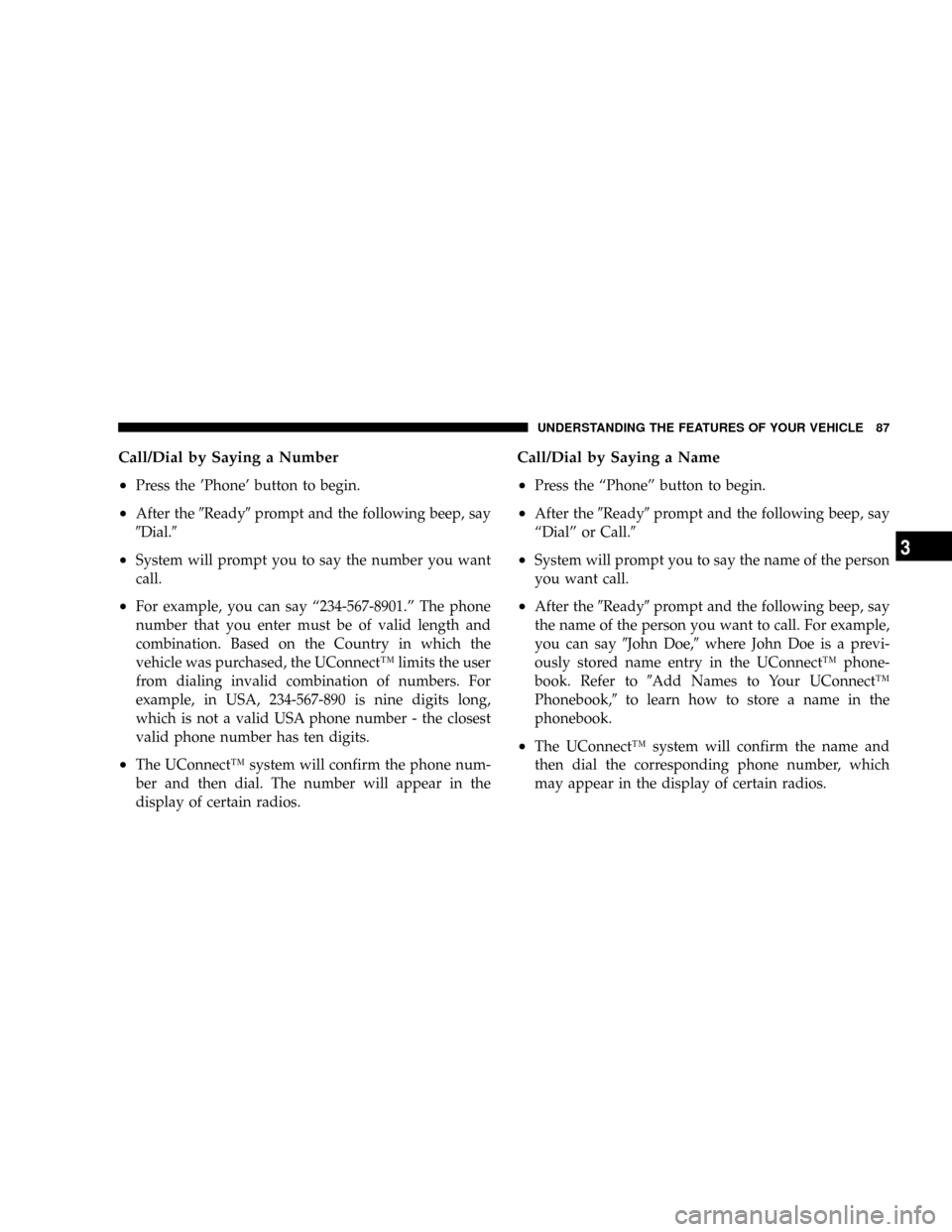
Call/Dial by Saying a Number
²
Press the 'Phone' button to begin.
²After the9Ready9prompt and the following beep, say
9Dial.9
²System will prompt you to say the number you want
call.
²For example, you can say ª234-567-8901.º The phone
number that you enter must be of valid length and
combination. Based on the Country in which the
vehicle was purchased, the UConnectŸ limits the user
from dialing invalid combination of numbers. For
example, in USA, 234-567-890 is nine digits long,
which is not a valid USA phone number - the closest
valid phone number has ten digits.
²The UConnectŸ system will confirm the phone num-
ber and then dial. The number will appear in the
display of certain radios.
Call/Dial by Saying a Name
²
Press the ªPhoneº button to begin.
²After the9Ready9prompt and the following beep, say
ªDialº or Call.9
²System will prompt you to say the name of the person
you want call.
²After the9Ready9prompt and the following beep, say
the name of the person you want to call. For example,
you can say9John Doe,9where John Doe is a previ-
ously stored name entry in the UConnectŸ phone-
book. Refer to9Add Names to Your UConnectŸ
Phonebook,9to learn how to store a name in the
phonebook.
²The UConnectŸ system will confirm the name and
then dial the corresponding phone number, which
may appear in the display of certain radios.
UNDERSTANDING THE FEATURES OF YOUR VEHICLE 87
3
Page 89 of 440
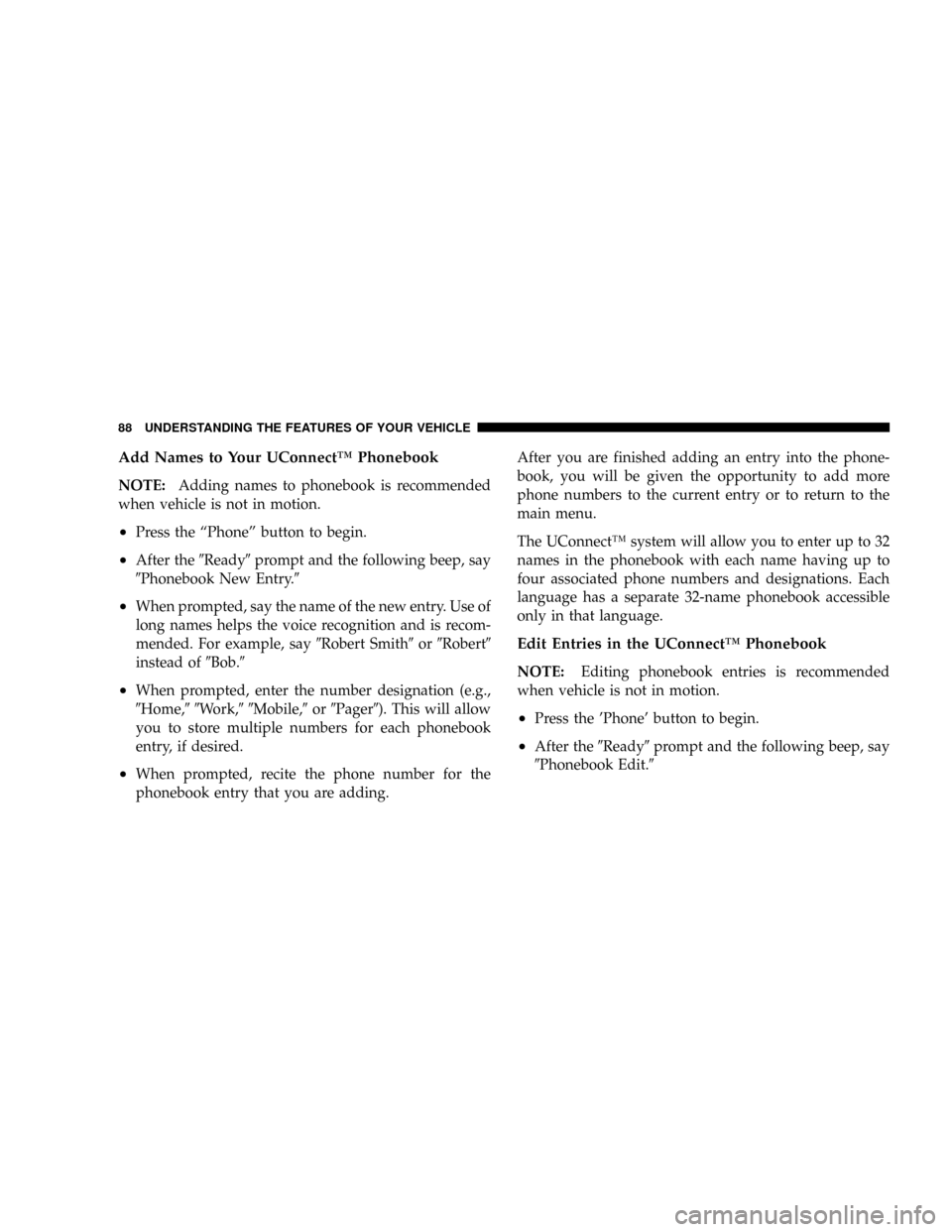
Add Names to Your UConnectŸ Phonebook
NOTE:Adding names to phonebook is recommended
when vehicle is not in motion.
²Press the ªPhoneº button to begin.
²After the9Ready9prompt and the following beep, say
9Phonebook New Entry.9
²When prompted, say the name of the new entry. Use of
long names helps the voice recognition and is recom-
mended. For example, say9Robert Smith9or9Robert9
instead of9Bob.9
²When prompted, enter the number designation (e.g.,
9Home,99Work,99Mobile,9or9Pager9). This will allow
you to store multiple numbers for each phonebook
entry, if desired.
²When prompted, recite the phone number for the
phonebook entry that you are adding.After you are finished adding an entry into the phone-
book, you will be given the opportunity to add more
phone numbers to the current entry or to return to the
main menu.
The UConnectŸ system will allow you to enter up to 32
names in the phonebook with each name having up to
four associated phone numbers and designations. Each
language has a separate 32-name phonebook accessible
only in that language.
Edit Entries in the UConnectŸ Phonebook
NOTE:Editing phonebook entries is recommended
when vehicle is not in motion.
²Press the 'Phone' button to begin.
²After the9Ready9prompt and the following beep, say
9Phonebook Edit.9
88 UNDERSTANDING THE FEATURES OF YOUR VEHICLE
Page 90 of 440
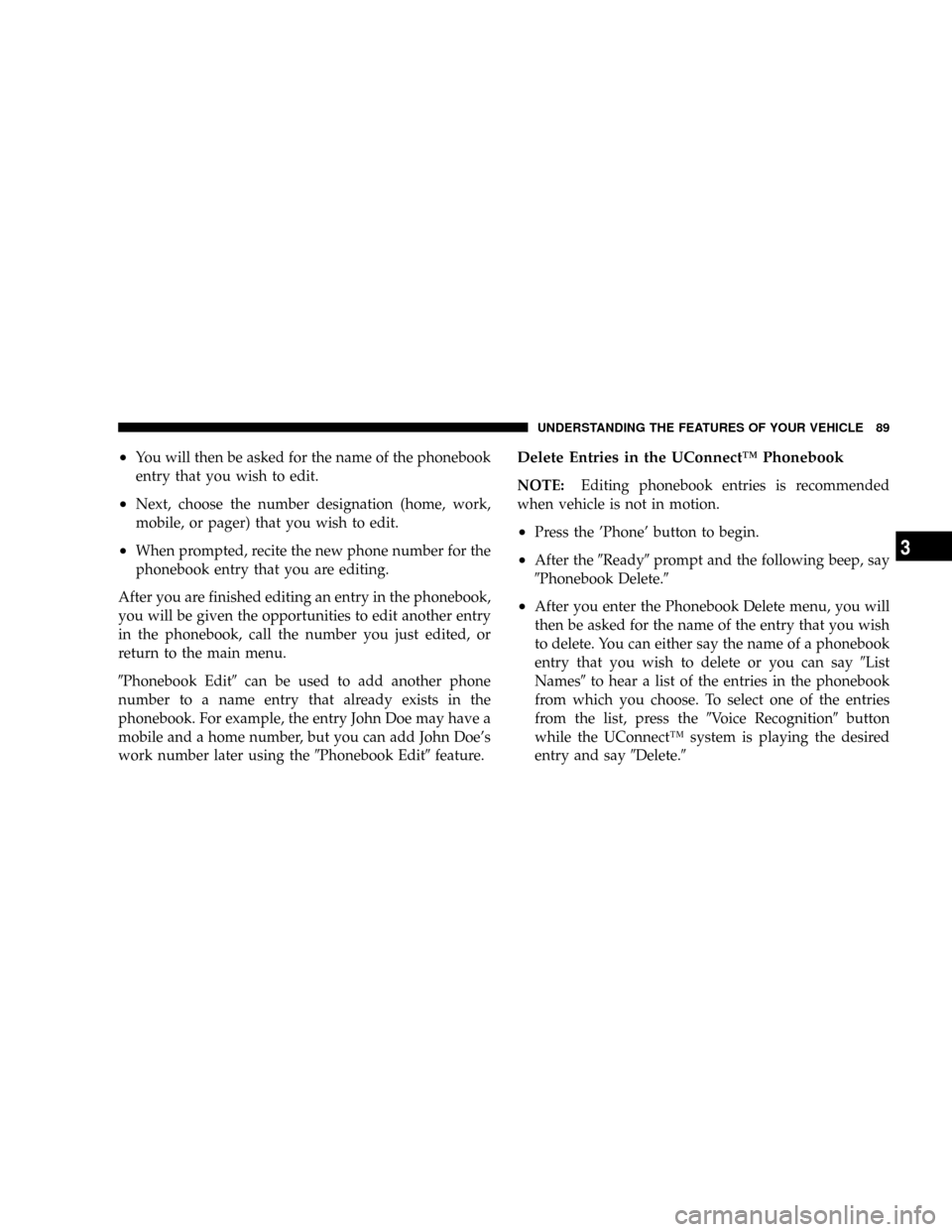
²You will then be asked for the name of the phonebook
entry that you wish to edit.
²Next, choose the number designation (home, work,
mobile, or pager) that you wish to edit.
²When prompted, recite the new phone number for the
phonebook entry that you are editing.
After you are finished editing an entry in the phonebook,
you will be given the opportunities to edit another entry
in the phonebook, call the number you just edited, or
return to the main menu.
9Phonebook Edit9can be used to add another phone
number to a name entry that already exists in the
phonebook. For example, the entry John Doe may have a
mobile and a home number, but you can add John Doe's
work number later using the9Phonebook Edit9feature.
Delete Entries in the UConnectŸ Phonebook
NOTE:Editing phonebook entries is recommended
when vehicle is not in motion.
²Press the 'Phone' button to begin.
²After the9Ready9prompt and the following beep, say
9Phonebook Delete.9
²After you enter the Phonebook Delete menu, you will
then be asked for the name of the entry that you wish
to delete. You can either say the name of a phonebook
entry that you wish to delete or you can say9List
Names9to hear a list of the entries in the phonebook
from which you choose. To select one of the entries
from the list, press the9Voice Recognition9button
while the UConnectŸ system is playing the desired
entry and say9Delete.9
UNDERSTANDING THE FEATURES OF YOUR VEHICLE 89
3